Unban Center For WHMCS
| Line 1: | Line 1: | ||
| − | |||
| − | |||
<meta name="keywords" content="unban center for whmcs, unban center configuration, whmcs unban center management, whmcs unban center installation, whmcs unban center common problems, about whmcs unban center, whmcs unban center documentation, whmcs unban center faq, whmcs unban center help, whmcs unban center guide, whmcs unban center wiki, whmcs unban center tutorial, whmcs unban center tips, whmcs unban center wiki"></meta> | <meta name="keywords" content="unban center for whmcs, unban center configuration, whmcs unban center management, whmcs unban center installation, whmcs unban center common problems, about whmcs unban center, whmcs unban center documentation, whmcs unban center faq, whmcs unban center help, whmcs unban center guide, whmcs unban center wiki, whmcs unban center tutorial, whmcs unban center tips, whmcs unban center wiki"></meta> | ||
<meta name="description" content="ModulesGarden Wiki Contains All The Information You Need About The Unban Center For WHMCS Module."></meta> | <meta name="description" content="ModulesGarden Wiki Contains All The Information You Need About The Unban Center For WHMCS Module."></meta> | ||
| Line 10: | Line 8: | ||
*'''Client Area Features:''' | *'''Client Area Features:''' | ||
{| | {| | ||
| − | |style="padding: 10px 0px 0px 30px;"|✔ Automatically Detect And Unban IP | + | |style="padding: 10px 0px 0px 30px;"|✔ Automatically Detect And Unban IP Addresses From: |
|} | |} | ||
{| | {| | ||
| Line 16: | Line 14: | ||
|} | |} | ||
{| | {| | ||
| − | |style="padding: 0px 0px 0px 45px;"|✔ Control Panel Hosted On Client's VPS | + | |style="padding: 0px 0px 0px 45px;"|✔ Control Panel Hosted On Client's VPS/Dedicated Servers |
| + | |} | ||
| + | {| | ||
| + | |style="padding: 0px 0px 0px 45px;"|✔ Unban IP Addresses From Control Panels Automatically After Logging In To WHMCS Client Area | ||
|} | |} | ||
{| | {| | ||
| Line 25: | Line 26: | ||
|} | |} | ||
{| | {| | ||
| − | |style="padding: 0px 0px | + | |style="padding: 0px 0px 0px 30px;"|✔ Show All Banned IP Addresses On VPS/Dedicated Servers |
| + | |} | ||
| + | {| | ||
| + | |style="padding: 0px 0px 0px 30px;"|✔ View Time Left Until Next Available Unban Action | ||
| + | |} | ||
| + | {| | ||
| + | |style="padding: 0px 0px 10px 30px;"|✔ Auto Complete VPS/Dedicated Server Credentials To Unban IP Addresses | ||
|} | |} | ||
*'''Admin Area Features:''' | *'''Admin Area Features:''' | ||
{| | {| | ||
| − | |style="padding: 10px 0px 0px 30px;"|✔ | + | |style="padding: 10px 0px 0px 30px;"|✔ View Dashboard Summary: |
|} | |} | ||
{| | {| | ||
| − | |style="padding: 0px 0px 0px 45px;"|✔ | + | |style="padding: 0px 0px 0px 45px;"|✔ Enabled Products |
|} | |} | ||
{| | {| | ||
| − | |style="padding: 0px 0px 0px 45px;"|✔ | + | |style="padding: 0px 0px 0px 45px;"|✔ Pending Tasks |
|} | |} | ||
{| | {| | ||
| − | |style="padding: 0px 0px 0px 45px;"|✔ | + | |style="padding: 0px 0px 0px 45px;"|✔ Available Services |
|} | |} | ||
{| | {| | ||
| − | |style="padding: 0px 0px 0px 45px;"|✔ | + | |style="padding: 0px 0px 0px 45px;"|✔ Last Cron Run |
|} | |} | ||
{| | {| | ||
| − | |style="padding: 0px 0px 0px | + | |style="padding: 0px 0px 0px 30px;"|✔ Configure Unban Features Per Product: |
|} | |} | ||
{| | {| | ||
| − | |style="padding: 0px 0px 0px | + | |style="padding: 0px 0px 0px 45px;"|✔ Toggle Unban Availability |
|} | |} | ||
{| | {| | ||
| − | |style="padding: 0px 0px 0px | + | |style="padding: 0px 0px 0px 45px;"|✔ Define Minimum Unban Delay - Protection From Abuse |
|} | |} | ||
{| | {| | ||
| − | |style="padding: 0px 0px 0px | + | |style="padding: 0px 0px 0px 45px;"|✔ Configure Unban Location On Control Panel |
|} | |} | ||
{| | {| | ||
| − | |style="padding: 0px 0px 0px | + | |style="padding: 0px 0px 0px 45px;"|✔ Prevent Clients From Unbanning IP Addresses Different Than Their Current One |
|} | |} | ||
{| | {| | ||
| − | |style="padding: 0px 0px 0px | + | |style="padding: 0px 0px 0px 45px;"|✔ Automatically Unban Clients After They Log In To WHMCS Client Area |
|} | |} | ||
{| | {| | ||
| − | |style="padding: 0px 0px 0px | + | |style="padding: 0px 0px 0px 45px;"|✔ Show All Banned IP Addresses On Client's Dedicated/VPS Server |
|} | |} | ||
{| | {| | ||
| − | |style="padding: 0px 0px 10px 30px;"|✔ View And | + | |style="padding: 0px 0px 0px 45px;"|✔ Toggle Debug Mode |
| + | |} | ||
| + | {| | ||
| + | |style="padding: 0px 0px 0px 30px;"|✔ Define Global Blacklists Of Elements Not To Be Unbanned: | ||
| + | |} | ||
| + | {| | ||
| + | |style="padding: 0px 0px 0px 45px;"|✔ IP Addresses | ||
| + | |} | ||
| + | {| | ||
| + | |style="padding: 0px 0px 0px 45px;"|✔ IP Ranges | ||
| + | |} | ||
| + | {| | ||
| + | |style="padding: 0px 0px 0px 30px;"|✔ Unban Single Client From Chosen Product: | ||
| + | |} | ||
| + | {| | ||
| + | |style="padding: 0px 0px 0px 45px;"|✔ Hosting Account | ||
| + | |} | ||
| + | {| | ||
| + | |style="padding: 0px 0px 0px 45px;"|✔ Dedicated/VPS Server | ||
| + | |} | ||
| + | {| | ||
| + | |style="padding: 0px 0px 00px 30px;"|✔ Check If Client IP Address Is Banned | ||
| + | |} | ||
| + | {| | ||
| + | |style="padding: 0px 0px 10px 30px;"|✔ View And Delete Logs | ||
|} | |} | ||
*'''Supported Modules:''' | *'''Supported Modules:''' | ||
{| | {| | ||
| − | |style="padding: 10px 0px 0px 30px;"|✔ cPanel & [http://www.modulesgarden.com/products/whmcs/ | + | |style="padding: 10px 0px 0px 30px;"|✔ cPanel & [http://www.modulesgarden.com/products/whmcs/cpanel-extended#features cPanel Extended For WHMCS] - CSF and cPHulk |
|} | |} | ||
{| | {| | ||
| − | |style="padding: 0px 0px 0px 30px;"|✔ Plesk & [http://www.modulesgarden.com/products/whmcs/ | + | |style="padding: 0px 0px 0px 30px;"|✔ Plesk & [http://www.modulesgarden.com/products/whmcs/plesk-extended#features Plesk Extended For WHMCS] - Fail2Ban |
|} | |} | ||
{| | {| | ||
| − | |style="padding: 0px 0px 0px 30px;"|✔ DirectAdmin & [http://www.modulesgarden.com/products/whmcs/ | + | |style="padding: 0px 0px 0px 30px;"|✔ DirectAdmin & [http://www.modulesgarden.com/products/whmcs/directadmin-extended#features DirectAdmin Extended For WHMCS] - CSF And IPs Blacklist |
|} | |} | ||
{| | {| | ||
| − | |style="padding: 0px 0px 10px 30px;"|✔ InterWorx & [http://www.modulesgarden.com/products/whmcs/ | + | |style="padding: 0px 0px 10px 30px;"|✔ InterWorx & [http://www.modulesgarden.com/products/whmcs/interworx-extended#features InterWorx Extended For WHMCS] - Native Firewall |
|} | |} | ||
*'''General Info:''' | *'''General Info:''' | ||
{| | {| | ||
| − | |style="padding: 10px 0px 0px 30px;"|✔ Supports IPv4 | + | |style="padding: 10px 0px 0px 30px;"|✔ Supports IPv4 And IPv6 |
| + | |} | ||
| + | {| | ||
| + | |style="padding: 0px 0px 0px 30px;"|✔ Requires MySQL 5.7 And Later For IPv6 | ||
|} | |} | ||
{| | {| | ||
| Line 91: | Line 125: | ||
|} | |} | ||
{| | {| | ||
| − | |style="padding: 0px 0px 0px 30px;"|✔ Supports PHP 5. | + | |style="padding: 0px 0px 0px 30px;"|✔ Supports PHP 5.6 Up To PHP 7.2 |
|} | |} | ||
{| | {| | ||
| − | |style="padding: 0px 0px 0px 30px;"|✔ Supports WHMCS | + | |style="padding: 0px 0px 0px 30px;"|✔ Supports WHMCS Template Six |
|} | |} | ||
{| | {| | ||
| − | |style="padding: 0px 0px 30px 30px;"|✔ Supports WHMCS | + | |style="padding: 0px 0px 30px 30px;"|✔ Supports WHMCS V7.1 And Later |
|} | |} | ||
| Line 103: | Line 137: | ||
{| | {| | ||
|style="padding: 10px 0px 15px 15px;"|'''This tutorial will show you how to successfully install and configure Unban Center For WHMCS.''' <br /> | |style="padding: 10px 0px 15px 15px;"|'''This tutorial will show you how to successfully install and configure Unban Center For WHMCS.''' <br /> | ||
| − | We will guide you step by step through the whole installation and configuration process. | + | We will guide you step by step through the whole installation and configuration process. <br/><br/> |
| + | '' '''Note:''' If you are still using any versions of Unban Center For WHMCS '''prior to v2.x''', [https://www.docs.modulesgarden.com/Unban_Center_1.X_For_WHMCS read about it here].'' | ||
|} | |} | ||
{| | {| | ||
| Line 109: | Line 144: | ||
|} | |} | ||
{| | {| | ||
| − | |style="padding: 0px 0px 20px 25px;"|[[File: | + | |style="padding: 0px 0px 20px 25px;"|[[File:UB2_1.png]] |
|} | |} | ||
{| | {| | ||
| − | |style="padding: 0px 0px 10px 15px;"|'''2. In the downloaded file you will find two packages that support different PHP versions.'''<br/>As presented on the screen below, the first one is dedicated to PHP 7, while the second one is aimed at PHP | + | |style="padding: 0px 0px 10px 15px;"|'''2. In the downloaded file you will find two packages that support different PHP versions.'''<br/>As presented on the screen below, the first one is dedicated to PHP 5.6 up to PHP 7.0, while the second one is aimed at PHP 7.1 up to PHP 7.2.<br/>It does not apply to open source versions.<br/> |
| − | '' '''Note''': You can check current PHP version in your WHMCS. To do so proceed to ''' 'Utilities' | + | '' '''Note''': You can check the current PHP version in your WHMCS. To do so, proceed to ''' 'Utilities' › 'System' › 'PHP Info'.''' |
|} | |} | ||
{| | {| | ||
| − | |style="padding: 0px 0px 20px 25px;"|[[File: | + | |style="padding: 0px 0px 20px 25px;"|[[File:PHP56_72.png]] |
|} | |} | ||
{| | {| | ||
| Line 123: | Line 158: | ||
|} | |} | ||
{| | {| | ||
| − | |style="padding: 0px 0px 20px 25px;"|[[File: | + | |style="padding: 0px 0px 20px 25px;"|[[File:UB2_2.png]] |
|} | |} | ||
{| | {| | ||
| − | |style="padding: 0px 0px 15px 15px;"|'''4. When you install Unban Center For WHMCS for the first time you have to rename '' 'license_RENAME.php' '' file.'''<br /> | + | |style="padding: 0px 0px 15px 15px;"|'''4. When you install Unban Center For WHMCS for the first time, you have to rename '' 'license_RENAME.php' '' file.'''<br /> |
File is located in '' 'modules/addons/unbanCenter/license_RENAME.php'. '' Rename it from '' 'license_RENAME.php' '' to '' 'license.php'. '' | File is located in '' 'modules/addons/unbanCenter/license_RENAME.php'. '' Rename it from '' 'license_RENAME.php' '' to '' 'license.php'. '' | ||
|} | |} | ||
{| | {| | ||
| − | |style="padding: 0px 0px 20px 25px;"|[[File: | + | |style="padding: 0px 0px 20px 25px;"|[[File:UB2_3.png]] |
|} | |} | ||
{| | {| | ||
|style="padding: 0px 0px 15px 15px;"|'''5. In order to configure your license key, you have to edit the previously renamed '' 'license.php' file. '' '''<br /> | |style="padding: 0px 0px 15px 15px;"|'''5. In order to configure your license key, you have to edit the previously renamed '' 'license.php' file. '' '''<br /> | ||
| − | Enter your license key between quotation marks as presented on the following screen. You can find your license key in our client area → '' 'My Products'. '' | + | Enter your license key between the quotation marks as presented on the following screen. You can find your license key in our client area → '' 'My Products'. '' |
|} | |} | ||
{| | {| | ||
| − | |style="padding: 0px 0px 20px 25px;"|[[File: | + | |style="padding: 0px 0px 20px 25px;"|[[File:UB2_4.png]] |
|} | |} | ||
{| | {| | ||
| − | |style="padding: 0px 0px 15px 15px;"|'''6. | + | |style="padding: 0px 0px 15px 15px;"|'''6. In the next step, set up the '' 'storage' '' folder as recursively writable.'''<br /> |
| − | + | This folder is available at '' 'your_whmcs/modules/addons/unbanCenter/' ''. | |
|} | |} | ||
{| | {| | ||
| − | |style="padding: 0px 0px 20px 25px;"|[[File: | + | |style="padding: 0px 0px 20px 25px;"|[[File:UB2_4_2.png]] |
|} | |} | ||
{| | {| | ||
| − | |style="padding: 0px 0px 15px 15px;"|'''7. | + | |style="padding: 0px 0px 15px 15px;"|'''7. Now you have to activate the module in your WHMCS system.'''<br /> |
| − | + | Log in to your WHMCS admin area. Go to '' 'Setup' '' → '' 'Addon Modules'. '' Afterwards, find '' 'Unban Center' '' and press the '' 'Activate' '' button. | |
|} | |} | ||
{| | {| | ||
| − | |style="padding: 0px 0px 20px 25px;"|[[File: | + | |style="padding: 0px 0px 20px 25px;"|[[File:UB2_5.png]] |
|} | |} | ||
{| | {| | ||
| − | |style="padding: 0px 0px 15px 15px;"|'''8. | + | |style="padding: 0px 0px 15px 15px;"|'''8. In the next step you need to permit access to this module.'''<br /> |
| − | + | To do so, click on the '' 'Configure' '' button, tick '' 'Full Administrator' '' and press '' 'Save Changes'. '' | |
| − | + | ||
| − | + | ||
| − | + | ||
|} | |} | ||
{| | {| | ||
| − | |style="padding: 0px 0px 20px 25px;"|[[File: | + | |style="padding: 0px 0px 20px 25px;"|[[File:UB2_6.png]] |
|} | |} | ||
| − | { | + | { |
| − | |style="padding: 0px 0px | + | |style="padding: 0px 0px 15px 15px;"|'''9. Finally, set up the cron command line provided below and define its frequency (5 minutes interval is suggested).''' |
| − | + | php -q /yourWHMCS/modules/addons/unbanCenter/cron/cron.php Tasks | |
| + | This will allow to enable the feature which automatically unbans a customers' IP addresses after they log in to the WHMCS client area.<br/> | ||
| + | '' '''Important:''' Make sure that the 'exec' function is not blocked in your PHP configuration.''<br/><br/> | ||
| + | <br/> | ||
| + | '' '''Note:''' Once cron is executed, '''it operates continuously'''. ''<br/> | ||
| + | If you '''stop''' the cron processes manually, please also delete the entire content of the '' '/yourWHMCS/modules/addons/unbanCenter/storage/crons/' '' folder or execute the command below: | ||
| + | rm -r /yourWHMCS/modules/addons/unbanCenter/storage/crons/* | ||
| + | This will allow you to run the cron process again next time. Do not forget to replace '' 'yourWHMCS' '' with your WHMCS root location. | ||
|} | |} | ||
{| | {| | ||
| − | + | |style="padding: 0px 0px 15px 15px;"|'''10. You have just successfully installed Unban Center For WHMCS!'''<br /> | |
| − | + | ||
| − | + | ||
| − | + | ||
| − | + | ||
| − | + | ||
| − | + | ||
| − | + | ||
| − | + | ||
| − | + | ||
| − | |style="padding: 0px 0px 15px 15px;"|''' | + | |
You can access your module at '' 'Addons' '' → '' 'Unban Center'. '' | You can access your module at '' 'Addons' '' → '' 'Unban Center'. '' | ||
|} | |} | ||
{| | {| | ||
| − | |style="padding: 0px 0px 30px 25px;"|[[File: | + | |style="padding: 0px 0px 30px 25px;"|[[File:UB2_8.png]] |
|} | |} | ||
=Configuration and Management= | =Configuration and Management= | ||
{| | {| | ||
| − | |style="padding: 10px 0px 30px 15px;"|'''Unban Center For WHMCS allows you to provide your clients with an ability to easily unban desired IP addresses from external | + | |style="padding: 10px 0px 30px 15px;"|'''Unban Center For WHMCS allows you to provide your clients with an ability to easily unban desired IP addresses from external servers.'''<br /> |
Additionally, you are able to protect specific IP addresses from the unban action. | Additionally, you are able to protect specific IP addresses from the unban action. | ||
|} | |} | ||
==Unban Types== | ==Unban Types== | ||
{| | {| | ||
| − | |style="padding: 10px 0px 15px 15px;"|Our module has been designed in a way | + | |style="padding: 10px 0px 15px 15px;"|Our module has been designed in such a way so as to allow you to manage banned IP addresses on several different panels of a particular type.<br/> |
These are: | These are: | ||
*'''cPanel''' - unban on '''CSF, cPHulk''' ''(Blacklist Management and History Reports)'' or '''both''' at once | *'''cPanel''' - unban on '''CSF, cPHulk''' ''(Blacklist Management and History Reports)'' or '''both''' at once | ||
| − | *'''DirectAdmin''' - unban on '''CSF''' | + | *'''DirectAdmin''' - unban on '''CSF''', '''IPs blacklist''' ''(/usr/local/directadmin/data/admin/ip_blacklist)'' or '''both''' at once |
*'''InterWorx''' - unban on '''native firewall''' | *'''InterWorx''' - unban on '''native firewall''' | ||
*'''Plesk''' - unban on '''Fail2Ban'''<br/> | *'''Plesk''' - unban on '''Fail2Ban'''<br/> | ||
| − | It is also possible to unban only the current IP address. You simply need to select such option ''(i.e. Allow | + | *You may also create your own submodules. To learn how to do that, please read carefully this [http://www.docs.modulesgarden.com/Unban_Center_For_WHMCS#Creating_3rd_Party_Submodule section]. |
| + | |||
| + | It is also possible to unban only the current IP address. You simply need to select such option ''(i.e. Allow User To Unban Current IP Address Only)'' <br/>while setting the configuration or create a list of IP addresses that, no matter what type you have chosen, will not be unbanned ''(Blacklist of IP addresses).'' | ||
|} | |} | ||
| + | |||
| + | ==Dashboard== | ||
{| | {| | ||
| − | |style="padding: 0px | + | |style="padding: 10px 0px 15px 15px;"|In dashboard you can find the summary of currently enabled unban configuration for products, pending tasks, active services and last cron run. <br/>The tasks list allows you to follow the current auto-unbans for the clients who log in to their WHMCS client area (the option may be enabled in products configuration). <br/>These will be performed via cron. |
|} | |} | ||
| − | |||
| − | |||
{| | {| | ||
| − | |style="padding: | + | |style="padding: 0px 0px 30px 25px;"|[[File:UB2_10_2.png]] |
|} | |} | ||
| − | + | ||
| + | ==Configuration of Products== | ||
{| | {| | ||
| − | |style="padding: 10px 0px 15px 15px;"|Let | + | |style="padding: 10px 0px 15px 15px;"|Here we show you how you can easily enable and configure unban action for your selected products.<br/> |
| − | + | Let us show you how to enable unban functionality for cPanel Extended product.<br /> | |
| − | + | First, go to the '' 'Products' '' section and press the '' 'Edit' '' button next to the chosen product.<br/> | |
|} | |} | ||
{| | {| | ||
| − | |style="padding: 0px 0px 20px 25px;"|[[File: | + | |style="padding: 0px 0px 20px 25px;"|[[File:UB2_11.png]] |
|} | |} | ||
{| | {| | ||
| − | |style="padding: 0px 0px | + | |style="padding: 0px 0px 15px 15px;"|Press '' 'Enable' '' and then define '' 'Minimum Delay Time' '' intervals to declare how often your client will be able to perform unban action on a specific product.<br /> |
| + | Next, select desired value from '' 'Unban Type', '' and remember that in case of cPanel you may choose between: | ||
*Unban on CSF | *Unban on CSF | ||
| − | *Unban on cPHulk | + | *Unban on cPHulk |
*Unban on both of the above<br/> | *Unban on both of the above<br/> | ||
| − | + | Additionally, you can permit your clients to unban their current IP address as well as automatically unban them after they log in to client area ''(cron execution is required)''.<br/> | |
| − | + | '' '''Note''' Auto unbaning feature does '''not''' work for dedicated/VPS servers type.'' | |
| − | Confirm those settings | + | |
| + | You can also allow your clients to see all banned IP addresses from the panel on their '''VPS/Dedicated Servers'''. <br/> | ||
| + | '' '''Note:''' Do '''not''' use this feature for '''Hosting Accounts''' type because in this case the client will be able to see the banned IP addresses belonging to '''all''' clients on the selected panel.<br/> | ||
| + | |||
| + | Finally, by marking the '' 'Debug Mode' '' you will activate the extended logs in the WHMCS [https://docs.whmcs.com/Troubleshooting_Module_Problems module log] section.<br/> | ||
| + | Confirm those settings by pressing the '' 'Save Changes' '' button. | ||
|} | |} | ||
{| | {| | ||
| − | |style="padding: 0px 0px 30px 25px;"|[[File: | + | |style="padding: 0px 0px 30px 25px;"|[[File:UB2_12.png]] |
|} | |} | ||
| − | + | ||
| + | ==Configuration of Blacklists== | ||
{| | {| | ||
| − | |style="padding: 10px 0px 15px 15px;"| | + | |style="padding: 10px 0px 15px 15px;"|The blacklist section allows you to create lists of IP addresses that cannot be unbanned from your panels.<br/> |
| − | + | This section is divided into two tabs. The first one allows you to create a blacklist of a single IP addresses.<br/> | |
| − | + | To add it, press the '' 'New IP Address' '' button. | |
|} | |} | ||
{| | {| | ||
| − | |style="padding: 0px 0px 20px 25px;"|[[File: | + | |style="padding: 0px 0px 20px 25px;"|[[File:UB2_12_1.png]] |
|} | |} | ||
{| | {| | ||
| − | |style="padding: 0px 0px 15px 15px;"| | + | |style="padding: 0px 0px 15px 15px;"|Next, provide IP address you want to add to the blacklist (in either '''IPv4''' or '''IPv6''' format.<br/> |
| − | + | Additionally, you can provide a description for easier identification. | |
| − | + | ||
| − | + | ||
|} | |} | ||
{| | {| | ||
| − | |style="padding: 0px 0px 20px 25px;"|[[File: | + | |style="padding: 0px 0px 20px 25px;"|[[File:UB2_12_2.png]] |
|} | |} | ||
{| | {| | ||
| − | |style="padding: 0px 0px 15px 15px;"| | + | |style="padding: 0px 0px 15px 15px;"|The second, '' 'IP Ranges' '' tab allows you to define entire ranges of IP addresses that will be prevented from being unbanned.<br/> |
| − | + | Press '' 'New IP Range' '' to add a new blacklisted range. | |
| − | + | ||
|} | |} | ||
{| | {| | ||
| − | |style="padding: 0px 0px 20px 25px;"|[[File: | + | |style="padding: 0px 0px 20px 25px;"|[[File:UB2_12_3.png]] |
|} | |} | ||
{| | {| | ||
| − | |style="padding: 0px 0px 15px 15px;"| | + | |style="padding: 0px 0px 15px 15px;"|Now, provide the '''start''' and '''end''' of IP addresses range (in either '''IPv4''' or '''IPv6''' format.<br /> |
| − | '' | + | Additionally, you can provide a description for easier identification. |
| − | '' | + | |
|} | |} | ||
{| | {| | ||
| − | |style="padding: 0px 0px 30px 25px;"|[[File: | + | |style="padding: 0px 0px 30px 25px;"|[[File:UB2_12_4.png]] |
|} | |} | ||
| − | == | + | |
| + | ==Unban Users== | ||
{| | {| | ||
| − | |style="padding: 10px 0px | + | |style="padding: 10px 0px 15px 15px;"|This section allows you to unban your client's IP address from any external server on which they own an account.<br /> |
| + | You can unban IP address assigned to your client's account as well as any custom IP address. <br/> | ||
| + | When ready, press '' 'Unban' '' as shown on the following screen.<br /> | ||
| + | '' '''Note:''' You are able to unban IP addresses only from external servers enabled at the 'Products' section. '' | ||
|} | |} | ||
| − | |||
{| | {| | ||
| − | |style="padding: | + | |style="padding: 0px 0px 20px 25px;"|[[File:UB2_20.png]] |
| − | + | ||
| − | + | ||
| − | + | ||
| − | + | ||
| − | + | ||
|} | |} | ||
| − | |||
{| | {| | ||
| − | |style="padding: | + | |style="padding: 0px 0px 15px 15px;"|Data on '' 'Username' '', '' 'Password' '' and '' IP address '' will be filled in automatically. <br/> |
| − | + | You can optionally add a custom hostname as well as add port number and select SSL connection.<br/> | |
| − | + | '' '''Note:''' If you leave the hostname empty, the server details assigned to that product will be used instead. | |
| − | + | ||
| − | + | ||
| − | + | ||
| − | + | Next, leave the default client's IP address to unban or provide a custom one.<br/> | |
| − | + | ||
| − | + | '' '''Note:''' These connection details will appear only in case of dedicated/VPS products used by the client. For hosting accounts, only 'IP Address' field is available.'' | |
|} | |} | ||
{| | {| | ||
| − | |style="padding: 0px 0px 20px 25px;"|[[File: | + | |style="padding: 0px 0px 20px 25px;"|[[File:UB2_21.png]] |
|} | |} | ||
{| | {| | ||
| − | |style="padding: 0px 0px | + | |style="padding: 0px 0px 20px 15px;"|You may also chech if the client's IP address has a banned status without unbanning it. Simply press '' 'Check' '' on the users list. |
| − | + | ||
|} | |} | ||
{| | {| | ||
| − | |style="padding: 0px 0px | + | |style="padding: 0px 0px 20px 25px;"|[[File:UB2_22.png]] |
|} | |} | ||
| − | |||
{| | {| | ||
| − | |style="padding: | + | |style="padding: 0px 0px 20px 15px;"|Now, use the default client's IP address or, alternatively, provide a custom IP address to check its ban status on the control panel. |
| − | + | ||
| − | + | ||
|} | |} | ||
{| | {| | ||
| − | |style="padding: 0px 0px | + | |style="padding: 0px 0px 30px 25px;"|[[File:UB2_23.png]] |
|} | |} | ||
| + | |||
| + | ==Logs== | ||
{| | {| | ||
| − | |style="padding: | + | |style="padding: 10px 0px 15px 15px;"|All unban requests and their results can be found at the '' 'Logs' '' section.<br /> |
| − | + | You can find here information related to user or admin who requested unban action and its date.<br/> | |
| + | You can also clear old and unnecessary log entries by selecting them and pressing the '' 'Delete '' button. | ||
|} | |} | ||
{| | {| | ||
| − | |style="padding: 0px 0px | + | |style="padding: 0px 0px 30px 25px;"|[[File:UB2_16.png]] |
|} | |} | ||
| + | |||
| + | ==Client Area== | ||
{| | {| | ||
| − | |style="padding: 0px | + | |style="padding: 10px 0px 15px 15px;"| |
| + | Let us proceed to the client area → '' 'Services' '' → '' 'My Services' '' in order to try out the unban action.<br /> | ||
| + | Press '' 'IP Unban Center' '' on the sidebar menu to proceed to '' 'Unban Center'. ''<br/> | ||
| + | '' '''Note 1:''' This button is visible only if you have enabled unban support in products configuration.''<br/> | ||
| + | '' '''Note 2:''' If the option '' 'Auto Unban After Login' '' is enabled, the client's IP addresses will be automatically unbanned from all configured control panels the moment they log in to the WHMCS client area. | ||
| + | |||
|} | |} | ||
{| | {| | ||
| − | |style="padding: 0px 0px 20px 25px;"|[[File: | + | |style="padding: 0px 0px 20px 25px;"|[[File:UB2_13.png]] |
|} | |} | ||
{| | {| | ||
| − | |style="padding: 0px 0px 20px 15px;"| | + | |style="padding: 0px 0px 20px 15px;"|Now, select the product for which you want to perform action of unbanning an IP address. |
|} | |} | ||
{| | {| | ||
| − | |style="padding: 0px 0px 20px 25px;"|[[File: | + | |style="padding: 0px 0px 20px 25px;"|[[File:UB2_14.png]] |
|} | |} | ||
{| | {| | ||
| − | |style="padding: 0px 0px 20px 15px;"| | + | |style="padding: 0px 0px 20px 15px;"|Data on '' 'Username' '', '' 'Password' '' and '' IP address '' will be filled in automatically. <br/> |
| + | You can optimally add a custom hostname as well as add port number and select SSL connection.<br/> | ||
| + | '' '''Note:''' If you leave the hostname empty, the servers details assigned to that product will be used instead. | ||
| + | |||
| + | Next, leave the default client's IP address to unban or provide a custom one. | ||
|} | |} | ||
{| | {| | ||
| − | |style="padding: 0px 0px 20px 25px;"|[[File: | + | |style="padding: 0px 0px 20px 25px;"|[[File:UB2_15.png]] |
|} | |} | ||
{| | {| | ||
| − | |style="padding: 0px 0px 20px 15px;"| | + | |style="padding: 0px 0px 20px 15px;"|'' '''Note:''' These connection details will appear only in case of dedicated/VPS products used by the client. For hosting accounts, only 'IP Address' field is available.'' |
|} | |} | ||
{| | {| | ||
| − | |style="padding: 0px 0px 20px 25px;"|[[File: | + | |style="padding: 0px 0px 20px 25px;"|[[File:UB2_18.png]] |
|} | |} | ||
{| | {| | ||
| − | |style="padding: 0px 0px 20px 15px;"| | + | |style="padding: 0px 0px 20px 15px;"|Once the action is completed, the IP address will be unbaned immediately and you will be notified about the results. |
|} | |} | ||
{| | {| | ||
| − | |style="padding: 0px 0px | + | |style="padding: 0px 0px 20px 25px;"|[[File:UB2_19.png]] |
|} | |} | ||
| − | |||
{| | {| | ||
| − | |style="padding: | + | |style="padding: 0px 0px 20px 15px;"|In case you have set up a low delay time, you will need to wait for the next unban attempt. |
| − | + | ||
| − | + | ||
|} | |} | ||
{| | {| | ||
| − | |style="padding: 0px 0px 20px 25px;"|[[File: | + | |style="padding: 0px 0px 20px 25px;"|[[File:UB2_19_2.png]] |
|} | |} | ||
{| | {| | ||
| − | |style="padding: 0px 0px | + | |style="padding: 0px 0px 15px 15px;"|If enabled, the option will allow your clients to preview all banned IP addresses on the server.<br/> |
| + | '' '''Important:''' This feature is only valid for dedicated/VPS servers.'' | ||
|} | |} | ||
{| | {| | ||
| − | |style="padding: 0px 0px 20px 25px;"|[[File: | + | |style="padding: 0px 0px 20px 25px;"|[[File:UB2_19_3.png]] |
|} | |} | ||
{| | {| | ||
| − | |style="padding: 0px 0px 20px 15px;"| | + | |style="padding: 0px 0px 20px 15px;"|When you try open this section for the first time, the '' 'Server Details '' popup my show up. Provide your control panel credentials and press '' 'Connect' ''.<br/> |
| + | '' '''Note:''' Every time the session is expired, you will need to enter the connection credentials again.'' | ||
|} | |} | ||
{| | {| | ||
| − | |style="padding: 0px 0px 20px 25px;"|[[File: | + | |style="padding: 0px 0px 20px 25px;"|[[File:UB2_19_6.png]] |
|} | |} | ||
{| | {| | ||
| − | |style="padding: 0px 0px 20px 15px;"| | + | |style="padding: 0px 0px 20px 15px;"|Here you can see the list of all banned IP addresses on the control panel of a server. You can unban them in the same way as in previous steps. |
|} | |} | ||
{| | {| | ||
| − | |style="padding: 0px 0px | + | |style="padding: 0px 0px 30px 25px;"|[[File:UB2_19_4.png]] |
|} | |} | ||
| + | |||
| + | =Creating 3rd Party Submodule= | ||
{| | {| | ||
| − | + | |style="padding: 10px 0px 15px 15px;"|The main goal of Unban Center For WHMCS is to allow you to quickly and easily create additional submodules.<br /> | |
| − | + | ||
| − | + | ||
| − | + | ||
| − | + | ||
| − | + | ||
| − | + | ||
| − | + | ||
| − | + | ||
| − | + | ||
| − | + | ||
| − | + | ||
| − | + | ||
| − | + | ||
| − | + | ||
| − | + | ||
| − | + | ||
| − | + | ||
| − | + | ||
| − | |style="padding: 10px 0px 15px 15px;"|The main goal of Unban Center For WHMCS is | + | |
All you need is a little knowledge of PHP programming language and documentation of integrated module API.<br /> | All you need is a little knowledge of PHP programming language and documentation of integrated module API.<br /> | ||
Required information regarding the submodule itself is located inside the exemplary submodule.<br /> | Required information regarding the submodule itself is located inside the exemplary submodule.<br /> | ||
| − | It can be found at '' ' | + | It can be found at '' 'yourWHMCS/modules/addons/unbanCenter/app/Modules/Sample/Sample.php'. ''<br /> |
Owing to that, you are able to make your offer much more competitive and extend it to other systems, control panels and servers. | Owing to that, you are able to make your offer much more competitive and extend it to other systems, control panels and servers. | ||
|} | |} | ||
{| | {| | ||
| − | |style="padding: 0px 0px 20px 25px;"|[[File: | + | |style="padding: 0px 0px 20px 25px;"|[[File:UB2_17.png]] |
|} | |} | ||
{|' | {|' | ||
| − | |style="padding: 0px 0px 30px 15px;"|Start with renaming copy of '' ' | + | |style="padding: 0px 0px 30px 15px;"|Start with renaming the copy of the '' 'Sample' '' folder to the name used by your 3rd party module. <br /> |
| − | Let | + | Let us say that the folder with the module you wish to integrate with Unban Center For WHMCS is located in '' 'your_whmcs/modules/servers/' '' and is named '' 'DummyIntegration'. ''<br /> |
| − | + | In this case, your folder at '' 'yourWHMCS/modules/addons/unbanCenter/app/Modules/' '' should be named '' 'DummyIntegration'. ''<br /> | |
| − | + | The file '' 'Sample.php' '' located in the previously renamed folder should be renamed to '' 'DummyIntegrationUnbanModule.php'. ''<br /> | |
| − | + | Afterward, edit the '' 'DummyIntegrationUnbanModule.php' '' file and follow the instructions placed inside. | |
|} | |} | ||
| Line 412: | Line 433: | ||
{| | {| | ||
|style="padding: 10px 0px 30px 15px;"|Essential guidance through the process of updating the module is offered '''[https://www.docs.modulesgarden.com/How_To_Update_WHMCS_Module here]'''.<br/><br/> | |style="padding: 10px 0px 30px 15px;"|Essential guidance through the process of updating the module is offered '''[https://www.docs.modulesgarden.com/How_To_Update_WHMCS_Module here]'''.<br/><br/> | ||
| + | '''Note:''' Updating the module from any version prior to '''2.0.0''' will start the migration process to move settings configured in the previous version to the new one.<br/>These cover: the configuration status, unban type, minimum delay time and option to unban only current IP address. Any created blacklists of IP addresses will '''not''' be migrated!<br/> | ||
| + | You also need to set '''recursively writable permissions''' for '''storage''' directory in '' 'yourWHMCS/modules/addons/unbanCenter/' '' location. | ||
| + | <br/><br/> | ||
Keep in mind there is a quick and easy option in our client area that will let you upgrade the license of your module to an open source version at any time - and at a lower price!<br/> | Keep in mind there is a quick and easy option in our client area that will let you upgrade the license of your module to an open source version at any time - and at a lower price!<br/> | ||
To take advantage of it, simply use the '''License Upgrade''' button located on the product's page and a discounted invoice will be generated automatically.<br/> | To take advantage of it, simply use the '''License Upgrade''' button located on the product's page and a discounted invoice will be generated automatically.<br/> | ||
| Line 421: | Line 445: | ||
|} | |} | ||
{| | {| | ||
| − | |style="padding: 0px 0px | + | |style="padding: 0px 0px 10px 15px;"|2. After update, some functionalities are not working properly.<br /> |
| − | ''Cause:'' Your browser | + | ''Cause:'' Your browser stores old JavaScript in its cache.<br /> |
| − | ''Solution:'' Reload full page by using key combination to [http://en.wikipedia.org/wiki/Wikipedia:Bypass_your_cache bypass your cache]. | + | ''Solution:'' Reload full page by using the appropriate key combination to [http://en.wikipedia.org/wiki/Wikipedia:Bypass_your_cache bypass your cache]. |
| + | |} | ||
| + | {| | ||
| + | |style="padding: 0px 0px 10px 15px;"|3. If you were using any version of the module prior to 2.0.0, note that after upgrading to the latest version the template integration code is '''no''' longer needed. | ||
|} | |} | ||
{| | {| | ||
| − | |style="padding: 0px 0px 30px 15px;"| | + | |style="padding: 0px 0px 30px 15px;"|4. If you are getting '' 'Syntax error or access violation' '' errors when using an address in '''IPv6''' format, make sure that '''MySQL 5.7''' or higher version is installed. |
| − | + | ||
|} | |} | ||
Revision as of 18:43, 4 April 2018
Contents |
About Unban Center For WHMCS
| Unban Center For WHMCS allows your clients to easily unban IP addresses in submodules such as cPanel, DirectAdmin, InterWorx and Plesk directly from your WHMCS client area. Additionally, the module lets you create your own submodules in order to integrate them with other systems and control panels. |
- Client Area Features:
| ✔ Automatically Detect And Unban IP Addresses From: |
| ✔ Control Panel |
| ✔ Control Panel Hosted On Client's VPS/Dedicated Servers |
| ✔ Unban IP Addresses From Control Panels Automatically After Logging In To WHMCS Client Area |
| ✔ Check If IP Address Is Banned |
| ✔ Show Reason Of Ban |
| ✔ Show All Banned IP Addresses On VPS/Dedicated Servers |
| ✔ View Time Left Until Next Available Unban Action |
| ✔ Auto Complete VPS/Dedicated Server Credentials To Unban IP Addresses |
- Admin Area Features:
| ✔ View Dashboard Summary: |
| ✔ Enabled Products |
| ✔ Pending Tasks |
| ✔ Available Services |
| ✔ Last Cron Run |
| ✔ Configure Unban Features Per Product: |
| ✔ Toggle Unban Availability |
| ✔ Define Minimum Unban Delay - Protection From Abuse |
| ✔ Configure Unban Location On Control Panel |
| ✔ Prevent Clients From Unbanning IP Addresses Different Than Their Current One |
| ✔ Automatically Unban Clients After They Log In To WHMCS Client Area |
| ✔ Show All Banned IP Addresses On Client's Dedicated/VPS Server |
| ✔ Toggle Debug Mode |
| ✔ Define Global Blacklists Of Elements Not To Be Unbanned: |
| ✔ IP Addresses |
| ✔ IP Ranges |
| ✔ Unban Single Client From Chosen Product: |
| ✔ Hosting Account |
| ✔ Dedicated/VPS Server |
| ✔ Check If Client IP Address Is Banned |
| ✔ View And Delete Logs |
- Supported Modules:
| ✔ cPanel & cPanel Extended For WHMCS - CSF and cPHulk |
| ✔ Plesk & Plesk Extended For WHMCS - Fail2Ban |
| ✔ DirectAdmin & DirectAdmin Extended For WHMCS - CSF And IPs Blacklist |
| ✔ InterWorx & InterWorx Extended For WHMCS - Native Firewall |
- General Info:
| ✔ Supports IPv4 And IPv6 |
| ✔ Requires MySQL 5.7 And Later For IPv6 |
| ✔ Intuitive Creation Of Additional Submodules |
| ✔ Multi-Language Support |
| ✔ Supports PHP 5.6 Up To PHP 7.2 |
| ✔ Supports WHMCS Template Six |
| ✔ Supports WHMCS V7.1 And Later |
Installation
| This tutorial will show you how to successfully install and configure Unban Center For WHMCS. We will guide you step by step through the whole installation and configuration process. |
| 1. Log in to our client area and download the module. |
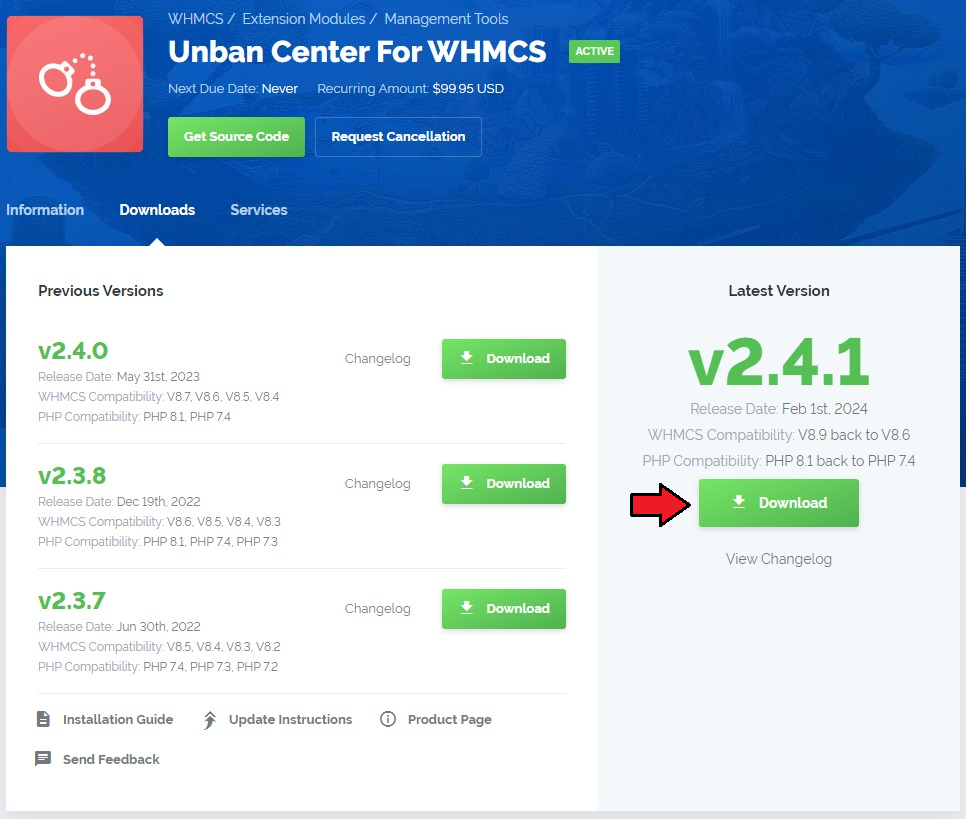
|
| 2. In the downloaded file you will find two packages that support different PHP versions. As presented on the screen below, the first one is dedicated to PHP 5.6 up to PHP 7.0, while the second one is aimed at PHP 7.1 up to PHP 7.2. It does not apply to open source versions. Note: You can check the current PHP version in your WHMCS. To do so, proceed to 'Utilities' › 'System' › 'PHP Info'. |

|
| 3. Extract the downloaded file and choose the one with the right PHP version. Upload and extract the PHP file into the main WHMCS directory. The content of PHP version files should look like this. |
| 4. When you install Unban Center For WHMCS for the first time, you have to rename 'license_RENAME.php' file. File is located in 'modules/addons/unbanCenter/license_RENAME.php'. Rename it from 'license_RENAME.php' to 'license.php'. |
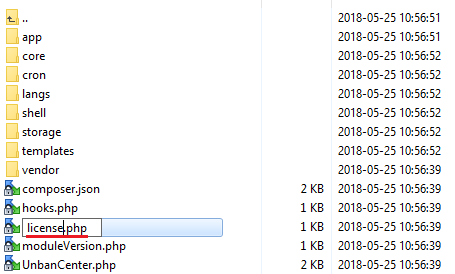
|
| 5. In order to configure your license key, you have to edit the previously renamed 'license.php' file. Enter your license key between the quotation marks as presented on the following screen. You can find your license key in our client area → 'My Products'. |
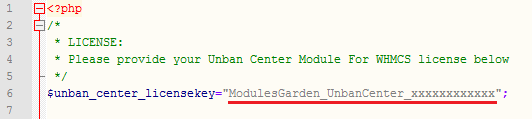
|
| 6. In the next step, set up the 'storage' folder as recursively writable. This folder is available at 'your_whmcs/modules/addons/unbanCenter/' . |
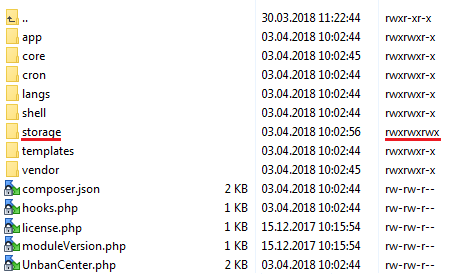
|
| 7. Now you have to activate the module in your WHMCS system. Log in to your WHMCS admin area. Go to 'Setup' → 'Addon Modules'. Afterwards, find 'Unban Center' and press the 'Activate' button. |
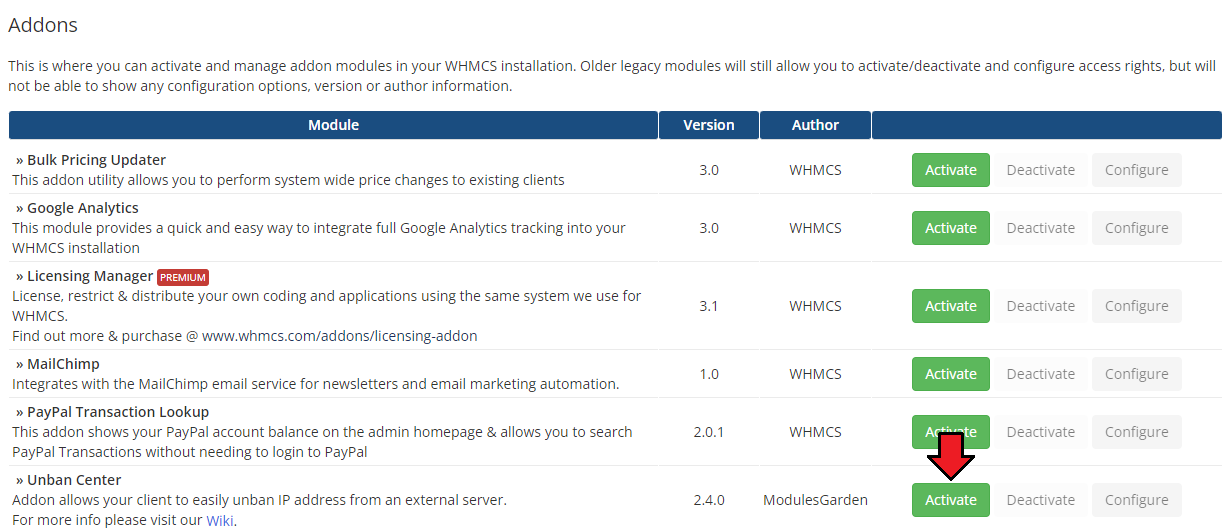
|
| 8. In the next step you need to permit access to this module. To do so, click on the 'Configure' button, tick 'Full Administrator' and press 'Save Changes'. |
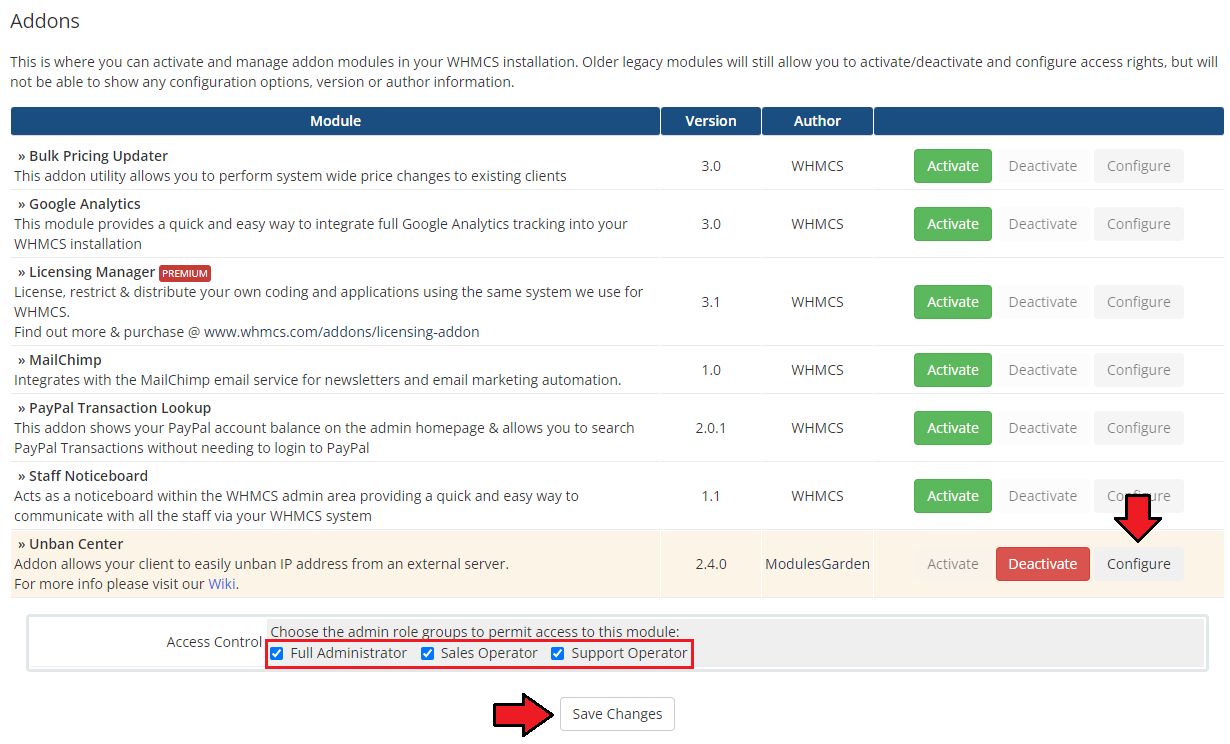
|
{ |style="padding: 0px 0px 15px 15px;"|9. Finally, set up the cron command line provided below and define its frequency (5 minutes interval is suggested).
php -q /yourWHMCS/modules/addons/unbanCenter/cron/cron.php Tasks
This will allow to enable the feature which automatically unbans a customers' IP addresses after they log in to the WHMCS client area.
Important: Make sure that the 'exec' function is not blocked in your PHP configuration.
Note: Once cron is executed, it operates continuously.
If you stop the cron processes manually, please also delete the entire content of the '/yourWHMCS/modules/addons/unbanCenter/storage/crons/' folder or execute the command below:
rm -r /yourWHMCS/modules/addons/unbanCenter/storage/crons/*
This will allow you to run the cron process again next time. Do not forget to replace 'yourWHMCS' with your WHMCS root location. |}
| 10. You have just successfully installed Unban Center For WHMCS! You can access your module at 'Addons' → 'Unban Center'. |
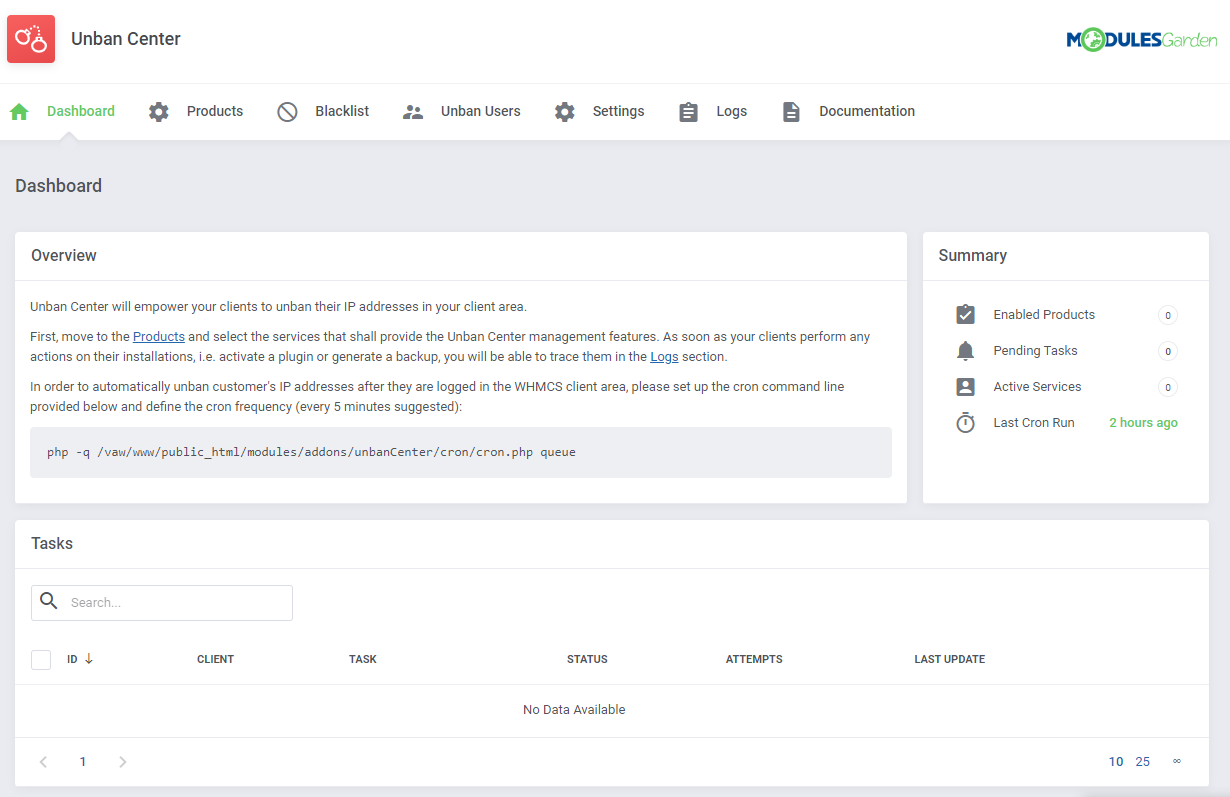
|
Configuration and Management
| Unban Center For WHMCS allows you to provide your clients with an ability to easily unban desired IP addresses from external servers. Additionally, you are able to protect specific IP addresses from the unban action. |
Unban Types
| Our module has been designed in such a way so as to allow you to manage banned IP addresses on several different panels of a particular type. These are:
It is also possible to unban only the current IP address. You simply need to select such option (i.e. Allow User To Unban Current IP Address Only) |
Dashboard
| In dashboard you can find the summary of currently enabled unban configuration for products, pending tasks, active services and last cron run. The tasks list allows you to follow the current auto-unbans for the clients who log in to their WHMCS client area (the option may be enabled in products configuration). These will be performed via cron. |
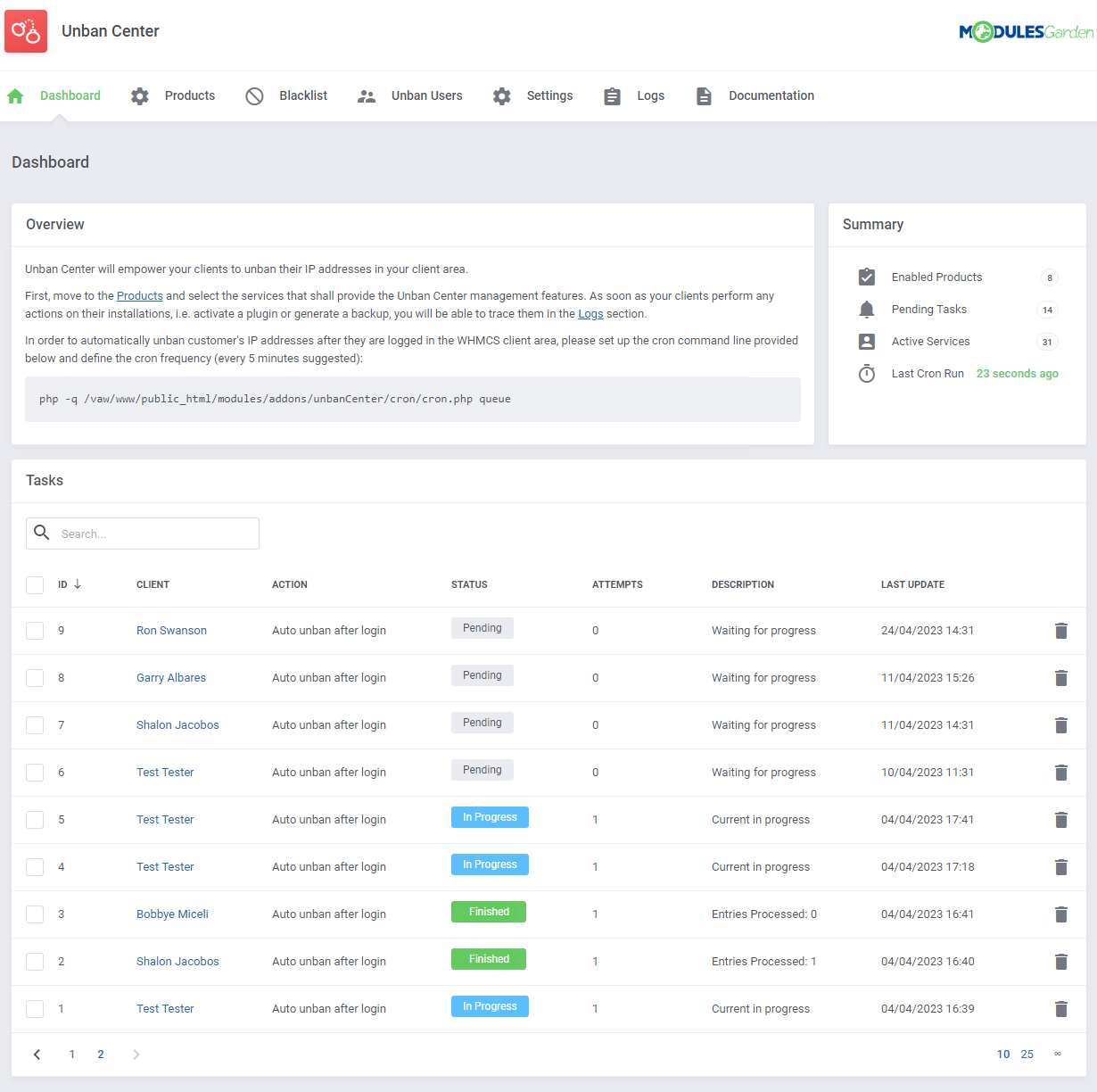
|
Configuration of Products
| Here we show you how you can easily enable and configure unban action for your selected products. Let us show you how to enable unban functionality for cPanel Extended product. |
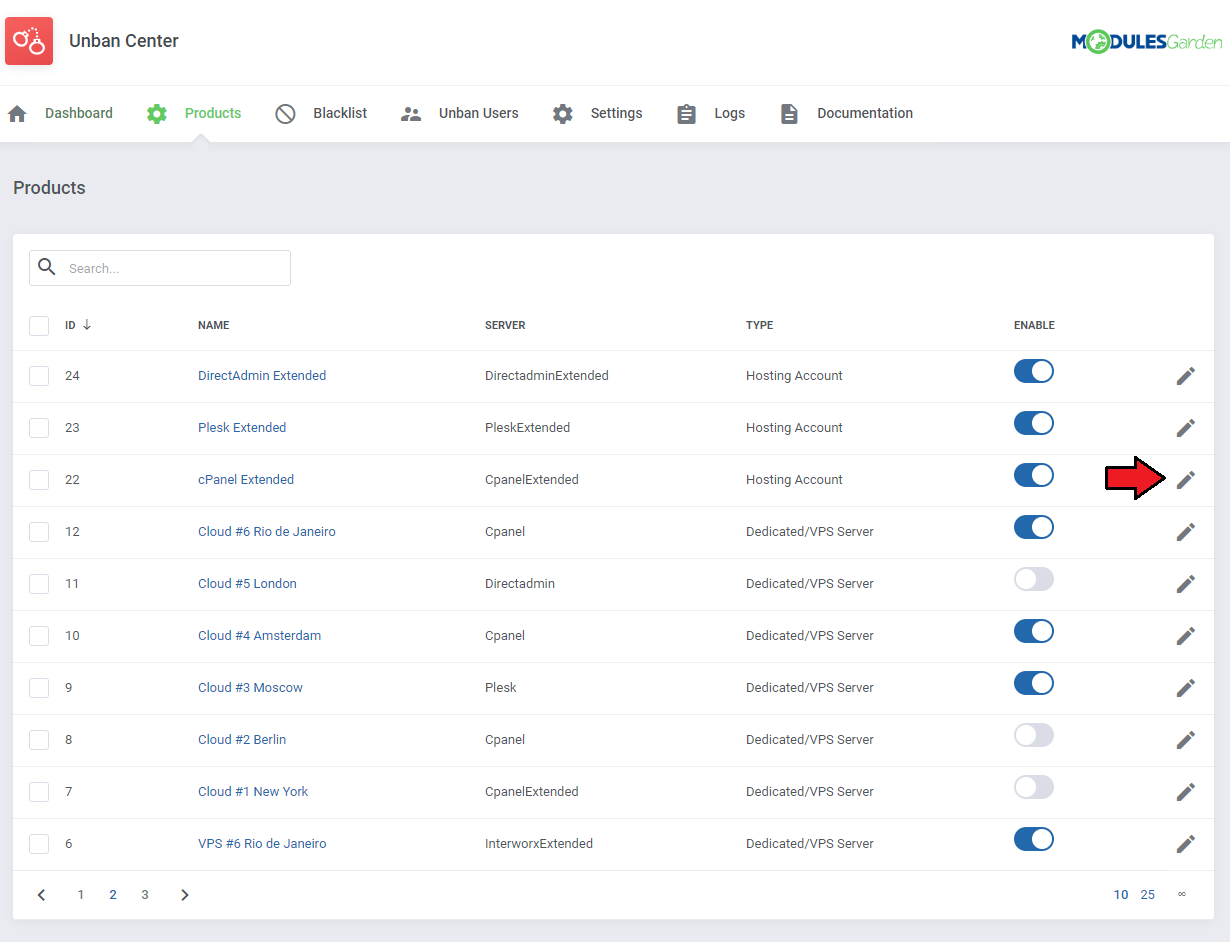
|
| Press 'Enable' and then define 'Minimum Delay Time' intervals to declare how often your client will be able to perform unban action on a specific product. Next, select desired value from 'Unban Type', and remember that in case of cPanel you may choose between:
Additionally, you can permit your clients to unban their current IP address as well as automatically unban them after they log in to client area (cron execution is required). You can also allow your clients to see all banned IP addresses from the panel on their VPS/Dedicated Servers. Finally, by marking the 'Debug Mode' you will activate the extended logs in the WHMCS module log section. |
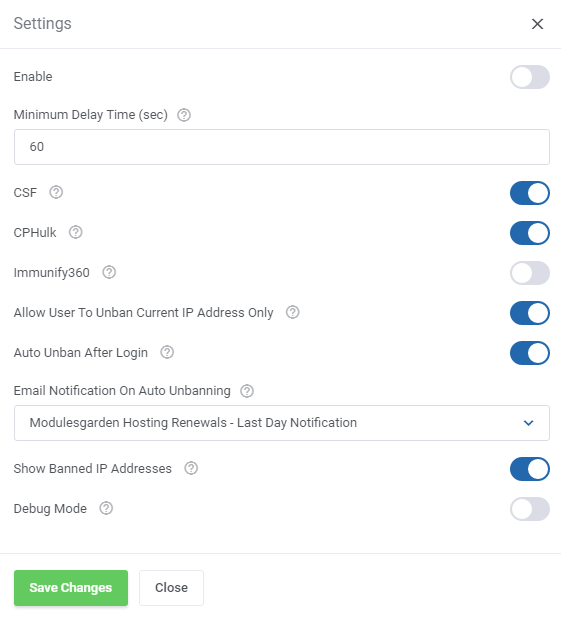
|
Configuration of Blacklists
| The blacklist section allows you to create lists of IP addresses that cannot be unbanned from your panels. This section is divided into two tabs. The first one allows you to create a blacklist of a single IP addresses. |
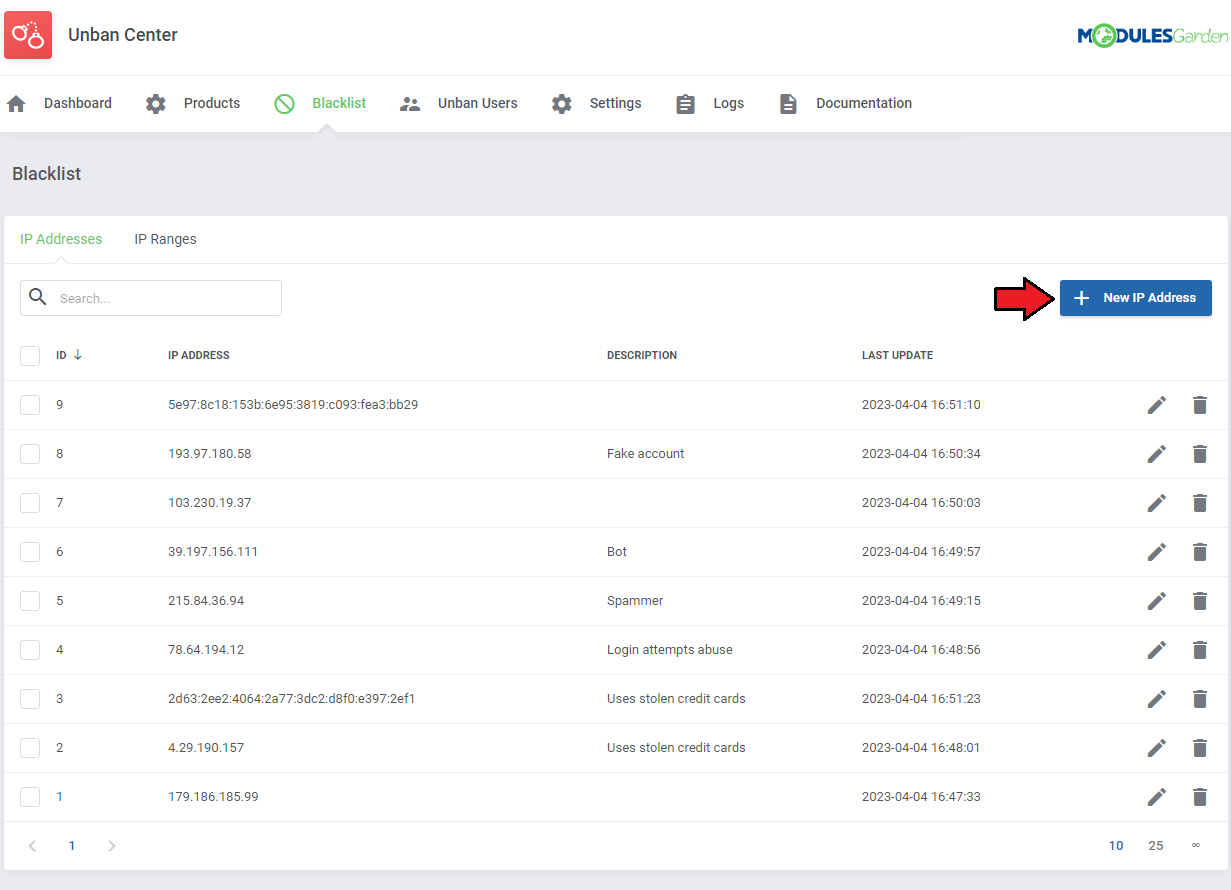
|
| Next, provide IP address you want to add to the blacklist (in either IPv4 or IPv6 format. Additionally, you can provide a description for easier identification. |
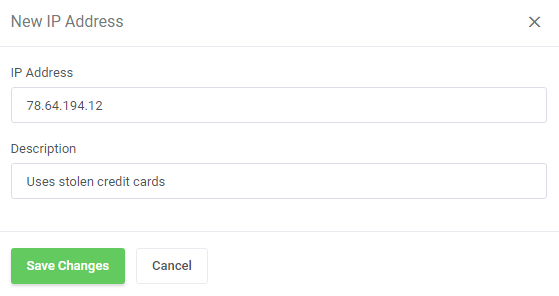
|
| The second, 'IP Ranges' tab allows you to define entire ranges of IP addresses that will be prevented from being unbanned. Press 'New IP Range' to add a new blacklisted range. |
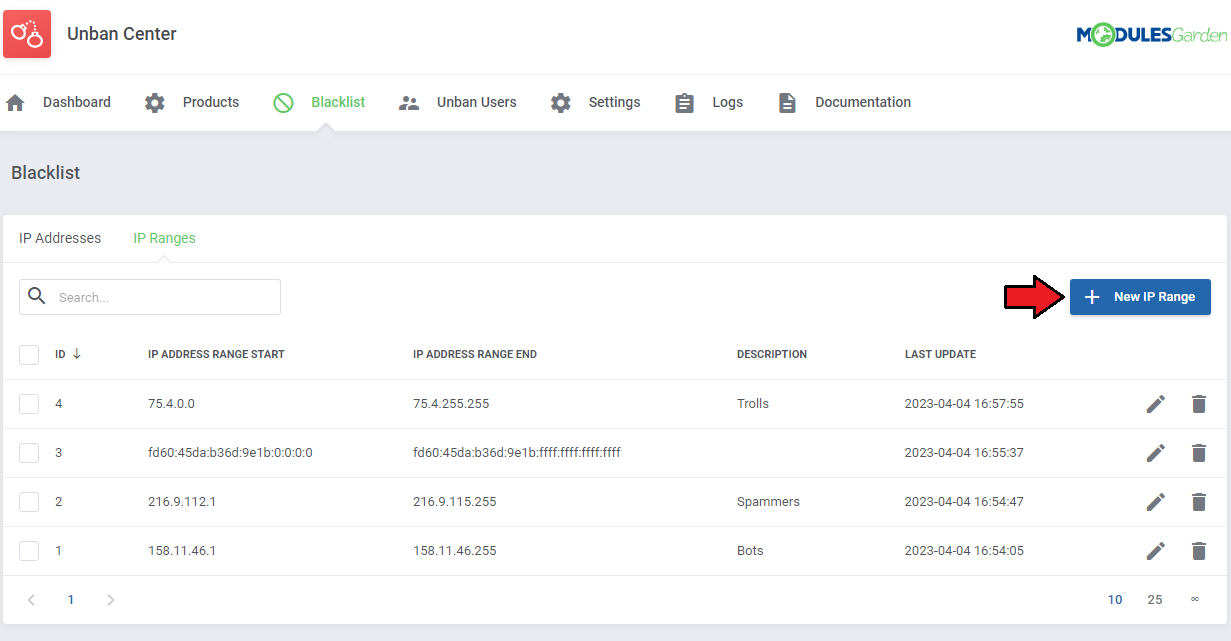
|
| Now, provide the start and end of IP addresses range (in either IPv4 or IPv6 format. Additionally, you can provide a description for easier identification. |
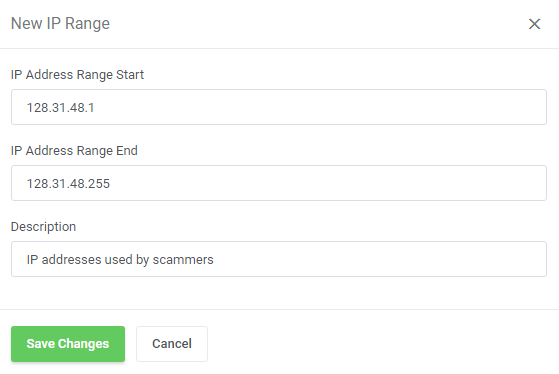
|
Unban Users
| This section allows you to unban your client's IP address from any external server on which they own an account. You can unban IP address assigned to your client's account as well as any custom IP address. |
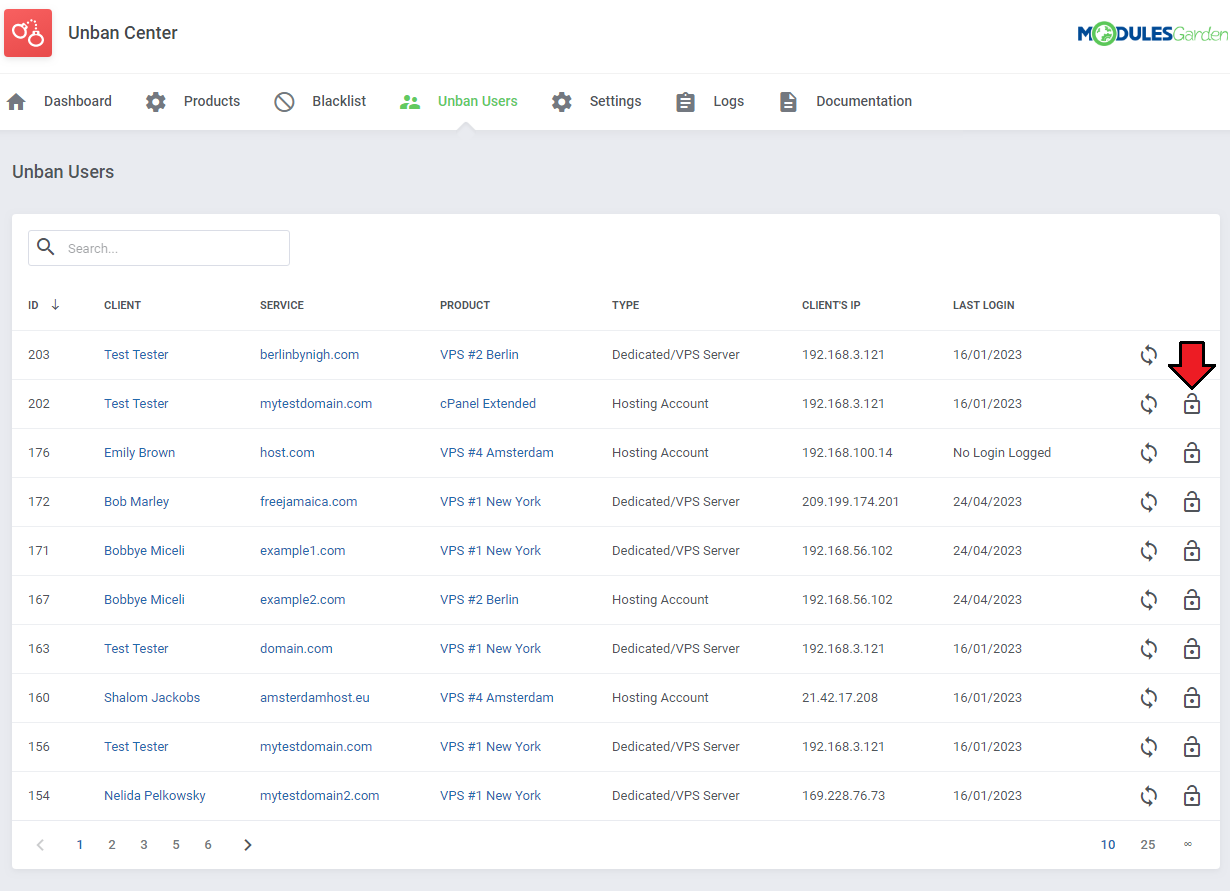
|
| Data on 'Username' , 'Password' and IP address will be filled in automatically. You can optionally add a custom hostname as well as add port number and select SSL connection. Next, leave the default client's IP address to unban or provide a custom one. Note: These connection details will appear only in case of dedicated/VPS products used by the client. For hosting accounts, only 'IP Address' field is available. |
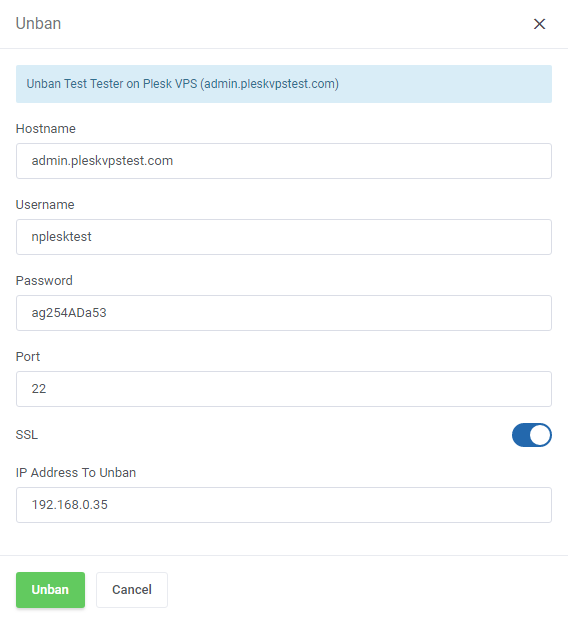
|
| You may also chech if the client's IP address has a banned status without unbanning it. Simply press 'Check' on the users list. |
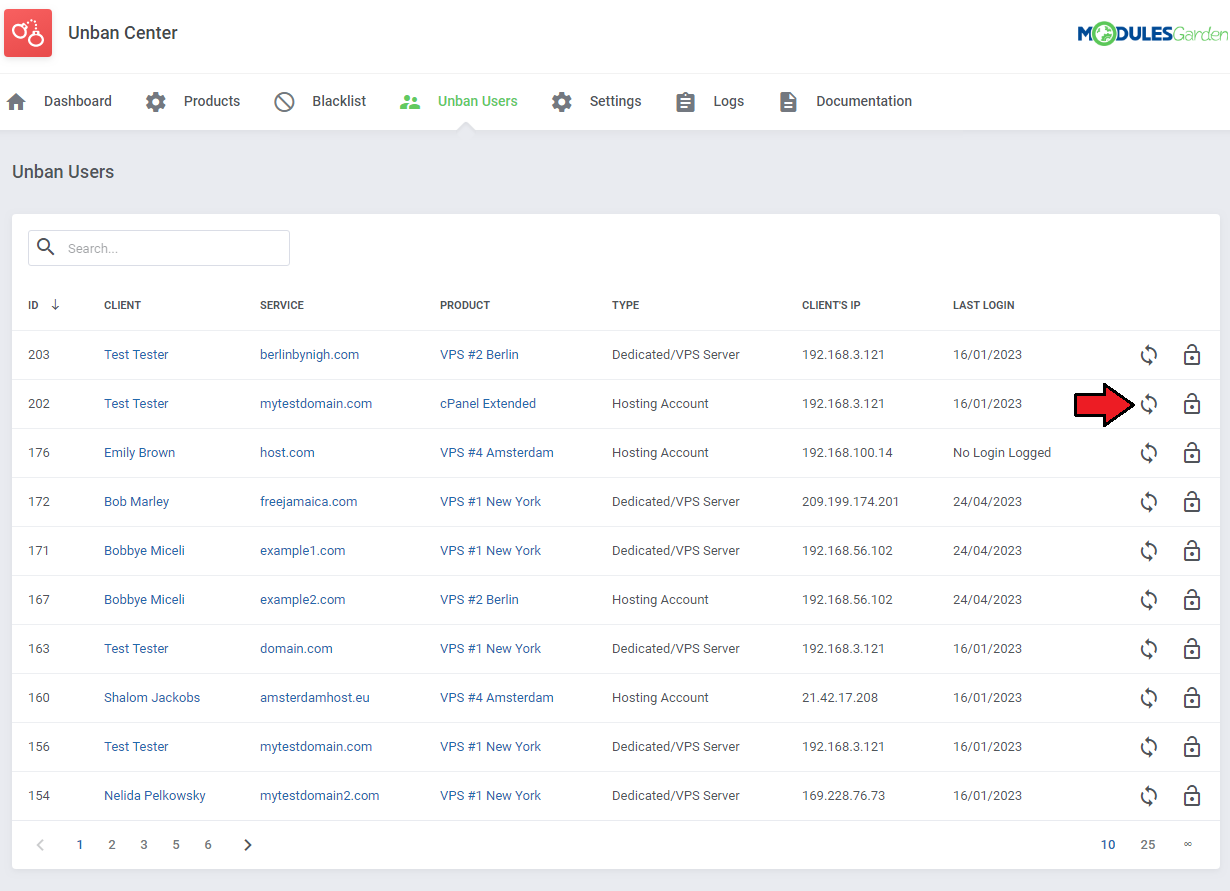
|
| Now, use the default client's IP address or, alternatively, provide a custom IP address to check its ban status on the control panel. |
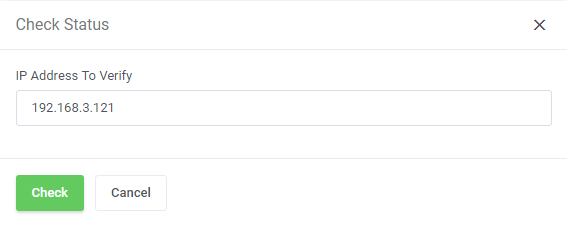
|
Logs
| All unban requests and their results can be found at the 'Logs' section. You can find here information related to user or admin who requested unban action and its date. |
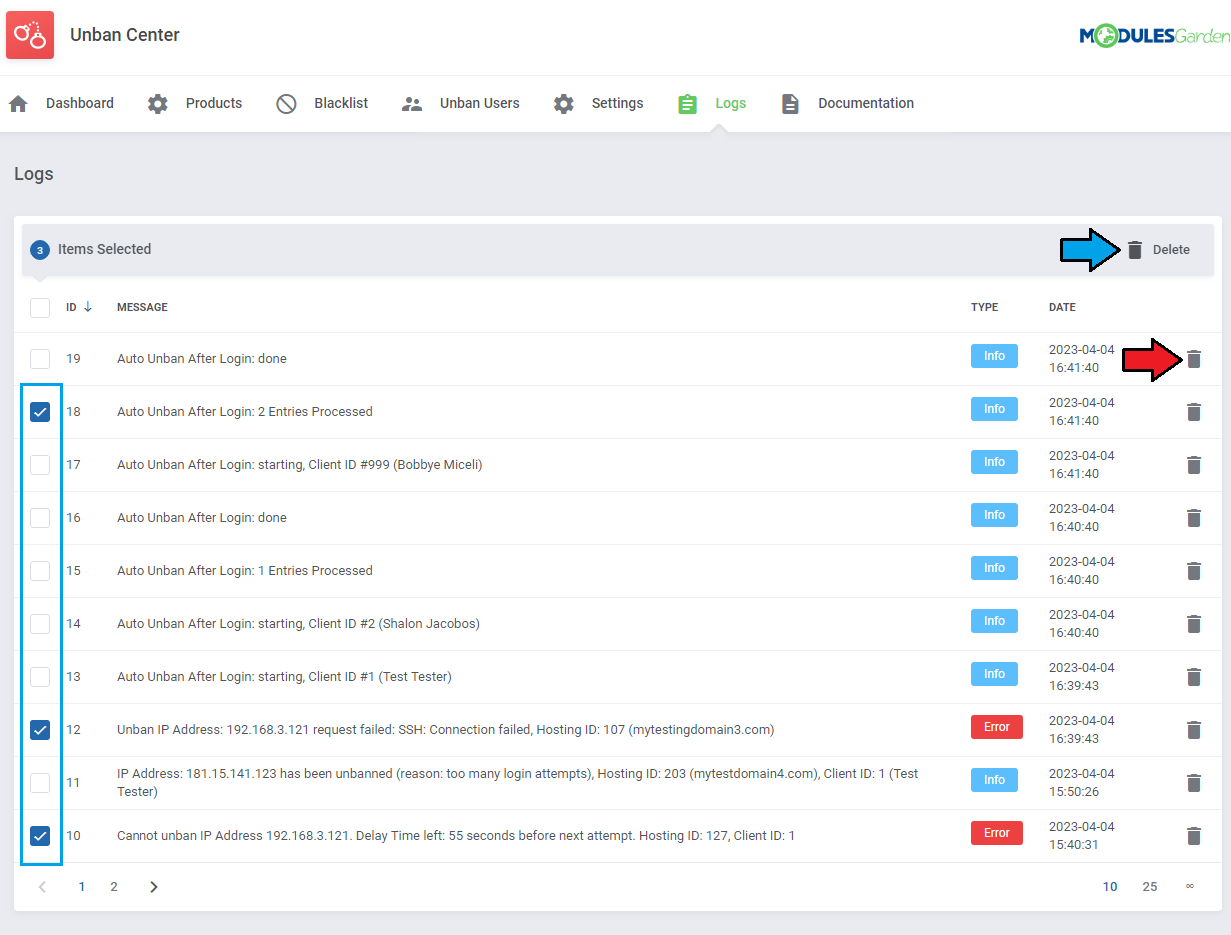
|
Client Area
|
Let us proceed to the client area → 'Services' → 'My Services' in order to try out the unban action. |
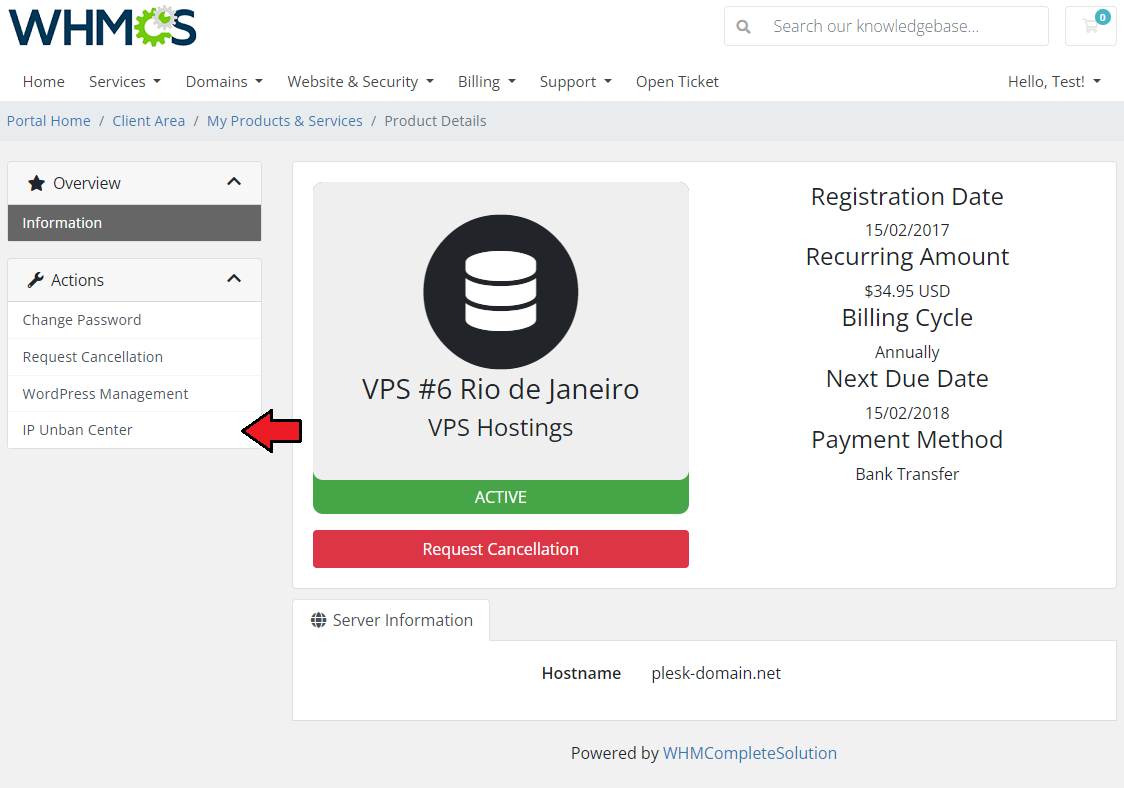
|
| Now, select the product for which you want to perform action of unbanning an IP address. |
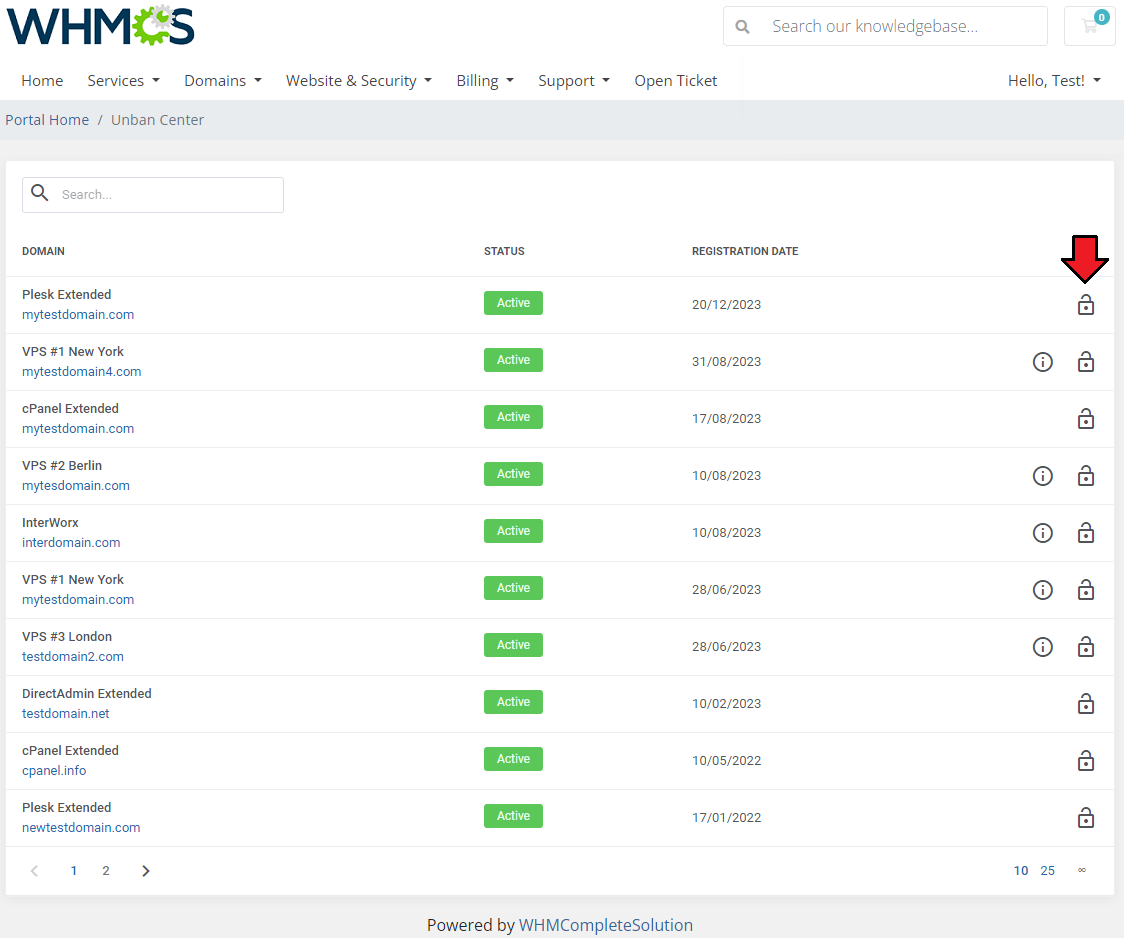
|
| Data on 'Username' , 'Password' and IP address will be filled in automatically. You can optimally add a custom hostname as well as add port number and select SSL connection. Next, leave the default client's IP address to unban or provide a custom one. |
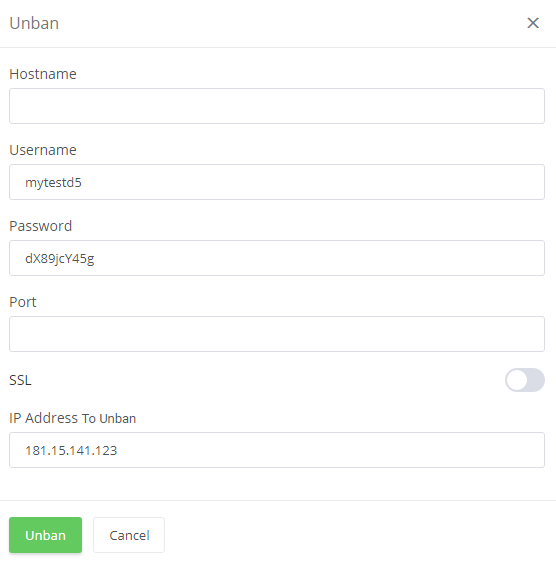
|
| Note: These connection details will appear only in case of dedicated/VPS products used by the client. For hosting accounts, only 'IP Address' field is available. |
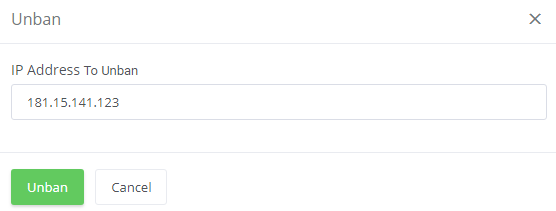
|
| Once the action is completed, the IP address will be unbaned immediately and you will be notified about the results. |
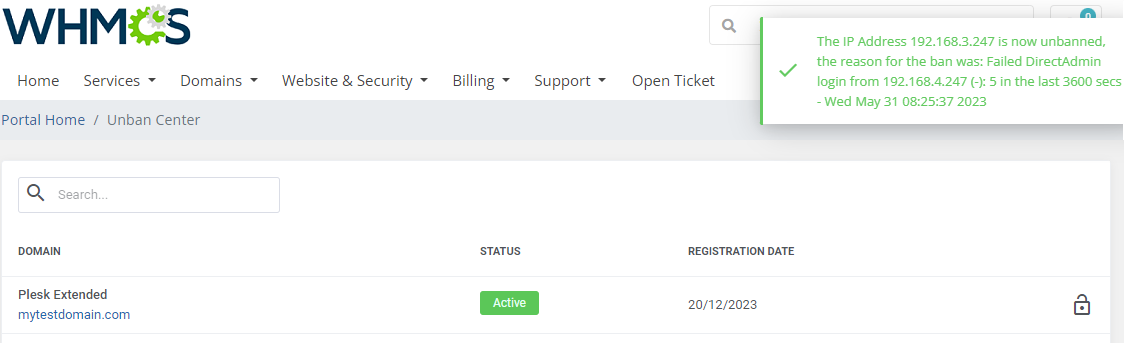
|
| In case you have set up a low delay time, you will need to wait for the next unban attempt. |
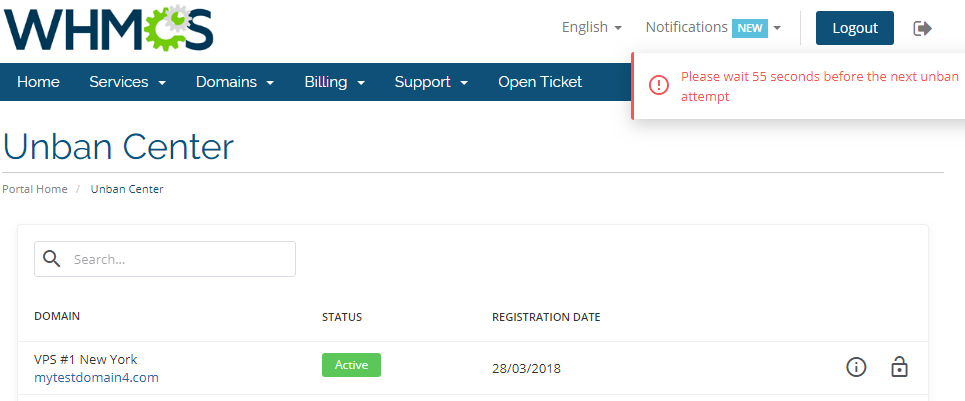
|
| If enabled, the option will allow your clients to preview all banned IP addresses on the server. Important: This feature is only valid for dedicated/VPS servers. |
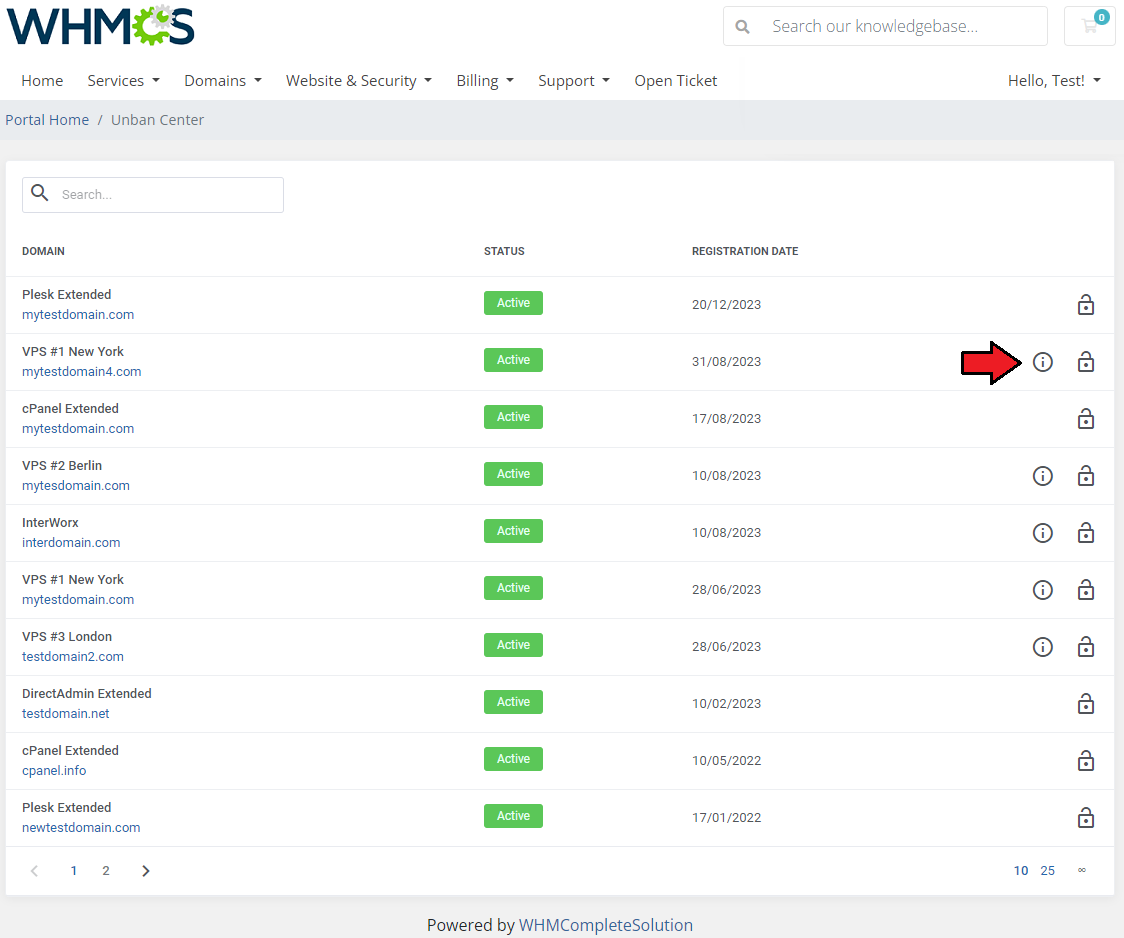
|
| When you try open this section for the first time, the 'Server Details popup my show up. Provide your control panel credentials and press 'Connect' . Note: Every time the session is expired, you will need to enter the connection credentials again. |
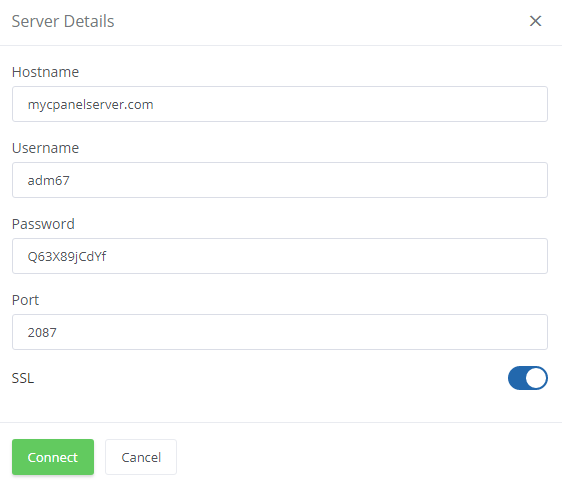
|
| Here you can see the list of all banned IP addresses on the control panel of a server. You can unban them in the same way as in previous steps. |
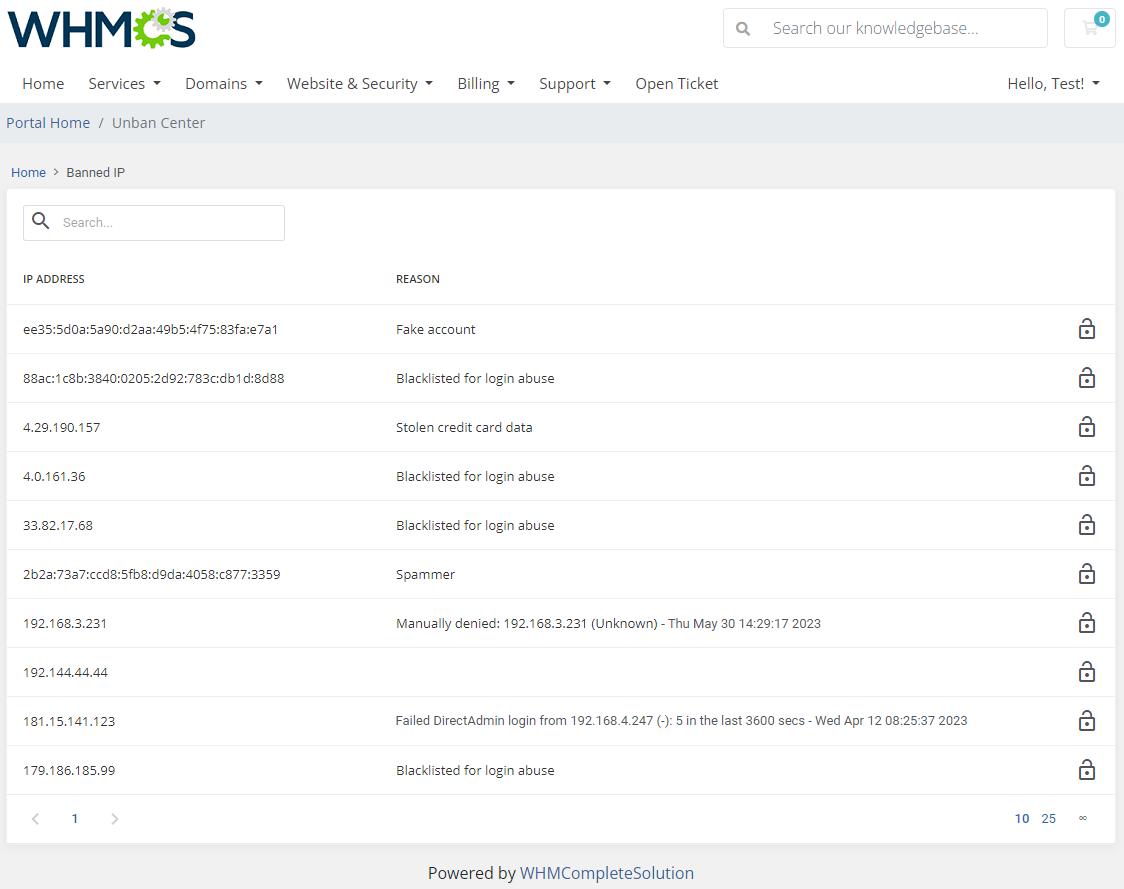
|
Creating 3rd Party Submodule
| The main goal of Unban Center For WHMCS is to allow you to quickly and easily create additional submodules. All you need is a little knowledge of PHP programming language and documentation of integrated module API. |
| Start with renaming the copy of the 'Sample' folder to the name used by your 3rd party module. Let us say that the folder with the module you wish to integrate with Unban Center For WHMCS is located in 'your_whmcs/modules/servers/' and is named 'DummyIntegration'. |
Update Instructions
| Essential guidance through the process of updating the module is offered here. Note: Updating the module from any version prior to 2.0.0 will start the migration process to move settings configured in the previous version to the new one. |
Common Problems
| 1. When you have problems with connection, check whether your SELinux or firewall does not block ports. |
| 2. After update, some functionalities are not working properly. Cause: Your browser stores old JavaScript in its cache. |
| 3. If you were using any version of the module prior to 2.0.0, note that after upgrading to the latest version the template integration code is no longer needed. |
| 4. If you are getting 'Syntax error or access violation' errors when using an address in IPv6 format, make sure that MySQL 5.7 or higher version is installed. |