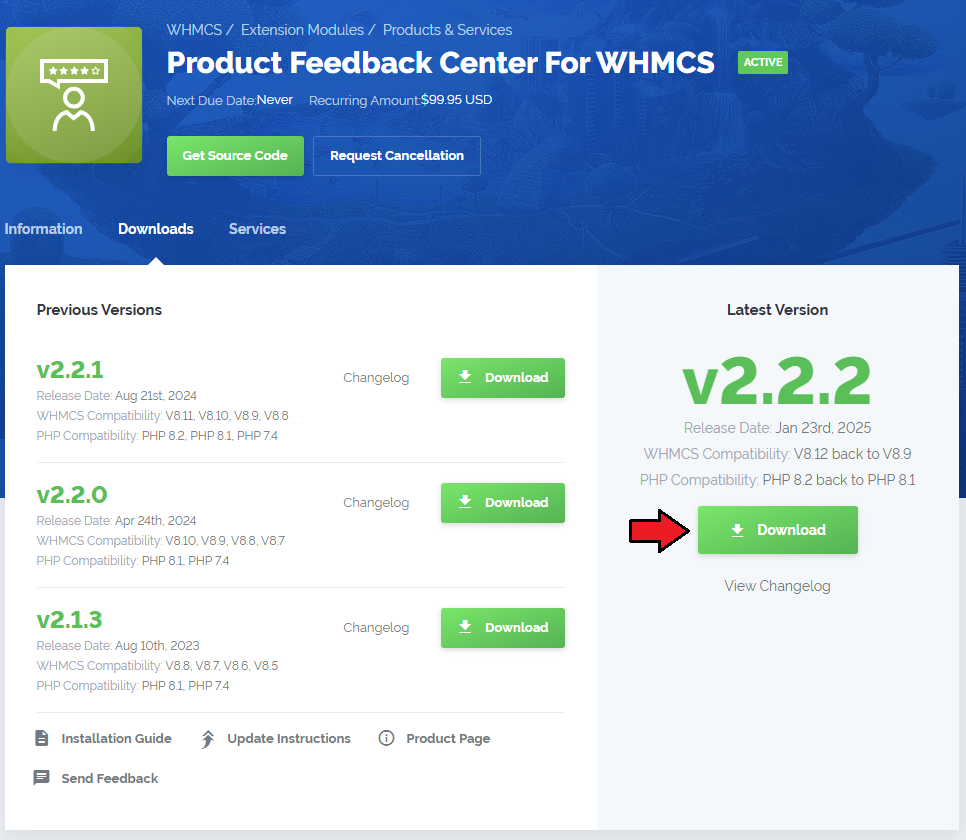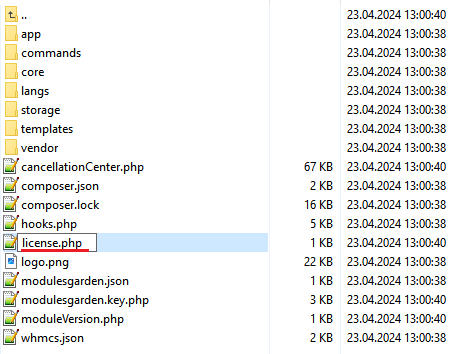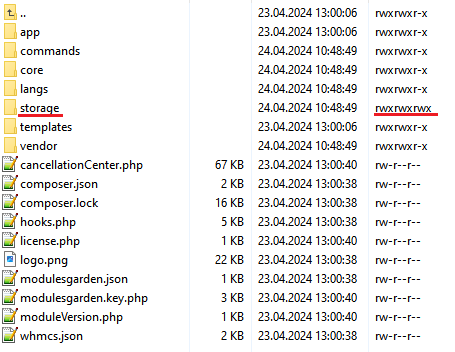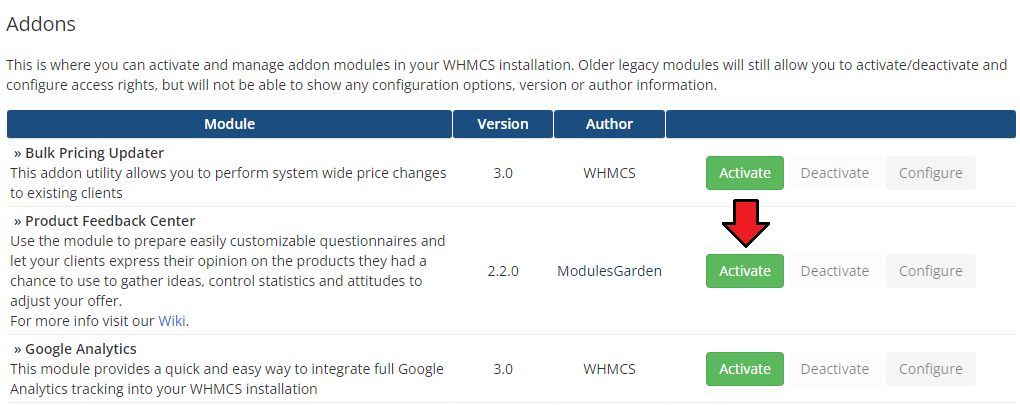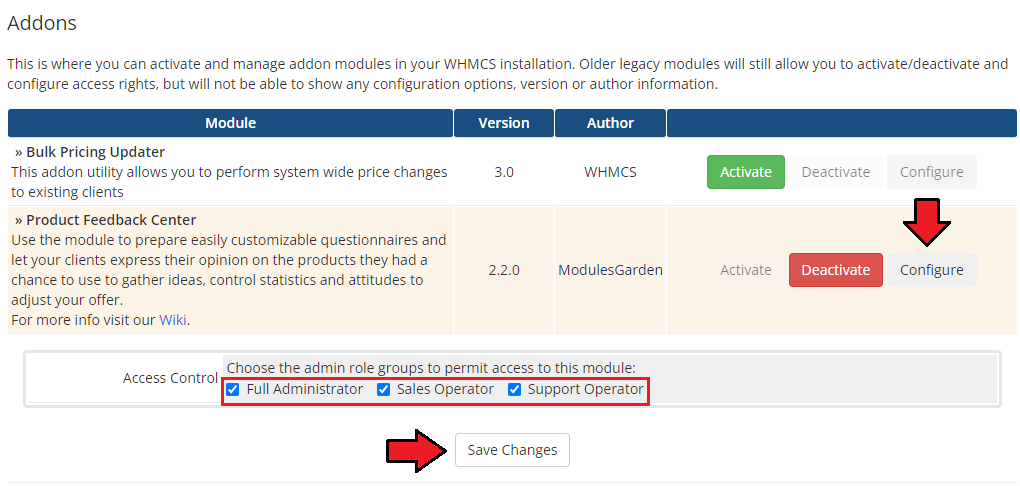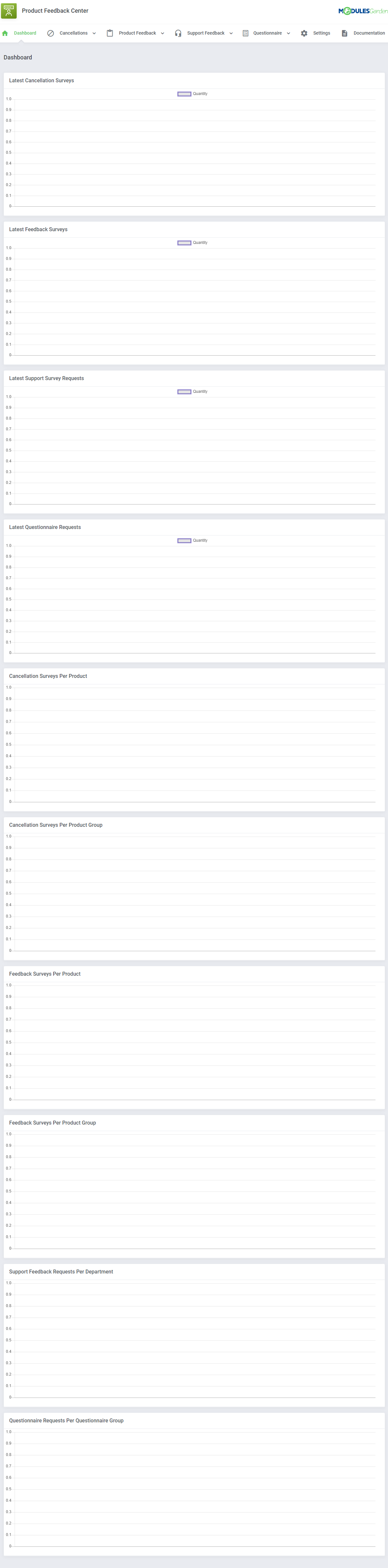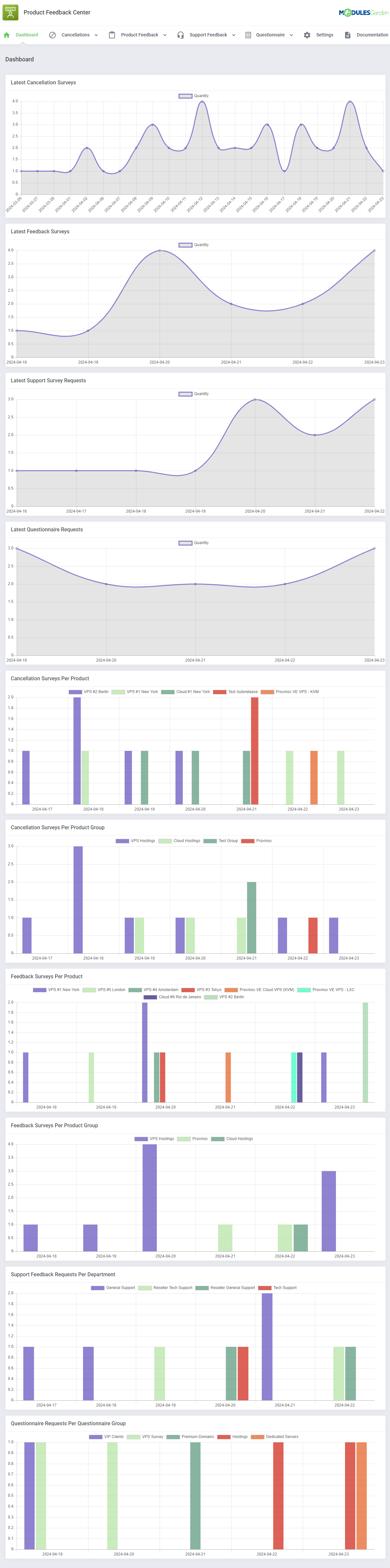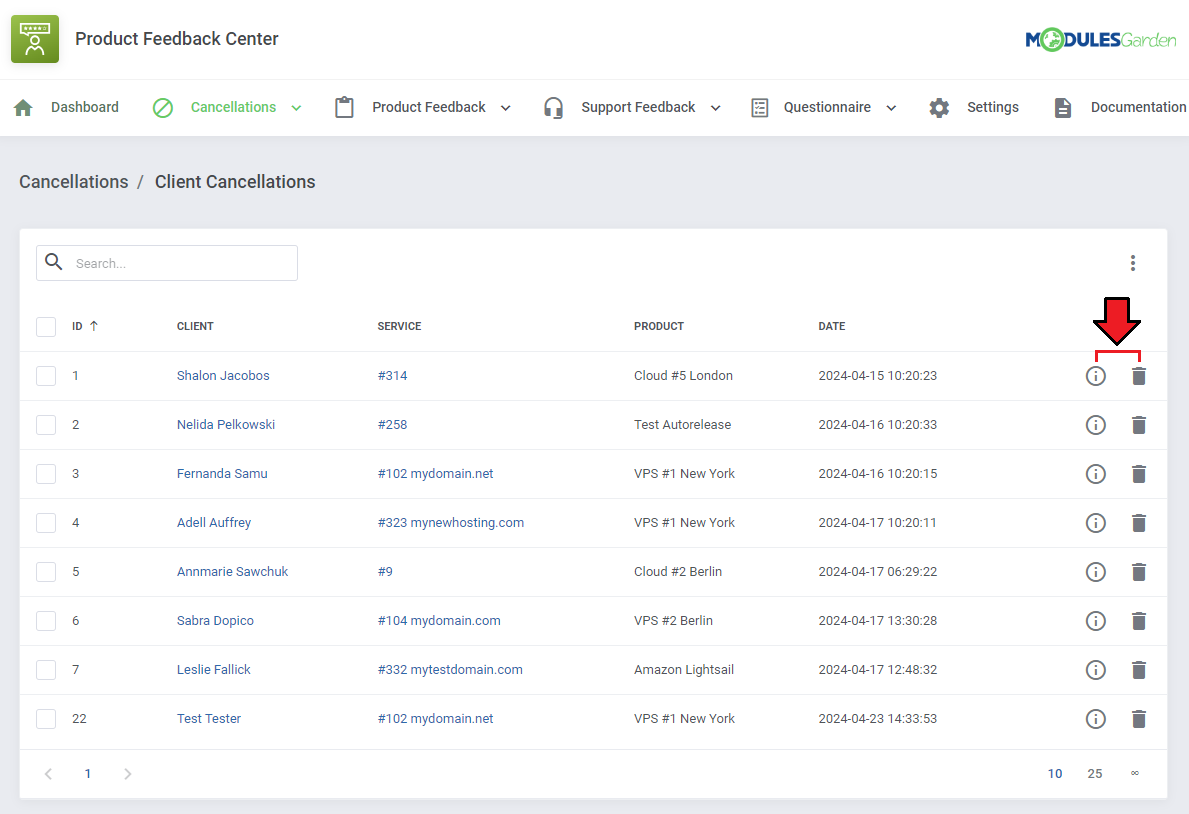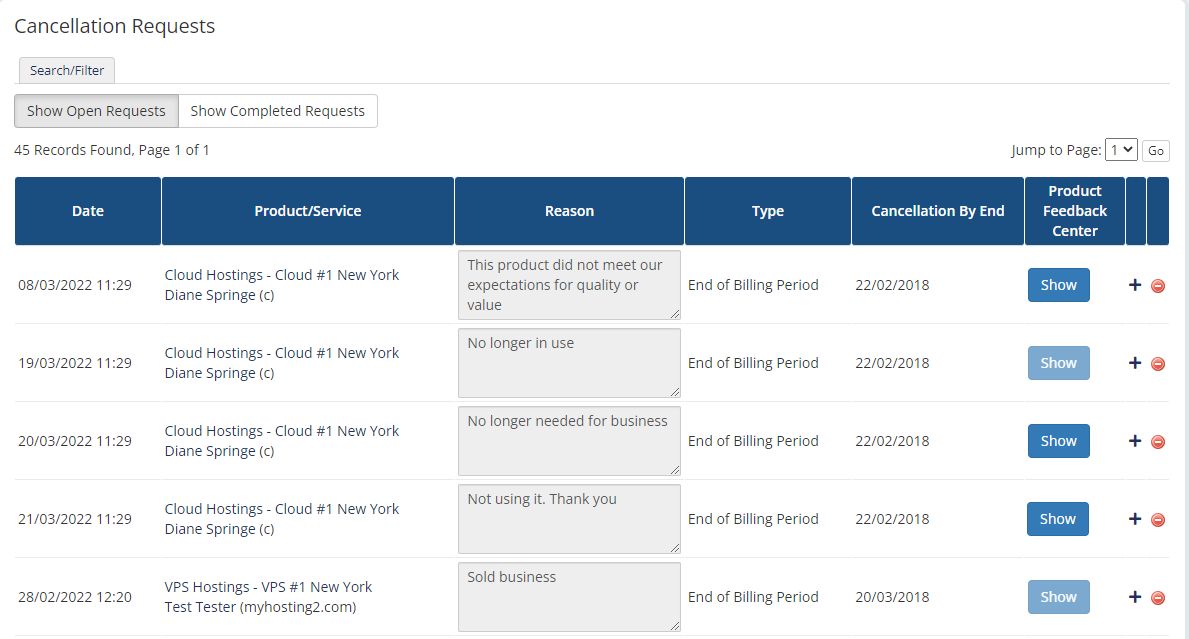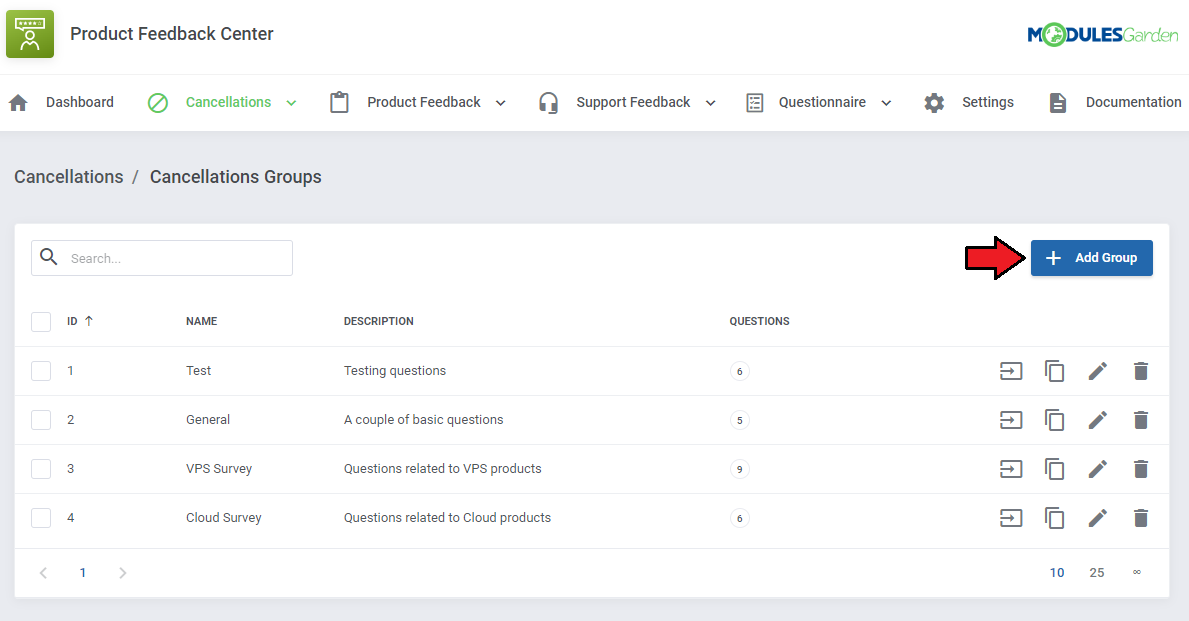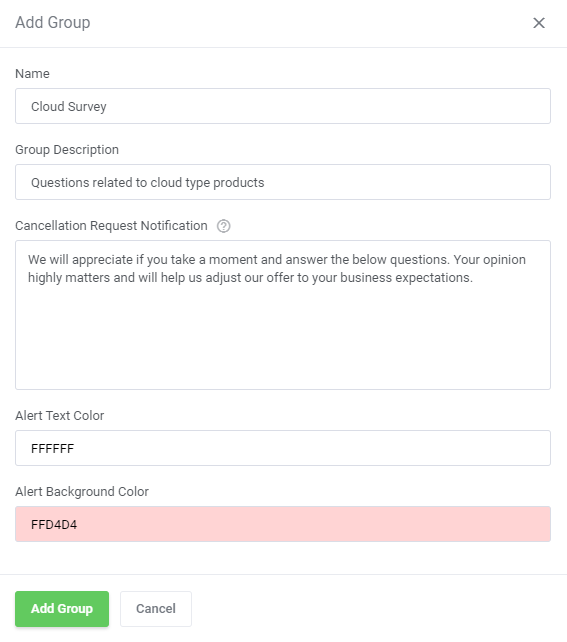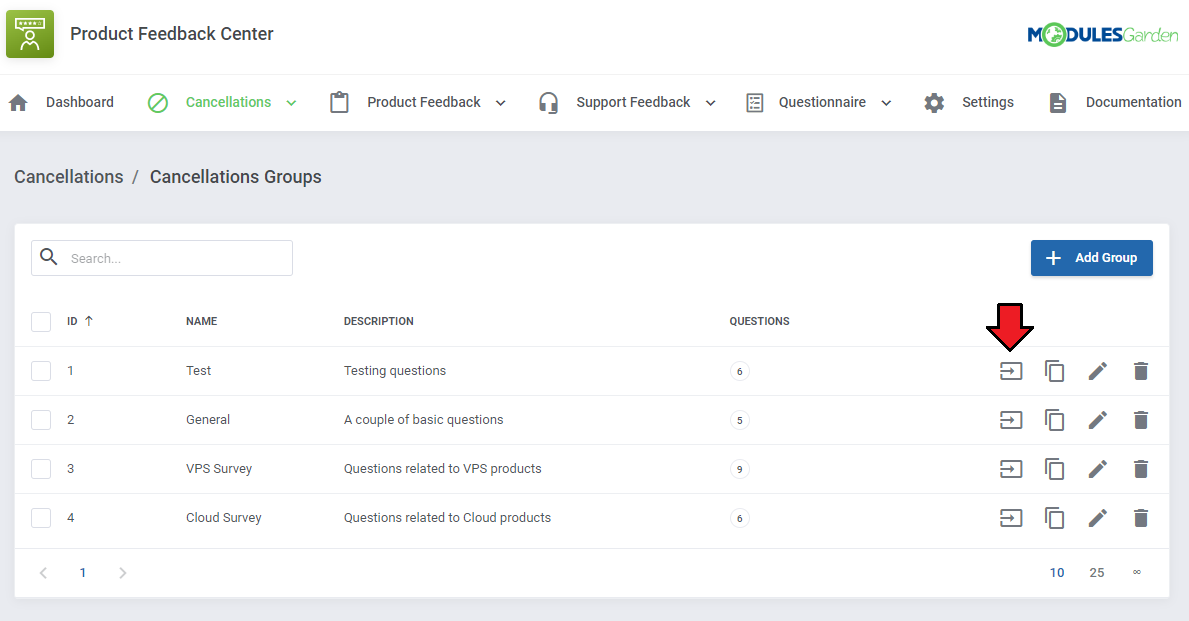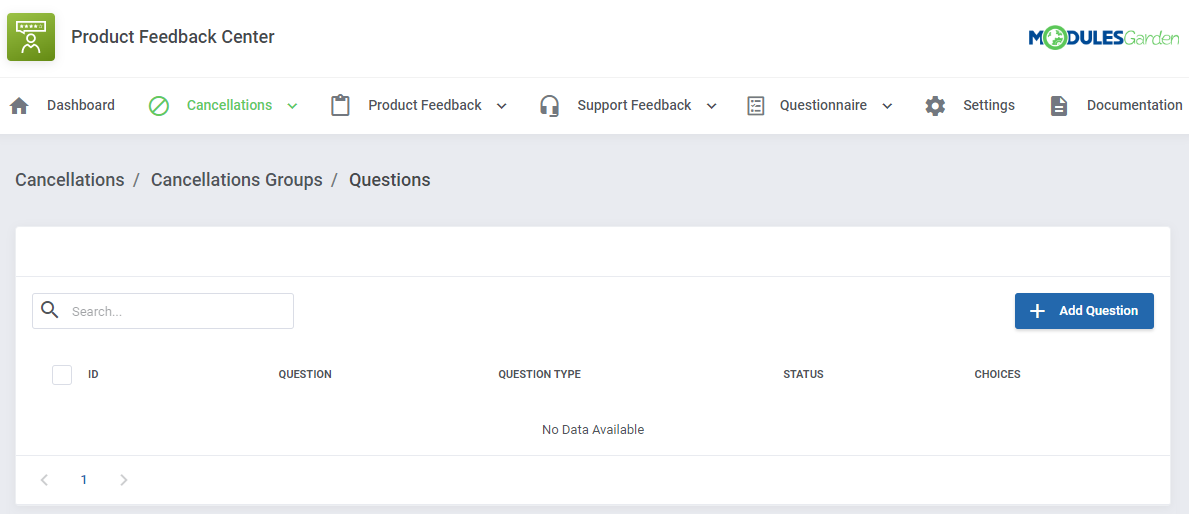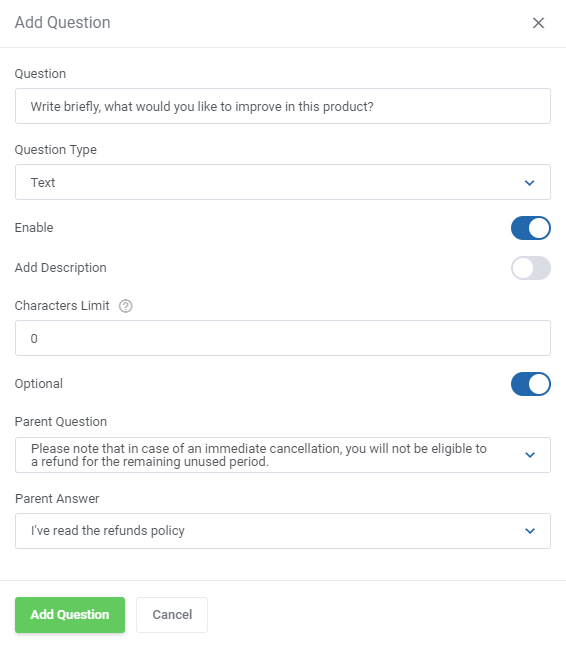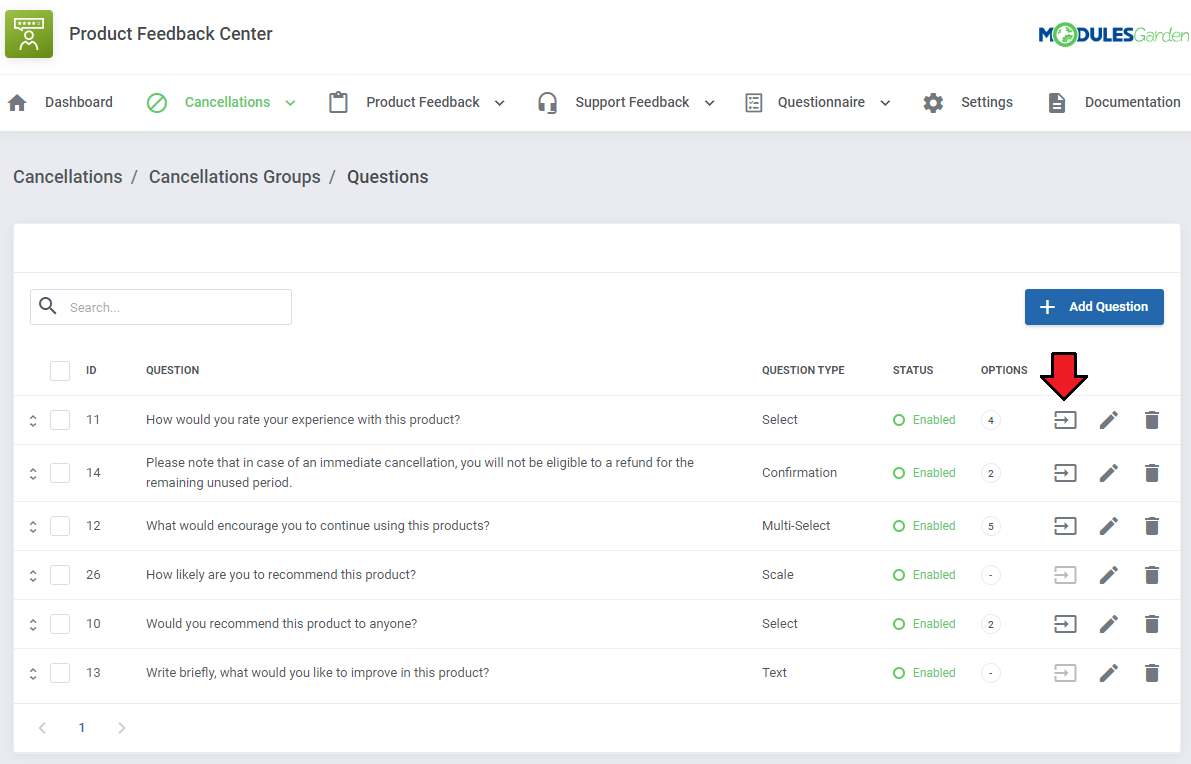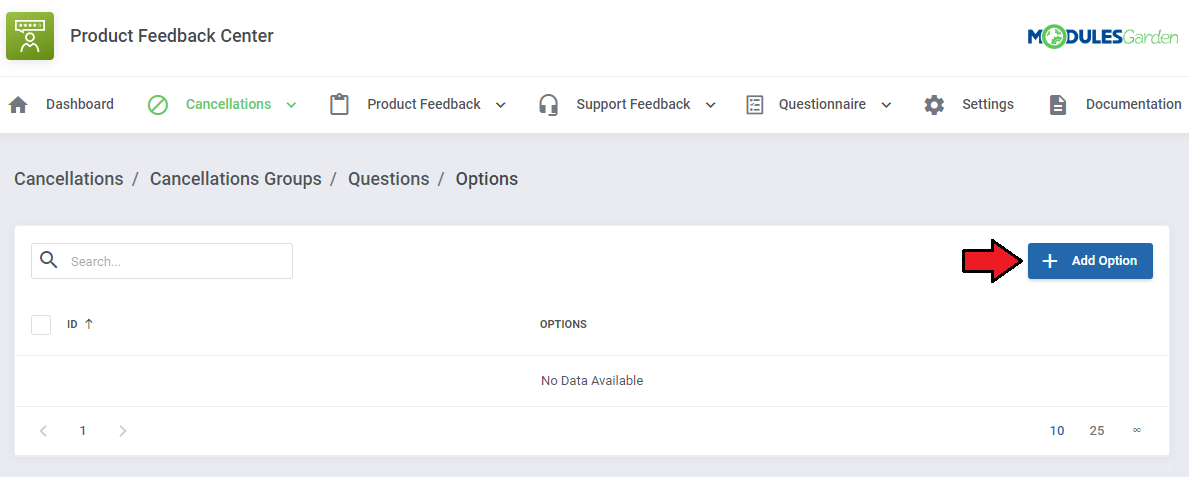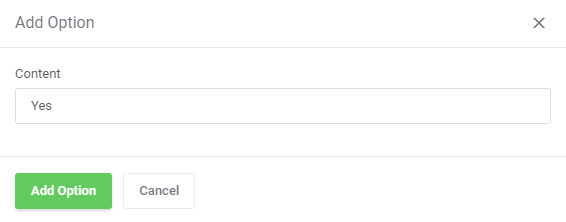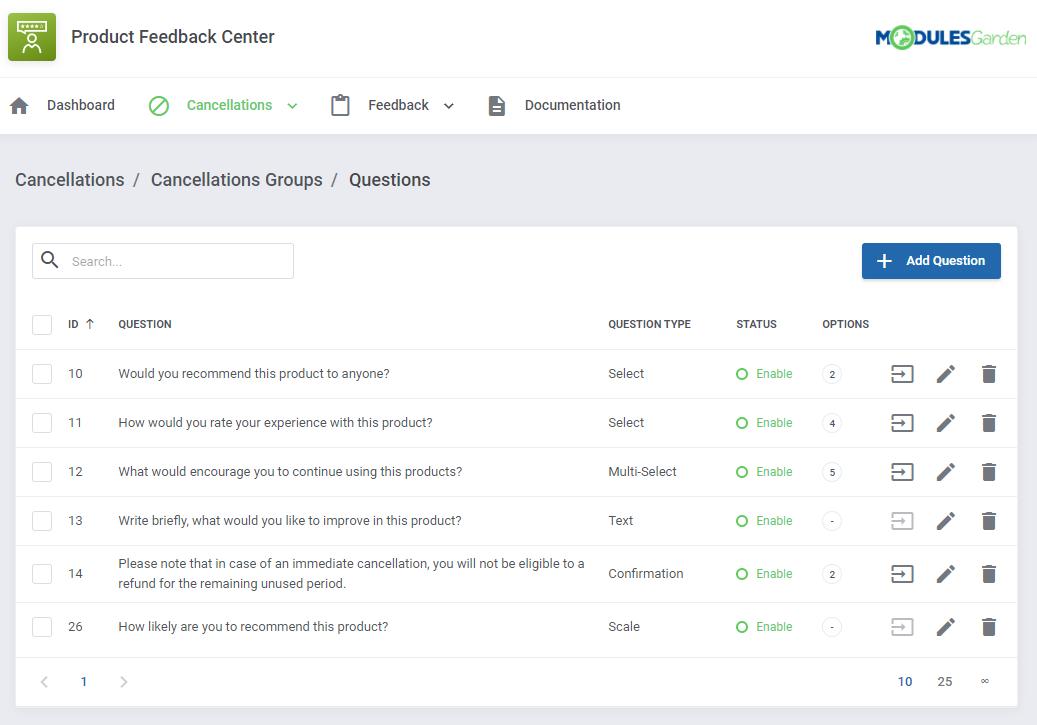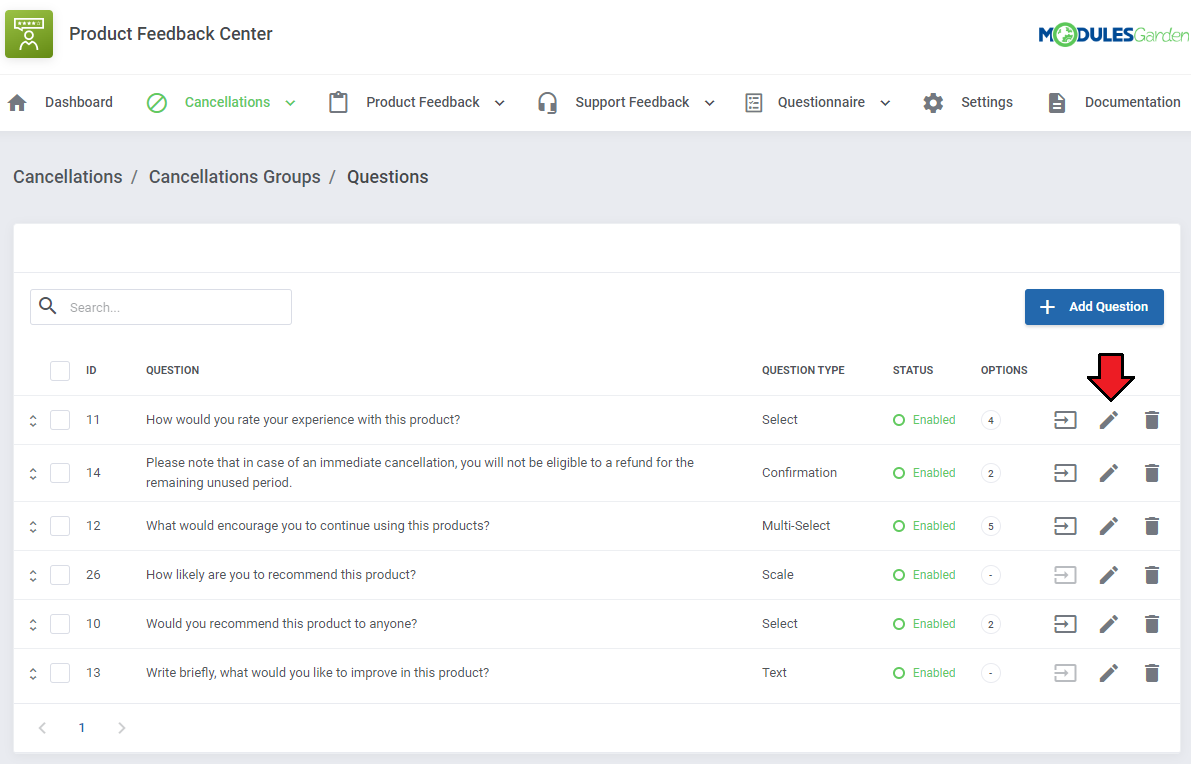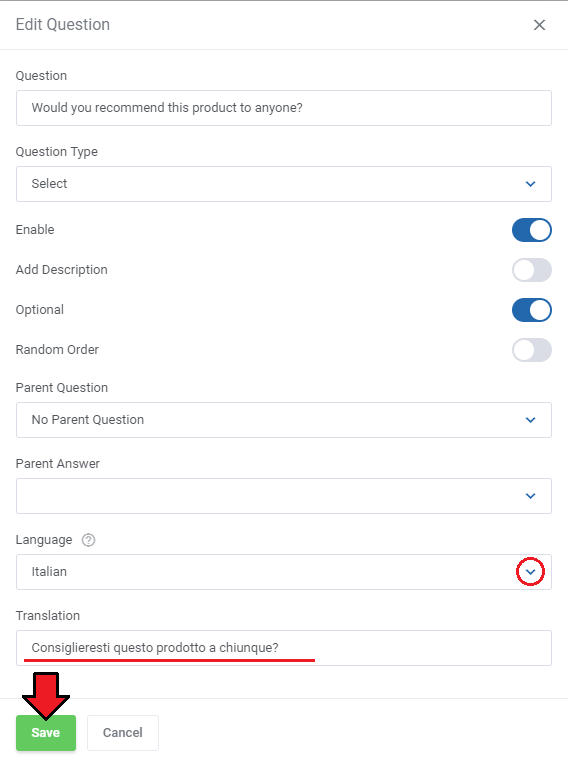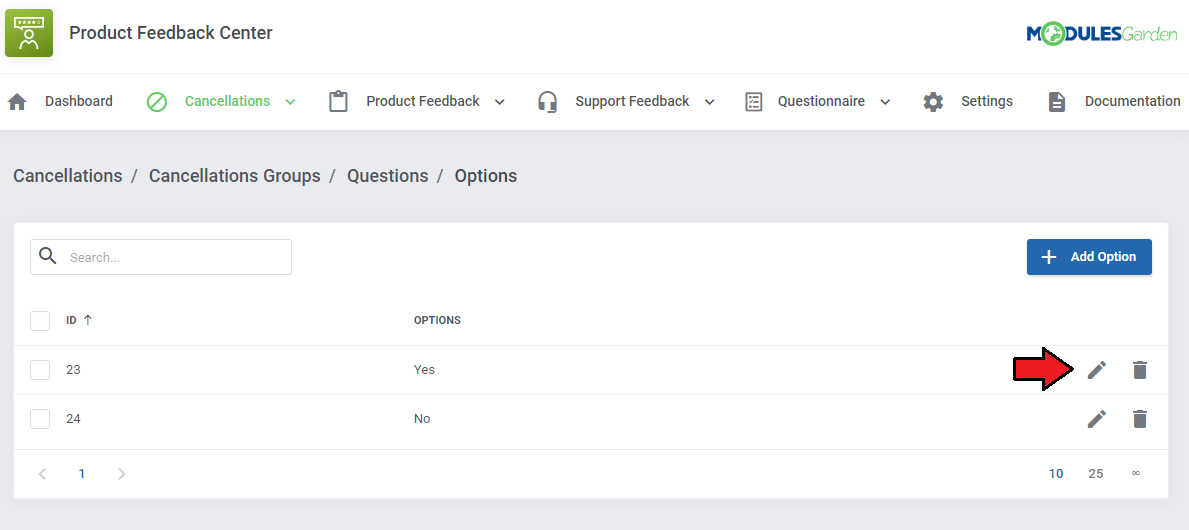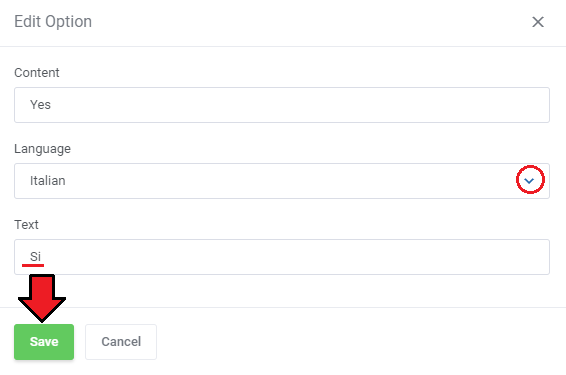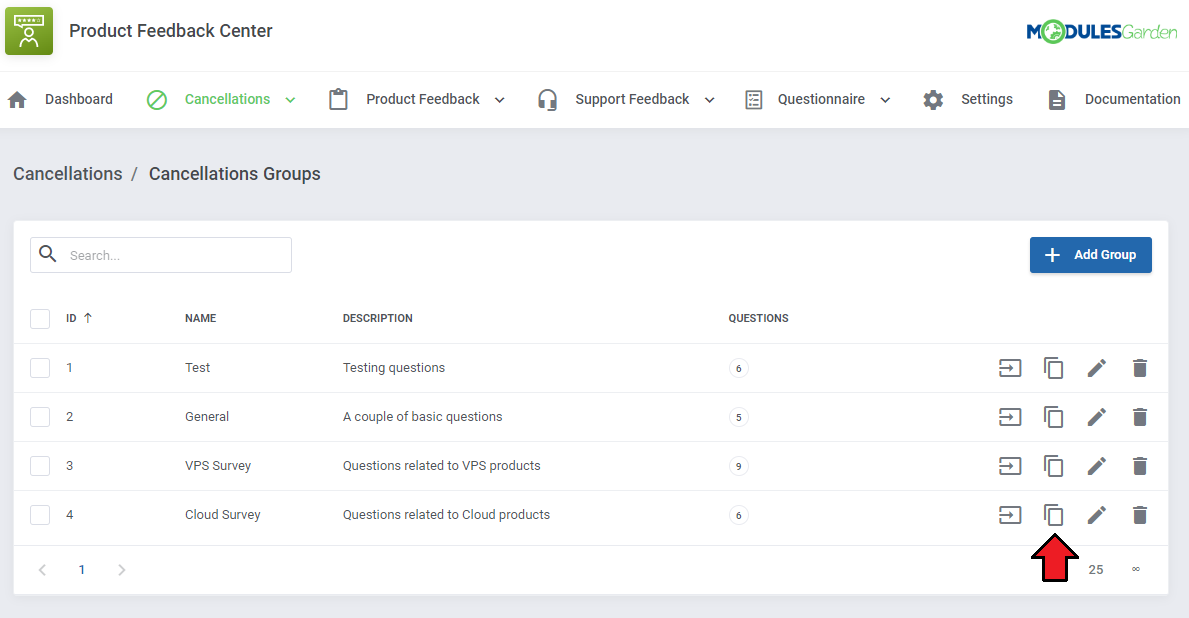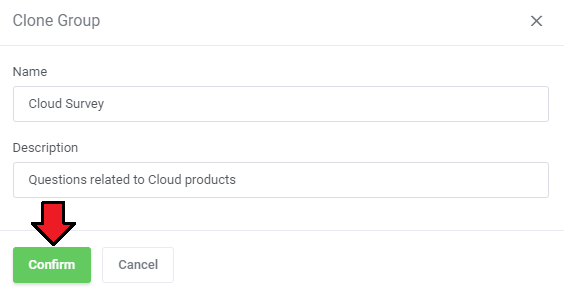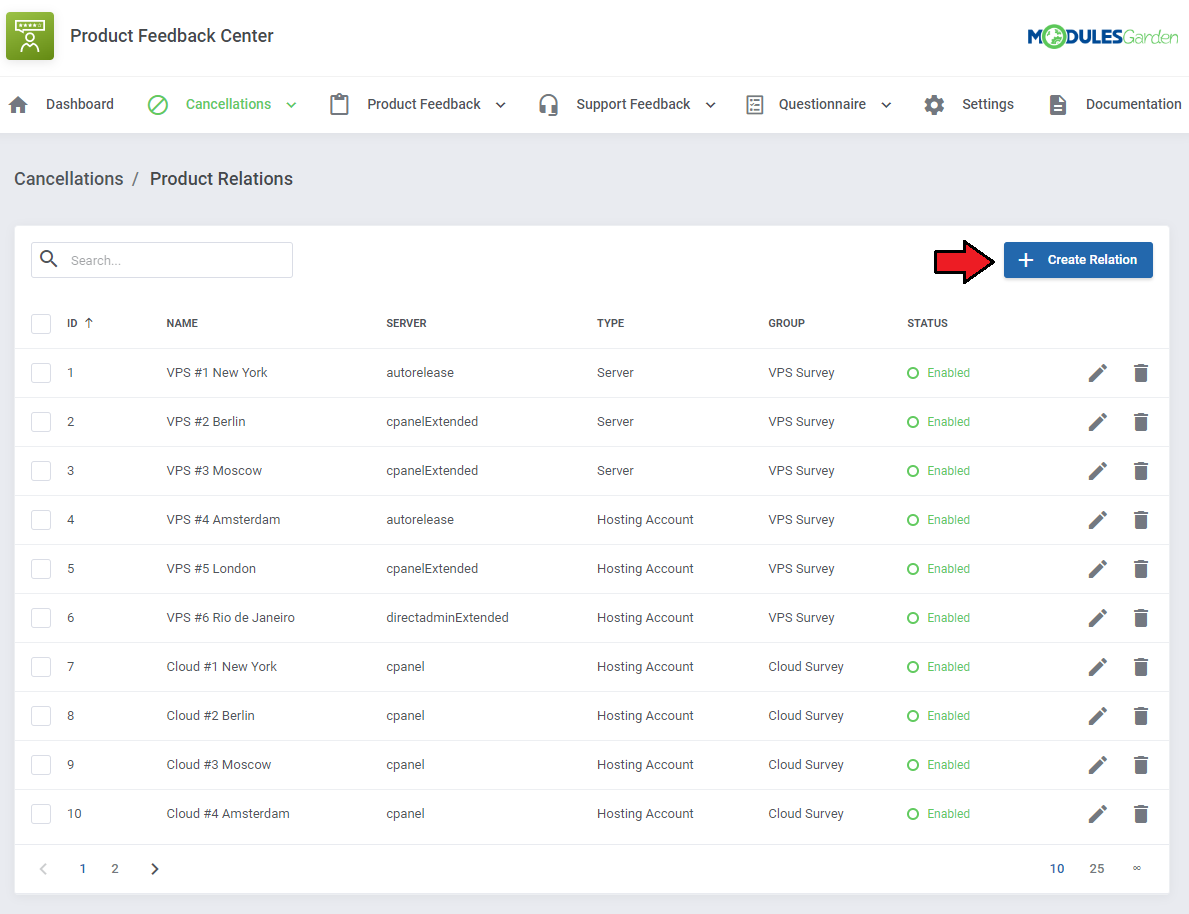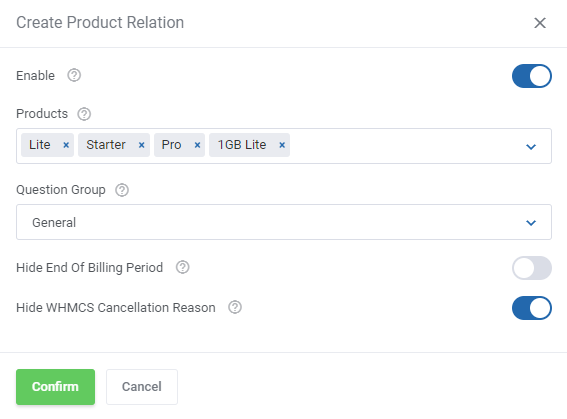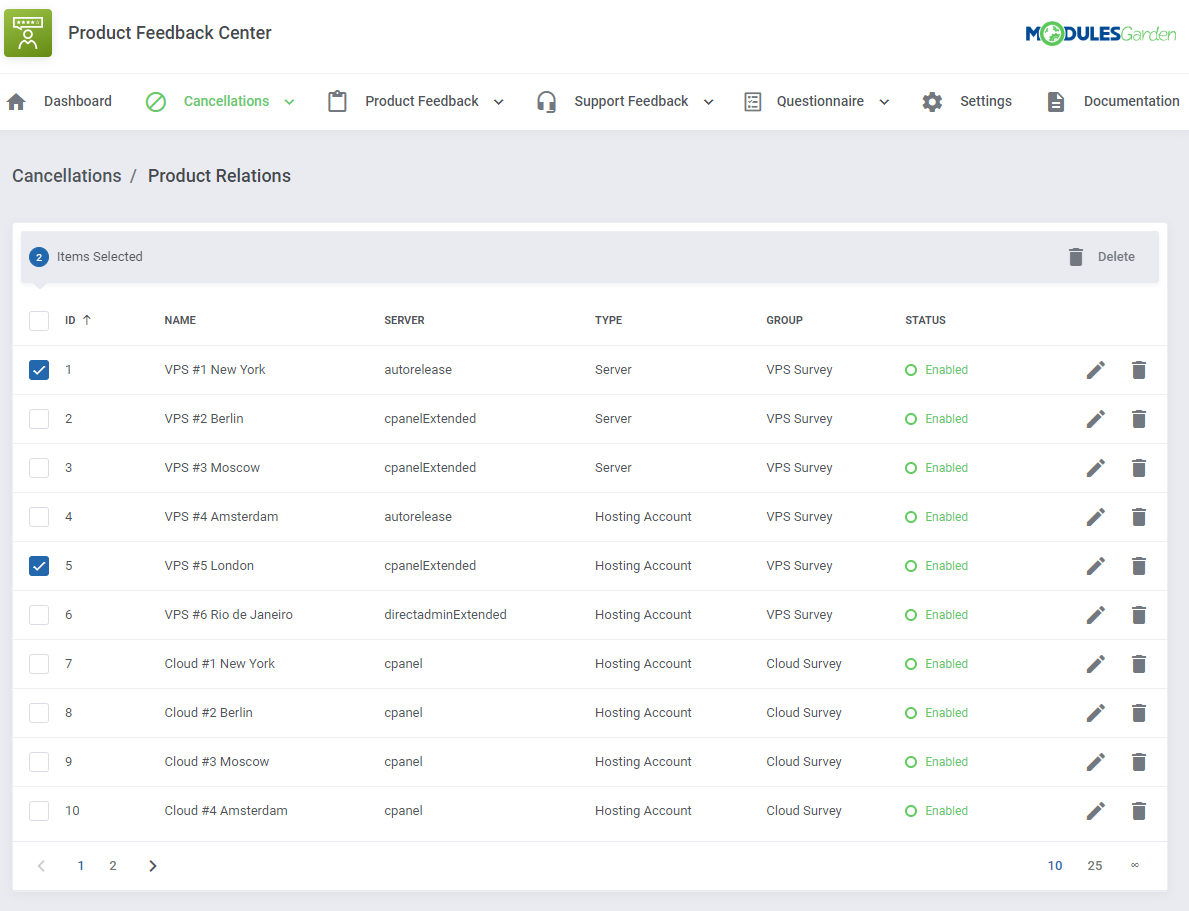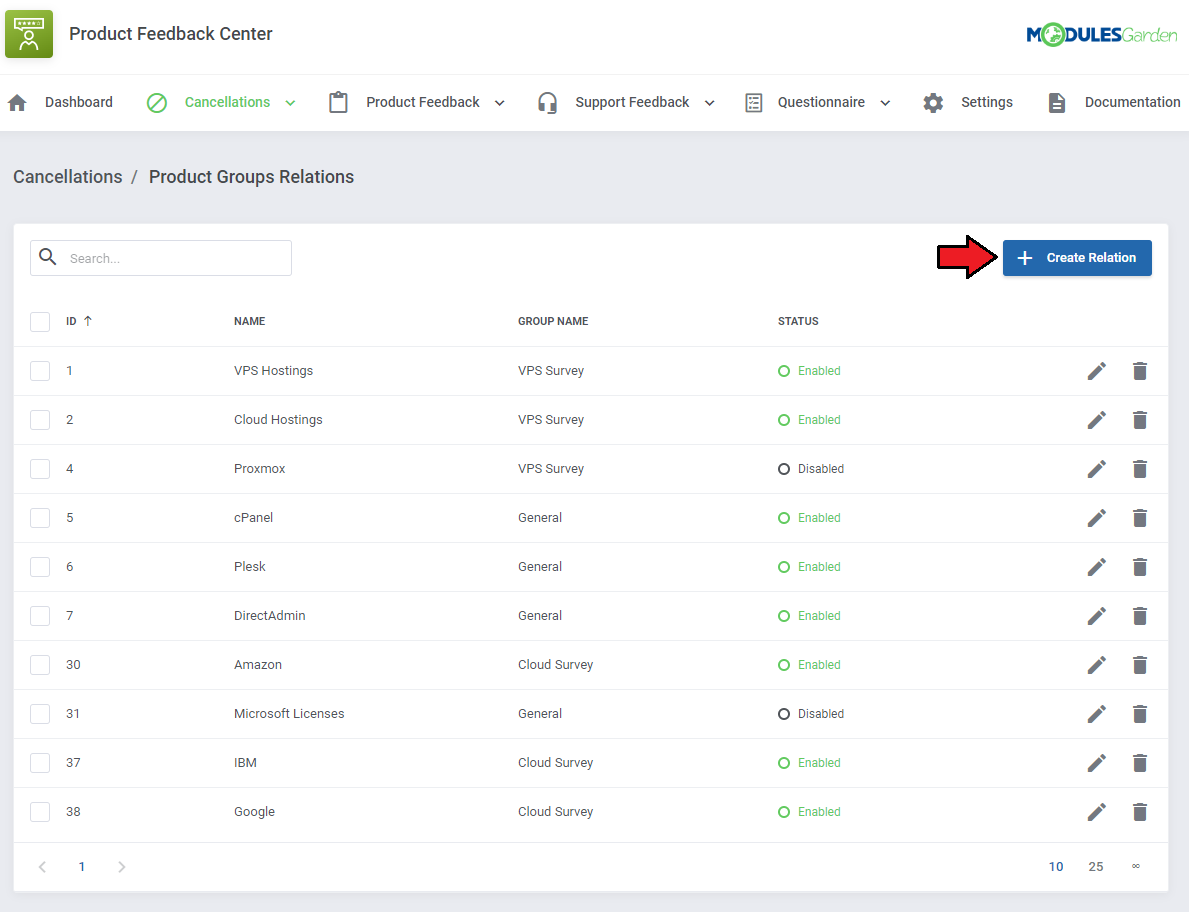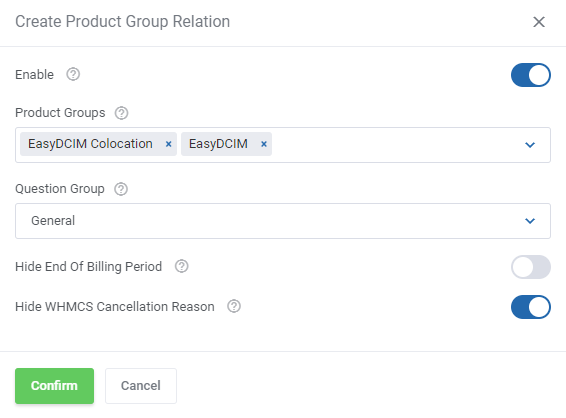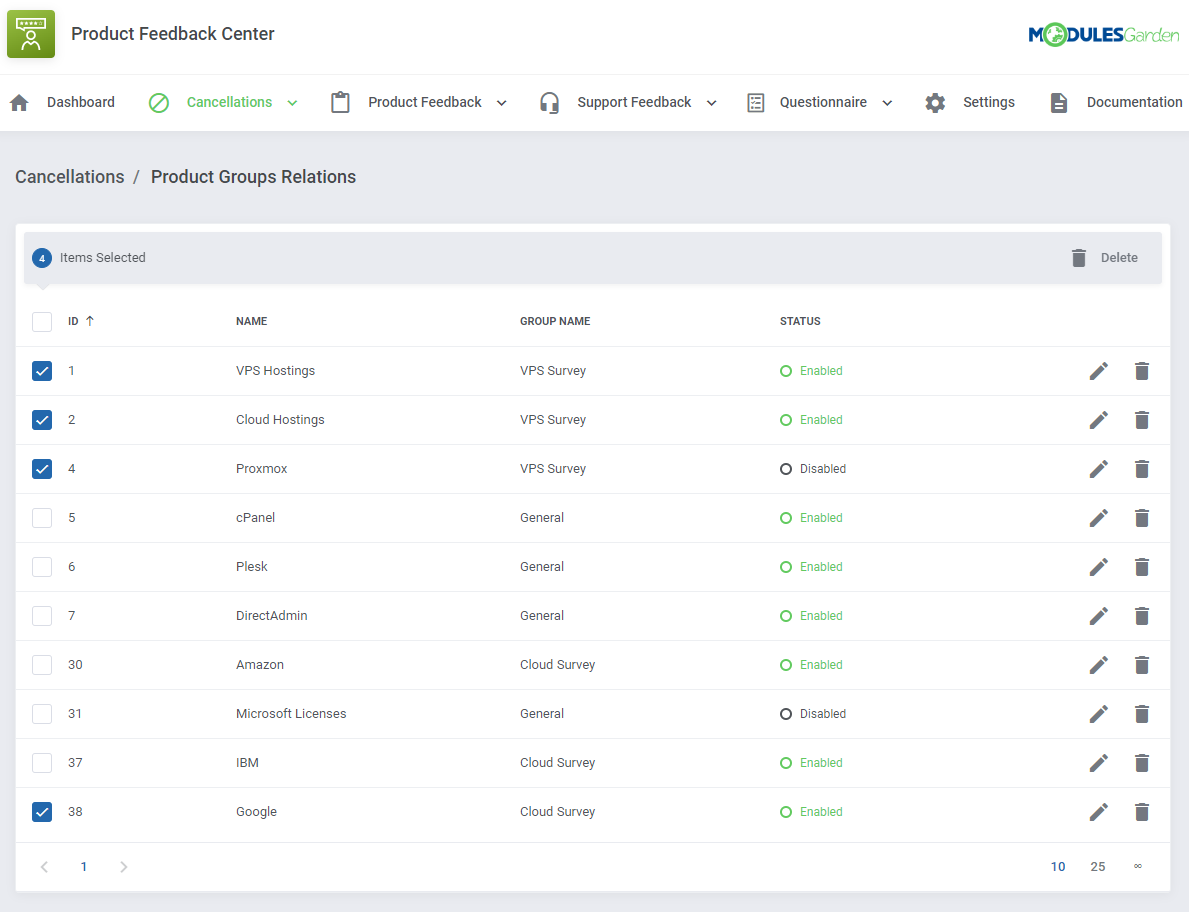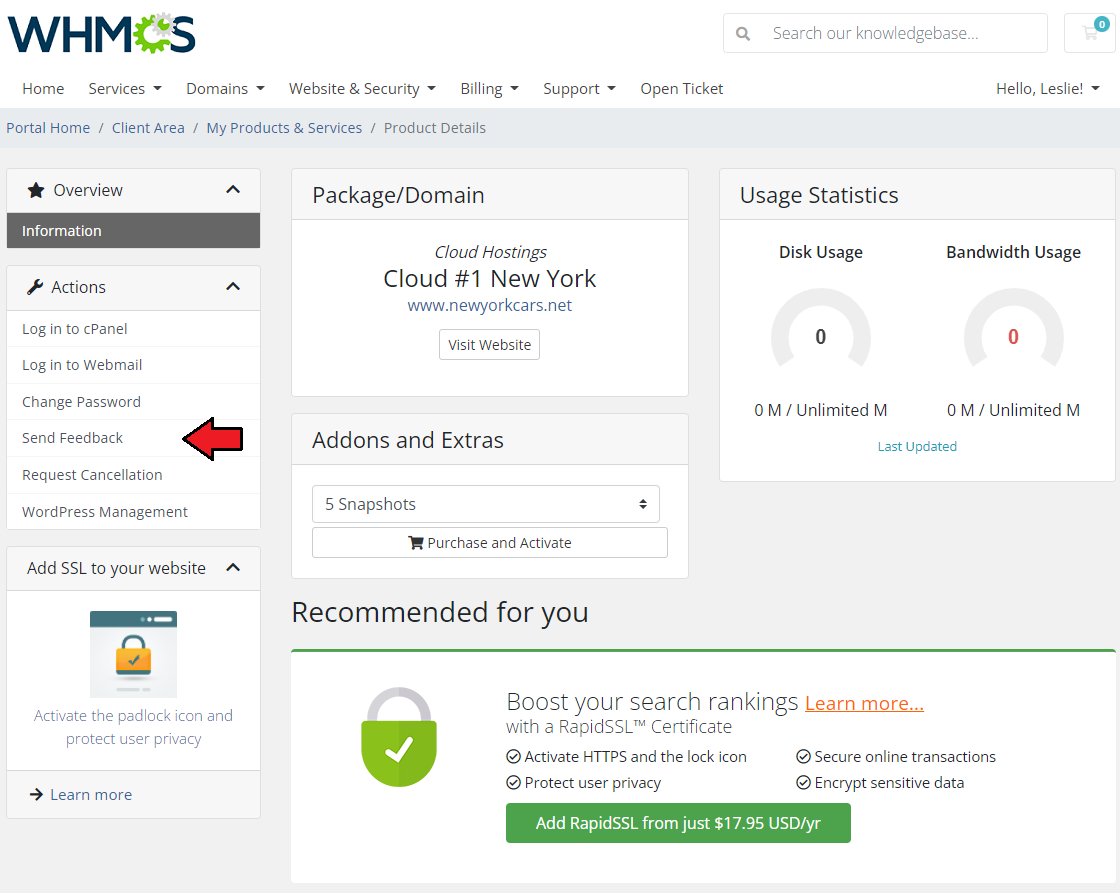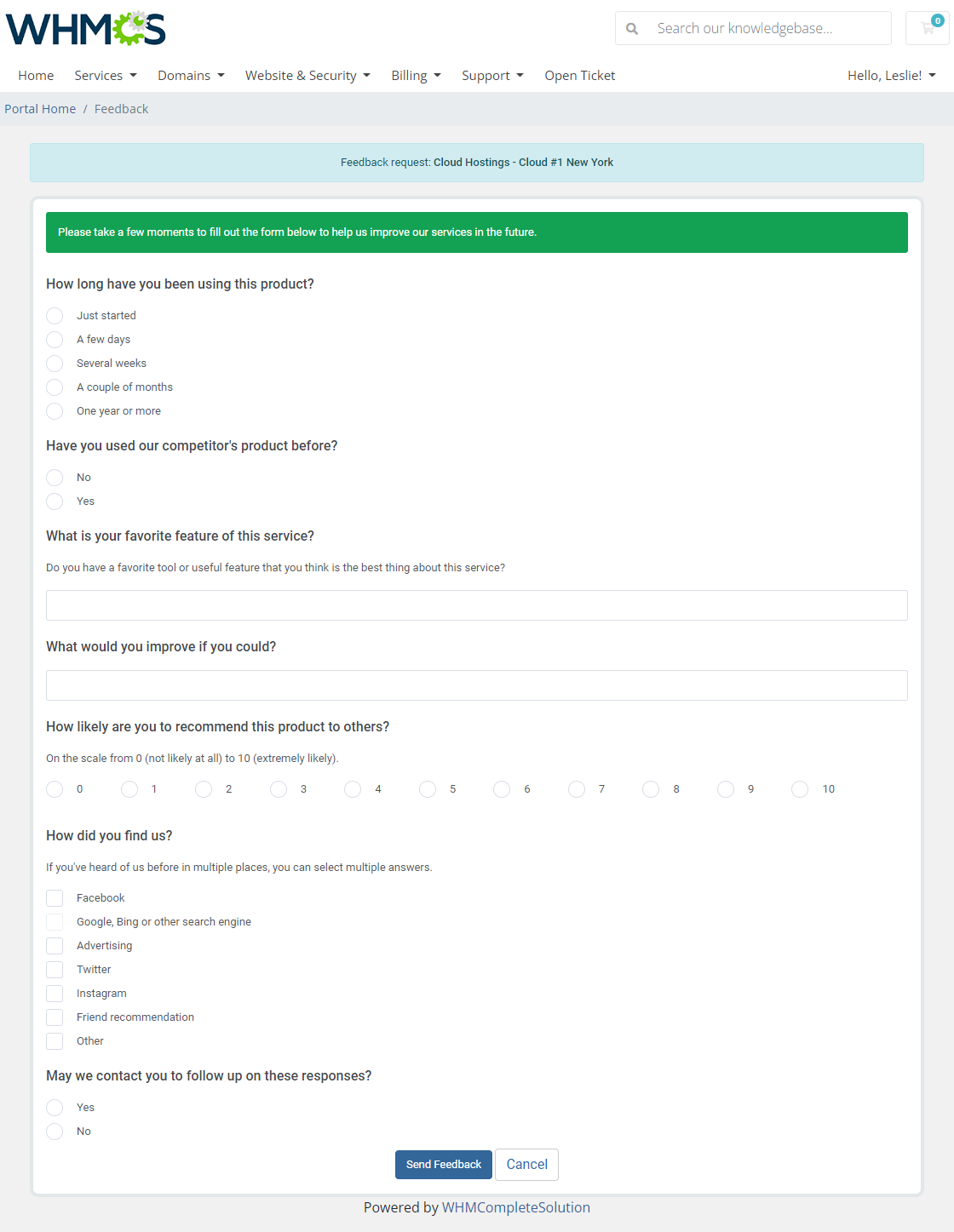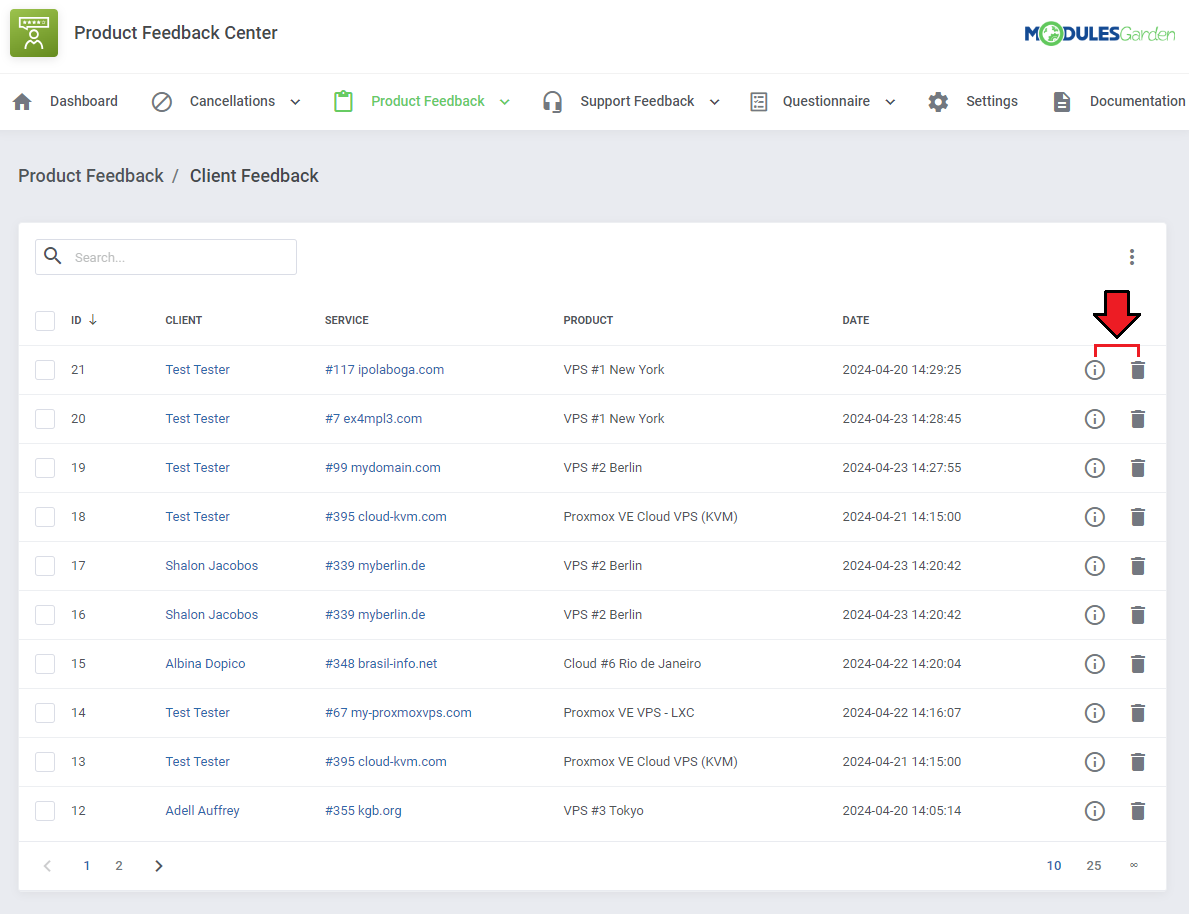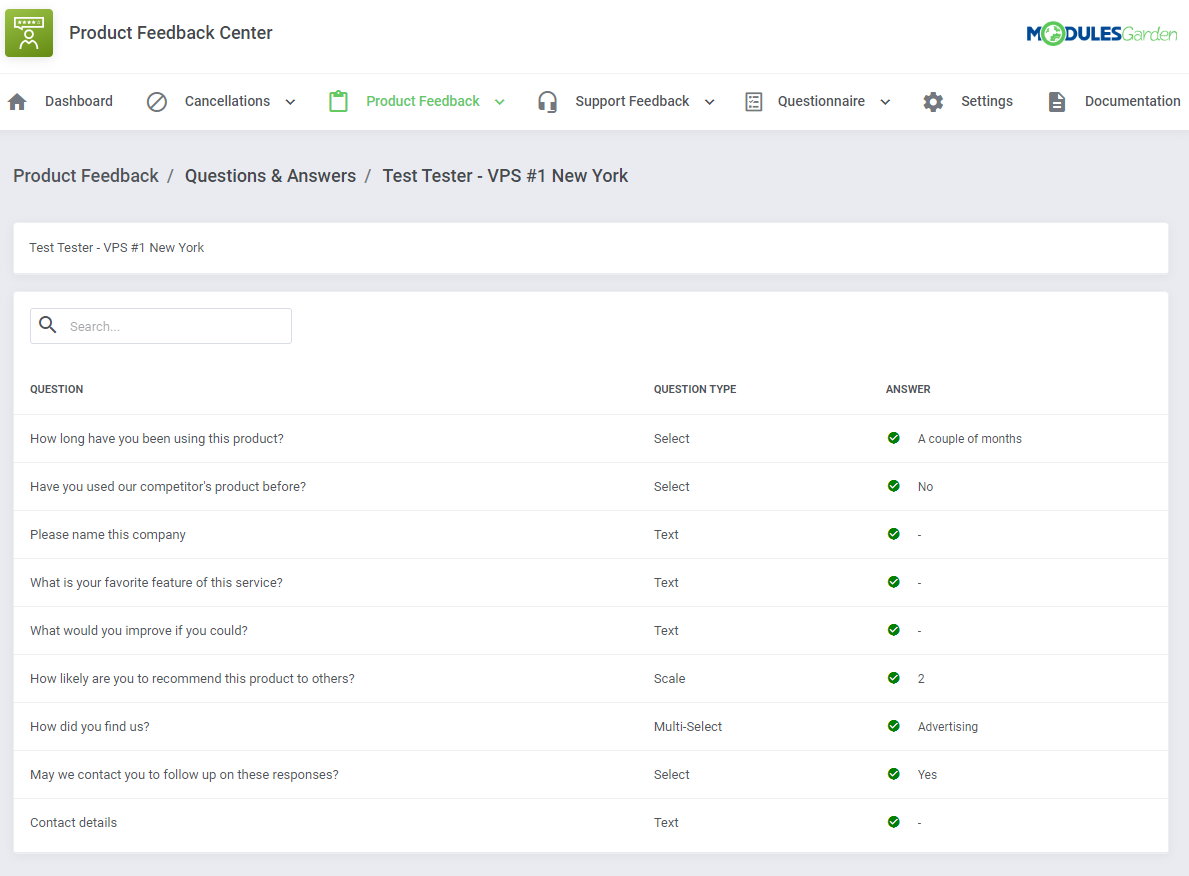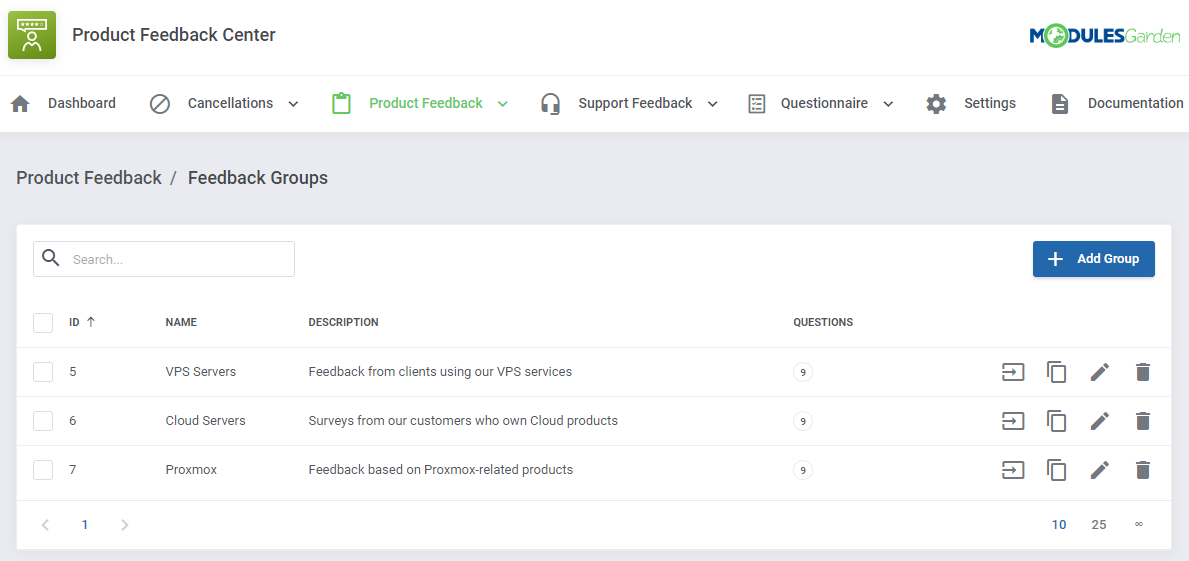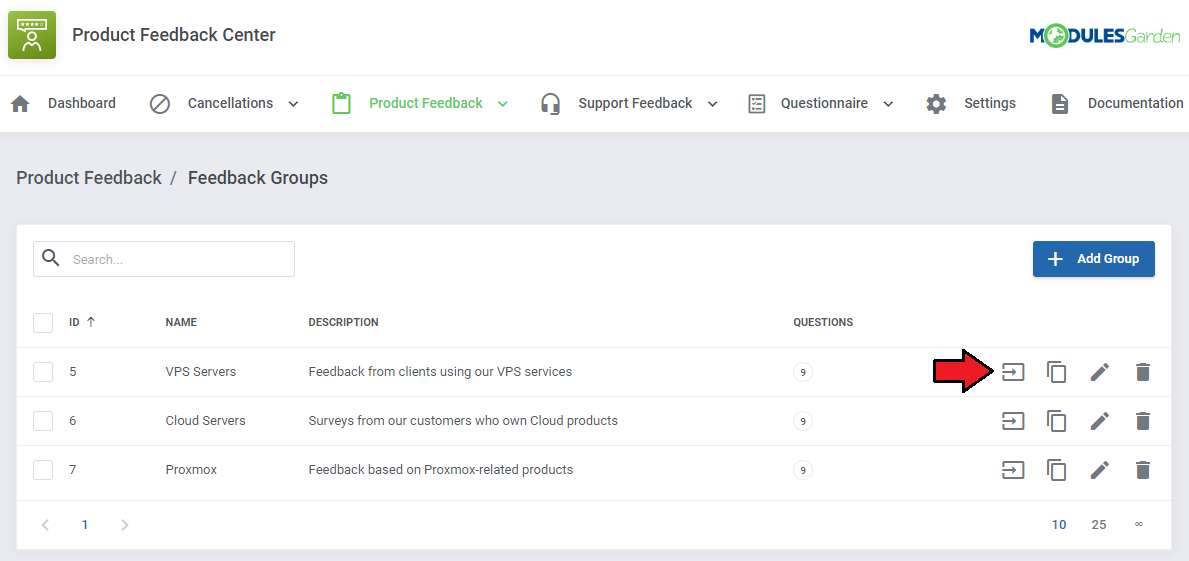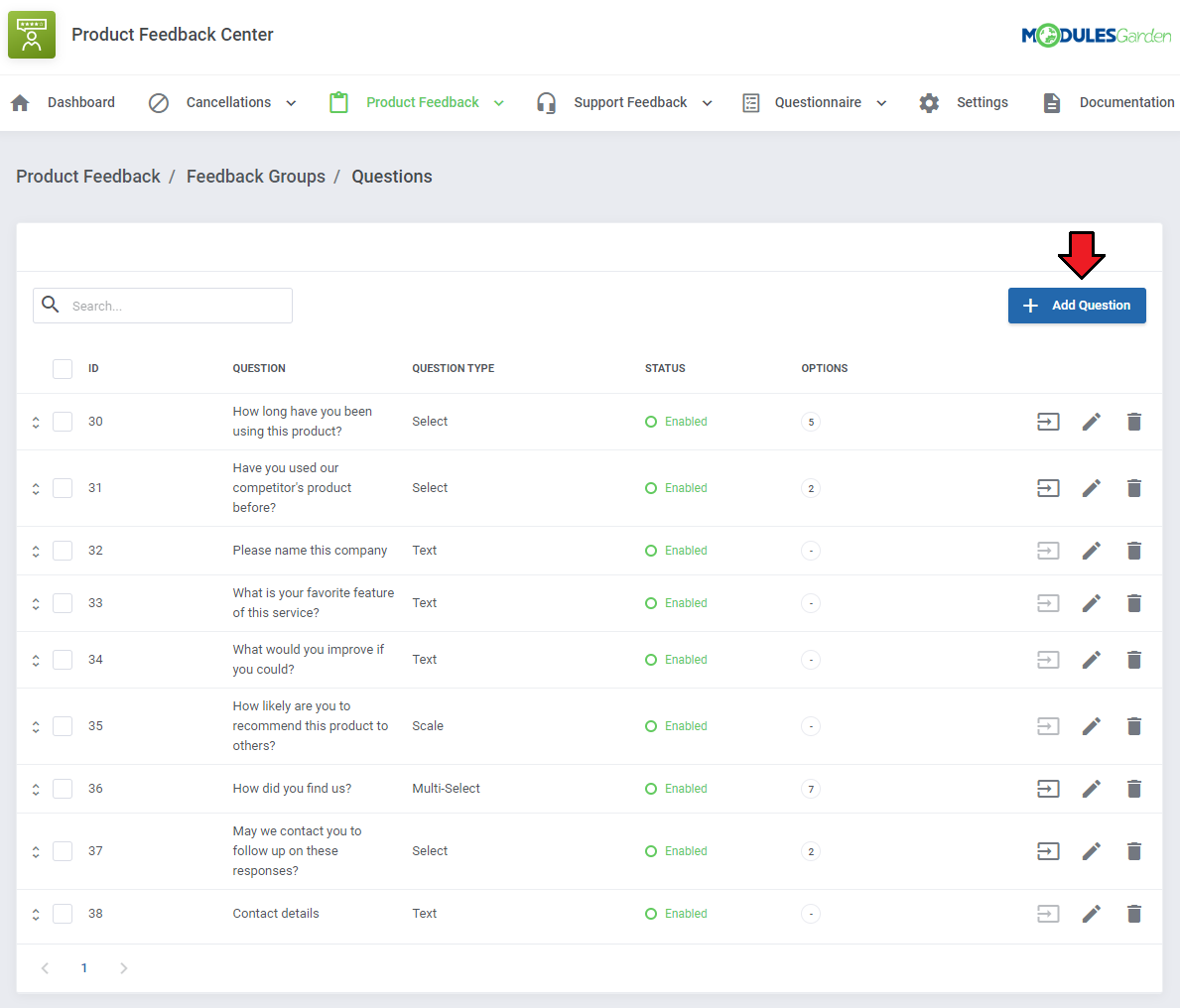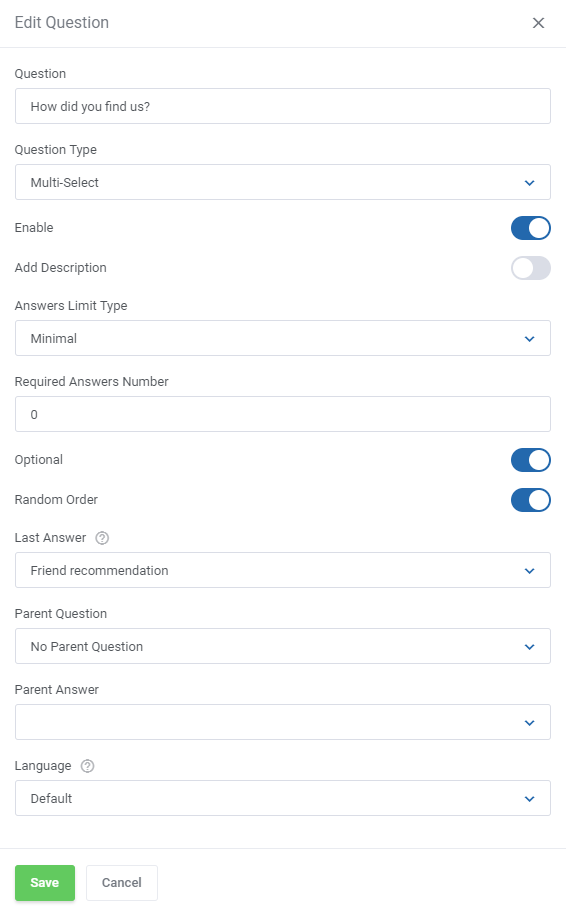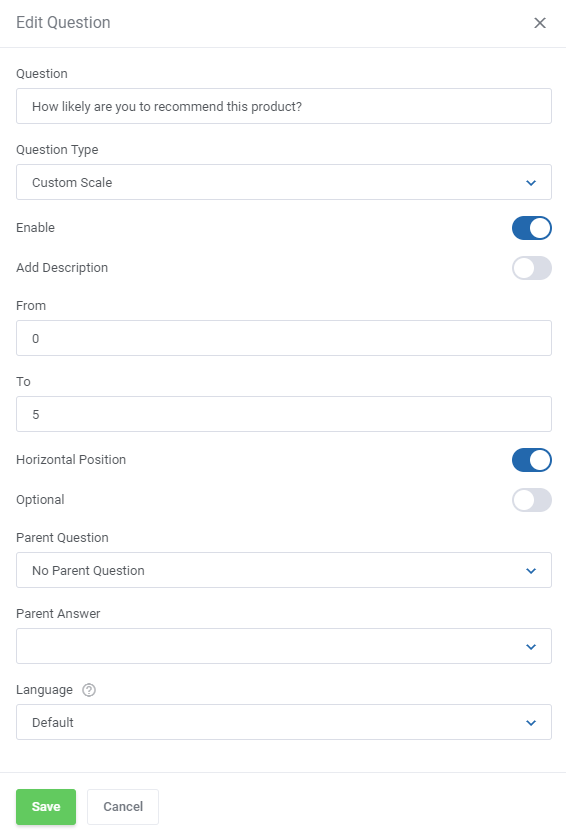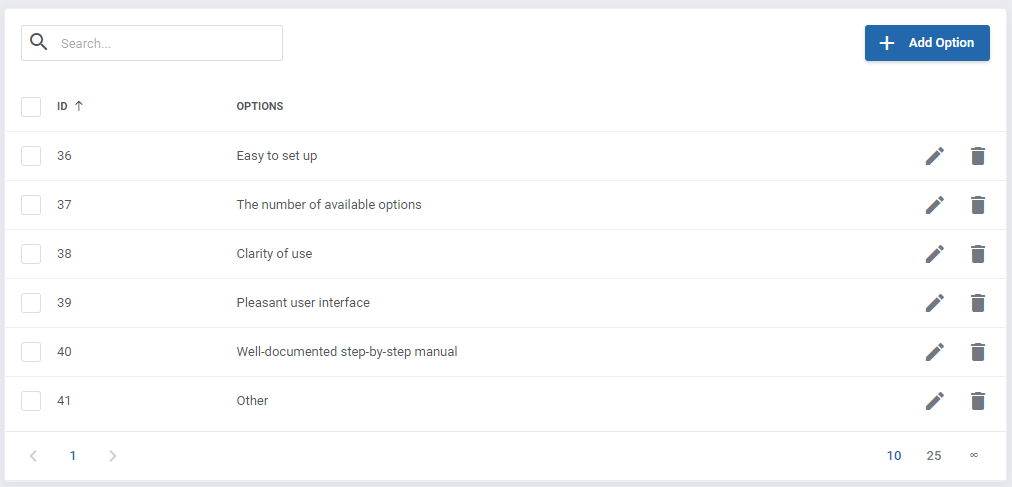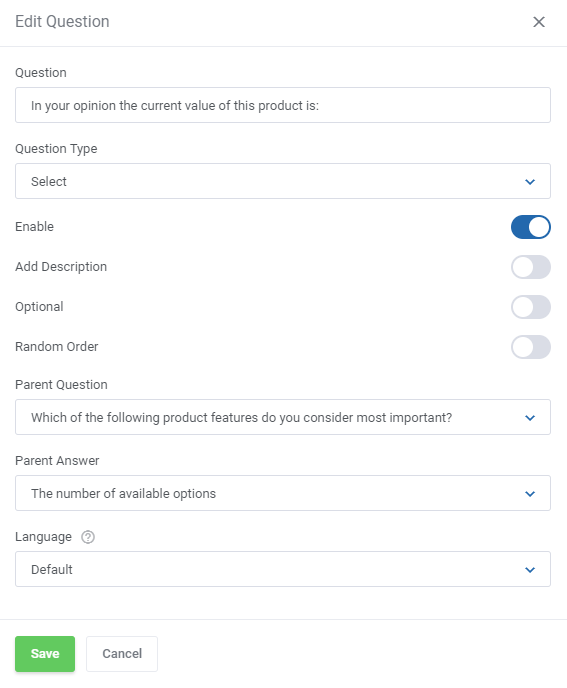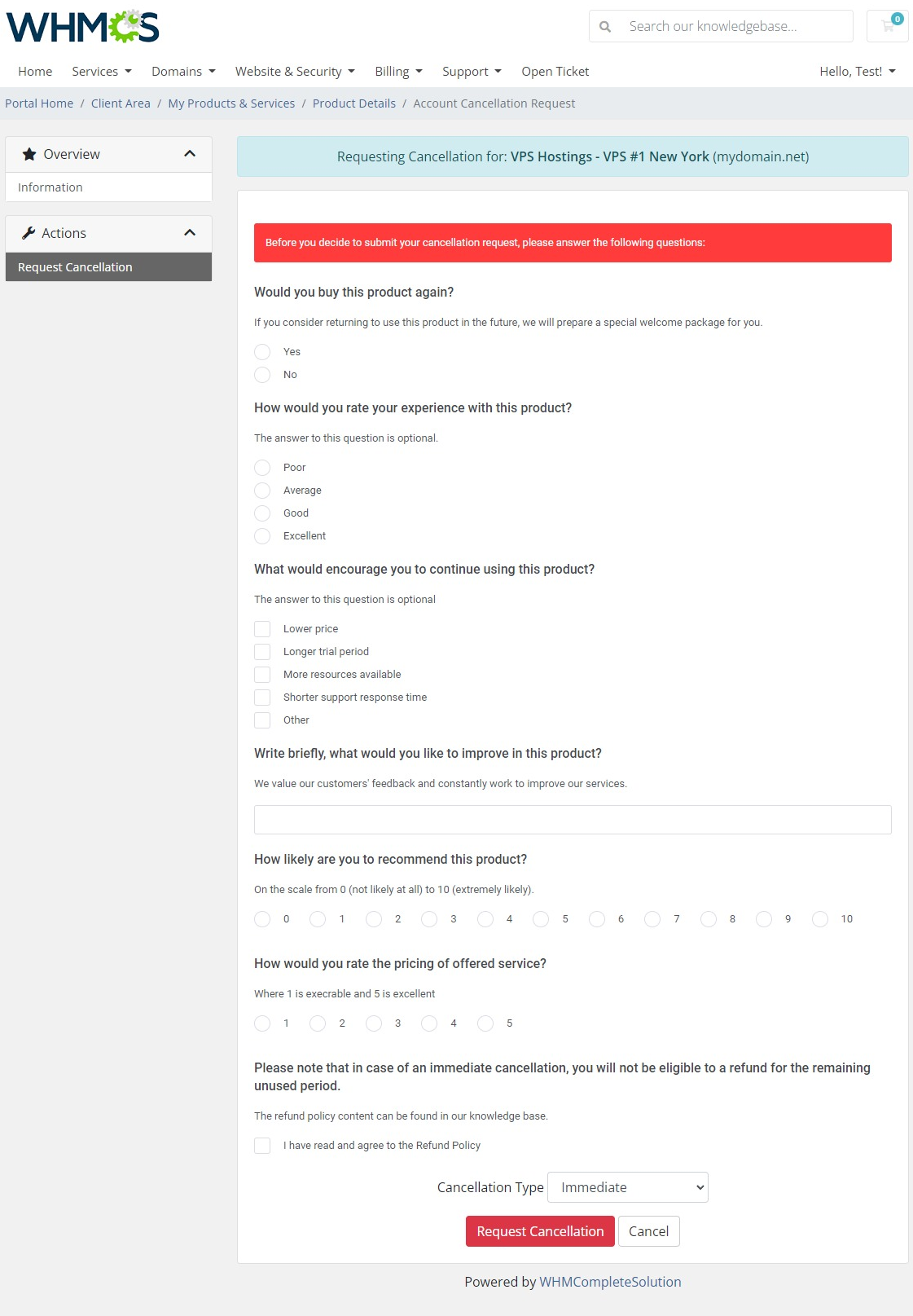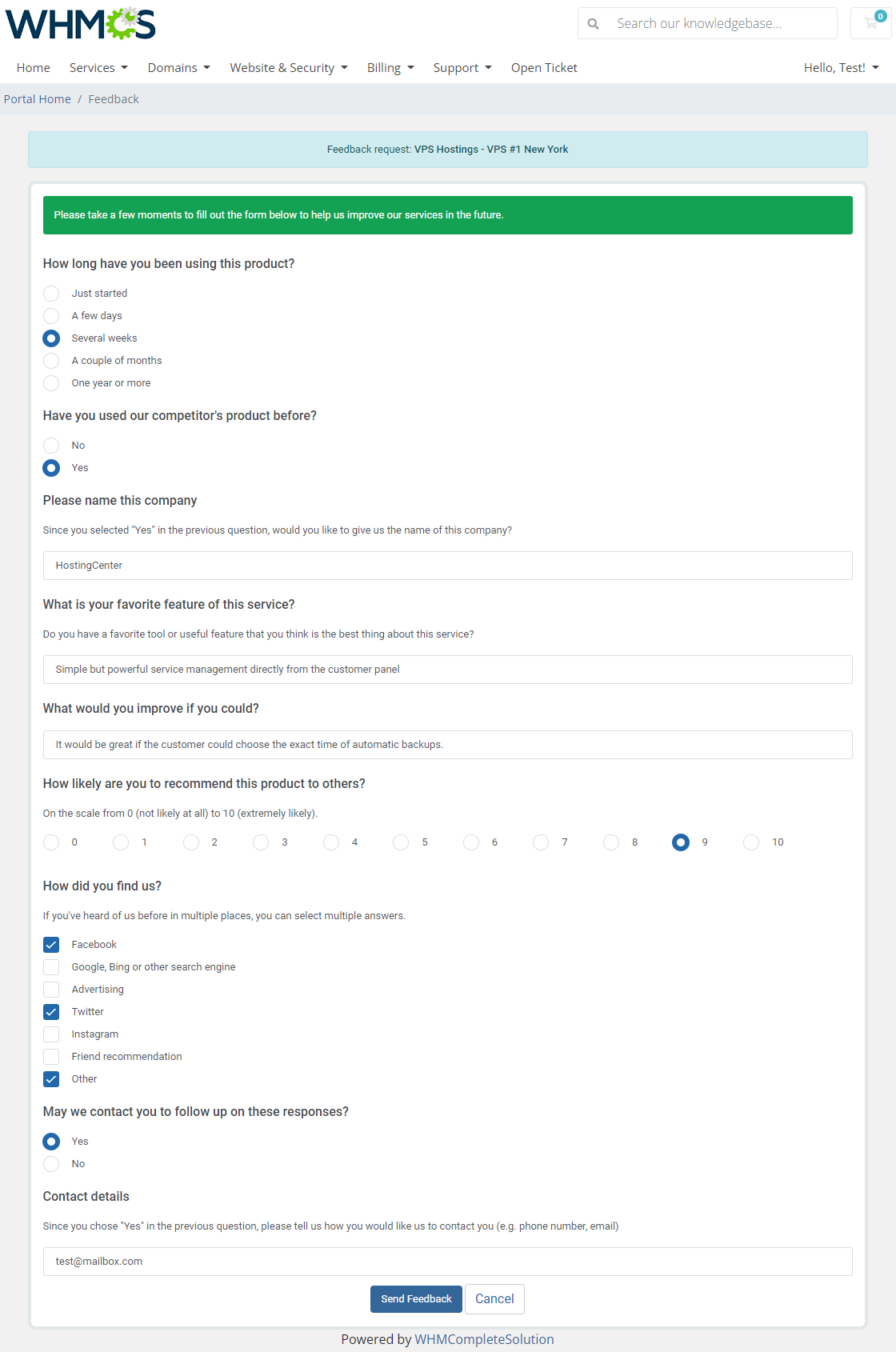Product Feedback Center For WHMCS
From ModulesGarden Wiki
(Difference between revisions)
|
|
| Line 1: |
Line 1: |
| | <meta name="keywords" content="product feedback center for whmcs, whmcs product feedback center configuration, whmcs product feedback center management, whmcs product feedback center installation, whmcs product feedback center common problems, about whmcs product feedback center, whmcs product feedback center documentation, whmcs product feedback center faq, whmcs product feedback center help, whmcs product feedback center guide, whmcs product feedback center wiki, whmcs product feedback center tutorial, whmcs product feedback center tips"></meta> | | <meta name="keywords" content="product feedback center for whmcs, whmcs product feedback center configuration, whmcs product feedback center management, whmcs product feedback center installation, whmcs product feedback center common problems, about whmcs product feedback center, whmcs product feedback center documentation, whmcs product feedback center faq, whmcs product feedback center help, whmcs product feedback center guide, whmcs product feedback center wiki, whmcs product feedback center tutorial, whmcs product feedback center tips"></meta> |
| | <meta name="description" content="ModulesGarden Wiki Contains All The Information You Need About The Product Feedback Center For WHMCS Module."></meta> | | <meta name="description" content="ModulesGarden Wiki Contains All The Information You Need About The Product Feedback Center For WHMCS Module."></meta> |
| | + | |
| | + | <h4 style="color: #ff0000; font-weight:bold; text-align:center;">Article update is ongoing on this page, watch out for broken links, unclear descriptions and images!<br/> |
| | + | We are sorry for the inconvenience caused.</h4> |
| | | | |
| | =About [https://www.modulesgarden.com/products/whmcs/product-feedback-center Product Feedback Center For WHMCS]= | | =About [https://www.modulesgarden.com/products/whmcs/product-feedback-center Product Feedback Center For WHMCS]= |
Revision as of 09:29, 9 June 2022
Article update is ongoing on this page, watch out for broken links, unclear descriptions and images!
We are sorry for the inconvenience caused.
Product Feedback Center For WHMCS allows for quick and effortless supervision of all cancellation requests submitted by your customers.
The module will empower you to design short questionnaires that will help you collect targeted feedback from clients on any product that you want to hear the opinion about.
At the same time you will be enabled to overview and analyze assembled information on every product in a comfortable graph form, as well as preview the answers given by your clients.
|
| ✔ Fill Out Custom Surveys With Questions On Product/Service:
|
| ✔ As Standalone Feedback Form
|
| ✔ On Cancellation Requests
|
| ✔ View Dashboard Summary:
|
| ✔ Latest Cancellation Requests
|
| ✔ Latest Feedback Requests
|
| ✔ Cancellation Requests Per Product
|
| ✔ Feedback Requests Per Product
|
| ✔ Cancellation Requests Per Products Group
|
| ✔ Feedback Requests Per Products Group
|
| ✔ Create Question Groups For Cancellation And Feedback Surveys
|
| ✔ Provide Group Name And Description
|
| ✔ Provide Message Displayed To Clients Above Survey
|
| ✔ Customize Message Text And Alert Bar Color
|
| ✔ Add Multiple Language Versions To Provided Message
|
| ✔ Create And Assign Questions To Groups
|
| ✔ Add Question Description
|
| ✔ Toggle Question To Be Optional
|
| ✔ Display Question Based On Answer Selected In Another Parent Question
|
| ✔ Define Characters Limit For Text Type Answers
|
| ✔ Randomize Order Of Answer Options For Confirmation, Select And Multi-Select Question Types
|
| ✔ Set Minimum, Maximum Or Exact Number Of Required Answers For Multi-Select Question Type
|
| ✔ Toggle Horizontal Or Vertical Display Of Scale And Custom Scale Question Types
|
| ✔ Add Available Answer Options To Questions
|
| ✔ Add Multiple Language Versions To Provided Questions
|
| ✔ Assign Created Question Groups To Products/Services And Product Groups
|
| ✔ Choose Whether "End Of Billing Period" Option Should Be Disabled Until Specified Time
|
| ✔ Hide WHMCS Cancellation Reason From Questionnaire Form
|
| ✔ View/Delete Answers Submitted By Clients In Product Feedback And Cancellation Requests
|
| ✔ Access Submitted Answers Directly From WHMCS Cancellation Requests List
|
| ✔ Supports PHP 7.2 Up To PHP 7.4
|
| ✔ Supports WHMCS Themes "Six" And "Twenty-One"
|
| ✔ Supports WHMCS V8.1 And Later
|
Installation
This tutorial will show you how to successfully install and configure Product Feedback Center For WHMCS.
We will guide you step by step through the whole installation and configuration process.
|
| 1. Log in to our client area and download the module.
|
2. Upload and extract the extension into the main WHMCS directory.
Extracted files in your WHMCS directory should look like this:
|
3. When you install Product Feedback Center For WHMCS for the first time, you have to rename the 'license_RENAME.php' file.
This file is located in 'modules/addons/cancellationCenter/license_RENAME.php'. Rename it from 'license_RENAME.php' to 'license.php'.
|
4. In order to configure your license key, you have to edit the previously renamed 'license.php' file.
Enter your license key between the quotation marks as presented on the following screen. You can find your license key in our client area → 'My Products'.
|
5. In the next step, set up the 'storage' folder as recursively writable.
This folder is available at 'your_whmcs/modules/addons/cancellationCenter/' .
|
6. Now you have to activate the module in your WHMCS system.
Log in to your WHMCS admin area. Go to 'System Settings' → 'Addon Modules'. Afterwards, find 'Product Feedback Center' and press the 'Activate' button.
|
7. In the next step you need to permit access to this module.
To do so, click on the 'Configure' button, tick 'Full Administrator' and press 'Save Changes'.
|
8. You have just successfully installed Product Feedback Center For WHMCS!
You can access your module at 'Addons' → 'Product Feedback Center'.
|
Configuration and Management
Cancellation Center For WHMCS allows you to create simple forms with questions and possible answers that will be displayed when a customer submits a cancellation request.
Additionally, in the module you can see summaries of the number of submitted requests and view the answers given.
|
Dashboard
In the dashboard you can find the summary graphs of recently submitted product cancellations and product feedback surveys.
The first two graphs show the summary of cancellation and feedback requests in particular days from the past month. The next ones show cancellation and feedback requests per product or product groups submitted in the last 7 days.
|
Cancellations
Client Cancellations
In the 'Client Cancellations' section you will find a list of submitted product cancellation requests along with customer answers to the prepared sets of questions.
Click on the 'Questions & Answers' icon to see the filled-in survey for the given request.
You may also delete single cancellation details at any moment.
|
| You will see a preview of the questions asked, their type, and the answers given by the client.
|
The module also integrates with the WHMCS built-in list of cancellation requests.
If the request for cancellation sent by the customer also contains a submitted survey, the active 'Show' button will appear in the table. Press this button to be transferred directly to the completed questionnaire.
|
Cancellations Groups
Before you start adding questions and answers, you need to create a questionnaire group first.
The Cancellation Groups are created in order to assign them to individual products at a later date. With the groups you can create different sets of questions for different products.
Go to the 'Cancellation Groups' section and click the 'Add Group' button.
|
Next, give the group a name and provide a description. You can also enter a message for clients that will appear above the survey.
You may now also adjust the text and background color of the displayed alert. Press 'Add Group' when ready.
|
Configuration of Questions and Answers
When you create a new question group, you will be automatically redirected to the page where questions can be formed.
You can also access this page by clicking on the 'Questions' icon next to the chosen record on the groups list.
|
| Now click the 'Add Question' button.
|
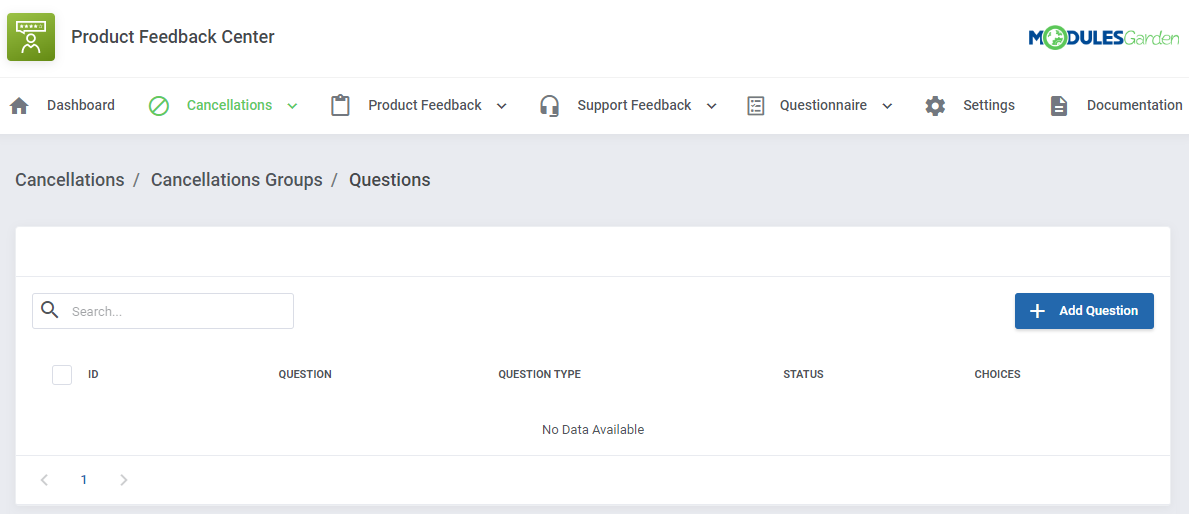
|
| Enter the first question you want to ask clients and select its type.
You can choose between the following types:
- Confirmation - a select type of question, but each of its options, regardless of their number, will be required to agree upon in order to submit a cancellation request form.
It may be useful for accepting the required agreements by the customer.
- Text - an open type of question that will require from the customer to enter a brief answer. It will be not possible to add any other options to it.
- Select - for this type of question the customer can choose only one of the available answers.
- Multi-Select - is similar to the select type, but the client can pick many different answers, not just one.
- Scale - a rating scale that allows clients to allocate their answer on a from 1 to 10 scale.
- Custom Scale - a rating scale that allows clients to allocate their answer on a customized scale.
Define additional options of the newly created questions. Note that available settings highly depend on the previously chosen type:
- Enable/Disable - set the question status
- Add Description - if enabled a text box will appear, add any additional info on the question
- Characters Limit ('Text' only) - define the allowed limit of characters for clients to express their opinion
- Answers Limit Type ('Multi-Select') - define the minimal, maximal, or exact number of answers the client might check
- Required Answers Number ('Multi-Select') for the selected limit type
- From/To ('Custom Scale' only) - create a custom scale to rate the product
- Horizontal Position ('Scale' and 'Custom Scale' only) - choose the scale position to be vertical (default option) or horizontal
- Optional - if enabled, the question will not be obligatory
- Random Order ('Select' and 'Multi-Select') - if enabled, the possible answers will appear in a random order
- Last Answer ('Select' and 'Multi-Select') - pin one of the question options to the end of the choice list
- Parent Question/Answer - create the logic of showing additional questions.
Select a question ('Parent Question') to which a client must give a specific answer ('Parent Answer') in order for the created now question to appear.
|
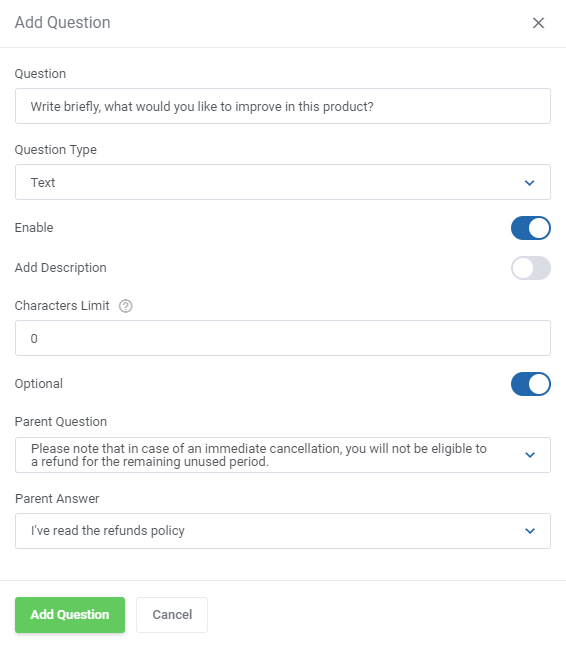
|
After creating the question you will be automatically redirected to the page where you can formulate available answer options (except for the 'Text' question type).
You will also be able to access this page by clicking the 'Options' icon for the chosen record in the questions list.
|
| Next press the 'Add Option' button and create as many answer options as you need for your question.
|
| Repeat the above steps until you create the desired number of questions and answers.
|
If you want to personalize the questions for your clients, you may create their versions in different languages.
All you need to do is edit the question and add its language translation.
|
Change the language to any of the available and then type in its translated version in the text field.
Please refer to Tip 2 in 'Tips' section to learn how to enable numerous languages in your WHCMS system.
|
You may add numerous translations here. Simply select another language from the drop down menu and a new empty field will appear, type in the translated question there.
Depending on the client's preferred language in the client area, the questions will be displayed in an adequate language, provided such translation has been added here.
|
If you decided to add translations to questions of the select, multi-select or confirmation type, do not forget to translate its possible answer options as well.
You may do that in the same way as question translations, simply edit the required option, select the required language add the translated answer.
|
| If you need to create more question groups with questions and answers that are similar to the existing ones, you can speed up the process by using the 'Clone' option.
|
| Enter the new name and description of the group. All previously created questions and answers will be automatically added to the new group, which you will now be able to modify independently.
|
Product Relations
Once you have created a group (or groups) of questions, in the 'Groups' section you can choose which services you want to assign them to.
Only after assigning a questionnaire group to a product, products or product groups the survey will be displayed in the client area when submitting a cancellation request.
Press 'Create Relation' to start.
|
| Select the question group and the products to which you want to assign it.
|
| After creating the relation to selected products, you will be able to manage each of them separately, including the option to view the current status of relation. You can also delete many relations at once using mass actions.
|
Product Groups Relations
| Press 'Create Relation' to start.
|
Select the question group and the product groups to which you want to assign it.
At this point you may also enable the option 'Hide End Of Billing Period' and hide the WHMCS inbuilt 'Briefly describe your reason for cancellation' that is displayed in the client area when requesting product cancellation.
|
After creating the relation to selected product groups, you will be able to manage each of them separately, including the option to view the current status of relation.
You can also delete many relations at once using mass actions.
|
Feedback
The 'Feedback' section is dedicated to creating surveys for clients to let them express their opinion on the products that are currently using.
If a certain product has teh survey assigned, the client has access to 'Send Feedback' section in the client area and may rate the product at any moment.
|
Client Feedback
Move to 'Feedback' → 'Client Feedback' section, you will find there a list of submitted product feedback with the customer answers to the prepared sets of questions.
Click on the 'Questions & Answers' icon to see the filled-in survey for the given feedback.
You may also delete single feedback submissions if you want.
|
| You will see a preview of the questions asked, their type, and the answers given by the client.
|
Feedback: Groups, Product And Product Groups Relations
Before you let your clients give feedback on single products they use, you need to configure the whole net of products, product groups and questions.
Feedback Groups are created in exactly the same way as the Cancellations Groups.
Please refer to the detailed descriptions in the Cancellations section to learn how to manage Groups, Product Relations and Product Groups Relations.
|
Survey Configuration
When you create a new question group, you will be automatically redirected to the page where questions can be formed.
You can also access this page by clicking on the 'Questions' icon for the chosen record in the groups list.
|
| Now click the 'Add Question' button.
|
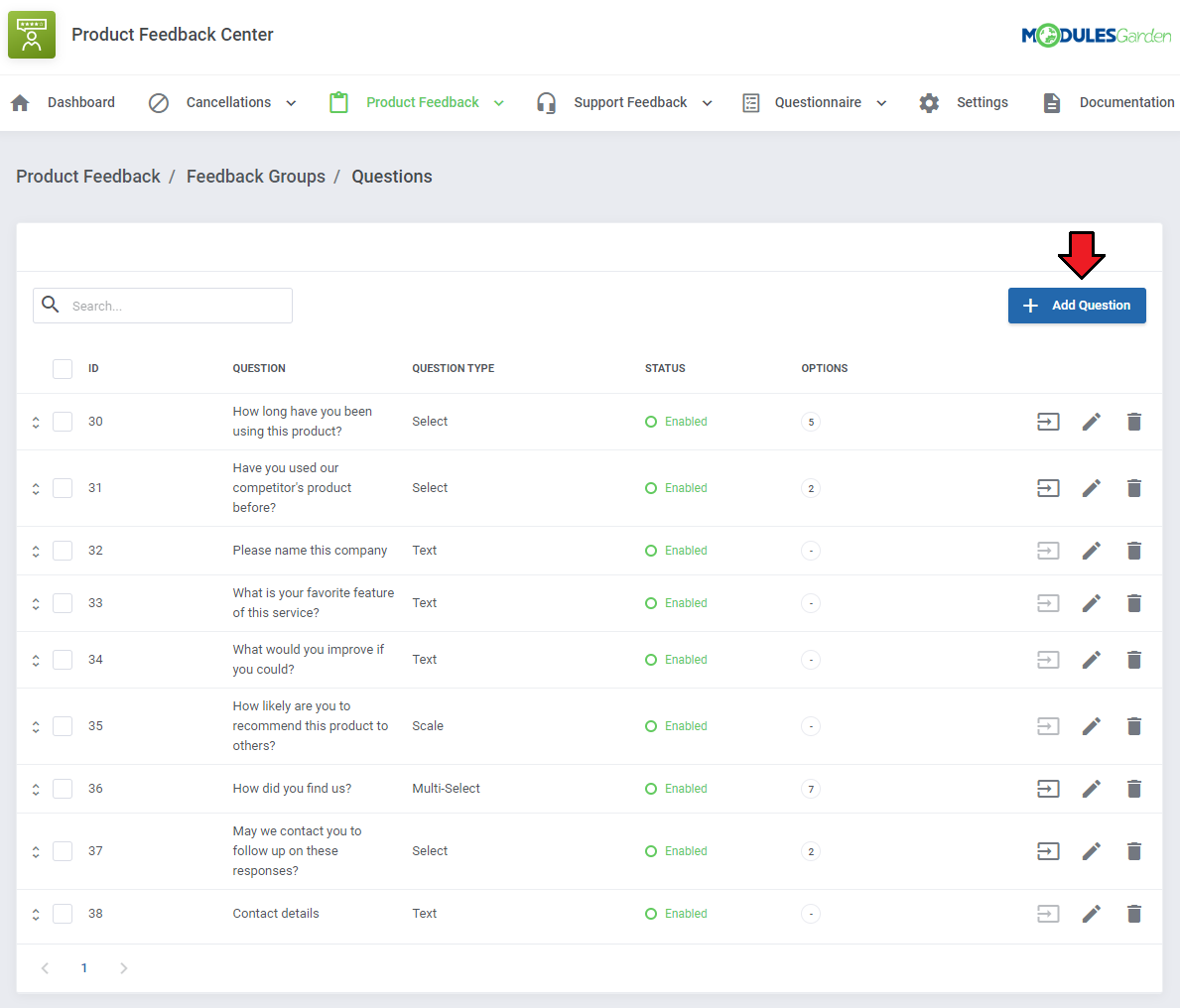
|
| Enter the first question you want to ask clients and select its type.
You can choose between the following types:
- Confirmation - a select type of question, but each of its options, regardless of their number, will be required to agree upon in order to submit a cancellation request form.
It may be useful for accepting the required agreements by the customer.
- Text - an open type of question that will require from the customer to enter a brief answer. It will be not possible to add any other options to it.
- Select - for this type of question the customer can choose only one of the available answers.
- Multi-Select - is similar to the select type, but the client can pick many different answers, not just one.
- Scale - a rating scale that allows clients to allocate their answer on a from 1 to 10 scale.
- Custom Scale - a rating scale that allows clients to allocate their answer on a scale.
Define additional options of the newly created questions. Note that available settings highly depend on the previously chosen type:
- Enable/Disable the question status
- Add Description - if enabled a text box will appear
- Characters Limit ('Text' only) - define the allowed limit of characters for clients to express their opinion
- Answers Limit Type ('Multi-Select')
- Required Answers Number ('Multi-Select') for the selected limit type
- From/To ('Custom Scale' only) - create a custom scale to rate the product
- Horizontal Position ('Scale' and 'Custom Scale' only) - choose the scale position to be vertical (default option) or horizontal
- Optional - if enabled, the question will not be obligatory
- Random Order ('Select' and 'Multi-Select') - if enabled, the questions will appear in a random order
- Last Answer ('Select' and 'Multi-Select') - pin one of the question options to the end of the choice list
- Parent Question/Answer - create the logic of showing additional questions.
Select a question ('Parent Question') to which a client must give a specific answer ('Parent Answer') in order for the created now question to appear.
Below you can see an example of Multi-Select question type:
|
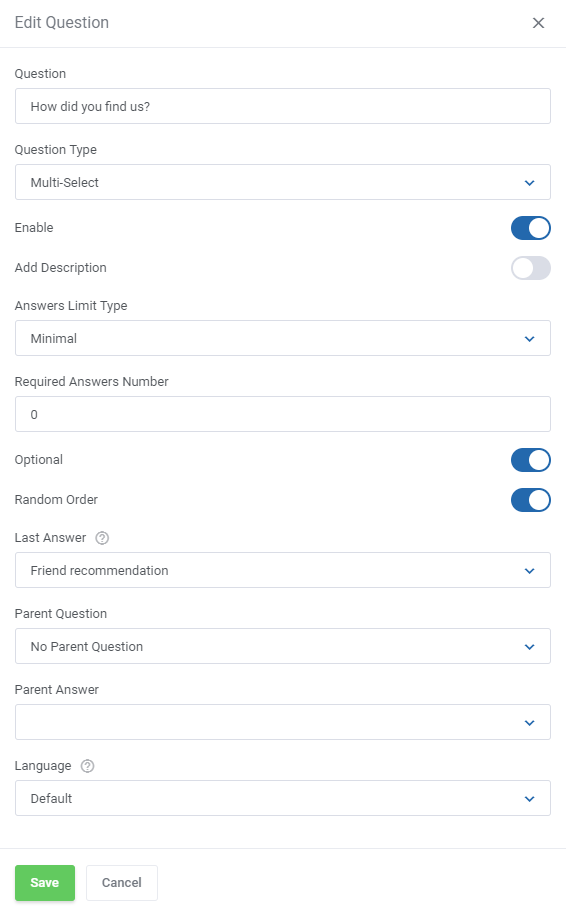
|
| Custom Scale type, with available rating from 0 to 5. The position of the scale is horizontal.
|
After creating the question you will be automatically redirected to the page where you can formulate available answer options (except for the 'Text' question type).
You will also be able to access this page by clicking the 'Options' icon for the chosen record in the questions list.
|
Again, you may personalize the questions for your clients, you may create their versions in different languages. Change their status or delete.
Select question type with pointed 'Parent Question' and 'Parent Answer' to force showing this question only after pointing a required answer.
|
Client Area
Request Cancellation
For products that have been assigned a relation with a particular question group, the given survey form will be included in the 'Request Cancellation' section.
Please note that clients will be required to answer each of the prepared questions, before they will be able to submit the cancellation request.
|
Send Feedback
For products that have been assigned a relation with a particular question group, the given survey form will be included in the 'Send Feedback' section.
Note that an opinion on a single product or group of products may be sent only once. Think twice before you submit an answer!
|
Tips
1. Please note that in the current version of the module, the customer has to answer all created and assigned questions to the product before submitting the cancellation request.
Therefore, we do not recommend creating questions which seem to be optional.
|
2. If you want to add translated questions and options in other than the default language, you must enable required languages in your WHMCS.
To do so move to 'System Settings' → 'Email Templates' → 'Manage Languages'. There find and activate languages you need. They will be than avialle in the 'Language' dropdown in the addon.
|
Update Instructions
Essential guidance through the process of updating the module is offered here.
Please keep in mind that there is a quick and easy option in our client area that lets you upgrade the license of your module to an open source version at any time - and at a lower price!
To take advantage of it, simply use the 'License Upgrade' button located on the product's page and a discounted invoice will be generated automatically.
|
Common Problems
| 1. In case of connection problems, please check whether your SELinux or firewall does not block ports.
|