Domain Orders Extended For WHMCS
(Created page with "<meta name="keywords" content="domain orders extended for whmcs, domain orders extended configuration, whmcs domain orders extended management, whmcs domain orders extended in...") |
|||
| Line 4: | Line 4: | ||
{| | {| | ||
|style="padding: 10px 0px 5px 0px;"|'''Domain Orders Extended For WHMCS''' allows you to group domains into categories and perform bulk actions on multiple domains.<br /> | |style="padding: 10px 0px 5px 0px;"|'''Domain Orders Extended For WHMCS''' allows you to group domains into categories and perform bulk actions on multiple domains.<br /> | ||
| − | The module lets your clients perform multiple lookup and checkout for domain names in a single request, in | + | You will be free to import predefined sets of TLDs, apply easily adjustable domain labels, plus regulate the priority and order of TLDs.<br /> |
| − | + | The module lets your clients perform multiple lookup and checkout for domain names in a single request, browse suggestions powered by three built-in domain spinners.<br /> | |
In addition, the module supports gTLDs and ccTLDs allowing your customers to conveniently order their favorite domain names without leaving your website. | In addition, the module supports gTLDs and ccTLDs allowing your customers to conveniently order their favorite domain names without leaving your website. | ||
|} | |} | ||
| Line 11: | Line 11: | ||
*'''Client Area Features:''' | *'''Client Area Features:''' | ||
{| | {| | ||
| − | |style="padding: 10px 0px 0px 30px;"|✔ Three | + | |style="padding: 10px 0px 0px 30px;"|✔ Supports Three External Domain Search Forms |
|} | |} | ||
{| | {| | ||
| − | |style="padding: 0px 0px 0px 30px;"|✔ | + | |style="padding: 0px 0px 0px 30px;"|✔ Fast Cron Domain Lookup |
|} | |} | ||
{| | {| | ||
| − | |style="padding: 0px 0px 0px 30px;"|✔ | + | |style="padding: 0px 0px 0px 30px;"|✔ Simultaneous Domain Searches In Multiple Spinners |
|} | |} | ||
{| | {| | ||
| − | |style="padding: 0px 0px 0px 30px;"|✔ | + | |style="padding: 0px 0px 0px 30px;"|✔ Display Domain Name Suggestions |
|} | |} | ||
{| | {| | ||
| − | |style="padding: 0px 0px 0px 30px;"|✔ | + | |style="padding: 0px 0px 0px 30px;"|✔ Display Domain Labels |
|} | |} | ||
{| | {| | ||
| − | |style="padding: 0px 0px 0px 30px;"|✔ | + | |style="padding: 0px 0px 0px 30px;"|✔ Display TLDs Basing On Defined Prioritization And Order |
|} | |} | ||
{| | {| | ||
| − | |style="padding: 0px 0px 10px 30px;"|✔ | + | |style="padding: 0px 0px 10px 30px;"|✔ Multiple Checkout Of Domains In One Request |
|} | |} | ||
*'''Admin Area Features:''' | *'''Admin Area Features:''' | ||
| Line 36: | Line 36: | ||
|} | |} | ||
{| | {| | ||
| − | |style="padding: 0px 0px 0px 30px;"|✔ | + | |style="padding: 0px 0px 0px 30px;"|✔ Set Promoted Categories And TLDs |
|} | |} | ||
{| | {| | ||
| − | |style="padding: 0px 0px 0px | + | |style="padding: 0px 0px 0px 30px;"|✔ Set Order Of Categories, Subcategories And TLDs |
|} | |} | ||
{| | {| | ||
| − | |style="padding: 0px 0px 0px | + | |style="padding: 0px 0px 0px 30px;"|✔ Perform Bulk Changes On Multiple TLDs: |
|} | |} | ||
{| | {| | ||
| − | |style="padding: 0px 0px 0px 45px;"|✔ Change | + | |style="padding: 0px 0px 0px 45px;"|✔ Change TLD Categories And Registrars |
|} | |} | ||
{| | {| | ||
| − | |style="padding: 0px 0px 0px 45px;"|✔ | + | |style="padding: 0px 0px 0px 45px;"|✔ Set Domain Pricing |
|} | |} | ||
{| | {| | ||
| − | |style="padding: 0px 0px 0px 45px;"|✔ | + | |style="padding: 0px 0px 0px 45px;"|✔ Set Domain Labels |
|} | |} | ||
{| | {| | ||
| − | |style="padding: 0px 0px 0px | + | |style="padding: 0px 0px 0px 45px;"|✔ Toggle Promoted TLDs |
|} | |} | ||
{| | {| | ||
| − | |style="padding: 0px 0px 0px | + | |style="padding: 0px 0px 0px 45px;"|✔ Delete TLDs From Categories |
|} | |} | ||
{| | {| | ||
| − | |style="padding: 0px 0px 0px 30px;"|✔ | + | |style="padding: 0px 0px 0px 30px;"|✔ Import TLD Sets To Categories From Predefined List |
|} | |} | ||
{| | {| | ||
| − | |style="padding: 0px 0px 0px 30px;"|✔ | + | |style="padding: 0px 0px 0px 30px;"|✔ Choose Domain Lookup Submodules: |
|} | |} | ||
{| | {| | ||
| − | |style="padding: 0px 0px 0px | + | |style="padding: 0px 0px 0px 45px;"|✔ Default Or Custom WHMCS Provider |
|} | |} | ||
{| | {| | ||
| − | |style="padding: 0px 0px | + | |style="padding: 0px 0px 0px 45px;"|✔ OpenSRS |
|} | |} | ||
| − | |||
{| | {| | ||
| − | |style="padding: | + | |style="padding: 0px 0px 0px 45px;"|✔ eNom |
|} | |} | ||
{| | {| | ||
| − | |style="padding: 0px 0px 0px | + | |style="padding: 0px 0px 0px 45px;"|✔ Add Your Own Lookup Submodules |
|} | |} | ||
{| | {| | ||
| − | |style="padding: 0px 0px 0px 30px;"|✔ | + | |style="padding: 0px 0px 0px 30px;"|✔ Set TLDs Searched By Default |
|} | |} | ||
{| | {| | ||
| − | |style="padding: 0px 0px 0px 30px;"|✔ | + | |style="padding: 0px 0px 0px 30px;"|✔ Toggle Search Of Domain Suggestions |
|} | |} | ||
{| | {| | ||
| − | |style="padding: 0px 0px 0px 30px;"|✔ | + | |style="padding: 0px 0px 0px 30px;"|✔ Add Customized TLD Labels |
|} | |} | ||
{| | {| | ||
| − | |style="padding: 0px 0px 0px 30px;"|✔ | + | |style="padding: 0px 0px 0px 30px;"|✔ Choose Domain Search Form: |
|} | |} | ||
{| | {| | ||
| − | |style="padding: 0px 0px 0px | + | |style="padding: 0px 0px 0px 45px;"|✔ List View |
|} | |} | ||
{| | {| | ||
| − | |style="padding: 0px 0px | + | |style="padding: 0px 0px 0px 45px;"|✔ General Category View |
|} | |} | ||
| − | |||
| − | |||
{| | {| | ||
| − | |style="padding: | + | |style="padding: 0px 0px 0px 45px;"|✔ Multi Category View |
| − | + | ||
|} | |} | ||
{| | {| | ||
| − | |style="padding: 0px 0px | + | |style="padding: 0px 0px 0px 30px;"|✔ Configure Cron Domain Lookup: |
|} | |} | ||
{| | {| | ||
| − | |style="padding: 0px 0px | + | |style="padding: 0px 0px 0px 45px;"|✔ Define Number Of Simultaneous Processes |
|} | |} | ||
{| | {| | ||
| − | |style="padding: 0px 0px 10px | + | |style="padding: 0px 0px 10px 45px;"|✔ Define Number Of Search Records Per Process |
| − | + | ||
|} | |} | ||
| + | *'''General Info:''' | ||
{| | {| | ||
| − | |style="padding: 0px 0px | + | |style="padding: 10px 0px 0px 30px;"|✔ gTLDs & ccTLDs Support |
|} | |} | ||
{| | {| | ||
| − | |style="padding: 0px 0px | + | |style="padding: 0px 0px 0px 30px;"|✔ IDN Support |
| − | + | ||
|} | |} | ||
{| | {| | ||
| − | |style="padding: 0px 0px | + | |style="padding: 0px 0px 0px 30px;"|✔ Multi-Language Support |
|} | |} | ||
{| | {| | ||
| − | |style="padding: 0px 0px | + | |style="padding: 0px 0px 0px 30px;"|✔ Supports PHP 5.6 Up To PHP 7 |
| − | + | ||
|} | |} | ||
{| | {| | ||
| − | |style="padding: 0px 0px | + | |style="padding: 0px 0px 0px 30px;"|✔ Supports WHMCS Template Six |
|} | |} | ||
{| | {| | ||
| − | |style="padding: 0px 0px | + | |style="padding: 0px 0px 30px 30px;"|✔ Supports WHMCS V7 |
| − | + | ||
|} | |} | ||
| + | |||
| + | =Installation= | ||
{| | {| | ||
| − | |style="padding: 0px | + | |style="padding: 10px 0px 15px 15px;"|'''This tutorial will show you how to successfully install Domain Orders Extended For WHMCS.''' <br /> |
| + | We will guide you step by step through the whole installation and configuration process. <br/><br/> | ||
| + | '' '''Note:''' If you are still using any of the module's previous versions '''prior to v3.x''', [https://www.docs.modulesgarden.com/Domain_Orders_Extended_2.X_For_WHMCS follow these instructions].'' | ||
|} | |} | ||
{| | {| | ||
| − | |style="padding: 0px 0px | + | |style="padding: 0px 0px 20px 15px;"|'''1. Log in to your client area and download the module.''' |
| − | Log in to your | + | |
| − | + | ||
|} | |} | ||
{| | {| | ||
| − | |style="padding: 0px 0px 20px 25px;"|[[File: | + | |style="padding: 0px 0px 20px 25px;"|[[File:DOE3_1.png]] |
|} | |} | ||
{| | {| | ||
| − | |style="padding: 0px 0px 15px 15px;"|''' | + | |style="padding: 0px 0px 15px 15px;"|'''2. Extract the downloaded file into the main WHMCS directory.'''<br /> |
| − | + | The content of the package should look like this. | |
|} | |} | ||
{| | {| | ||
| − | |style="padding: 0px 0px 20px 25px;"|[[File: | + | |style="padding: 0px 0px 20px 25px;"|[[File:DOE3_2_2.png]] |
|} | |} | ||
| + | <!-- | ||
{| | {| | ||
| − | |style="padding: 0px 0px | + | |style="padding: 0px 0px 20px 25px;"|[[File:DOE3_2.png]] |
| − | + | ||
|} | |} | ||
{| | {| | ||
| − | |style="padding: 0px 0px | + | |style="padding: 0px 0px 15px 15px;"|'''3. Extract the downloaded file and choose the one with the right PHP version. Upload and extract the PHP file into the main WHMCS directory.'''<br /> |
| + | The content of PHP version files should look like this. | ||
|} | |} | ||
{| | {| | ||
| − | |style="padding: 0px 0px 15px 15px;"|''' | + | |style="padding: 0px 0px 20px 25px;"|[[File:DOE3_2_2.png]] |
| − | + | |}--> | |
| + | {| | ||
| + | |style="padding: 0px 0px 15px 15px;"|'''3. When you install Domain Orders Extended For WHMCS for the first time you have to rename '' 'license_RENAME.php' '' file.'''<br /> | ||
| + | You can find it in '' 'modules/addons/DomainOrdersExtended/license_RENAME.php'. '' Rename it from '' 'license_RENAME.php' '' to '' 'license.php'. '' | ||
|} | |} | ||
{| | {| | ||
| − | |style="padding: 0px 0px | + | |style="padding: 0px 0px 20px 25px;"|[[File:DOE3_3.png]] |
|} | |} | ||
| − | |||
| − | |||
{| | {| | ||
| − | |style="padding: | + | |style="padding: 0px 0px 15px 15px;"|'''4. In order to configure your license key, you have to edit the previously renamed '' 'license.php' '' file.'''<br /> |
| − | + | Enter your license key between quotation marks as presented on the following screen. You can find your license key in your client area → '' 'My Products'. '' | |
| − | + | ||
|} | |} | ||
| − | |||
{| | {| | ||
| − | |style="padding: | + | |style="padding: 0px 0px 20px 25px;"|[[File:DOE3_4.png]] |
| − | + | ||
| − | + | ||
|} | |} | ||
| + | |||
{| | {| | ||
| − | |style="padding: 0px 0px | + | |style="padding: 0px 0px 15px 15px;"|'''5. Now you have to activate the module in your WHMCS system. '''<br /> |
| + | Log in to your WHMCS admin area. Go to '' 'Setup' '' → '' 'Addon Modules'. ''<br /> | ||
| + | Afterwards, find '' 'Domain Orders Extended' '' and press '' 'Activate' '' button. | ||
|} | |} | ||
| − | |||
{| | {| | ||
| − | |style="padding: | + | |style="padding: 0px 0px 20px 25px;"|[[File:DOE3_5.png]] |
| − | + | ||
| − | + | ||
|} | |} | ||
{| | {| | ||
| − | |style="padding: 0px 0px | + | |style="padding: 0px 0px 15px 15px;"|'''6. In the next step you need to permit access to this module.'''<br /> |
| + | To do so, click on '' 'Configure' '' button, select administrator groups which should have access to this addon and press '' 'Save Changes'. '' | ||
|} | |} | ||
{| | {| | ||
| − | |style="padding: 0px 0px | + | |style="padding: 0px 0px 20px 25px;"|[[File:DOE3_6.png]] |
| − | + | ||
| − | + | ||
| − | + | ||
| − | + | ||
| − | + | ||
|} | |} | ||
{| | {| | ||
| − | |style="padding: 0px | + | |style="padding: 10px 0px 15px 15px;"|'''7. Now, set up the '' 'storage' '' folder as writable.'''<br /> |
| + | This folder should be available at '' 'your_whmcs/modules/addons/DomainOrdersExtended/' ''. If not, create one manually. | ||
|} | |} | ||
{| | {| | ||
| − | |style="padding: 0px 0px 20px | + | |style="padding: 0px 0px 20px 25px;"|[[File:DOE3_6_2.png]] |
|} | |} | ||
{| | {| | ||
| − | |style="padding: 0px 0px | + | |style="padding: 0px 0px 30px 15px;"|'''8. You have just successfully installed Domain Orders Extended For WHMCS!'''<br /> |
| + | You can access your module in '' 'Addons' '' → '' 'Domain Orders Extended'. '' | ||
|} | |} | ||
| + | <!-- | ||
{| | {| | ||
| − | |style="padding: 0px 0px | + | |style="padding: 0px 0px 15px 15px;"|'''9. The last step concerns confirming the usage of default WHMCS lookup module.'''<br /> |
| + | Go to '' 'Settings' '' tab and press '' 'Update Settings' '' button. | ||
|} | |} | ||
{| | {| | ||
| − | |style="padding: 0px 0px 30px 25px;"|[[File: | + | |style="padding: 0px 0px 30px 25px;"|[[File:DOE3_2_7_1.png]] |
|} | |} | ||
| + | --> | ||
| − | = | + | =Configuration and Management= |
{| | {| | ||
| − | |style="padding: 10px 0px | + | |style="padding: 10px 0px 30px 15px;"|Domain Orders Extended will help you with the management of your domains and their pricing.<br /> |
| − | + | It will also reduce the time required for performing actions on domains due to the implemented bulk actions feature.<br /> | |
| − | + | Additionally, you can group TLDs into categories and select TLDs assigned to a given registrar. | |
|} | |} | ||
| + | ==TLDs Configuration== | ||
{| | {| | ||
| − | |style="padding: 0px | + | |style="padding: 10px 0px 15px 15px;"|In '' 'TLDs Configuration' '' tab you can view all the information related to your domains, such as: categories, assigned registrars, prices and labels.<br /> |
| + | By default, the '' 'Unassigned' '' category is created where not yet assigned TLDs are stored. | ||
|} | |} | ||
{| | {| | ||
| − | |style="padding: 0px 0px | + | |style="padding: 0px 0px 30px 25px;"|[[File:DOE3_7.png]] |
| − | + | ||
| − | + | ||
|} | |} | ||
| + | ===Add Category=== | ||
{| | {| | ||
| − | |style="padding: 0px | + | |style="padding: 10px 0px 15px 15px;"|Let's start with creating a category, go to your addon → '' 'TLDs Configuration'. ''<br /> |
| + | Click on '' 'Add TLDs Group' '' button, enter the category name into the '' 'Title' '' field. <br/> | ||
| + | You can also decide whether this category is to be promoted on the top domain search list, regardless of the specified order.<br/> | ||
| + | '' '''Note''' that a category can also be created as a subcategory of another category. Click [https://www.docs.modulesgarden.com/images/e/eb/DOE3_2_8_1.png here] to see an exemplary result.''<br/> | ||
| + | Press the '' 'Add Category' '' button when ready. | ||
|} | |} | ||
| − | |||
{| | {| | ||
| − | |style="padding: | + | |style="padding: 0px 0px 20px 25px;"|[[File:DOE3_2_8.png]] |
| − | + | ||
| − | + | ||
| − | + | ||
| − | + | ||
| − | + | ||
| − | + | ||
|} | |} | ||
{| | {| | ||
| − | |style="padding: | + | |style="padding: 10px 0px 20px 15px;"|You can also edit or delete a created category at any time by clicking on the corresponding button in the upper right corner. |
|} | |} | ||
{| | {| | ||
| − | |style="padding: 0px 0px | + | |style="padding: 0px 0px 30px 25px;"|[[File:DOE3_2_8_2.png]] |
| − | + | ||
| − | + | ||
|} | |} | ||
| + | |||
| + | ===Assign TLDs=== | ||
{| | {| | ||
| − | |style="padding: 0px | + | |style="padding: 10px 0px 15px 15px;"|In order to add new TLDs to a category, press the '' 'Assign TLDs' '' button.<br /> |
| + | You can assign multiple TLDs at once and decide whether the searched domains should be promoted at the top within this category, regardless of the order of the remaining, not promoted TLDs.<br /> | ||
| + | Afterwards, press the '' 'Assign TLDs' '' button.<br /> | ||
| + | '' '''Note:''' The given TLD can be assigned to only one category at a time.'' | ||
|} | |} | ||
| − | |||
{| | {| | ||
| − | |style="padding: | + | |style="padding: 0px 0px 30px 25px;"|[[File:DOE3_2_9.png]] |
| − | + | ||
| − | + | ||
|} | |} | ||
| + | |||
| + | ===Edit TLD Configuration=== | ||
{| | {| | ||
| − | |style="padding: 0px | + | |style="padding: 10px 0px 15px 15px;"|Click the '' 'Edit TLD Configuration' button to access the settings of the selected TLD. <br/> |
| + | Here you can change the category to which a given TLD belongs, set the domain registrar, assign [https://www.docs.modulesgarden.com/Domain_Orders_Extended_For_WHMCS#Labels labels] or decide whether to promote searched domains on top of the category. | ||
|} | |} | ||
{| | {| | ||
| − | + | |style="padding: 0px 0px 30px 25px;"|[[File:DOE3_2_10.png]] | |
| − | + | ||
| − | + | ||
| − | + | ||
| − | + | ||
| − | + | ||
| − | |style="padding: 0px 0px 30px 25px;"|[[File: | + | |
|} | |} | ||
| − | ===Pricing | + | ===Edit TLD Pricing=== |
{| | {| | ||
| − | |style="padding: 10px 0px 15px 15px;"| | + | |style="padding: 10px 0px 15px 15px;"|In the '' Edit TLD Pricing '' tab, you can set a domain pricing for each of registration periods in each available currency.<br /> |
| − | + | ||
| − | + | ||
| − | + | ||
| − | + | ||
|} | |} | ||
{| | {| | ||
| − | |style="padding: 0px 0px 30px 25px;"|[[File: | + | |style="padding: 0px 0px 30px 25px;"|[[File:DOE3_2_17.png]] |
|} | |} | ||
| − | + | ||
| − | + | ===Bulk Actions=== | |
| − | + | ||
| − | + | ||
| − | + | ||
| − | + | ||
| − | + | ||
| − | + | ||
| − | = | + | |
| − | + | ||
| − | + | ||
| − | + | ||
| − | + | ||
| − | + | ||
| − | + | ||
| − | + | ||
| − | + | ||
| − | + | ||
| − | + | ||
| − | + | ||
| − | + | ||
| − | + | ||
| − | + | ||
| − | + | ||
| − | + | ||
| − | + | ||
| − | + | ||
| − | + | ||
| − | + | ||
| − | + | ||
| − | + | ||
| − | + | ||
| − | + | ||
| − | + | ||
{| | {| | ||
| − | |style="padding: 10px 0px 15px 15px;"|You can | + | |style="padding: 10px 0px 15px 15px;"|Our module allows you to perform actions simultaneously on multiple TLDs. <br /> |
| − | + | You can mass edit TLDs configuration, pricing or delete TLDs from the assigned categories.<br /> | |
| + | Simply select multiple extensions on which you want to perform actions and choose the corresponding button from the displayed menu. | ||
|} | |} | ||
{| | {| | ||
| − | |style="padding: 0px 0px 30px 25px;"|[[File: | + | |style="padding: 0px 0px 30px 25px;"|[[File:DOE3_15.png]] |
|} | |} | ||
| − | == | + | ===Order Of Categories And TLDs=== |
{| | {| | ||
| − | |style="padding: 10px 0px 15px 15px;"| | + | |style="padding: 10px 0px 15px 15px;"|Using drag & drop allows you to change the order of the categories, subcategories and TLDs. <br/> |
| − | + | This enables you to decide on the order in which categories and TLDs appear in the [https://www.docs.modulesgarden.com/Domain_Orders_Extended_For_WHMCS#Client_Area domain search list].<br/> | |
| + | '' '''Note''' that promoted categories and TLDs are always on top regardless of the specified order.<br/><br/> | ||
| + | To change the order, simply grab the chosen item and drag it to the desired location. | ||
|} | |} | ||
{| | {| | ||
| − | |style="padding: 0px 0px 20px 25px;"|[[File: | + | |style="padding: 0px 0px 20px 25px;"|[[File:DOE3_19.png]] |
|} | |} | ||
{| | {| | ||
| − | |style="padding: 0px | + | |style="padding: 10px 0px 20px 15px;"|After dragging, the new order is automatically saved. |
| − | + | ||
|} | |} | ||
{| | {| | ||
| − | |style="padding: 0px 0px 20px 25px;"|[[File: | + | |style="padding: 0px 0px 20px 25px;"|[[File:DOE3_20.png]] |
|} | |} | ||
{| | {| | ||
| − | |style="padding: 0px | + | |style="padding: 10px 0px 30px 15px;"| |
| − | + | Depending on the selected [https://www.docs.modulesgarden.com/Domain_Orders_Extended_For_WHMCS#Module_Settings domain search type], the order of TLDs display in search results will be set in the following sequence (from the most important to least): | |
| − | + | #Promoted categories | |
| − | + | #Categories order on list | |
| + | #Promoted TLDs | ||
| + | #TLDs with labes | ||
| + | #TLDs order on category list | ||
|} | |} | ||
| − | ==Predefined | + | ==Predefined TLD Sets== |
{| | {| | ||
|style="padding: 10px 0px 15px 15px;"|You can install predefined sets of TLDs. Proceed to '' 'Predefined TLD Sets' '' tab. <br /> | |style="padding: 10px 0px 15px 15px;"|You can install predefined sets of TLDs. Proceed to '' 'Predefined TLD Sets' '' tab. <br /> | ||
| − | As you can see, TLDs are sorted into | + | As you can see, TLDs are sorted into categories. Some of them can have their own subcategories.<br /> |
| − | + | Choosing a parent category will also show all the TLDs belonging to their subcategories.<br /> | |
| + | Click the '' 'select all' '' checkbox or mark the single TLD that belong to a selected category and press '' 'Add TLDs' ''. | ||
|} | |} | ||
{| | {| | ||
| − | |style="padding: 0px 0px 20px 25px;"|[[File: | + | |style="padding: 0px 0px 20px 25px;"|[[File:DOE3_25.png]] |
|} | |} | ||
{| | {| | ||
| − | |style="padding: 0px 0px 15px 15px;"| | + | |style="padding: 0px 0px 15px 15px;"|Now you can create a new category from the set with the same name or add the selected TLDs to one of the previously created categories or subcategories in the '' '[https://www.docs.modulesgarden.com/Domain_Orders_Extended_For_WHMCS#TLDs_Configuration TLDs Configuration]' ''.<br/> |
| − | + | Press '' 'Add TLDs' '' when ready. | |
| − | '' | + | |
|} | |} | ||
{| | {| | ||
| − | |style="padding: 0px 0px 30px 25px;"|[[File: | + | |style="padding: 0px 0px 30px 25px;"|[[File:DOE3_26.png]] |
|} | |} | ||
==Settings== | ==Settings== | ||
{| | {| | ||
| − | |style="padding: 10px 0px 30px 15px;"|In '' 'Settings' '' tab you are able to define behavior of the module as well as configure | + | |style="padding: 10px 0px 30px 15px;"|In '' 'Settings' '' tab you are able to define behavior of the module domain search, suggestions as well as configure the lookup cron. |
|} | |} | ||
===Module Settings=== | ===Module Settings=== | ||
{| | {| | ||
| − | |style="padding: 10px 0px 15px 15px;"|Here you can set up behavior | + | |style="padding: 10px 0px 15px 15px;"|Here you can set up domain searching and suggestions' behavior in the client area. These options are:<br /><br /> |
| − | + | * '''Replace Standard Registrar With Module Order Form''' - if enabled, the default domain lookup page in the client area will be replaced with the module's customized one. <br/>Otherwise, the standard WHMCS lookup page will be used and you will have to access the module lookup using an external URL.<br/><br/> | |
| − | |} | + | * '''TLDs Searched By Default''' - select the TLDs you want to be searched by default when the client enters the domain without specifying the search results.<br/>If left empty, all supported TLDs will be searched at once.<br/><br/> |
| + | * '''Domain Search Type''' - select one of three available domain search views in the client area: | ||
| + | **'''List View''' - all searched domains will be displayed in a single list, regardless of their categorization | ||
| + | **'''General Category View''' - the display of the searched domains will be allocated between the main categories, without specifying the subcategories | ||
| + | **'''Multi Category View''' - all searched domains will be split into the main categories and their subcategories | ||
| + | '' '''Note:''' Check the '[https://www.docs.modulesgarden.com/Domain_Orders_Extended_For_WHMCS#Client_Area Client Area]' section to see the visual differences between the domain search types.'' <br/><br/> | ||
| + | *'''Suggested Search''' - select the provider you want to use in order to search for domain suggestions: | ||
| + | **'''Disabled''' - choose if you do not want to display domain suggestions | ||
| + | **'''WHMCS Lookup Provider''' - the default WHMCS provider will be used or any other that has been configured in the WHMCS '' '[https://docs.whmcs.com/Domain_Suggestions Domain Pricing]' '' settings as a lookup provider | ||
| + | **'''eNom Lookup''' - use only if configured in the '' '[https://www.docs.modulesgarden.com/Domain_Orders_Extended_For_WHMCS#Submodules Submodules]' '' settings | ||
| + | **'''OpenSRS Lookup''' - use only if configured in the '' '[https://www.docs.modulesgarden.com/Domain_Orders_Extended_For_WHMCS#Submodules Submodules]' '' settings | ||
| + | '' '''Note:''' for your convenience, suggested domains available for registration will be shown in the search results, despite the provider that might also suggest the already taken domains.'' | ||
| + | |} | ||
{| | {| | ||
| − | |style="padding: 0px 0px | + | |style="padding: 0px 0px 30px 25px;"|[[File:DOE3_27.png]] |
| − | + | ||
| − | + | ||
| − | + | ||
| − | + | ||
| − | + | ||
| − | + | ||
|} | |} | ||
| + | |||
| + | ===Cron Settings=== | ||
{| | {| | ||
| − | |style="padding: 0px 0px 20px | + | |style="padding: 0px 0px 20px 15px;"|The default WHMCS lookup may work extremely slowly while checking a large number of domains, therefore we have introduced an additional cron solution.<br />The cron processes are responsible for searching a large quantity of domains and suggestions. <br /> |
| − | |} | + | <br/> |
| + | Here you can configure the number of simultaneously run processes and how many domains can be handled by one process at the same time.<br/> | ||
| + | For example, you can set 5 processes to work simultaneously, and each of them can deliver up to 20 search results at once. | ||
| + | |||
| + | '' '''Note:''' The higher the number of processes and search records per process, the faster the search for domains, but also the increased usage of server resources and number of requests to the lookup provider.''<br/>''Use these options reasonably.'' | ||
| + | |||
| + | |||
| + | To run cron processes, simply add a cron job as shown below (each 5 minutes suggested). | ||
| + | php -q /yourWHMCS/modules/addons/DomainOrdersExtended/cron/cron.php | ||
| + | Do not forget to replace '' 'yourWHMCS' '' with your WHMCS root location.<br/> | ||
| + | '' '''Important:''' It is required that ''' 'exec' ''' function is '''not''' blocked in your PHP configuration.'' | ||
| + | |} | ||
| + | |||
{| | {| | ||
| − | |style="padding: 0px 0px | + | |style="padding: 0px 0px 20px 25px;"|[[File:DOE3_28.png]] |
| − | + | ||
| − | + | ||
| − | + | ||
| − | + | ||
| − | + | ||
| − | + | ||
| − | + | ||
|} | |} | ||
{| | {| | ||
| − | |style="padding: 0px 0px | + | |style="padding: 0px 0px 30px 15px;"|If you would like to stop the cron processes manually, delete all content of the '' '/yourWHMCS/modules/addons/DomainOrdersExtended/storage/crons/' '' folder or execute the command below: |
| − | + | rm -r /yourWHMCS/modules/addons/DomainOrdersExtended/storage/crons/* | |
| − | + | As previously, do not forget to replace '' 'yourWHMCS' '' with your WHMCS root location. | |
| − | + | ||
| − | + | ||
| − | + | ||
| − | + | ||
| − | + | ||
| − | + | ||
| − | + | ||
| − | + | ||
| − | + | ||
| − | + | ||
| − | |||
| − | |||
| − | |||
| − | |||
| − | |||
| − | |||
| − | |||
| − | |||
| − | |||
| − | |||
| − | |||
| − | |||
| − | |||
| − | |||
| − | |||
| − | |||
|} | |} | ||
| − | == | + | ==Submodules== |
{| | {| | ||
| − | |style="padding: 10px 0px 15px 15px;"|'' ' | + | |style="padding: 10px 0px 15px 15px;"|In this section, you can configure the connection data to use an external domain lookup provider. The currently available are: |
| − | + | *'''Default Submodule''' | |
| − | + | *'''OpenSRS''' | |
| − | + | *'''eNom''' | |
| + | You can use these providers at the same time, but make sure they actually support the available TLDs. <br/> | ||
| + | You can also exclude TLDs that shall not be presented among the results offered by a given domain spinner.<br/> | ||
| + | In addition, you can enable the '' 'Default Submodule' '' to search for domains if you do not have the submodules configuration, or if they do not support relevant TLDs.<br/> | ||
| + | In this case, the WHMCS lookup provider configured in the '' 'Domain Pricing' '' settings will be used.<br/><br/> | ||
| + | '' '''Note:''' If all submodules are used and a domain search is started for TLD mutually supported by them, then the domain will be checked first by the ''OpenSRS'' submodule, <br/>next if not found it will be searched by the eNom submodule, and then, finally, by the default WHMCS lookup.'' | ||
|} | |} | ||
{| | {| | ||
| − | |style="padding: 0px 0px 30px 25px;"|[[File: | + | |style="padding: 0px 0px 30px 25px;"|[[File:DOE3_29.png]] |
| − | + | ||
| − | + | ||
| − | + | ||
| − | + | ||
| − | + | ||
| − | + | ||
| − | + | ||
| − | + | ||
| − | + | ||
| − | + | ||
| − | + | ||
| − | + | ||
| − | + | ||
| − | + | ||
| − | + | ||
| − | + | ||
| − | + | ||
| − | + | ||
| − | + | ||
| − | + | ||
| − | + | ||
|} | |} | ||
| − | == | + | ==Labels== |
{| | {| | ||
| − | |style="padding: 10px 0px 15px 15px;"| | + | |style="padding: 10px 0px 15px 15px;"|Here you can create labels that can then be assigned to the selected TLDs. <br/> |
| − | + | Each label may be distinguished by its own color and may receive priority. <br/> | |
| − | + | Labels will then be displayed next to the assigned TLD on the domain search and suggestions results. | |
|} | |} | ||
{| | {| | ||
| − | |style="padding: 0px 0px 20px 25px;"|[[File: | + | |style="padding: 0px 0px 20px 25px;"|[[File:DOE3_30.png]] |
|} | |} | ||
{| | {| | ||
| − | |style="padding: | + | |style="padding: 10px 0px 15px 15px;"|To start, press the '' 'Add Label' '' button to create the first one. <br/> |
| − | + | Then, set a title that will appear on the label and message that appears when you move the cursor over the label. <br/> | |
| + | Next, set its priority which will determine the label's position next to a domain. The higher the number, the higher the priority, and thus the closer the label to a domain.<br/> | ||
| + | '' '''Note:''' You can also prioritize different labels with the same value.''<br/> | ||
| + | Finally, set the color of the text and the background of the label, and save changes when ready. | ||
|} | |} | ||
{| | {| | ||
| − | |style="padding: 0px 0px 20px 25px;"|[[File: | + | |style="padding: 0px 0px 20px 25px;"|[[File:DOE3_31.png]] |
|} | |} | ||
{| | {| | ||
| − | |style="padding: | + | |style="padding: 10px 0px 15px 15px;"|Once the label has been created, it will appear on the list, where you can edit or delete it. <br/> |
| − | + | To learn how to assign the label to a particular TLD, see the '' '[https://www.docs.modulesgarden.com/Domain_Orders_Extended_For_WHMCS#Edit_TLD_Configuration Edit TLD Configuration] ' section. | |
| − | + | ||
|} | |} | ||
{| | {| | ||
| − | |style="padding: 0px 0px 30px 25px;"|[[File: | + | |style="padding: 0px 0px 30px 25px;"|[[File:DOE3_32.png]] |
|} | |} | ||
| − | == | + | ==Client Area== |
{| | {| | ||
| − | |style="padding: 10px 0px 20px 15px;"| | + | |style="padding: 10px 0px 20px 15px;"|Now, we are about to show you the main functionality of this module, which is located in the client area. |
|} | |} | ||
| + | ===Domains Lookup=== | ||
{| | {| | ||
| − | |style="padding: 0px 0px | + | |style="padding: 0px 0px 15px 15px;"|As soon as you check '' 'Replace Standard Registrar With Module Order Form' '' in '' '[https://www.docs.modulesgarden.com/Domain_Orders_Extended_For_WHMCS#Settings Settings]'' ', your clients will see a different domain order form under '' 'Domains' → 'Register a New Domain'. ''<br /><br /> |
| + | Your clients have access only to the TLDs assigned to categories and with the pricing set. <br /> | ||
| + | By default, only TLDs selected in the '' '[https://www.docs.modulesgarden.com/Domain_Orders_Extended_For_WHMCS#Module_Settings Module Settings]' '' will be searched for an entered phrase. <br/>If your customers want to get results concerning other TLDs, they can select them from the drop-down list. | ||
|} | |} | ||
| − | |||
{| | {| | ||
| − | |style="padding: | + | |style="padding: 0px 0px 20px 25px;"|[[File:DOE3_30_1.png]] |
| − | + | ||
|} | |} | ||
{| | {| | ||
| − | |style="padding: 0px 0px | + | |style="padding: 0px 0px 30px 15px;"|Below you can also see the differences in the display of the domain search depending on the previously chosen settings. |
|} | |} | ||
| + | ====List View==== | ||
{| | {| | ||
| − | |style="padding: 0px | + | |style="padding: 10px 0px 20px 15px;"|The list view represents all the domains searched in one common list. <br/>Your customers will not see the search results divided into previously created categories and subcategories. <br/>Nevertheless, the order of the displayed domains will still depend on the set order of categories and TLDs in the configuration but the ''promoted'' TLDs will be displayed at the top of the list. <br/>If enabled, the list also contains domain suggestions. |
| − | + | ||
|} | |} | ||
{| | {| | ||
| − | |style="padding: 0px 0px | + | |style="padding: 0px 0px 30px 25px;"|[[File:DOE3_2_30.png]] |
| − | + | ||
| − | + | ||
| − | + | ||
| − | + | ||
| − | + | ||
| − | + | ||
| − | + | ||
| − | + | ||
| − | + | ||
| − | + | ||
| − | + | ||
| − | + | ||
| − | + | ||
| − | + | ||
| − | + | ||
| − | + | ||
| − | + | ||
| − | + | ||
| − | + | ||
|} | |} | ||
| − | === | + | ====General Category View==== |
{| | {| | ||
| − | |style="padding: 10px 0px 15px 15px;"| | + | |style="padding: 10px 0px 15px 15px;"|In this view, your clients will see a categorization of the searched domains in tabs, but without showing their subcategories. <br/>TLDs from the subcategories will be displayed in the main categories. <br/>If none of the TLDs in a given category is included in the search results, this subcategory will not be displayed in the results list. <br/>The order of the displayed results depends on the first set order of the categories, and then on the order of the TLDs within them. Promoted TLDs will be displayed at the top. |
| − | + | ||
|} | |} | ||
{| | {| | ||
| − | + | |style="padding: 0px 0px 30px 25px;"|[[File:DOE3_33_5.png]] | |
| − | + | ||
| − | + | ||
| − | + | ||
| − | + | ||
| − | + | ||
| − | + | ||
| − | + | ||
| − | + | ||
| − | + | ||
| − | + | ||
| − | + | ||
| − | + | ||
| − | + | ||
| − | + | ||
| − | + | ||
| − | + | ||
| − | + | ||
| − | |style="padding: 0px 0px 30px 25px;"|[[File: | + | |
|} | |} | ||
| − | == | + | ====Multi Category View==== |
{| | {| | ||
| − | |style="padding: 10px 0px 15px 15px;"| | + | |style="padding: 10px 0px 15px 15px;"|This view works similarly to the '' 'General Category View' '', but also includes a subcategorization of search results that customers will be able to expand from category tabs.'' |
| − | + | ||
| − | + | ||
| − | + | ||
| − | + | ||
| − | + | ||
|} | |} | ||
{| | {| | ||
| − | + | |style="padding: 0px 0px 30px 25px;"|[[File:DOE3_2_31.png]] | |
| − | + | ||
| − | + | ||
| − | + | ||
| − | + | ||
| − | + | ||
| − | |style="padding: 0px 0px 30px 25px;"|[[File: | + | |
|} | |} | ||
| Line 578: | Line 461: | ||
|} | |} | ||
{| | {| | ||
| − | |style="padding: 0px 0px | + | |style="padding: 0px 0px 10px 15px;"|2. The module does '''not''' support the migration from previous versions 2.X. All settings have to be defined anew. |
| − | + | |} | |
| − | + | {| | |
| − | + | |style="padding: 0px 0px 30px 15px;"|3. The bulk domain search is not yet implemented. It will be reimplemented in the future updates. | |
| − | + | ||
| − | + | ||
| − | + | ||
| − | + | ||
| − | + | ||
|} | |} | ||
=Common Problems= | =Common Problems= | ||
{| | {| | ||
| − | |style="padding: 10px 0px | + | |style="padding: 10px 0px 30px 15px;"|'''1. When you have problems with connection, check whether your SELinux or firewall does not block ports.''' |
| − | + | ||
| − | + | ||
| − | + | ||
| − | + | ||
| − | + | ||
|} | |} | ||
Revision as of 18:55, 16 November 2017
Contents |
About Domain Orders Extended For WHMCS
| Domain Orders Extended For WHMCS allows you to group domains into categories and perform bulk actions on multiple domains. You will be free to import predefined sets of TLDs, apply easily adjustable domain labels, plus regulate the priority and order of TLDs. |
- Client Area Features:
| ✔ Supports Three External Domain Search Forms |
| ✔ Fast Cron Domain Lookup |
| ✔ Simultaneous Domain Searches In Multiple Spinners |
| ✔ Display Domain Name Suggestions |
| ✔ Display Domain Labels |
| ✔ Display TLDs Basing On Defined Prioritization And Order |
| ✔ Multiple Checkout Of Domains In One Request |
- Admin Area Features:
| ✔ Group TLDs Into Categories & Subcategories |
| ✔ Set Promoted Categories And TLDs |
| ✔ Set Order Of Categories, Subcategories And TLDs |
| ✔ Perform Bulk Changes On Multiple TLDs: |
| ✔ Change TLD Categories And Registrars |
| ✔ Set Domain Pricing |
| ✔ Set Domain Labels |
| ✔ Toggle Promoted TLDs |
| ✔ Delete TLDs From Categories |
| ✔ Import TLD Sets To Categories From Predefined List |
| ✔ Choose Domain Lookup Submodules: |
| ✔ Default Or Custom WHMCS Provider |
| ✔ OpenSRS |
| ✔ eNom |
| ✔ Add Your Own Lookup Submodules |
| ✔ Set TLDs Searched By Default |
| ✔ Toggle Search Of Domain Suggestions |
| ✔ Add Customized TLD Labels |
| ✔ Choose Domain Search Form: |
| ✔ List View |
| ✔ General Category View |
| ✔ Multi Category View |
| ✔ Configure Cron Domain Lookup: |
| ✔ Define Number Of Simultaneous Processes |
| ✔ Define Number Of Search Records Per Process |
- General Info:
| ✔ gTLDs & ccTLDs Support |
| ✔ IDN Support |
| ✔ Multi-Language Support |
| ✔ Supports PHP 5.6 Up To PHP 7 |
| ✔ Supports WHMCS Template Six |
| ✔ Supports WHMCS V7 |
Installation
| This tutorial will show you how to successfully install Domain Orders Extended For WHMCS. We will guide you step by step through the whole installation and configuration process. |
| 1. Log in to your client area and download the module. |
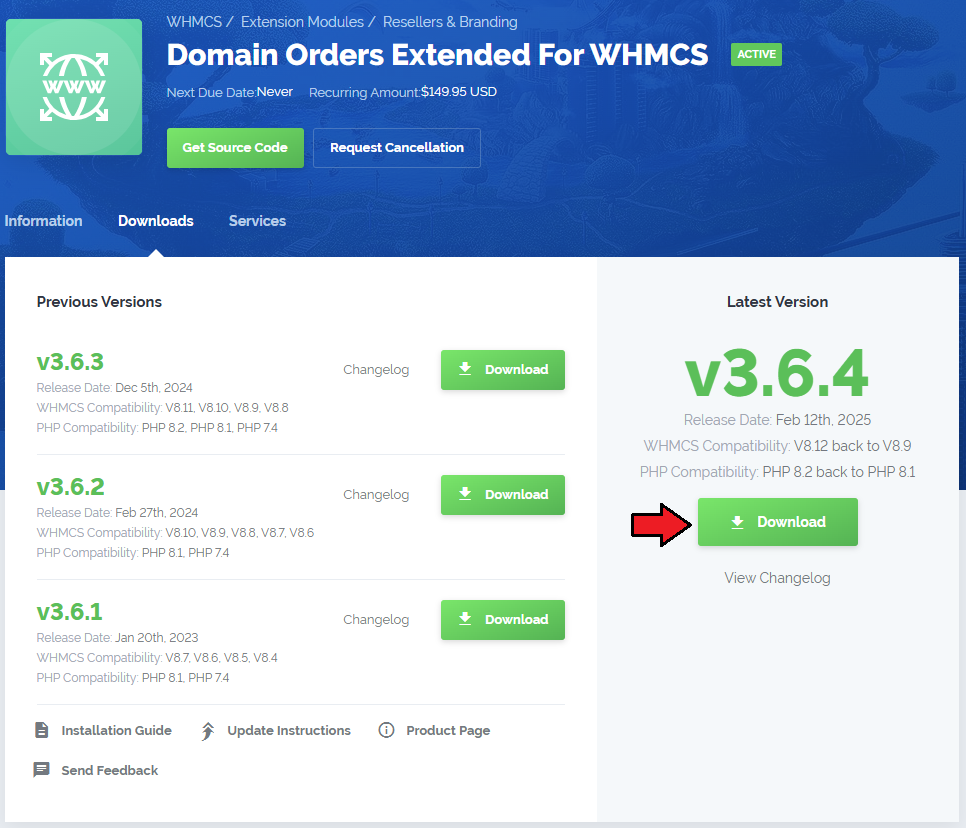
|
| 2. Extract the downloaded file into the main WHMCS directory. The content of the package should look like this. |
| 3. When you install Domain Orders Extended For WHMCS for the first time you have to rename 'license_RENAME.php' file. You can find it in 'modules/addons/DomainOrdersExtended/license_RENAME.php'. Rename it from 'license_RENAME.php' to 'license.php'. |
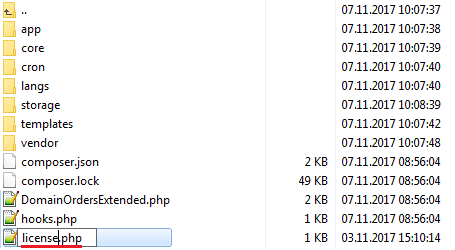
|
| 4. In order to configure your license key, you have to edit the previously renamed 'license.php' file. Enter your license key between quotation marks as presented on the following screen. You can find your license key in your client area → 'My Products'. |

|
| 5. Now you have to activate the module in your WHMCS system. Log in to your WHMCS admin area. Go to 'Setup' → 'Addon Modules'. |
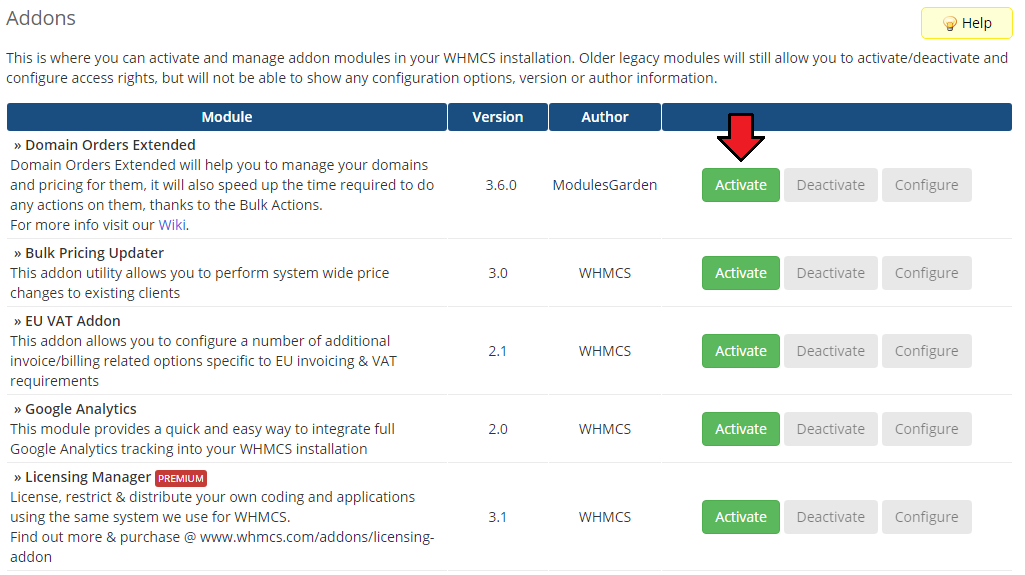
|
| 6. In the next step you need to permit access to this module. To do so, click on 'Configure' button, select administrator groups which should have access to this addon and press 'Save Changes'. |
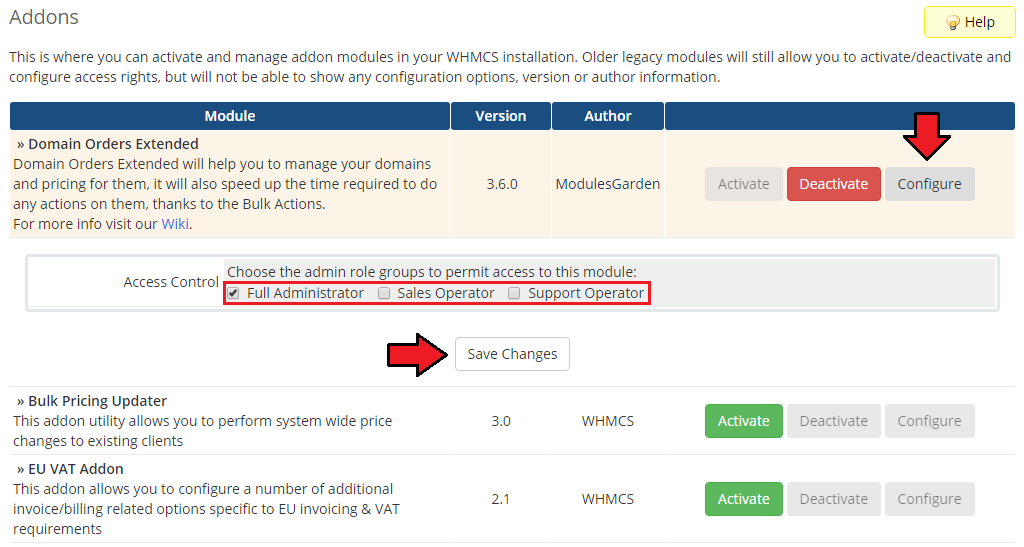
|
| 7. Now, set up the 'storage' folder as writable. This folder should be available at 'your_whmcs/modules/addons/DomainOrdersExtended/' . If not, create one manually. |
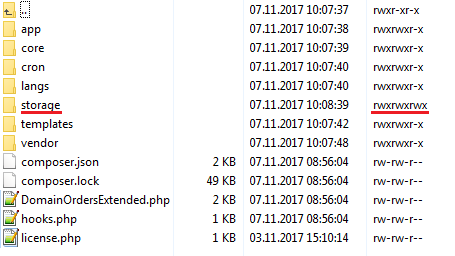
|
| 8. You have just successfully installed Domain Orders Extended For WHMCS! You can access your module in 'Addons' → 'Domain Orders Extended'. |
Configuration and Management
| Domain Orders Extended will help you with the management of your domains and their pricing. It will also reduce the time required for performing actions on domains due to the implemented bulk actions feature. |
TLDs Configuration
| In 'TLDs Configuration' tab you can view all the information related to your domains, such as: categories, assigned registrars, prices and labels. By default, the 'Unassigned' category is created where not yet assigned TLDs are stored. |
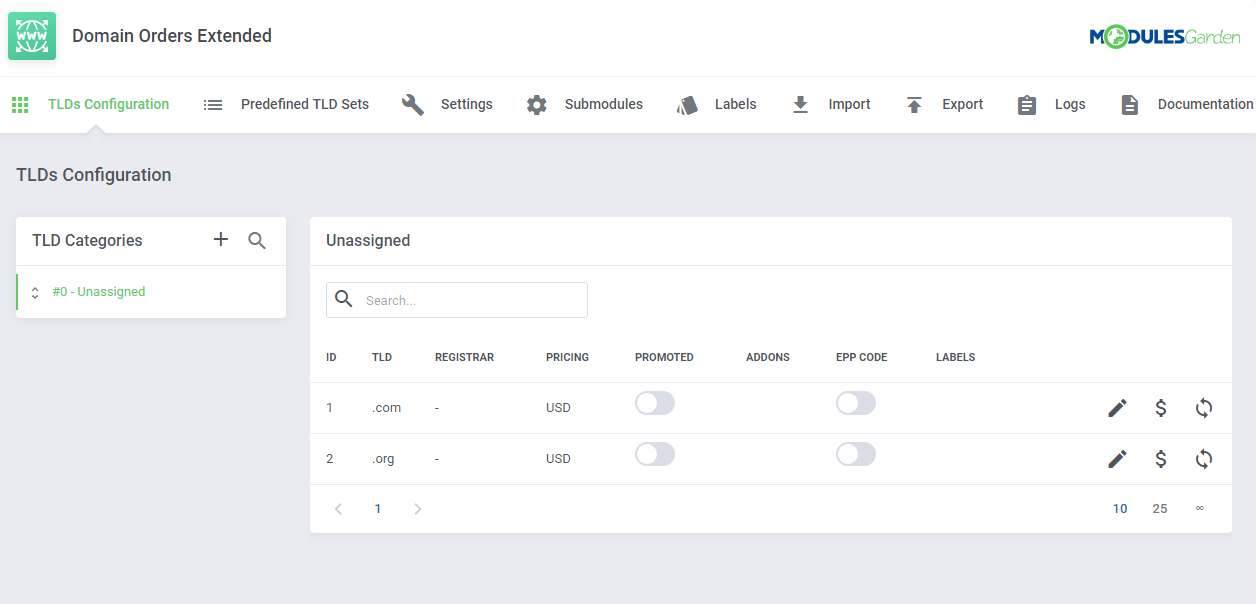
|
Add Category
| Let's start with creating a category, go to your addon → 'TLDs Configuration'. Click on 'Add TLDs Group' button, enter the category name into the 'Title' field. |
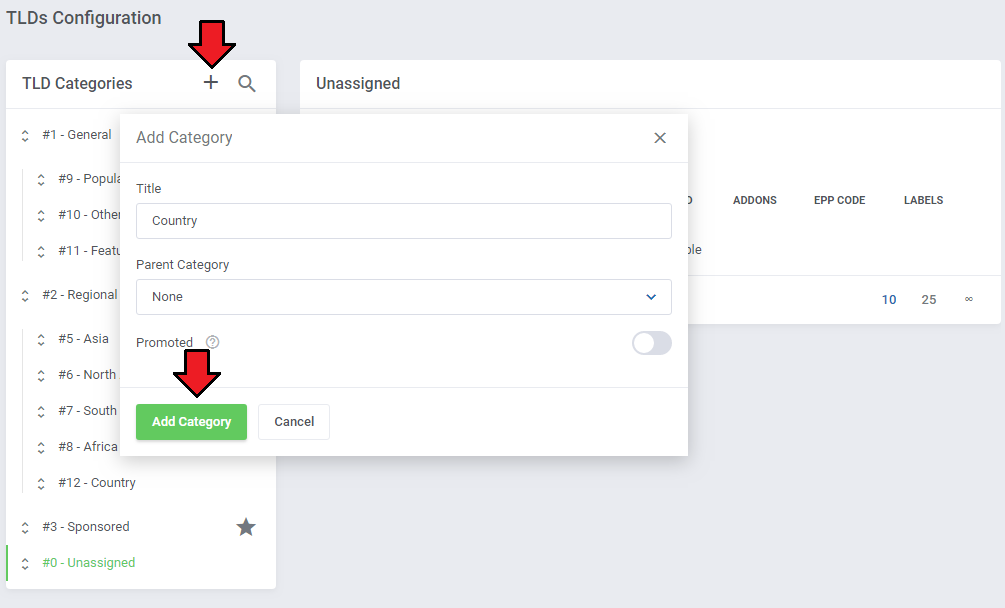
|
| You can also edit or delete a created category at any time by clicking on the corresponding button in the upper right corner. |
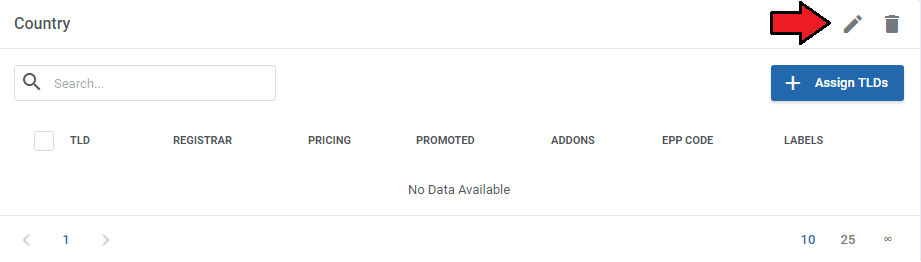
|
Assign TLDs
| In order to add new TLDs to a category, press the 'Assign TLDs' button. You can assign multiple TLDs at once and decide whether the searched domains should be promoted at the top within this category, regardless of the order of the remaining, not promoted TLDs. |
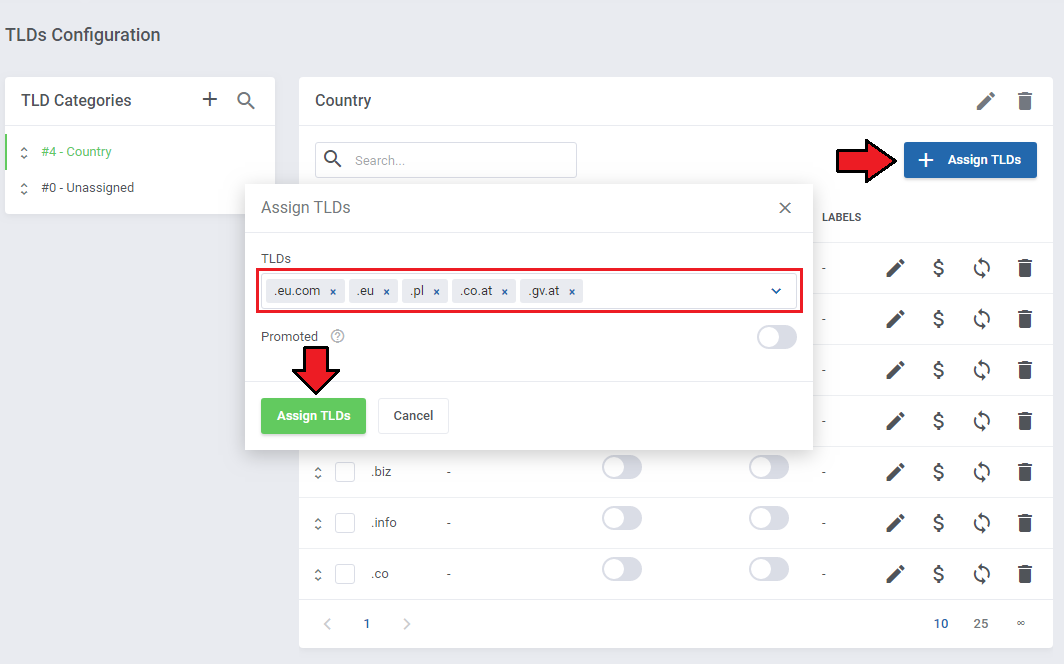
|
Edit TLD Configuration
| Click the 'Edit TLD Configuration' button to access the settings of the selected TLD. Here you can change the category to which a given TLD belongs, set the domain registrar, assign labels or decide whether to promote searched domains on top of the category. |
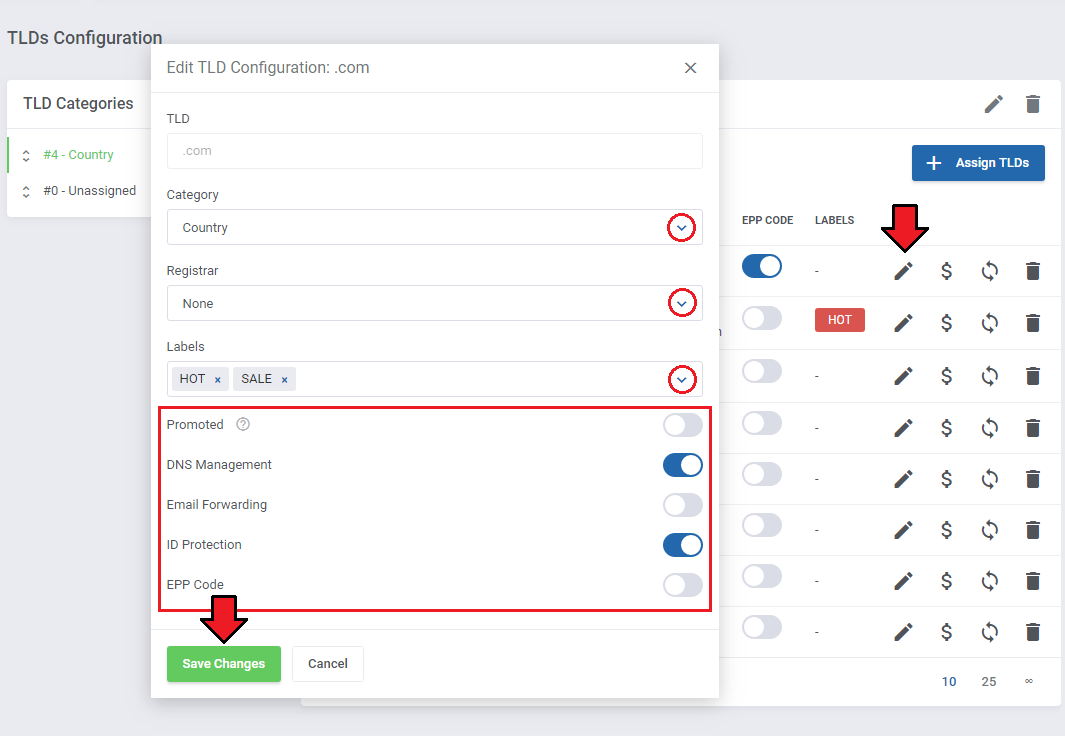
|
Edit TLD Pricing
| In the Edit TLD Pricing tab, you can set a domain pricing for each of registration periods in each available currency. |
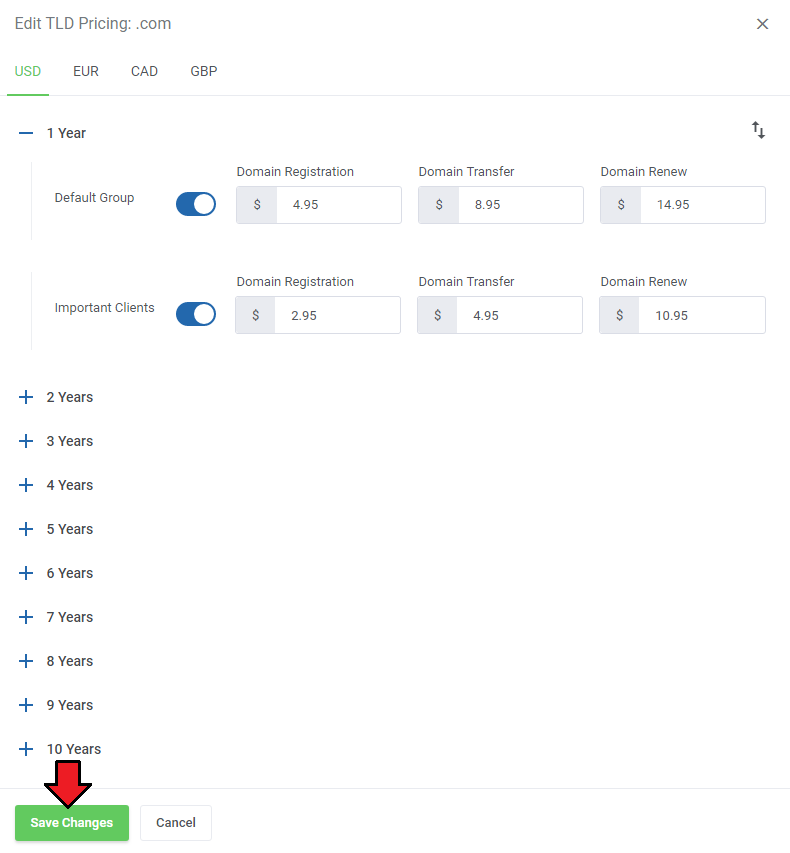
|
Bulk Actions
| Our module allows you to perform actions simultaneously on multiple TLDs. You can mass edit TLDs configuration, pricing or delete TLDs from the assigned categories. |
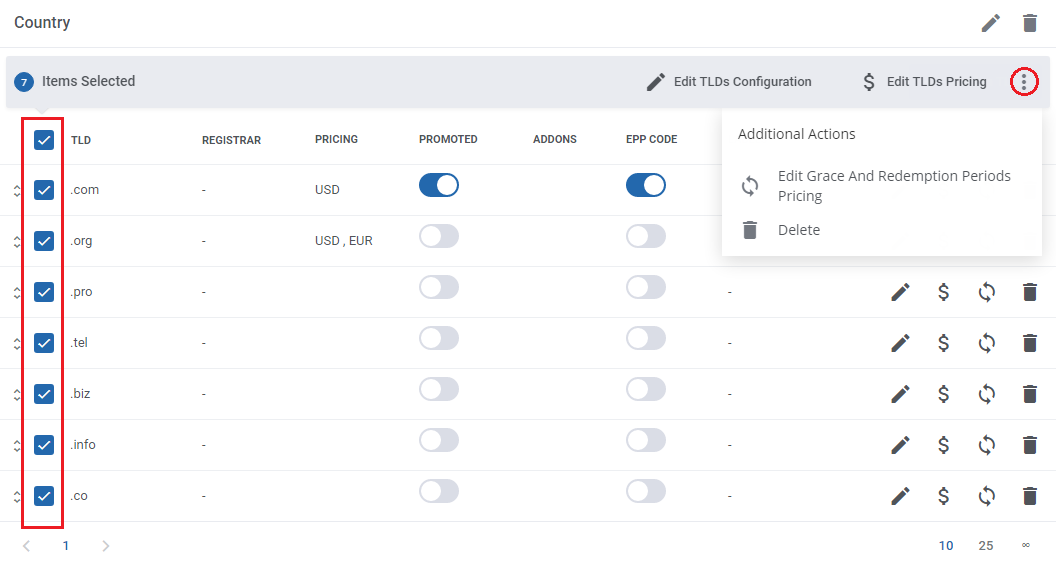
|
Order Of Categories And TLDs
| Using drag & drop allows you to change the order of the categories, subcategories and TLDs. This enables you to decide on the order in which categories and TLDs appear in the domain search list. |
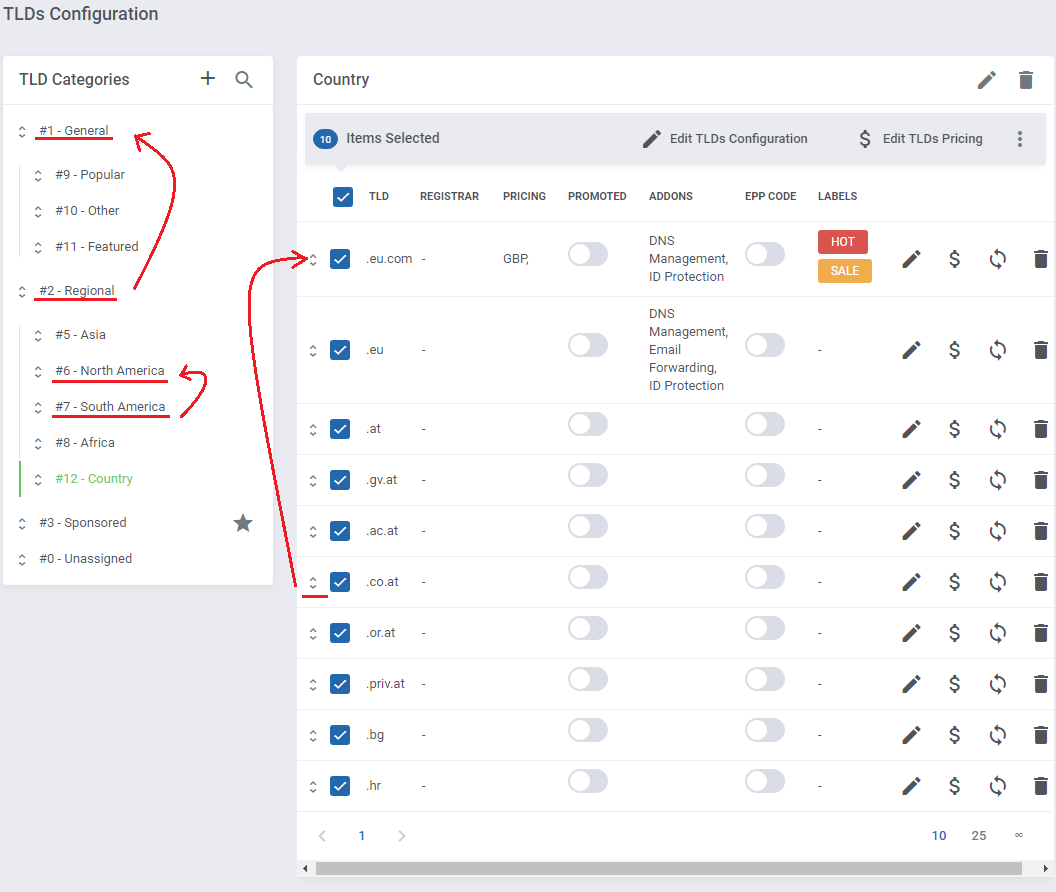
|
| After dragging, the new order is automatically saved. |
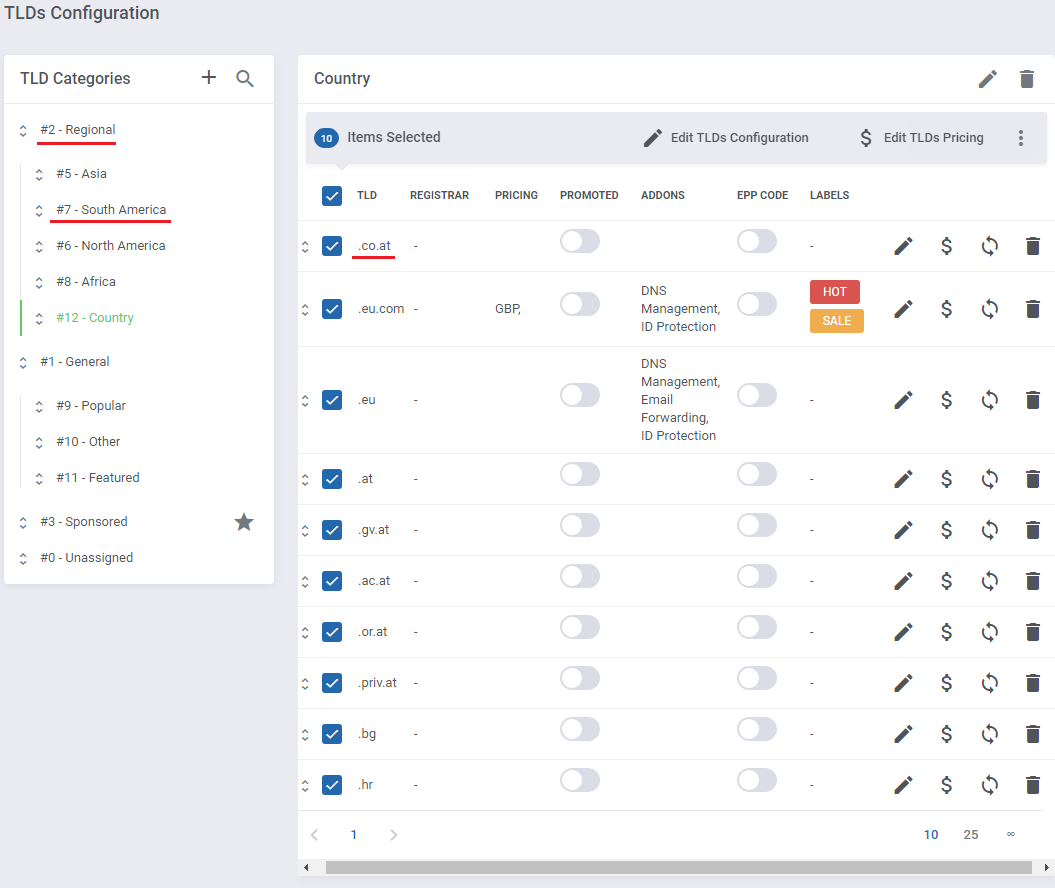
|
|
Depending on the selected domain search type, the order of TLDs display in search results will be set in the following sequence (from the most important to least):
|
Predefined TLD Sets
| You can install predefined sets of TLDs. Proceed to 'Predefined TLD Sets' tab. As you can see, TLDs are sorted into categories. Some of them can have their own subcategories. |
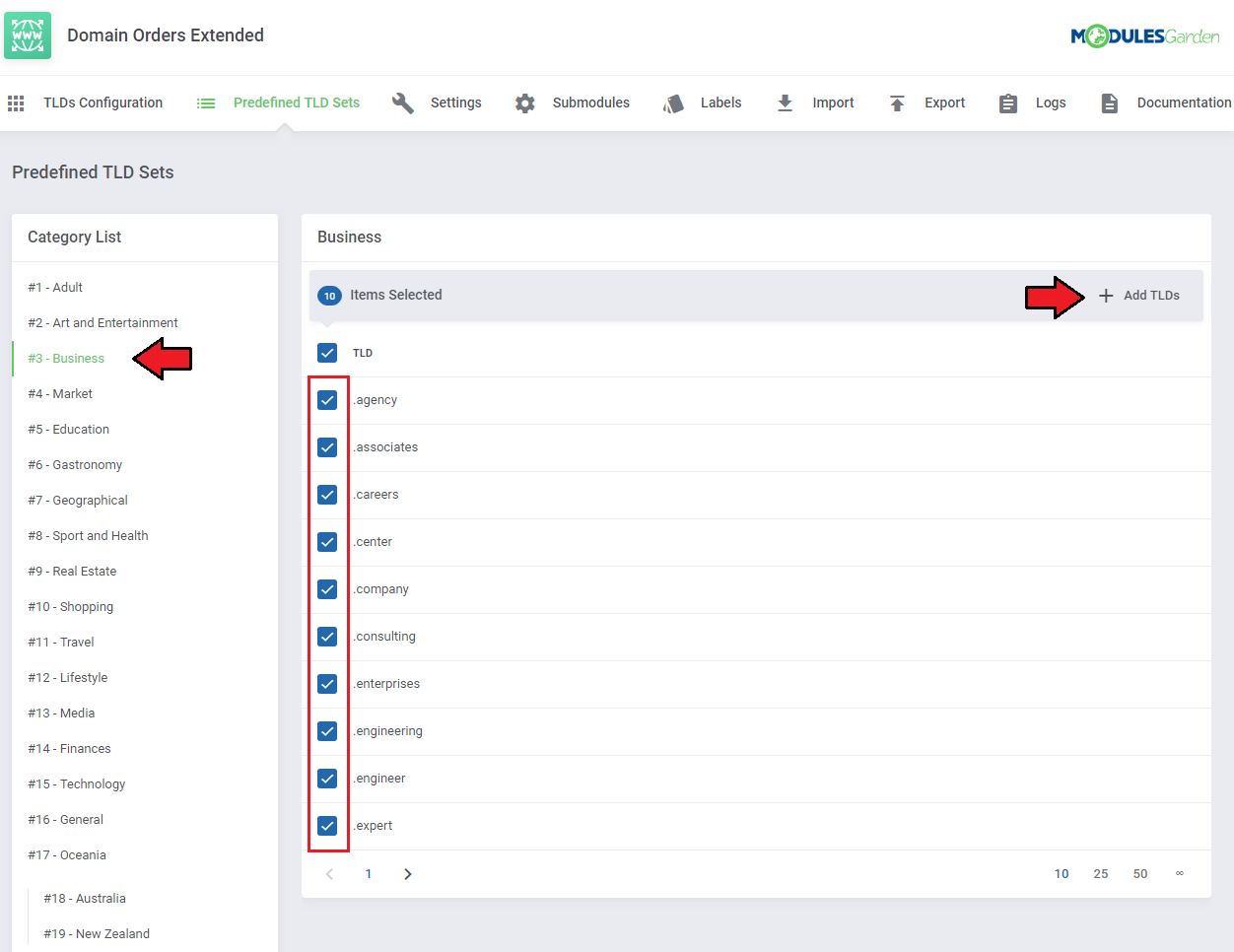
|
| Now you can create a new category from the set with the same name or add the selected TLDs to one of the previously created categories or subcategories in the 'TLDs Configuration' . Press 'Add TLDs' when ready. |
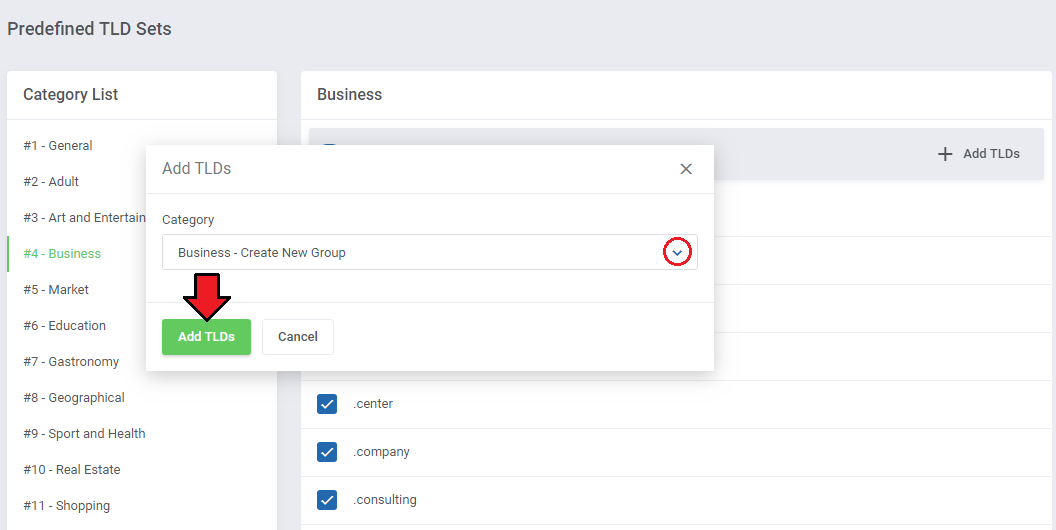
|
Settings
| In 'Settings' tab you are able to define behavior of the module domain search, suggestions as well as configure the lookup cron. |
Module Settings
Here you can set up domain searching and suggestions' behavior in the client area. These options are:
Note: Check the 'Client Area' section to see the visual differences between the domain search types.
Note: for your convenience, suggested domains available for registration will be shown in the search results, despite the provider that might also suggest the already taken domains. |
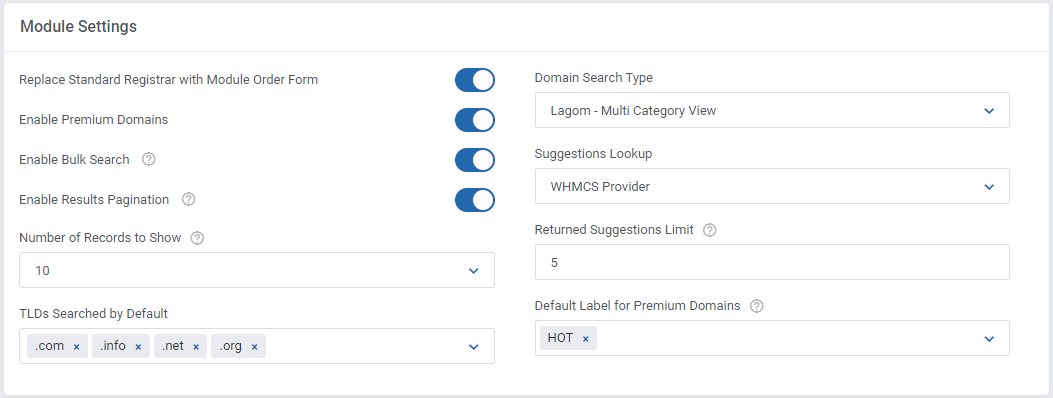
|
Cron Settings
| The default WHMCS lookup may work extremely slowly while checking a large number of domains, therefore we have introduced an additional cron solution. The cron processes are responsible for searching a large quantity of domains and suggestions.
Note: The higher the number of processes and search records per process, the faster the search for domains, but also the increased usage of server resources and number of requests to the lookup provider.
php -q /yourWHMCS/modules/addons/DomainOrdersExtended/cron/cron.php Do not forget to replace 'yourWHMCS' with your WHMCS root location. |
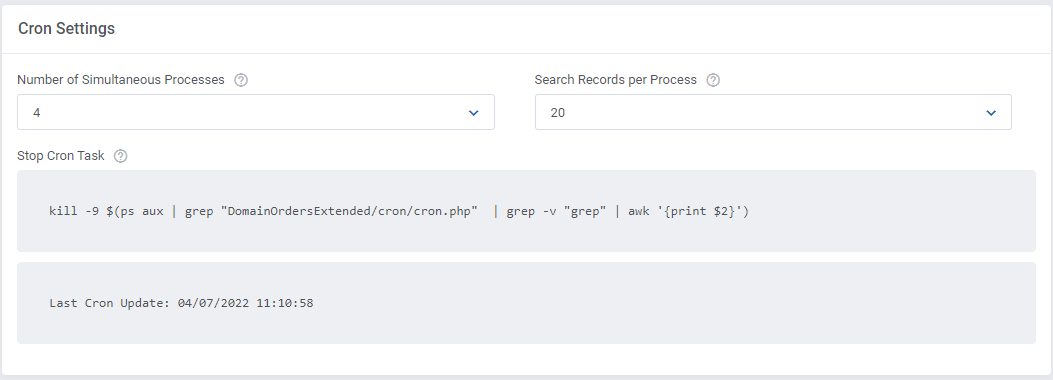
|
If you would like to stop the cron processes manually, delete all content of the '/yourWHMCS/modules/addons/DomainOrdersExtended/storage/crons/' folder or execute the command below:
rm -r /yourWHMCS/modules/addons/DomainOrdersExtended/storage/crons/* As previously, do not forget to replace 'yourWHMCS' with your WHMCS root location. |
Submodules
In this section, you can configure the connection data to use an external domain lookup provider. The currently available are:
You can use these providers at the same time, but make sure they actually support the available TLDs. |
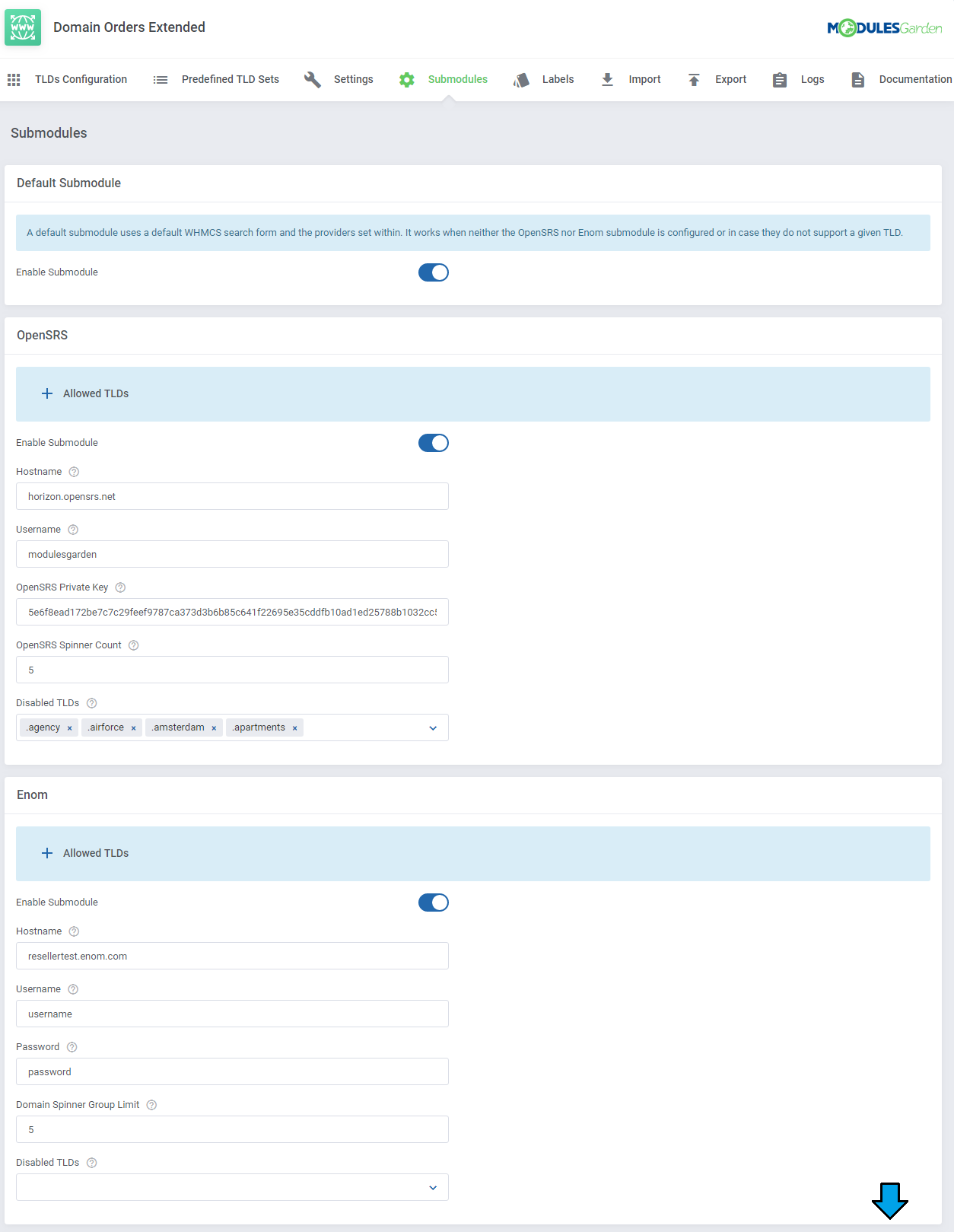
|
Labels
| Here you can create labels that can then be assigned to the selected TLDs. Each label may be distinguished by its own color and may receive priority. |
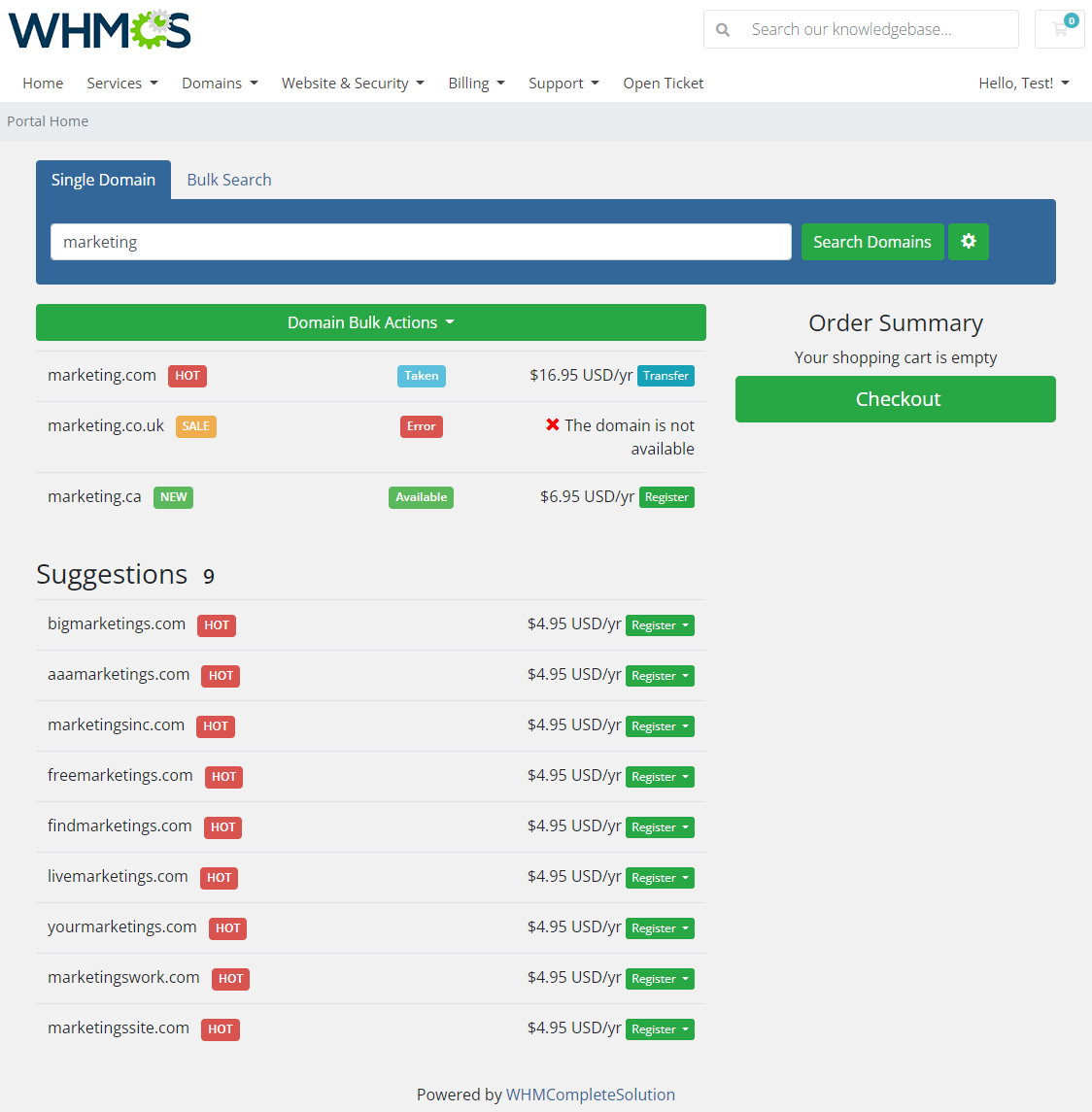
|
| To start, press the 'Add Label' button to create the first one. Then, set a title that will appear on the label and message that appears when you move the cursor over the label. |
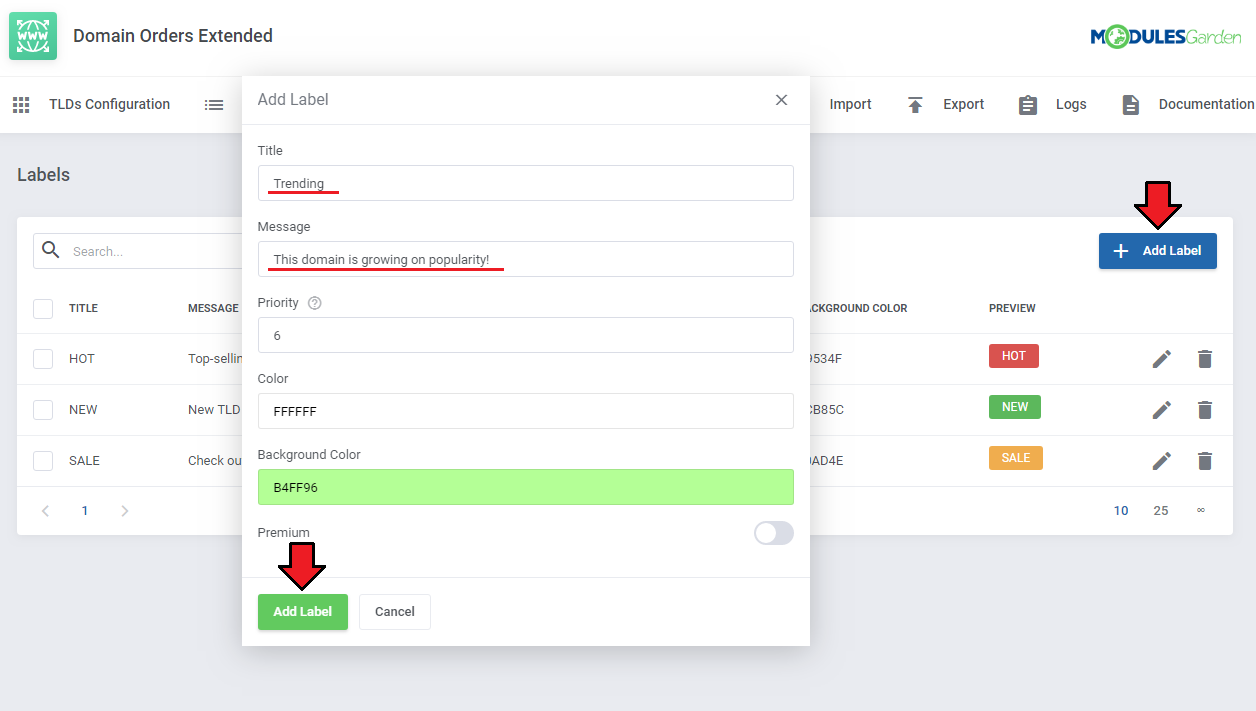
|
| Once the label has been created, it will appear on the list, where you can edit or delete it. To learn how to assign the label to a particular TLD, see the 'Edit TLD Configuration ' section. |
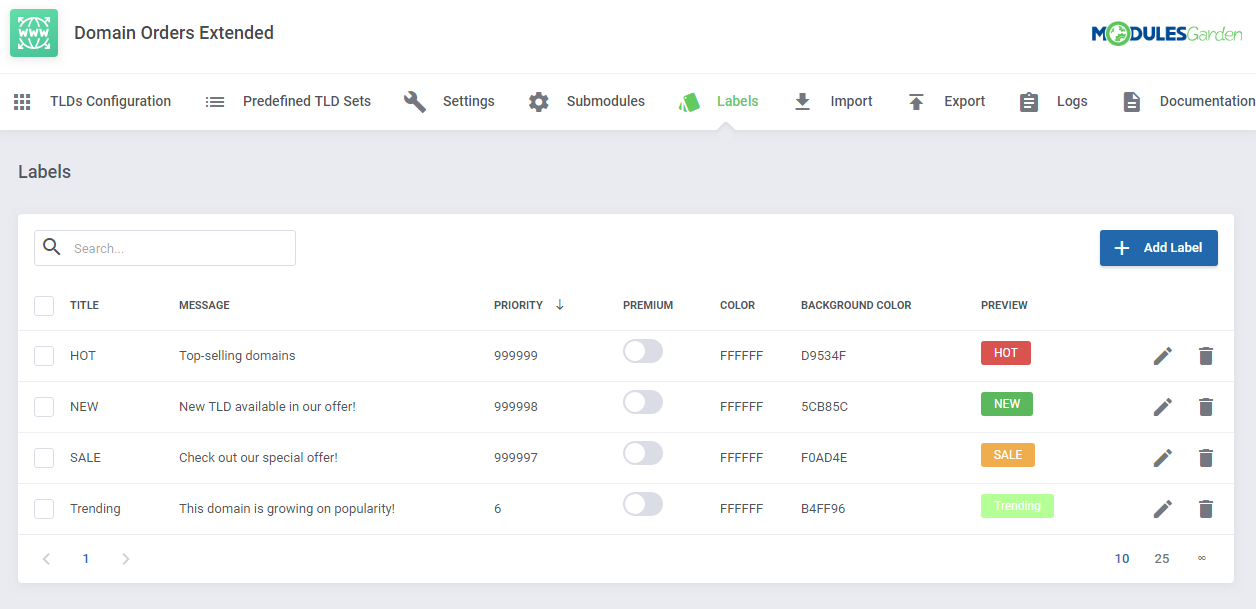
|
Client Area
| Now, we are about to show you the main functionality of this module, which is located in the client area. |
Domains Lookup
| As soon as you check 'Replace Standard Registrar With Module Order Form' in 'Settings ', your clients will see a different domain order form under 'Domains' → 'Register a New Domain'. Your clients have access only to the TLDs assigned to categories and with the pricing set. |
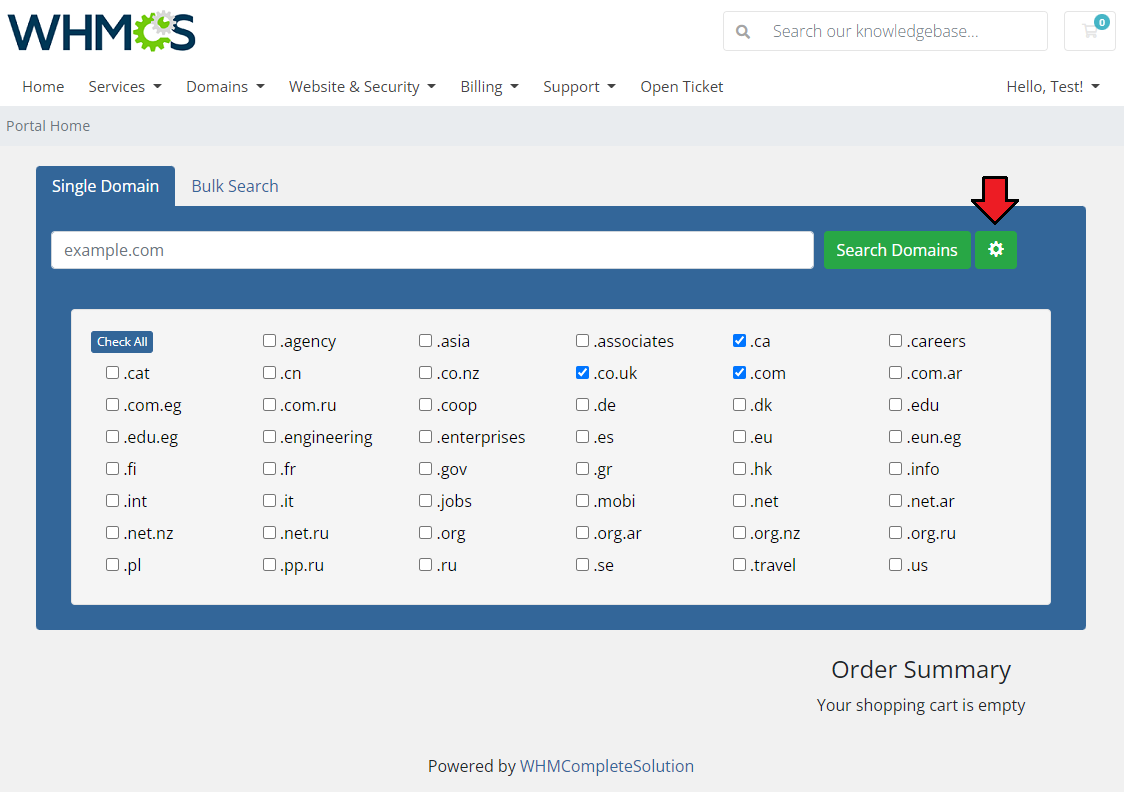
|
| Below you can also see the differences in the display of the domain search depending on the previously chosen settings. |
List View
| The list view represents all the domains searched in one common list. Your customers will not see the search results divided into previously created categories and subcategories. Nevertheless, the order of the displayed domains will still depend on the set order of categories and TLDs in the configuration but the promoted TLDs will be displayed at the top of the list. If enabled, the list also contains domain suggestions. |
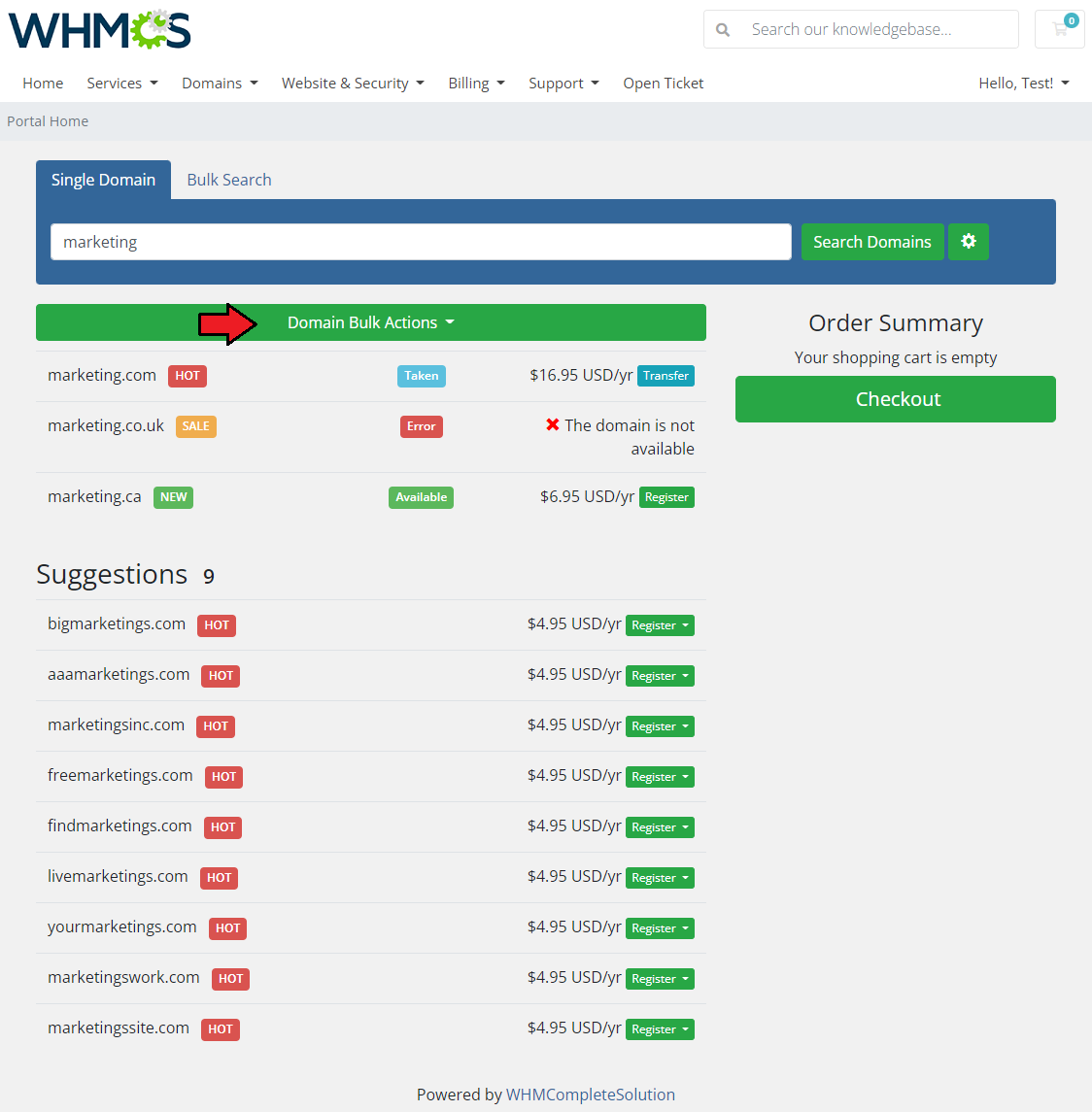
|
General Category View
| In this view, your clients will see a categorization of the searched domains in tabs, but without showing their subcategories. TLDs from the subcategories will be displayed in the main categories. If none of the TLDs in a given category is included in the search results, this subcategory will not be displayed in the results list. The order of the displayed results depends on the first set order of the categories, and then on the order of the TLDs within them. Promoted TLDs will be displayed at the top. |
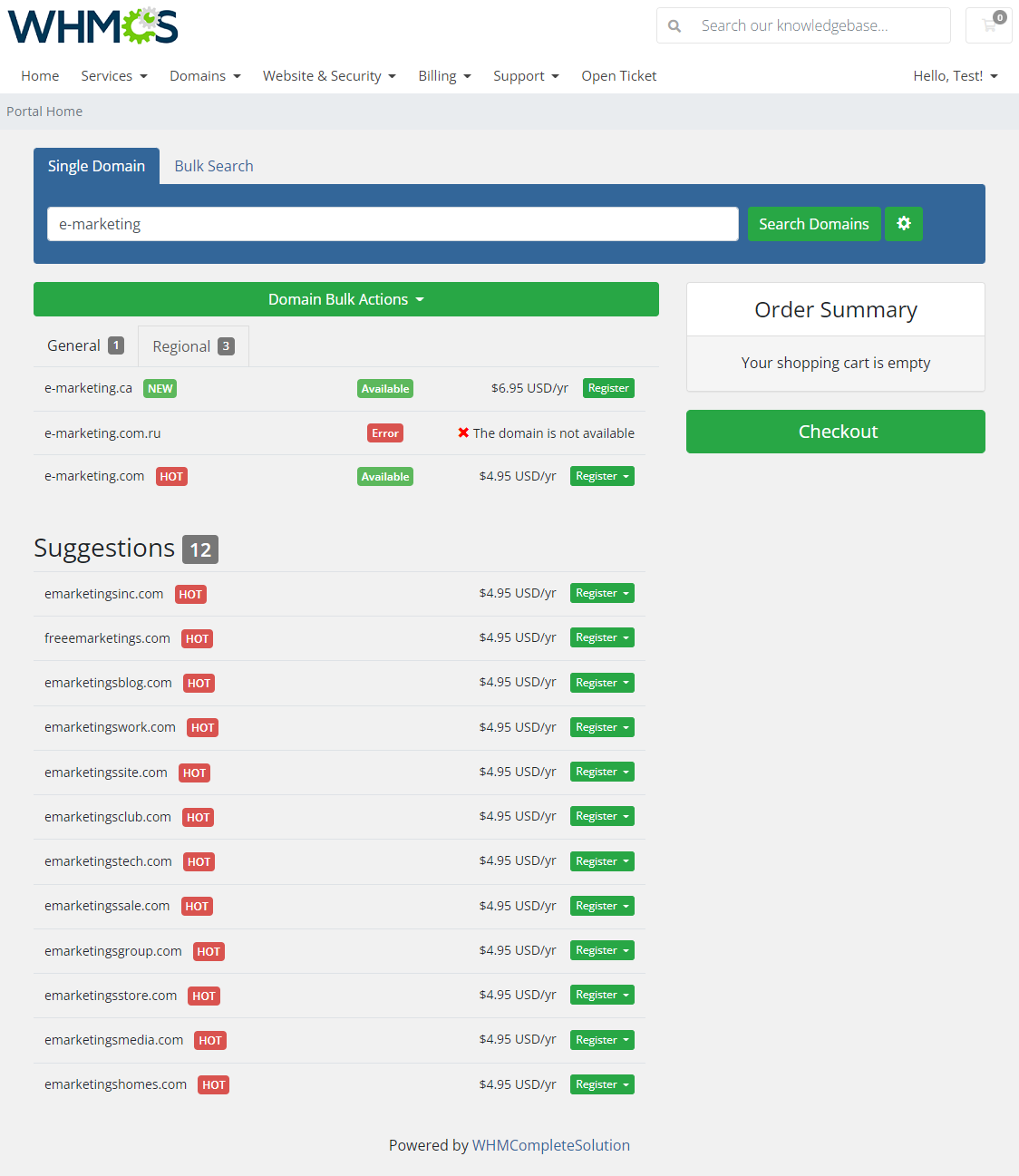
|
Multi Category View
| This view works similarly to the 'General Category View' , but also includes a subcategorization of search results that customers will be able to expand from category tabs. |
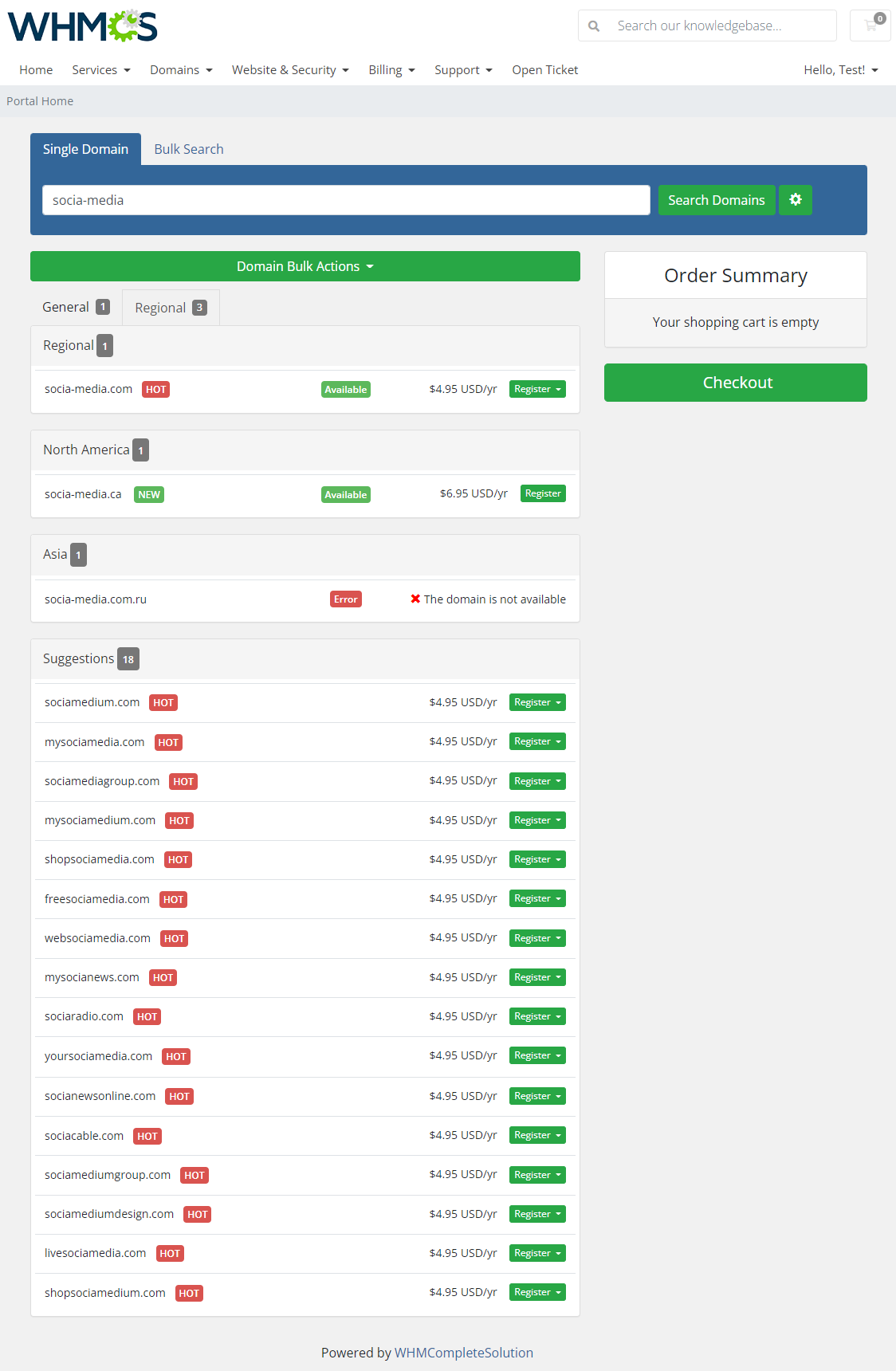
|
Tips
| 1. TLDs are hidden for clients as long as they are not assigned to any category. |
| 2. The module does not support the migration from previous versions 2.X. All settings have to be defined anew. |
| 3. The bulk domain search is not yet implemented. It will be reimplemented in the future updates. |
Common Problems
| 1. When you have problems with connection, check whether your SELinux or firewall does not block ports. |