Domain Orders Extended 2.X For WHMCS
(→Pricing Change) |
m (Albert moved page Domain Orders Extended For WHMCS to Domain Orders Extended 2.X For WHMCS without leaving a redirect) |
||
| (118 intermediate revisions by 6 users not shown) | |||
| Line 1: | Line 1: | ||
<meta name="keywords" content="domain orders extended for whmcs, domain orders extended configuration, whmcs domain orders extended management, whmcs domain orders extended installation, whmcs domain orders extended common problems, about whmcs domain orders extended, whmcs domain orders extended documentation, whmcs domain orders extended faq, whmcs domain orders extended help, whmcs domain orders extended guide, whmcs domain orders extended wiki, whmcs domain orders extended tutorial, whmcs domain orders extended tips, whmcs domain orders extended wiki"></meta> | <meta name="keywords" content="domain orders extended for whmcs, domain orders extended configuration, whmcs domain orders extended management, whmcs domain orders extended installation, whmcs domain orders extended common problems, about whmcs domain orders extended, whmcs domain orders extended documentation, whmcs domain orders extended faq, whmcs domain orders extended help, whmcs domain orders extended guide, whmcs domain orders extended wiki, whmcs domain orders extended tutorial, whmcs domain orders extended tips, whmcs domain orders extended wiki"></meta> | ||
<meta name="description" content="ModulesGarden Wiki Contains All The Information You Need About The Domain Orders Extended For WHMCS Module."></meta> | <meta name="description" content="ModulesGarden Wiki Contains All The Information You Need About The Domain Orders Extended For WHMCS Module."></meta> | ||
| − | + | =About [https://www.modulesgarden.com/products/whmcs/domain-orders-extended Domain Orders Extended For WHMCS]= | |
| − | =About [ | + | |
{| | {| | ||
|style="padding: 10px 0px 5px 0px;"|'''Domain Orders Extended For WHMCS''' allows you to group domains into categories and perform bulk actions on multiple domains.<br /> | |style="padding: 10px 0px 5px 0px;"|'''Domain Orders Extended For WHMCS''' allows you to group domains into categories and perform bulk actions on multiple domains.<br /> | ||
| − | + | The module lets your clients perform multiple lookup and checkout for domain names in a single request, in the entirely new domain order form in the WHMCS client area.<br /> | |
| + | Worth mentioning feature is a domain spinner based on eNom and OpenSRS that will automatically suggest your clients domain names which may interest them.<br /> | ||
| + | In addition, the module supports gTLDs and ccTLDs allowing your customers to conveniently order their favorite domain names without leaving your website. | ||
| + | |} | ||
| + | <!--a comment maybe? --> | ||
| + | *'''Client Area Features:''' | ||
| + | {| | ||
| + | |style="padding: 10px 0px 0px 30px;"|✔ Three Custom Domain Order Forms - Support For gTLDs And ccTLDs | ||
| + | |} | ||
| + | {| | ||
| + | |style="padding: 0px 0px 0px 30px;"|✔ Bulk Search Order Form | ||
| + | |} | ||
| + | {| | ||
| + | |style="padding: 0px 0px 0px 30px;"|✔ Multiple Domain Spinners (Name Suggestions) - Based On eNom And OpenSRS | ||
| + | |} | ||
| + | {| | ||
| + | |style="padding: 0px 0px 0px 30px;"|✔ Multiple Lookup For Domains In One Request - Supports eNom And OpenSRS | ||
| + | |} | ||
| + | {| | ||
| + | |style="padding: 0px 0px 0px 30px;"|✔ Multiple Checkout Of Domains In One Request | ||
| + | |} | ||
| + | {| | ||
| + | |style="padding: 0px 0px 0px 30px;"|✔ Ajax Search - One By One | ||
| + | |} | ||
| + | {| | ||
| + | |style="padding: 0px 0px 10px 30px;"|✔ External Forms - Three Types Of Lookup | ||
|} | |} | ||
| − | *'''Features:''' | + | *'''Admin Area Features:''' |
{| | {| | ||
| − | |style="padding: 10px 0px 0px 30px;"|✔ | + | |style="padding: 10px 0px 0px 30px;"|✔ Group TLDs Into Categories & Subcategories |
|} | |} | ||
{| | {| | ||
| − | |style="padding: 0px 0px 0px 30px;"|✔ | + | |style="padding: 0px 0px 0px 30px;"|✔ Make Bulk Changes On Multiple TLDs: |
|} | |} | ||
{| | {| | ||
| Line 21: | Line 45: | ||
|} | |} | ||
{| | {| | ||
| − | |style="padding: 0px 0px 0px 45px;"|✔ | + | |style="padding: 0px 0px 0px 45px;"|✔ Change Domain Prices - Fixed Or Percentage |
|} | |} | ||
{| | {| | ||
| − | |style="padding: 0px 0px 0px 45px;"|✔ Delete Categories, Prices And | + | |style="padding: 0px 0px 0px 45px;"|✔ Delete Categories, Prices And TLDs |
|} | |} | ||
{| | {| | ||
| − | |style="padding: 0px 0px 0px 45px;"|✔ Change Categories | + | |style="padding: 0px 0px 0px 45px;"|✔ Change Categories And Registrars |
|} | |} | ||
{| | {| | ||
| − | |style="padding: 0px 0px 0px 30px;"|✔ | + | |style="padding: 0px 0px 0px 30px;"|✔ Add Your Own Lookup Submodules |
|} | |} | ||
{| | {| | ||
| − | |style="padding: 0px 0px 0px 30px;"|✔ | + | |style="padding: 0px 0px 0px 30px;"|✔ Choose Domain Lookup Submodule - eNom, OpenSRS Or Default |
|} | |} | ||
{| | {| | ||
| − | |style="padding: 0px 0px 0px | + | |style="padding: 0px 0px 0px 30px;"|✔ Choose Domain Search Form - Multiple Domains, Single Domain Or Category Search |
|} | |} | ||
{| | {| | ||
| − | |style="padding: 0px 0px 0px | + | |style="padding: 0px 0px 0px 30px;"|✔ Define Prefixes And Suffixes Of Suggested Domains |
|} | |} | ||
{| | {| | ||
| − | |style="padding: 0px 0px 0px 30px;"|✔ | + | |style="padding: 0px 0px 0px 30px;"|✔ Import TLD Sets From Predefined List |
|} | |} | ||
{| | {| | ||
| − | |style="padding: 0px 0px | + | |style="padding: 0px 0px 10px 30px;"|✔ TLDs Filtering |
|} | |} | ||
| + | *'''General Info:''' | ||
{| | {| | ||
| − | |style="padding: | + | |style="padding: 10px 0px 0px 30px;"|✔ Migration Tool |
|} | |} | ||
{| | {| | ||
| − | |style="padding: 0px 0px 0px | + | |style="padding: 0px 0px 0px 30px;"|✔ gTLDs & ccTLDs Support |
|} | |} | ||
{| | {| | ||
| − | |style="padding: 0px 0px | + | |style="padding: 0px 0px 0px 30px;"|✔ IDN Support |
|} | |} | ||
| − | |||
{| | {| | ||
| − | |style="padding: | + | |style="padding: 0px 0px 0px 30px;"|✔ Integrated With <u>Domains Reseller For WHMCS</u> - Efficient Domains Reselling With Your Own API [http://www.modulesgarden.com/products/whmcs/domains_reseller/features (read more)] |
|} | |} | ||
{| | {| | ||
| − | |style="padding: 0px 0px 30px 30px;"|✔ Supports WHMCS | + | |style="padding: 0px 0px 0px 30px;"|✔ Multi-Language Support |
| + | |} | ||
| + | {| | ||
| + | |style="padding: 0px 0px 0px 30px;"|✔ Supports PHP 5.4 Up To PHP 7 | ||
| + | |} | ||
| + | {| | ||
| + | |style="padding: 0px 0px 0px 30px;"|✔ Supports WHMCS Templates Five and Six | ||
| + | |} | ||
| + | {| | ||
| + | |style="padding: 0px 0px 30px 30px;"|✔ Supports WHMCS V6 and V7 | ||
|} | |} | ||
=Installation= | =Installation= | ||
{| | {| | ||
| − | |style="padding: 10px 0px | + | |style="padding: 10px 0px 15px 15px;"|'''This tutorial will show you how to successfully install Domain Orders Extended For WHMCS.''' <br /> |
| − | We will guide you step by step through the whole installation and configuration process. | + | We will guide you step by step through the whole installation and configuration process. |
|} | |} | ||
{| | {| | ||
| − | |style="padding: | + | |style="padding: 0px 0px 20px 15px;"|'''1. Log in to your client area and download the module.''' |
|} | |} | ||
{| | {| | ||
| Line 76: | Line 109: | ||
|} | |} | ||
{| | {| | ||
| − | |style="padding: 0px 0px | + | |style="padding: 0px 0px 10px 15px;"|'''2. In the downloaded file you will find two packages that support different PHP versions.'''<br/>As presented on the screen below, the first one is dedicated to PHP 7, while the second one is aimed at PHP 5.4 up to PHP 5.6.<br/>It does not apply to open source versions.<br/> |
| − | + | '' '''Note''': You can check current PHP version in your WHMCS. To do so proceed to ''' 'Utilities' → 'System' → 'PHP Info'.''' | |
|} | |} | ||
{| | {| | ||
| Line 83: | Line 116: | ||
|} | |} | ||
{| | {| | ||
| − | |style="padding: 0px 0px 15px 15px;"|'''3. When you install Domain Orders Extended for the first time you have to rename '' 'license_RENAME.php' '' file.'''<br /> | + | |style="padding: 0px 0px 15px 15px;"|'''3. Extract the downloaded file and choose the one with the right PHP version. Upload and extract the PHP file into the main WHMCS directory.'''<br /> |
| − | File is located | + | The content of PHP version files should look like this. |
| + | |} | ||
| + | {| | ||
| + | |style="padding: 0px 0px 20px 25px;"|[[File:sdfse.png]] | ||
| + | |} | ||
| + | {| | ||
| + | |style="padding: 0px 0px 15px 15px;"|'''4. When you install Domain Orders Extended For WHMCS for the first time you have to rename '' 'license_RENAME.php' '' file.'''<br /> | ||
| + | File is located in '' 'modules/addons/TLDsForm/license_RENAME.php'. '' Rename it from '' 'license_RENAME.php' '' to '' 'license.php'. '' | ||
|} | |} | ||
{| | {| | ||
| Line 90: | Line 130: | ||
|} | |} | ||
{| | {| | ||
| − | |style="padding: 0px 0px 15px 15px;"|''' | + | |style="padding: 0px 0px 15px 15px;"|'''5. In order to configure your license key, you have to edit the previously renamed '' 'license.php' '' file.'''<br /> |
| − | Enter your license key between quotation marks as presented on the following screen. You can find your license key | + | Enter your license key between quotation marks as presented on the following screen. You can find your license key in your client area → '' 'My Products'. '' |
|} | |} | ||
{| | {| | ||
| Line 97: | Line 137: | ||
|} | |} | ||
{| | {| | ||
| − | |style="padding: 0px 0px 15px 15px;"|''' | + | |style="padding: 0px 0px 15px 15px;"|'''6. Now you have to activate the module in your WHMCS system. '''<br /> |
| − | Log in to your WHMCS admin area. Go to '' 'Setup' '' → '' 'Addon Modules' '' | + | Log in to your WHMCS admin area. Go to '' 'Setup' '' → '' 'Addon Modules'. ''<br /> |
| + | Afterwards, find '' 'Domain Orders Extended' '' and press '' 'Activate' '' button. | ||
|} | |} | ||
{| | {| | ||
| Line 104: | Line 145: | ||
|} | |} | ||
{| | {| | ||
| − | |style="padding: 0px 0px 15px 15px;"|''' | + | |style="padding: 0px 0px 15px 15px;"|'''7. In the next step you need to permit access to this module.'''<br /> |
| − | To do so, click on '' 'Configure' '' button, select administrator groups which should have access to this addon and press '' 'Save Changes' '' | + | To do so, click on '' 'Configure' '' button, select administrator groups which should have access to this addon and press '' 'Save Changes'. '' |
|} | |} | ||
{| | {| | ||
| Line 111: | Line 152: | ||
|} | |} | ||
{| | {| | ||
| − | |style="padding: 0px 0px 15px 15px;"|''' | + | |style="padding: 0px 0px 15px 15px;"|'''8. You have just successfully installed Domain Orders Extended For WHMCS!'''<br /> |
| − | You can access your module | + | You can access your module in '' 'Addons' '' → '' 'Domain Orders Extended'. '' |
| + | |} | ||
| + | {| | ||
| + | |style="padding: 0px 0px 20px 25px;"|[[File:DOE7.png]] | ||
| + | |} | ||
| + | {| | ||
| + | |style="padding: 0px 0px 15px 15px;"|'''9. The last step concerns confirming the usage of default WHMCS lookup module.'''<br /> | ||
| + | Go to '' 'Settings' '' tab and press '' 'Update Settings' '' button. | ||
|} | |} | ||
{| | {| | ||
| − | |style="padding: 0px 0px 30px 25px;"|[[File: | + | |style="padding: 0px 0px 30px 25px;"|[[File:DOE2_7_1.png]] |
|} | |} | ||
=Configuration and Management= | =Configuration and Management= | ||
{| | {| | ||
| − | |style="padding: 10px 0px 30px 15px;"|Domain Orders Extended will help you with management of your domains and their pricing.<br /> | + | |style="padding: 10px 0px 30px 15px;"|Domain Orders Extended will help you with the management of your domains and their pricing.<br /> |
| − | It will also reduce the time required to do any actions on domains | + | It will also reduce the time required to do any actions on the domains due to implemented bulk actions feature.<br /> |
Additionally, you can group TLDs into categories and decide which TLD is assigned to which registrar. | Additionally, you can group TLDs into categories and decide which TLD is assigned to which registrar. | ||
|} | |} | ||
==Add Category== | ==Add Category== | ||
{| | {| | ||
| − | |style="padding: 10px 0px 15px 15px;"|Let's start from creating a category, go to your addon → '' 'Domain Categories' '' | + | |style="padding: 10px 0px 15px 15px;"|Let's start from creating a category, go to your addon → '' 'Domain Categories'. ''<br /> |
Afterwards, enter category name into '' 'Categories Names' '' field and press '' 'Create Categories' '' button.<br /> | Afterwards, enter category name into '' 'Categories Names' '' field and press '' 'Create Categories' '' button.<br /> | ||
| − | ''Note: You can create multiple quantity of categories at once. To do so, simply | + | ''Note: You can create a multiple quantity of categories at once. To do so, simply fill in one category per line in '' 'Categories Names' '' field.'' |
|} | |} | ||
{| | {| | ||
| − | |style="padding: 0px 0px 30px 25px;"|[[File: | + | |style="padding: 0px 0px 30px 25px;"|[[File:DOE2_8.png]] |
|} | |} | ||
| − | |||
==New TLD== | ==New TLD== | ||
{| | {| | ||
| − | |style="padding: 10px 0px 15px 15px;"|In order to add TLD, go to your addon → '' 'Bulk Actions' '' | + | |style="padding: 10px 0px 15px 15px;"|In order to add a new TLD, go to your addon → '' 'Bulk Actions'. ''<br /> |
| − | Afterwards, press '' 'Add TLD' '' button and type your TLD '''(both '' 'com' '' and '' '.com' '' forms are | + | Afterwards, press '' 'Add TLD To List' '' button and type your TLD '''(both '' 'com' '' and '' '.com' '' forms are acceptable)'''.<br /> |
| − | ''Note: You can create multiple quantity of | + | ''Note: You can create a multiple quantity of TLDs at once by repeating this step.'' |
|} | |} | ||
{| | {| | ||
| − | |style="padding: 0px 0px 20px 25px;"|[[File: | + | |style="padding: 0px 0px 20px 25px;"|[[File:DOE2_9.png]] |
|} | |} | ||
{| | {| | ||
| − | |style="padding: 0px 0px 15px 15px;"|Now select previously created category, unmark '' 'Toggle Autoupdate Mode' '' and enter pricing for | + | |style="padding: 0px 0px 15px 15px;"|Now, select a previously created category, unmark '' 'Toggle Autoupdate Mode' '' and enter pricing for the chosen TLDs.<br /> |
| − | To disable pricing term, type '' '0' '' for Register or '' '-1' ''for Transfer and Renew.<br /> | + | To disable pricing term, mark '' 'Toggle 0 and -1 Price Ignoring' '' checkbox and type '' '0' '' for Register or '' '-1' ''for Transfer and Renew.<br /> |
| − | On the following screen you can see | + | On the following screen you can see 2 TLDs with only 2 payment terms enabled for Register, Transfer and Renew.<br /> |
| − | ''Note: Autoupdate mode will automatically fill fields, on the right side of field you are currently filling, with incremented values. | + | ''Note 1: Autoupdate mode will automatically fill in the fields, on the right side of field you are currently filling in, with incremented values.''<br /> |
| + | ''Note 2: While '' 'Toggle 0 and -1 Price Ignoring' '' is enabled, you need to make changes in TLD's yearly price to apply other price changes for selected TLD.''<br/> | ||
| + | ''Note 3: Disable single currency for selected term by unchecking box next to it.'' | ||
|} | |} | ||
{| | {| | ||
| − | |style="padding: 0px 0px 20px 25px;"|[[File: | + | |style="padding: 0px 0px 20px 25px;"|[[File:DOE2_10.png]] |
|} | |} | ||
{| | {| | ||
| − | |style="padding: 0px 0px | + | |style="padding: 0px 0px 20px 15px;"|The last step is assigning registrar to TLDs, select '' 'Basic' '' category (it contains all the previously created TLDs) and press '' 'Bulk Registrar Change'. '' |
| − | + | ||
|} | |} | ||
{| | {| | ||
| − | |style="padding: 0px 0px 20px 25px;"|[[File: | + | |style="padding: 0px 0px 20px 25px;"|[[File:DOE10_1.png]] |
|} | |} | ||
{| | {| | ||
| − | |style="padding: 0px 0px 20px 15px;"| | + | |style="padding: 0px 0px 20px 15px;"|Afterwards, select a desired registrar and press '' 'Update Registrars' '' button. |
|} | |} | ||
{| | {| | ||
| − | |style="padding: 0px 0px 30px 25px;"|[[File: | + | |style="padding: 0px 0px 30px 25px;"|[[File:DOE11.png]] |
|} | |} | ||
==TLDs Configuration== | ==TLDs Configuration== | ||
{| | {| | ||
| − | |style="padding: 10px 0px 15px 15px;"| | + | |style="padding: 10px 0px 15px 15px;"|In '' 'TLDs Configuration' '' tab you can view all the information related to your TLDs, like their categories, assigned registrars and prices.<br /> |
| − | To switch between Register/Renew/Transfer pricing, select | + | To switch between Register/Renew/Transfer pricing, select one from the marked dropdown menu and press '' 'Filter Results'. ''<br /> |
| + | To display/hide TLDs assigned to a category, press the category name as shown on the following screen. | ||
|} | |} | ||
{| | {| | ||
| Line 175: | Line 224: | ||
|} | |} | ||
{| | {| | ||
| − | |style="padding: 0px 0px 15px 15px;"|Another useful feature enables you to make quick changes, like | + | |style="padding: 0px 0px 15px 15px;"|Another useful feature enables you to make quick changes, like altering assigned registrar, category or pricing in a specific term.<br /> |
| − | To make such | + | To make such adjustments, simply press value you desire to change and fill in a new value.<br /> |
| − | + | Registrar and category values are saved automatically, whereas price changes must be confirmed as shown on the following screen. | |
|} | |} | ||
{| | {| | ||
|style="padding: 0px 0px 30px 25px;"|[[File:DOE14.png]] | |style="padding: 0px 0px 30px 25px;"|[[File:DOE14.png]] | ||
|} | |} | ||
| − | |||
==Bulk Actions== | ==Bulk Actions== | ||
{| | {| | ||
|style="padding: 10px 0px 15px 15px;"|Our module allows you to order actions on multiple TLDs simultaneously. There are three methods to do it.<br /> | |style="padding: 10px 0px 15px 15px;"|Our module allows you to order actions on multiple TLDs simultaneously. There are three methods to do it.<br /> | ||
| − | + | The '''first''' way: go to '' 'TLDs Configuration' '' tab and mark checkboxes next to TLDs you want to order action on.<br /> | |
| − | Afterwards, press button bounded to certain action. For example, to change category of all selected TLDs press '' 'Bulk Category Change' '' | + | Afterwards, press the button bounded to a certain action. For example, to change category of all selected TLDs press '' 'Bulk Category Change'. ''<br /> |
| − | + | The '''second''' method: go to the '' 'Category' '' tab and press '' 'Bulk Actions For Domains'. ''<br /> | |
| − | + | Last but not least method, number '''three''': go to '' 'Bulk Actions' '' tab and manually add TLDs to '' 'Domains List'. ''<br /> | |
| − | + | Below we will guide you through the available bulk actions. <br /> | |
''Note: On the following screen you can see the first method.'' | ''Note: On the following screen you can see the first method.'' | ||
|} | |} | ||
| Line 197: | Line 245: | ||
|} | |} | ||
{| | {| | ||
| − | |style="padding: 0px 0px 15px 15px;"|As soon as you are | + | |style="padding: 0px 0px 15px 15px;"|As soon as you are move to bulk actions, you can switch between them via entering different tabs marked on the following screen.<br /> |
| − | ''Note: | + | ''Note: You can also add new TLDs or already existing ones to the bulk action you are currently performing.''<br /> |
''Simply, press '' 'Add TLD' '' button under TLD list and type TLD you wish to add.'' | ''Simply, press '' 'Add TLD' '' button under TLD list and type TLD you wish to add.'' | ||
|} | |} | ||
| Line 206: | Line 254: | ||
===Pricing=== | ===Pricing=== | ||
{| | {| | ||
| − | |style="padding: 10px 0px 15px 15px;"| | + | |style="padding: 10px 0px 15px 15px;"|In bulk '' 'Set Pricing' '' action you can set a new pricing or copy the pricing assigned to any of the existing TLDs.<br /> |
| − | Disable '' 'Toggle Autoupdate Mode' '' if you are not going to set up all payment terms.<br /> | + | Disable '' 'Toggle Autoupdate Mode' '' if you are not going to set up all of the payment terms.<br /> |
| − | Afterwards, fill fields and press '' 'Save Pricing' '' | + | Afterwards, fill out fields and press '' 'Save Pricing'. '' |
|} | |} | ||
{| | {| | ||
| − | |style="padding: 0px 0px 20px 25px;"|[[File: | + | |style="padding: 0px 0px 20px 25px;"|[[File:DOE2_17.png]] |
|} | |} | ||
{| | {| | ||
| − | |style="padding: 0px 0px 15px 15px;"|If you desire to copy pricing from | + | |style="padding: 0px 0px 15px 15px;"|If you desire to copy the pricing from other TLD, choose it from '' 'Copy Pricing From' '' dropdown menu. The pricing will be automatically updated.<br /> |
| − | You can also reassign category | + | You can also reassign category of selected TLDs, simply type its name into '' 'Assign To Category' '' auto-complete box.<br /> |
| − | If category you entered does not exist, it will be automatically created. | + | Confirm changes through pressing '' 'Save Changes' '' at the bottom of the page.<br /> |
| + | ''Note: If category you entered does not exist, it will be automatically created.'' | ||
|} | |} | ||
{| | {| | ||
| − | |style="padding: 0px 0px 30px 25px;"|[[File: | + | |style="padding: 0px 0px 30px 25px;"|[[File:DOE2_18.png]] |
|} | |} | ||
===Pricing Change=== | ===Pricing Change=== | ||
{| | {| | ||
| − | |style="padding: 10px 0px 15px 15px;"|If | + | |style="padding: 10px 0px 15px 15px;"|If, for some reason, you need to change the payment for TLDs by fixed or percentage value, then our module will make it available to you.<br /> |
| − | + | In '' 'Price Change' '' you can change pricing of selected TLDs by fixed or percentage amount specified by you.<br /> | |
| − | Start by selecting change | + | Start by selecting change types from '' 'Increase/Decrease'' ' and '' 'Percentage/Fixed' '' dropdown menus.<br /> |
| − | Afterwards, type value to change by and press '' 'Submit Changes' '' | + | Afterwards, type the value to change by and press '' 'Submit Changes'. ''<br /> |
| − | Setup shown on the following screen will remove 10% value of prices from every | + | Setup shown on the following screen will remove 10% value of prices from every field of chosen TLDs. |
|} | |} | ||
{| | {| | ||
|style="padding: 0px 0px 30px 25px;"|[[File:DOE19.png]] | |style="padding: 0px 0px 30px 25px;"|[[File:DOE19.png]] | ||
|} | |} | ||
| − | |||
===Delete Pricing=== | ===Delete Pricing=== | ||
{| | {| | ||
| − | |style="padding: 10px 0px 15px 15px;"| | + | |style="padding: 10px 0px 15px 15px;"|In '' 'Delete Pricing' '' tab, you can remove the pricing from selected TLDs.<br /> |
To do so, simply press '' 'Yes, Proceed' '' button. | To do so, simply press '' 'Yes, Proceed' '' button. | ||
|} | |} | ||
| Line 244: | Line 292: | ||
===Change Category=== | ===Change Category=== | ||
{| | {| | ||
| − | |style="padding: 10px 0px 15px 15px;"|To assign selected TLDs to one category, go to '' 'Change Category' '' | + | |style="padding: 10px 0px 15px 15px;"|To assign selected TLDs to one category, go to '' 'Change Category' '' tab.<br /> |
| − | Afterwards, type category name into '' 'New Category' '' auto-complete box.<br /> | + | Afterwards, type a category name into '' 'New Category' '' auto-complete box.<br /> |
| − | If category you entered does not exist, it will be automatically created during process. | + | If category you entered does not exist, it will be automatically created during the process. |
|} | |} | ||
{| | {| | ||
|style="padding: 0px 0px 30px 25px;"|[[File:DOE21.png]] | |style="padding: 0px 0px 30px 25px;"|[[File:DOE21.png]] | ||
|} | |} | ||
| − | + | ===Registrar Change=== | |
| + | {| | ||
| + | |style="padding: 10px 0px 15px 15px;"|Bulk actions tab allows you to change registrar.<br /> | ||
| + | Proceed to '' 'Registrar Change' '' tab, select desired registrar and press '' 'Update Registrars'. '' | ||
| + | |} | ||
| + | {| | ||
| + | |style="padding: 0px 0px 30px 25px;"|[[File:DOE21_1.png]] | ||
| + | |} | ||
| + | ===Duplicate TLDs=== | ||
| + | {| | ||
| + | |style="padding: 10px 0px 15px 15px;"|Here you can create duplicate of TLDs and copy them to chosen category.<br /> | ||
| + | ''Note: Any changes made to pricing or registrar of original TLD take effect on duplicate and vice versa.'' | ||
| + | |} | ||
| + | {| | ||
| + | |style="padding: 0px 0px 30px 25px;"|[[File:DOE21_2.png]] | ||
| + | |} | ||
===Delete Domain=== | ===Delete Domain=== | ||
{| | {| | ||
|style="padding: 10px 0px 15px 15px;"|You can also remove chosen TLDs.<br /> | |style="padding: 10px 0px 15px 15px;"|You can also remove chosen TLDs.<br /> | ||
| − | To do so, move to '' 'Delete Domain' '' | + | To do so, move to '' 'Delete Domain' '' tab and press '' 'Yes, Proceed'. '' |
|} | |} | ||
{| | {| | ||
| Line 263: | Line 326: | ||
==Domain Categories== | ==Domain Categories== | ||
{| | {| | ||
| − | |style="padding: 10px 0px 15px 15px;"| | + | |style="padding: 10px 0px 15px 15px;"|In '' 'Domain Categories' '' you can add new categories and manage existing ones.<br /> |
| − | You can also order bulk actions for TLDs assigned to specified category by pressing '' 'Bulk Actions For Domains' '' | + | You can also order bulk actions for the TLDs assigned to a specified category by pressing '' 'Bulk Actions For Domains'. '' |
|} | |} | ||
{| | {| | ||
| − | |style="padding: 0px 0px 20px 25px;"|[[File: | + | |style="padding: 0px 0px 20px 25px;"|[[File:DOE2_23.png]] |
|} | |} | ||
{| | {| | ||
| − | |style="padding: 0px 0px | + | |style="padding: 0px 0px 15px 15px;"|Additionally, you can view TLDs assigned to categories.<br /> |
| + | Simply, hover over the fields in '' 'Domains' '' column as shown on the following screen. | ||
|} | |} | ||
{| | {| | ||
| − | |style="padding: 0px 0px 30px 25px;"|[[File: | + | |style="padding: 0px 0px 20px 25px;"|[[File:DOE2_24.png]] |
| + | |} | ||
| + | {| | ||
| + | |style="padding: 0px 0px 20px 15px;"|Here you can also change the positioning of categories. To change the order they are displayed simply drag a category and drop it in the required place. | ||
| + | |} | ||
| + | {| | ||
| + | |style="padding: 0px 0px 30px 25px;"|[[File:DOE2_24_1.png]] | ||
|} | |} | ||
==Predefined TLDs== | ==Predefined TLDs== | ||
{| | {| | ||
| − | |style="padding: 10px 0px 15px 15px;"|You can install predefined sets of TLDs | + | |style="padding: 10px 0px 15px 15px;"|You can install predefined sets of TLDs. Proceed to '' 'Predefined TLD Sets' '' tab. <br /> |
| − | + | As you can see, TLDs are sorted into three tabs. Each tab contains TLDs sorted into categories, each category can have its own subcategories.<br /> | |
| − | + | Mark checkbox as shown on the following screen to mark all TLDs that belong to a selected category and press '' 'Install Extensions'.'' | |
|} | |} | ||
{| | {| | ||
| − | |style="padding: 0px 0px 30px 25px;"|[[File: | + | |style="padding: 0px 0px 20px 25px;"|[[File:DOE2_25.png]] |
| + | |} | ||
| + | {| | ||
| + | |style="padding: 0px 0px 15px 15px;"|TLDs installation from selected subcategories is also possible, press category name to extend it and show all of its subcategories.<br /> | ||
| + | Afterwards, mark checkboxes next to the desired TLDs and press '' 'Install Extensions'. ''<br /> | ||
| + | ''Note: This way you can install multiple TLDs from different categories, the only limitation are tabs. You can install TLDs from one tab at once. | ||
| + | |} | ||
| + | {| | ||
| + | |style="padding: 0px 0px 30px 25px;"|[[File:DOE2_26.png]] | ||
|} | |} | ||
==Settings== | ==Settings== | ||
{| | {| | ||
| − | |style="padding: 10px 0px 15px 15px;"| | + | |style="padding: 10px 0px 30px 15px;"|In '' 'Settings' '' tab you are able to define behavior of the module as well as configure external lookup module. |
| − | Default WHMCS lookup module may work extremely | + | |} |
| − | To use | + | ===Module Settings=== |
| − | Next, | + | {| |
| + | |style="padding: 10px 0px 15px 15px;"|Here you can set up behavior of the Domain Orders Extended For WHMCS module.<br /> | ||
| + | Depending on the domain search type: | ||
| + | |} | ||
| + | {| | ||
| + | |style="padding: 0px 0px 15px 15px;"|'''Single Domain Search'''<br/> | ||
| + | 1. Replace Standard Registrar With Module Order Form - if marked, a standard registration form will be replaced with Domain Orders Extended form.<br/> | ||
| + | 1.1. Provide path to the external form that shall be used.<br/> | ||
| + | 2. Enable Auto Expanded Categories In TLD Configuration - categories will be expanded automatically in the addon →'' 'TLDs Configuration'. ''<br/> | ||
| + | 3. Enable Auto Expanded SubCategories In TLD Configuration - subcategories will be expanded automatically in the addon →'' 'TLDs Configuration'.'' <br/> | ||
| + | 4. Save Searched Domain Details<br/> | ||
| + | 5. Sort TLDs Vertically In Client Area | ||
| + | |} | ||
| + | {| | ||
| + | |style="padding: 0px 0px 20px 25px;"|[[File:DOE2_26_1.png]] | ||
| + | |} | ||
| + | {| | ||
| + | |style="padding: 0px 0px 15px 15px;"|'''Multiple domain Search'''<br/> | ||
| + | 1. Replace Standard Registrar With Module Order Form - if marked, a standard registration form will be replaced with Domain Orders Extended form.<br/> | ||
| + | 1.1. Provide path to the external form that shall be used.<br/> | ||
| + | 2. Load Results On Lookup Page - if selected, results will be displayed on current site, no redirection will take place.<br/> | ||
| + | 3. Enable Auto Expanded Categories In TLD Configuration - categories will be expanded automatically in the addon →'' 'TLDs Configuration'. ''<br/> | ||
| + | 4. Enable Auto Expanded SubCategories In TLD Configuration - subcategories will be expanded automatically in the addon →'' 'TLDs Configuration'.'' <br/> | ||
| + | 5. Save Searched Domain Details<br/> | ||
| + | 6. Sort TLDs Vertically In Client Area | ||
| + | |} | ||
| + | {| | ||
| + | |style="padding: 0px 0px 20px 25px;"|[[File:DOE2_26_2.png]] | ||
| + | |} | ||
| + | {| | ||
| + | |style="padding: 0px 0px 15px 15px;"|'''Category Search'''<br/> | ||
| + | 1. Suggested Prefixes - allows you to define the list of prefixes used to create suggested domains.<br/> | ||
| + | 2. Suggested Suffixes -allows you to define the list of suffixes used to create suggested domains.<br/> | ||
| + | 3. Replace Standard Registrar With Module Order Form - if marked, a standard registration form will be replaced with Domain Orders Extended form.<br/> | ||
| + | 4. Enable Auto Expanded Categories In TLD Configuration - categories will be expanded automatically in the addon →'' 'TLDs Configuration'. ''<br/> | ||
| + | 5. Enable Auto Expanded SubCategories In TLD Configuration - subcategories will be expanded automatically in the addon →'' 'TLDs Configuration'.'' | ||
| + | |} | ||
| + | {| | ||
| + | |style="padding: 0px 0px 30px 25px;"|[[File:DOE2_26_3.png]] | ||
| + | |} | ||
| + | |||
| + | ===Domain Lookup Module=== | ||
| + | {| | ||
| + | |style="padding: 10px 0px 15px 15px;"|The ability to order a group of domains entails a large quantity of requests.<br /> | ||
| + | Default WHMCS lookup module may work extremely slowly while checking a large amount of domains. Therefore we integrated an additional lookup module.<br /> | ||
| + | To use the external lookup module, select it from a '' 'Domain Lookup Module' '' dropdown menu.<br /> | ||
| + | Next, fill in module configuration. | ||
|} | |} | ||
{| | {| | ||
| − | |style="padding: 0px 0px 20px 25px;"|[[File: | + | |style="padding: 0px 0px 20px 25px;"|[[File:DOE2_27.png]] |
|} | |} | ||
{| | {| | ||
| − | |style="padding: | + | |style="padding: 0px 0px 15px 15px;"|Additionally, you can define configuration of the domain spinner.<br /> |
| − | + | Press '' 'Update Settings' '' to save changes. | |
|} | |} | ||
{| | {| | ||
| − | |style="padding: 0px 0px 30px 25px;"|[[File: | + | |style="padding: 0px 0px 30px 25px;"|[[File:DOE2_28.png]] |
|} | |} | ||
==Integration Code== | ==Integration Code== | ||
{| | {| | ||
| − | |style="padding: 10px 0px 15px 15px;"|'' 'Integration Code' '' tab contains integration code allowing your | + | |style="padding: 10px 0px 15px 15px;"|'' 'Integration Code' '' tab contains integration code allowing your clients to access bulk domain lookup form.<br /> |
| − | + | The form must be located in the location defined under '' 'Path To External Form' '' field in '' 'Settings' '' page.<br /> | |
| + | As you can see on the following screen, you can choose from a wide variety of domain order forms.<br /> | ||
| + | Additionally, you can check here if Domain Orders Extended domain order form is currently used. | ||
|} | |} | ||
{| | {| | ||
|style="padding: 0px 0px 30px 25px;"|[[File:DOE29.png]] | |style="padding: 0px 0px 30px 25px;"|[[File:DOE29.png]] | ||
| + | |} | ||
| + | ==Client Area== | ||
| + | {| | ||
| + | |style="padding: 10px 0px 20px 15px;"|Now, we are about to show you the main functionality of this module, which is placed in the client area. | ||
| + | |} | ||
| + | ===Domains Lookup & Order=== | ||
| + | {| | ||
| + | |style="padding: 0px 0px 30px 15px;"|As soon as you check '' 'Replace Standard Registrar With Module Order Form', '' your clients will see a way different domain order form under '' 'Domains' → 'Register a New Domain'. ''<br /> | ||
| + | They can choose even domains using gTLDs and ccTLDs!<br /> | ||
| + | '''Important:''' Custom order forms are not supported by 'Ajaxcart' order form template.<br /> | ||
| + | <br /><br /> | ||
| + | '''TLD Visibility'''<br /> | ||
| + | Your clients have access only to the TLDs assigned to categories.<br /> | ||
| + | Clients can search TLDs by categories or switch back to '' 'All Categories' '' and use quick search. | ||
| + | |} | ||
| + | ====Single Domain Search==== | ||
| + | {| | ||
| + | |style="padding: 10px 0px 20px 15px;"|Basic search form of Domain Orders Extended. It allows your clients to easily check availability of a chosen domain using multiple TLDs. | ||
| + | |} | ||
| + | {| | ||
| + | |style="padding: 0px 0px 30px 25px;"|[[File:DOE2_30.png]] | ||
|} | |} | ||
| − | == | + | ====Multiple Domains Search==== |
{| | {| | ||
| − | |style="padding: 10px 0px 15px 15px;"| | + | |style="padding: 10px 0px 15px 15px;"|This search form extends Single Domain Search by the ability to lookup multiple domains using different TLDs at once.<br /> |
| − | + | ''Note: When switching between categories, TLDs chosen in other categories are not cleared.''<br /> | |
| + | ''Therefore your clients can order domains with TLDs from different categories during one order.'' | ||
|} | |} | ||
{| | {| | ||
| − | |style="padding: 0px 0px 20px 25px;"|[[File: | + | |style="padding: 0px 0px 20px 25px;"|[[File:DOE2_31.png]] |
|} | |} | ||
{| | {| | ||
| − | |style="padding: 0px 0px 15px 15px;"| | + | |style="padding: 0px 0px 15px 15px;"|After lookup, your clients should have a view similar to the one on the following screen.<br /> |
| − | + | If some of the domains are unavailable, clients can go to domains www address, view its whois and transfer it. | |
| − | + | ||
| − | + | ||
| − | + | ||
| − | + | ||
| − | + | ||
| − | + | ||
|} | |} | ||
{| | {| | ||
| − | |style="padding: 0px 0px 20px 25px;"|[[File: | + | |style="padding: 0px 0px 20px 25px;"|[[File:DOE2_32.png]] |
|} | |} | ||
{| | {| | ||
| − | |style="padding: 0px 0px 15px 15px;"| | + | |style="padding: 0px 0px 15px 15px;"|For available domains, clients can decide if they want to order domains, and select registration period from a dropdown menu.<br /> |
| − | If some of the domains | + | If clients do not want to order some of the domains, they have to unmark checkboxes next to those domains.<br /> |
| + | Press '' 'Proceed To The Cart' '' to continue shopping. | ||
|} | |} | ||
{| | {| | ||
| − | |style="padding: 0px 0px | + | |style="padding: 0px 0px 30px 25px;"|[[File:DOE2_33.png]] |
|} | |} | ||
| + | |||
| + | ====Category Search==== | ||
{| | {| | ||
| − | |style="padding: 0px | + | |style="padding: 10px 0px 20px 15px;"|Category Search allows you to define TLD for suggestions, top grossing and suggested TLDs. |
| − | + | ||
| − | + | ||
|} | |} | ||
{| | {| | ||
| − | |style="padding: 0px 0px 30px 25px;"|[[File: | + | |style="padding: 0px 0px 30px 25px;"|[[File:DOE2_33_5.png]] |
| + | |} | ||
| + | ===Domain Spinner=== | ||
| + | {| | ||
| + | |style="padding: 10px 0px 15px 15px;"|Owing to integration with eNom and OpenSRS, our module allows you to enable domain spinner for your clients.<br /> | ||
| + | Let's take a look at how it works, for this purpose, order single domain with 2 TLDs. | ||
| + | |} | ||
| + | {| | ||
| + | |style="padding: 0px 0px 20px 25px;"|[[File:DOE2_33_1.png]] | ||
| + | |} | ||
| + | {| | ||
| + | |style="padding: 0px 0px 15px 15px;"|As you can see, domain spinner shows domains with similar names to the one you were looking for.<br /> | ||
| + | It is extremely useful when the domains you were looking for are already taken. | ||
| + | |} | ||
| + | {| | ||
| + | |style="padding: 0px 0px 20px 25px;"|[[File:DOE2_33_2.png]] | ||
| + | |} | ||
| + | {| | ||
| + | |style="padding: 0px 0px 15px 15px;"|Now, make another lookup, but this time enable '' 'Enable Multiple Domain Search' '' in the module settings.<br /> | ||
| + | Additionally, unmark '' 'Enable Transfer For Domain Spinner' '' in the lookup module settings.<br /> | ||
| + | Fill in 2 domains, choose 2 TLDs and press '' 'Check Availability'. '' | ||
| + | |} | ||
| + | {| | ||
| + | |style="padding: 0px 0px 20px 25px;"|[[File:DOE2_33_3.png]] | ||
| + | |} | ||
| + | {| | ||
| + | |style="padding: 0px 0px 15px 15px;"|As shown on the screen below, domain spinner mixed domain names you were looking for.<br /> | ||
| + | Additionally, since '' 'Enable Transfer For Domain Spinner' '' is unmarked, domain spinner suggested only unregistered domains. | ||
| + | |} | ||
| + | {| | ||
| + | |style="padding: 0px 0px 20px 25px;"|[[File:DOE2_33_4.png]] | ||
| + | |} | ||
| + | {| | ||
| + | |style="padding: 0px 0px 30px 15px;"|As you can see, our inbuilt domain spinner will suggest your customers the domain names that should interest them.<br /> | ||
| + | This will definitely come in handy and will let your clients order their favorite domains quickly and capably. Make sure that you have enabled this functionality! | ||
| + | |} | ||
| + | |||
| + | ===Bulk Search=== | ||
| + | {| | ||
| + | |style="padding: 10px 0px 15px 15px;"|Clients are allowed to choose what type of selection they want to use. Find '' 'Domain Search' ''dropdown and select the manner domains will be searched for you.<br/> | ||
| + | Choose between '' 'Bulk Search', 'Bulk Search Available' '' and '' 'Bulk Search Transfer'. '' Pressing any of the three options means being redirected to a separate form. | ||
| + | |} | ||
| + | {| | ||
| + | |style="padding: 0px 0px 20px 25px;"|[[File:DOE33_6.png]] | ||
| + | |} | ||
| + | {| | ||
| + | |style="padding: 0px 0px 20px 15px;"|Enter domain names into a text field. Please enter one domain per line. Forms '' 'example' '' and '' 'example.com' '' are allowed. | ||
| + | |} | ||
| + | {| | ||
| + | |style="padding: 0px 0px 20px 25px;"|[[File:DOE33_7.png]] | ||
| + | |} | ||
| + | {| | ||
| + | |style="padding: 0px 0px 20px 15px;"|A list of available domains will appear in a moment.<br/> Depending on searching type, among results there can be domains available to transfer, only available domains or all of them. | ||
| + | |} | ||
| + | {| | ||
| + | |style="padding: 0px 0px 20px 25px;"|[[File:DOE33_8.png]] | ||
| + | |} | ||
| + | {| | ||
| + | |style="padding: 0px 0px 20px 15px;"|You may come back to the standard lookup at any time, simply press '' 'Domain Search' '' in dropdown menu. | ||
| + | |} | ||
| + | {| | ||
| + | |style="padding: 0px 0px 30px 25px;"|[[File:DOE33_9.png]] | ||
| + | |} | ||
| + | |||
| + | ==Migration== | ||
| + | {| | ||
| + | |style="padding: 10px 0px 15px 15px;"|You can easily upgrade your Domain Orders Extended For WHMCS 1.0 to the latest version owing to the migration tool.<br /> | ||
| + | 1. First of all, deactivate the module under '' 'Setup' '' → '' 'Addon Modules'. ''<br /> | ||
| + | 2. Next, upload and extract the latest version of Domain Orders Extended archive to your WHMCS main directory.<br /> | ||
| + | 3. Remove content of '' 'templates_c' '' folder located in '' 'your_whmcs\template_c'. ''<br /> | ||
| + | 4. Activate the module and assign permission to it under '' 'Setup' '' → '' 'Addon Modules'. ''<br /> | ||
| + | 5. Proceed to '' 'Addons' '' → '' 'Domain Orders Extended' '' → '' 'Migration Tool' '' and press '' 'Migrate' '' button. | ||
| + | |} | ||
| + | {| | ||
| + | |style="padding: 0px 0px 20px 25px;"|[[File:DOE34.png]] | ||
| + | |} | ||
| + | {| | ||
| + | |style="padding: 0px 0px 20px 15px;"|As you can see, '' 'Migration Tool' '' disappeared from the module navigation, we will not need it any more due to a successfully completed migration. | ||
| + | |} | ||
| + | {| | ||
| + | |style="padding: 0px 0px 30px 25px;"|[[File:DOE35.png]] | ||
|} | |} | ||
| Line 353: | Line 576: | ||
{| | {| | ||
|style="padding: 10px 0px 10px 15px;"|1. TLDs are hidden for clients as long as they are not assigned to any category. | |style="padding: 10px 0px 10px 15px;"|1. TLDs are hidden for clients as long as they are not assigned to any category. | ||
| + | |} | ||
| + | {| | ||
| + | |style="padding: 0px 0px 30px 15px;"|2. In case you are using other template than '' 'default', '' some files need to be copied from '' 'default' '' template.<br /> | ||
| + | These files are: | ||
| + | *domainorder.tpl | ||
| + | *domaintabs.tpl | ||
| + | *gettemplatesfromcat.tpl | ||
| + | *listalldomains.tpl | ||
| + | *listavailabledomain.tpl | ||
| + | *listavailabledomains.tpl | ||
| + | *listspinner.tpl | ||
|} | |} | ||
=Common Problems= | =Common Problems= | ||
{| | {| | ||
| − | |style="padding: 10px 0px | + | |style="padding: 10px 0px 10px 15px;"|'''1. When you have problems with connection, check whether your SELinux or firewall does not block ports.''' |
| − | '' | + | |} |
| + | {| | ||
| + | |style="padding: 0px 0px 30px 15px;"|2. If you encounter error: | ||
| + | Fatal error: main(): Failed opening required '/whmcs/modules/addons/TLDsForm/TLDsForm.php' (include_path='.:/usr/share/php:/usr/share/pear') | ||
| + | in '' /var/www/whmcs/admin/configaddonmods.php'' on line 0, please check if module files have a correct chmod. | ||
|} | |} | ||
Latest revision as of 16:41, 15 November 2017
Contents |
[edit] About Domain Orders Extended For WHMCS
| Domain Orders Extended For WHMCS allows you to group domains into categories and perform bulk actions on multiple domains. The module lets your clients perform multiple lookup and checkout for domain names in a single request, in the entirely new domain order form in the WHMCS client area. |
- Client Area Features:
| ✔ Three Custom Domain Order Forms - Support For gTLDs And ccTLDs |
| ✔ Bulk Search Order Form |
| ✔ Multiple Domain Spinners (Name Suggestions) - Based On eNom And OpenSRS |
| ✔ Multiple Lookup For Domains In One Request - Supports eNom And OpenSRS |
| ✔ Multiple Checkout Of Domains In One Request |
| ✔ Ajax Search - One By One |
| ✔ External Forms - Three Types Of Lookup |
- Admin Area Features:
| ✔ Group TLDs Into Categories & Subcategories |
| ✔ Make Bulk Changes On Multiple TLDs: |
| ✔ Create |
| ✔ Set Pricing |
| ✔ Change Domain Prices - Fixed Or Percentage |
| ✔ Delete Categories, Prices And TLDs |
| ✔ Change Categories And Registrars |
| ✔ Add Your Own Lookup Submodules |
| ✔ Choose Domain Lookup Submodule - eNom, OpenSRS Or Default |
| ✔ Choose Domain Search Form - Multiple Domains, Single Domain Or Category Search |
| ✔ Define Prefixes And Suffixes Of Suggested Domains |
| ✔ Import TLD Sets From Predefined List |
| ✔ TLDs Filtering |
- General Info:
| ✔ Migration Tool |
| ✔ gTLDs & ccTLDs Support |
| ✔ IDN Support |
| ✔ Integrated With Domains Reseller For WHMCS - Efficient Domains Reselling With Your Own API (read more) |
| ✔ Multi-Language Support |
| ✔ Supports PHP 5.4 Up To PHP 7 |
| ✔ Supports WHMCS Templates Five and Six |
| ✔ Supports WHMCS V6 and V7 |
[edit] Installation
| This tutorial will show you how to successfully install Domain Orders Extended For WHMCS. We will guide you step by step through the whole installation and configuration process. |
| 1. Log in to your client area and download the module. |
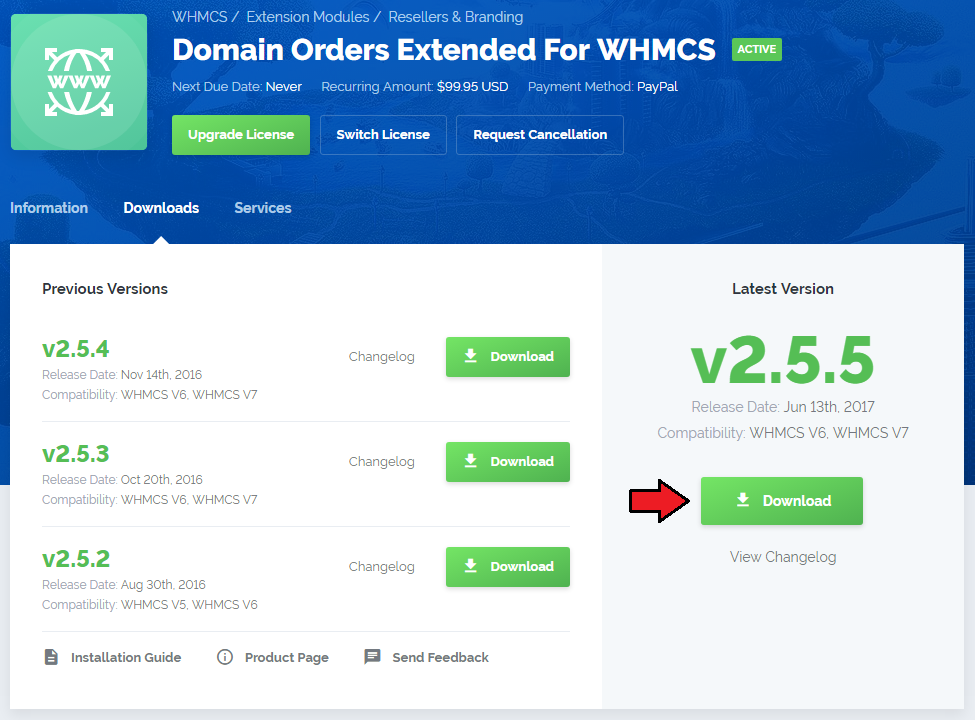
|
| 2. In the downloaded file you will find two packages that support different PHP versions. As presented on the screen below, the first one is dedicated to PHP 7, while the second one is aimed at PHP 5.4 up to PHP 5.6. It does not apply to open source versions. Note: You can check current PHP version in your WHMCS. To do so proceed to 'Utilities' → 'System' → 'PHP Info'. |

|
| 3. Extract the downloaded file and choose the one with the right PHP version. Upload and extract the PHP file into the main WHMCS directory. The content of PHP version files should look like this. |
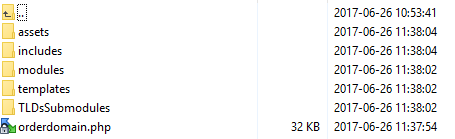
|
| 4. When you install Domain Orders Extended For WHMCS for the first time you have to rename 'license_RENAME.php' file. File is located in 'modules/addons/TLDsForm/license_RENAME.php'. Rename it from 'license_RENAME.php' to 'license.php'. |
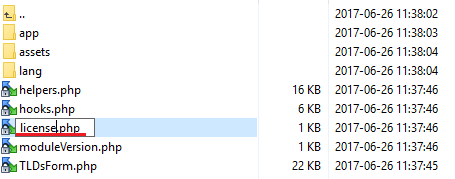
|
| 5. In order to configure your license key, you have to edit the previously renamed 'license.php' file. Enter your license key between quotation marks as presented on the following screen. You can find your license key in your client area → 'My Products'. |

|
| 6. Now you have to activate the module in your WHMCS system. Log in to your WHMCS admin area. Go to 'Setup' → 'Addon Modules'. |
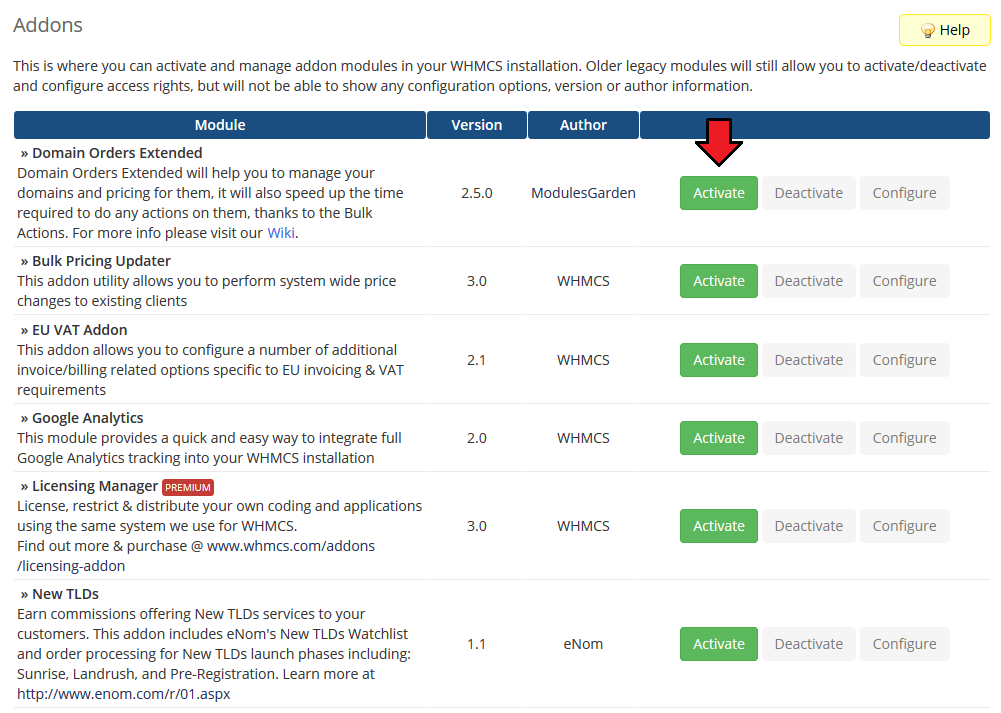
|
| 7. In the next step you need to permit access to this module. To do so, click on 'Configure' button, select administrator groups which should have access to this addon and press 'Save Changes'. |
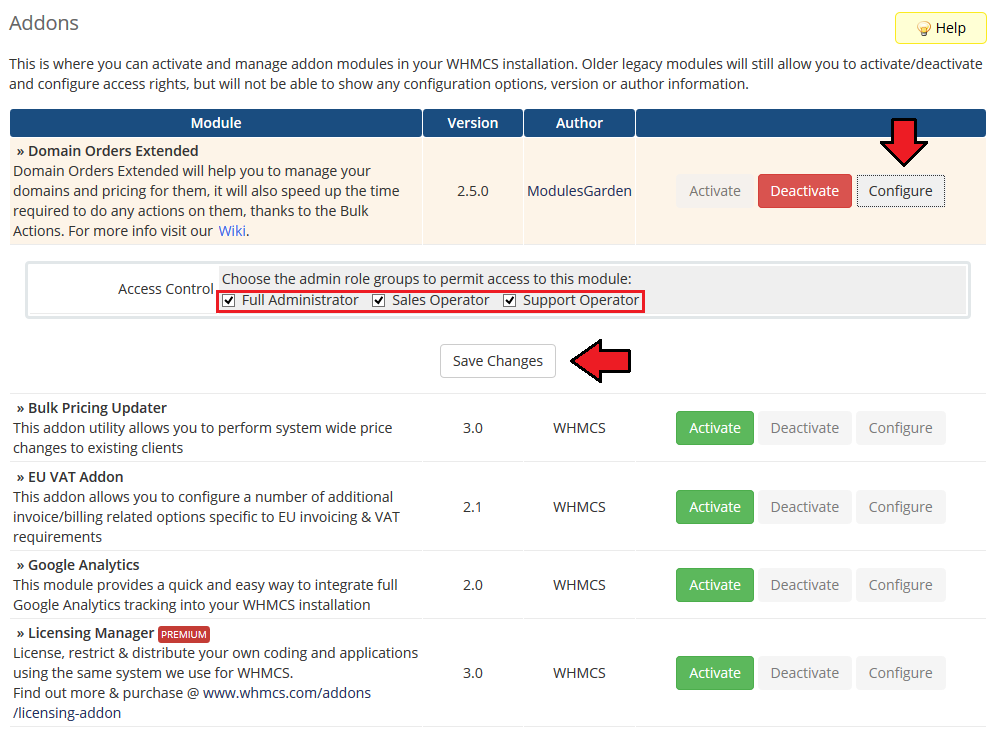
|
| 8. You have just successfully installed Domain Orders Extended For WHMCS! You can access your module in 'Addons' → 'Domain Orders Extended'. |
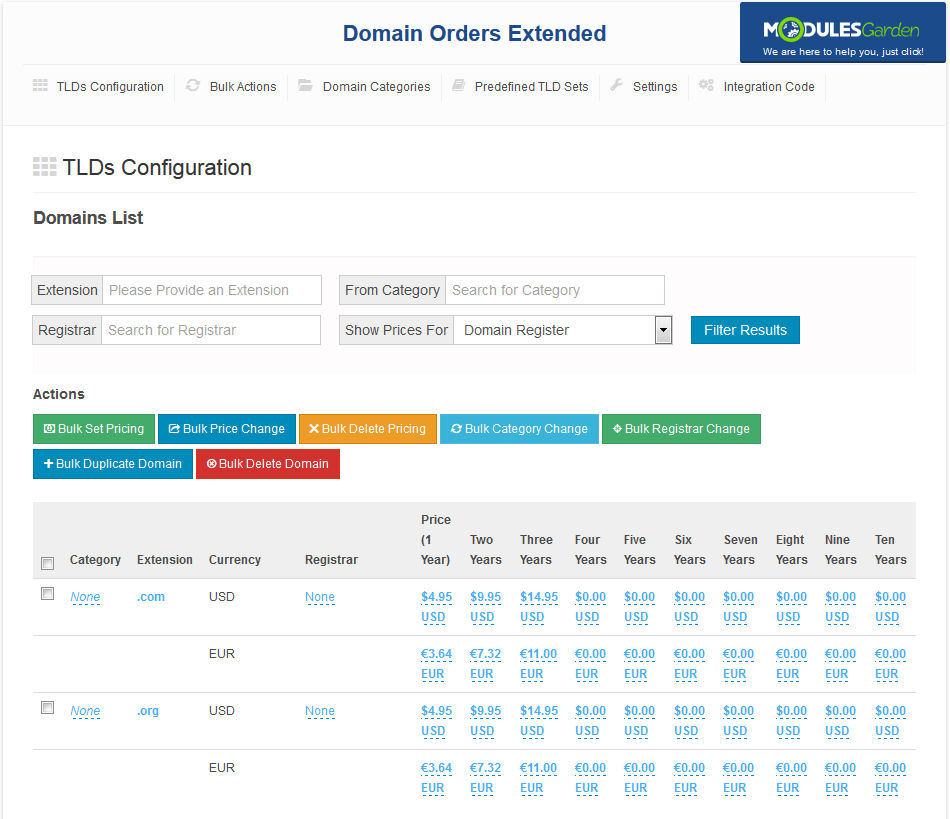
|
| 9. The last step concerns confirming the usage of default WHMCS lookup module. Go to 'Settings' tab and press 'Update Settings' button. |
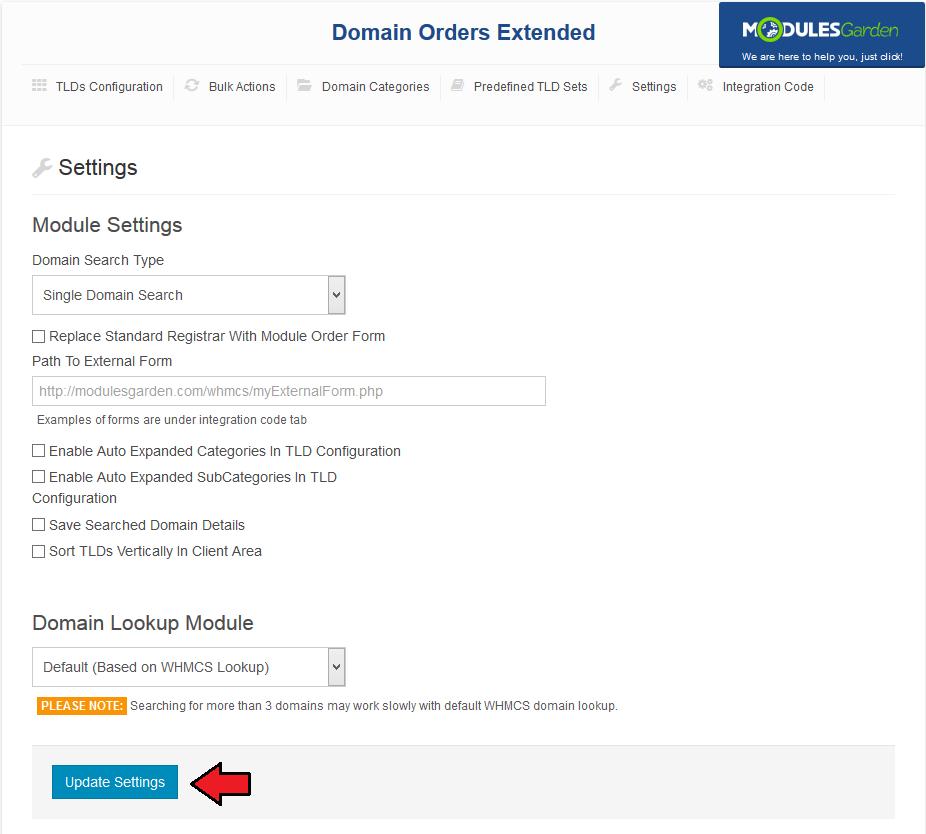
|
[edit] Configuration and Management
| Domain Orders Extended will help you with the management of your domains and their pricing. It will also reduce the time required to do any actions on the domains due to implemented bulk actions feature. |
[edit] Add Category
| Let's start from creating a category, go to your addon → 'Domain Categories'. Afterwards, enter category name into 'Categories Names' field and press 'Create Categories' button. |
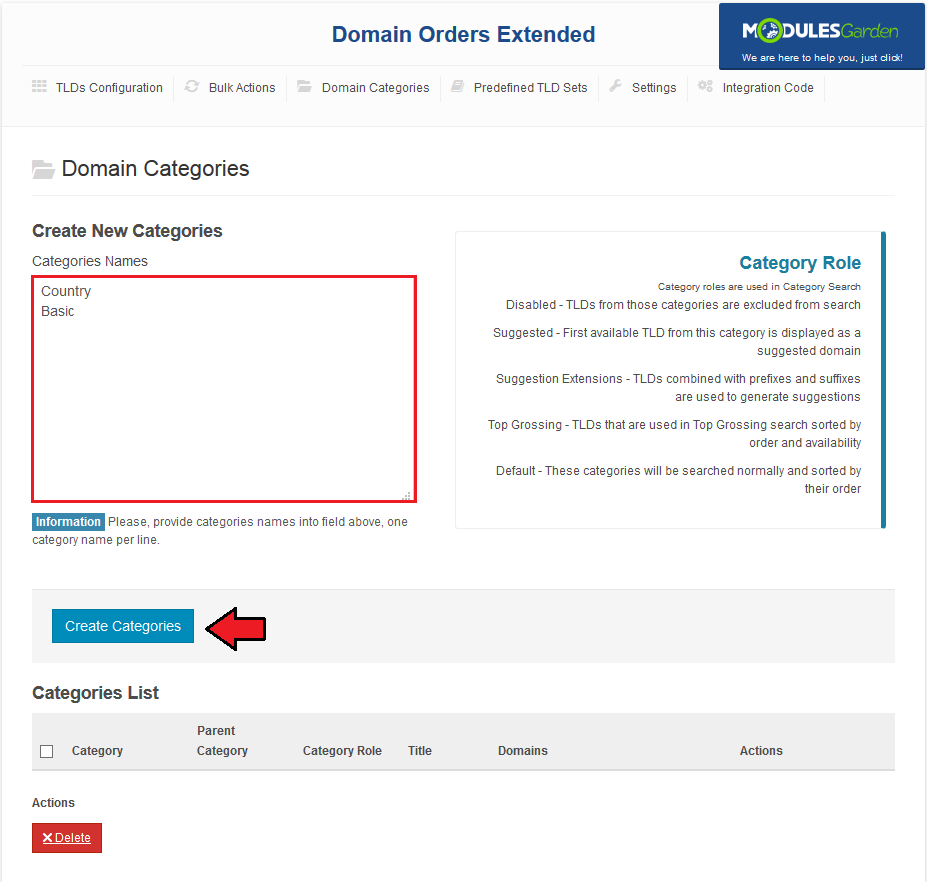
|
[edit] New TLD
| In order to add a new TLD, go to your addon → 'Bulk Actions'. Afterwards, press 'Add TLD To List' button and type your TLD (both 'com' and '.com' forms are acceptable). |
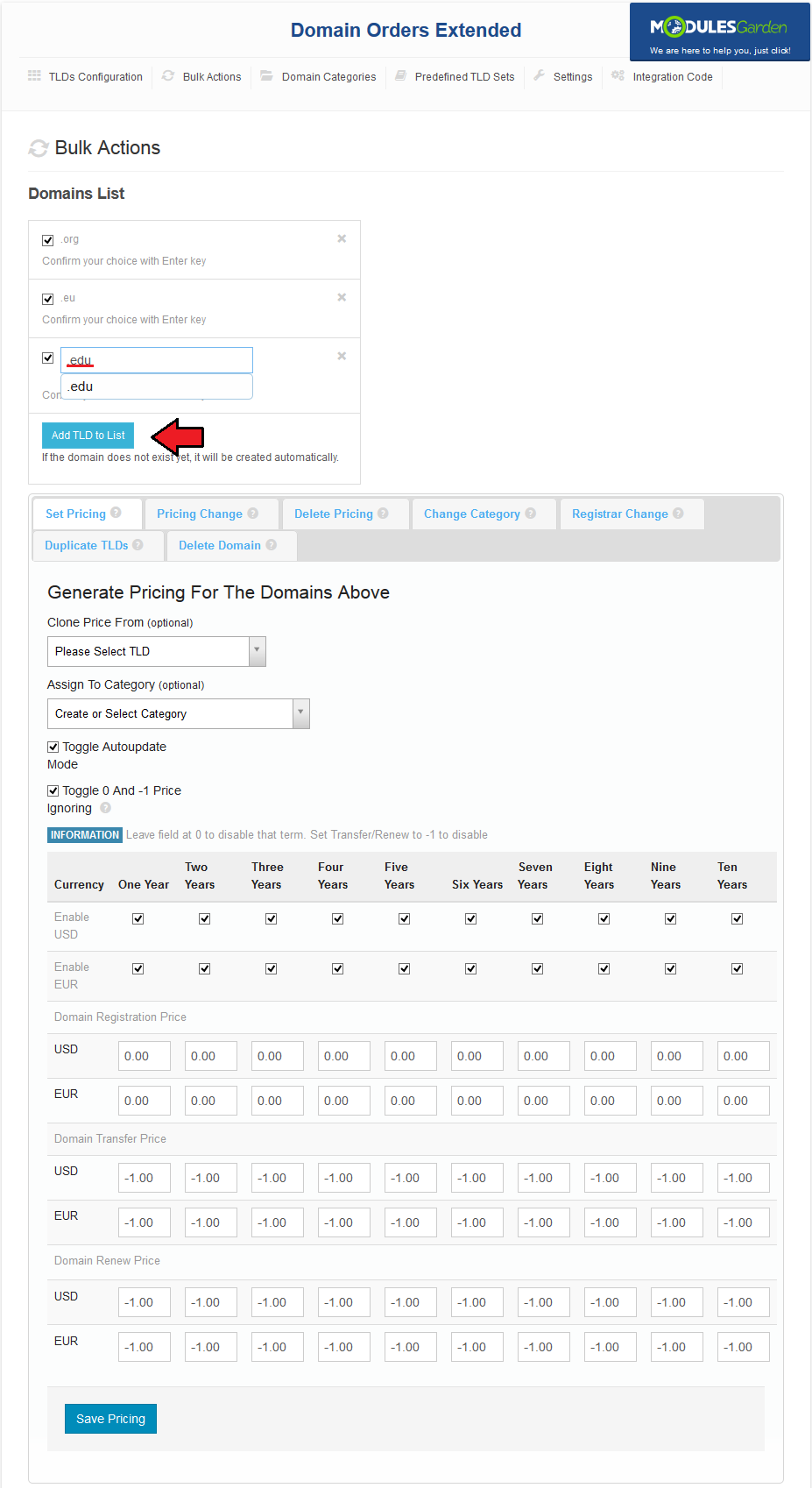
|
| Now, select a previously created category, unmark 'Toggle Autoupdate Mode' and enter pricing for the chosen TLDs. To disable pricing term, mark 'Toggle 0 and -1 Price Ignoring' checkbox and type '0' for Register or '-1' for Transfer and Renew. |
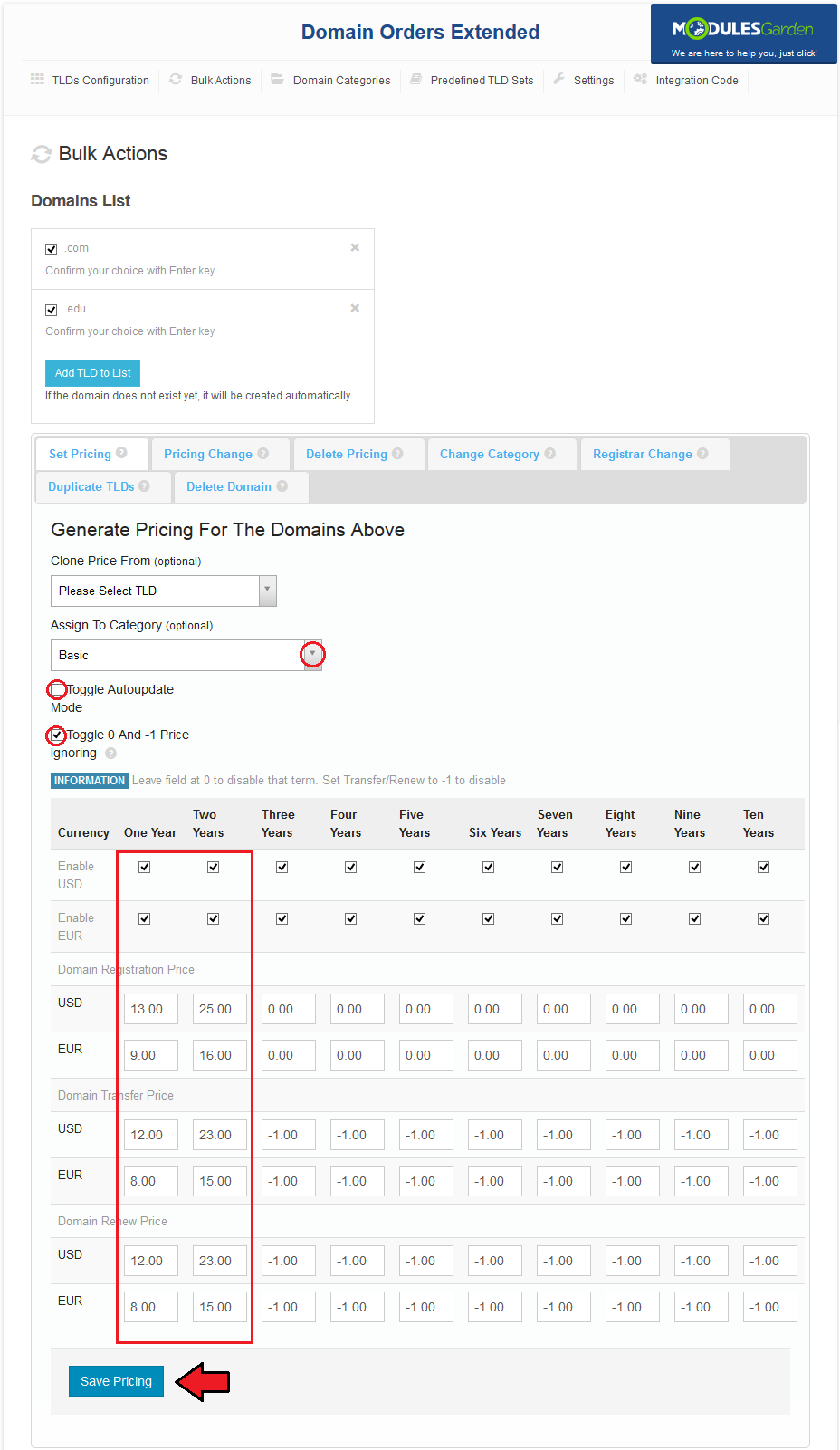
|
| The last step is assigning registrar to TLDs, select 'Basic' category (it contains all the previously created TLDs) and press 'Bulk Registrar Change'. |
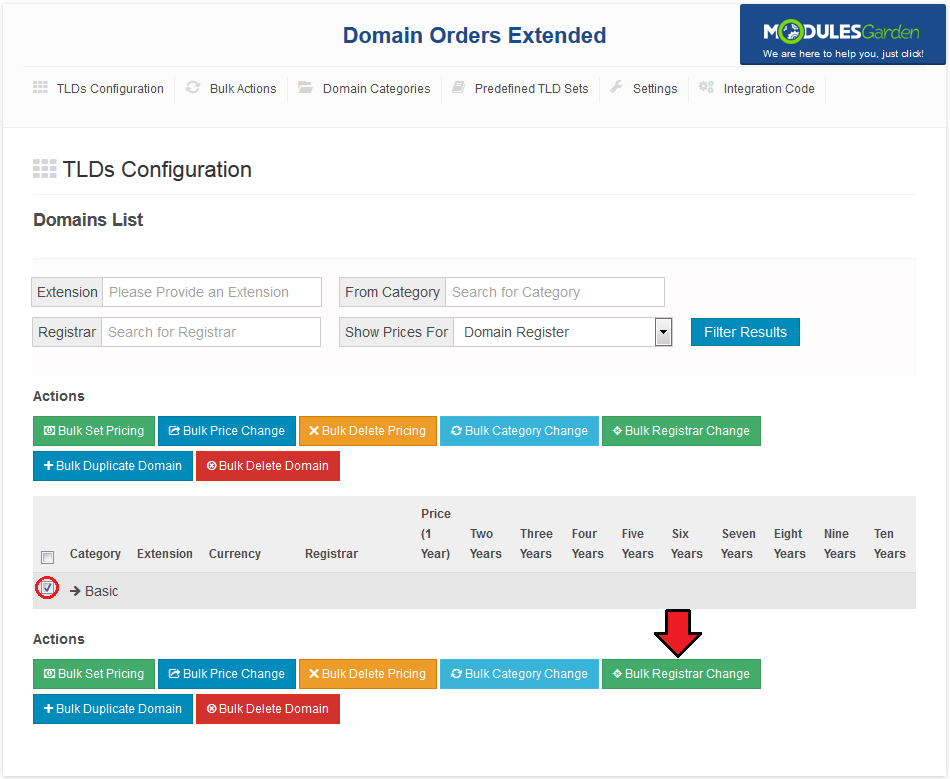
|
| Afterwards, select a desired registrar and press 'Update Registrars' button. |
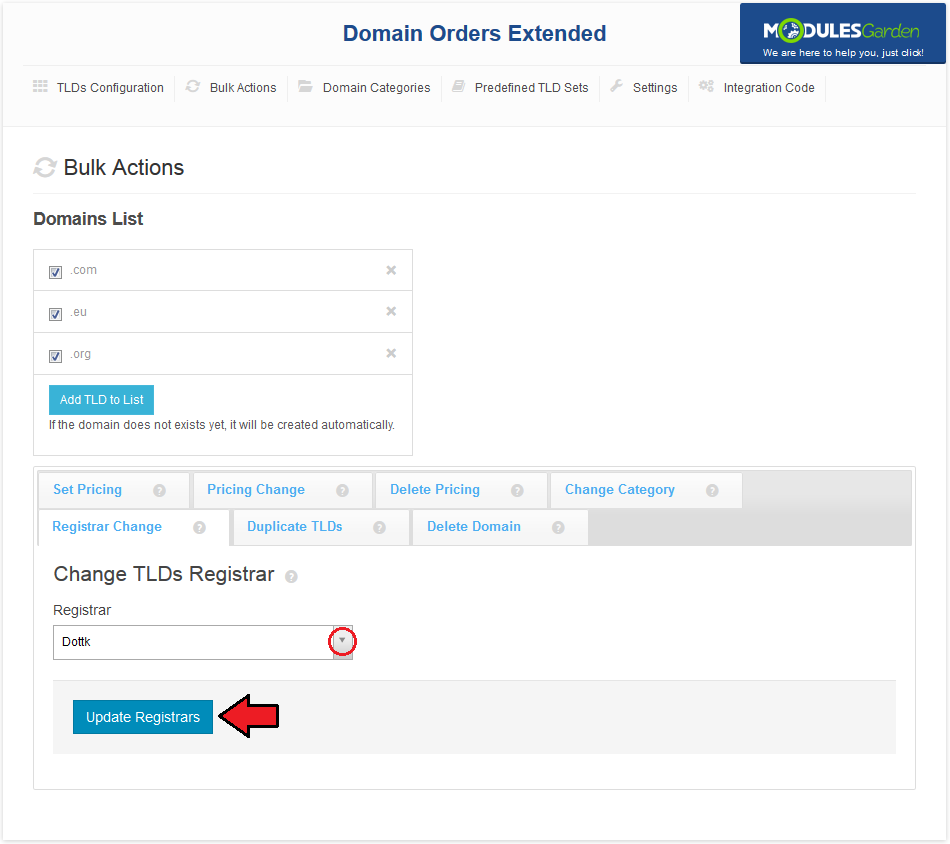
|
[edit] TLDs Configuration
| In 'TLDs Configuration' tab you can view all the information related to your TLDs, like their categories, assigned registrars and prices. To switch between Register/Renew/Transfer pricing, select one from the marked dropdown menu and press 'Filter Results'. |
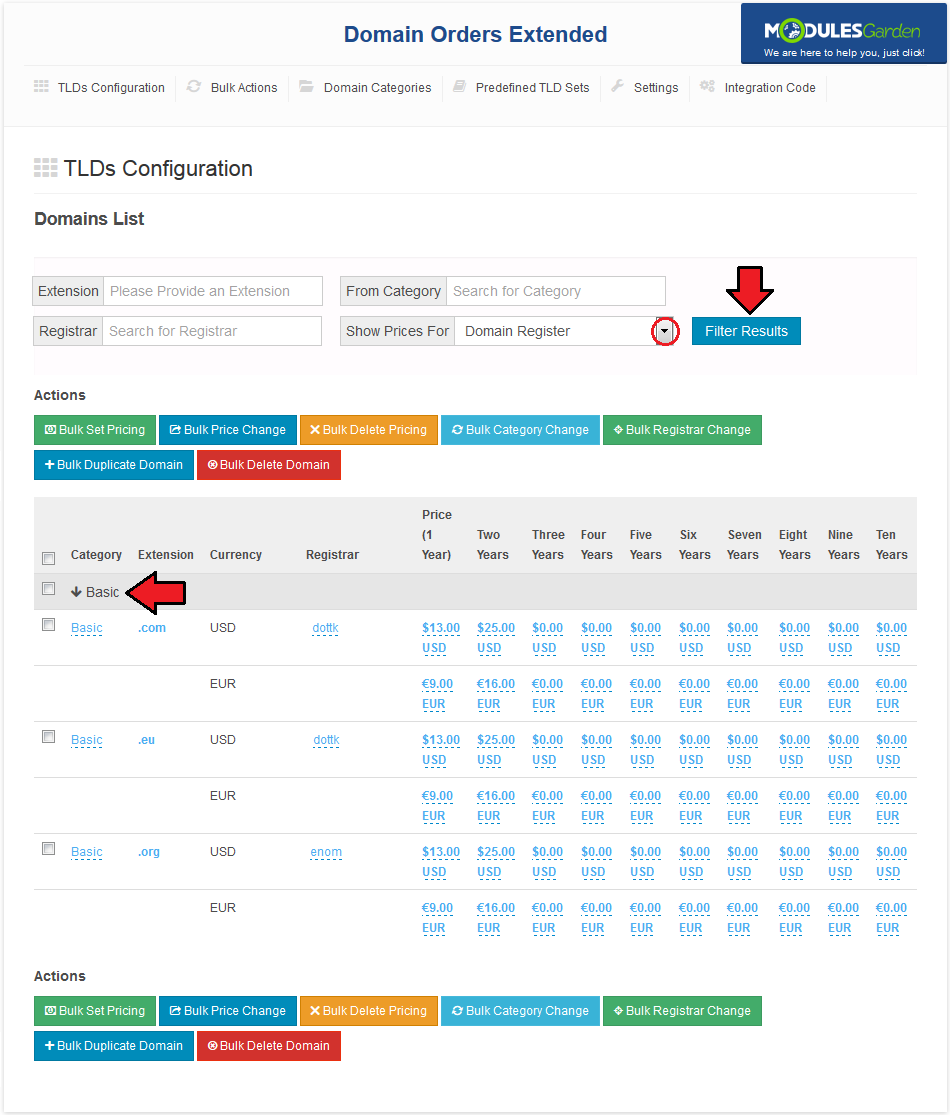
|
| Another useful feature enables you to make quick changes, like altering assigned registrar, category or pricing in a specific term. To make such adjustments, simply press value you desire to change and fill in a new value. |
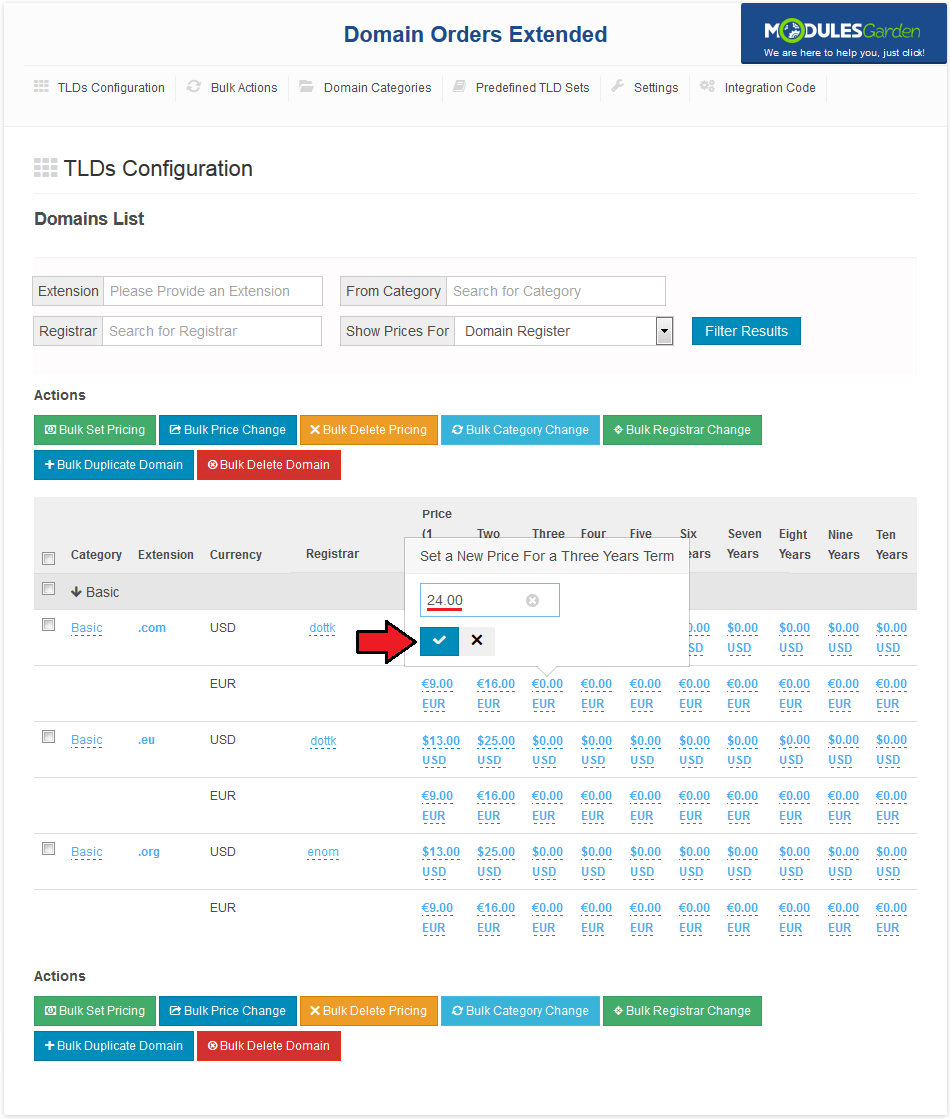
|
[edit] Bulk Actions
| Our module allows you to order actions on multiple TLDs simultaneously. There are three methods to do it. The first way: go to 'TLDs Configuration' tab and mark checkboxes next to TLDs you want to order action on. |
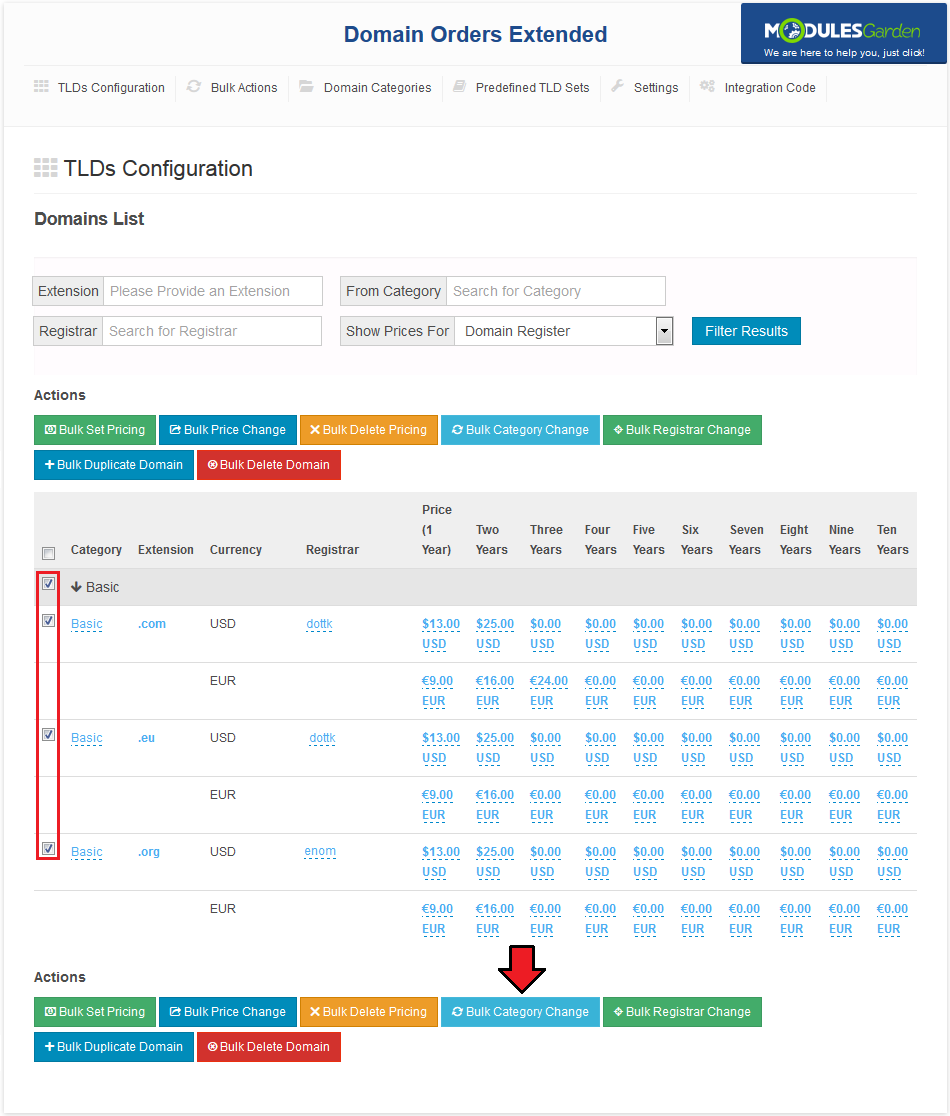
|
| As soon as you are move to bulk actions, you can switch between them via entering different tabs marked on the following screen. Note: You can also add new TLDs or already existing ones to the bulk action you are currently performing. |
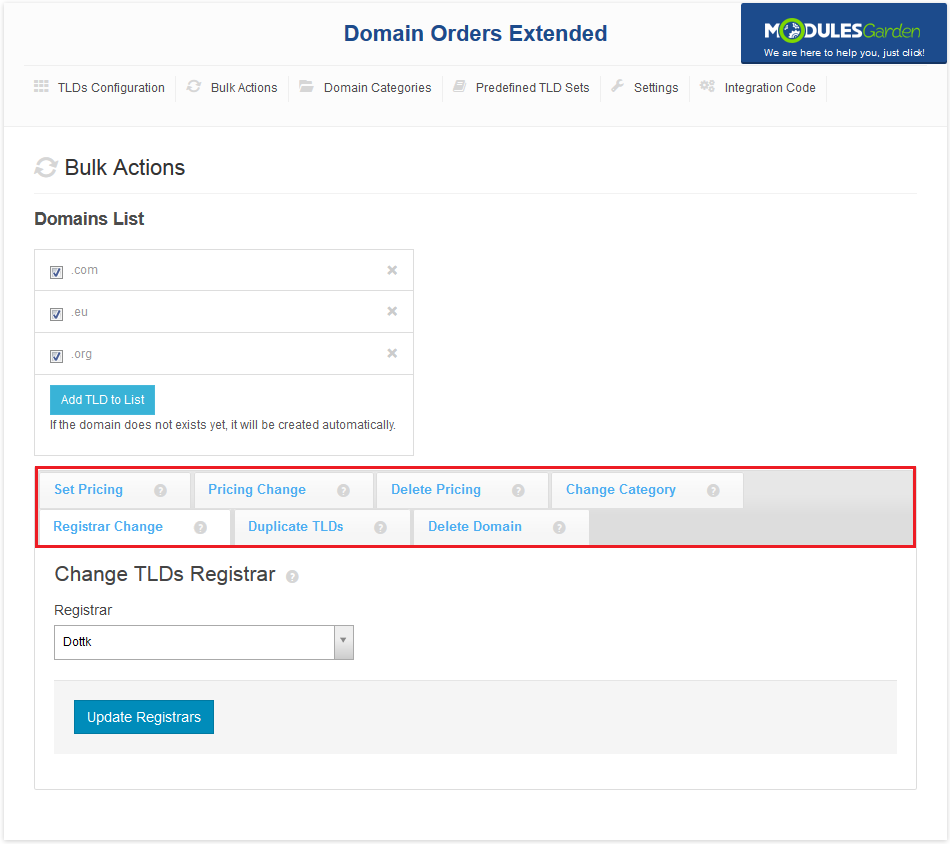
|
[edit] Pricing
| In bulk 'Set Pricing' action you can set a new pricing or copy the pricing assigned to any of the existing TLDs. Disable 'Toggle Autoupdate Mode' if you are not going to set up all of the payment terms. |
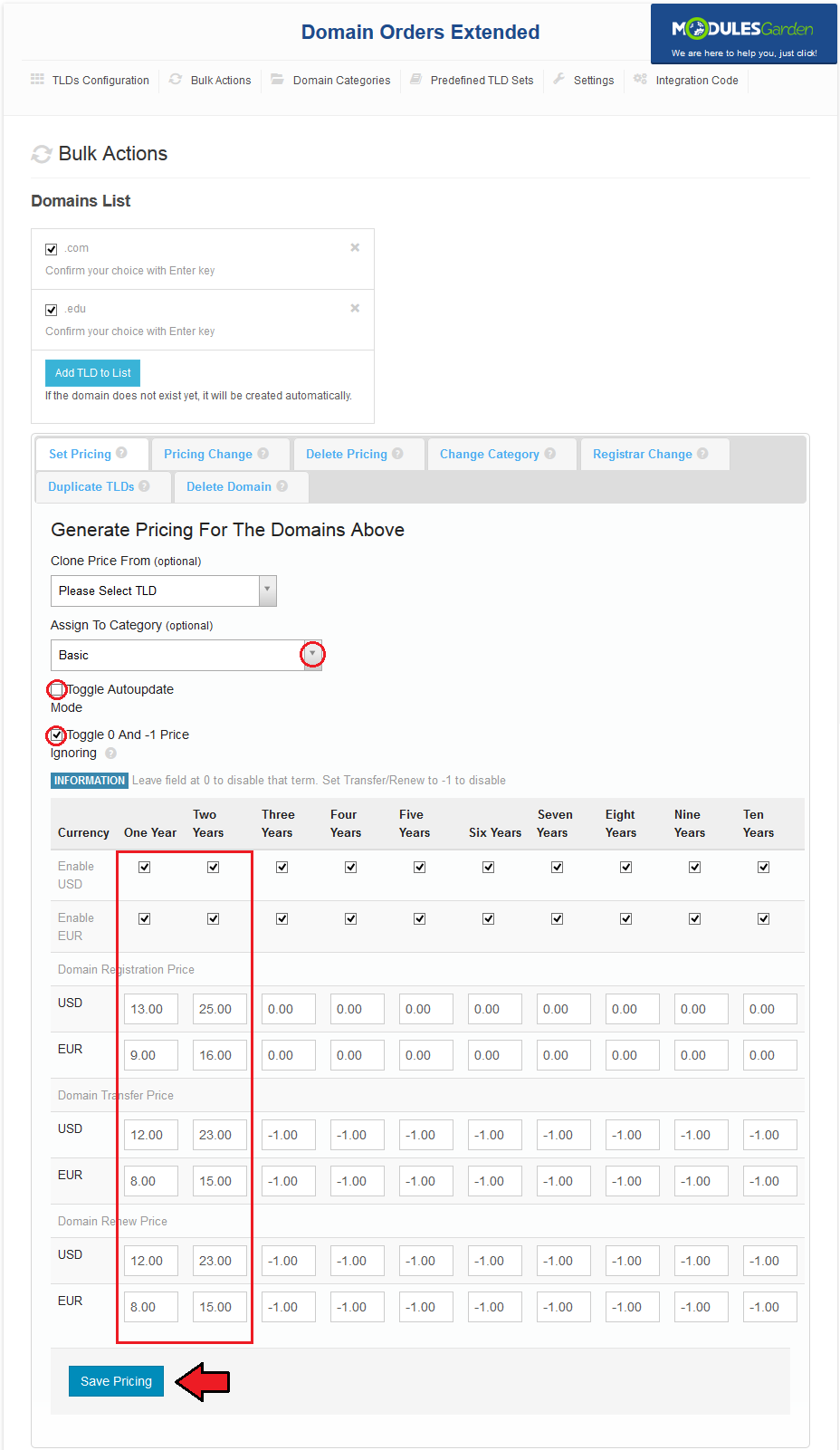
|
| If you desire to copy the pricing from other TLD, choose it from 'Copy Pricing From' dropdown menu. The pricing will be automatically updated. You can also reassign category of selected TLDs, simply type its name into 'Assign To Category' auto-complete box. |
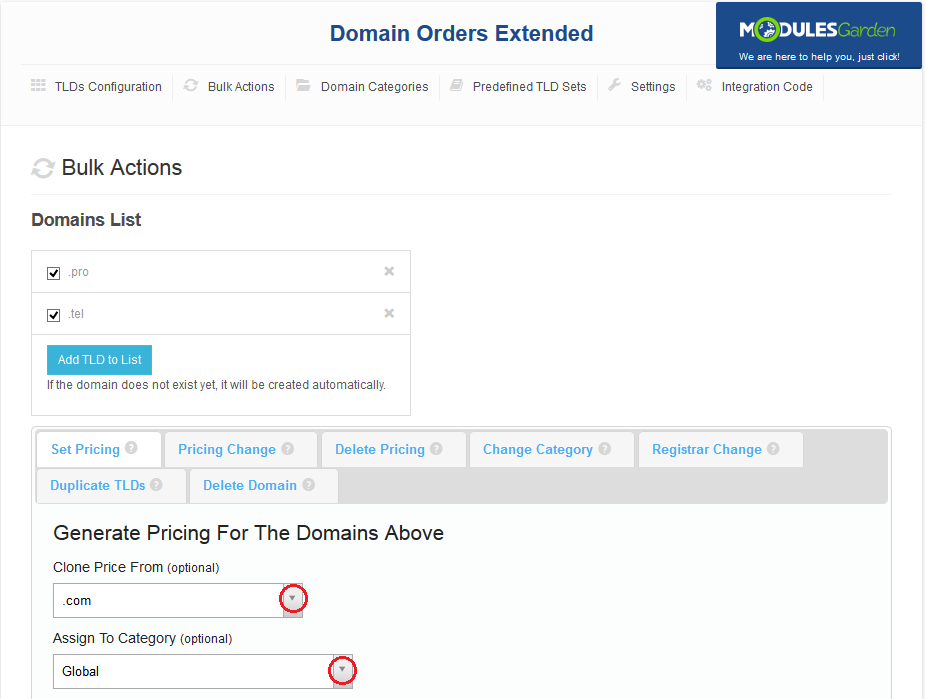
|
[edit] Pricing Change
| If, for some reason, you need to change the payment for TLDs by fixed or percentage value, then our module will make it available to you. In 'Price Change' you can change pricing of selected TLDs by fixed or percentage amount specified by you. |

|
[edit] Delete Pricing
| In 'Delete Pricing' tab, you can remove the pricing from selected TLDs. To do so, simply press 'Yes, Proceed' button. |
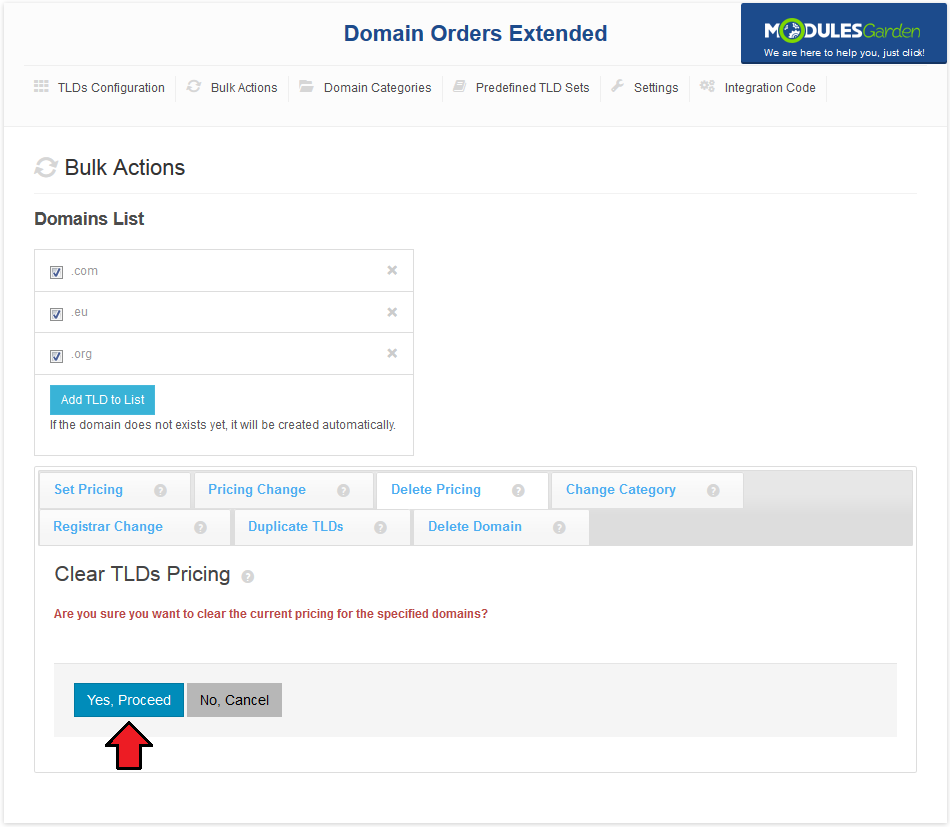
|
[edit] Change Category
| To assign selected TLDs to one category, go to 'Change Category' tab. Afterwards, type a category name into 'New Category' auto-complete box. |
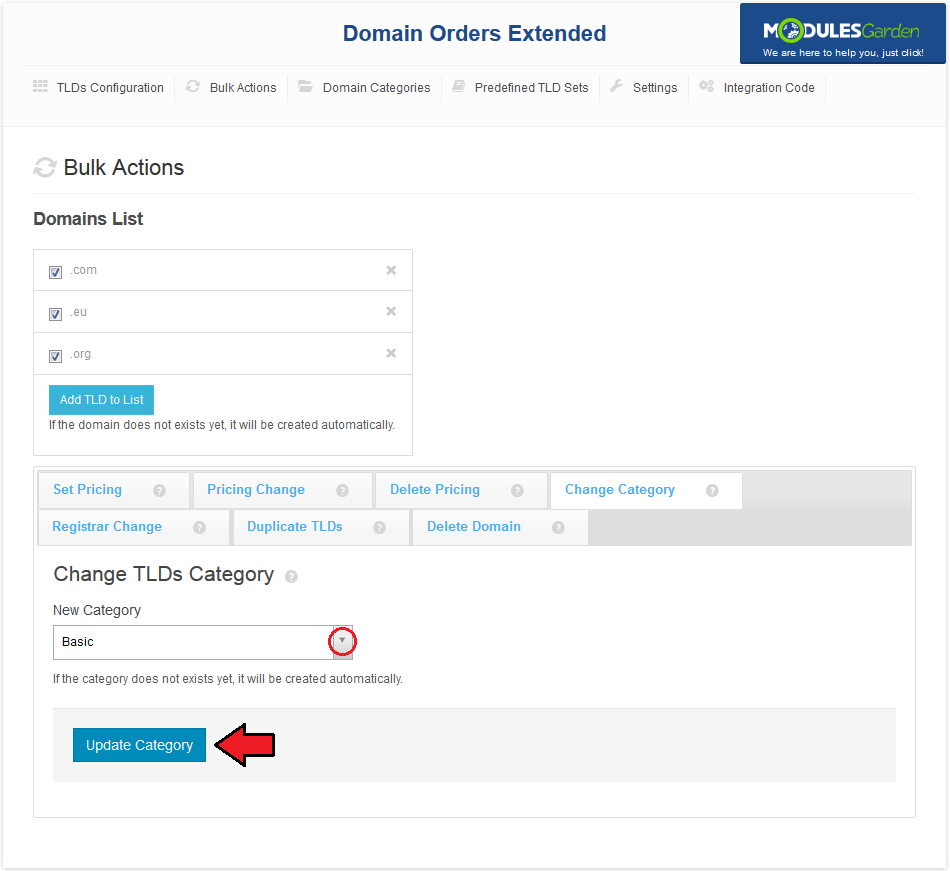
|
[edit] Registrar Change
| Bulk actions tab allows you to change registrar. Proceed to 'Registrar Change' tab, select desired registrar and press 'Update Registrars'. |
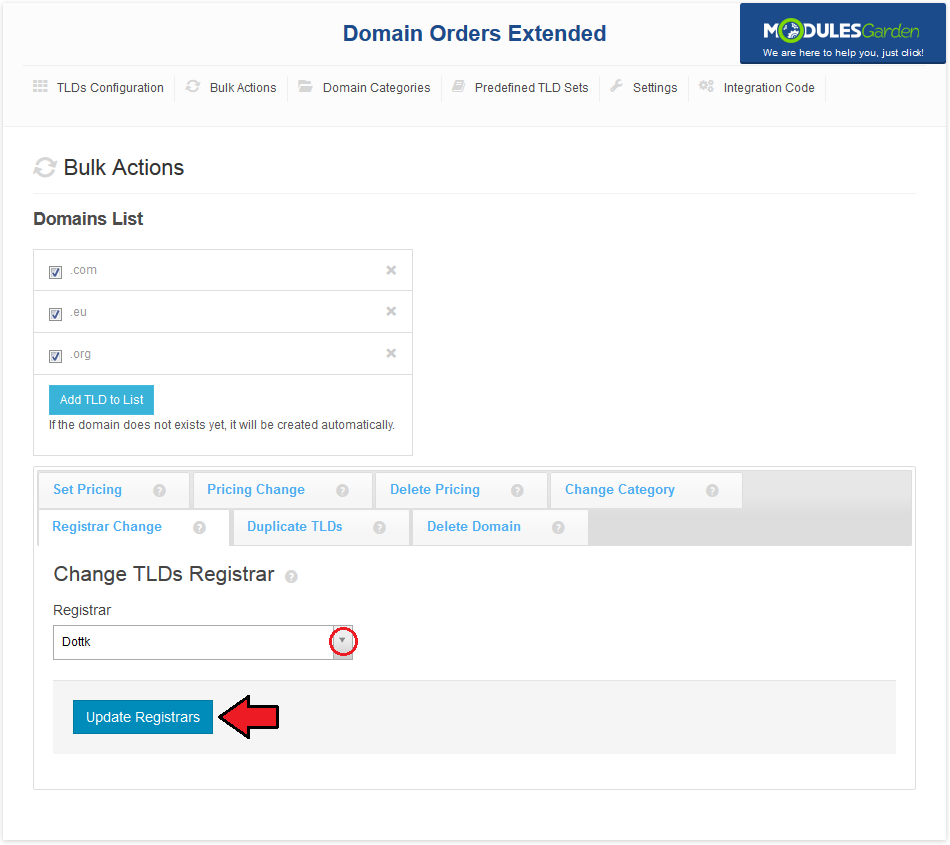
|
[edit] Duplicate TLDs
| Here you can create duplicate of TLDs and copy them to chosen category. Note: Any changes made to pricing or registrar of original TLD take effect on duplicate and vice versa. |
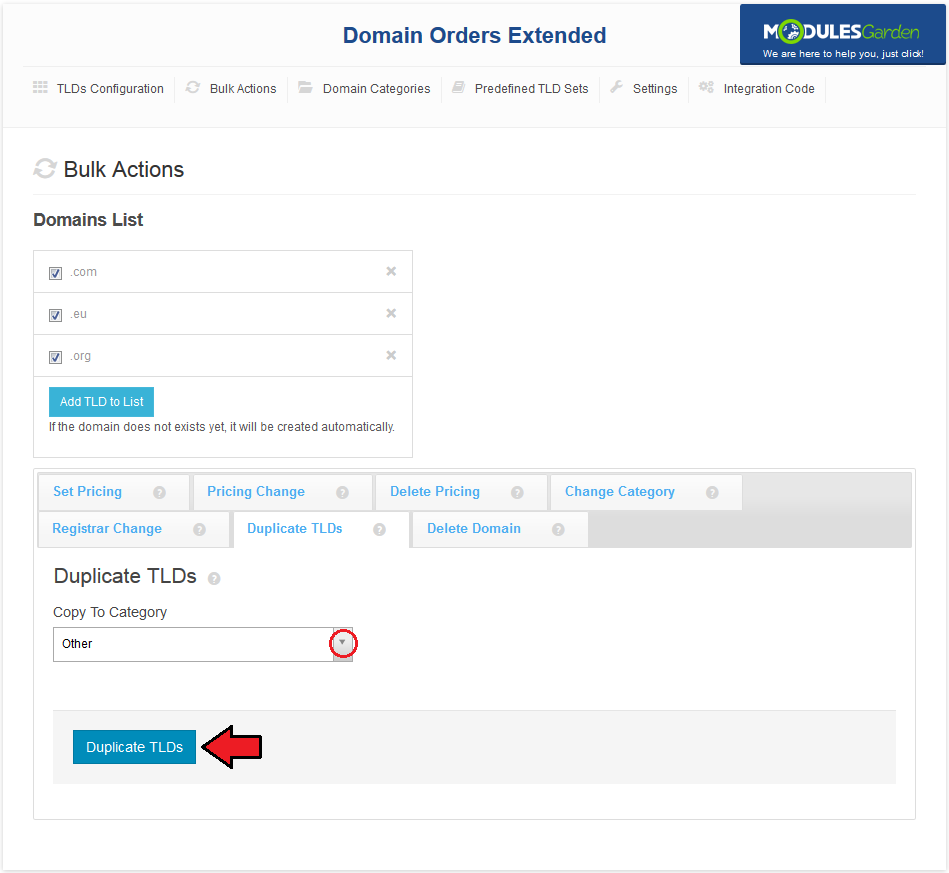
|
[edit] Delete Domain
| You can also remove chosen TLDs. To do so, move to 'Delete Domain' tab and press 'Yes, Proceed'. |
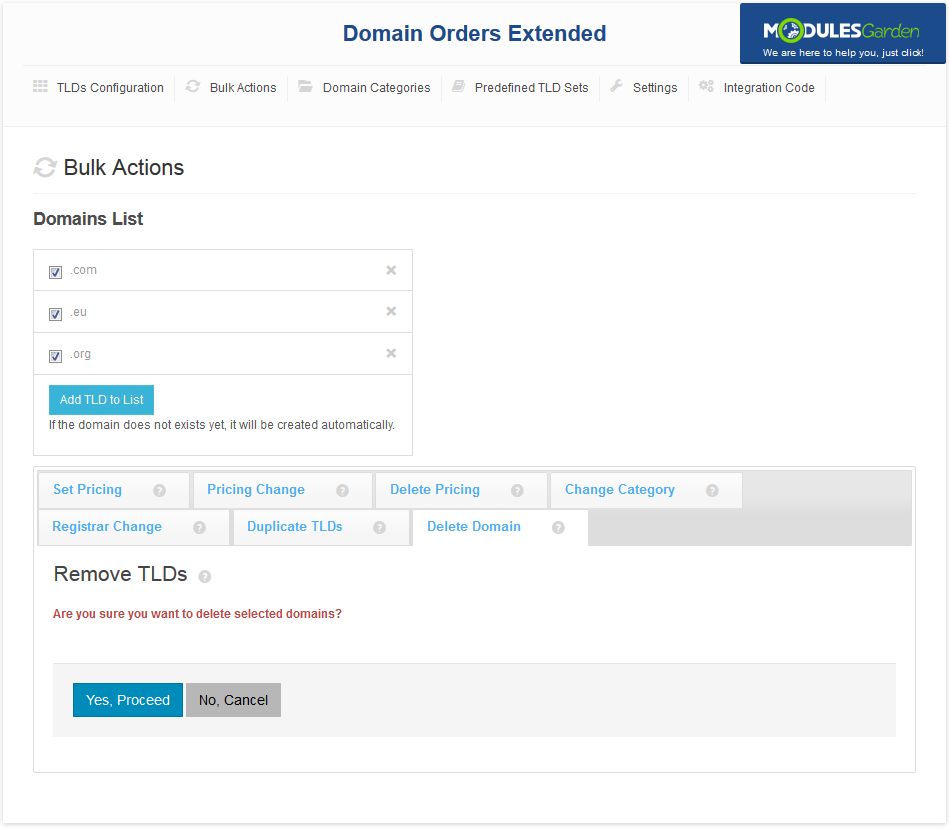
|
[edit] Domain Categories
| In 'Domain Categories' you can add new categories and manage existing ones. You can also order bulk actions for the TLDs assigned to a specified category by pressing 'Bulk Actions For Domains'. |
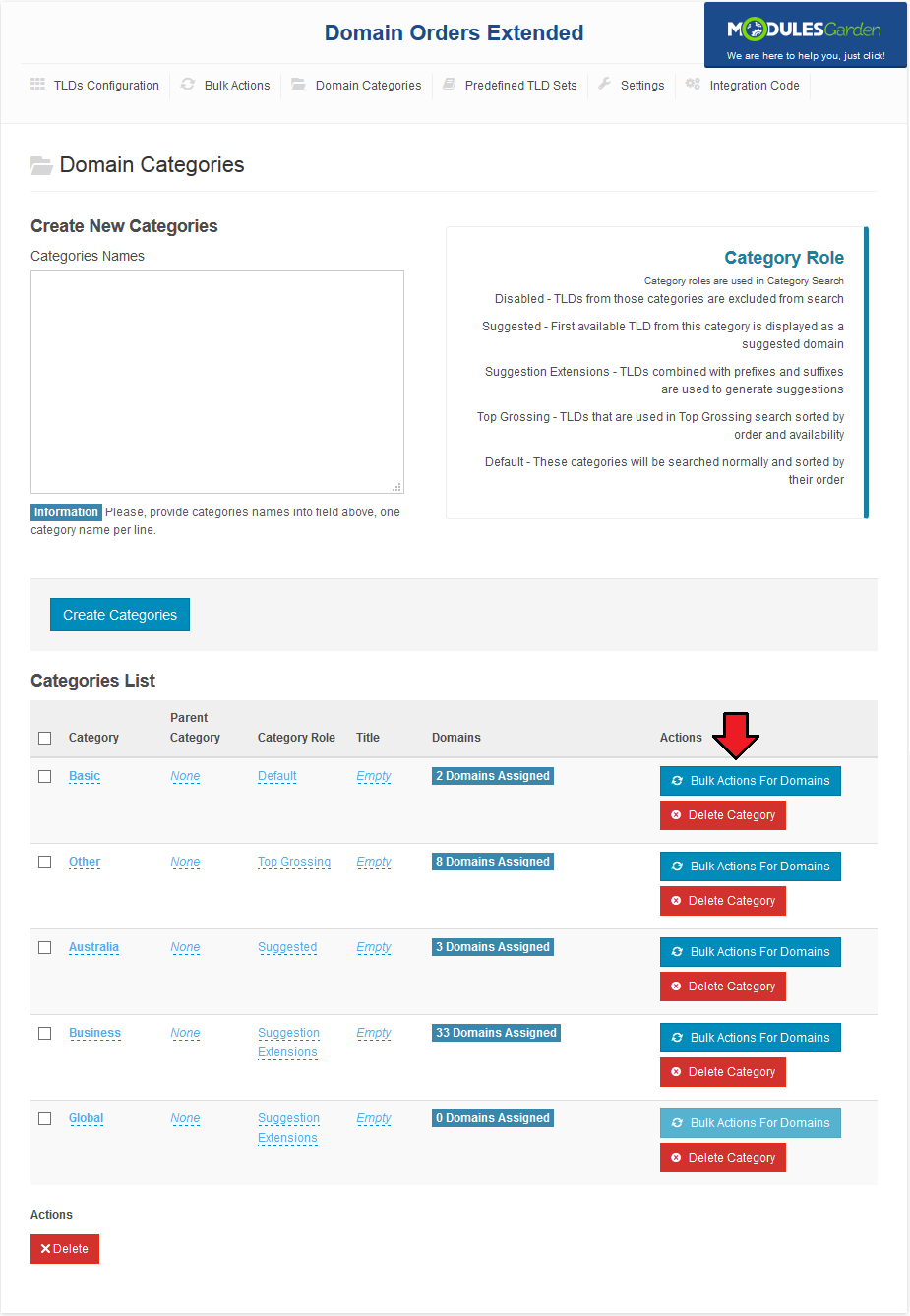
|
| Additionally, you can view TLDs assigned to categories. Simply, hover over the fields in 'Domains' column as shown on the following screen. |
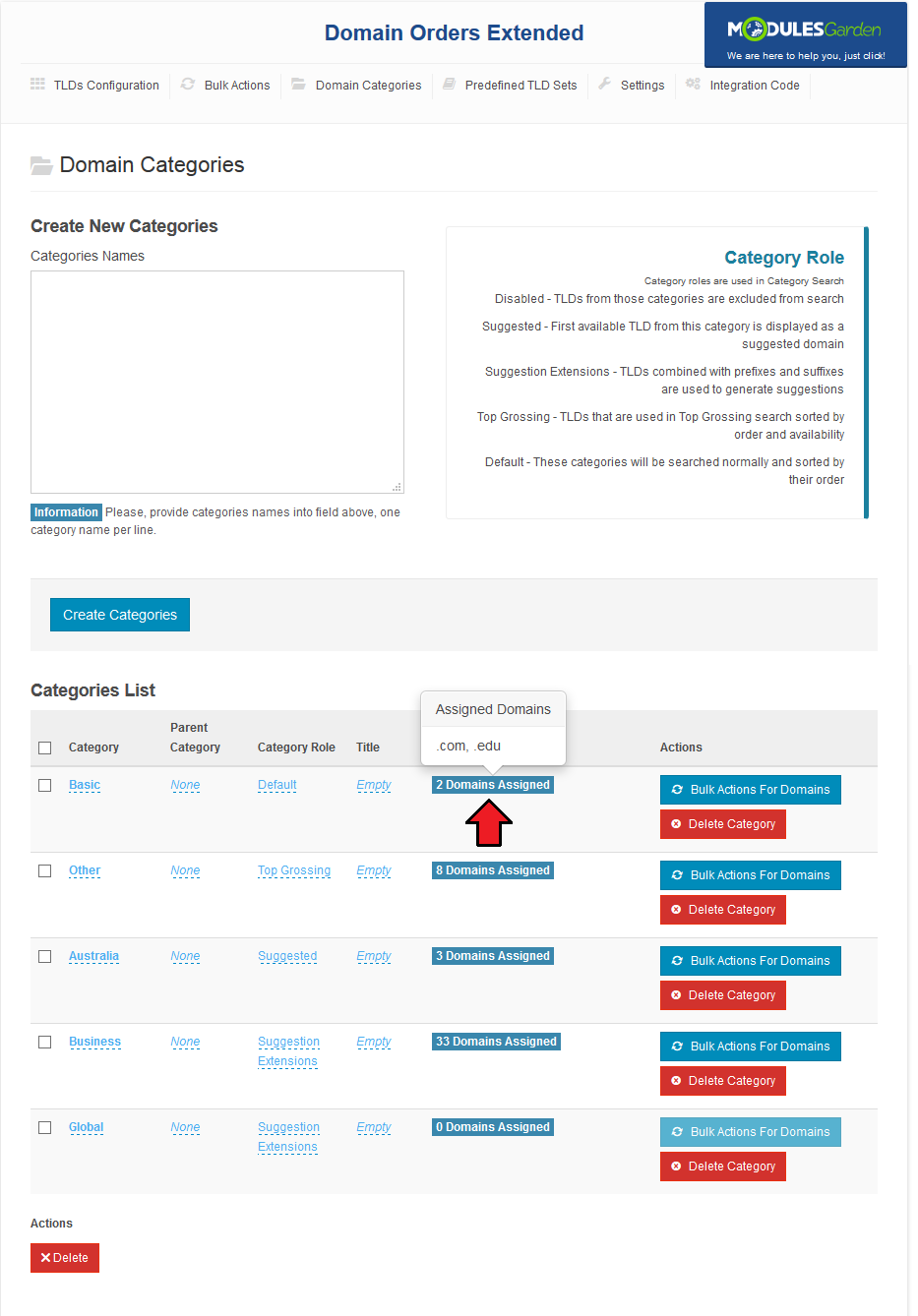
|
| Here you can also change the positioning of categories. To change the order they are displayed simply drag a category and drop it in the required place. |
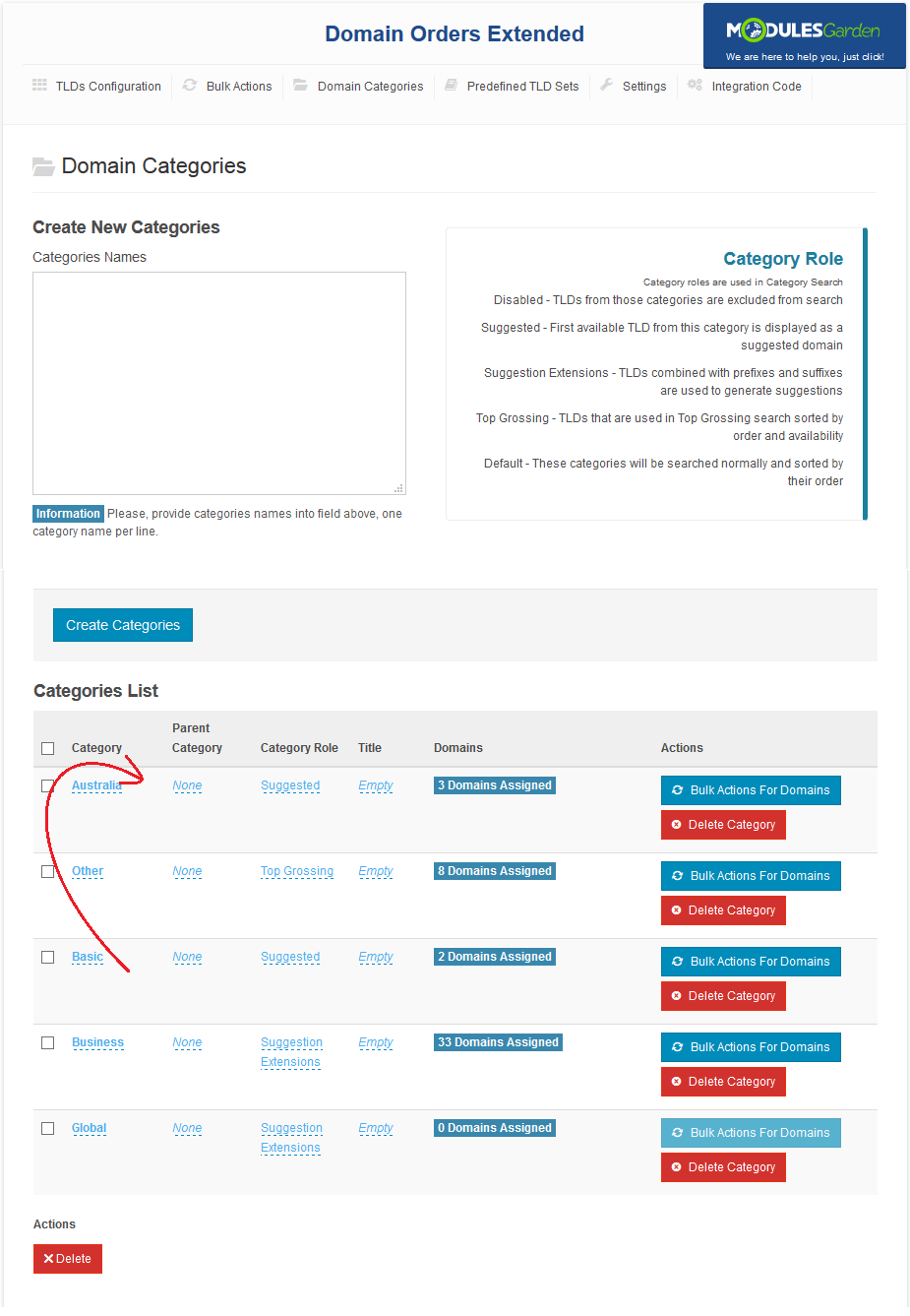
|
[edit] Predefined TLDs
| You can install predefined sets of TLDs. Proceed to 'Predefined TLD Sets' tab. As you can see, TLDs are sorted into three tabs. Each tab contains TLDs sorted into categories, each category can have its own subcategories. |
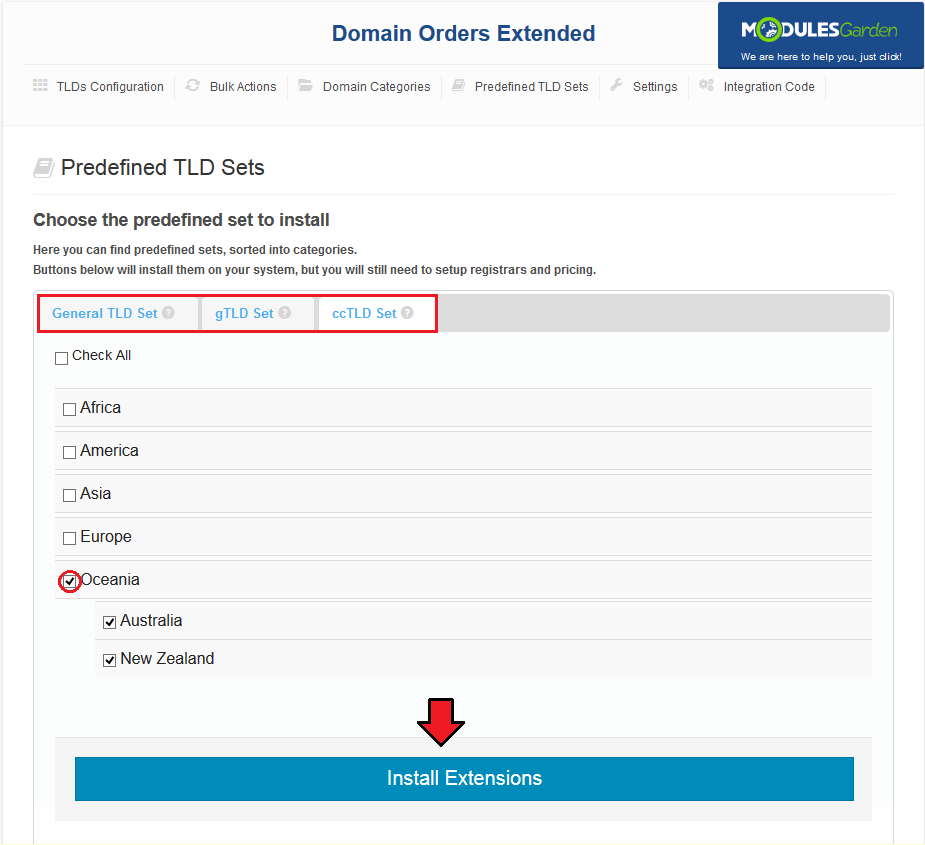
|
| TLDs installation from selected subcategories is also possible, press category name to extend it and show all of its subcategories. Afterwards, mark checkboxes next to the desired TLDs and press 'Install Extensions'. |
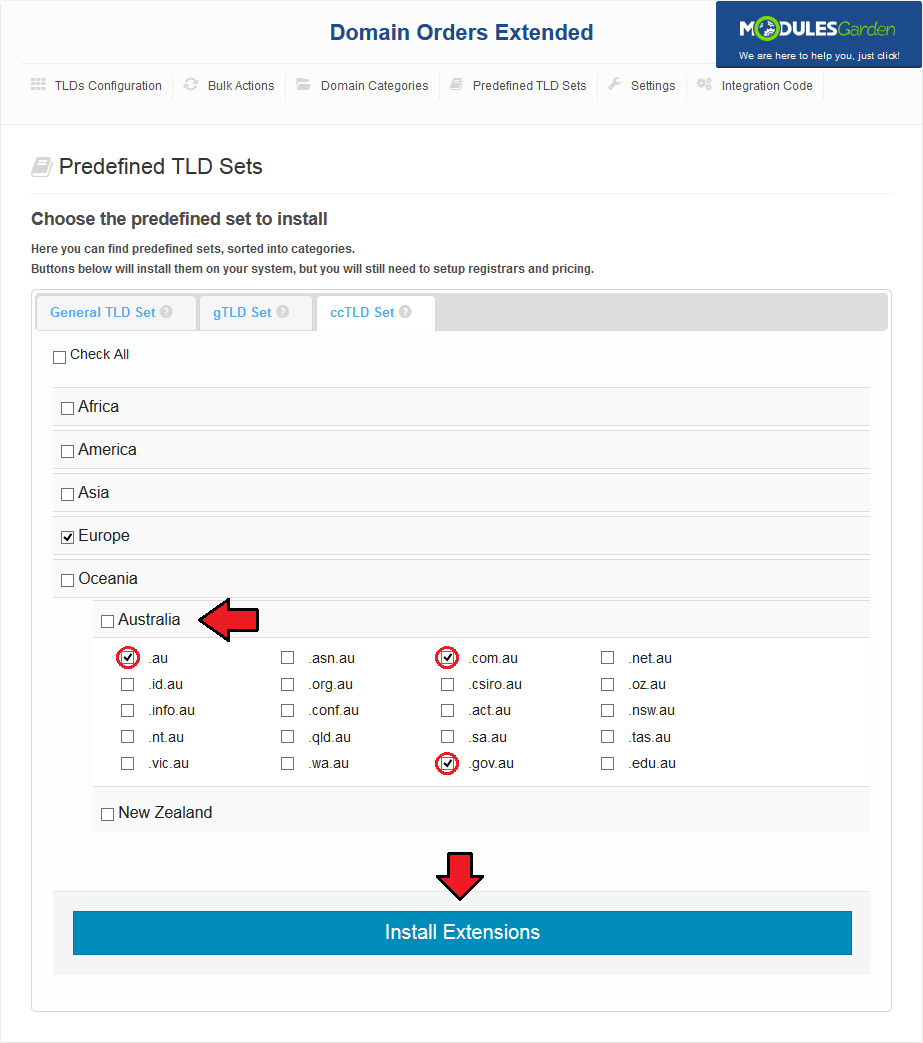
|
[edit] Settings
| In 'Settings' tab you are able to define behavior of the module as well as configure external lookup module. |
[edit] Module Settings
| Here you can set up behavior of the Domain Orders Extended For WHMCS module. Depending on the domain search type: |
| Single Domain Search 1. Replace Standard Registrar With Module Order Form - if marked, a standard registration form will be replaced with Domain Orders Extended form. |
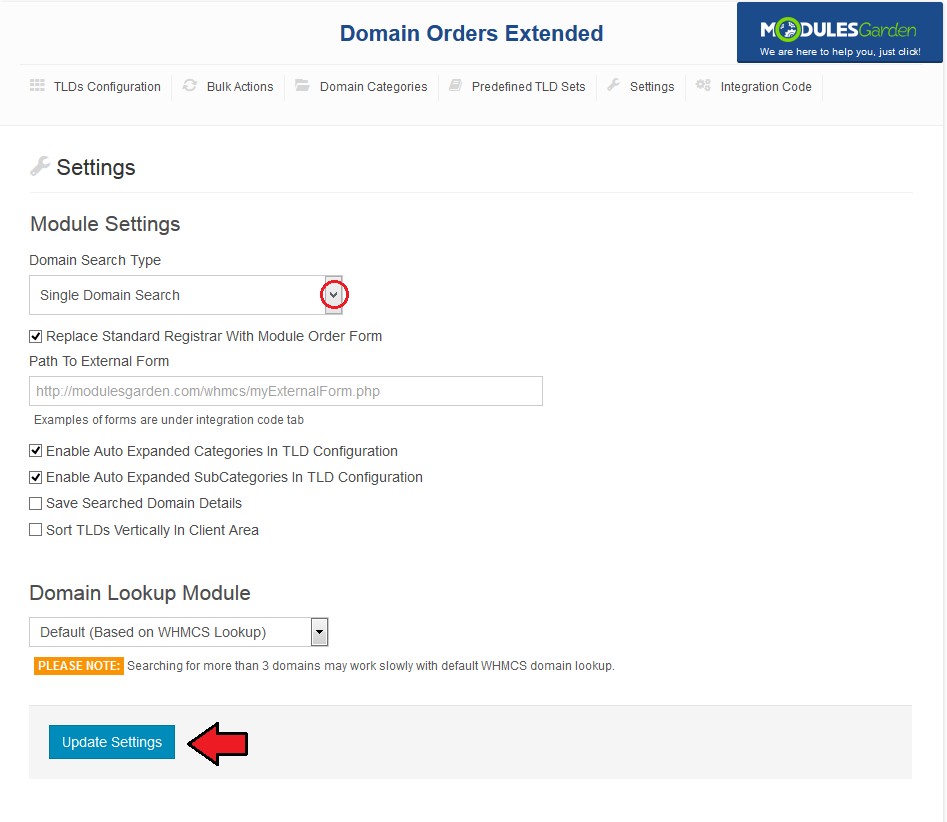
|
| Multiple domain Search 1. Replace Standard Registrar With Module Order Form - if marked, a standard registration form will be replaced with Domain Orders Extended form. |
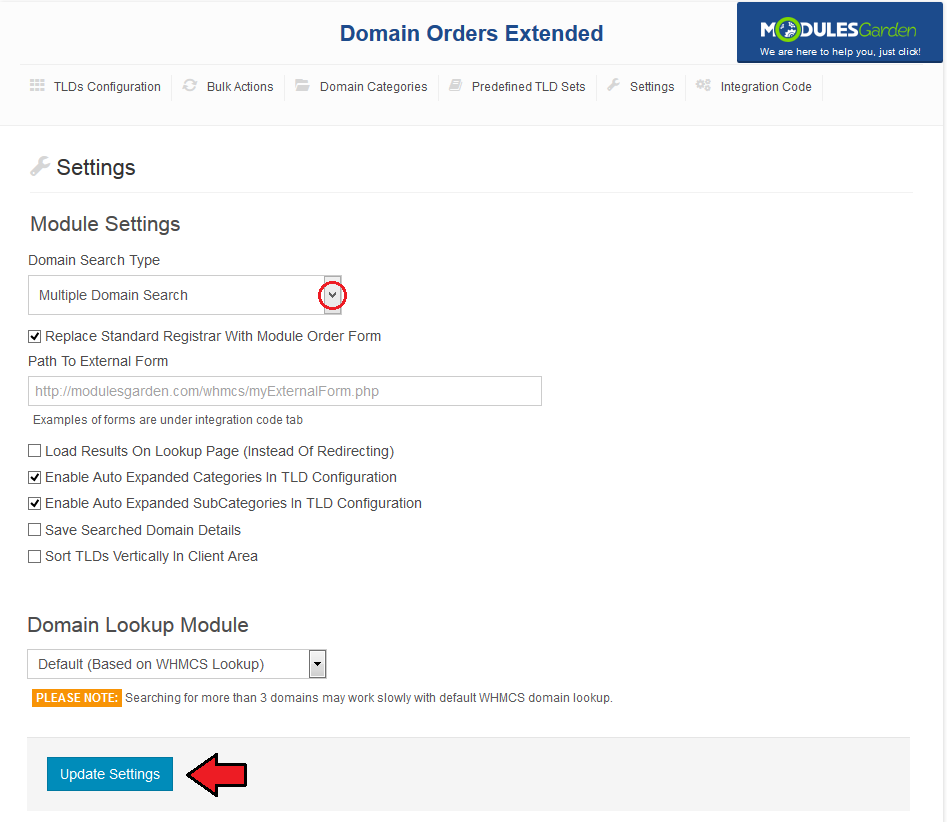
|
| Category Search 1. Suggested Prefixes - allows you to define the list of prefixes used to create suggested domains. |
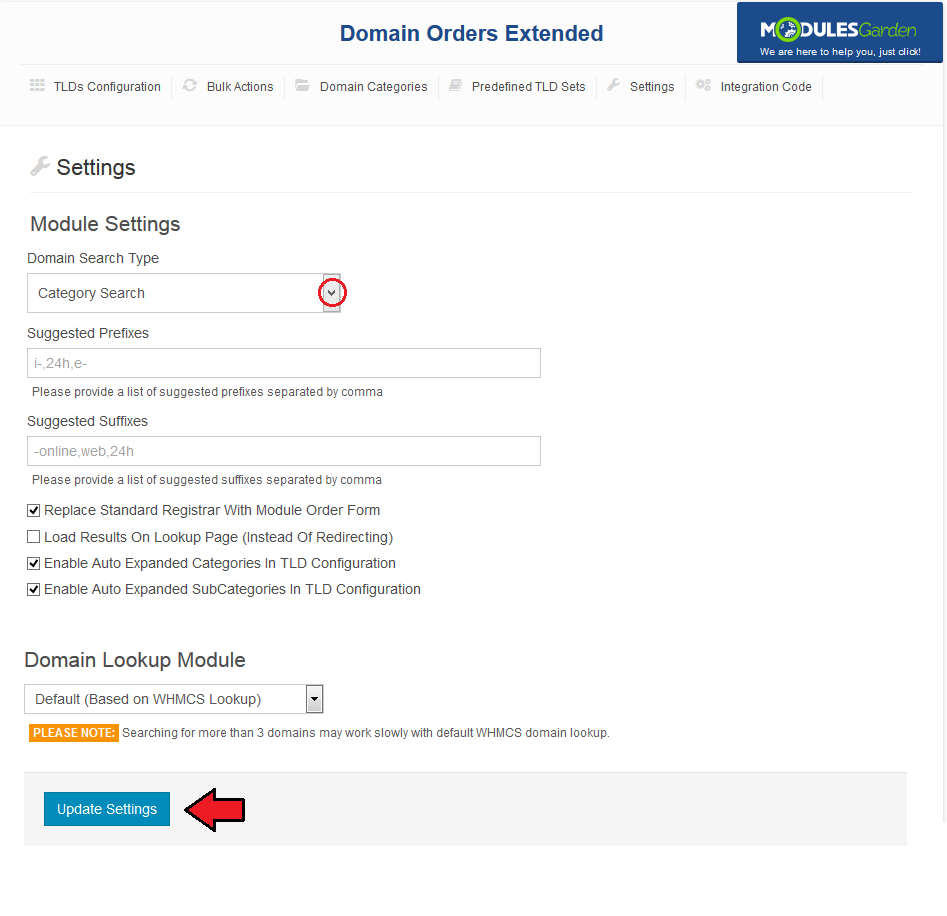
|
[edit] Domain Lookup Module
| The ability to order a group of domains entails a large quantity of requests. Default WHMCS lookup module may work extremely slowly while checking a large amount of domains. Therefore we integrated an additional lookup module. |
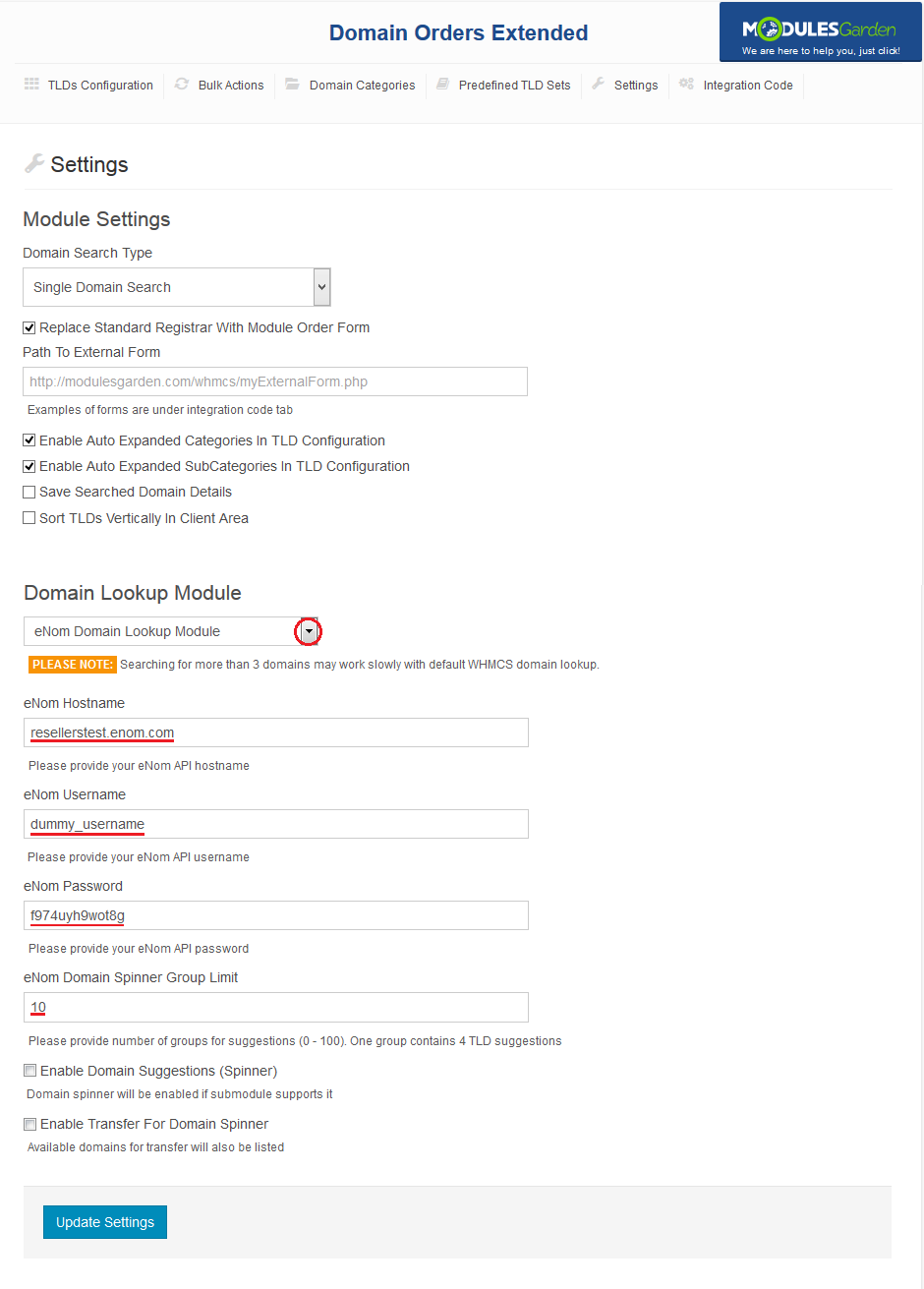
|
| Additionally, you can define configuration of the domain spinner. Press 'Update Settings' to save changes. |
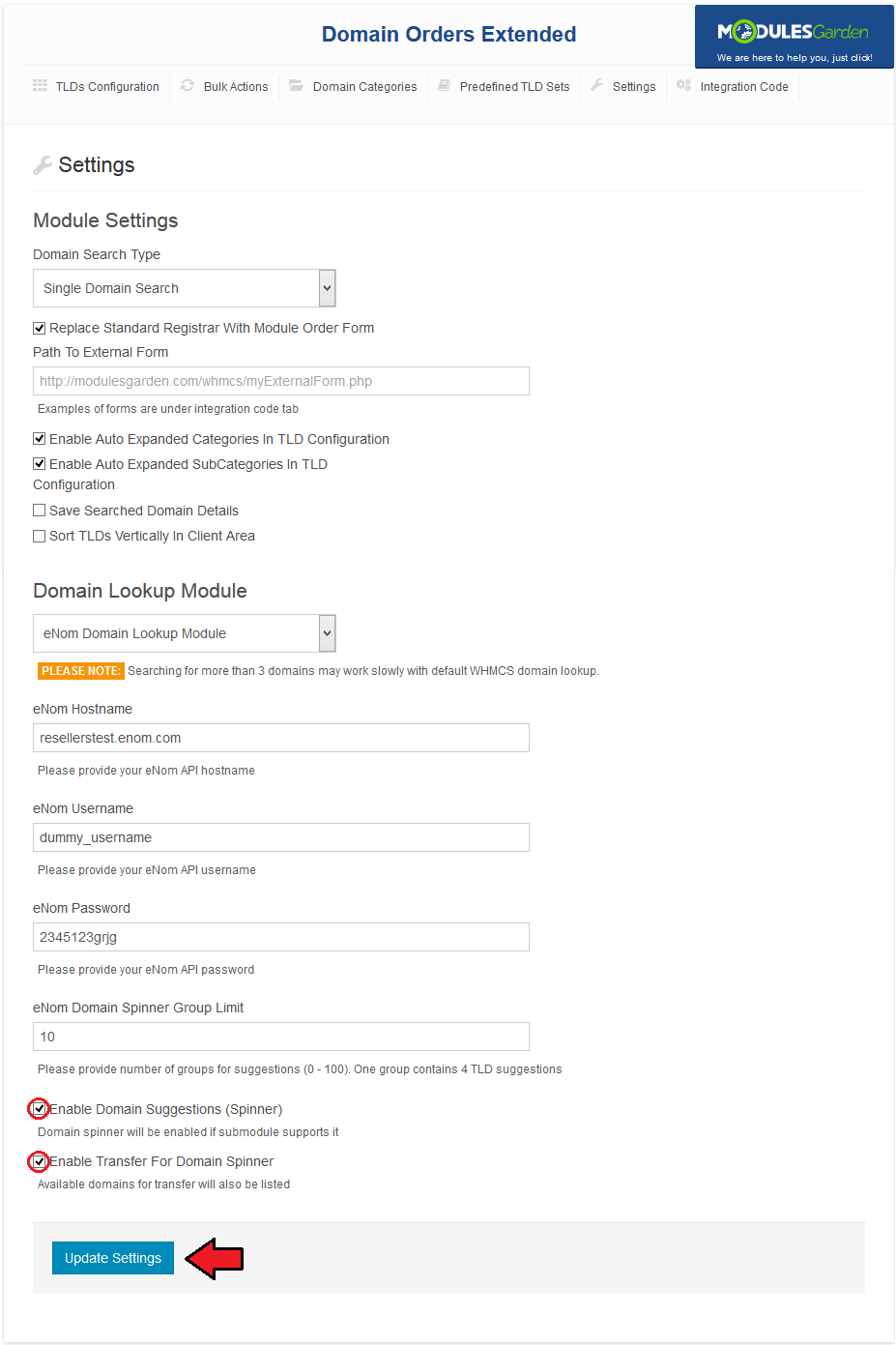
|
[edit] Integration Code
| 'Integration Code' tab contains integration code allowing your clients to access bulk domain lookup form. The form must be located in the location defined under 'Path To External Form' field in 'Settings' page. |
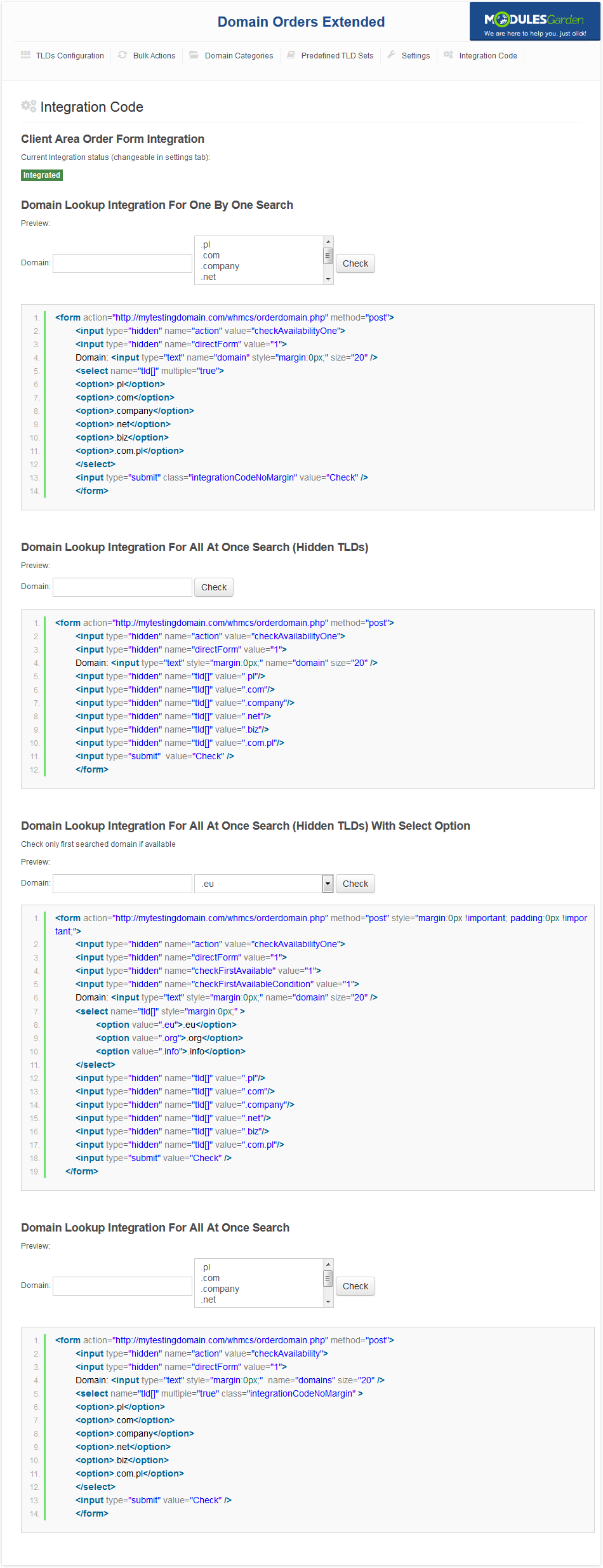
|
[edit] Client Area
| Now, we are about to show you the main functionality of this module, which is placed in the client area. |
[edit] Domains Lookup & Order
| As soon as you check 'Replace Standard Registrar With Module Order Form', your clients will see a way different domain order form under 'Domains' → 'Register a New Domain'. They can choose even domains using gTLDs and ccTLDs! |
[edit] Single Domain Search
| Basic search form of Domain Orders Extended. It allows your clients to easily check availability of a chosen domain using multiple TLDs. |
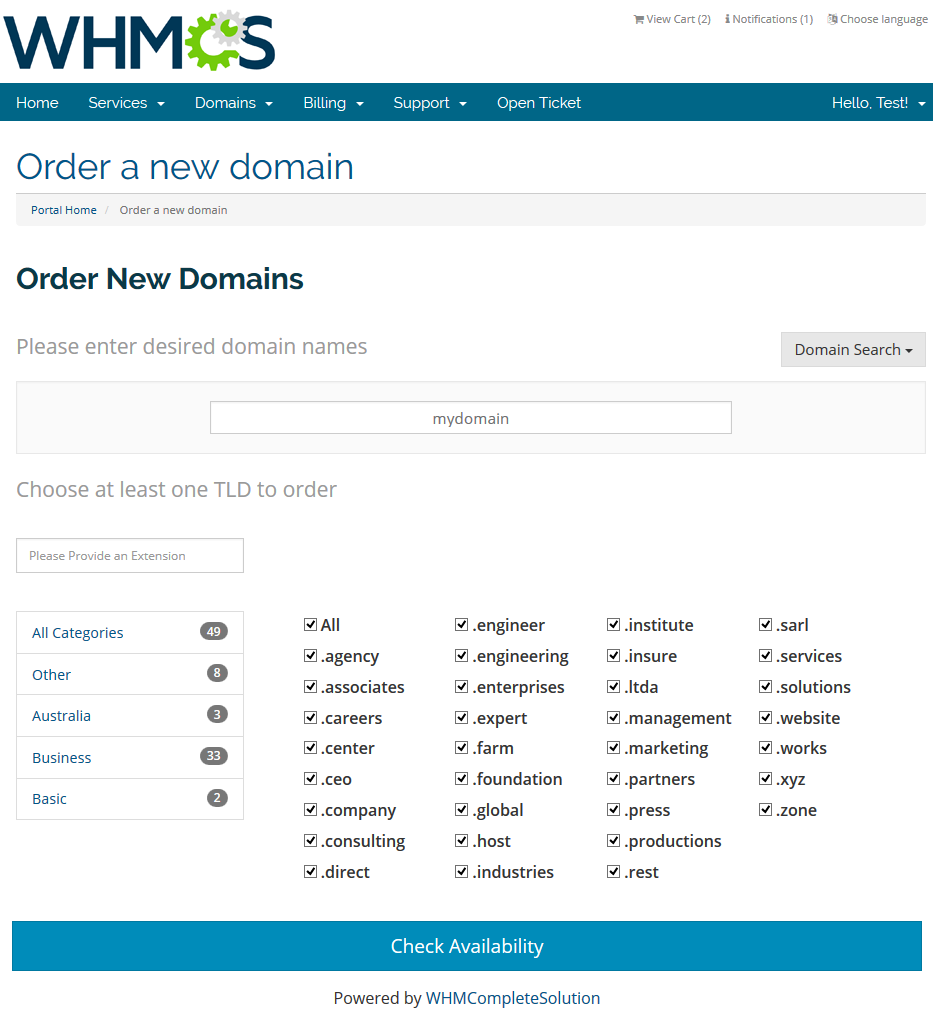
|
[edit] Multiple Domains Search
| This search form extends Single Domain Search by the ability to lookup multiple domains using different TLDs at once. Note: When switching between categories, TLDs chosen in other categories are not cleared. |
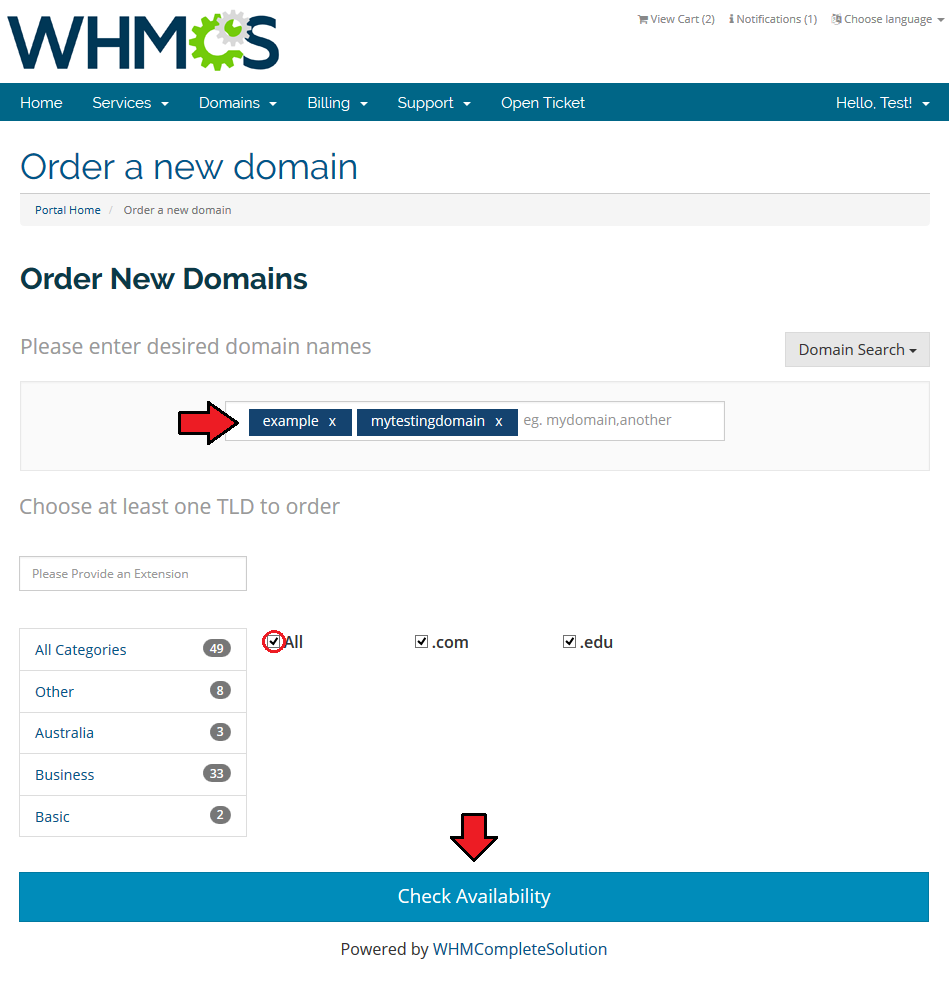
|
| After lookup, your clients should have a view similar to the one on the following screen. If some of the domains are unavailable, clients can go to domains www address, view its whois and transfer it. |
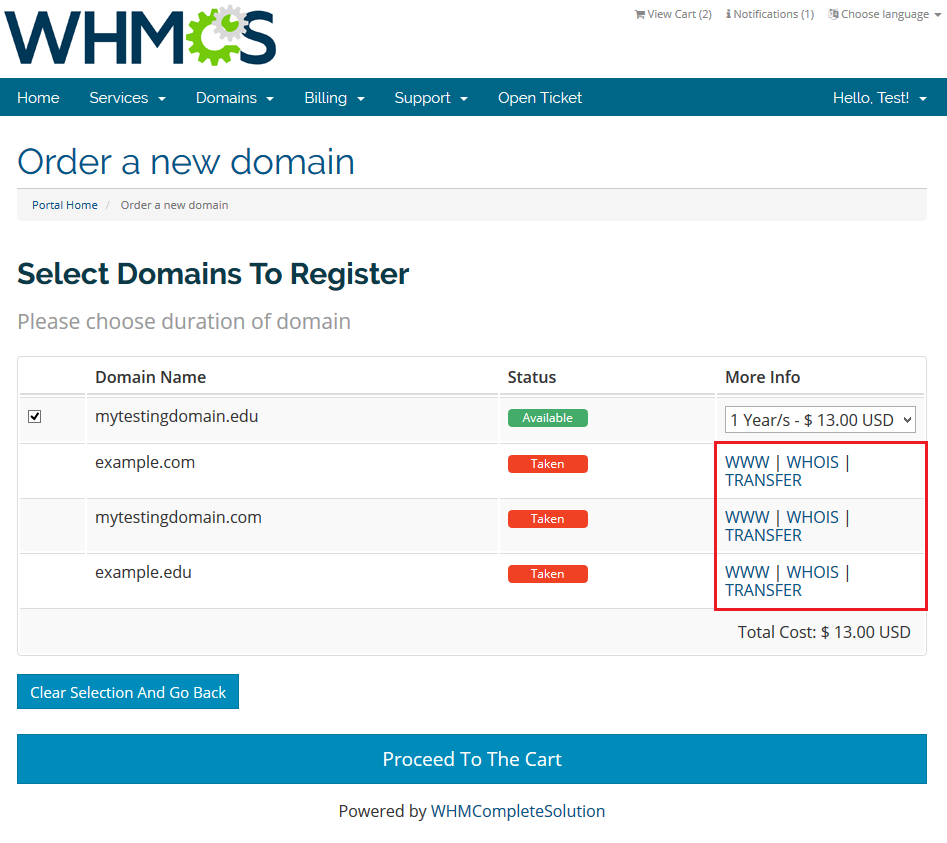
|
| For available domains, clients can decide if they want to order domains, and select registration period from a dropdown menu. If clients do not want to order some of the domains, they have to unmark checkboxes next to those domains. |
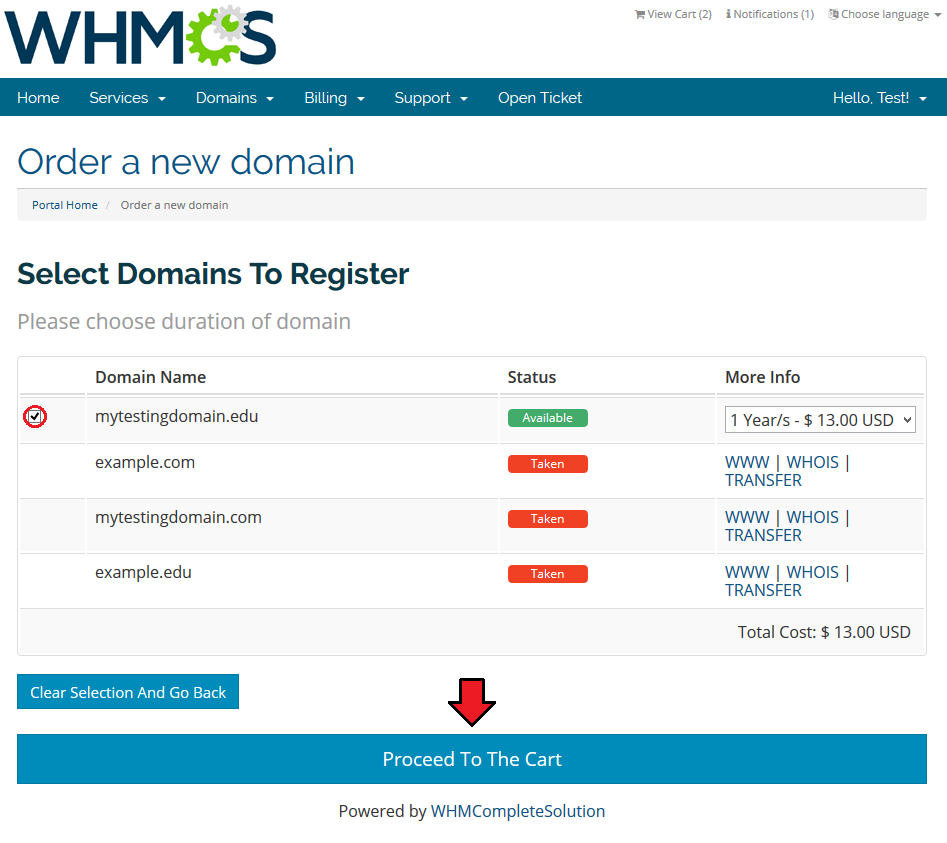
|
[edit] Category Search
| Category Search allows you to define TLD for suggestions, top grossing and suggested TLDs. |
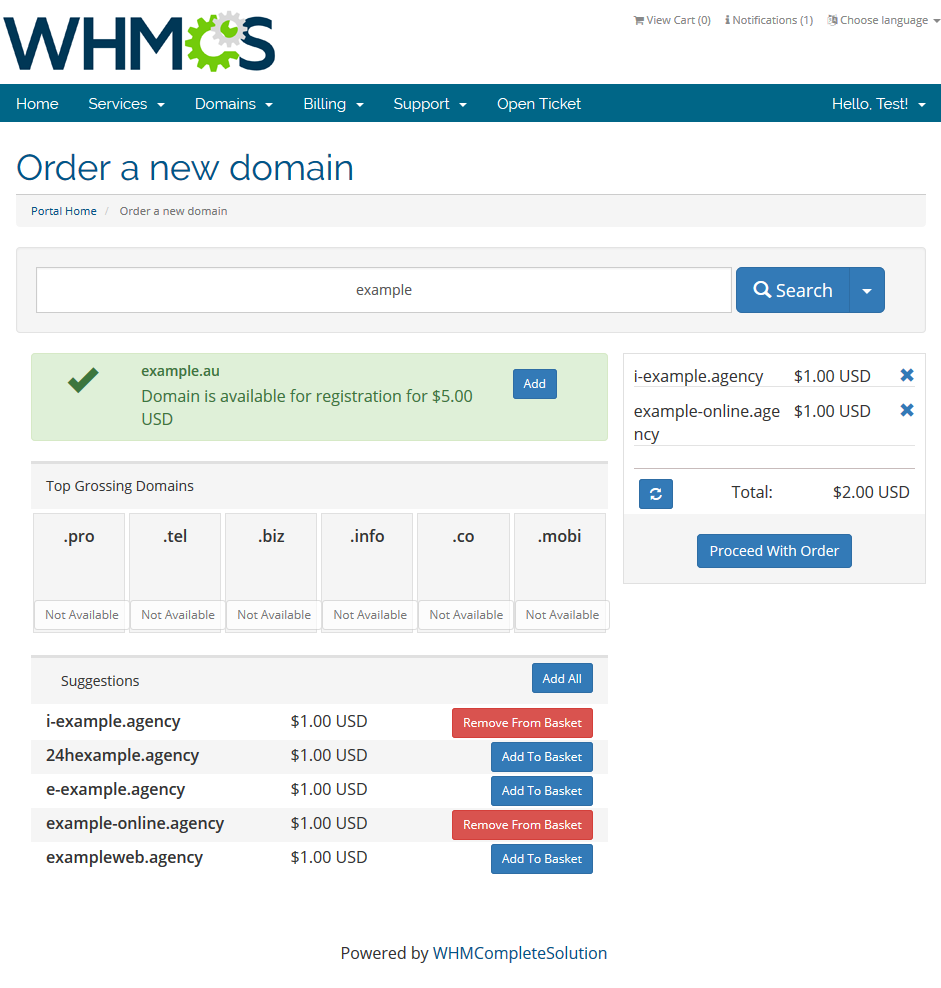
|
[edit] Domain Spinner
| Owing to integration with eNom and OpenSRS, our module allows you to enable domain spinner for your clients. Let's take a look at how it works, for this purpose, order single domain with 2 TLDs. |
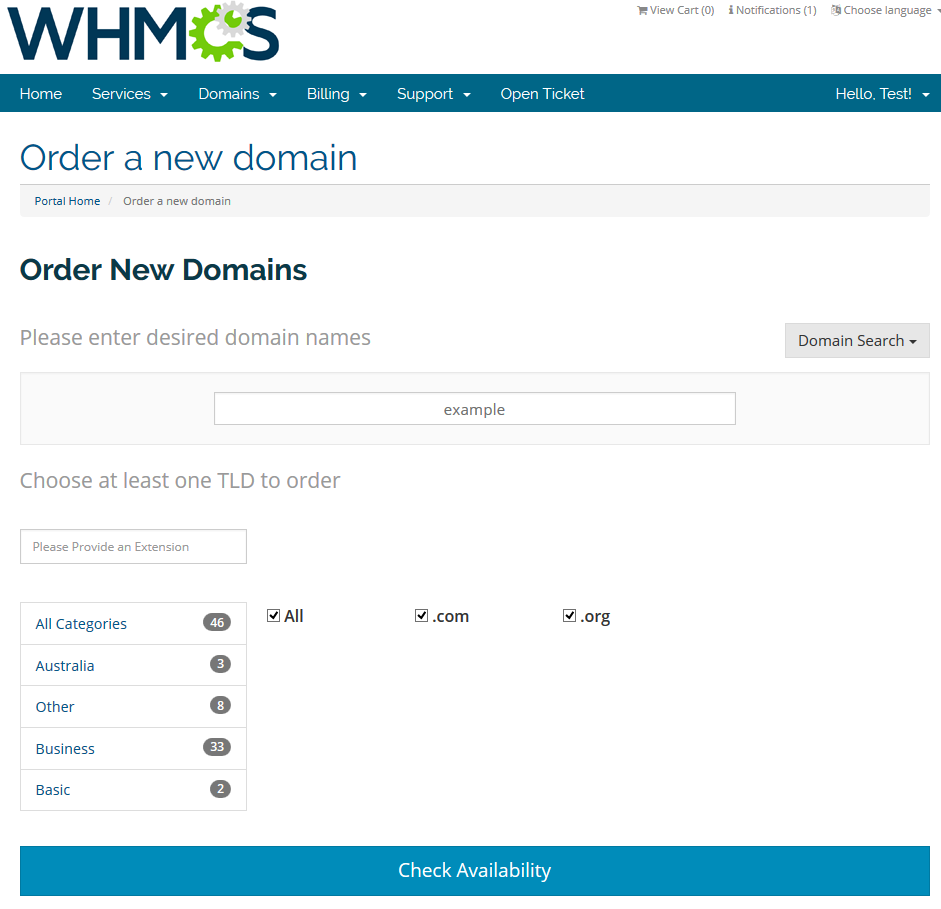
|
| As you can see, domain spinner shows domains with similar names to the one you were looking for. It is extremely useful when the domains you were looking for are already taken. |
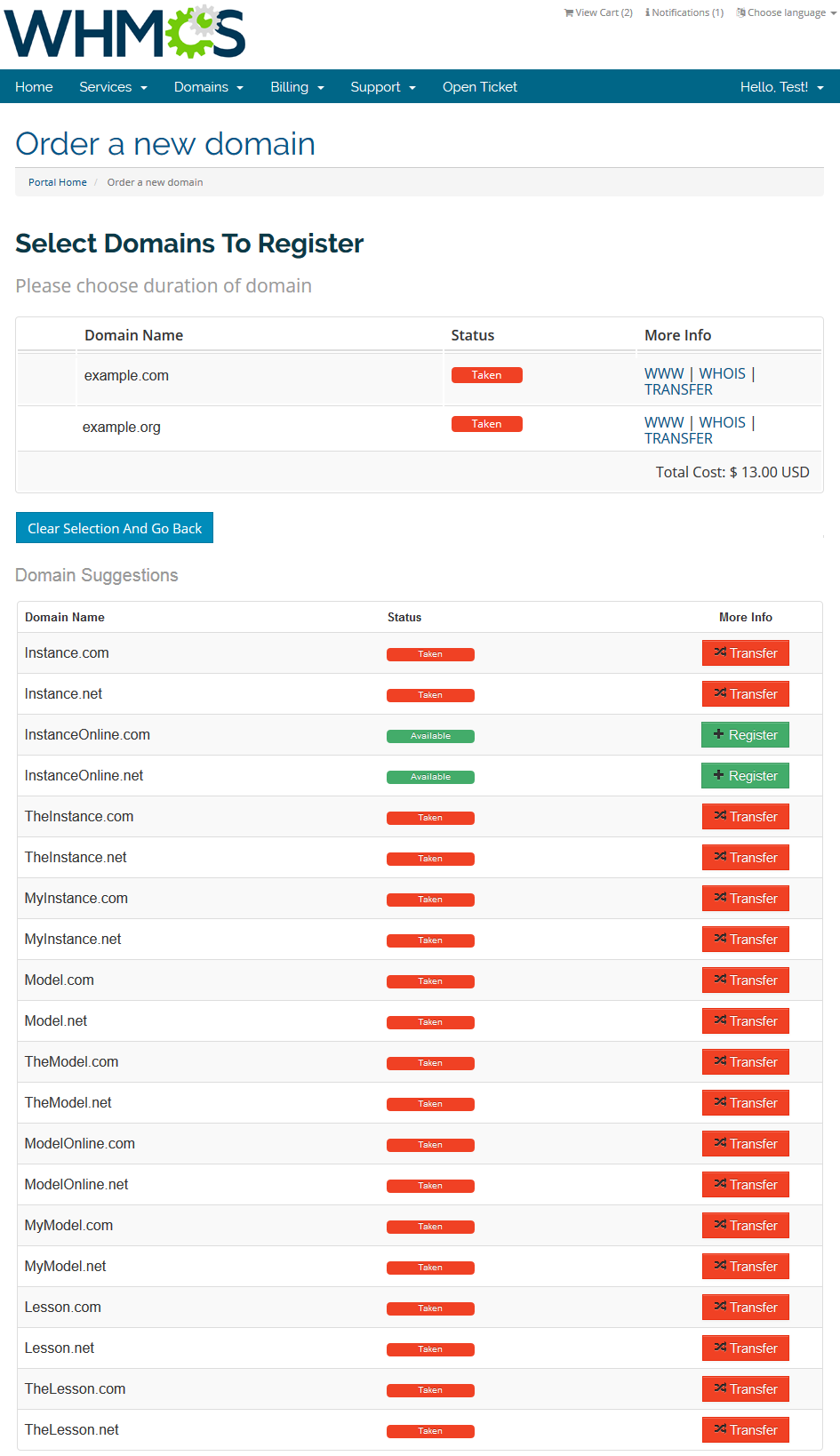
|
| Now, make another lookup, but this time enable 'Enable Multiple Domain Search' in the module settings. Additionally, unmark 'Enable Transfer For Domain Spinner' in the lookup module settings. |
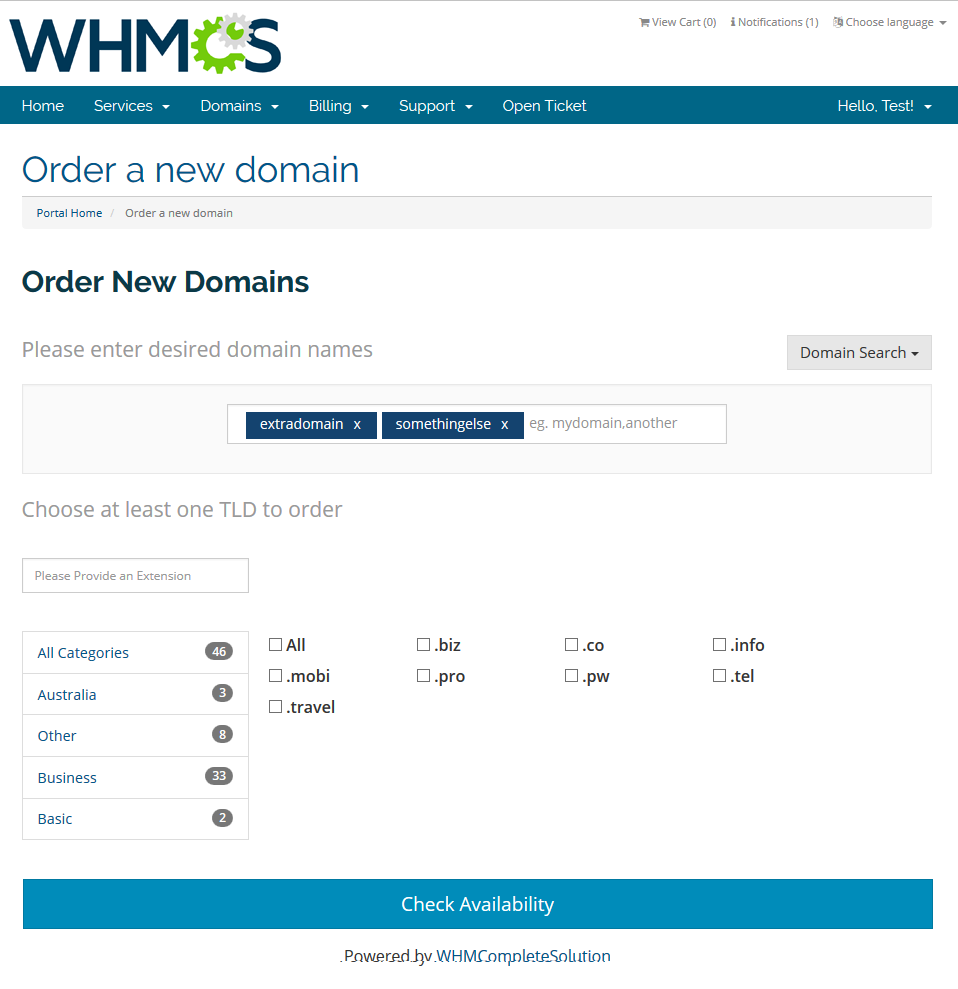
|
| As shown on the screen below, domain spinner mixed domain names you were looking for. Additionally, since 'Enable Transfer For Domain Spinner' is unmarked, domain spinner suggested only unregistered domains. |
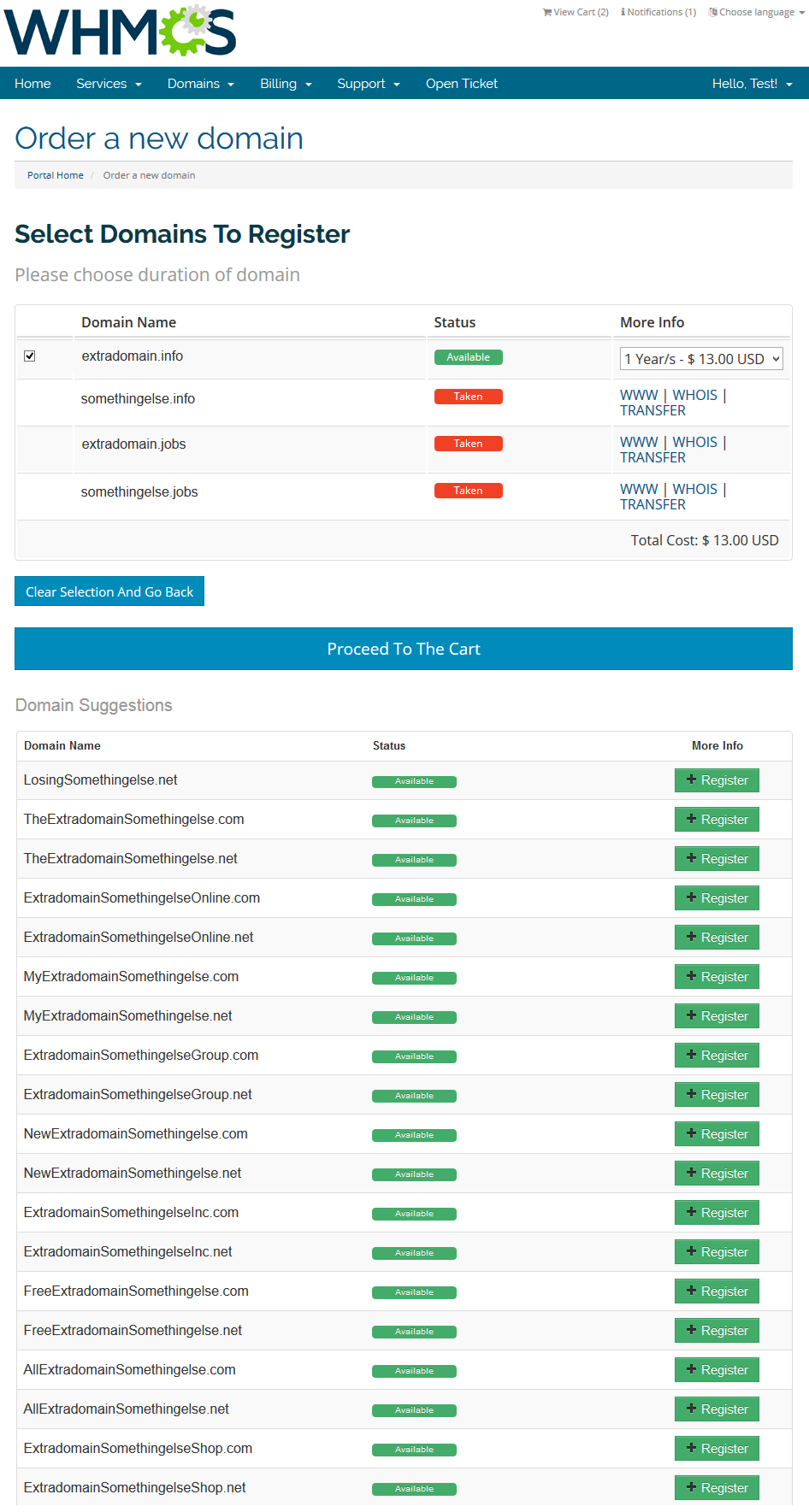
|
| As you can see, our inbuilt domain spinner will suggest your customers the domain names that should interest them. This will definitely come in handy and will let your clients order their favorite domains quickly and capably. Make sure that you have enabled this functionality! |
[edit] Bulk Search
| Clients are allowed to choose what type of selection they want to use. Find 'Domain Search' dropdown and select the manner domains will be searched for you. Choose between 'Bulk Search', 'Bulk Search Available' and 'Bulk Search Transfer'. Pressing any of the three options means being redirected to a separate form. |
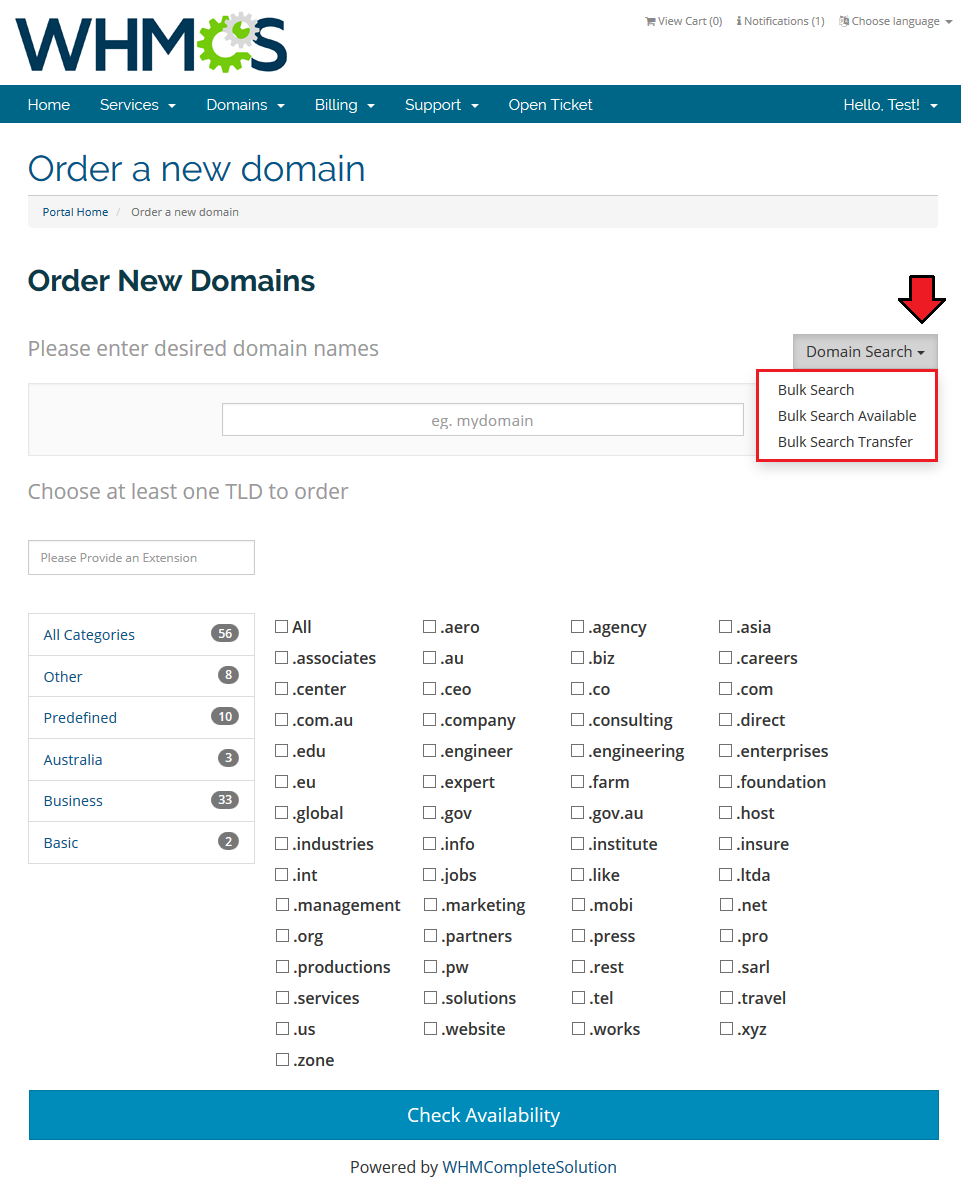
|
| Enter domain names into a text field. Please enter one domain per line. Forms 'example' and 'example.com' are allowed. |
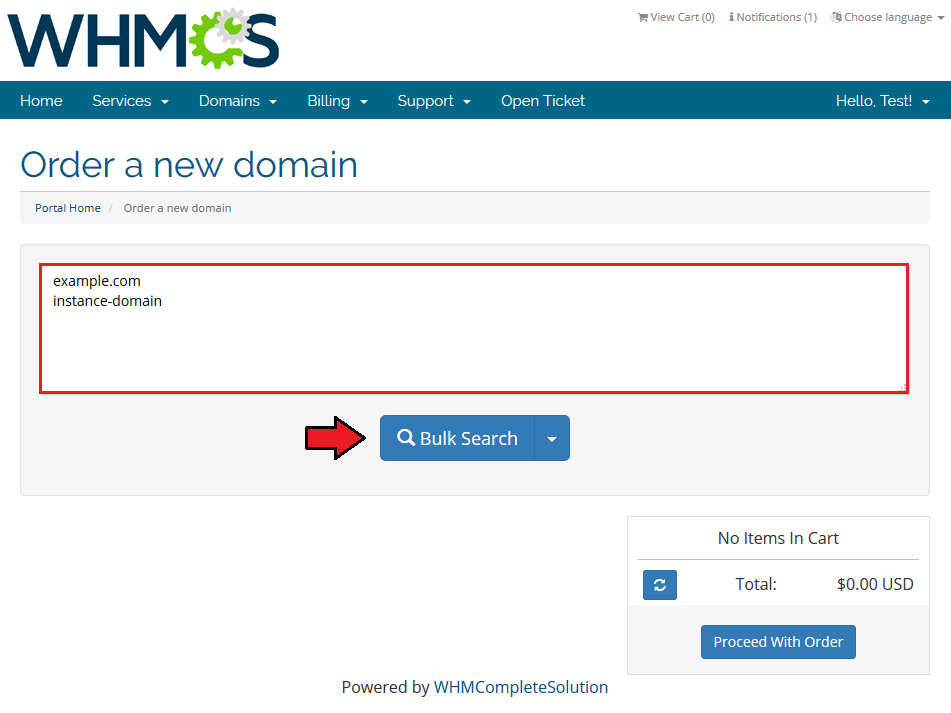
|
| A list of available domains will appear in a moment. Depending on searching type, among results there can be domains available to transfer, only available domains or all of them. |
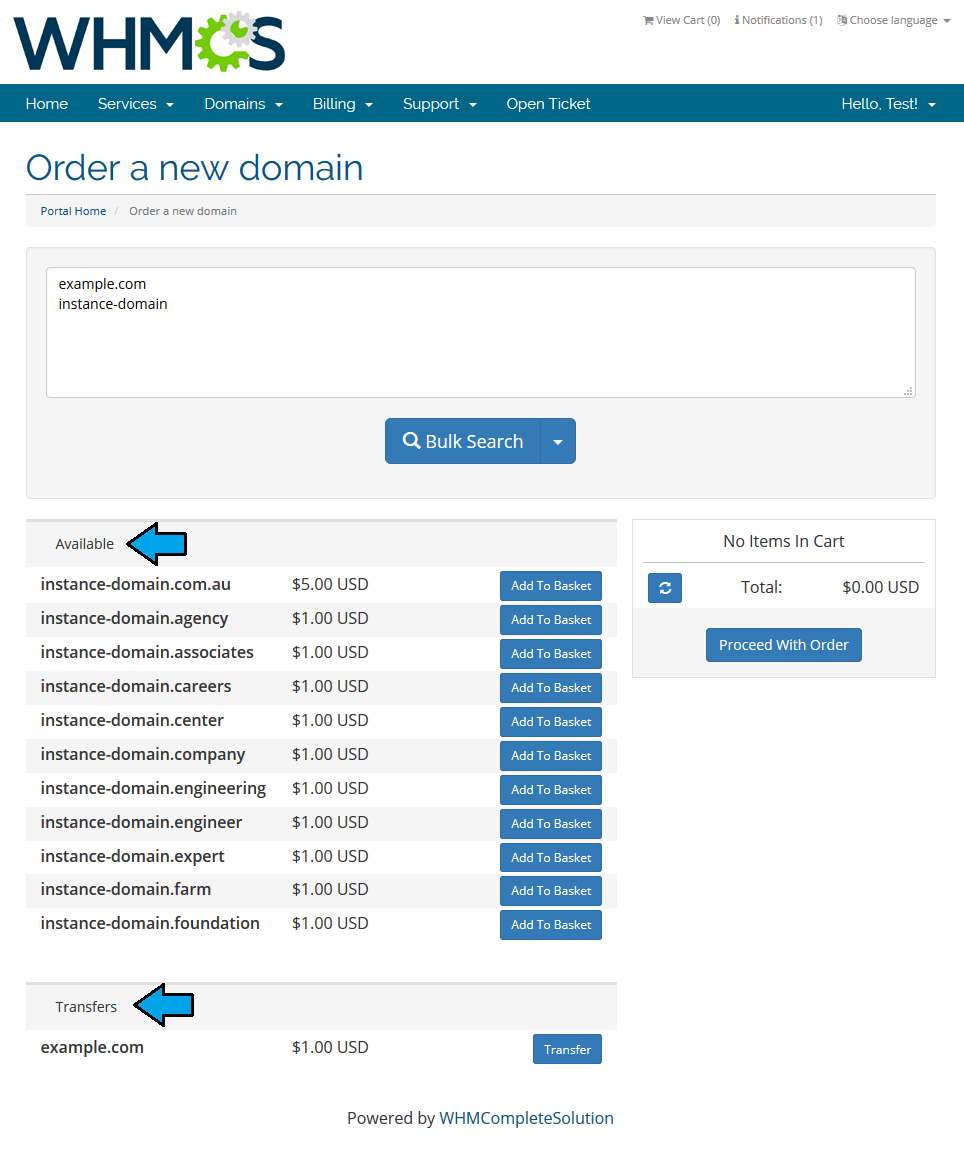
|
| You may come back to the standard lookup at any time, simply press 'Domain Search' in dropdown menu. |
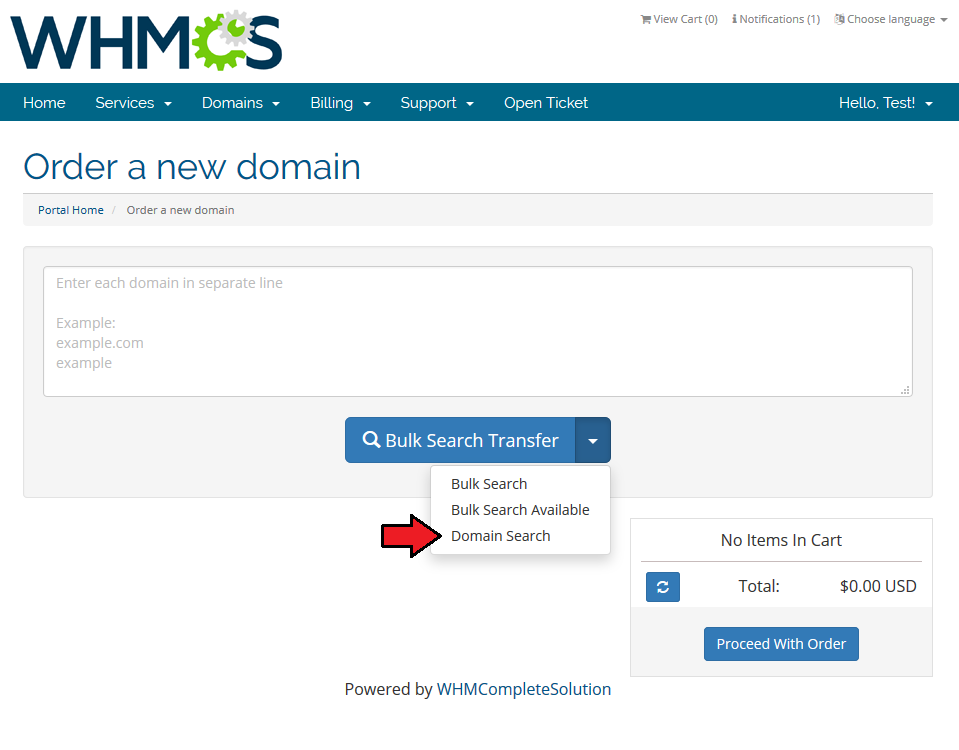
|
[edit] Migration
| You can easily upgrade your Domain Orders Extended For WHMCS 1.0 to the latest version owing to the migration tool. 1. First of all, deactivate the module under 'Setup' → 'Addon Modules'. |
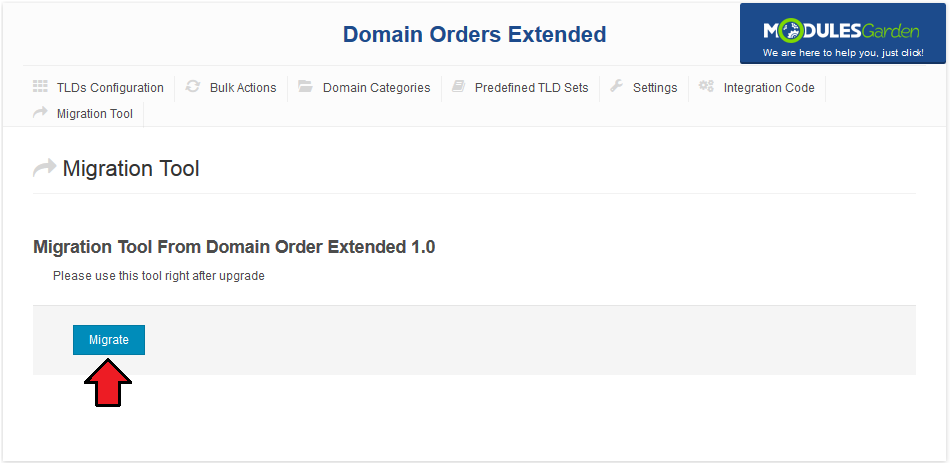
|
| As you can see, 'Migration Tool' disappeared from the module navigation, we will not need it any more due to a successfully completed migration. |
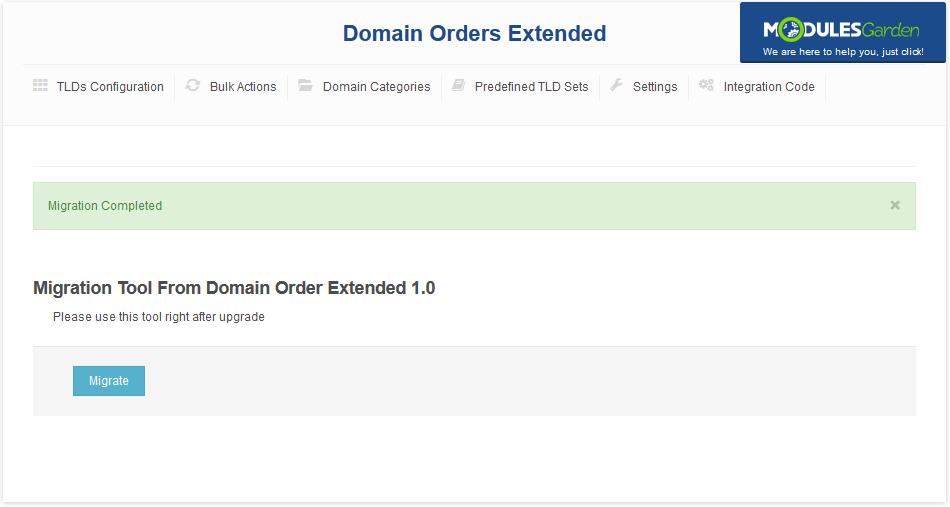
|
[edit] Tips
| 1. TLDs are hidden for clients as long as they are not assigned to any category. |
| 2. In case you are using other template than 'default', some files need to be copied from 'default' template. These files are:
|
[edit] Common Problems
| 1. When you have problems with connection, check whether your SELinux or firewall does not block ports. |
2. If you encounter error:
Fatal error: main(): Failed opening required '/whmcs/modules/addons/TLDsForm/TLDsForm.php' (include_path='.:/usr/share/php:/usr/share/pear') in /var/www/whmcs/admin/configaddonmods.php on line 0, please check if module files have a correct chmod. |