Discount Center For WHMCS
Contents |
About Discount Center For WHMCS
| Discount Center For WHMCS is cos tam cos |
- Module Features:
| ✔ |
| ✔ |
| ✔ |
| ✔ |
| ✔ View Logs |
- General Info:
| ✔ |
| ✔ |
| ✔ Multi-Language Support |
| ✔ Supports WHMCS V5 and V6 |
- Requirements:
| ✔ |
| ✔ |
| ✔ |
Installation
| This tutorial will show you how to successfully install and configure Discount Center For WHMCS. We will guide you step by step through the whole installation and configuration process. |
| 1. Log in to your client area and download Discount Center For WHMCS. |
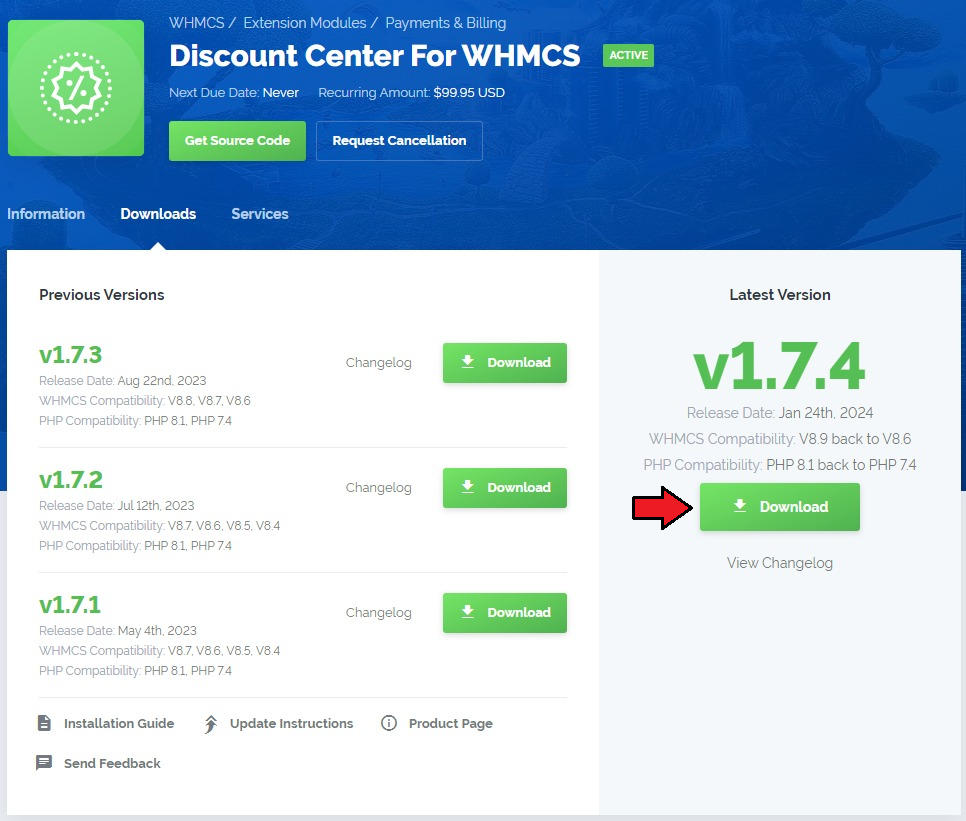
|
| 2. Upload and extract the module into the main WHMCS directory. Files in your WHMCS directory should look like on the following screen. |

|
| 3. When you install QuickBooks for the first time you have to rename 'license_RENAME.php' file. File is located in 'modules/addons/discount_center/license_RENAME.php'. Rename it from 'license_RENAME.php' to 'license.php'. |
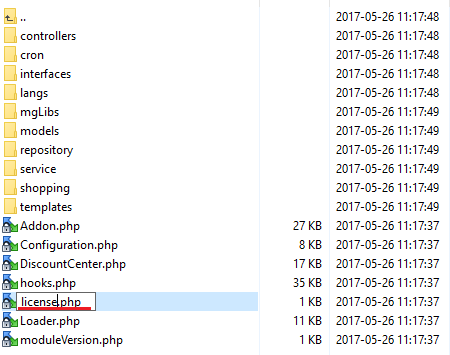
|
| 4. In order to configure your license key, you have to edit the previously renamed 'license.php' file. Enter your license key between quotation marks as presented on the following screen. You can find your license key in your client area → 'My Products'. |

|
| 5. Now you have to activate the module in your WHMCS system. Log in to your WHMCS admin area. Go to 'Setup' → 'Addon Modules' . Afterwards, find 'Discount Center' and press 'Activate' button. |
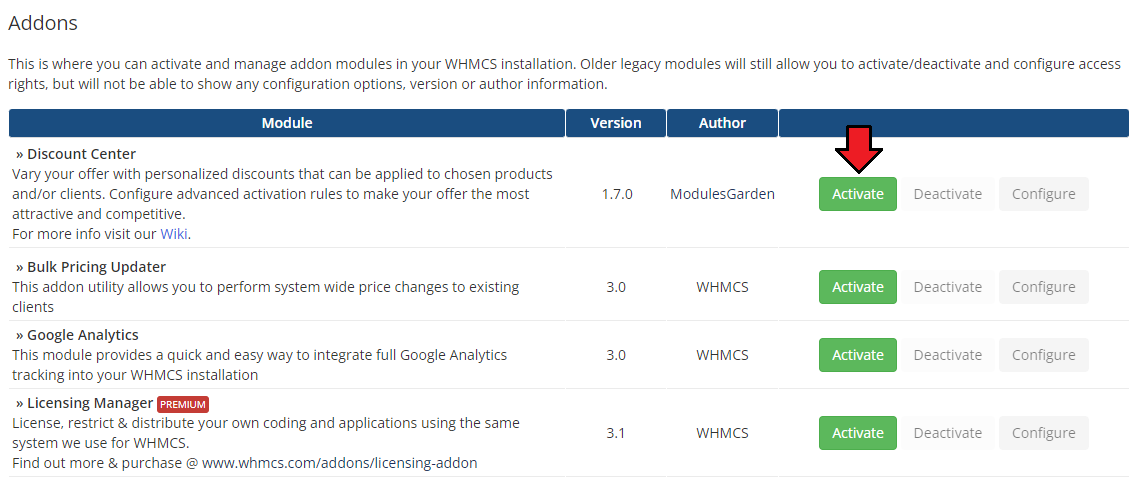
|
| 6. In the next step you need to permit access to this module. To do so, click on 'Configure' button, check required group of administrators and press 'Save Changes'. |
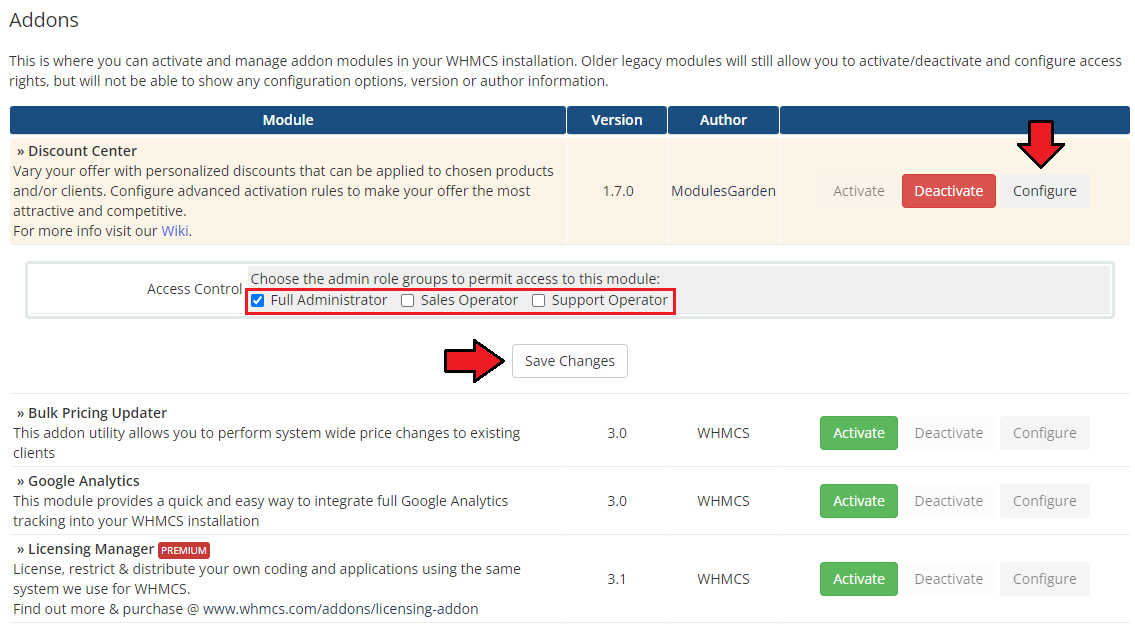
|
| 7. You have just successfully installed Discount Center For WHMCS! You can access your module under 'Addons' → 'Discount Center'. |
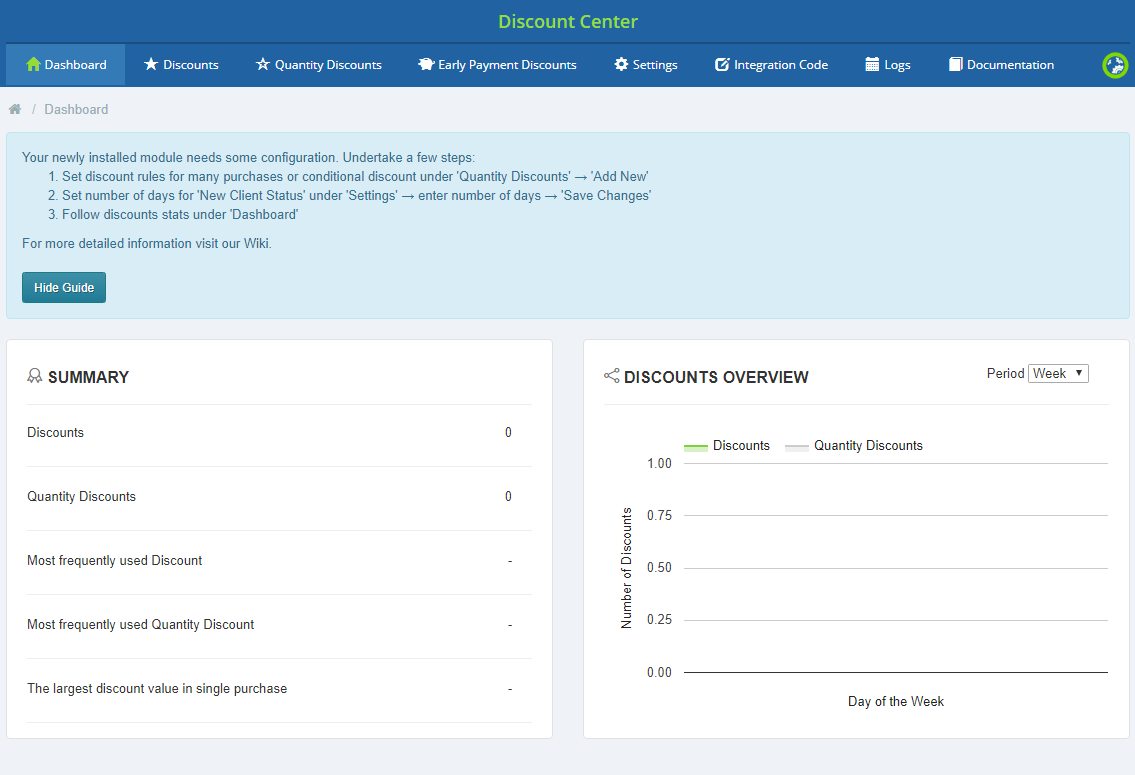
|
Management
| xxx short about |
Discounts
| In order to configure your module properly, proceed to 'Addons' → ' |
| 1. Start with ... |
| File:DC 8.png |
Quantity Discounts
| cos o quantity discounts |
Settings
| Settings |
Logs
| In 'Logs' tab there are enumerated ALL actions on clients, invoices and transactions. No matter if they were taken manually in the module, if they were taken automatically or by a cron job. Find there a list of all entries with precisely described details and an exact date of the action. |
| File:DC 16.png |
| Clear all the entries or delete only some of them. Use buttons marked on the screen above. |
Dashboard
| File:DC 18.png |
Documentation
| The very last tab 'Documentation' once clicked will redirect you to the article you are currently reading! |
Tips
| 1. |
Common Problems
| 1. When you have problems with connection, check whether your SELinux or firewall does not block ports. |