Alibaba Cloud Virtual Machines For WHMCS
Contents |
About Alibaba Cloud Virtual Machines For WHMCS
| Alibaba Cloud Virtual Machines For WHMCS will boost your provisioning business by allowing automated management of Alibaba instances in your WHMCS system. Your clients will be empowered to remotely start, stop, and reboot the server, as well as preview the assignment of IP addresses. |
- Admin Area Features:
| ✔ Create/Suspend/Unsuspend/Terminate Server |
| ✔ Start/Stop/Reboot Server |
| ✔ View Server Status And Details |
| ✔ View Assigned Network Interfaces And IP Addresses Details |
| ✔ View Scheduled Tasks |
| ✔ Configure Product Details: |
| ✔ Choose Region |
| ✔ Choose Amazon Machine Image (AMI) |
| ✔ Select From Amazon Database |
| ✔ Add Own Image By Providing AMI ID |
| ✔ Provide Custom Names For Added Images |
| ✔ Choose Instance Type |
| ✔ Enable Firewall |
| ✔ Select Security Groups |
| ✔ Define Number Of Firewall Rules |
| ✔ Define Number Of IPv4 Addresses |
| ✔ Define Tag Name |
| ✔ Toggle Capacity Reservation |
| ✔ Toggle Hibernation |
| ✔ Toggle API Request Logging |
| ✔ Provide User Data Script |
| ✔ Choose User Data File |
| ✔ Choose Subnet |
| ✔ Choose Volume Type |
| ✔ Define Volume Size |
| ✔ Set Volume IOPS |
| ✔ Define Client Area Configuration |
| ✔ Show Windows Password |
| ✔ Hide DNS Name |
| ✔ Hide Scheduled Tasks |
| ✔ Hide IPv6 |
| ✔ Enable Firewall Configuration |
| ✔ Generate Configurable Options |
| ✔ Run API Connection Test |
- Client Area Features:
| ✔ Start/Stop/Reboot Server |
| ✔ View Server Status And Details |
| ✔ View Assigned Network Interfaces And IP Addresses Details |
| ✔ View Scheduled Tasks |
| ✔ Create/Manage Firewall Rules |
| ✔ Provide SSH Key During Order |
| ✔ Provide SSH Key To Decode Windows Password |
| ✔ Get/Provide SSH Key For Already Created Instance |
- Configurable Options:
| ✔ Region |
| ✔ Instance Type |
| ✔ Amazon Machine Image (AMI) |
| ✔ Number Of IPv4 Addresses |
| ✔ Volume Size [GB] |
| ✔ Volume Type |
| ✔ Number Of Firewall Rules |
| ✔ User Data |
- General Info:
| ✔ Multi-Language Support |
| ✔ Supports PHP 7.4 Up To PHP 8.1 |
| ✔ Supports WHMCS Themes "Six" And "Twenty-One" |
| ✔ Supports WHMCS V8.4 And Later |
| ✔ Easy Module Upgrade To Open Source Version |
Installation and Configuration
| This tutorial will show you how to successfully install and configure Alibaba Cloud Virtual Machines For WHMCS smoothly. We will guide you step by step through the whole process. |
Installation
| 1. Log in to our client area and download the module. |
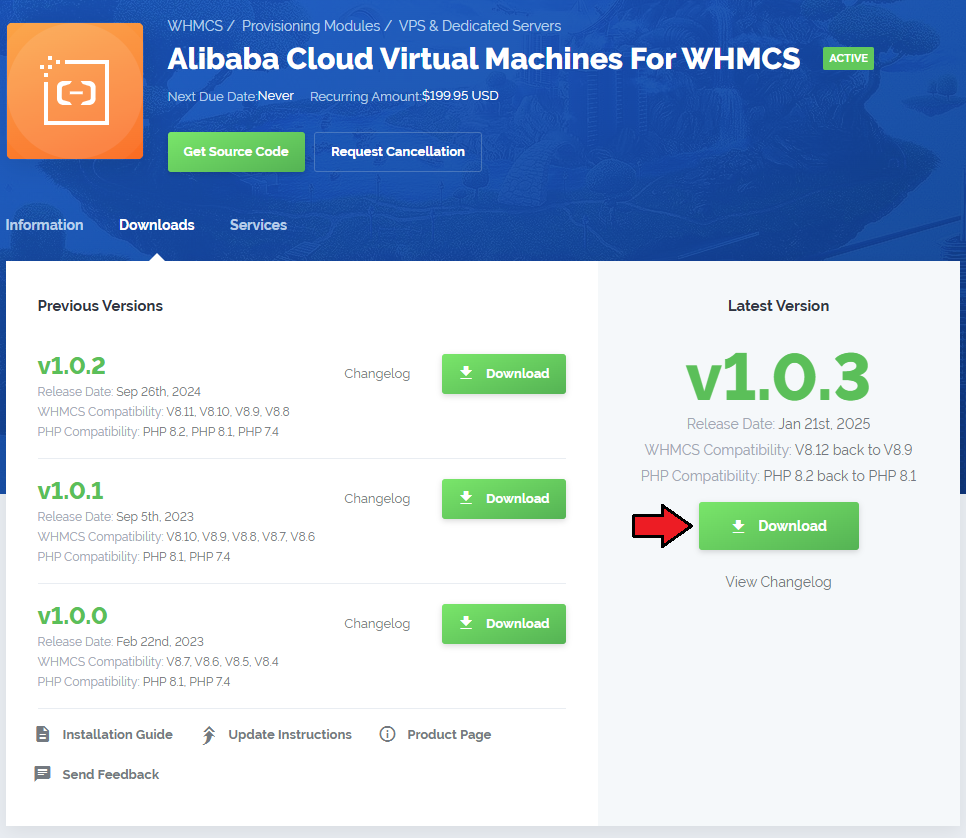
|
| 2. Upload and extract the extension into the main WHMCS directory. Extracted files in your WHMCS directory should look like this: |

|
| 3. When you install Alibaba Cloud Virtual Machines For WHMCS for the first time, you have to rename the 'license_RENAME.php' file. The file is located in '/yourWHMCS/modules/servers/AlibabaCloudVirtualMachines/license_RENAME.php'. Rename it from 'license_RENAME.php' to 'license.php'. |
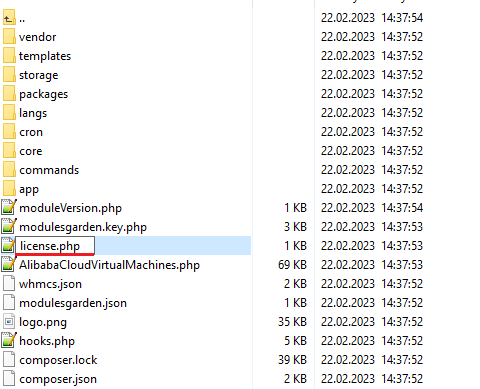
|
| 4. In order to configure your license key, you have to edit the previously renamed 'license.php' file. Enter your license key between the quotation marks as presented on the following screen. |

|
| 5. Now, set up the 'storage' folder as recursively writable. This folder is available at '/yourWHMCS/modules/servers/AlibabaCloudVirtualMachines/'. |
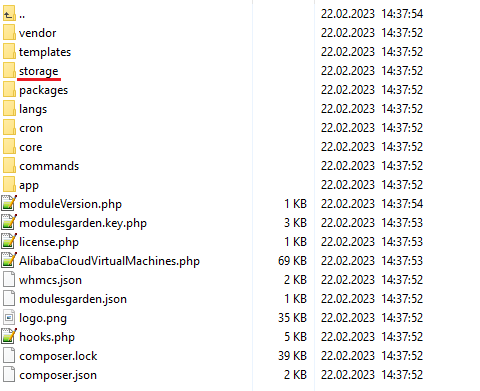
|
| 6. The last step is setting up the queue cron job. It will be used to execute module commands such as: create, terminate or change package. php -q /yourWHMCS/modules/servers/AlibabaCloudVirtualMachines/cron/cron.php queue It is suggested to run the cron every 5 minutes. |
Configuration of Server
| Before you can go on, you must generate your Alibaba Cloud Virtual Machines access details. You will need them to connect with the server successfully. Underneath, you will find instructions where to find them. |
| 7. Firstly, log into your Alibaba Cloud account at https://account.alibabacloud.com/. |
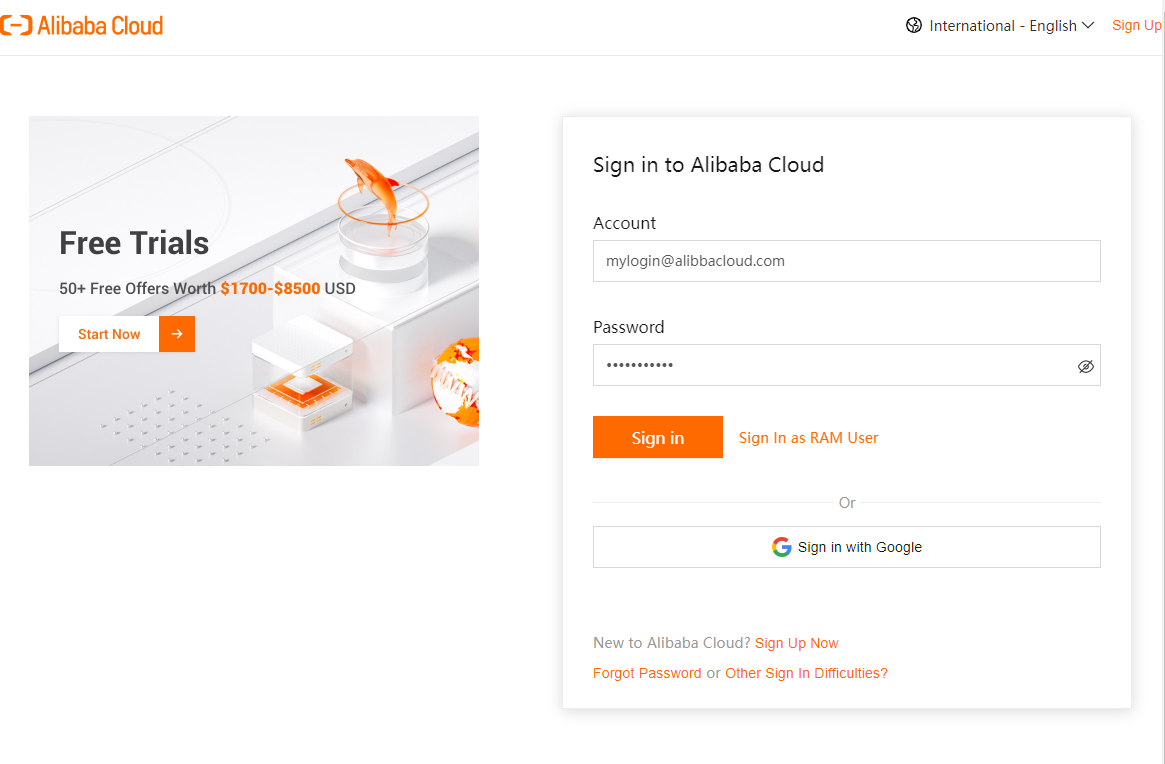
|
| 8. Now, you need to move to the 'Console', press the adequate button and you will be redirected there immediately. |
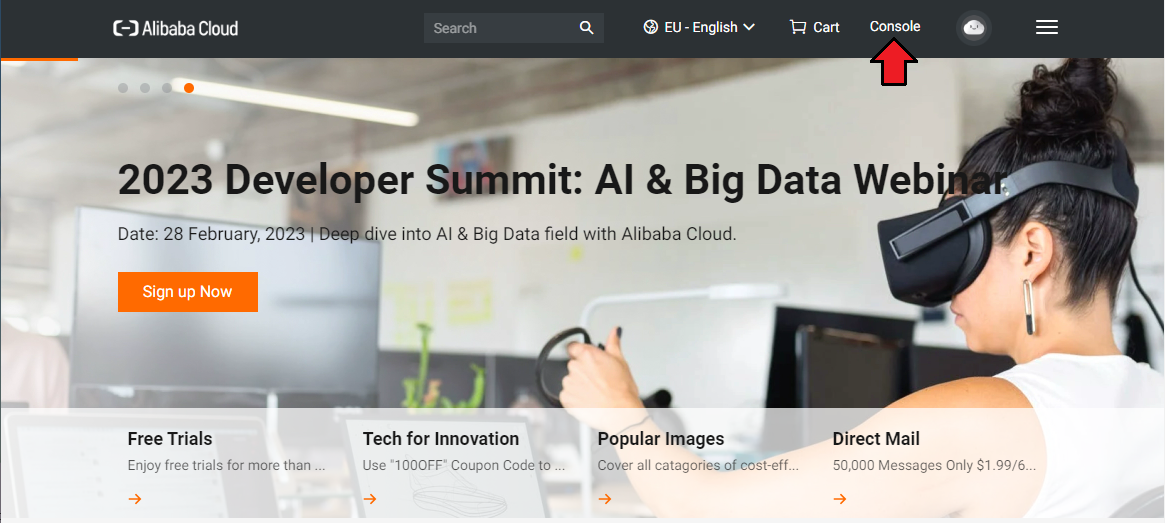
|
| 9. Hover over your 'Main Account' icon in the top right corner of the screen, a dropdown menu will appear. Press the 'AccessKey Management' selection. |
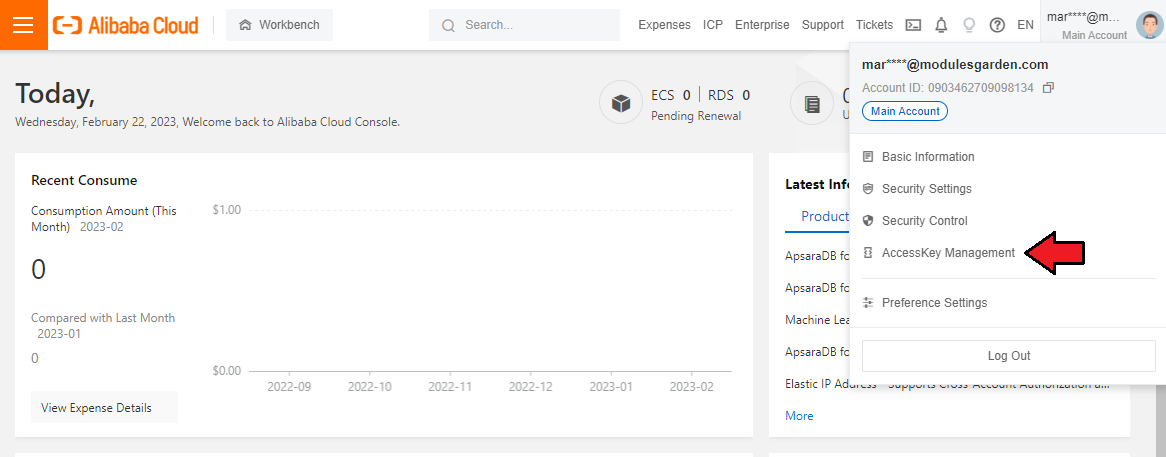
|
| 10. You will be moved to 'AccessKey Pair section. There, you will be asked to confirm that you wish to 'Use Current AccessKey Pair'. Press the button to get access. |
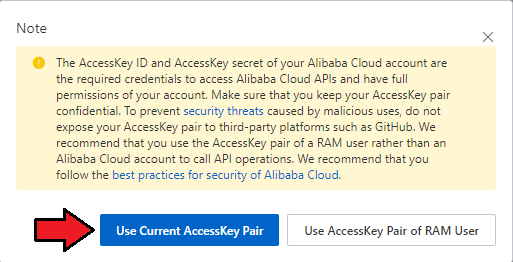
|
| 11. If you do not have yet any active keys, press 'Create AccessKey' button to generate a new set of details. |
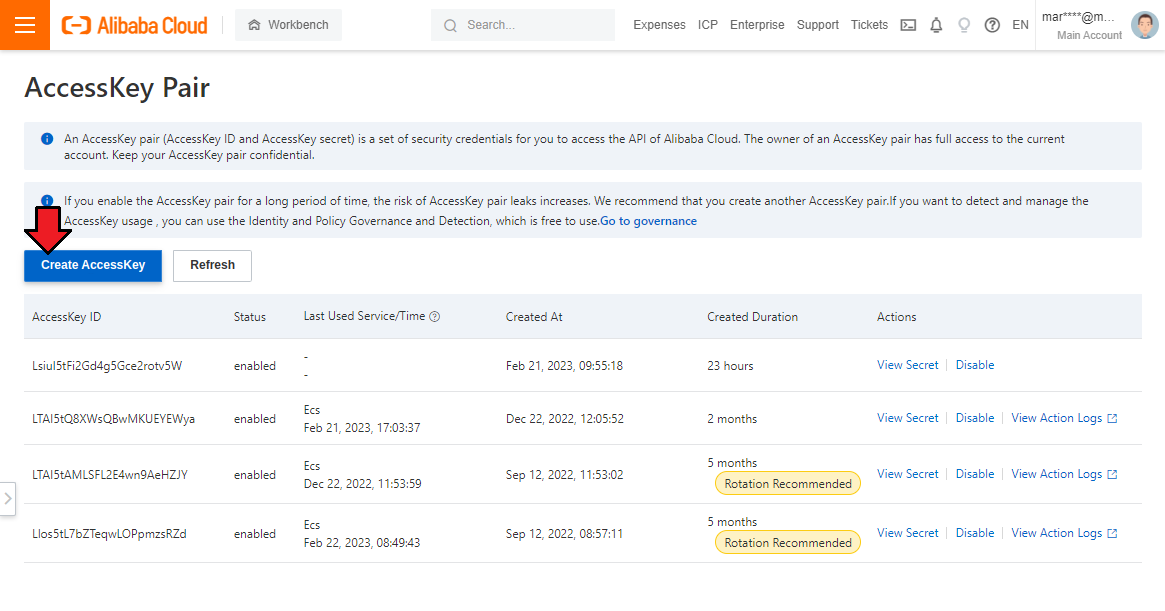
|
| 12. A modal with AccessKey ID and AccessKey Secret will appear, so copy them and keep safe. You may also download a file with the details. |
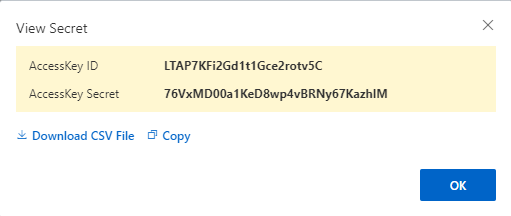
|
| Note that you can find the corresponding secret key later on, it will be accessible next to the Key ID in the panel. |
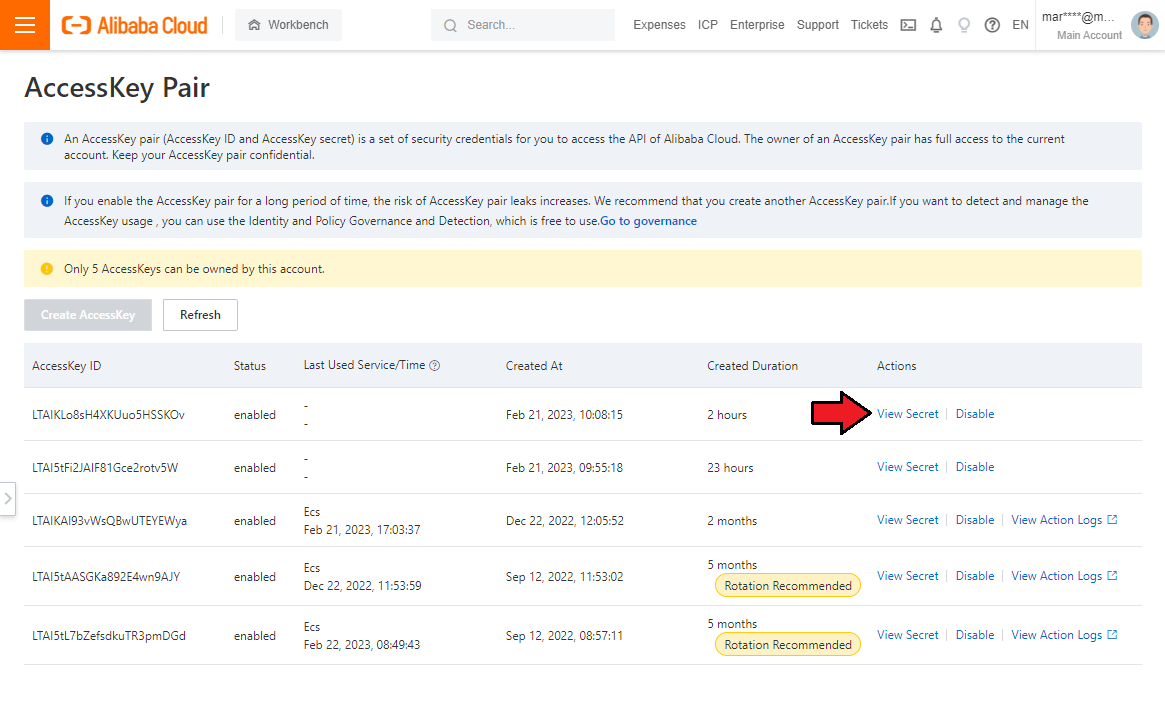
|
| 13. Now that you have you access keys, you may move back to your WHMCS. Proceed to 'System Settings' → 'Servers' and press 'Add New Server'. |
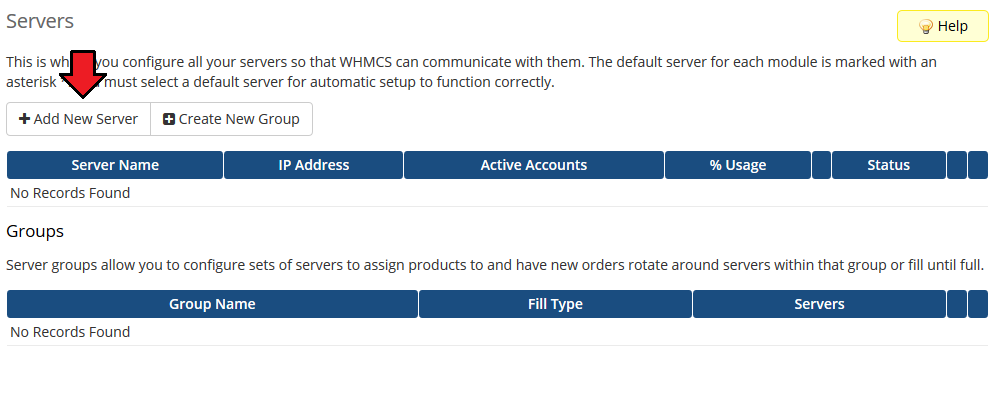
|
| 14. Next, enter your server name, fill in the 'Hostname' field, you may provide any data here, the provided content is not used in any way by the module. Move to the "Server Details", select 'Alibaba Cloud Virtual Machines' from the 'Module' field. |
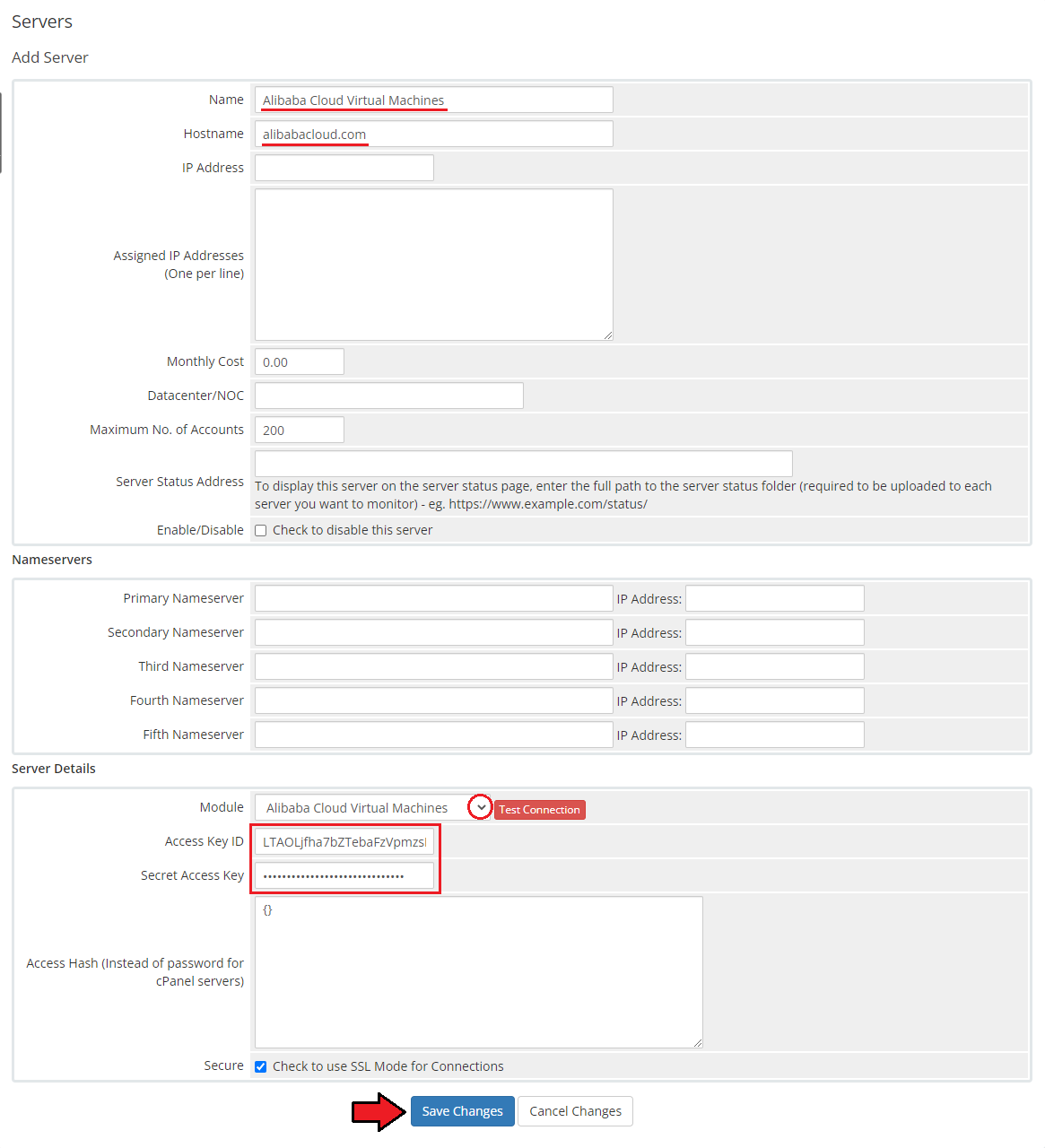
|
| 15. It is time to create a server group. To do so, click on 'Create New Group' . |
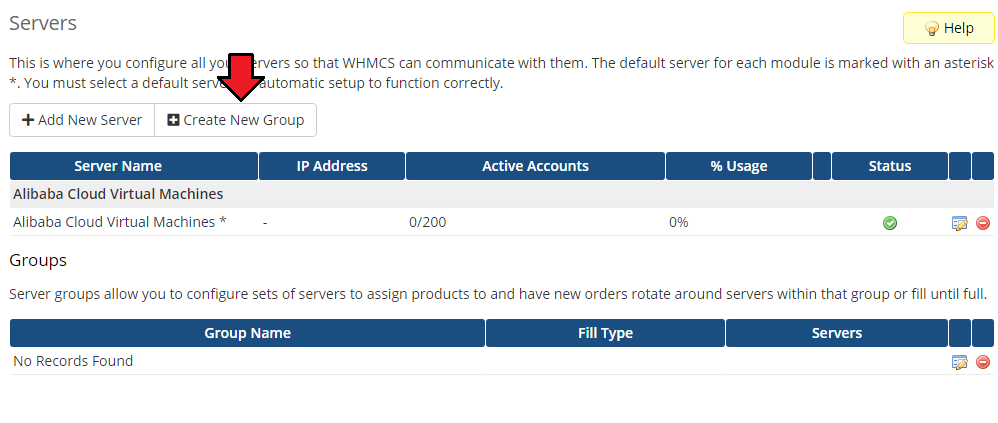
|
| 16. Enter a name, click on your previously created server, press 'Add' and afterward 'Save Changes' . |
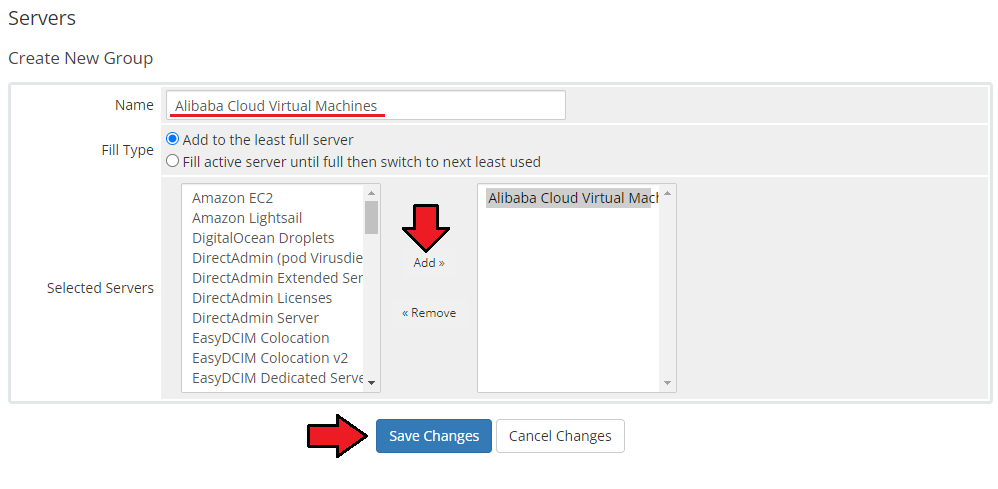
|
Configuration of Product
| 17. In order to create and configure a product, go to 'Setup' → 'Products/Services' → 'Products/Services'. Click on 'Create a New Group'. |
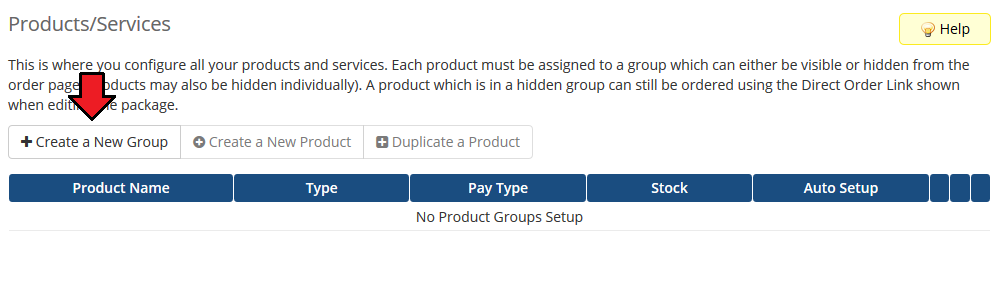
|
| 18. Enter your product group name and press 'Save Changes'. |
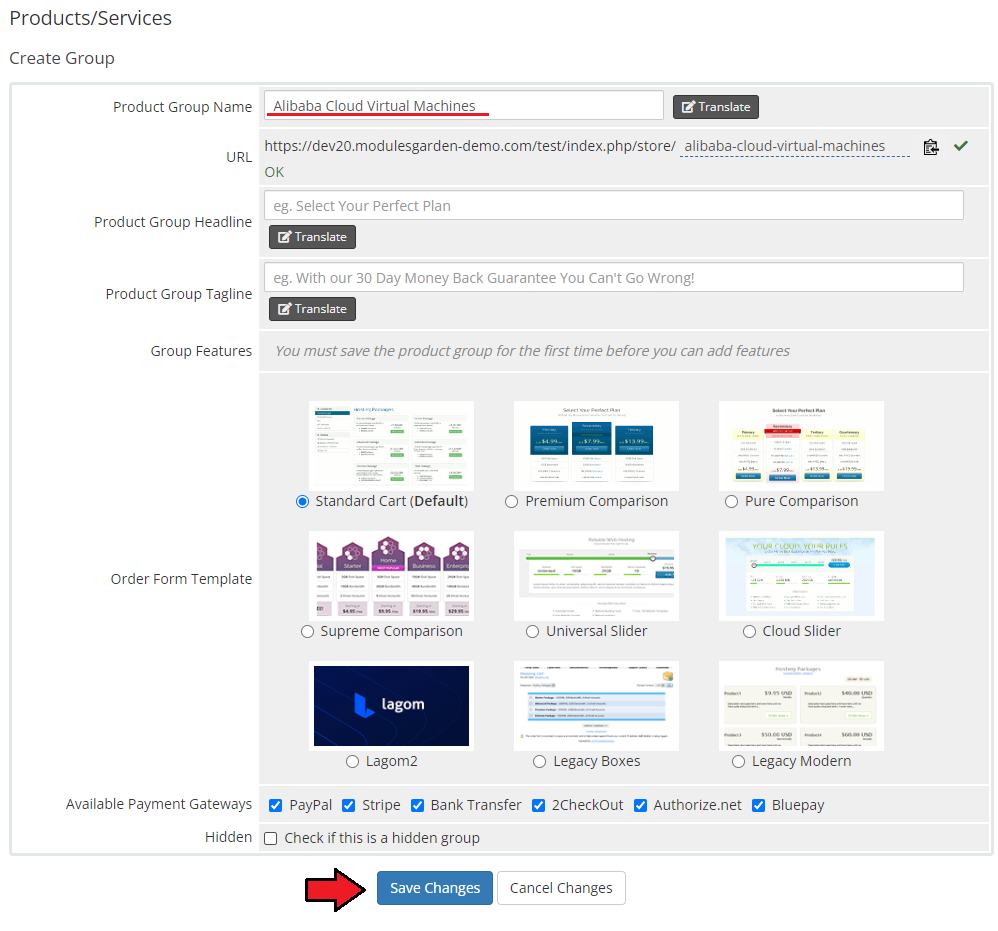
|
| 19. Once you have a product group, you can create a new product. To do so, first click on 'Create a New Product'. |
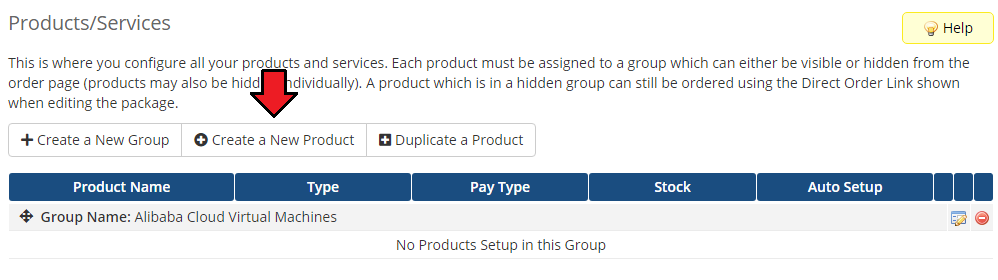
|
| 20. Afterward, choose your product type, enter your product name, choose module and the product group from the dropdown menus. Press 'Continue'. |
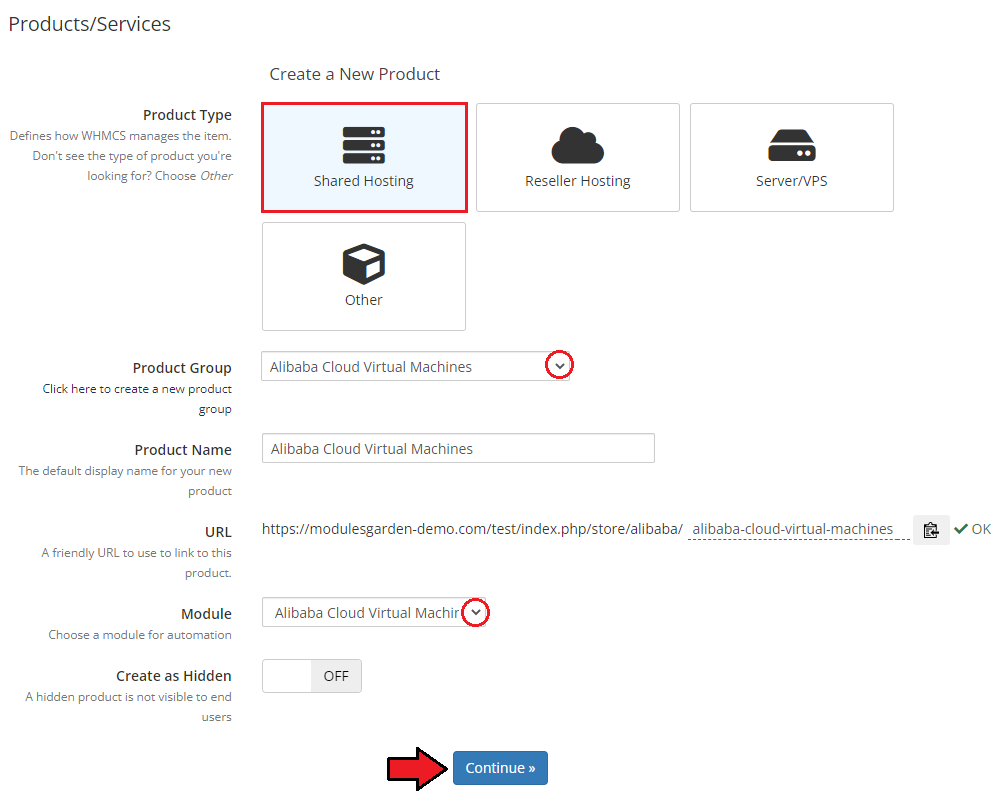
|
| 21. Now, go to the 'Module Settings' section, choose your previously created server group from the dropdown menu. The module should automatically save and reload the settings. If not, click on the 'Save Changes' option manually. |
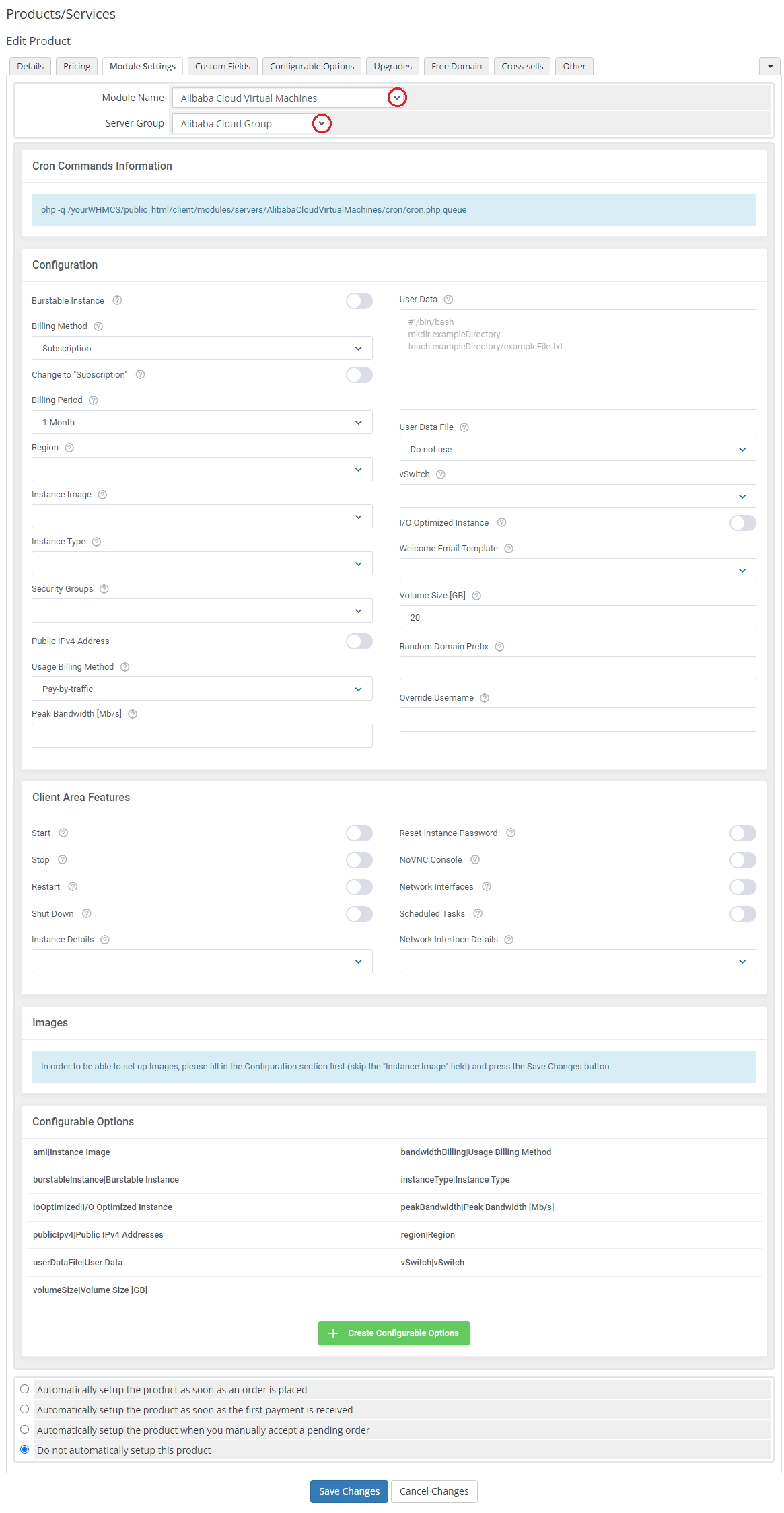
|
| 22. Now, you can start configuring the settings of the server you sell. The first section is dedicated to general configuration. Define the settings of following options:
|
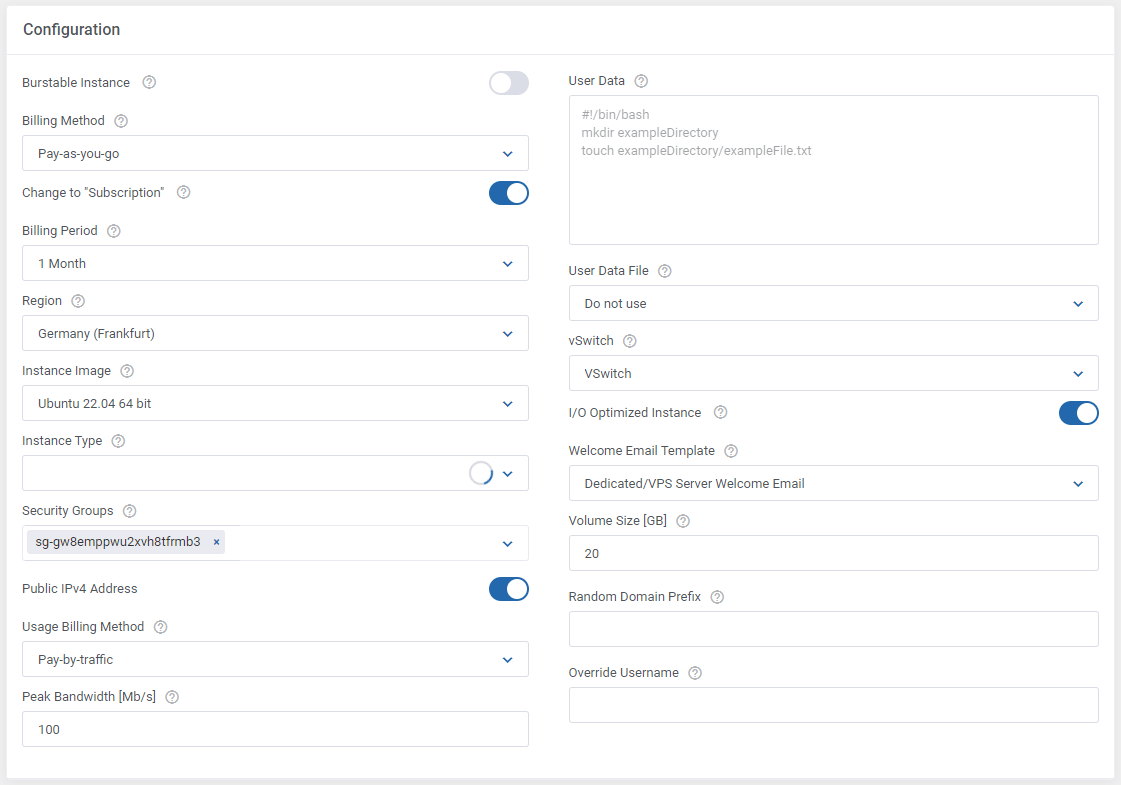
|
22. Enable features that will be available for your clients :
|
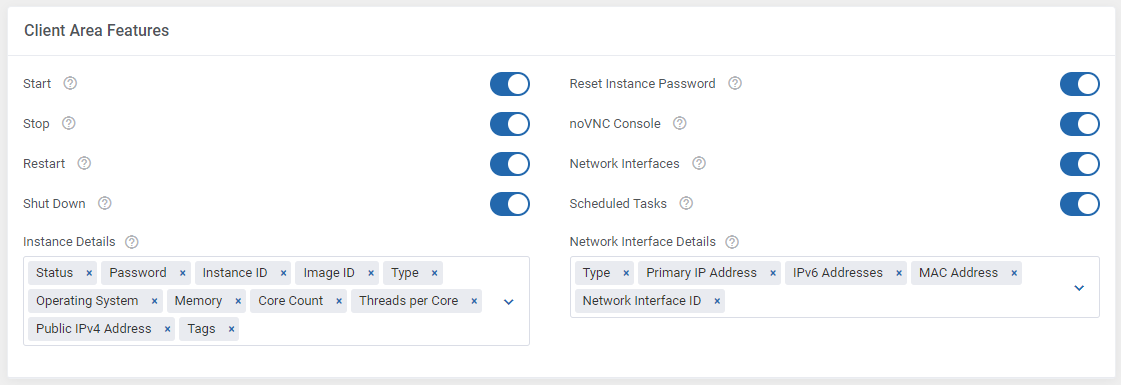
|
| 23. The following section is dedicated to Images. Here, you may look for and then select single images to be added to the list. They will be available to choose from in the 'Instance Image' field in the main configuration of the product. First of all, enter as many details as possible to find the images you are interested in. Press search button when ready. |
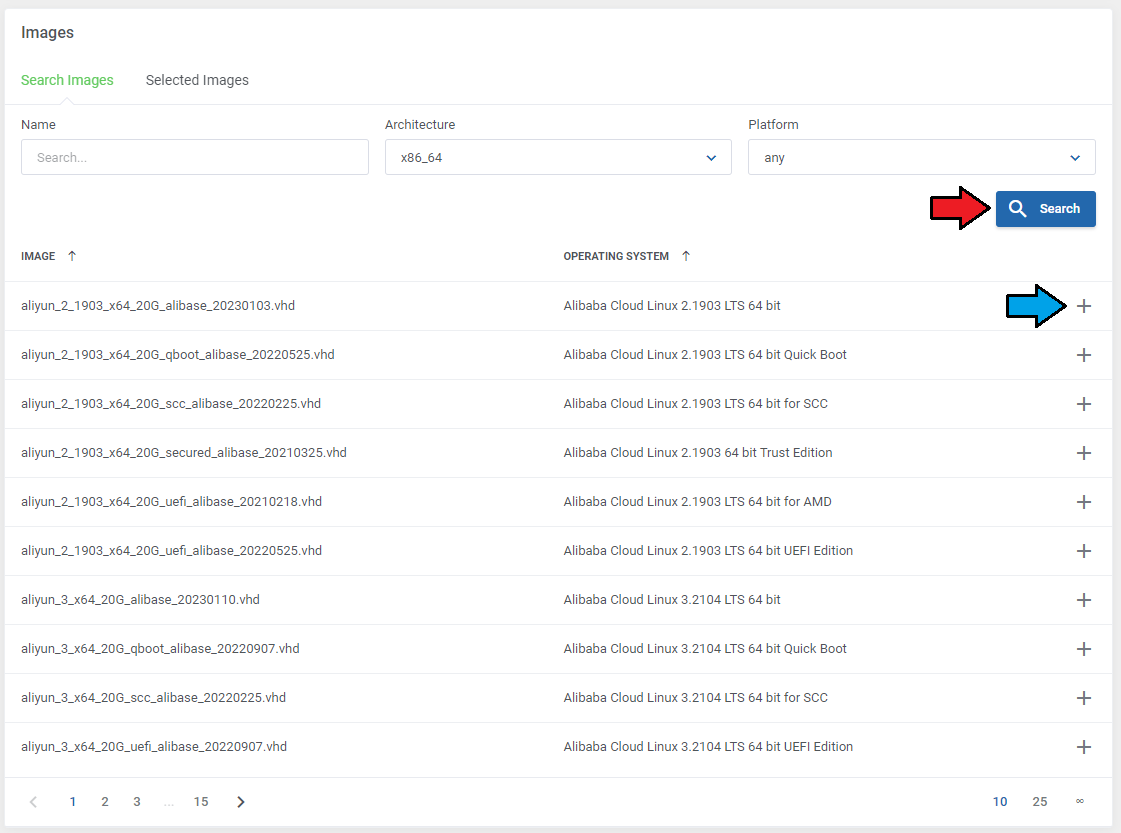
|
| Enter a custom name in the 'Configurable Option Name' if you wish to change it and confirm the action. |
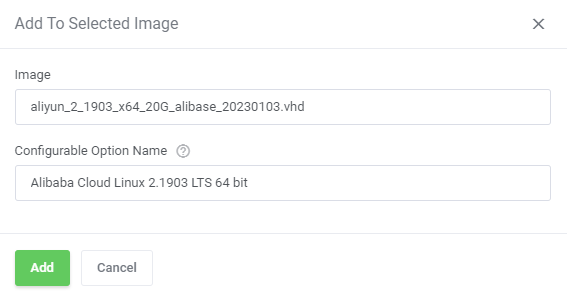
|
| On the list of selected, there are all images that you have added, and which will be available to select from when setting up the 'Instance Image' configuration field. It is also possible to add images manually here. |
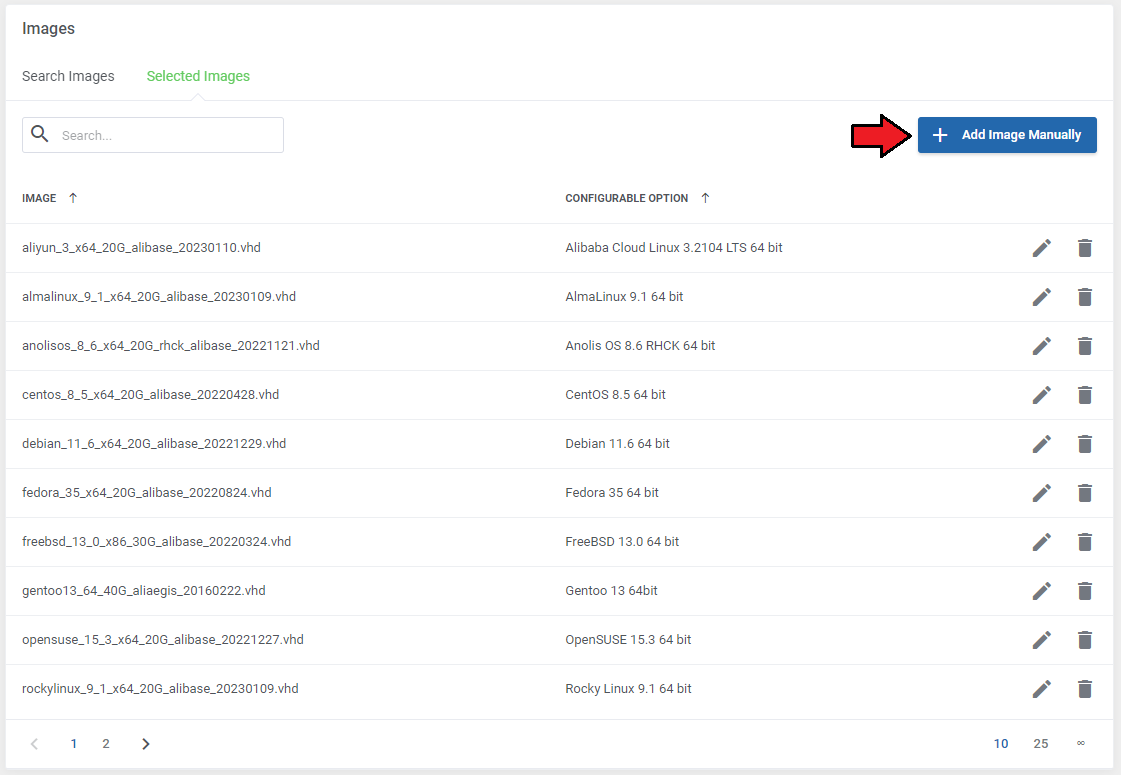
|
| Simply enter the image ID or name ("Custom Image" is enabled) and enter a unique configurable option name. |
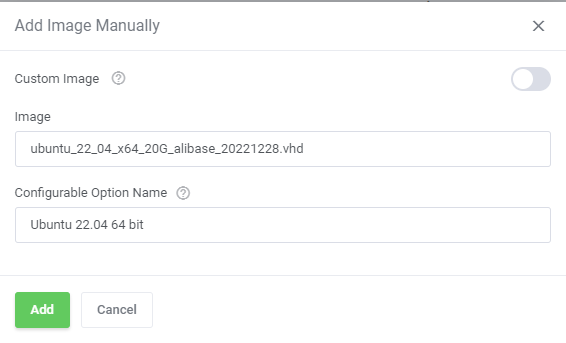
|
| 23. At the end of the configuration process, you can decide whether you want to generate configurable options for the product. Configurable options can be used by your clients to select each virtual machine parameters individually during order placement. |
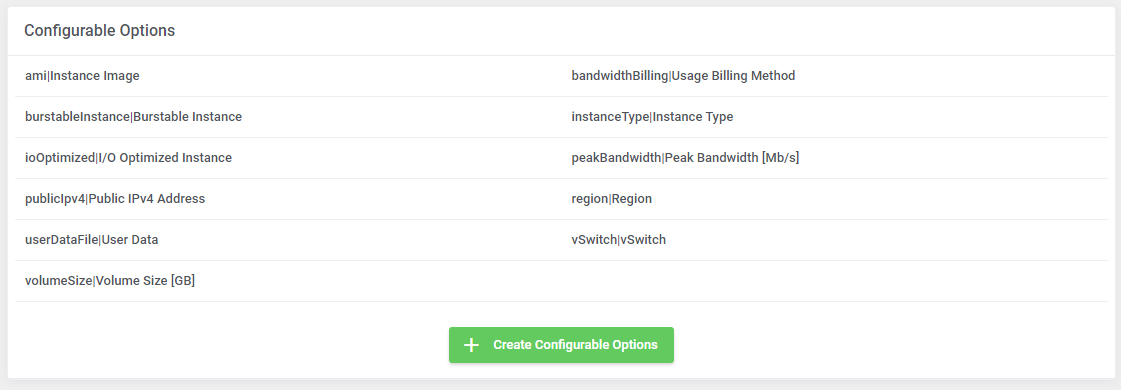
|
| If you decide to use configurable options, press on the 'Create' button and select which options you want to generate. Note that the configuration for disabled options will still be taken from the configuration of the main product. More information about how to use configurable options can be found here or in the official WHMCS documentation. |
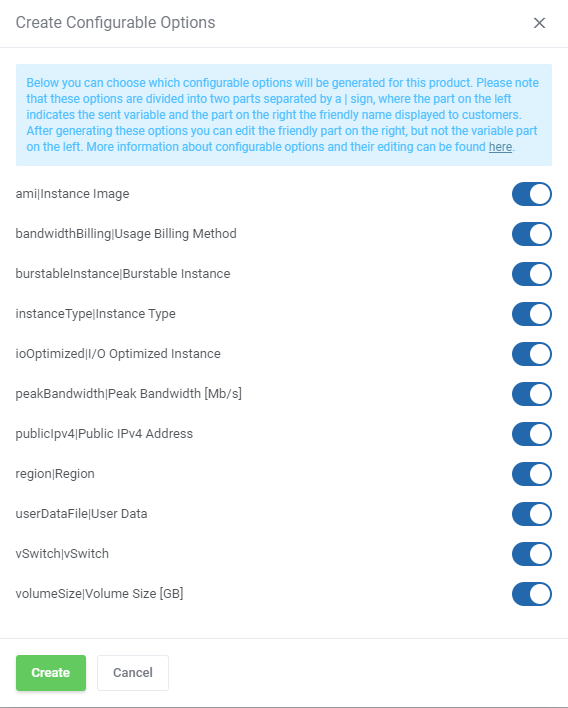
|
User Data Scripts
| User data is arbitrary data that can be executed during Amazon EC2 virtual machine creation, typically during the first boot of the server. This allows you to perform tasks or run scripts as the root user which can be extremely useful when provisioning a server. You can provide your own scripts using 'cloud-config' or 'Bash', keep in mind that module parameters are supported and may be used in the script files. |
| File:AEC 34.png |
| Once you create your own script, it can be chosen for product execution. You can provide multiple scripts for configurable options, but only one can be chosen for Amazon EC2 server creation. |
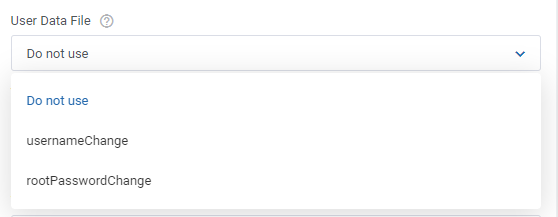
|
Management
Admin Area
| Alibaba Cloud Virtual Machines For WHMCS allows you to monitor and manage your customer server instance from the admin area of your WHMCS system. This includes supervision of such features as:
|
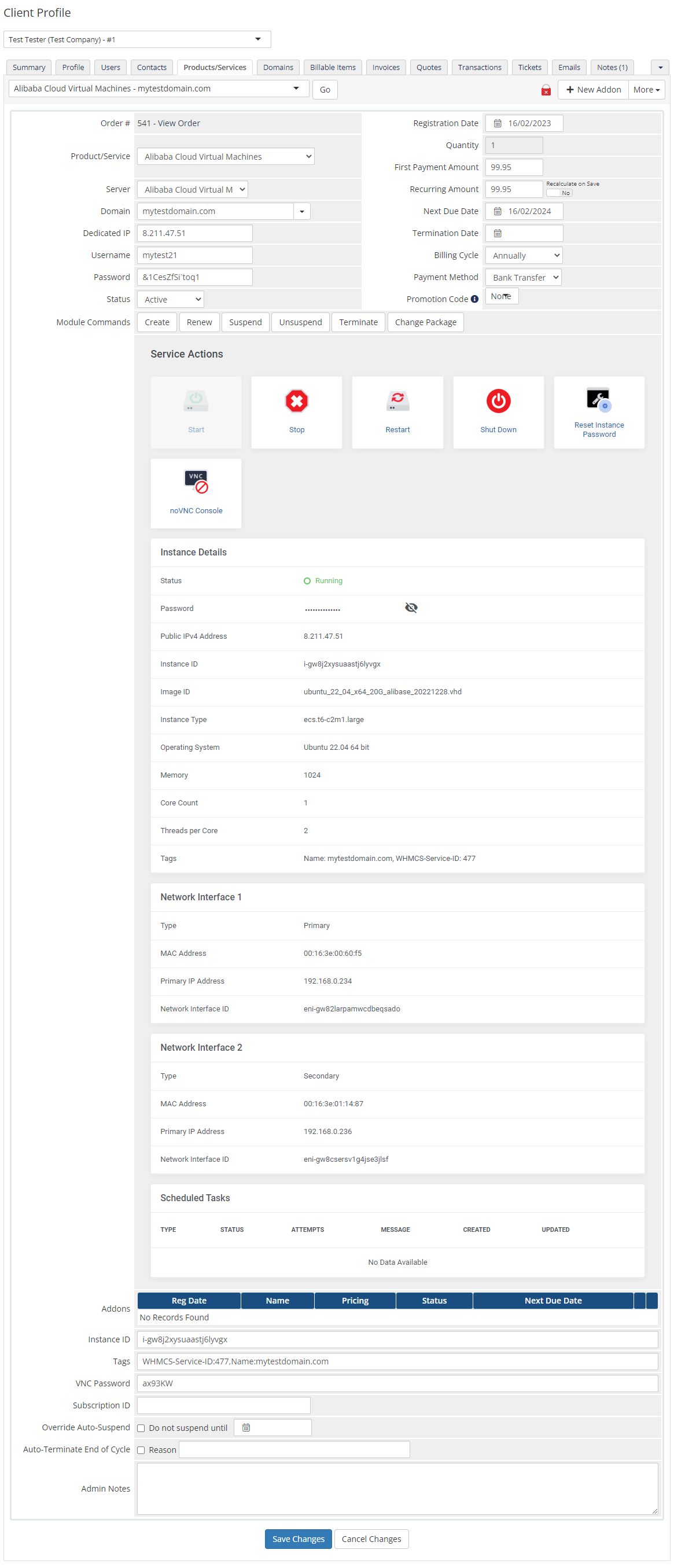
|
Ordering
| Thanks to configurable options, you are able to offer a product which your clients can tailor according to their needs. Additionally, you are able to set up pricing for each configurable option, which makes your offer even more competitive. At this moment you also have to provide the SSH key. Note that this key should be in one of the OpenSSH standard formats which are supported by API, e.g. ssh-rsa. |
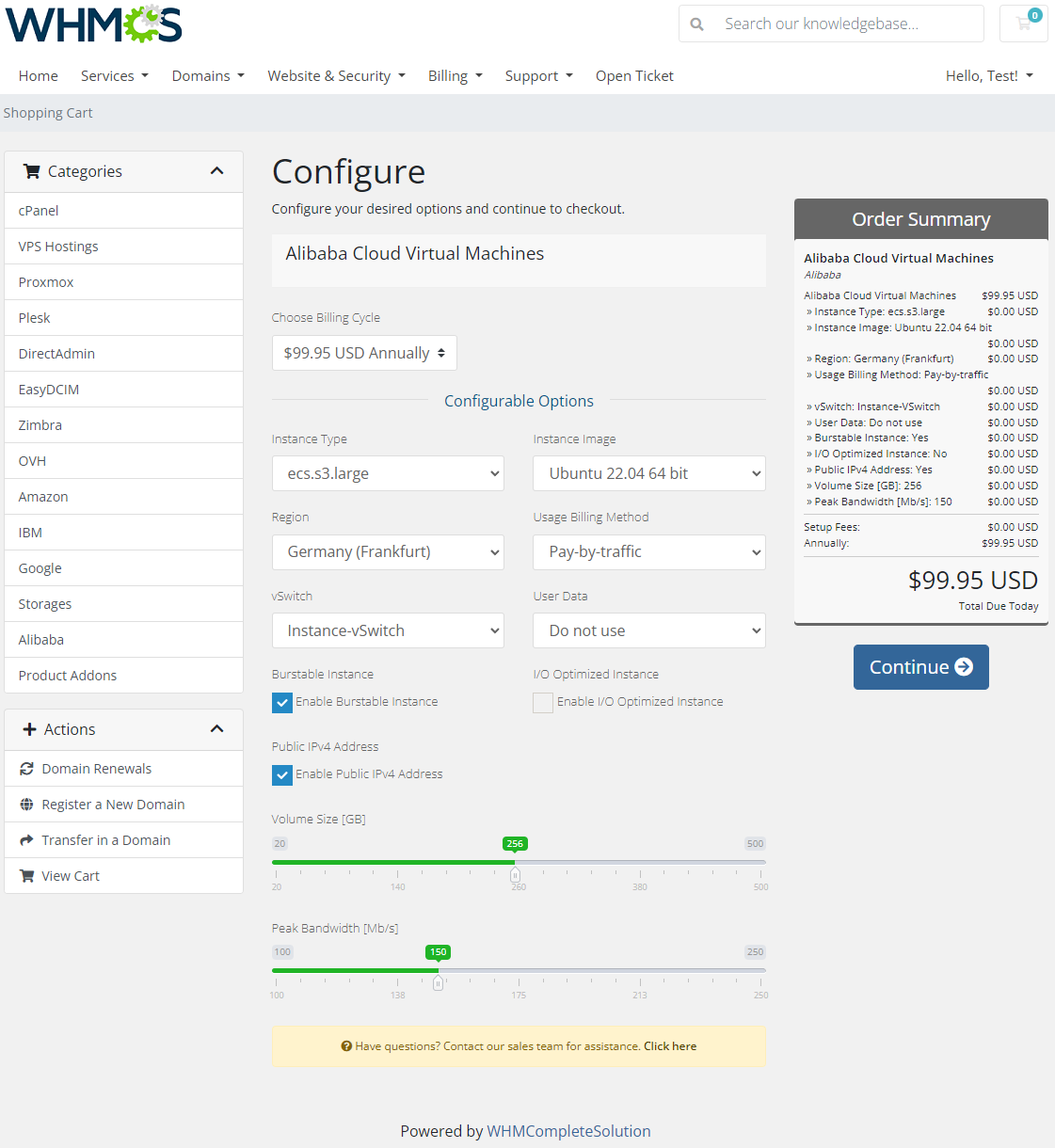
|
Importing Existing Instance
| In this section, you can find short instruction on how to connect one of your clients to your already existing instance in the Alibaba Cloud panel. Take the following steps to make sure that the process will be carried out properly. 1. Firstly, manually create an order for your customer in WHMCS. Choose a client and in the summary, view click on the ' Add New Order' button. Next, select a 'Product/Service' and press 'Submit Order' .
The above-mentioned information has to be consistent with the data from your Alibaba Cloud panel. Now, complete this field as presented below. |
| 3. If the completed data is correct, after refreshing the page, you will see the attached instance from Alibaba Cloud. Important! Remember to manually add other missing parameters of the instance such as domains, credentials, IP Addresses, configurable options, SSH Key, billing cycle, etc. so they match the parameters of the attached instance from Alibaba Cloud panel. |
Client Area
| The client area interface of Alibaba Cloud should look like the one on the screen below. As you can see, the control panel contains useful details of the managed server. |
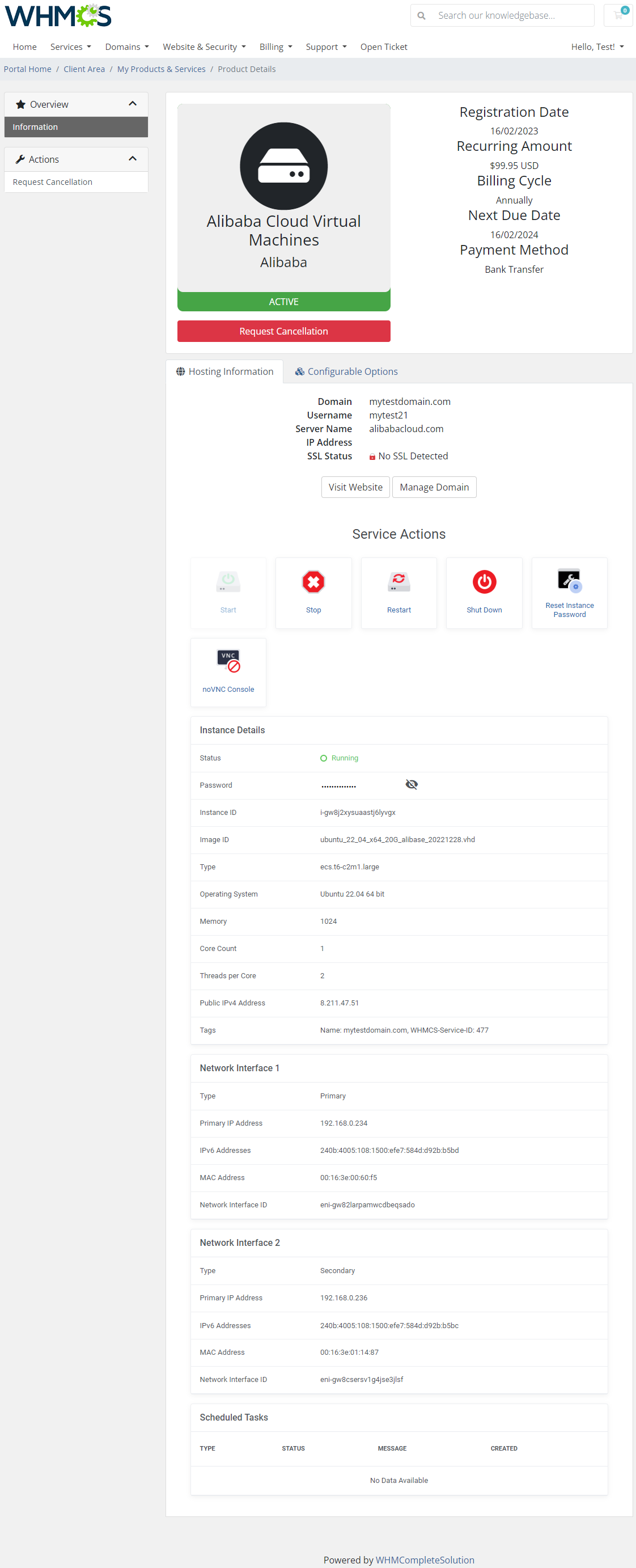
|
Reset Instance Password
| Among other actions, clients are allowed to change their instance password. Please keep in mind that after changing the password, it is required to restart the machine. |
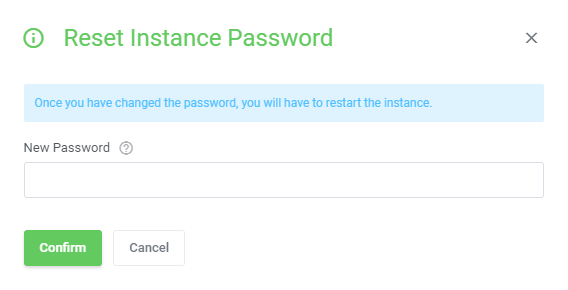
|
noVNC Console
| Press adequate icon to establish connection via the noVNC Console. |
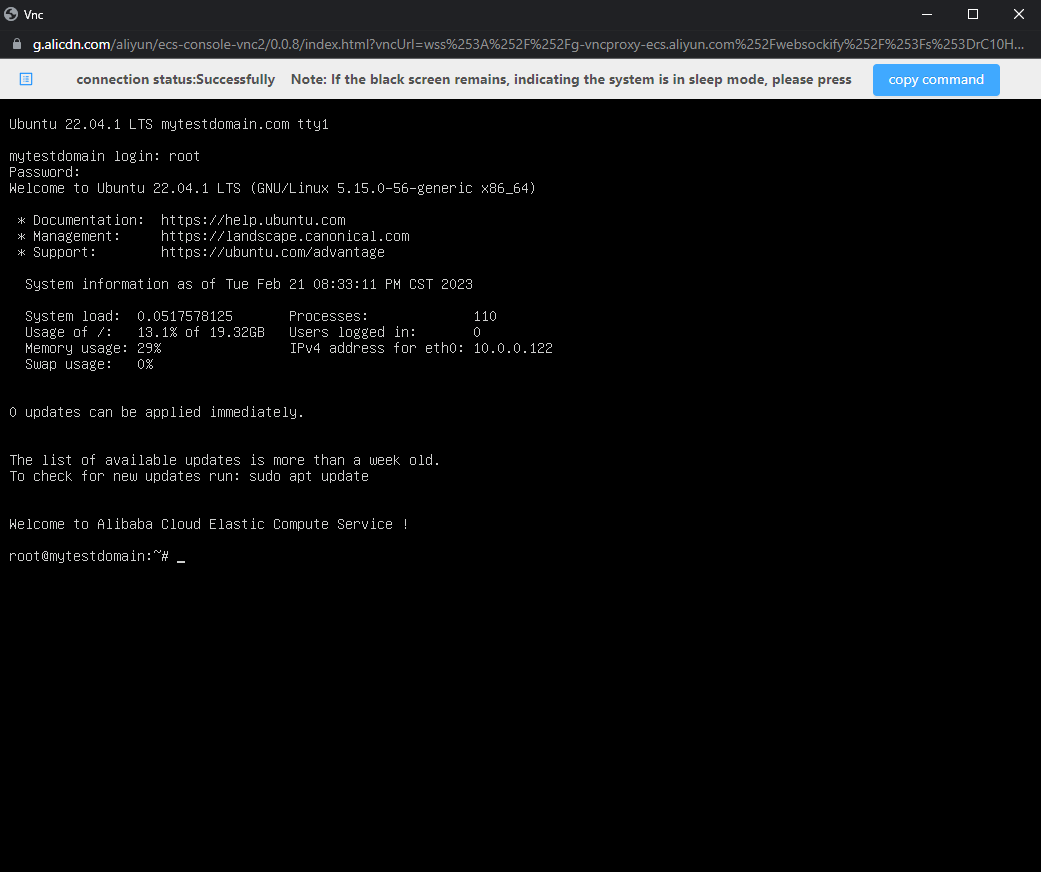
|
Tips
| 1. You must firstly stop the machine to let the change package action be successfully completed. |
| 2. In case you need to generate any of the configurable options once again, you must delete the previously created one. Only then it will be possible to generate a new configurable option. Read more about configurable options here. |
Update Instructions
| An essential guidance through the process of updating the module is offered here. Keep in mind there is a quick and easy option in our client area that will let you upgrade the license of your module to an open source version at any time - and at a lower price! |
Common Problems
| 1. When you have problems with connection, check whether your SELinux or firewall does not block ports. |