Domains Reseller For WHMCS
Contents
|
About Domains Reseller For WHMCS
| Domains Reseller For WHMCS allows you to manage your resellers and let them instantly start reselling domains directly to their own clients. The module facilitates its own API which can be used by your resellers to offer your domains within other systems and platforms! |
- Provider Features:
| ✔ Your Own API For Domains Reselling |
| ✔ Domain Registrar Module Generator For WHMCS & HostBill |
| ✔ Enable/Disable API |
| ✔ API Status |
| ✔ Restrict IP Addresses |
| ✔ Reseller White List |
| ✔ Restrict IP Address Per Client |
| ✔ Auto Disable API For New Users |
| ✔ Auto Generate API Key For New Users |
| ✔ SSL Connection |
| ✔ Low Credit Notification |
| ✔ Choose TLDs Enabled For API |
| ✔ Allow Reselling And Activating Domains For Chosen Clients Without Credits |
| ✔ Define Type Of Refund Upon Unsuccessful Domain Registration |
| ✔ List Of Clients With Possibility To Generate/Remove/Enable/Disable The API Key |
| ✔ Generate/Enable/Disable API Keys For All Users |
| ✔ Filtering API Users Per Firstname, Lastname And E-mail |
| ✔ Assign Promocodes To Users |
| ✔ API Knowledgbase Generator |
| ✔ API Logs With Filtering |
- API Functionality:
| ✔ Register/Transfer/Renew Domain |
| ✔ Release/Delete Domain |
| ✔ Modify Contact Details |
| ✔ Get EPP Code |
| ✔ Get/Save DNS Records |
| ✔ Get/Modify Nameservers |
| ✔ Register/Modify/Delete Nameserver |
| ✔ Registrar Lock |
| ✔ Get/Save Email Forwarding |
| ✔ ID Protection |
| ✔ Domain Cron Synchronization |
- End User Features:
| ✔ View Contact Information |
| ✔ Manage Email Forwarders |
| ✔ Manage DNS Records |
| ✔ Register/Manage Private Nameservers |
| ✔ Enable/Disable ID Protection |
- General Info:
| ✔ Orders Paid By Resellers' Credit |
| ✔ Reseller Can Manage API From The WHMCS Client Area |
| ✔ Integrated With Domain Orders Extended For WHMCS - Innovative Way Of Selling TLDs & gTLDS (read more) |
| ✔ Multi-Language Support |
| ✔ Supports WHMCS V5 and Later |
Installation
| This tutorial will show you how to successfully install and configure Domains Reseller For WHMCS. We will guide you step by step through the whole installation and configuration process. |
Module Installation - Provider
| 1. Log in to your client area and download Domains Reseller For WHMCS. |
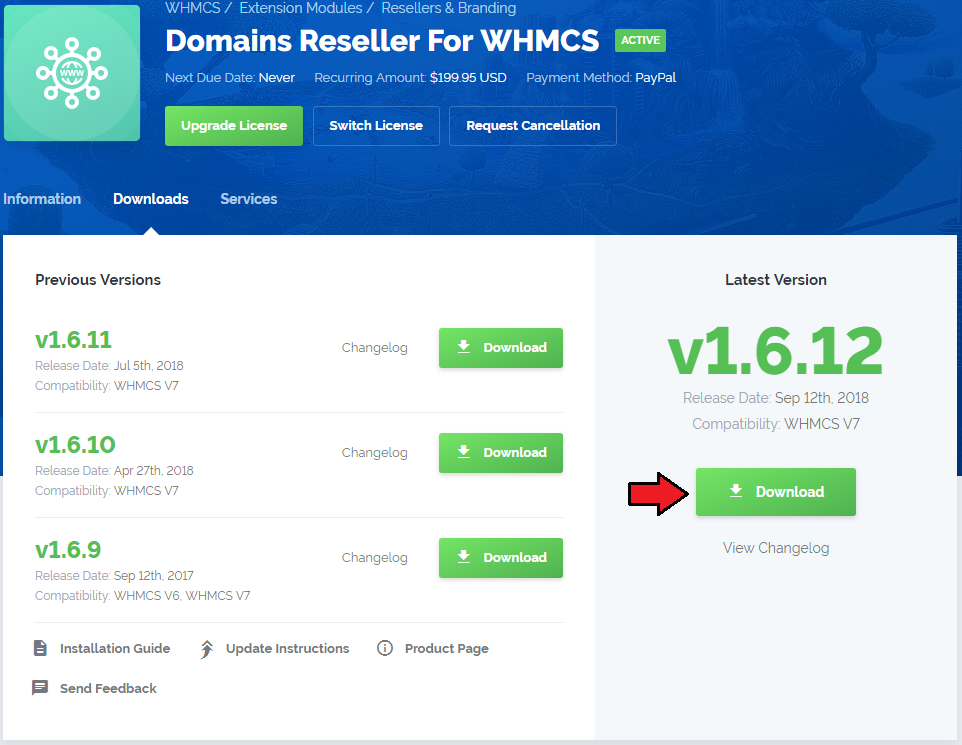
|
| 2. Upload and extract the module into the main WHMCS directory. Files in your WHMCS directory should look like this. |
| 3. When you install Domains Reseller for the first time you have to rename 'license_RENAME.php' file. File is located in 'modules/addons/domainsReseller/license_RENAME.php' . Rename it from 'license_RENAME.php' to 'license.php' . |
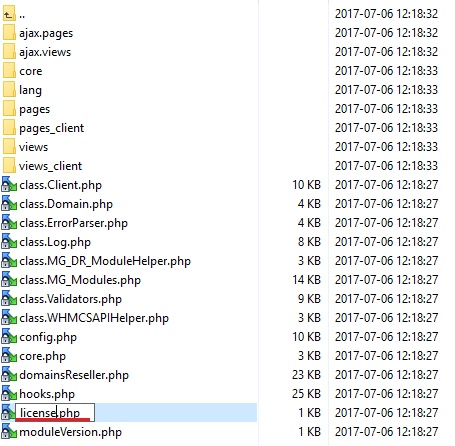
|
| 4. In order to configure your license key, you have to edit a previously renamed 'license.php' file.' Enter your license key between quotation marks as presented on the following screen. You can find your license key at your client area → 'My Products' . |

|
| 5. Edit 'header.tpl' file located at 'your_whmcs/templates/default/header.tpl' . Add this code: <li><a href="index.php?m=domainsReseller">Reseller Registrar Credentials</a></li> After: <li><a id="Menu-Domains-Whois_Lookup" href="domainchecker.php">{$LANG.navwhoislookup}</a></li>
Take a look at the screenshot below and verify your changes: |
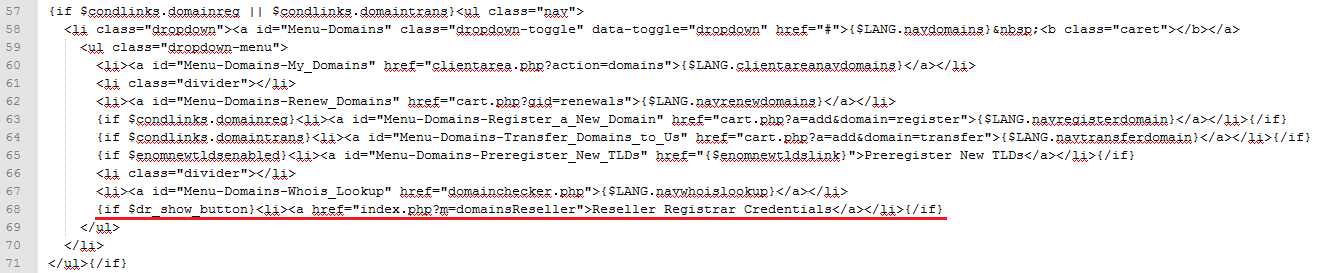
|
| 6. Now you have to activate the module in your WHMCS system. Log in to your WHMCS admin area. Go to 'Setup' → 'Addon Modules' . Afterwards find 'Domains Reseller' and press 'Activate' button. |
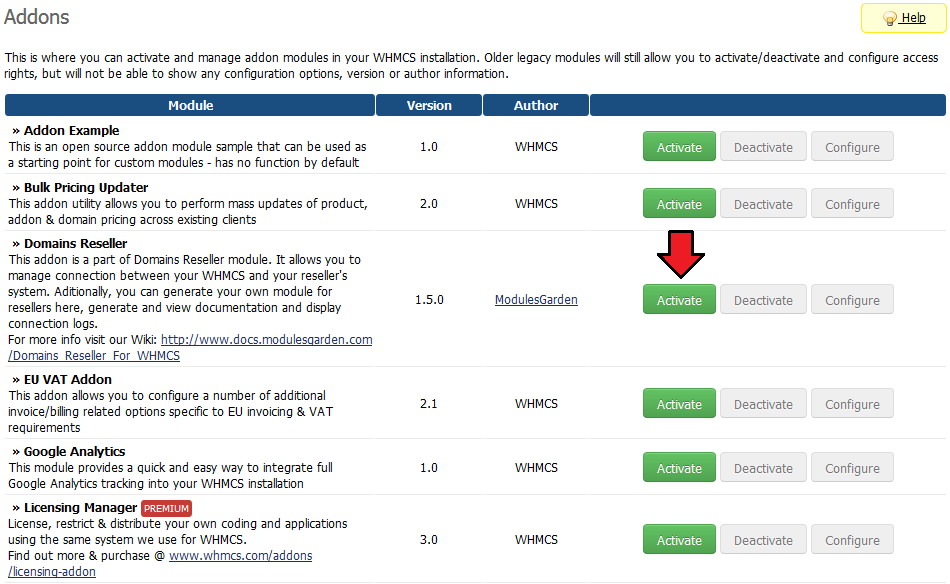
|
| 7. In the next step you need to permit access to this module. To do so click on 'Configure' button, tick 'Full Administrator' and press 'Save Changes' . |
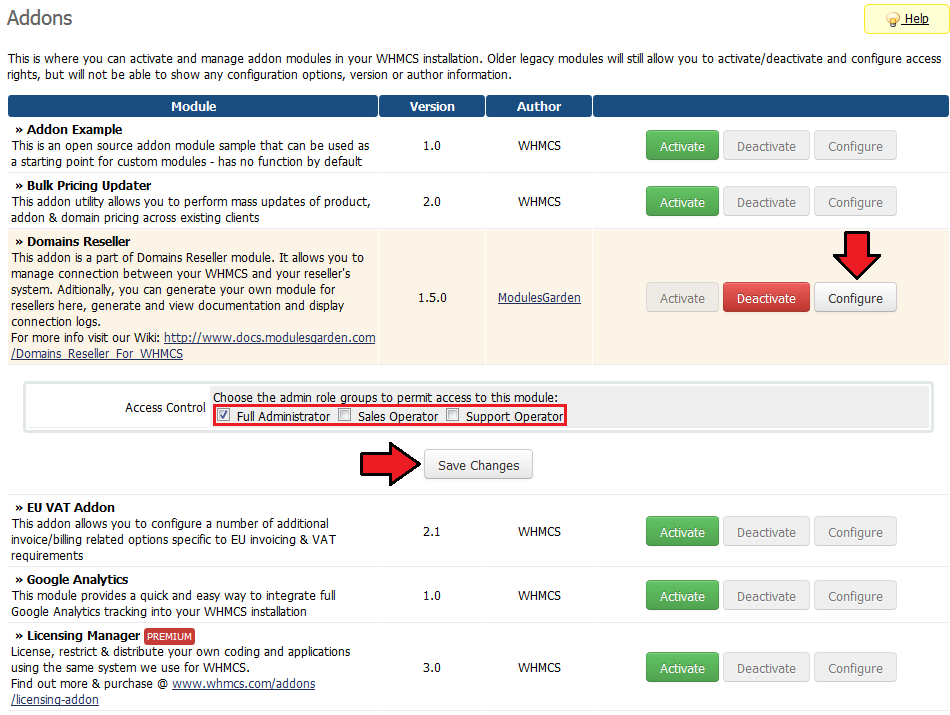
|
| 8. You have just successfully installed Domains Reseller! You can access your module at 'Addons' → 'Domains Reseller' . |
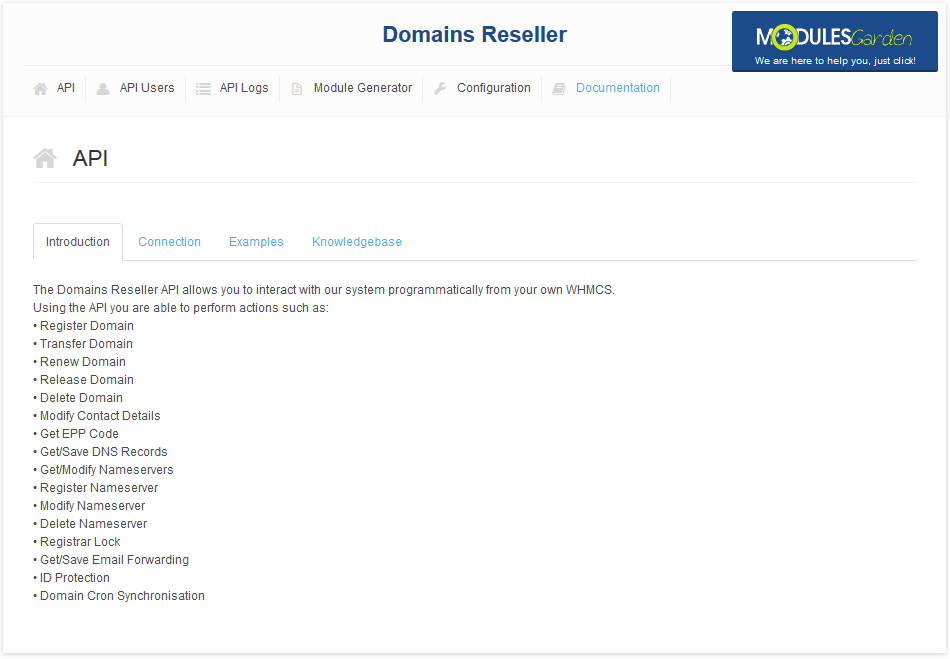
|
| 9. Activate and configure registrar at 'Setup' → 'Products/Services' → 'Domains Registrar' . |
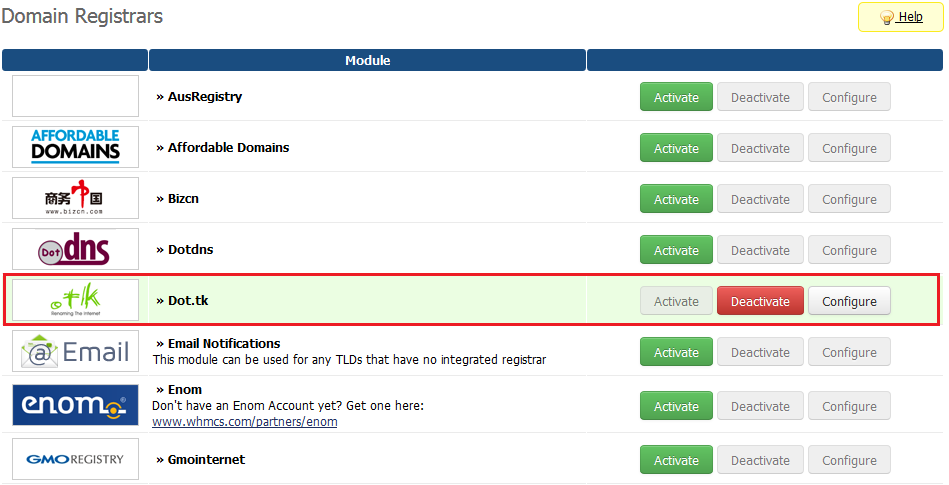
|
| 10. Go to 'Setup' → 'Products/Services' → 'Domains Pricing' . Add TLD, set pricing for it and choose automatic registrar you have just configured. |
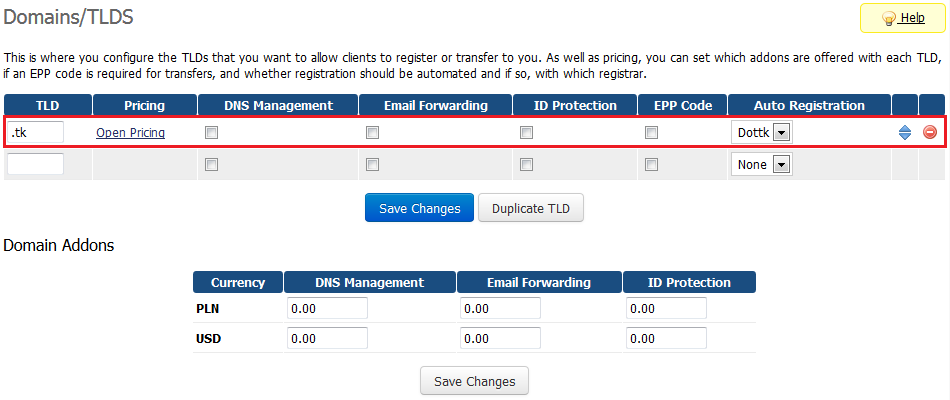
|
| 11. To generate registrar for your resellers, make sure that 'module_generator' folder has chmod set to '755' or '777'. Folder is located in 'your_whmcs/modules/addons/domainsReseller/pages/ ' . |
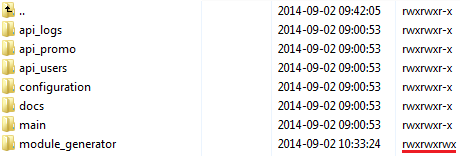
|
| 12. Go to Domains Reseller addon and switch to 'Configuration' tab. Mark checkbox next to TLD you want to resell and press 'Save Changes' button. |
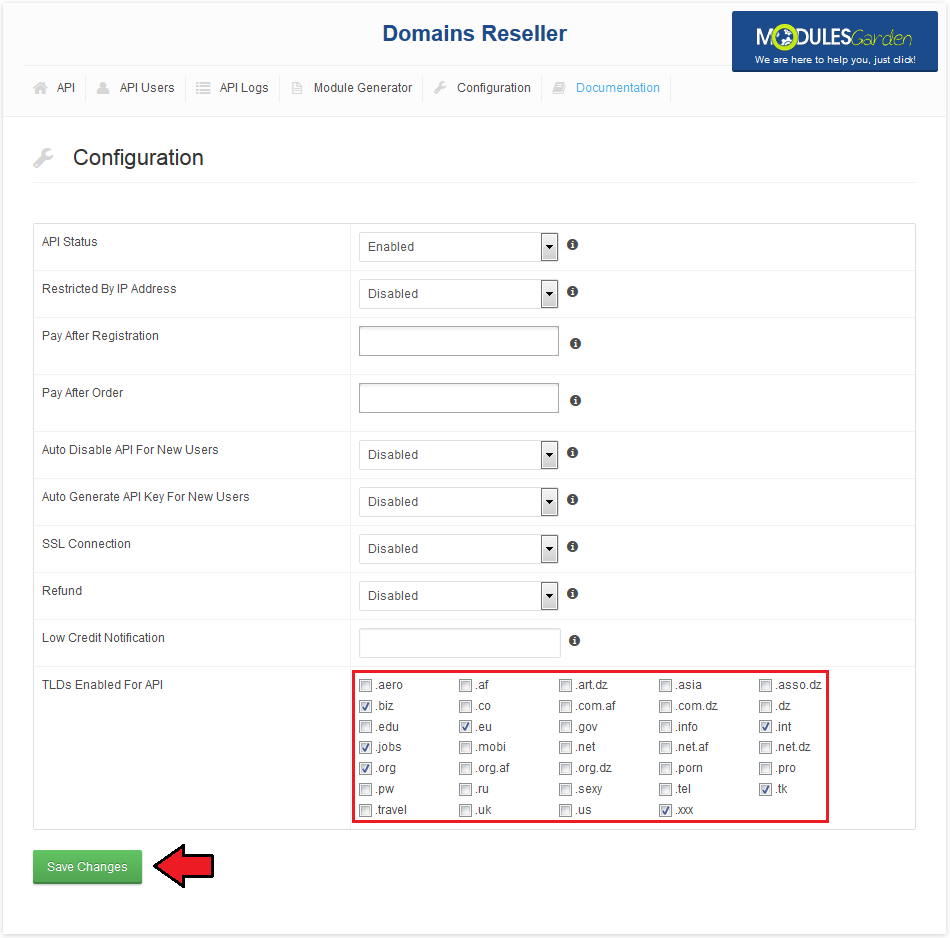
|
| 13. In 'Module Generator' tab enter module name into textbox and press 'Generate Module' button. |
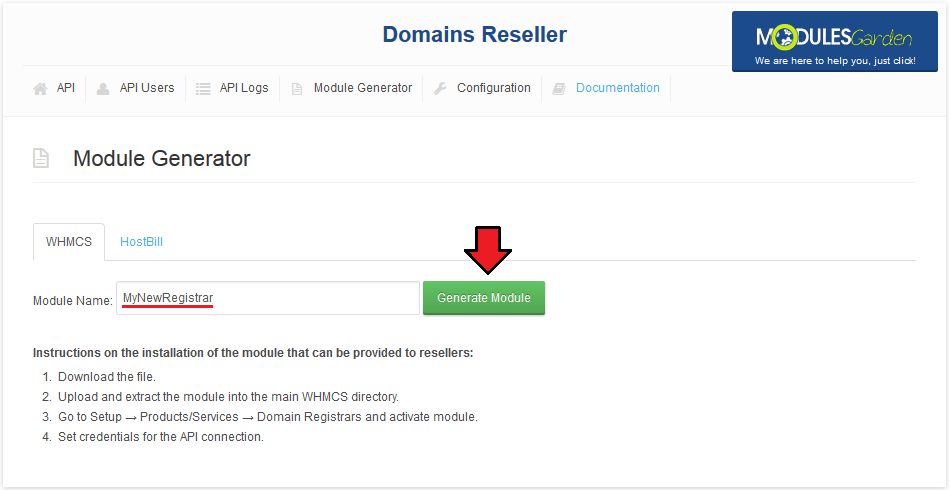
|
| 14. Downloading of the module you have just generated will start shortly. You can provide registrar module for your resellers in two ways, by sending them a file or a link to it. |
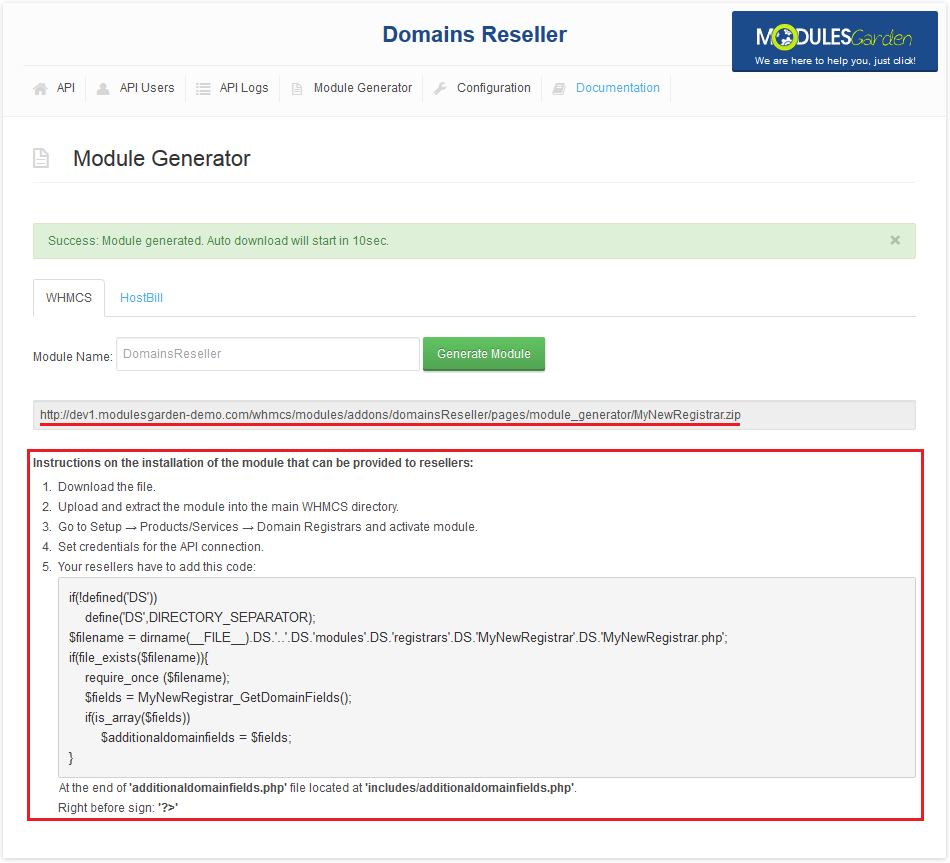
|
| 15. Now you have to generate API key for your client. Go to 'API Users' tab. Afterwards, press 'Generate API Key' next to the user you want to generate API key for. |
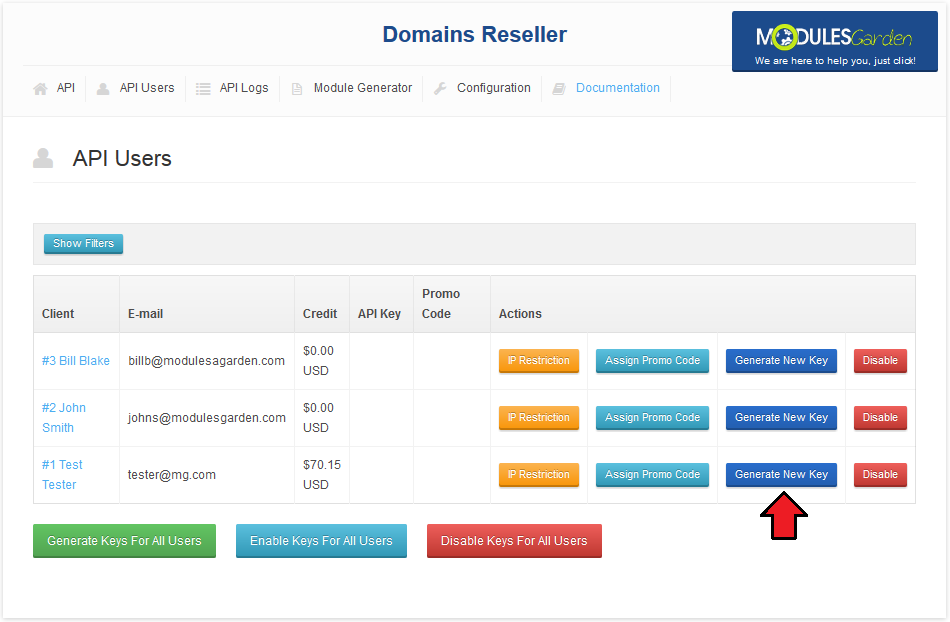
|
| Your Domains Reseller module is ready to use! Your clients can use their registrars as soon as they install them on their WHMCS and add credits to their accounts in your WHMCS. |
Module Installation - Reseller
| Below you can find instructions for installation of the registrar module on reseller WHMCS. |
| 1. Upload and extract the registrar module into your WHMCS. |
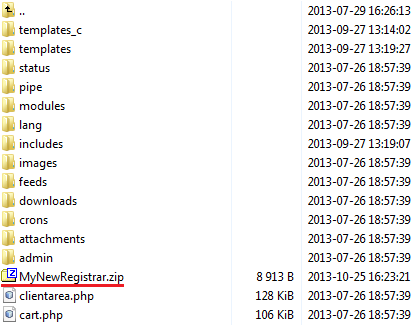
|
| 2. Enter integration code that you got from your provider. Open 'additionaldomainfields.php' file located at 'includes/additionaldomainfields.php' . |
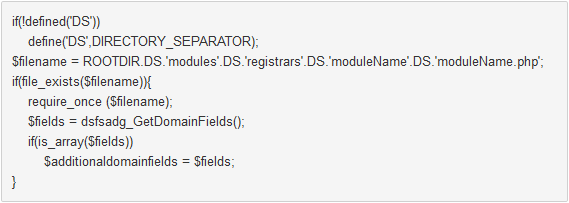
|
| 3. Go to 'Setup' → 'Products/Services' → 'Domains Registrar' , find the module you have just uploaded and press 'Activate' next to it. |
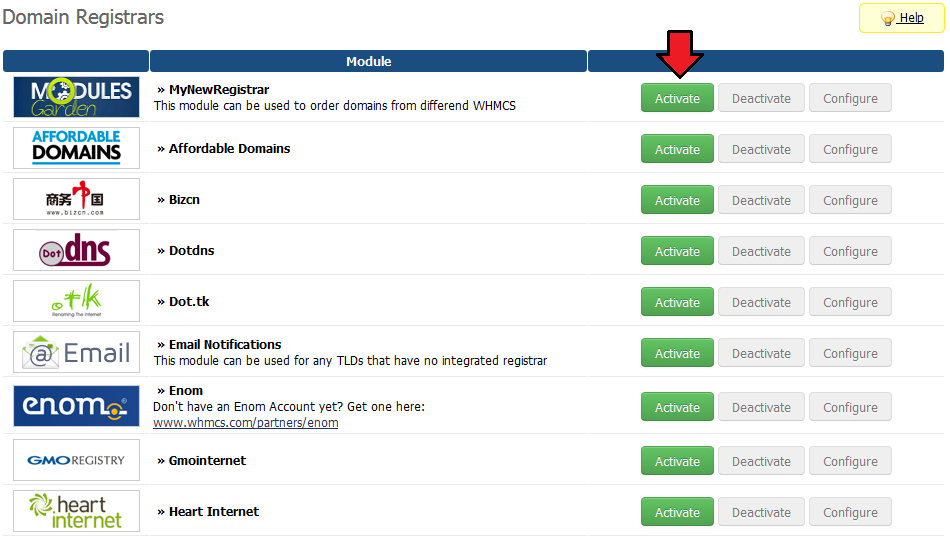
|
| 4. Now, press 'Configure' button, enter 'User Email' and 'API Key' provided along with module. Afterwards, press 'Save Changes' . |
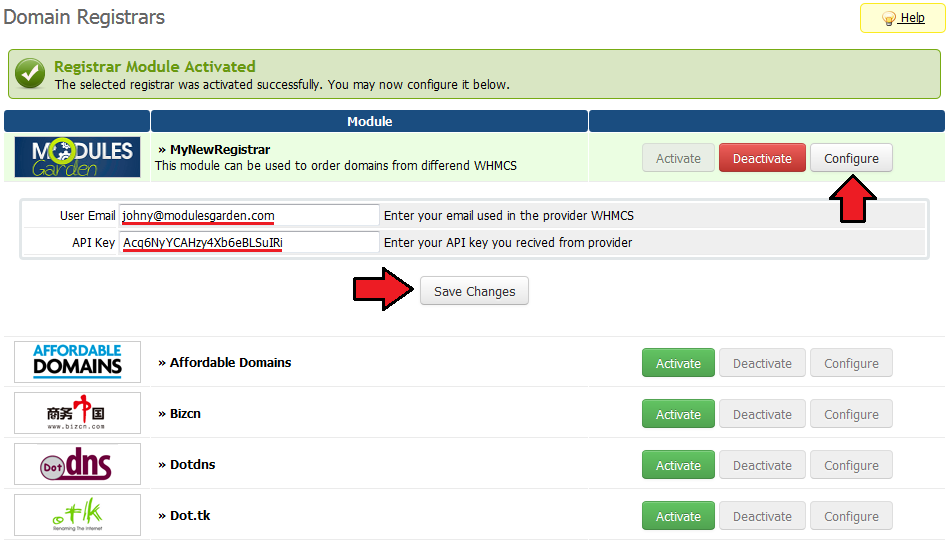
|
| 5. To continue, go to 'Setup' → 'Products/Services' → 'Domains Pricing' . Set up TLD your provider allows you to resell, select additional features, choose registrar you have just installed from a dropdown menu and save it through pressing 'Save Changes' . |
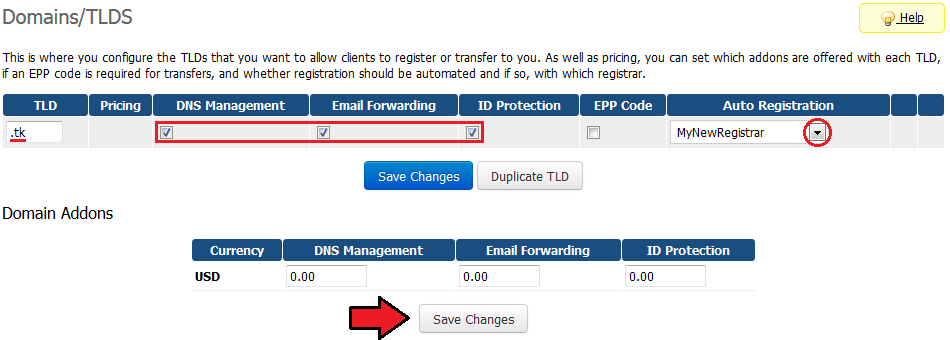
|
| 6. Afterwards, set pricing for your TLD. To do so, press 'Open Pricing' text. It will open in a new window, so make sure your browser will not block it. |
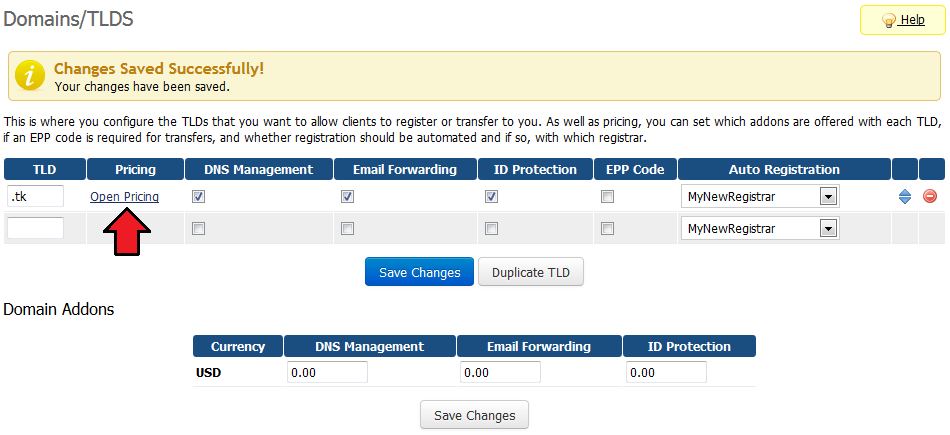
|
| 7. Next, enter prices for specific actions. Press 'Save Changes' to confirm. |
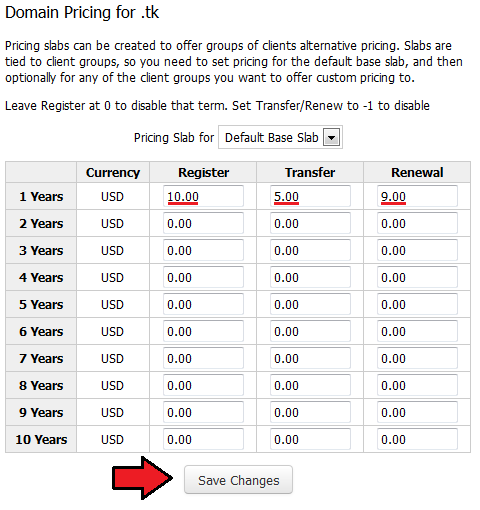
|
| 8. Congratulations, you have just successfully installed your registrar! You can start using registrar as soon as you add credits to your account on provider WHMCS. |
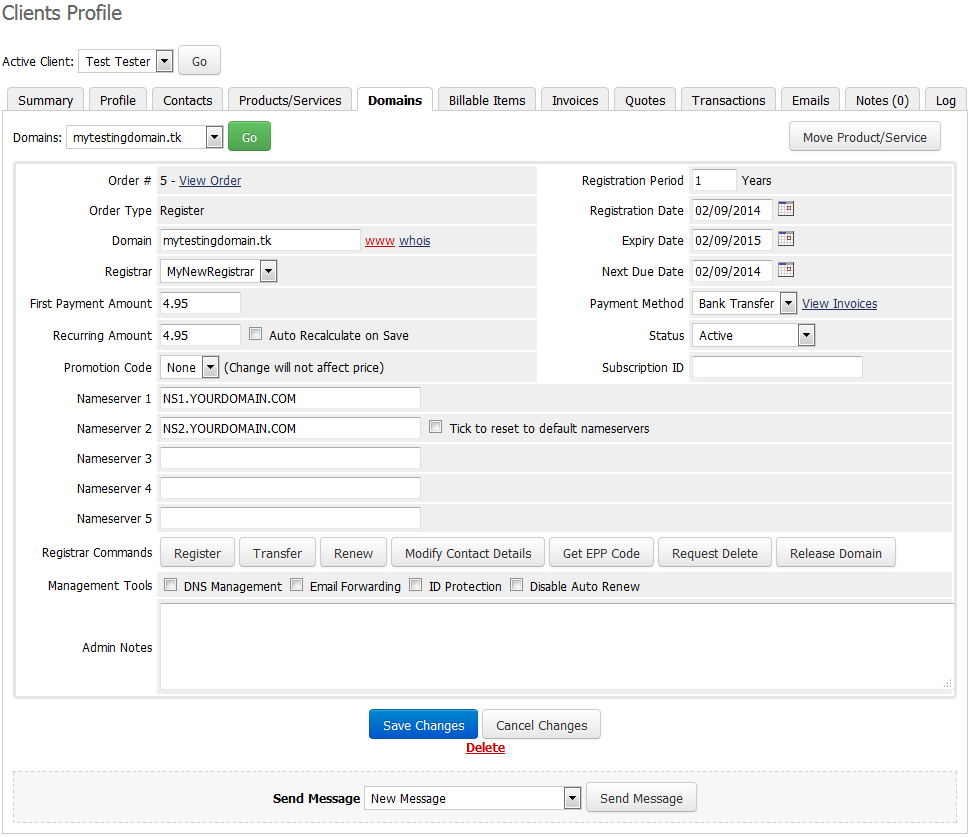
|
Configuration and Management
| Domains Reseller For WHMCS allows your customers to resell domains on their own WHMCS. |
Configuration
| 'Configuration' tab allows you to access general settings of your Domain Reseller API. |
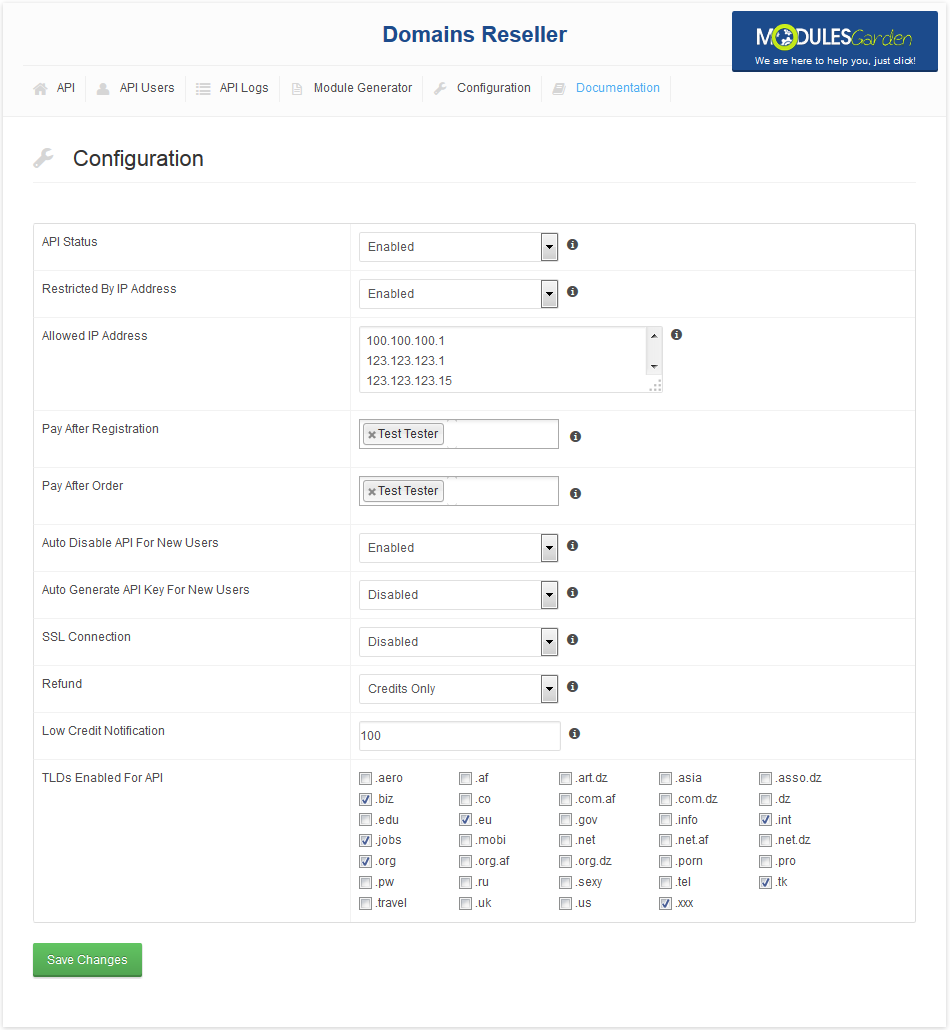
|
| We will describe these options below. 1. 'API Status ' - Enable/Disable Domains Reseller API. |
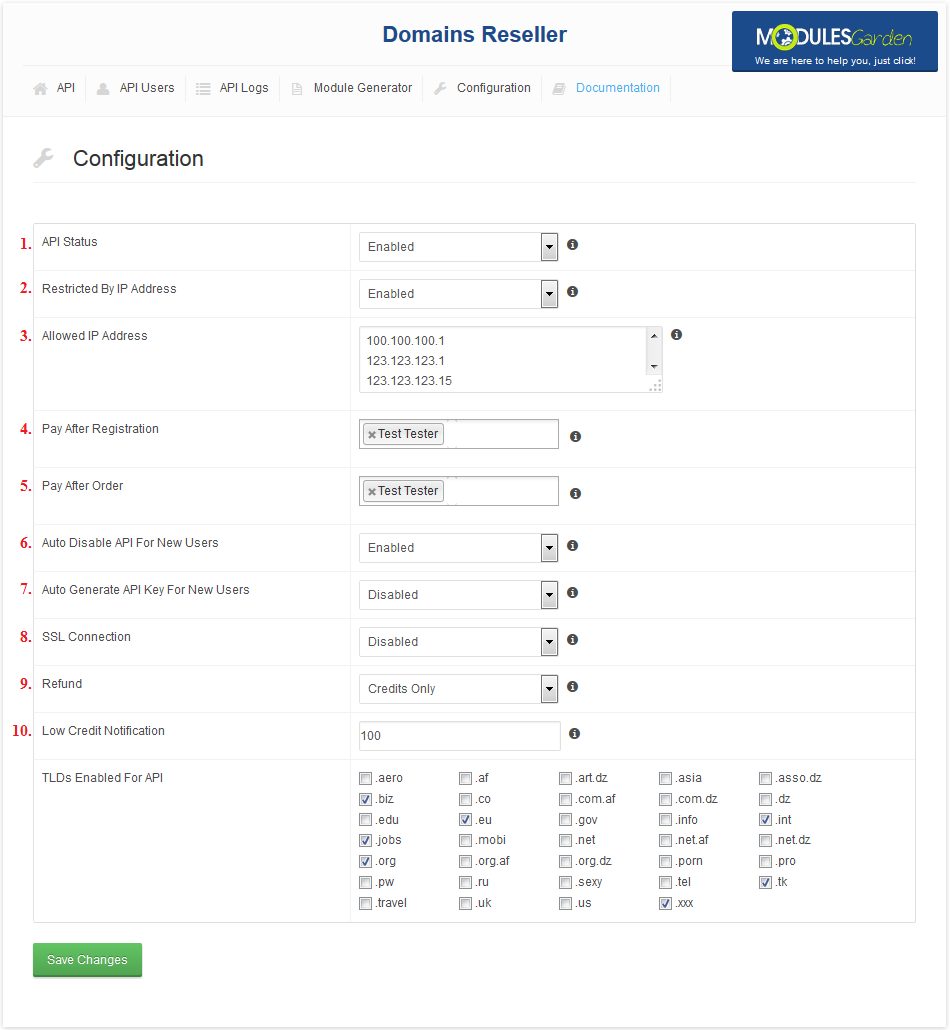
|
| To restrict access to the Domains Reseller API by IP address, simply choose 'Enable' from 'Restrict IP Addresses' dropdown menu. New text field should appear, enter IP addresses you want to whitelist, one IP address per line. |
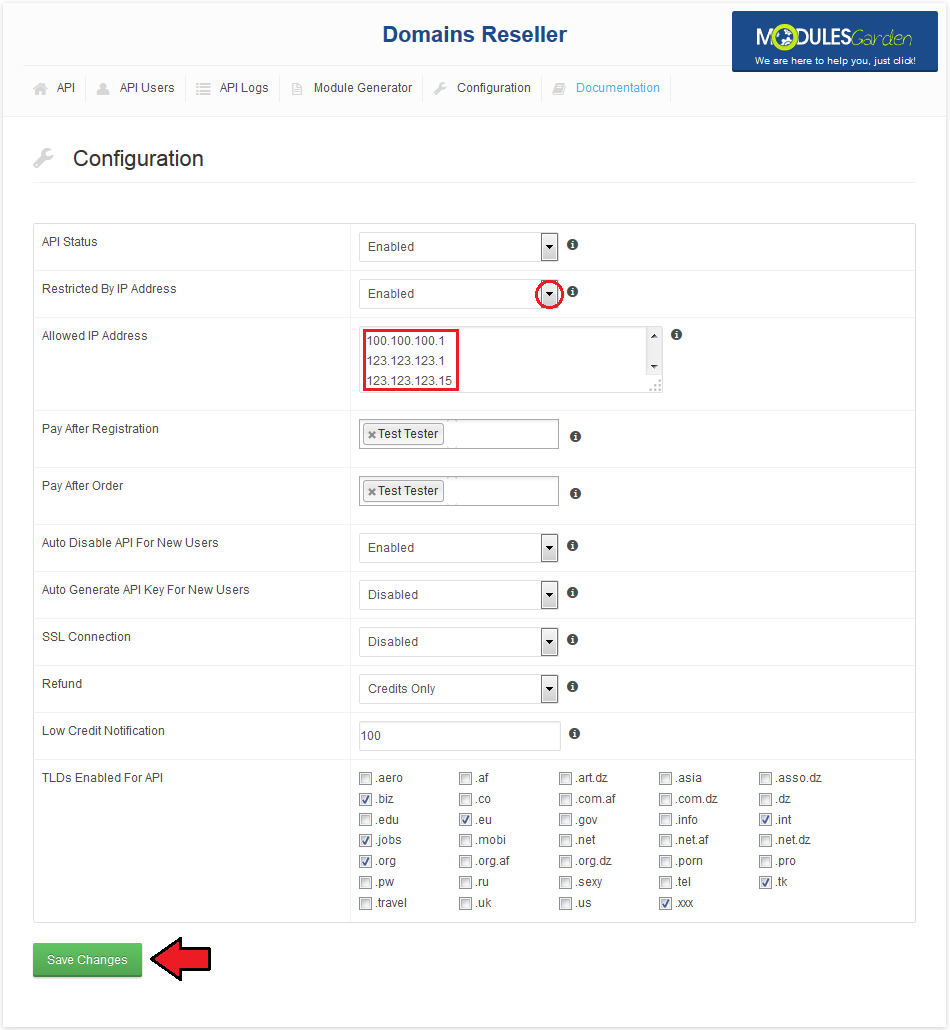
|
| Last, but not least important thing you can do here is enabling TLD for resell. It can be done simply by ticking TLD and pressing 'Save Changes' . |
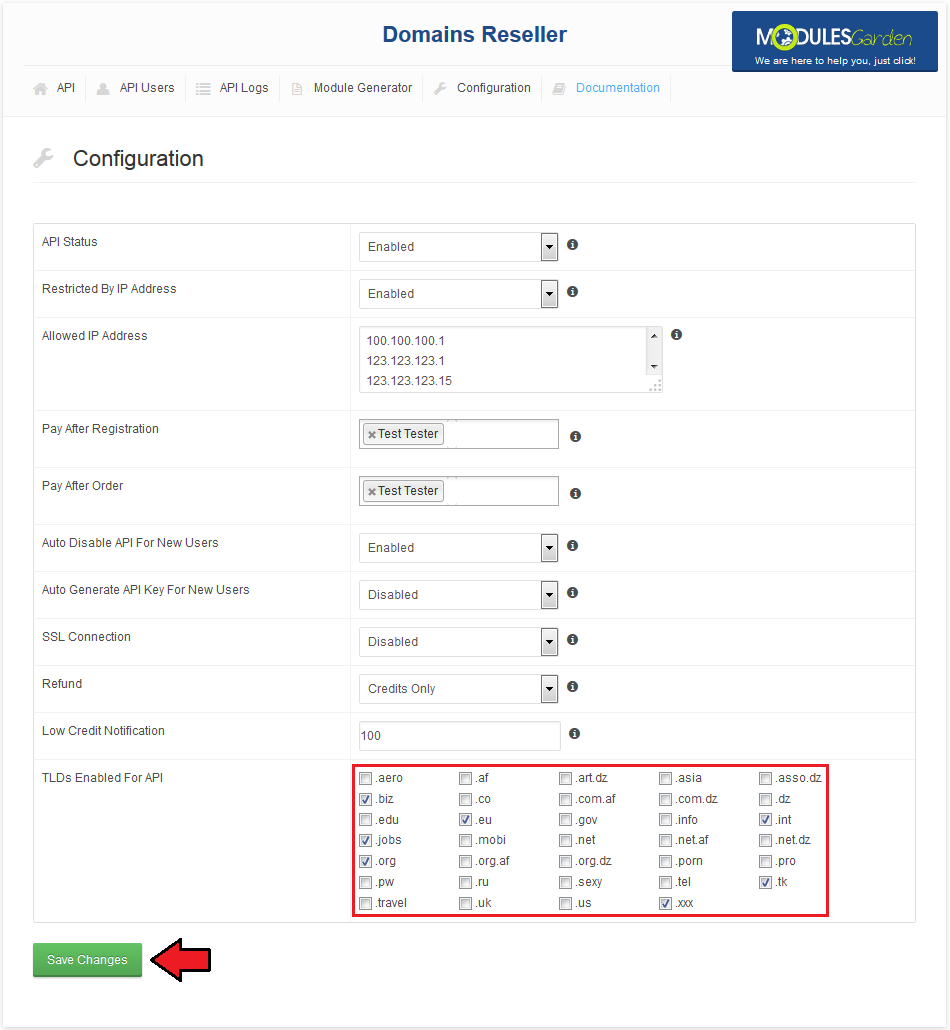
|
API
| At the 'API' tab you can find a lot of information about Domains Reseller API, as well as generate and share API knowledgebase. |
Introduction
| 'Introduction' subtab contains information about actions supported by the API. |
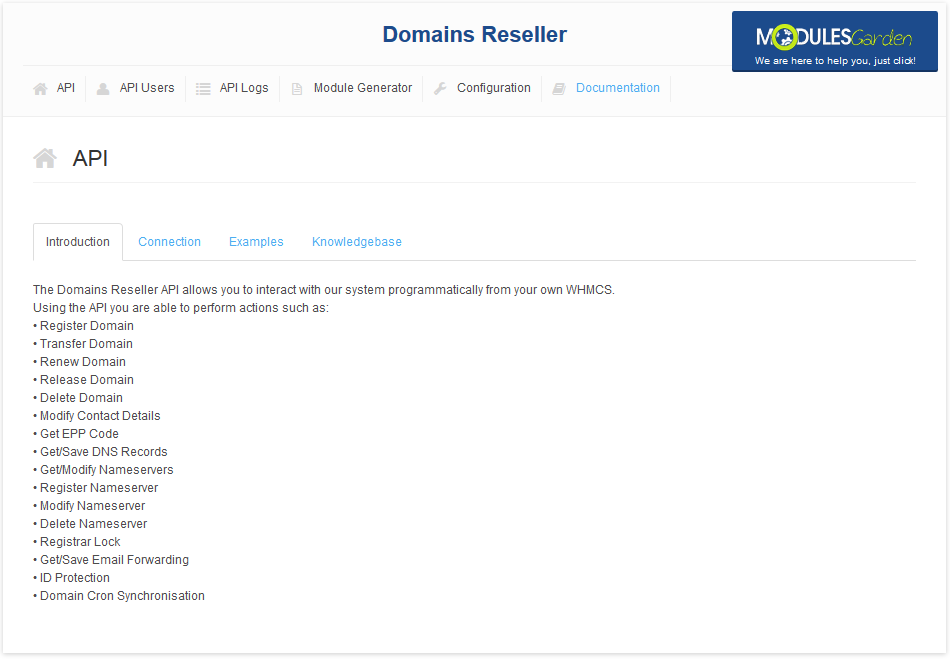
|
Connection
| In this subtab you can read about request and response data format as well as authentication. You can also find URL to the API here. |
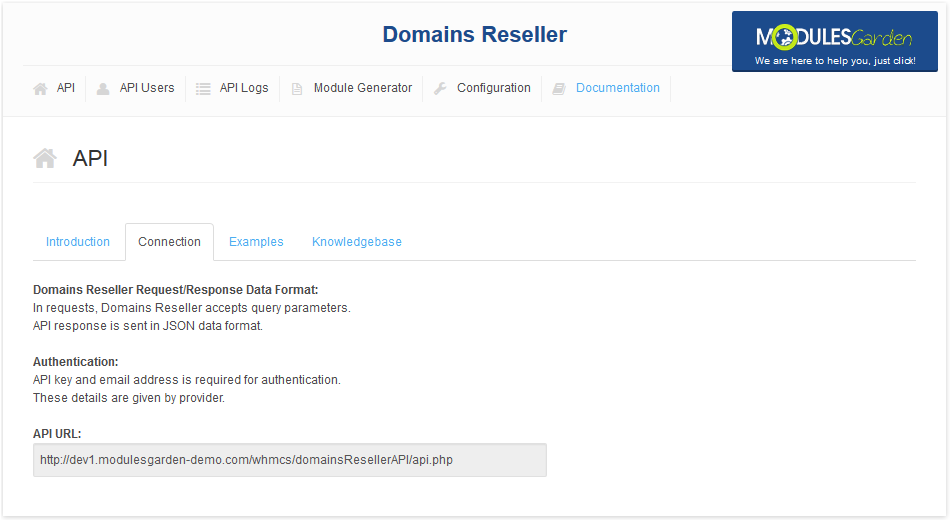
|
Examples
| Here you can find sample API request and response. |
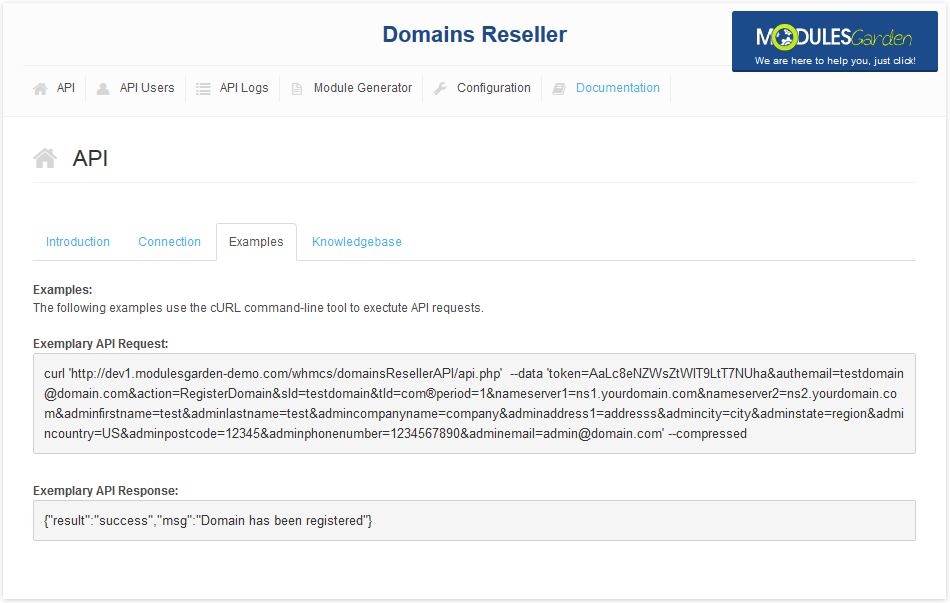
|
Knowledgebase
| 'Knowledgebase' subtab allows you to generate API knowledgebase for your resellers in your WHMCS client area and locate link to it (if already generated). |
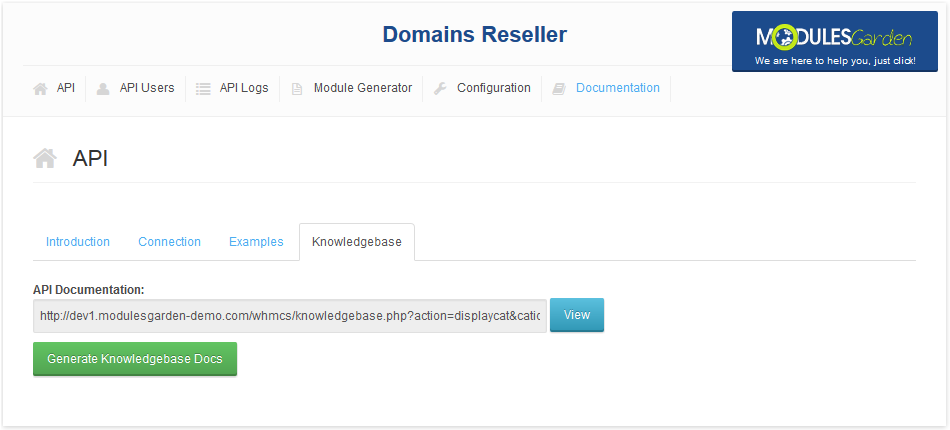
|
| When your clients follow a link to the knowledgebase they should see something similar to the screen below. |
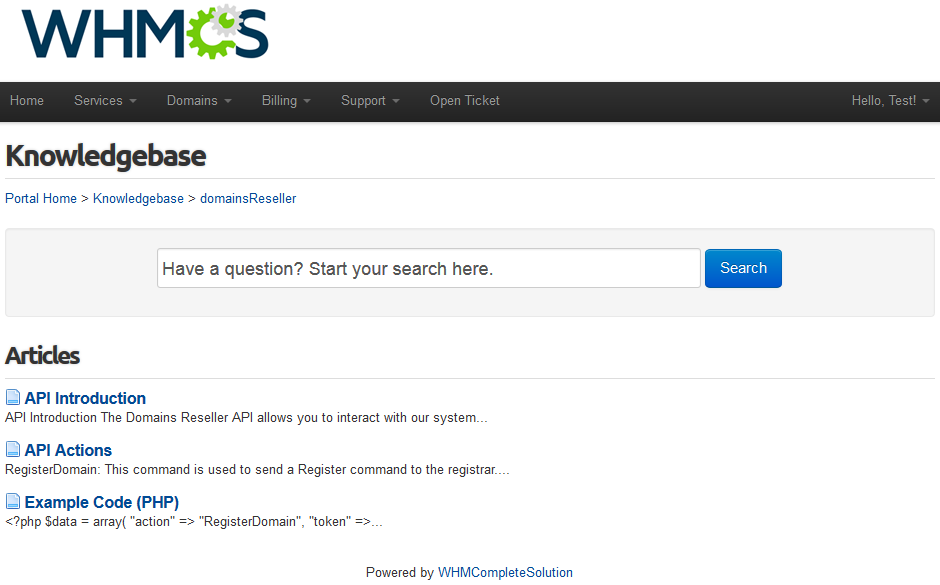
|
API Users
| At the 'API Users' tab you can manage all aspects related to your resellers. For your convenience we also implemented filters, you can use them to find a specific user or a group of users. |
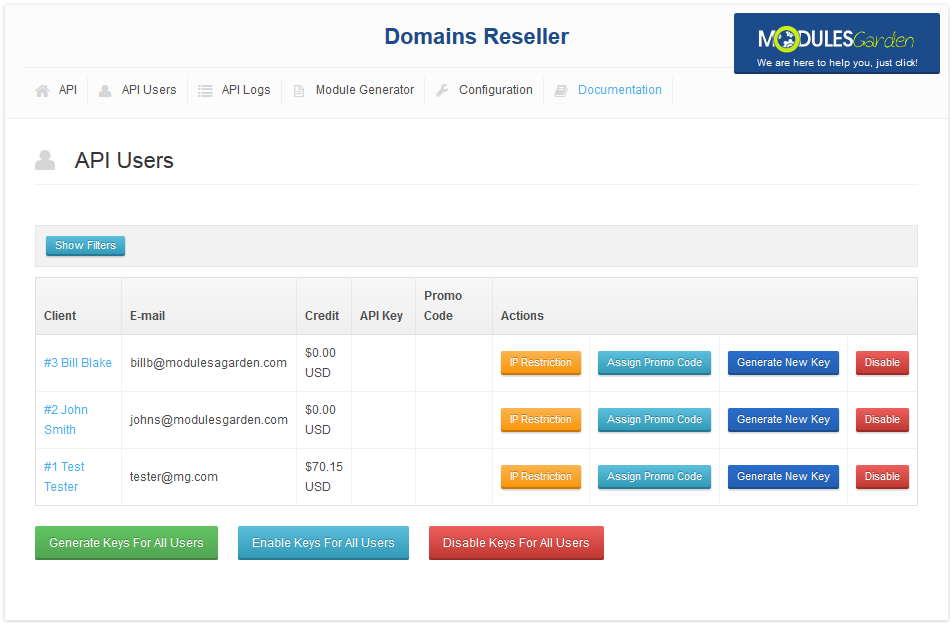
|
| You can set up IP restriction per client (1), assign a promotion code to a single user (2), generate a new key for them(3) or disable API for them (4). |
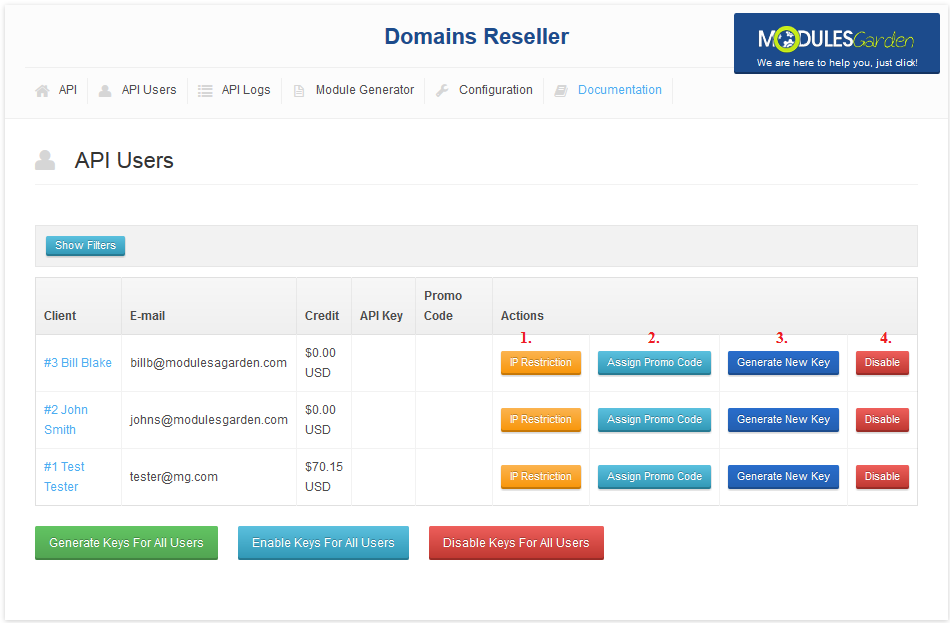
|
| Our module also allows performing these actions for all clients at once. |
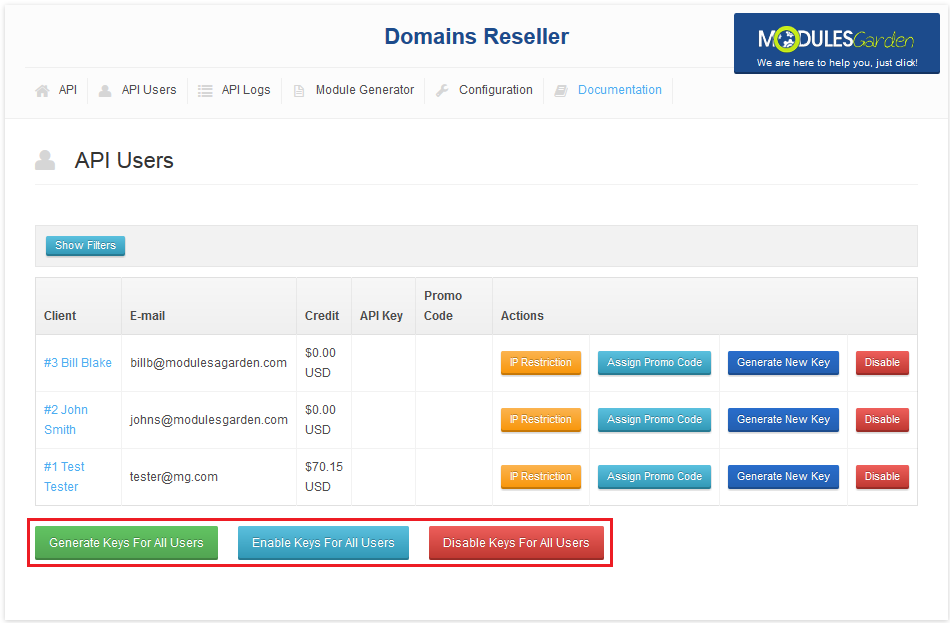
|
IP Restriction
| Let's ensure, that specific clients are able to connect with Domains Reseller API only from defined IP addresses. Press 'IP Restriction' , fill in IP address and press 'Save' . |
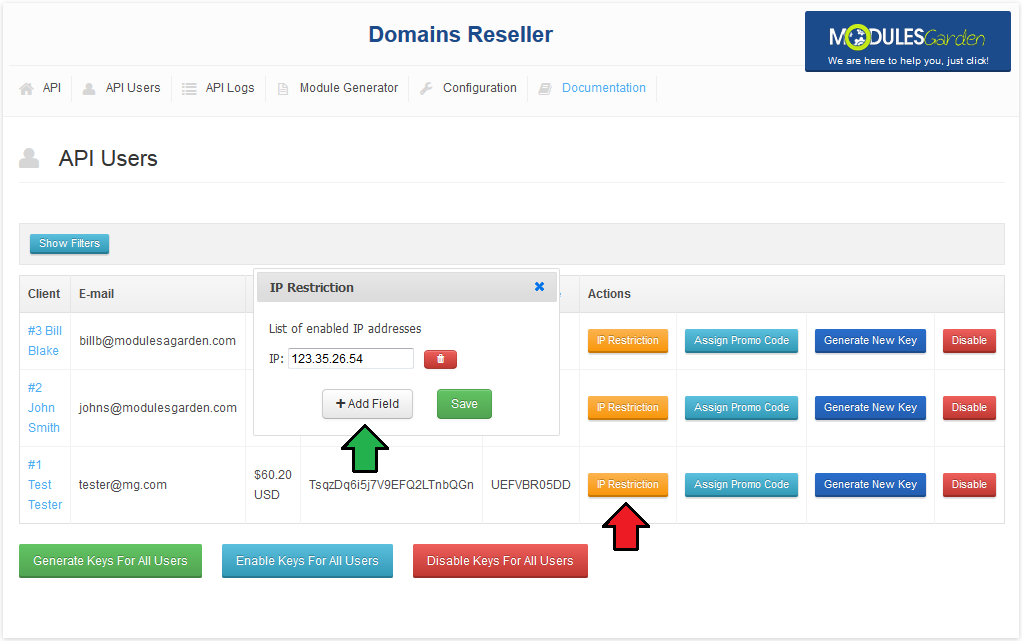
|
Assigning Promotion Codes
| You can create and assign promotion codes to your users. Firstly, go to 'Setup' → 'Payments' → 'Promotions' and press 'Create New Promotion' . |
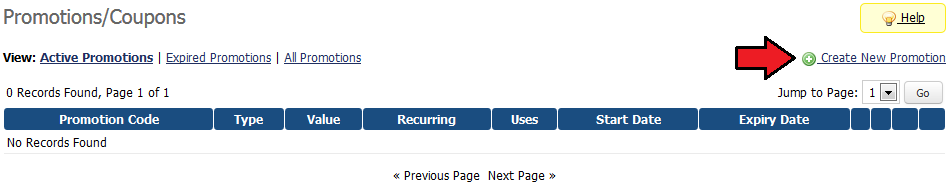
|
| Afterwards, press 'Auto Generate Code' , select type from a dropdown menu, enter value and save through pressing 'Save Changes' . |
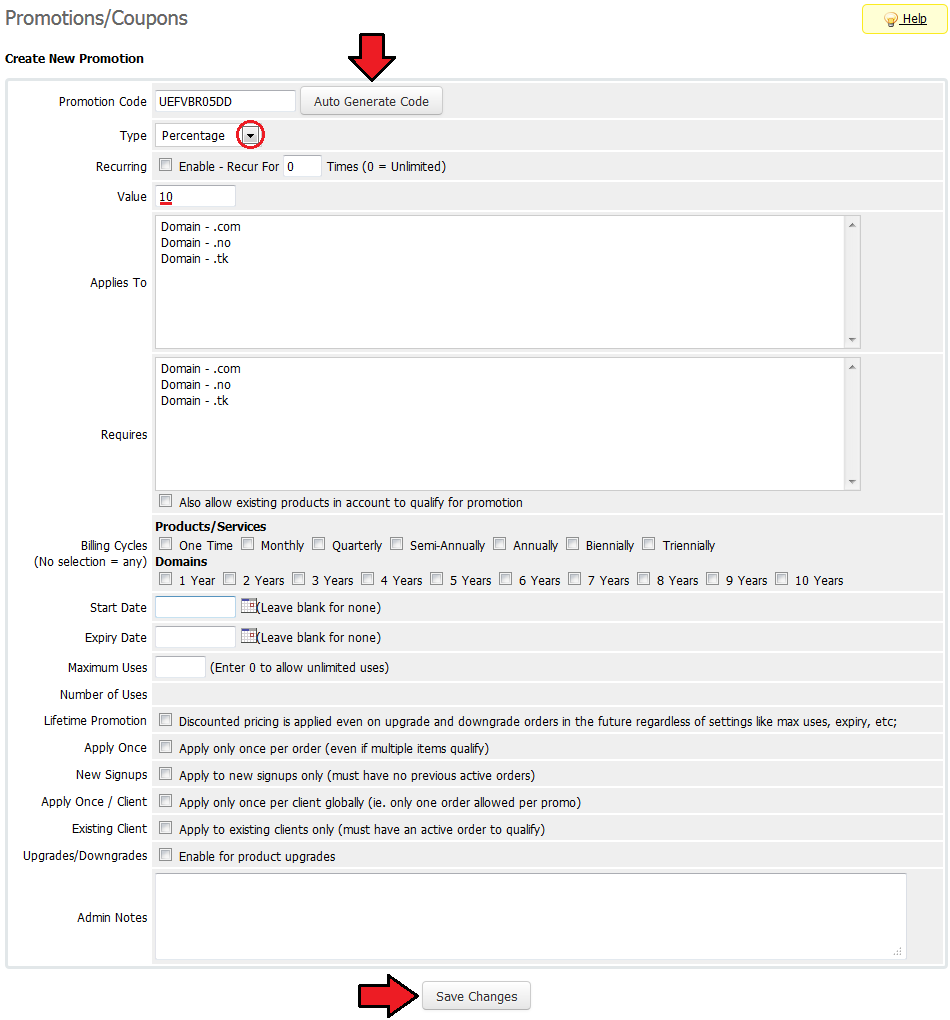
|
| Your promotion is ready to use, let's assign it to some user. Go to 'Addon' → 'Domains Reseller' → 'API User' and press 'Assign Promocode' next to the user you want to assign the promotion for. |
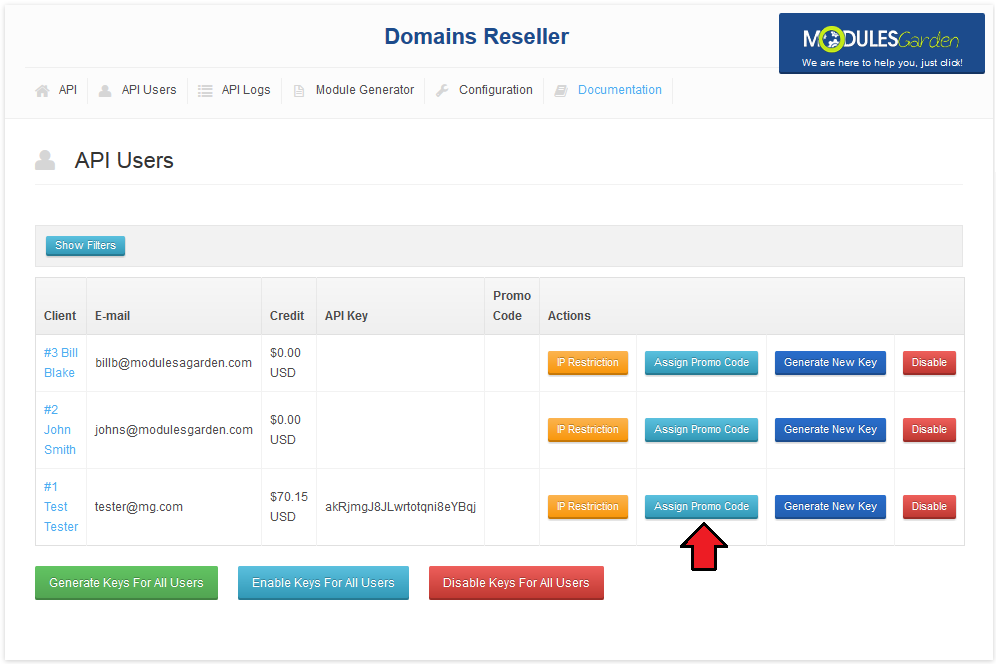
|
| Now select the previously created promotion and press 'Save Changes' . |
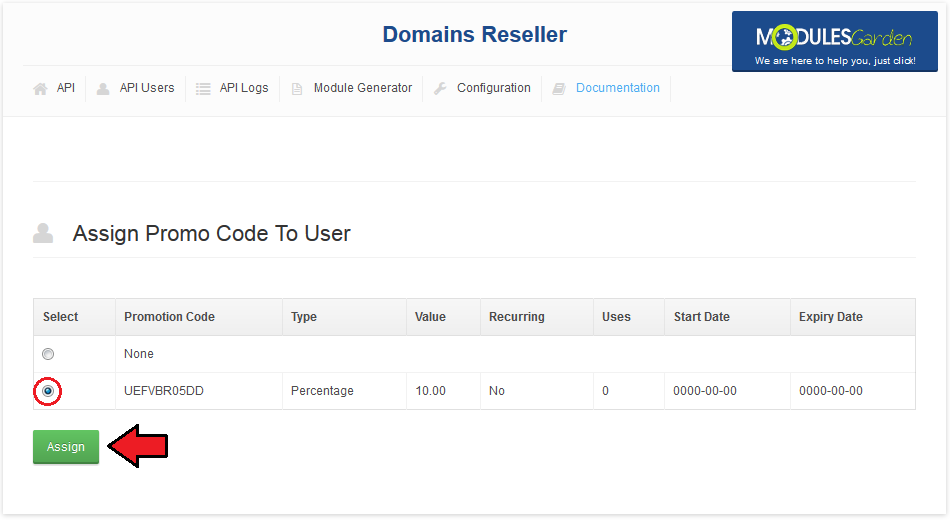
|
| You should see, that the promotion code appeared next to the client, as shown on the following screen. |
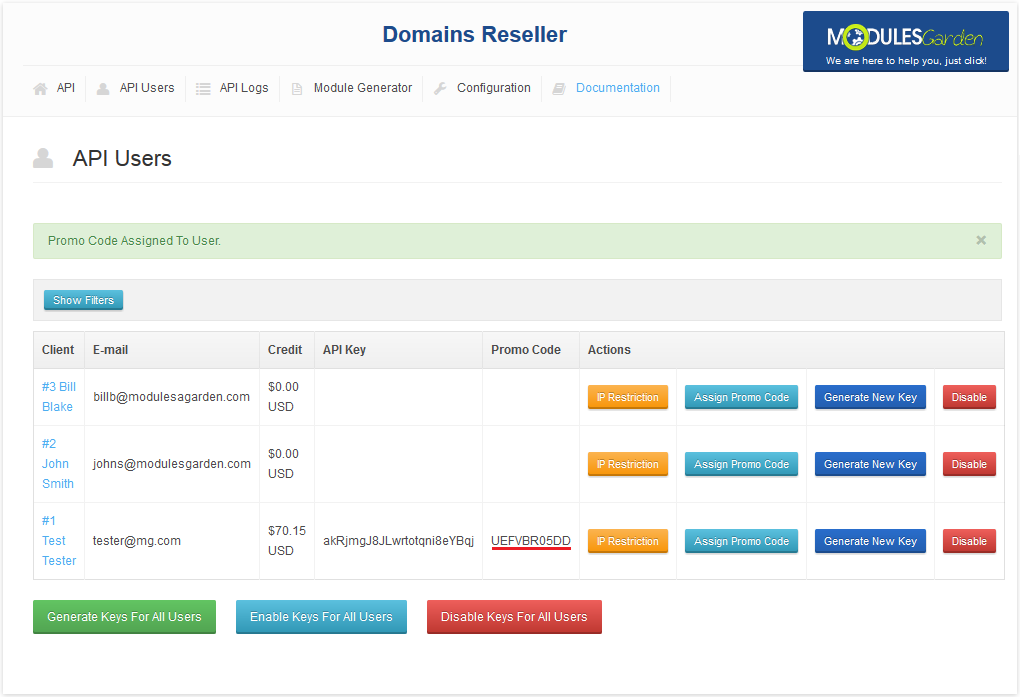
|
API Logs
| You can display the logs of requests to the API. As well as responses to these requests and information about who sent the request to the API. You can find the desired log using filters. Fields left empty will not be considered during the search. |
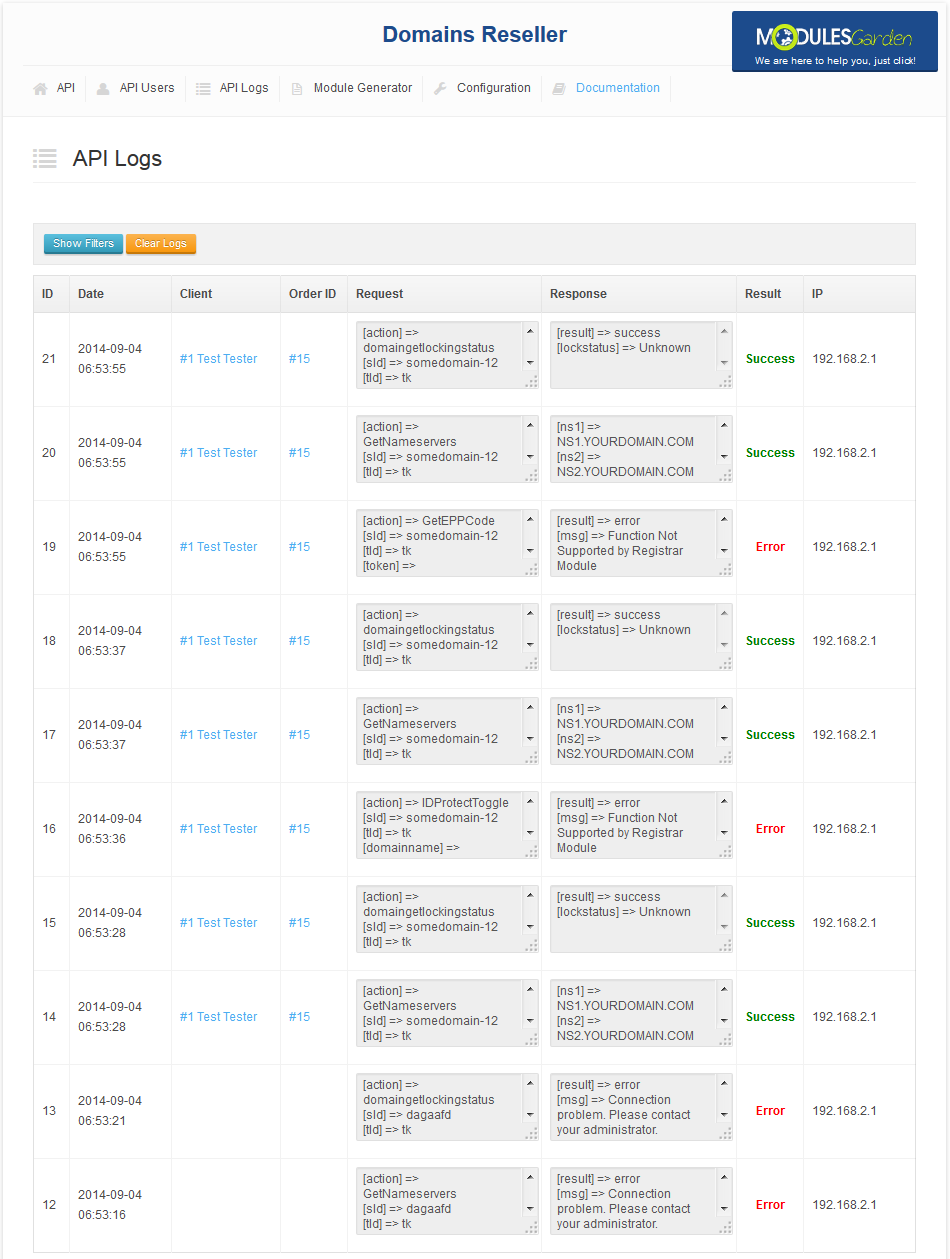
|
Module Generator
| Rebranding registrar module has never been easier. With our generator all you have to do is fill in its name and press 'Generate Module' . Note: You can generate registrar module both for WHMCS and HostBill systems. |
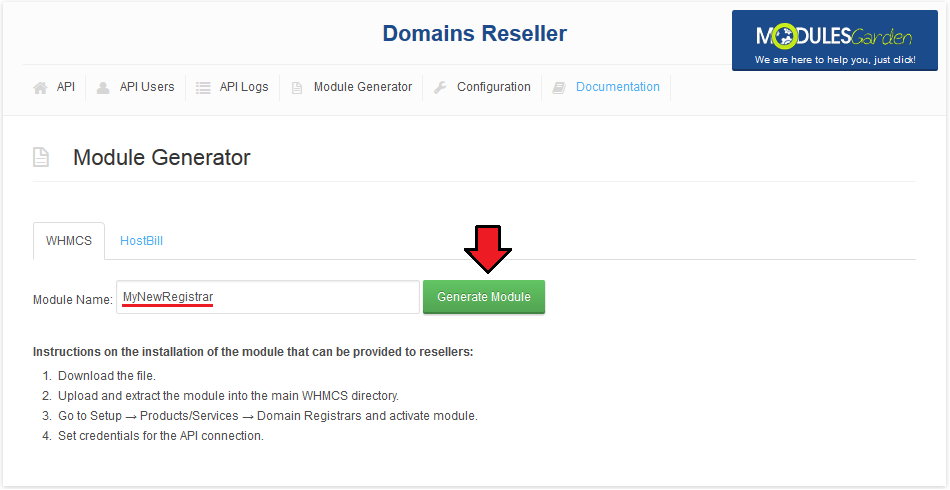
|
| As soon as you do that, the module will be generated. Save the link to it and copy installation instructions. Important: As soon as the new module is generated, integration code for it will appear as the 5th step of installation instruction |
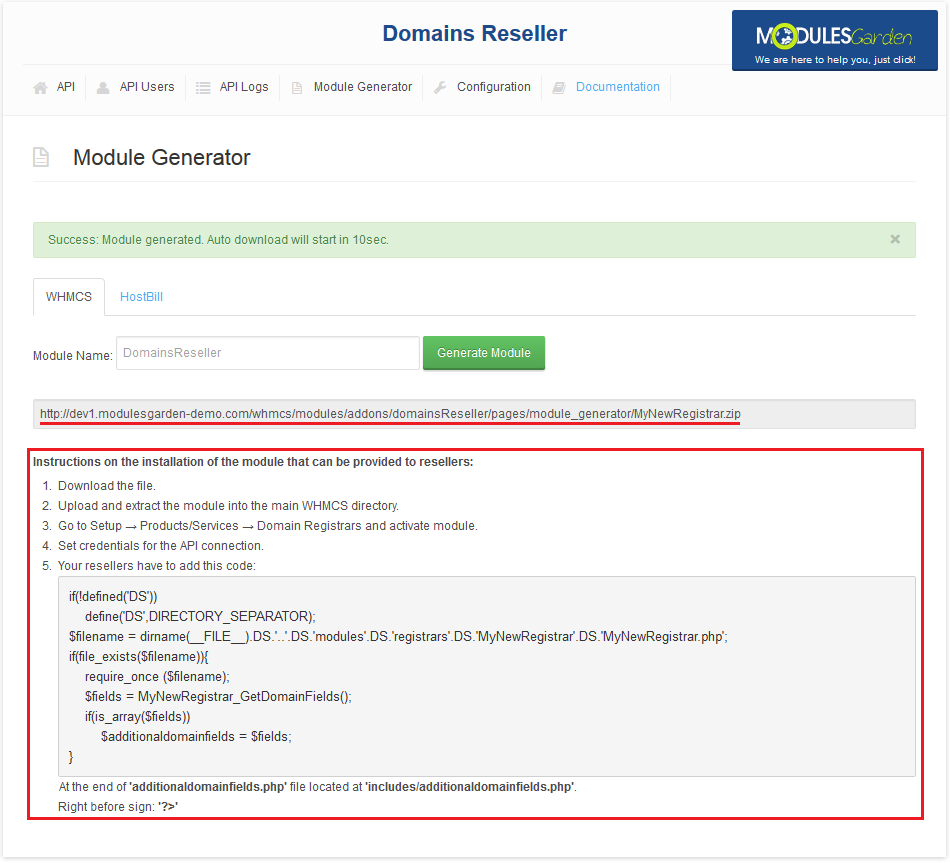
|
Documentation
| This tab is a hyperlink. It leads to Domains Reseller For WHMCS Wiki article you are currently reading. |
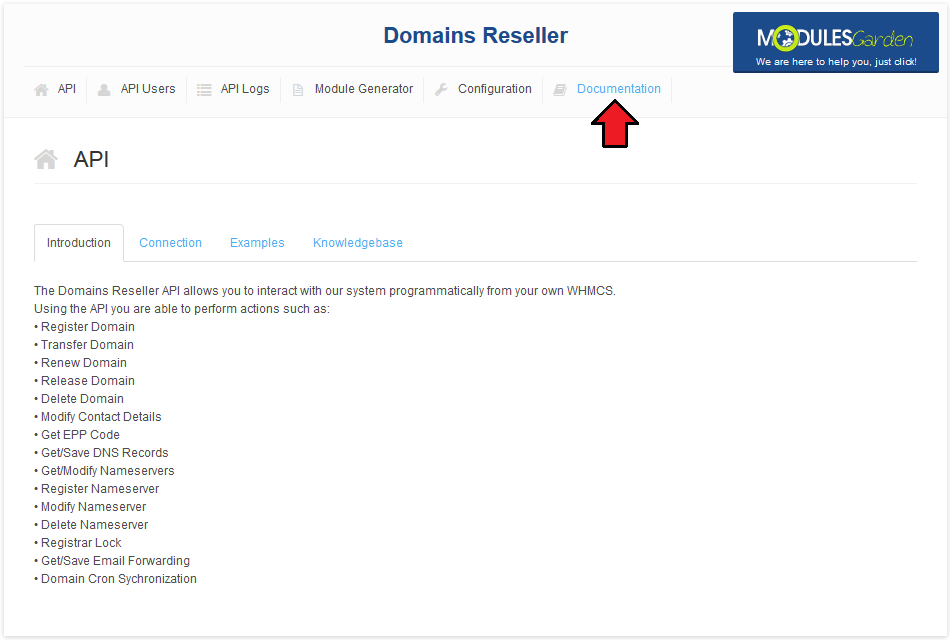
|
Email To Reseller
| Email to your reseller should consist of: 1. Registrar module you generated or link to its download. |
Provider Client Area
| Resellers can manage API connection credentials directly from the provider WHMCS client area. Go to 'Domains' → 'Reseller Registrar Credentials' to access them. |
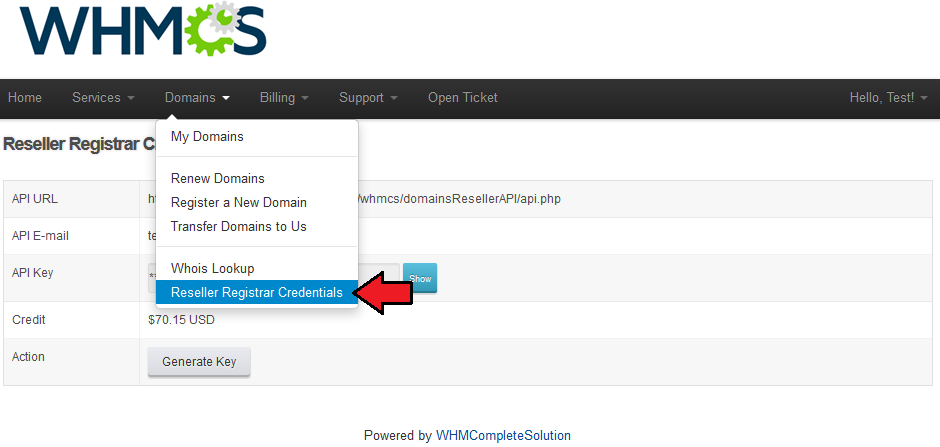
|
| As you can see, you can find all the information linked with your registrar. To view your API key, press 'Show' button. |
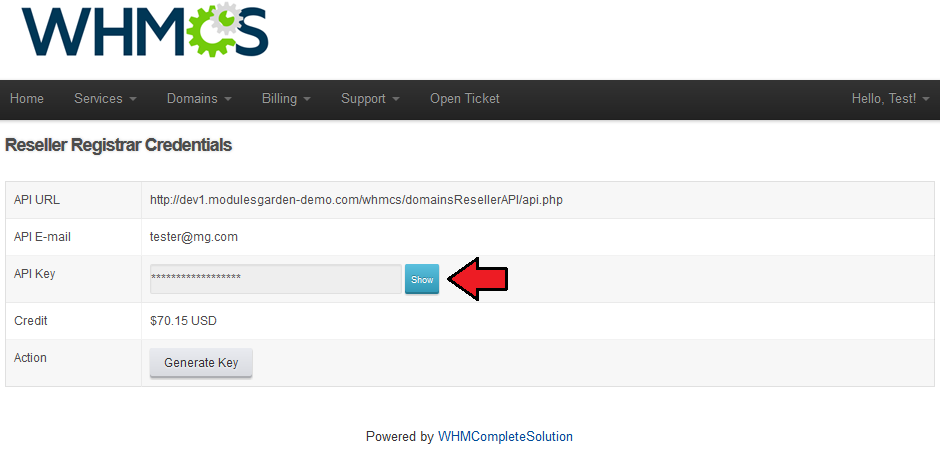
|
| If your API key was exposed, generate a new one through pressing 'Generate Key' . |
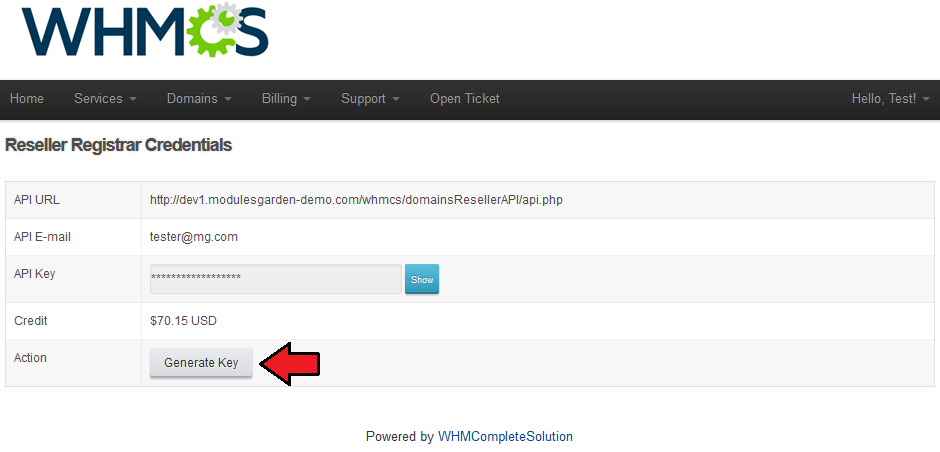
|
End User Client Area
| Domains Reseller registrar module allows an end user to register, transfer and renew domain. Client can also manage private nameservers (1), enable/disable ID protection (2), modify contact information (3), manage DNS records (4) and set up email forwarding (5). |
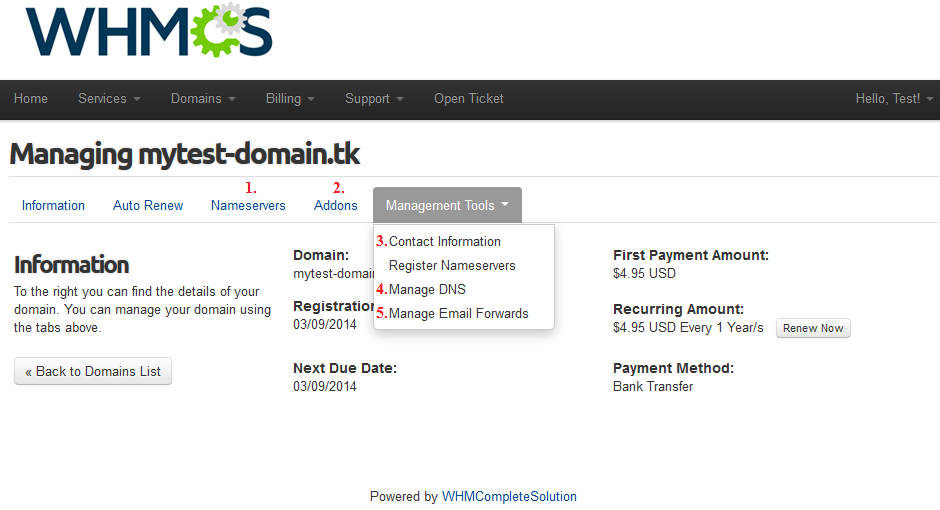
|
| At the 'Register Nameservers' (1) you can manage your custom nameservers. |
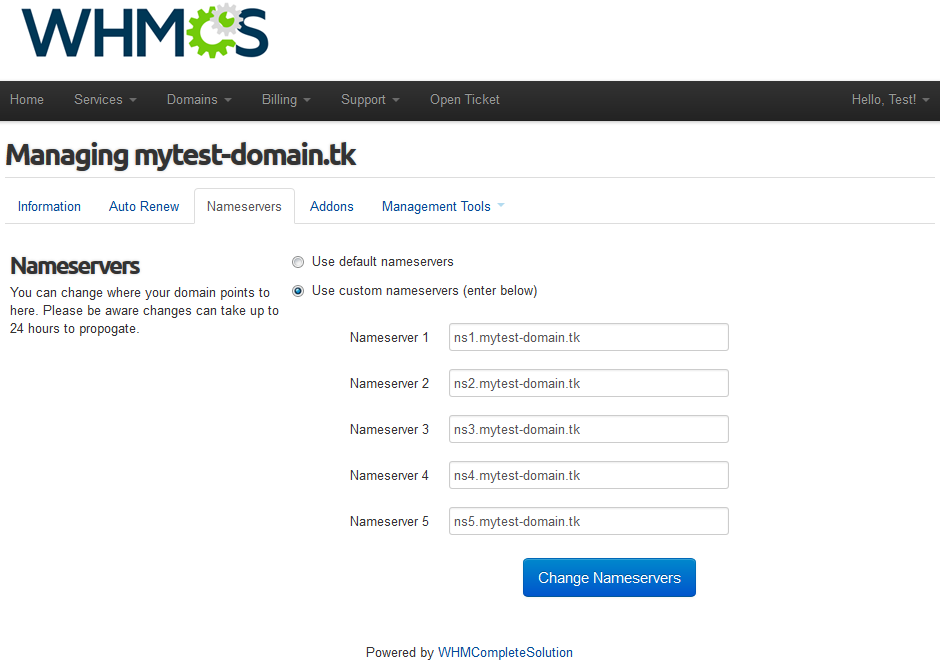
|
| To enable/disable ID protection (2), proceed to the 'Addons' subtab. |
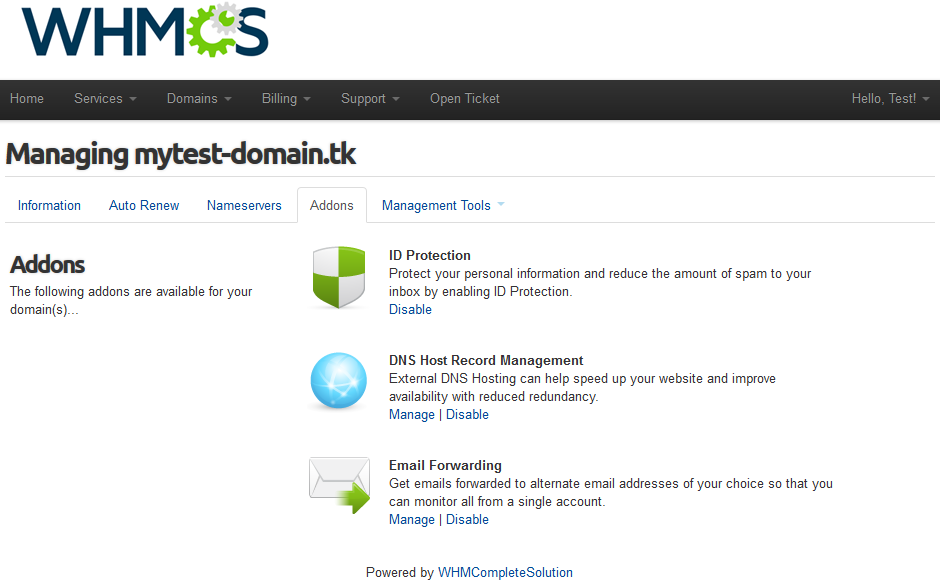
|
| At 'Contact Information' (3) you can decide which contact information use: yours, your contact or custom information. |
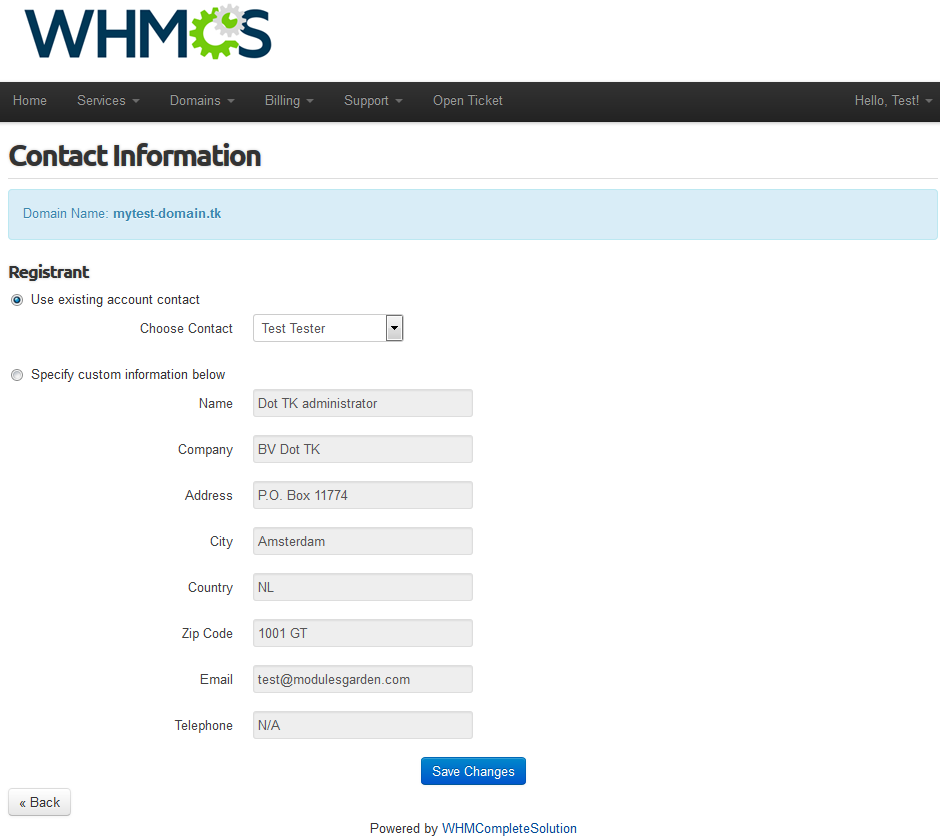
|
| 'Manage DNS' (4) allows you to manage your DNS records. On the following screen you can find information 'Function Not Supported by Registrar Module' , it informs you that the registrar module used at the Provider WHMCS does not support this feature. |
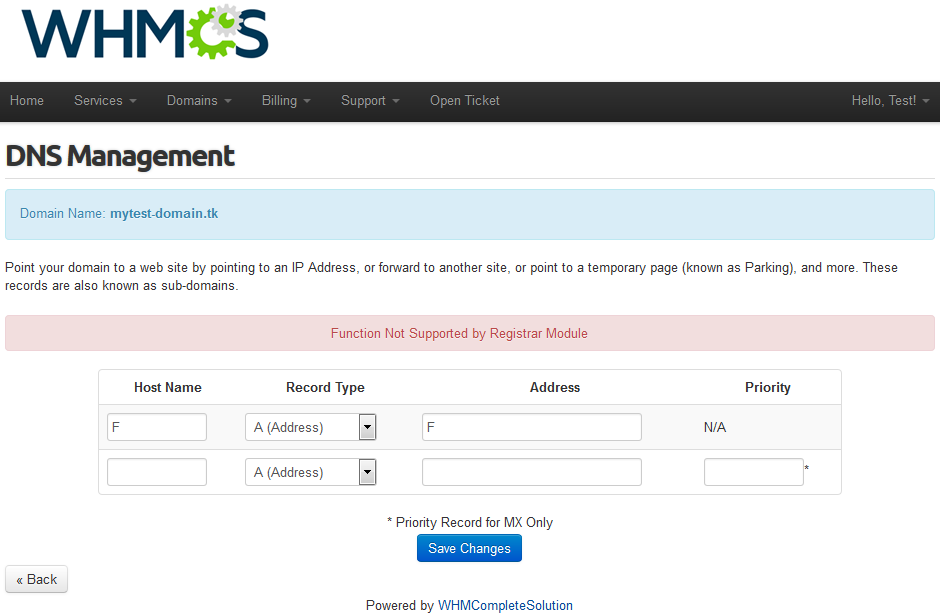
|
| At the 'Manage Email Forwards' (5) you can redirect your emails to another domain. |
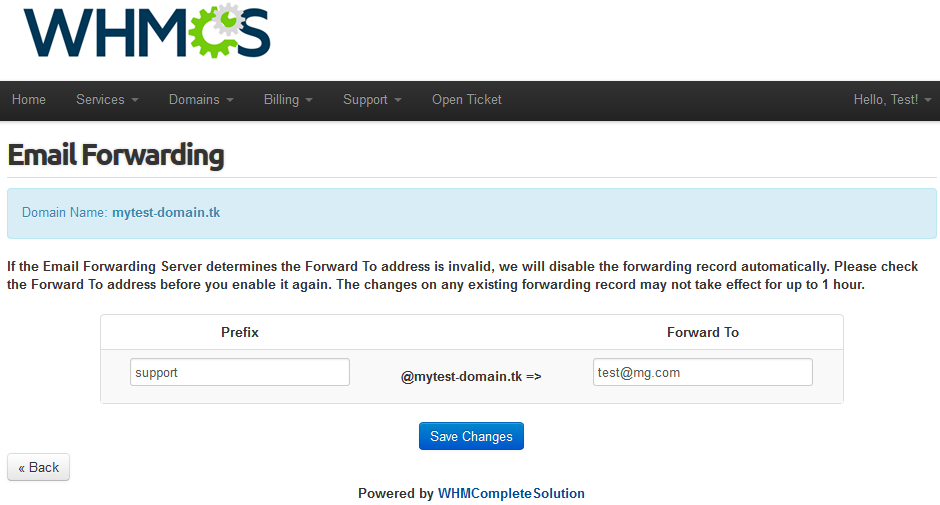
|
Extended TLDs Management - Integration With Domain Orders Extended For WHMCS
| Owing to the integration with Domain Orders Extended For WHMCS, the management of multiple TLDs and offering them to your resellers is even easier! We will show the exemplary workflow of such an integration. |

|
| Use grouping by categories to select all TLDs from a previously created 'Business' group and press 'Bulk Set Pricing' . |

|
| Next step is setting up pricing. We are still using Domain Orders Extended For WHMCS. On the following screen we are copying pricing from a previously created TLD. |

|
| Select all TLDs the same way you did earlier and press 'Bulk Registrar Change' . Afterwards, select a registrar which can provision gTLDs domains and press 'Update Registrars' . |

|
| Now, enable previously configured TLDs at your Domains Reseller → 'Configuration' tab. TLDs are ready to be offered by your resellers. |
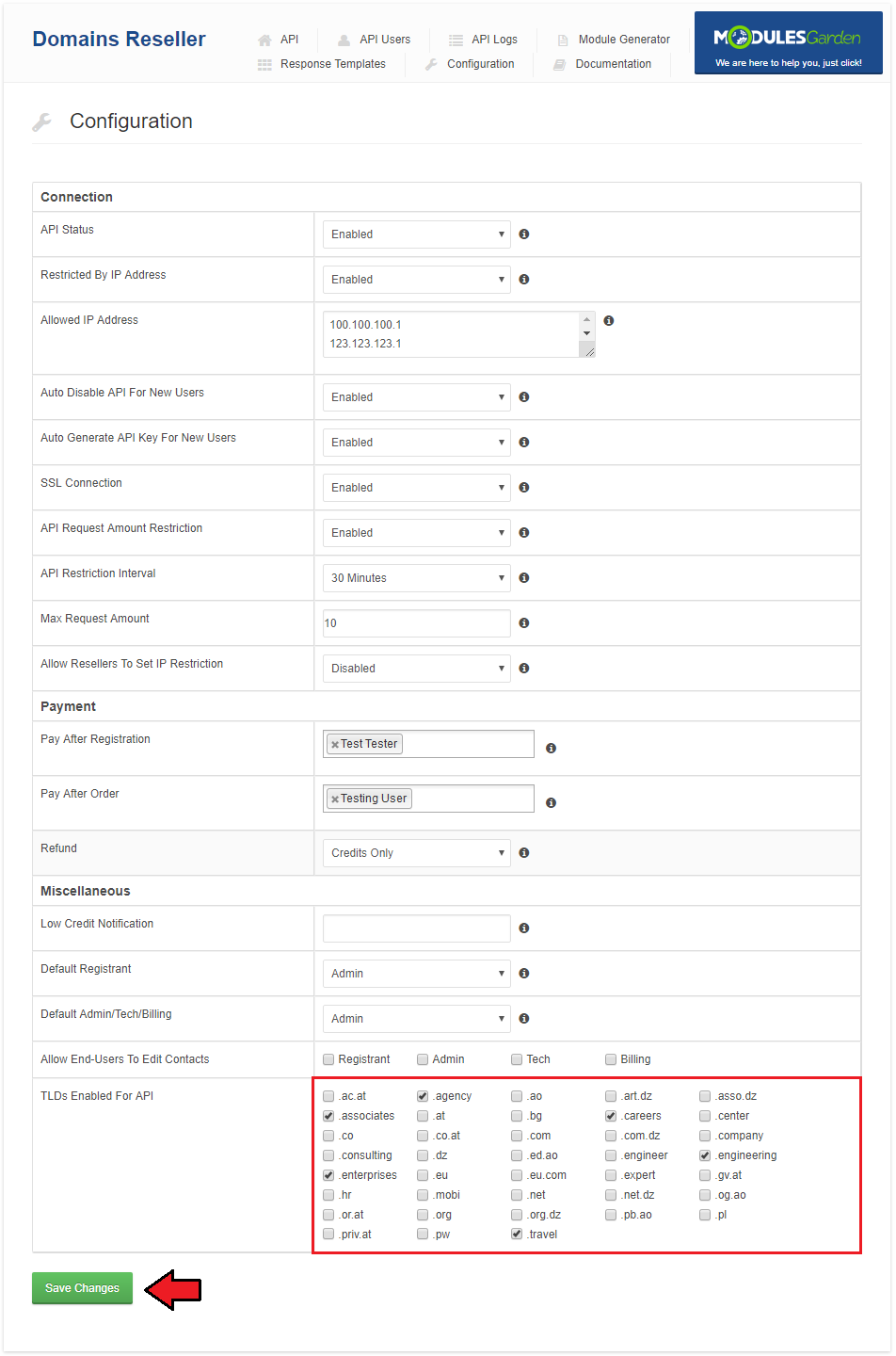
|
| One of your reseller also own Domain Orders Extended For WHMCS, he can quickly update his offer by installing the same gTLD category. Afterwards, he can set up pricing and assign them to use Domains Reseller For WHMCS registrar module generated by you in the same way you did. |
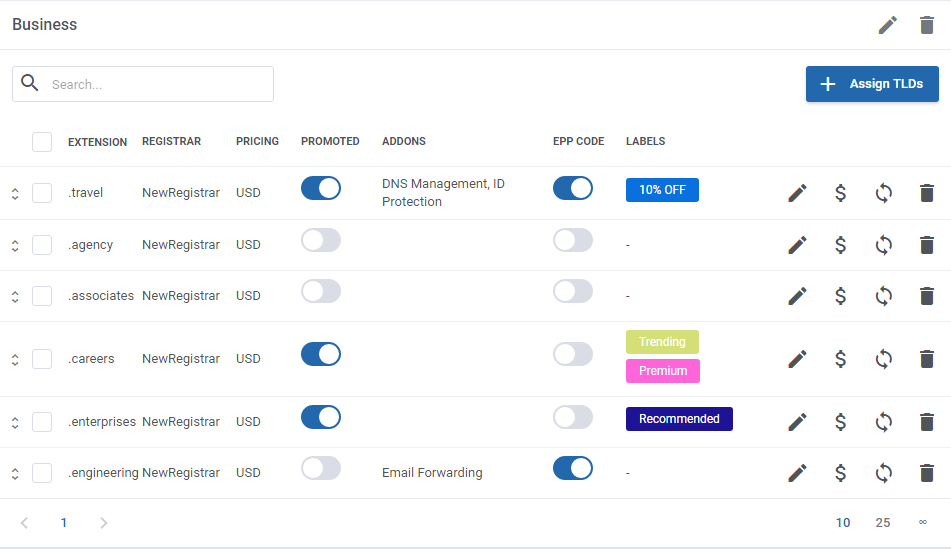
|
| Additionally, his offer is more client-friendly due to the custom Domain Orders Extended domain registration form. |

|
| There is also no problem for resellers who do not own Domain Orders Extended. However they have to add and set up each TLD separately at the 'Setup' → 'Products/Services' → 'Domain Pricing' , which may be time consuming. |

|
| As you saw, an integrating of Domains Resellers For WHMCS and Domain Orders Extended For WHMCS allows you to offer vast array of TLDs with ease. Your resellers can also benefit from such an integration, beside management of the TLDs, they end clients can benefit from user-friendly domain order form as well as domain spinner. |
Tips
| 1. If you forget to save the link to the registrar module you generated or integration code for it, do not worry, there is a way! Simply generate the module with the same name and save what you forgot to save the last time. |
| 2. If your reseller gets an error 'Unable to register domain, please contact administration (license problem).' , that means your license is invalid or expired. |
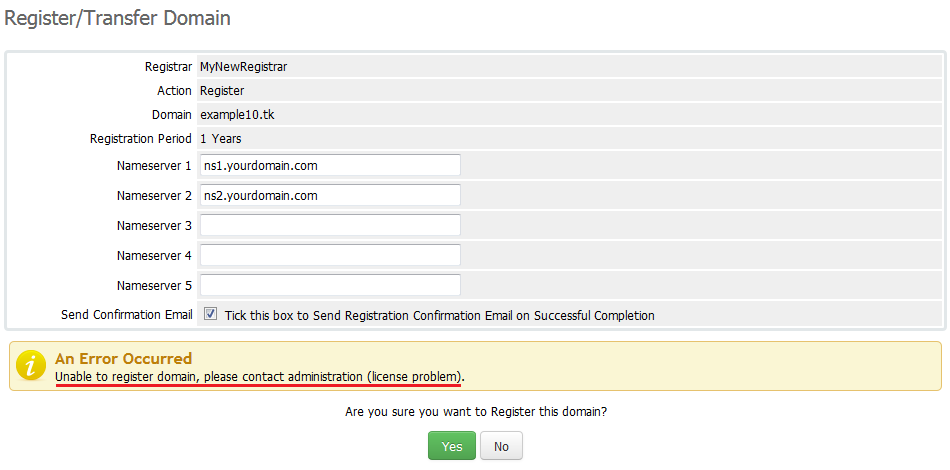
|
| 3. Make sure that you are not blocking access to the 'domainsResellerAPI' catalog by your '.htaccess' file. |
Common Problems
| 1. When you have problems with connection, check whether your SELinux or firewall does not block ports. |
| 2. Error 'Function Not Supported by Registrar Module' means that registrar on main WHMCS does not support the operation you were trying to do. |