NIC IT Registrar For WHMCS
Contents |
About NIC IT Registrar For WHMCS
| NIC IT Registrar For WHMCS is a domain registrar module that enables automation of .it domains provisioning in your WHMCS. The module has been enriched with mechanism that allows your clients to personalize each domain order and manage domains renewals directly in your client area. |
- Module Features:
| ✔ Set Domain As Expired X Days After Expiration |
| ✔ Delete Domain X Days After Expiration |
| ✔ Toggle Domain Auto Renewal |
| ✔ Synchronize Domain Expiration Date And Status |
| ✔ Synchronize Domain Transfer Status |
- Admin Area Features:
| ✔ Register/Transfer/Renew/Restore Domain |
| ✔ Request Domain Deletion |
| ✔ Toggle ID Protection |
| ✔ Update Nameservers |
| ✔ Modify Contact Details |
| ✔ Get EPP Code |
| ✔ Define Time After Expiry Date To Automatically Set Domain As Expired |
| ✔ Define Time After Expiry Date To Automatically Request Domain Deletion |
| ✔ Allow Clients To Change Domain Registrant Contact |
| ✔ View And Modify: |
| ✔ Legal Type |
| ✔ Tax ID |
| ✔ 'Publish Personal Data' Agreement |
| ✔ '.IT Registrar Contract' Agreement |
- Client Area Features:
| ✔ Upon Order: |
| ✔ Define Legal Type |
| ✔ Enter Tax ID |
| ✔ Accept 'Publish Personal Data' Agreement |
| ✔ Accept '.IT Registrar Contract' Agreement |
| ✔ Toggle ID Protection |
| ✔ Toggle Domain Auto Renewal |
| ✔ Manage Nameservers |
| ✔ Update Contact Details |
| ✔ Get EPP Code |
- General Info:
| ✔ Supports IDN |
| ✔ Supports PHP 5.6 Up To PHP 7.3 |
| ✔ Supports WHMCS Template Six |
| ✔ Supports WHMCS V7.5 And Later |
| ✔ Easy Module Upgrade To Open Source Version |
Installation and Configuration
| This tutorial will show you how to successfully install and configure NIC IT Registrar For WHMCS. We will guide you step by step through the whole installation and configuration process. |
| 1. In the beginning make sure that you are the NIC.IT Reseller and your User account is active. |
| 2. Log in to our client area and download the module. |
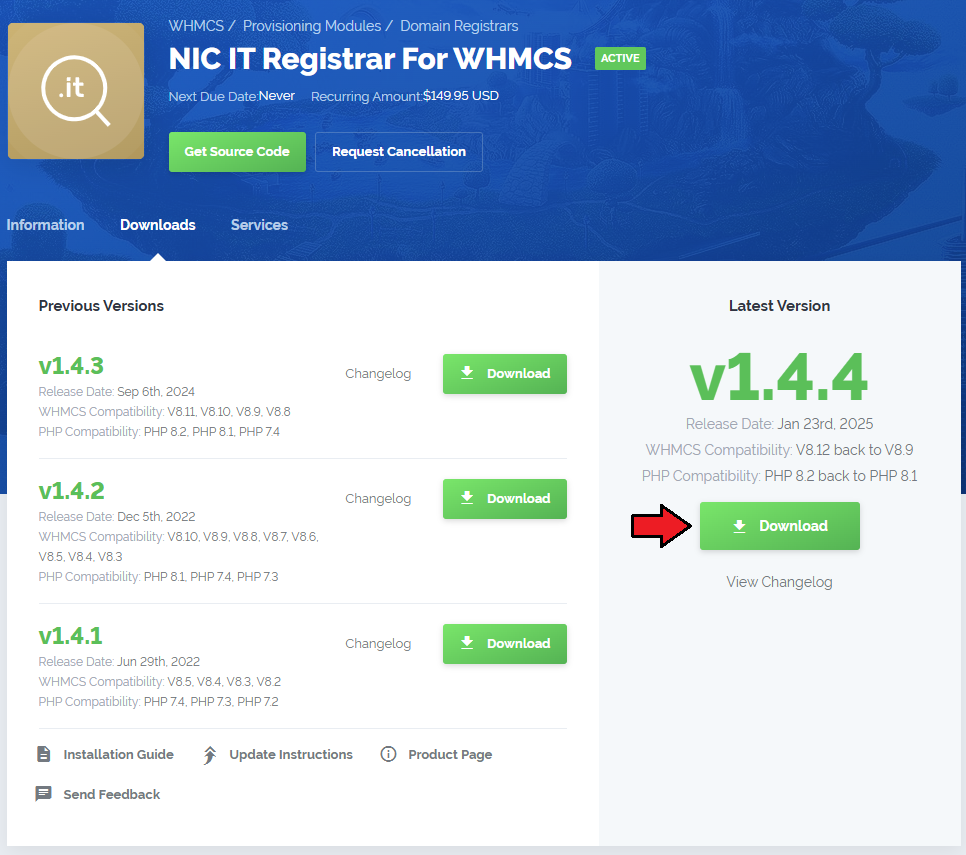
|
| 2. In the downloaded file you might find one or two packages that support different PHP versions. In the most recent versions of the module, you will find only one package that supports PHP 7.1 and later. |
| Previous updates of the module may contain two packages dedicated to various PHP versions. The first one that supports PHP 5.6 up to PHP 7.0, and the second one addressed to PHP 7.1 up to PHP 7.3. |

|
| Important: This situation does not affect the open source version of this module which can be applied to any PHP from version 5.6 and later. Note: You can check the current PHP version in your WHMCS. To do so, proceed to 'Utilities' → 'System' → 'PHP Info'. |
| 3. Once you have chosen the package with the right PHP version, extract it and upload its content into the main WHMCS directory. The content of the chosen PHP version files to upload should look like this. |
| 4. When you install NIC IT Registrar For WHMCS for the first time you have to rename 'license_RENAME.php' file. File is located in 'modules/registrars/nicIT/license_RENAME.php'. Rename it from 'license_RENAME.php' to 'license.php'. |
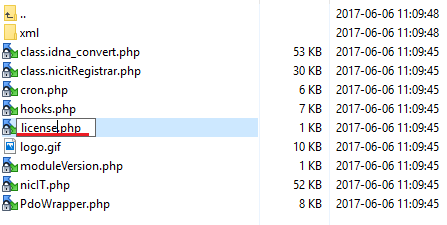
|
| 5. In order to configure your license key, you have to edit a previously renamed 'license.php' file. Enter your license key between quotation marks as presented on the following screen. You can find your license key in our client area → 'My Products'. |
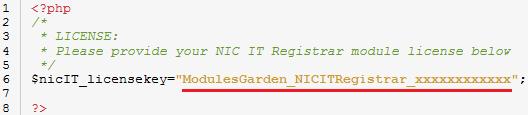
|
| 6. Next, please move to yourWHMCS/resources/domains directory and find 'dist.additionalfields.php' file.
Find the following line: $additionaldomainfields[".it"][] = array("Name" => "Legal Type", "LangVar" => "ittldlegaltype", "Type" => "dropdown",
"Options" => "Italian and foreign natural persons,Companies/one man companies,Freelance workers/professionals,
non-profit organizations, public organizations,other subjects,non natural foreigners",
"Default" => "Italian and foreign natural persons", "Description" => "Legal type of registrant",);
Replace it with the code shown below: $additionaldomainfields[".it"][] = array("Name" => "Legal Type", "LangVar" => "ittldlegaltype", "Type" => "dropdown",
"Options" => "1|Italian and foreign natural persons,2|Companies/one man companies,3|Freelance workers/professionals,
4|Non-profit organizations,5|Public organizations,6|Other subjects,7|Non natural foreigners",
"Default" => "1|Italian and foreign natural persons", "Description" => "Legal type of registrant",);
Important: Introducing any changes into the original file is not recommended by WHMCS. |
| 7. Now you have to activate the module in your WHMCS system. Log in to your WHMCS admin area and go to 'Setup' → 'Products/Servers' → 'Domain Registrars'. Afterwards find 'NIC IT Registrar' and press 'Activate' button. |
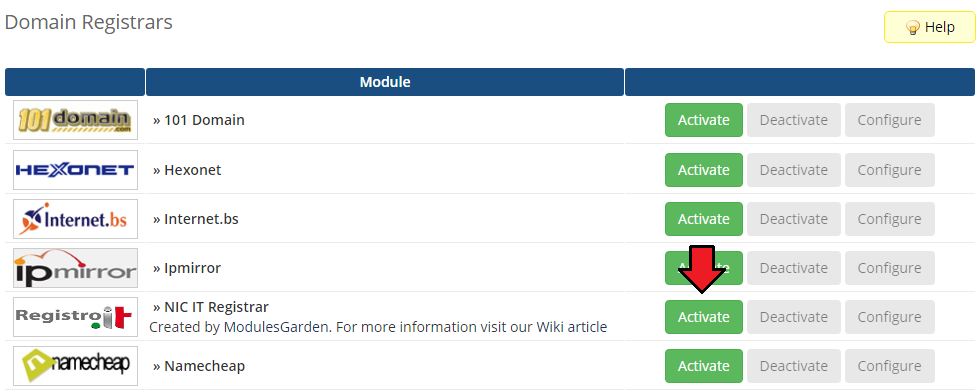
|
| 8. Afterwards fill out registrar configuration with your details. Important: 'Change Registrant' option refers to 'Italian and foreign natural persons' entity type only. |
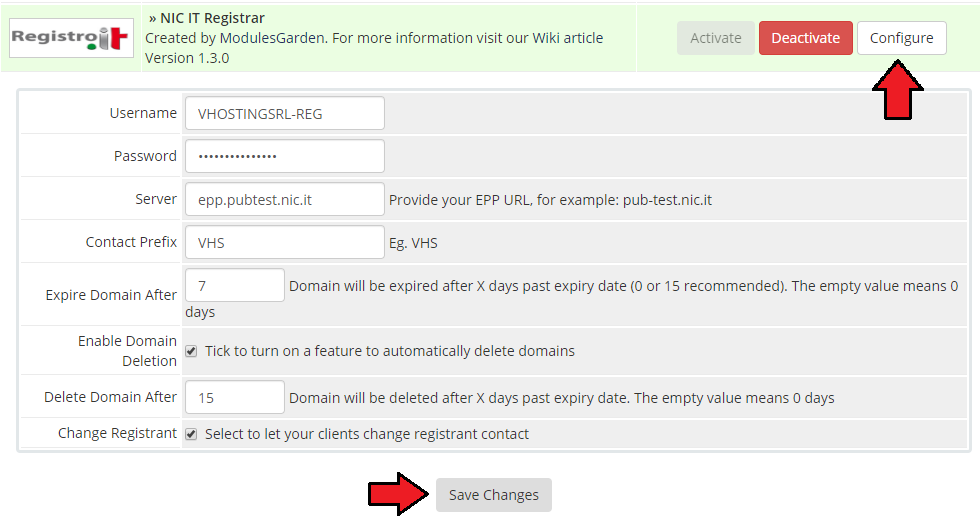
|
9. At the end you have to add a cron job as shown below (each 24 hours suggested).
php -q /your_whmcs/modules/registrars/nicIT/cron.php Do not forget to replace 'your_whmcs' with your WHMCS root location. |
| You have just successfully installed and activated module NIC IT Registrar For WHMCS. |
Management
| NIC IT Registrar module allows you to manage TLDs in your WHMCS system. In this short guide we will present you the possibilities of our module. |
Management of TLDs
| Adding new TLD is quite simple. To add it, go to 'Setup' → 'Products/Services' → 'Domain Pricing'. Enter your TLD and choose 'NicIT' from 'Auto Registration' dropdown menu as shown on the screen below.
Then press 'Save Changes'. |
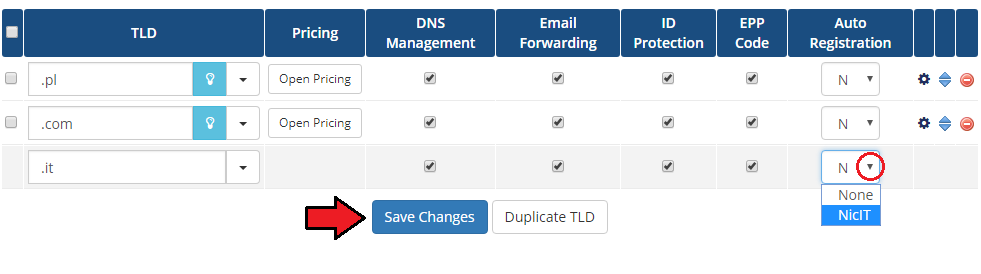
|
| As you can see 'Open Pricing' field has appeared. Click on it and set up your pricing. |
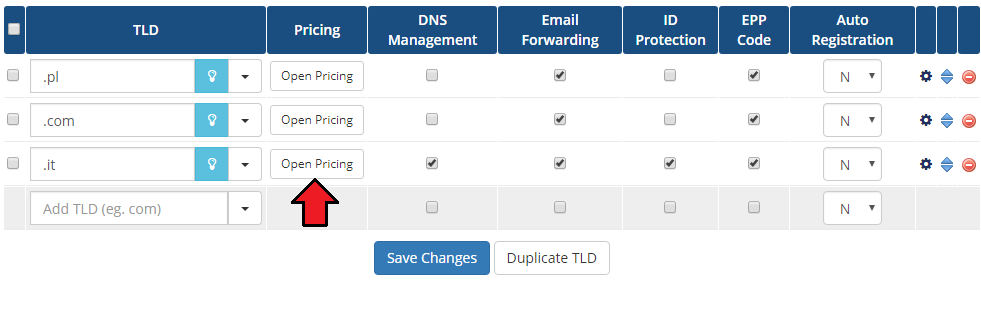
|
| In a newly opened window you can set your prices. Remember to save the changes! |
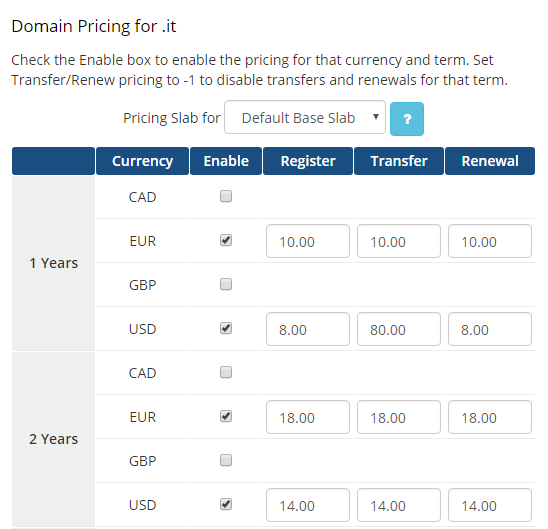
|
| Finally set the pricing for enabled domain addons. |
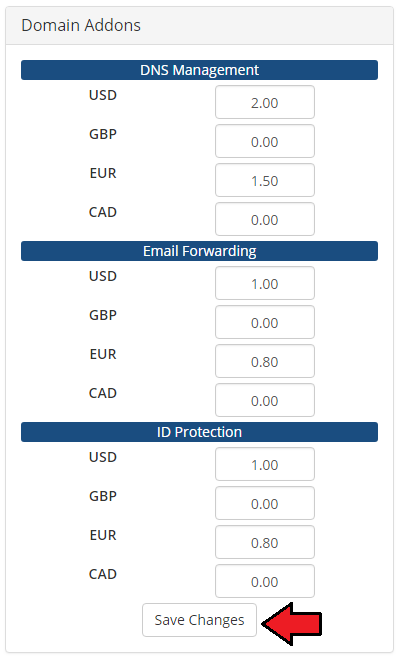
|
| Now your customers can start ordering new .it domains. |
Ordering
| Ordering .it domain goes alike ordering other domains, with one important difference. During ordering your customers need to choose 'Legal Type' (Entity Type) and provide 'TAX ID' (VAT number). |
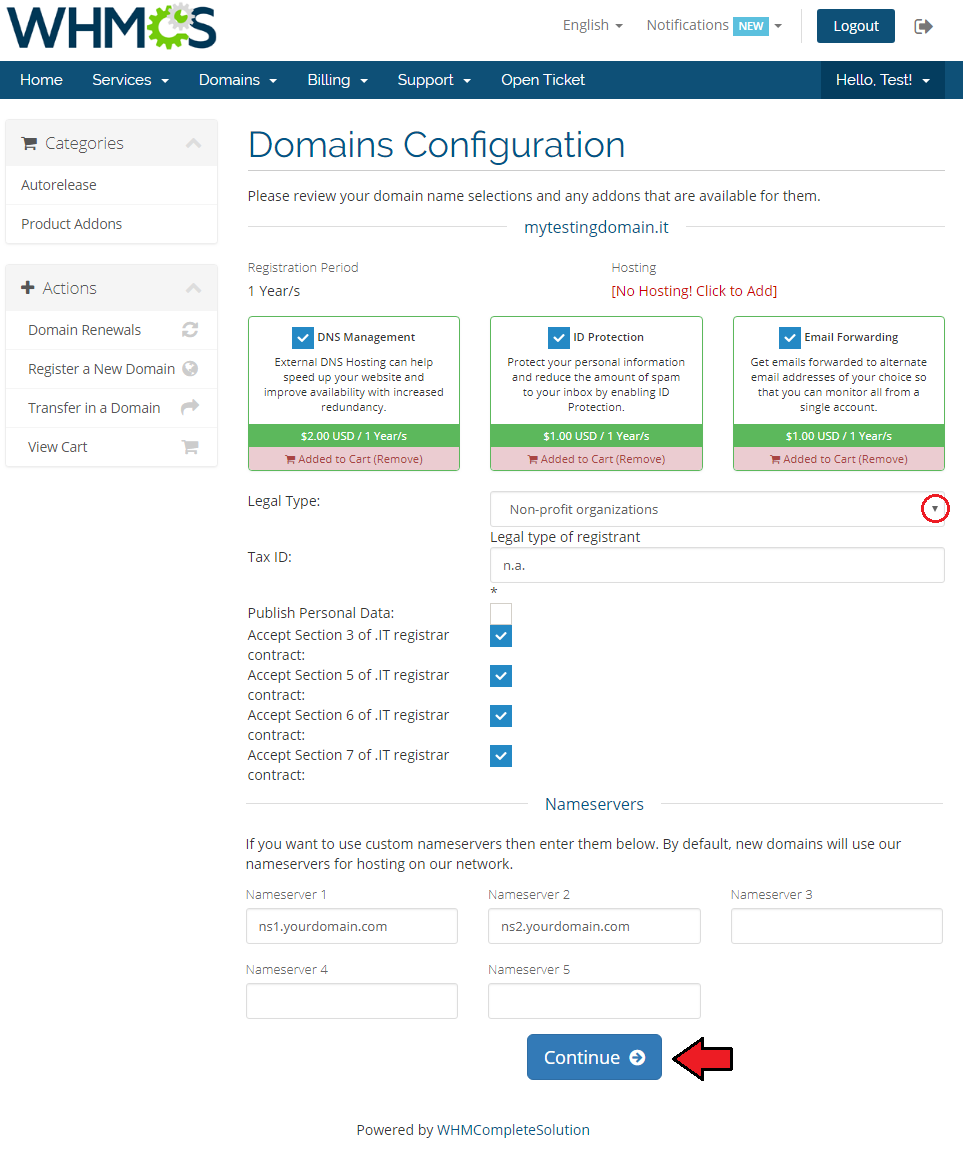
|
| Keep in mind that a default WHMCS option 'Publish Personal Data' overrides addon 'ID Protection'. Therefore if both options are selected, they will exclude one another. In order to avoid misunderstandings you may try to disable 'Publish Personal Data' option. Move to Tips section to learn how it might be done. |
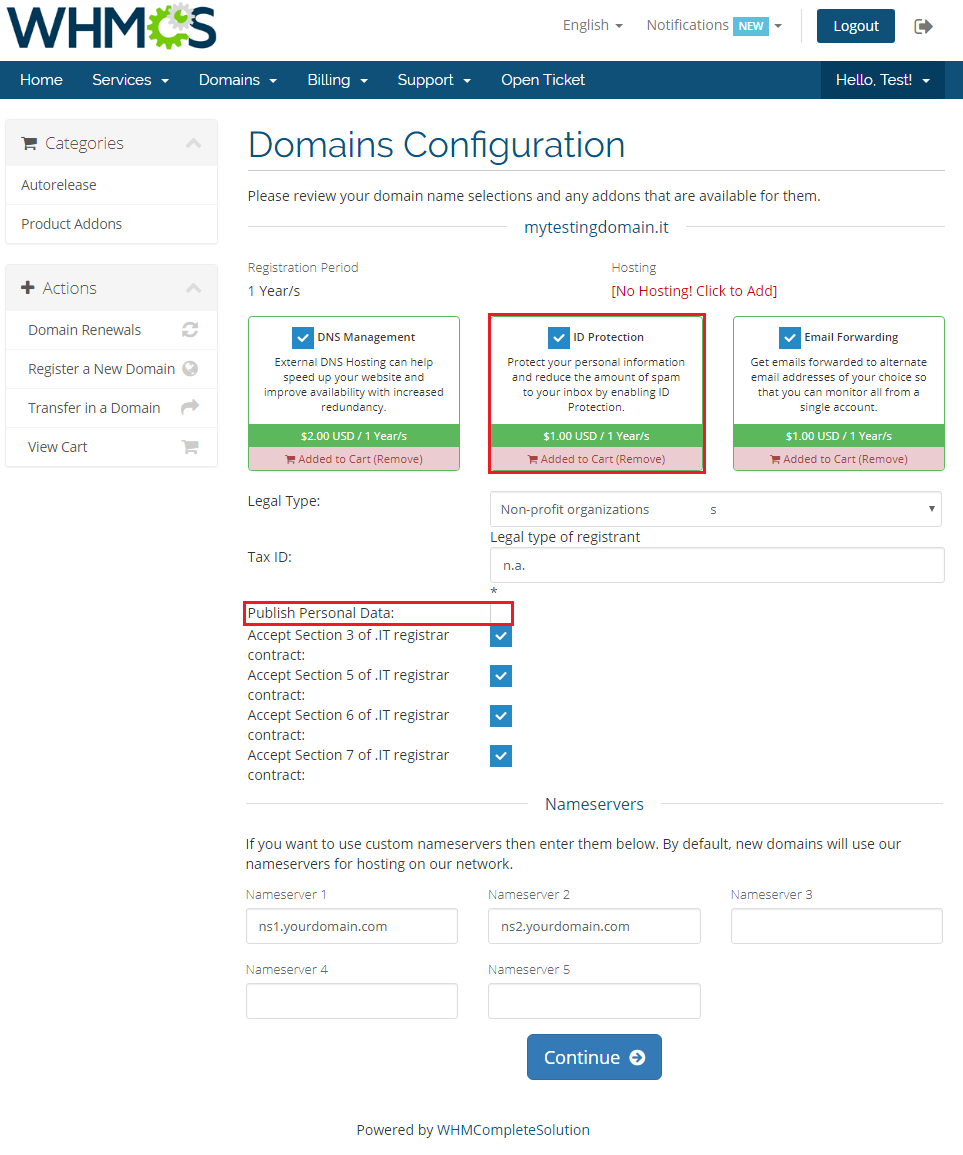
|
| Review and checkout. |
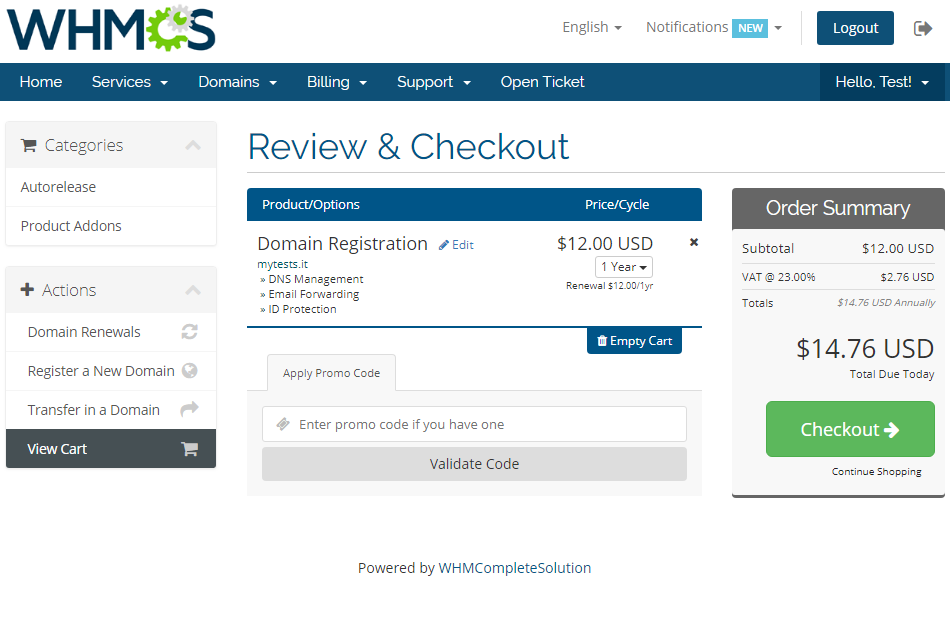
|
Domain Management
Client Area
| Manage domain, see overview with all the details. |
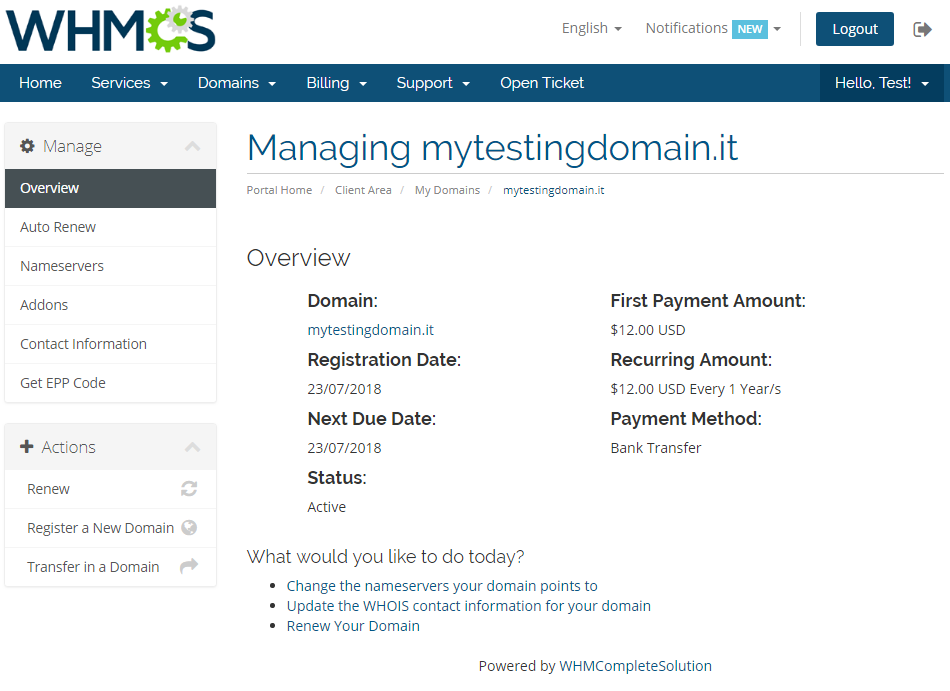
|
| Add nameservers, use default or add custom ones. |
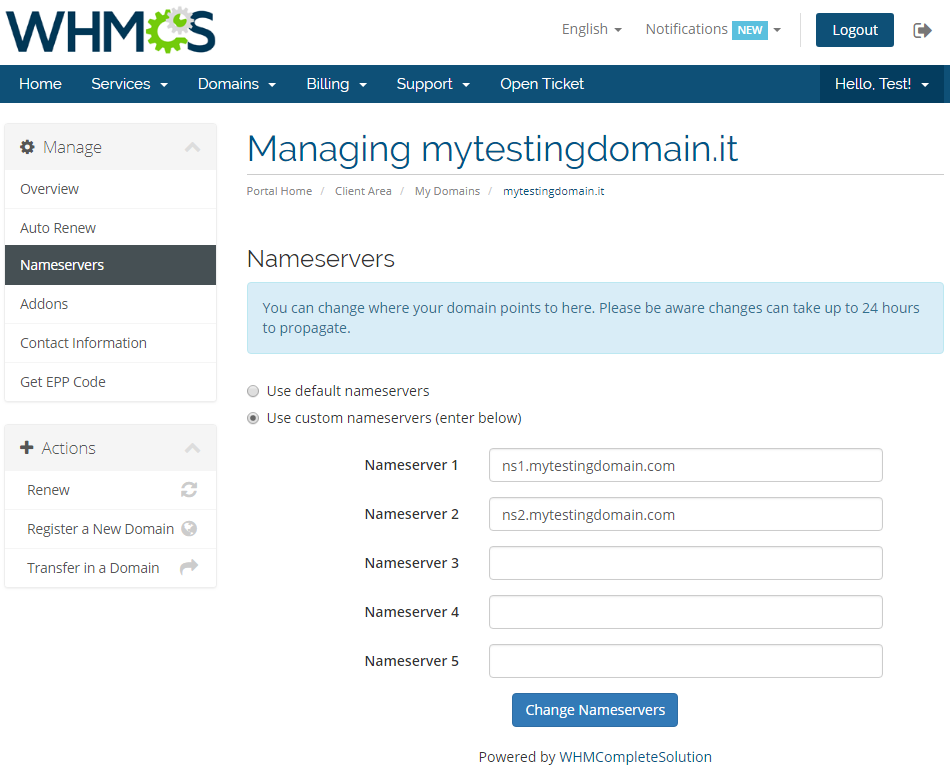
|
| Manage available addons. Disable/enable available ones. |
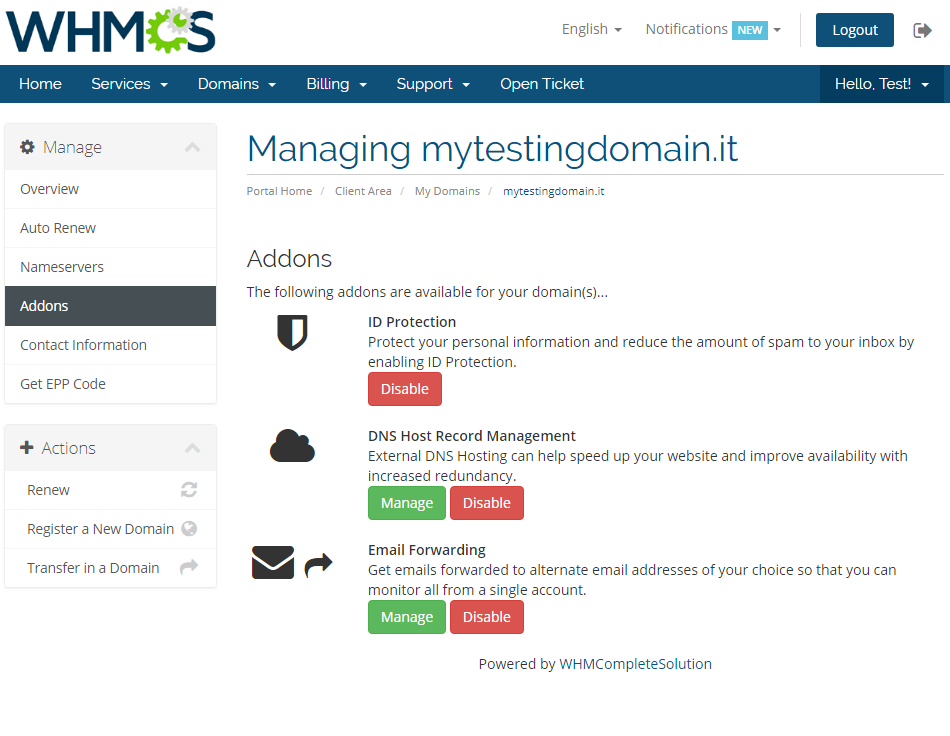
|
| Manage contact information depending on your entity type. Contacts edition is always available and all three types can be edited: registrant, admin and tech. |
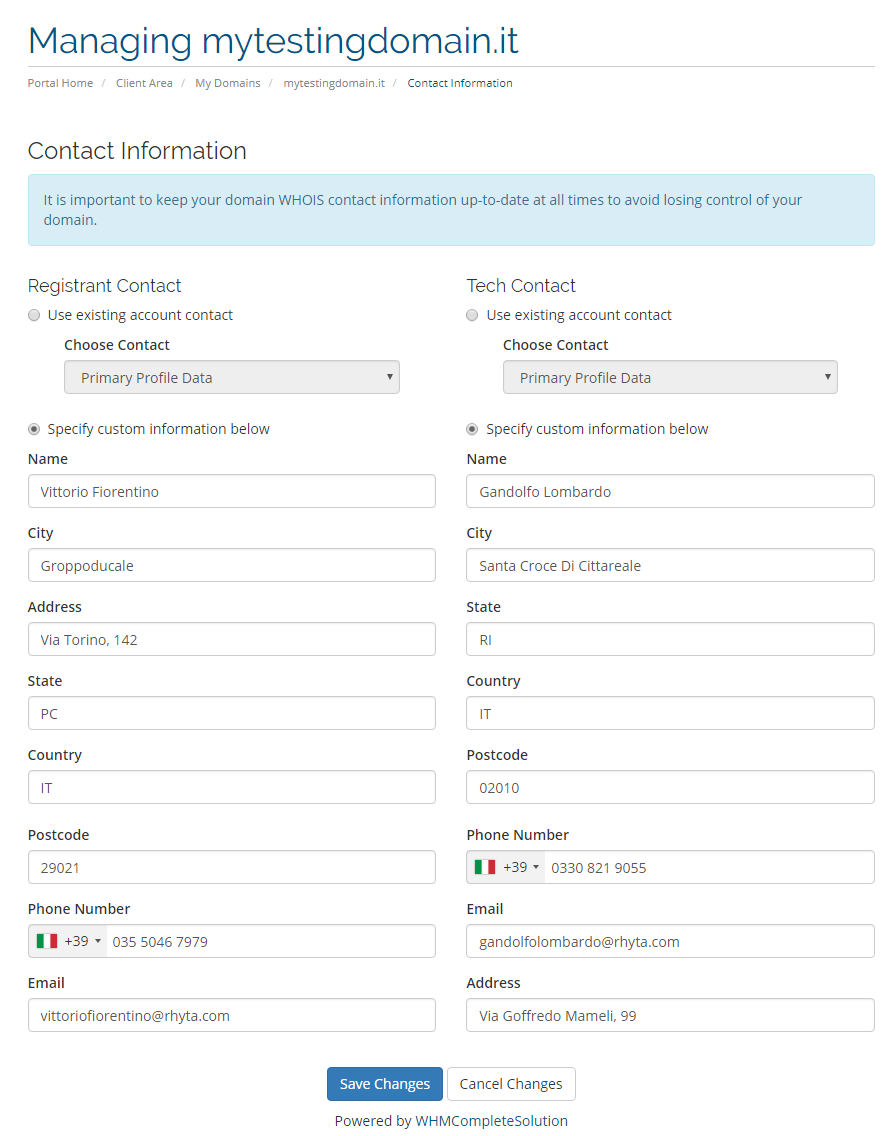
|
| Request sending the EPP code if you wish to transfer the domain. |
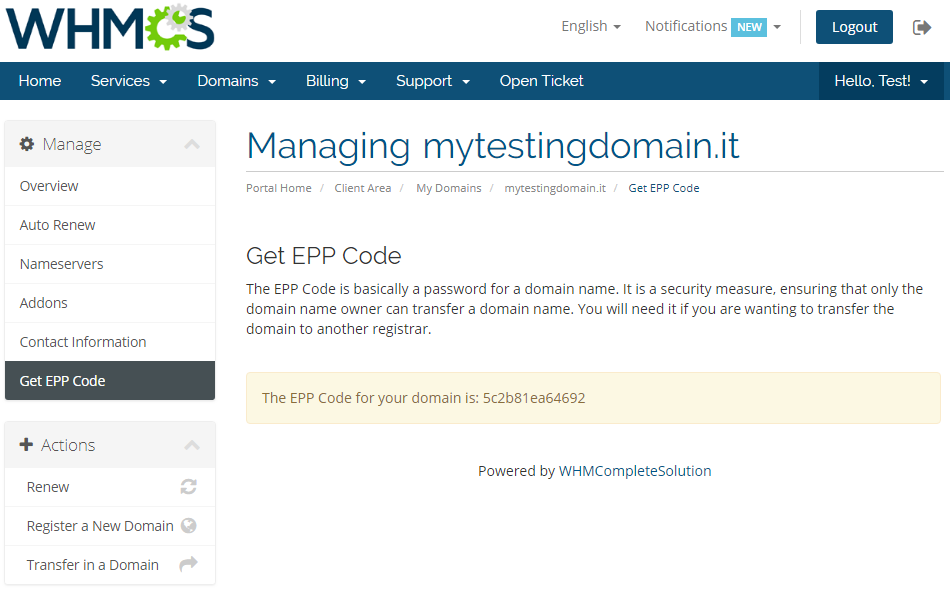
|
Admin Area
| This is how an ordered domain looks like in the WHMCS admin area. Here you can manage and modify domains according to your needs, like changing contact details or deciding whether to publish or not the personal data of domain owner. |
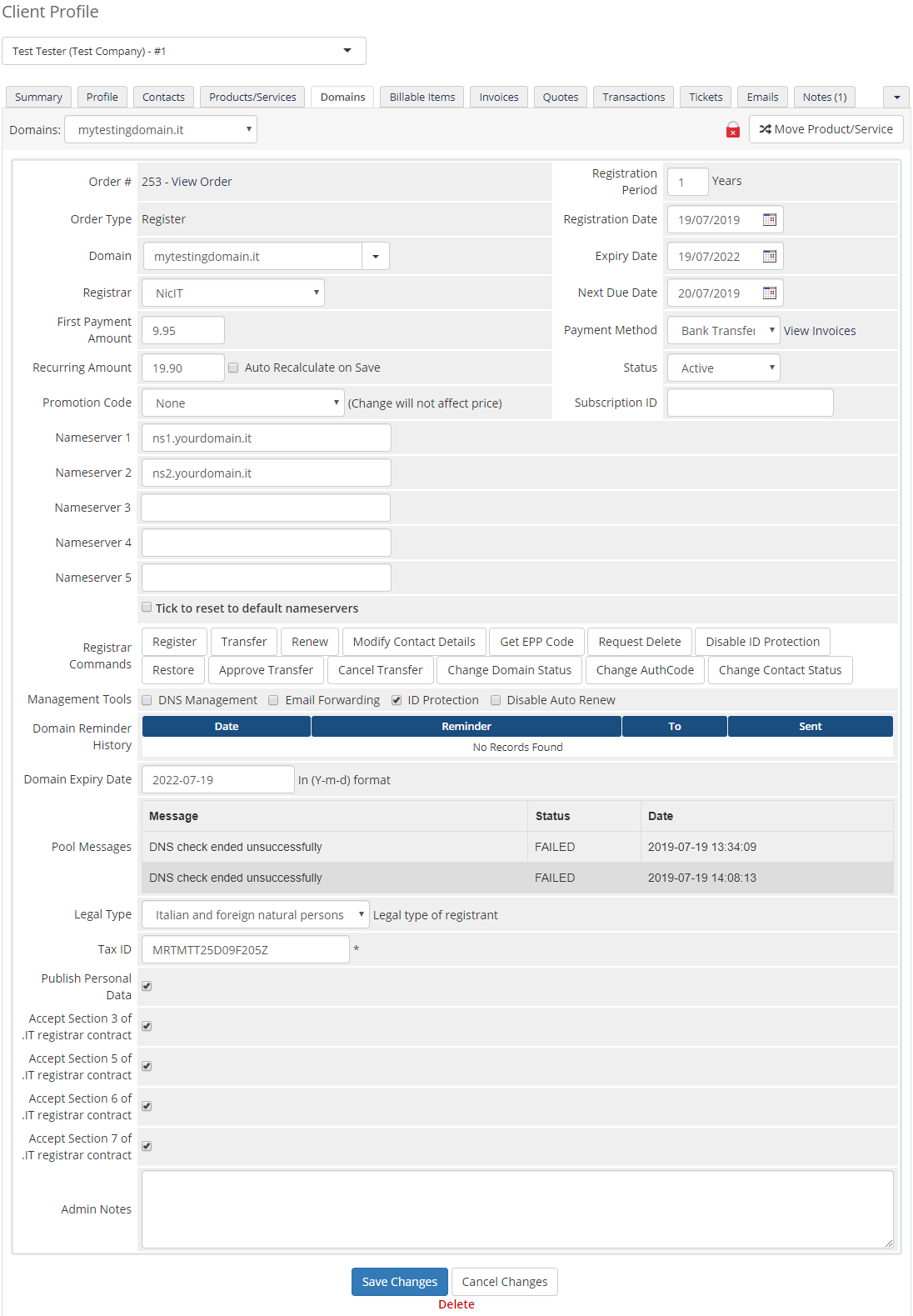
|
| Now we will explain you how to correctly set Legal Type (Entity Type) and TAX ID (VAT number). Depending on the chosen 'Legal Type', enter tax number in the 'TAX ID' field.
For all other types, simply type a VAT number or a numeric tax code. |
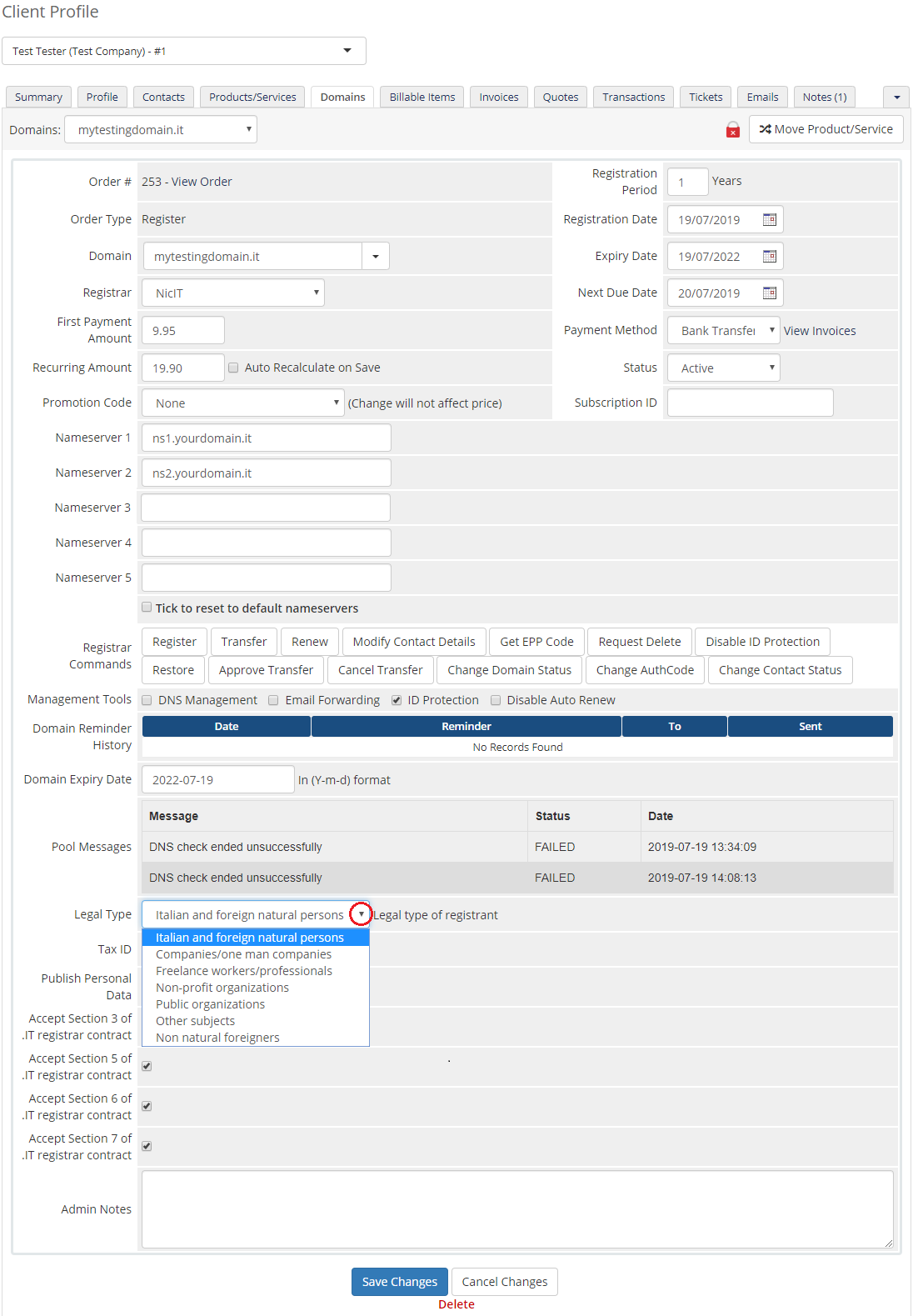
|
Tips
| 1. Deactivation of the module will remove your configuration settings at 'Domain Registrars'. |
| 2. In order to remove the 'Publish Personal Data' option, open resources/domains/dist.additionalfields.php directory. Find the below line and comment it out.: $additionaldomainfields[".it"][] = array("Name" => "Publish Personal Data", "LangVar" => "ittlddata", "Type" => "tickbox",);
Keep in mind that deleting this line completely is never recommended. |
Update Instructions
|
Essential guidance through the process of updating the module is offered here. Important: After updating the module from the previous version, firstly always go to the "Setup" → "Product/Services" → "Domain Registrars" section, so the module can perform an additional update of the database records. Keep in mind there is a quick and easy option in our client area that will let you upgrade the license of your module to an open source version at any time - and at a lower price! |
Common Problems
| 1. When you have problems with connection, check whether your SELinux or firewall does not block ports. |
| 2. If one of the TLDs you have configured is unavailable, please make sure you have set up pricing in a default currency. |
| 3. Problem with registering IDN domain may be caused by filling in already converted domain name. The solution is filling in a domain name in UTF8 form, module converts it on its own. |
| 4. If you encounter any problems with connection to NIC IT API, please make sure your server IP address is on the list of allowed addresses. Registrar allows up to 5 IP addresses to be whitelisted. |