Support Tickets Allocator For WHMCS
Contents |
About Support Tickets Allocator For WHMCS
| Support Tickets Allocator For WHMCS is designed to automate the process of allocating tickets among departments and admin users. The allocation is performed on the basis of three determinants (keywords, products and ticket priorities) within the office hours, which can be configured for each department. |
- Automation Features:
| ✔ Assign Tickets Basing On Defined Rules Automatically |
| ✔ Move Tickets Between Departments If No Assignee Is Found |
| ✔ Define Tickets Movement Between Departments Using Reserve Departments |
| ✔ Reassign Ticket If 'No Reply Time' Has Passed |
| ✔ Send Email And HipChat No Reply Notifications |
| ✔ Assign Tickets In Departments Within Their Office Hours Only |
- Admin Area Features:
| ✔ Create Rules Defining Tickets Assignment |
| ✔ Define Department Office Hours And Reserve Department |
| ✔ Define Lines Of Support Per Department |
| ✔ Assign HipChat Room For Each Department |
| ✔ Base Configuration: |
| ✔ Allow Assignment To Offline Administrators |
| ✔ Trigger Office Hours Usage |
| ✔ Allow Tickets Movement Between Departments |
| ✔ Define Failover Department For Tickets Movement |
| ✔ Allow Tickets Rejection |
| ✔ Configure Notifications |
| ✔ Configure HipChat Notifications |
| ✔ Define Reassignment Time |
| ✔ View Brief Summary Of Tickets Assignment |
| ✔ View Logs |
- Rule Features:
| ✔ Assign Admin Users |
| ✔ Define Keywords And Relations Between Them |
| ✔ Set Up Maximum Tickets Limit |
| ✔ Choose Products Triggering Rule Without Keyword Check |
| ✔ Choose Ticket Priorities Required For Checking Rule |
- General Info:
| ✔ HipChat Integration - Notify Admins About Awaiting Tickets Via HipChat |
| ✔ Multi-Language Support |
| ✔ Supports PHP 5.4 Up To PHP 7 |
| ✔ Supports WHMCS V6 and V7 |
Installation
| This tutorial will show you how to successfully install and configure Support Tickets Allocator For WHMCS. We will guide you step by step through the whole installation and configuration process. |
| 1. Log in to our client area and download the module. |
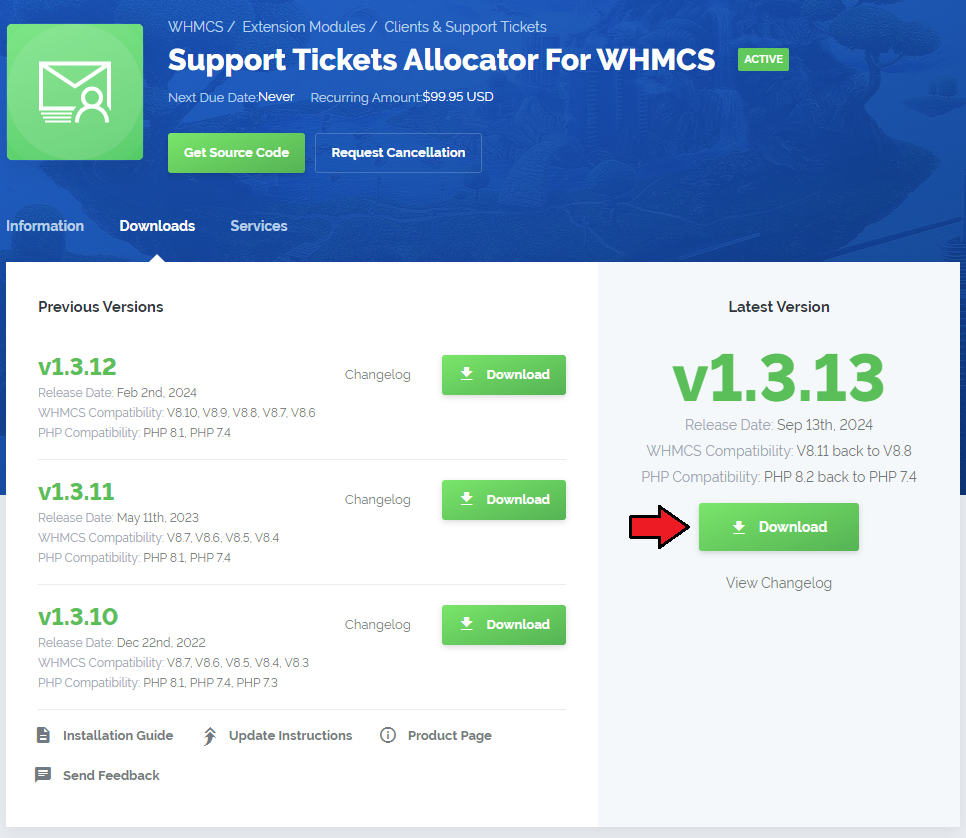
|
| 2. In the downloaded file you will find two packages that support different PHP versions. As presented on the screen below, the first one is dedicated to PHP 7, while the second one is aimed at PHP 5.4 up to PHP 5.6. It does not apply to open source versions. Note: You can check current PHP version in your WHMCS. To do so proceed to 'Utilities' → 'System' → 'PHP Info'. |

|
| 3. Extract the downloaded file and choose the one with the right PHP version. Upload and extract the PHP file into the main WHMCS directory. The content of PHP version files should look like this. |
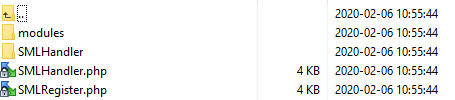
|
| 4. When you install Tickets Allocator For WHMCS for the first time you have to rename 'license_RENAME.php' file. File is located in 'modules/addons/SupportTicketsAllocator/license_RENAME.php' . Rename it from 'license_RENAME.php' to 'license.php' . |
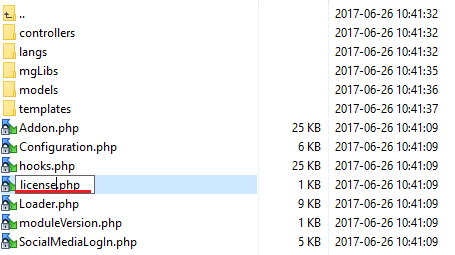
|
| 5. In order to configure your license key, you have to edit the previously renamed 'license.php' file. Enter your license key between quotation marks as presented on the following screen. You can find your license key in our client area → 'My Products' . |

|
| 6. Now you have to activate the module in your WHMCS system. Log in to your WHMCS admin area. Go to 'Setup' → 'Addon Modules' . Afterwards, find 'Support Tickets Allocator' and press 'Activate' button. |
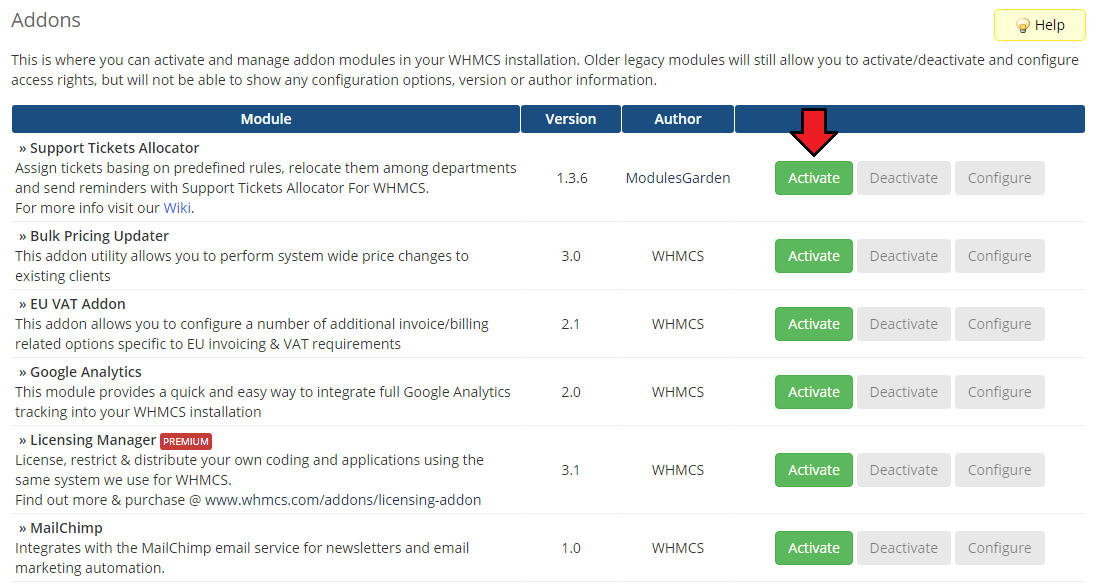
|
| 7. In the next step you need to permit access to this module. To do so click on 'Configure' button, tick 'Access Control' near desired admin role groups and press 'Save Changes' . |
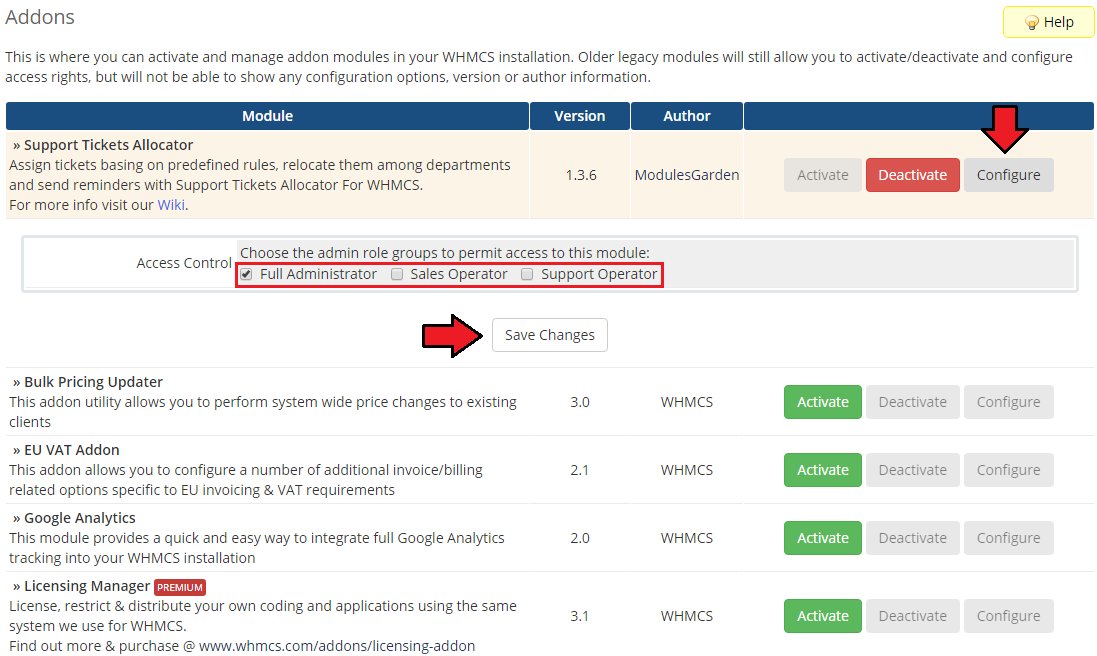
|
| 8. You have just successfully installed Support Tickets Allocator For WHMCS! You can access you module under 'Addons' → 'Support Tickets Allocator' . |
Configuration and Management
| Support Tickets Allocator For WHMCS will coordinate and systematize the work of your support team through the most efficient and dynamic allocation of tickets to adequate people. Additionally, you can adjust the allocation rules according to your personal and business needs. |
Configuration
| In 'Configurations' page you can set all rules according to which Tickets will be allocated to certain departments and then admin users. |
Cron Jobs
| First of all, you need to set up a Cron Job. We suggest that it should be run every 5 minutes to keep track of all tickets as they arise. Every cron job run will detect all unassigned tickets and attempt to allocate them to the most adequate admin users in accordance to the rules set. |
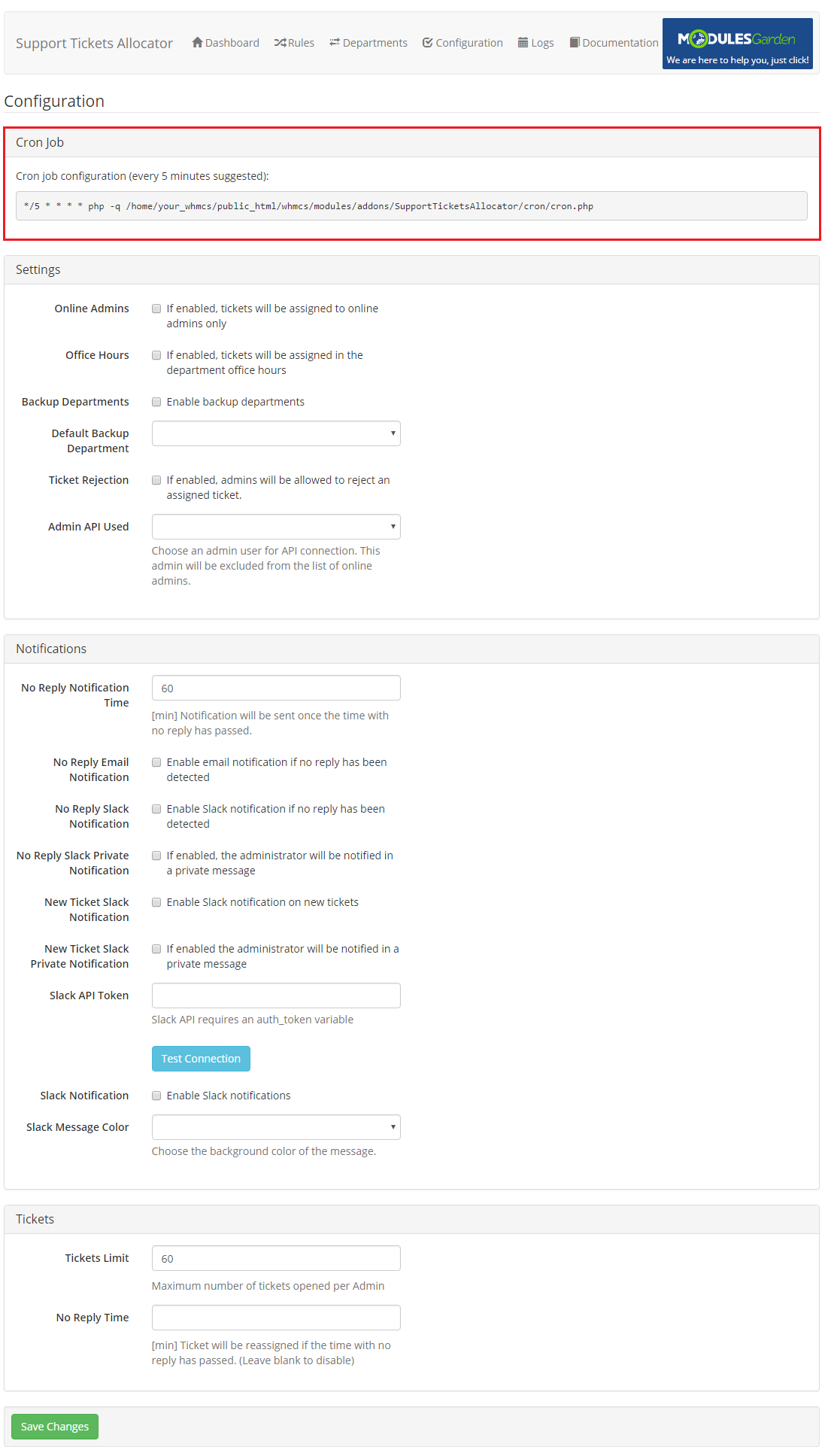
|
| Let's have a look now at the rules you may issue. |
Settings
In 'Settings' part you can state which rules shall be enabled and taken into consideration while allocating tickets:
|
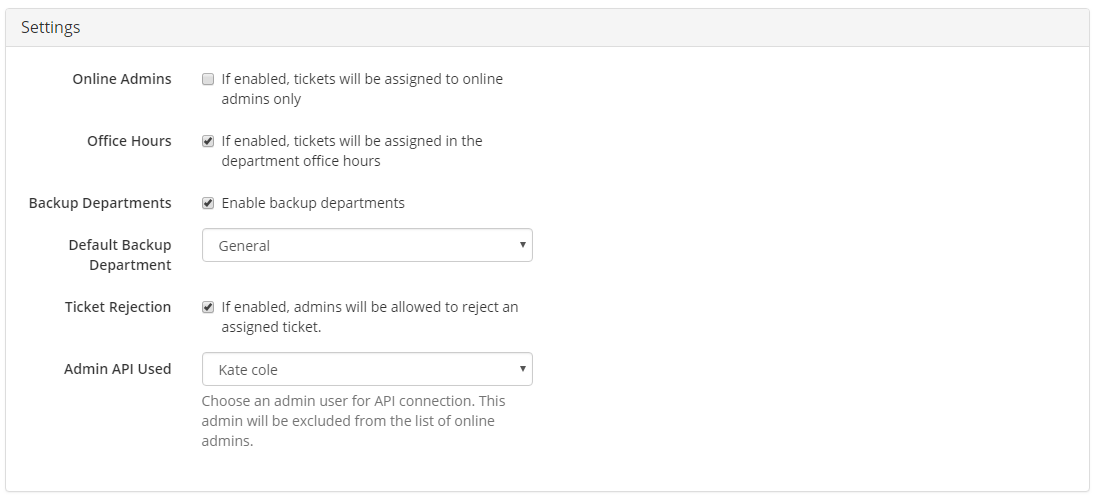
|
Notifications
Set 'Notifications' standards:
|
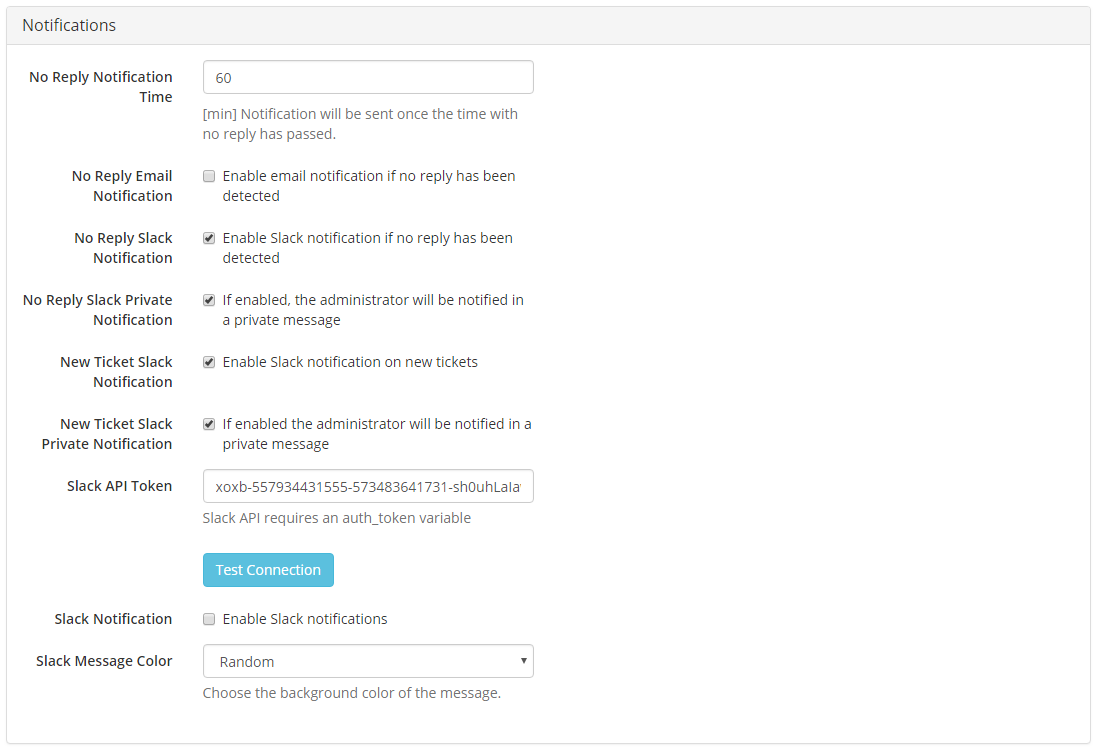
|
Tickets
Manage 'Tickets' set-up here:
|
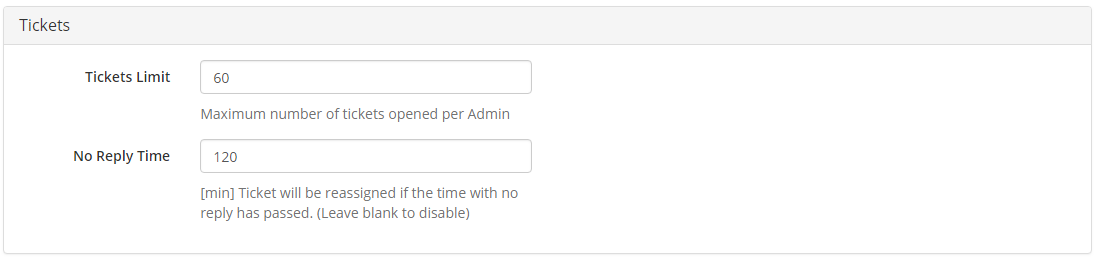
|
Departments
| In 'Departments' tab you can view and edit all the support departments that exist in your WHMCS system. On the following screen you can see a list of departments with:
|
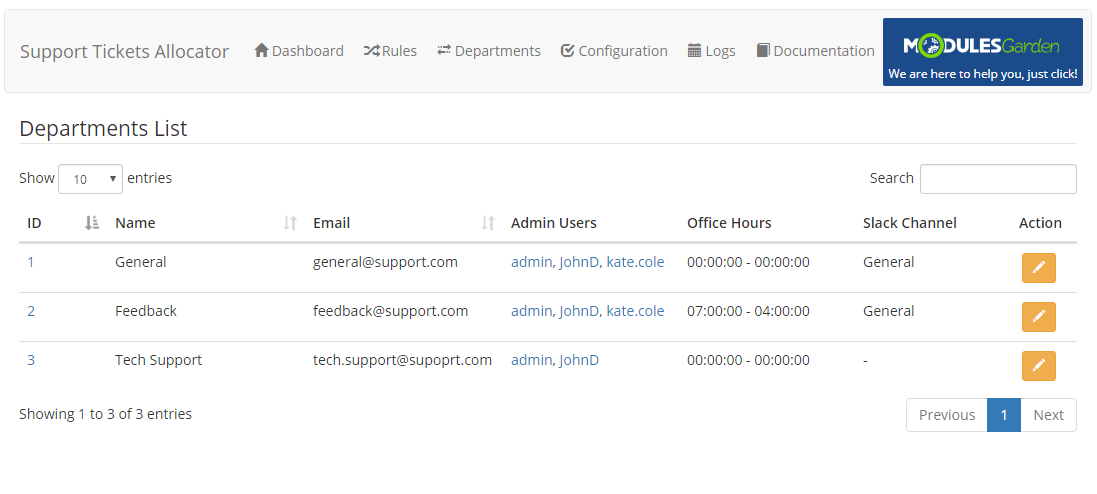
|
| Configure department's settings: 1. Define working hours of the department - provided option 'Office Hours' has been enabled.
3. Assign HipChat room to department |
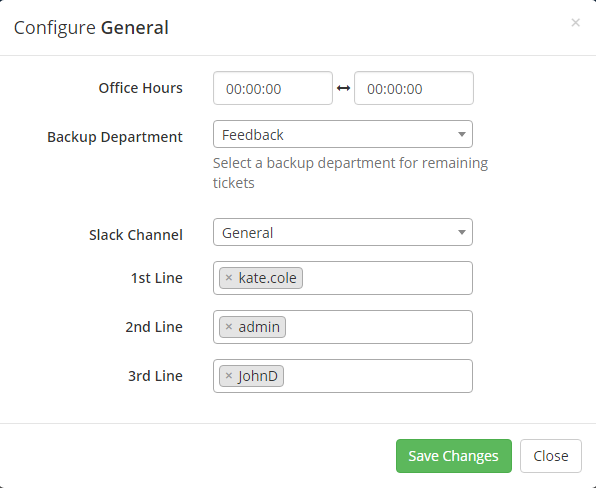
|
| Module tries to assign ticket to admins from 1st line of support, then 2nd and at the end to 3rd line. However, each line of support tickets assignment is divided into 4 steps. Which means that every administrator must undergo a check before the next step is checked.
|
Rules
| In 'Rules' section you are allowed to add new management rules, edit the already existing ones and delete them if no longer needed. In order to add new rule specifications follow these steps: |
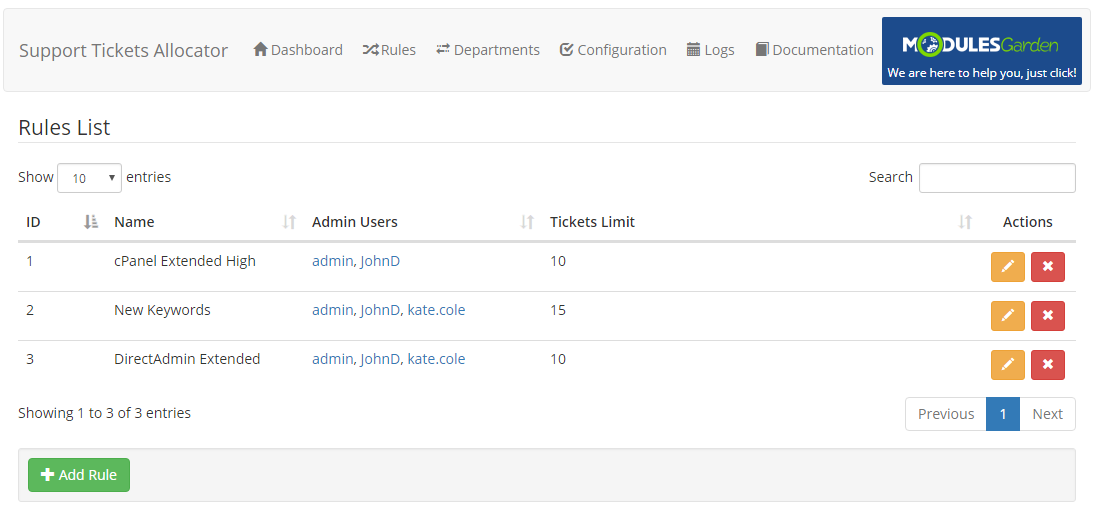
|
|
1.Press Add Rule button.
|
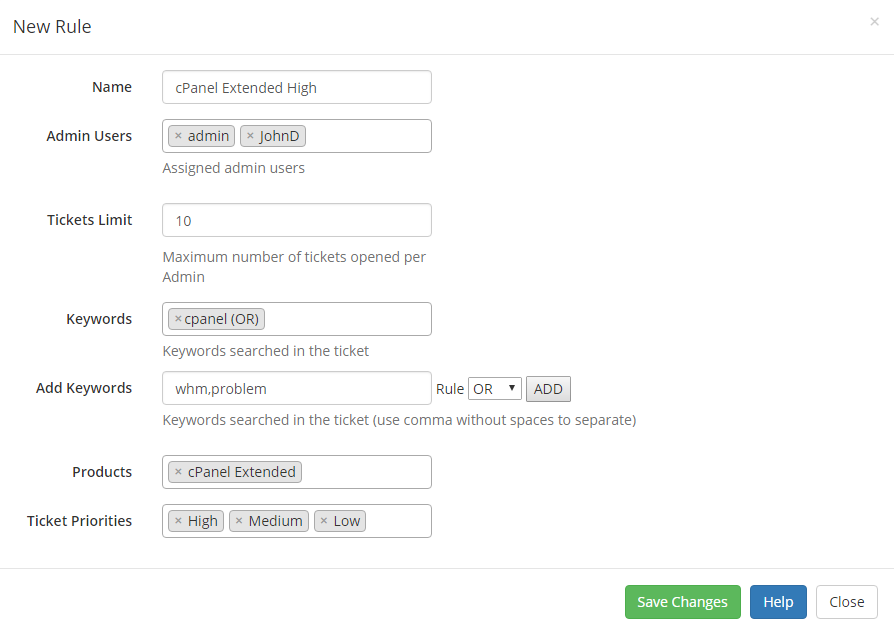
|
| If you have already added some rules, you will see their list with name, assigned admin users and maximum number of allowed tickets. Edit or delete rule specifications at any time if you wish. |
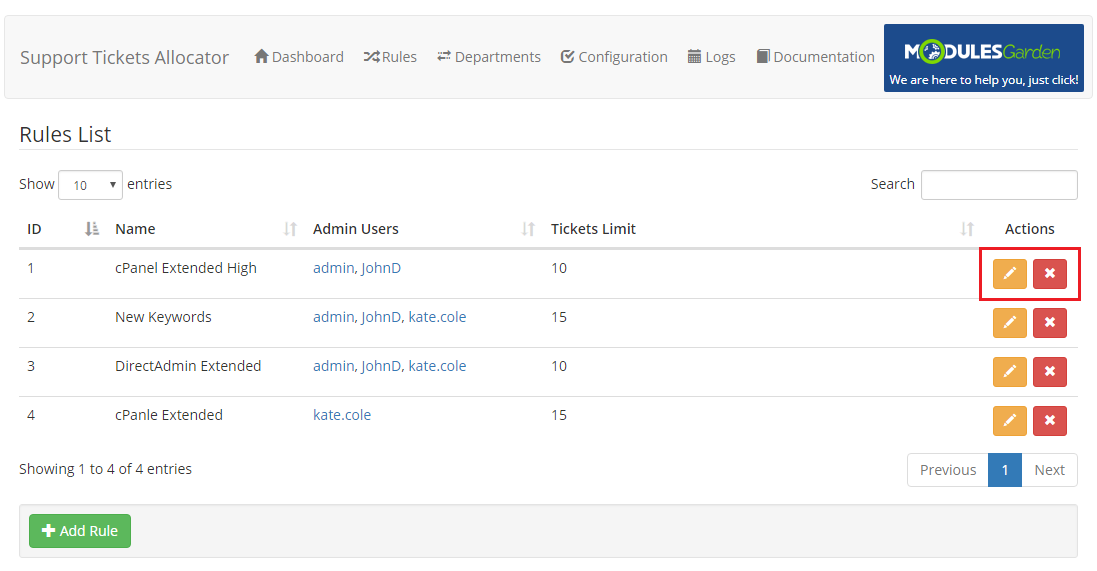
|
Dashboard
| In the main view of Support Ticket Allocator For WHMCS you will find the most crucial information gathered into three simple, clear and convenient boards. We will skim through them quickly now to make sure everything is comprehensible. |
Summary
Table including current tickets assignment statistics
|
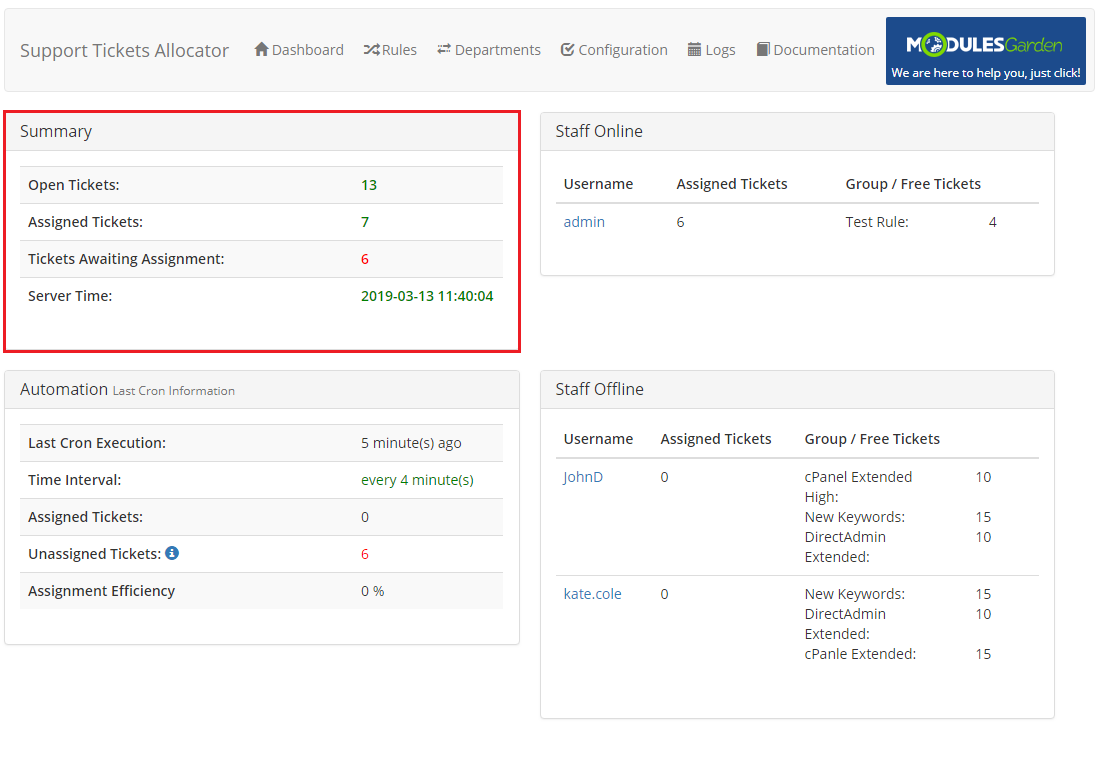
|
Automation
'Automation' table includes information concerning Cron Jobs
|
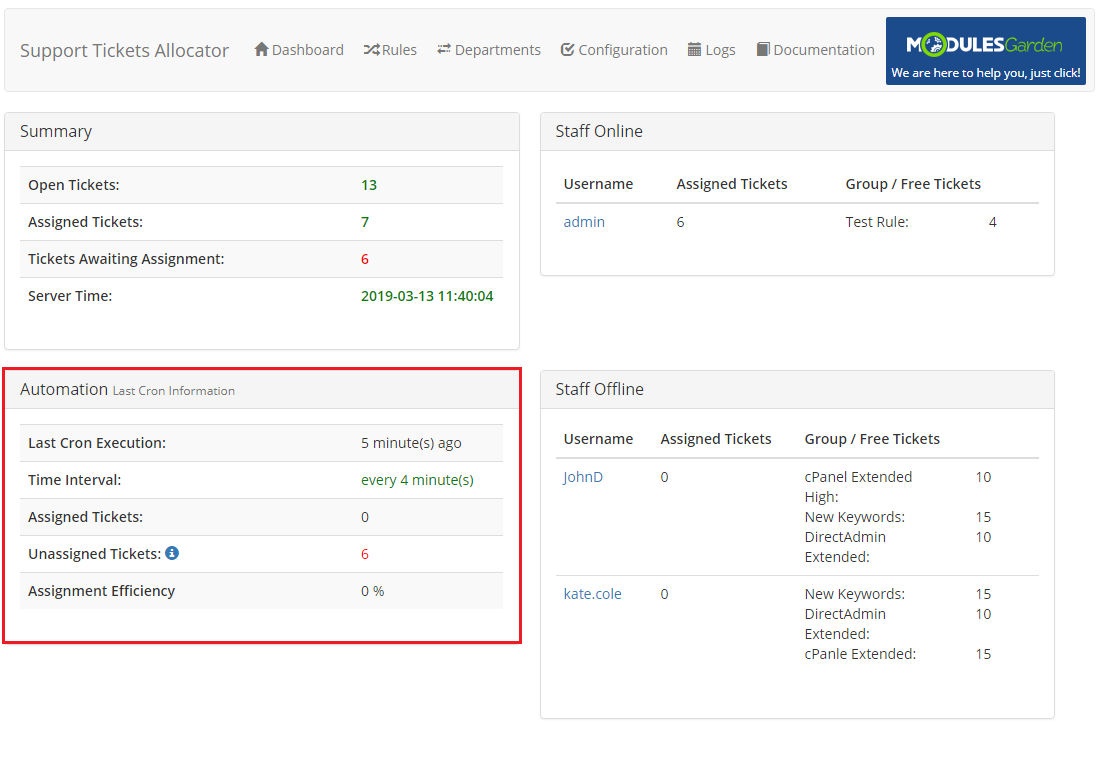
|
Staff Online
Table including a list of currently logged in admin users, except the user enumerated as Admin API User, with basic data on them
|
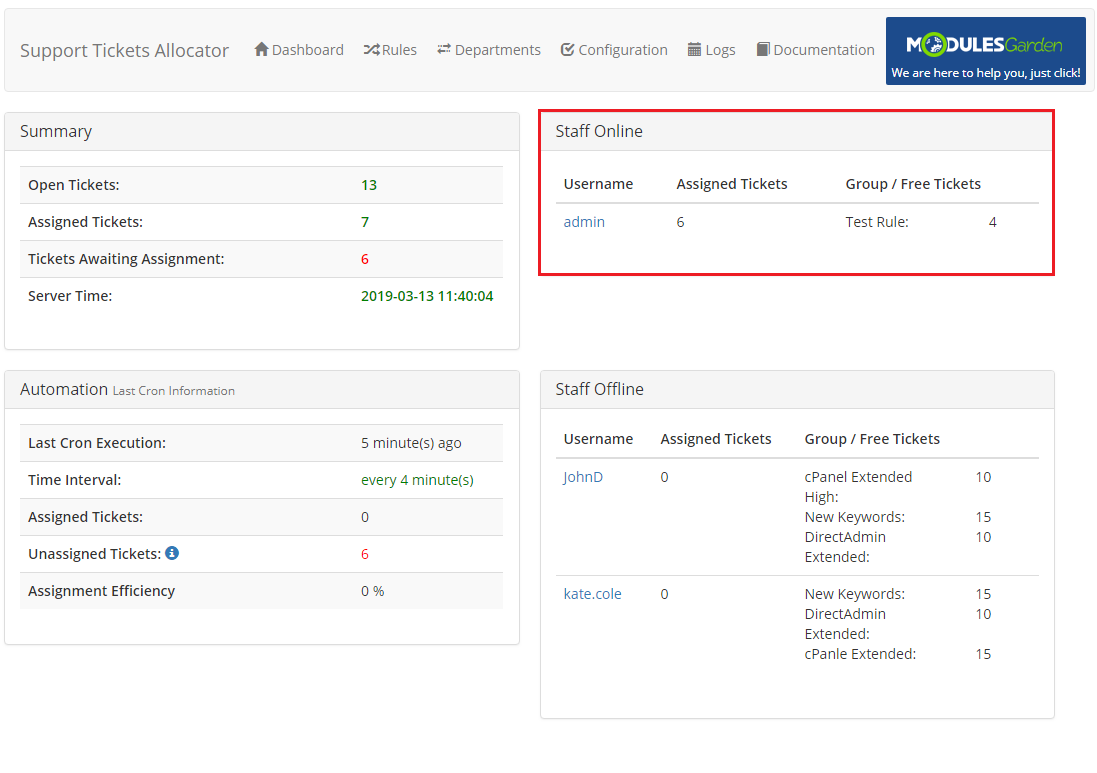
|
Tickets Rejection
Module allows admin to reject any ticket if 'Ticket Rejection' is enabled.
|
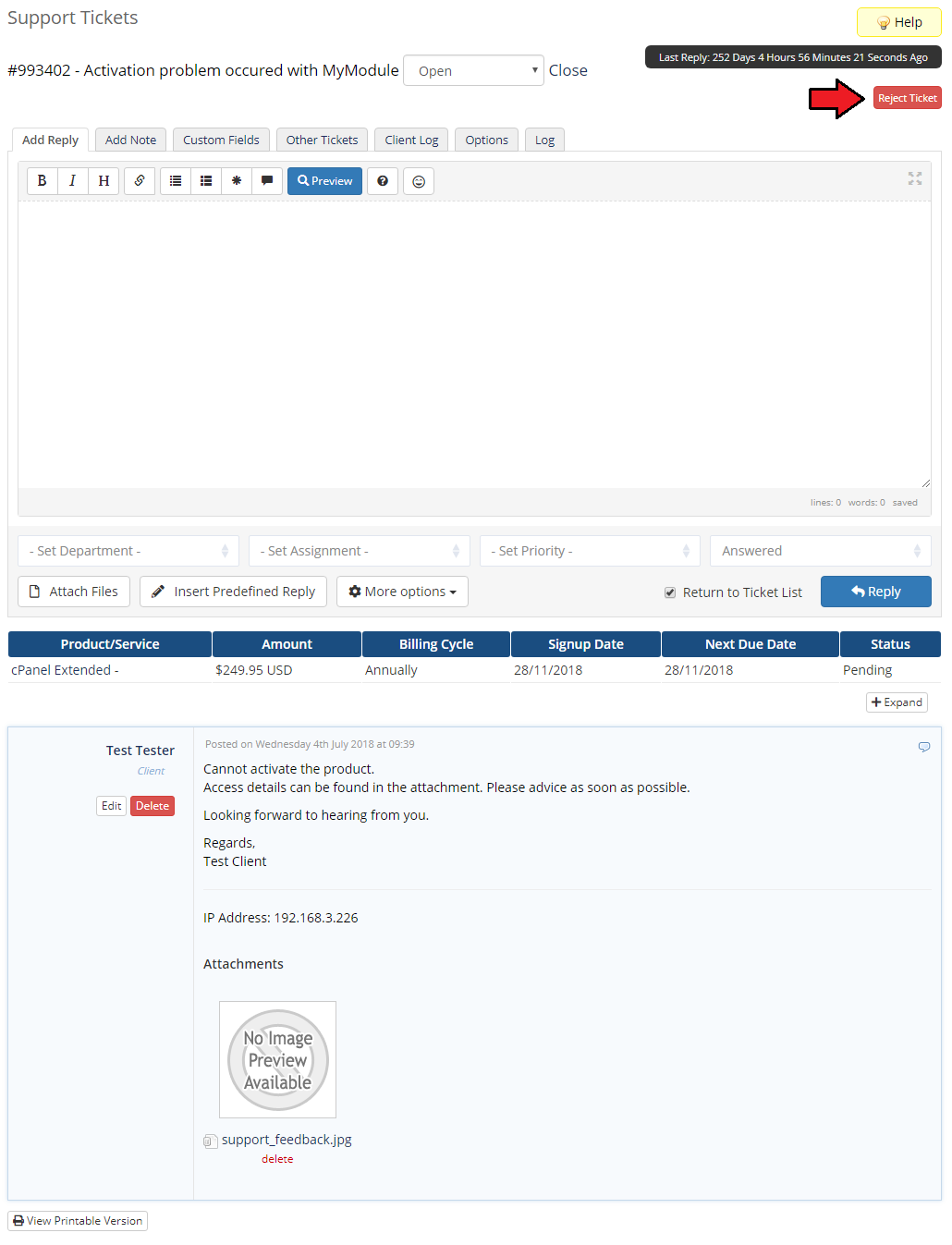
|
| Any rejection can be canceled by the admin from the same place. |
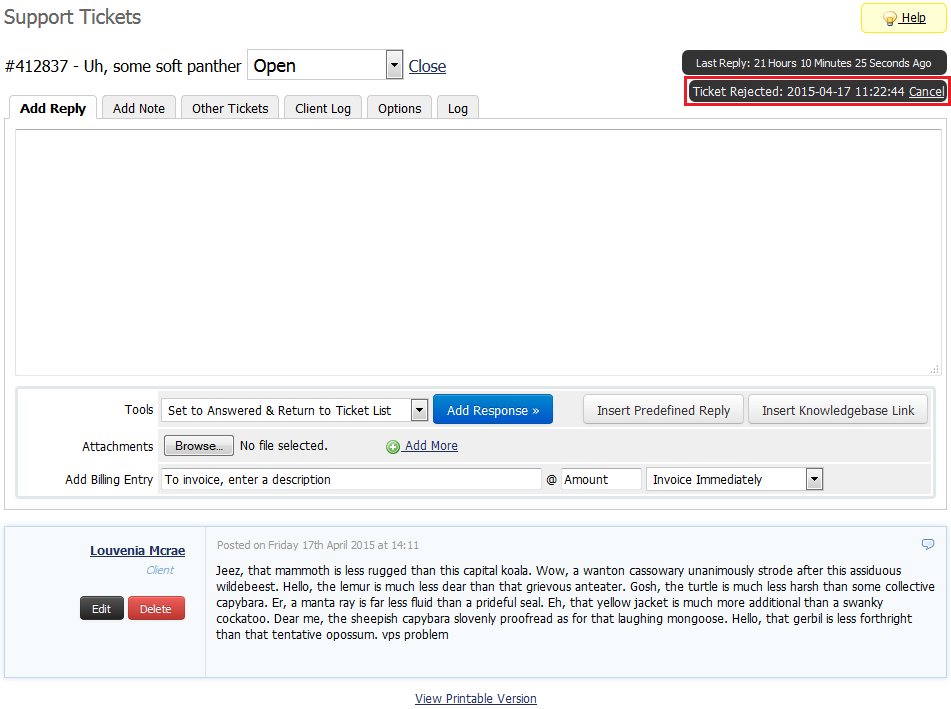
|
Logs
| 'Logs' section provides all information concerning any actions that took place in the system. You will find there entries with an ID number of the ticket, date of the action and a short description of the action, such as:
Logs are updated with every Cron run and on every action taken, for example when a new ticket has been submitted. |
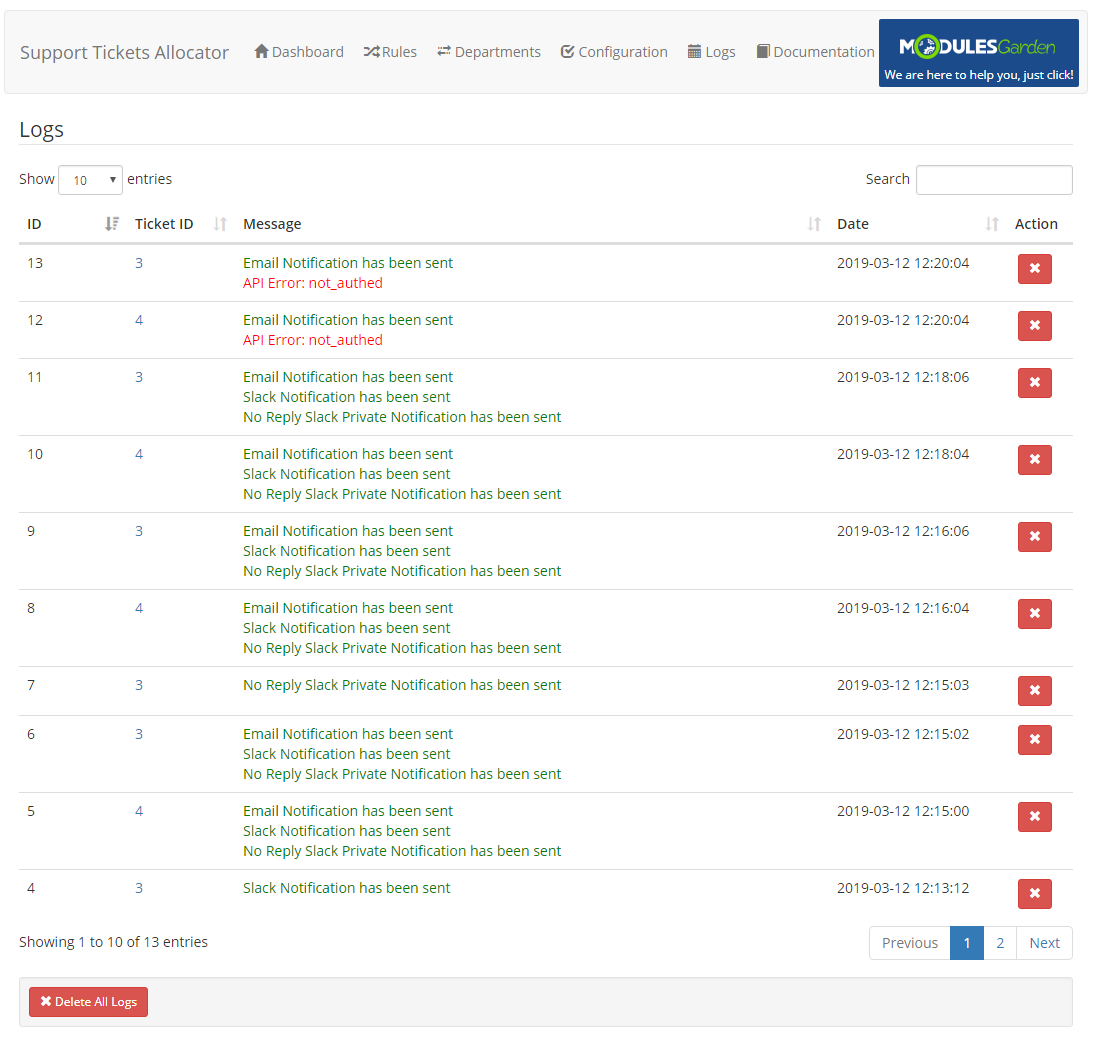
|
Documentation
| If you press 'Documentation' tab, you will be straightforwardly redirected to the site you are currently reading. Read the articles to find all you need to know to use Support Tickets Allocator For WHMCS in full. |
Logic
| Module may seem complicated, below you can find two graphs illustrating how the module actually works. Note 1: Following graphs do not show usage of failover department. It is used when all other reserve departments are checked.
|
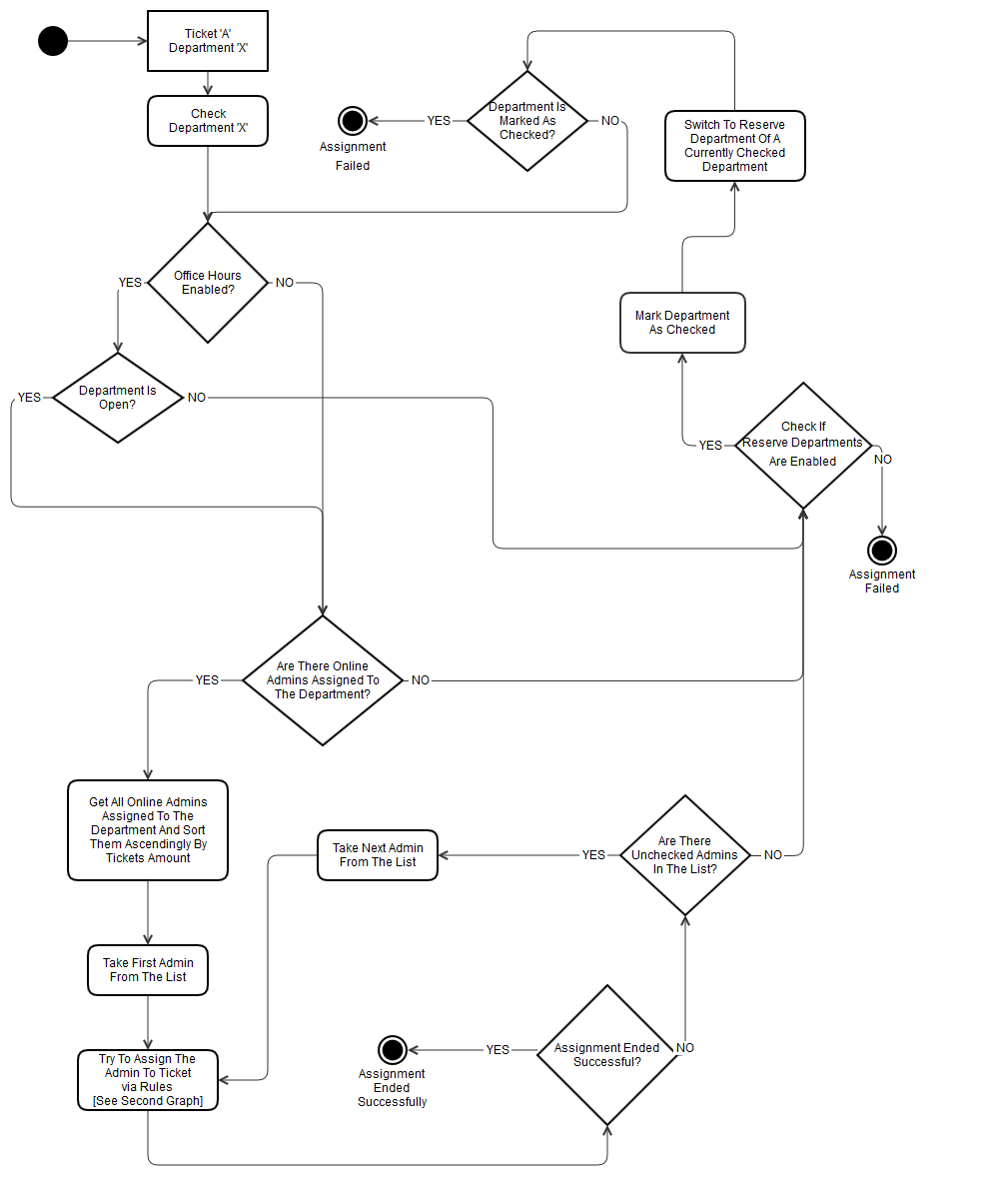
|
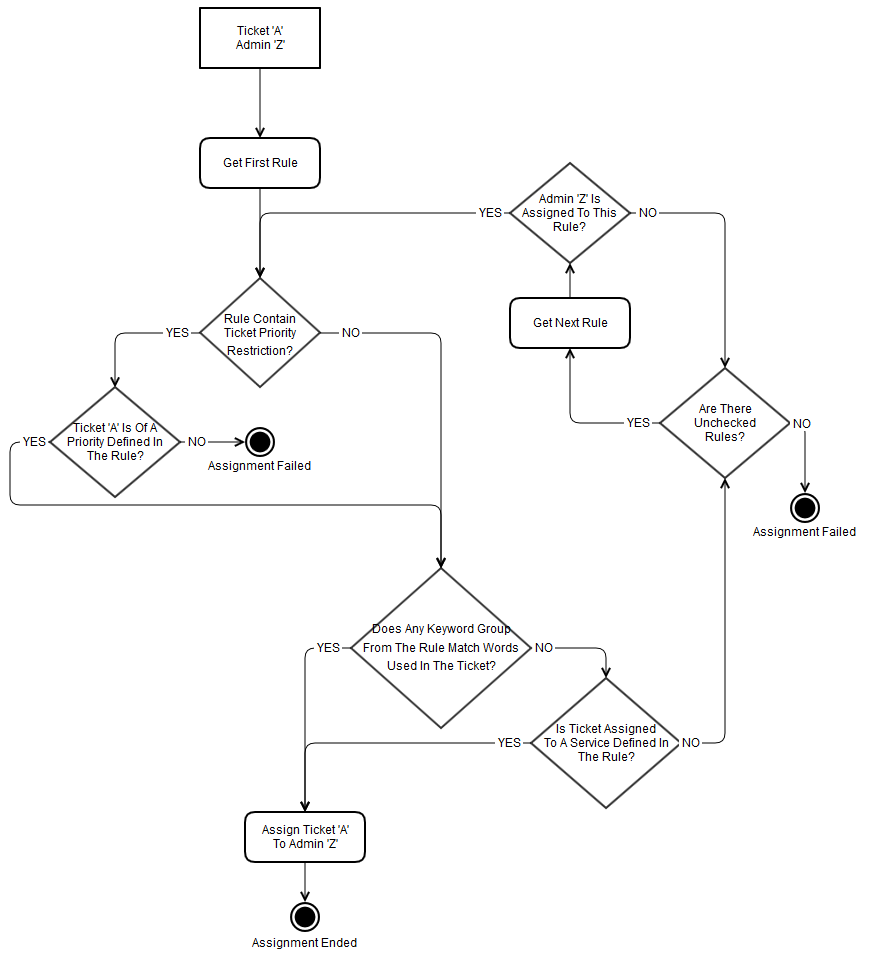
|
Update Instructions
| Essential guidance through the process of updating the module is offered here. Keep in mind there is a quick and easy option in our client area that will let you upgrade the license of your module to an open source version at any time - and at a lower price! |
Common Problems
| 1. When you have problems with connection, check whether your SELinux or firewall does not block ports. |