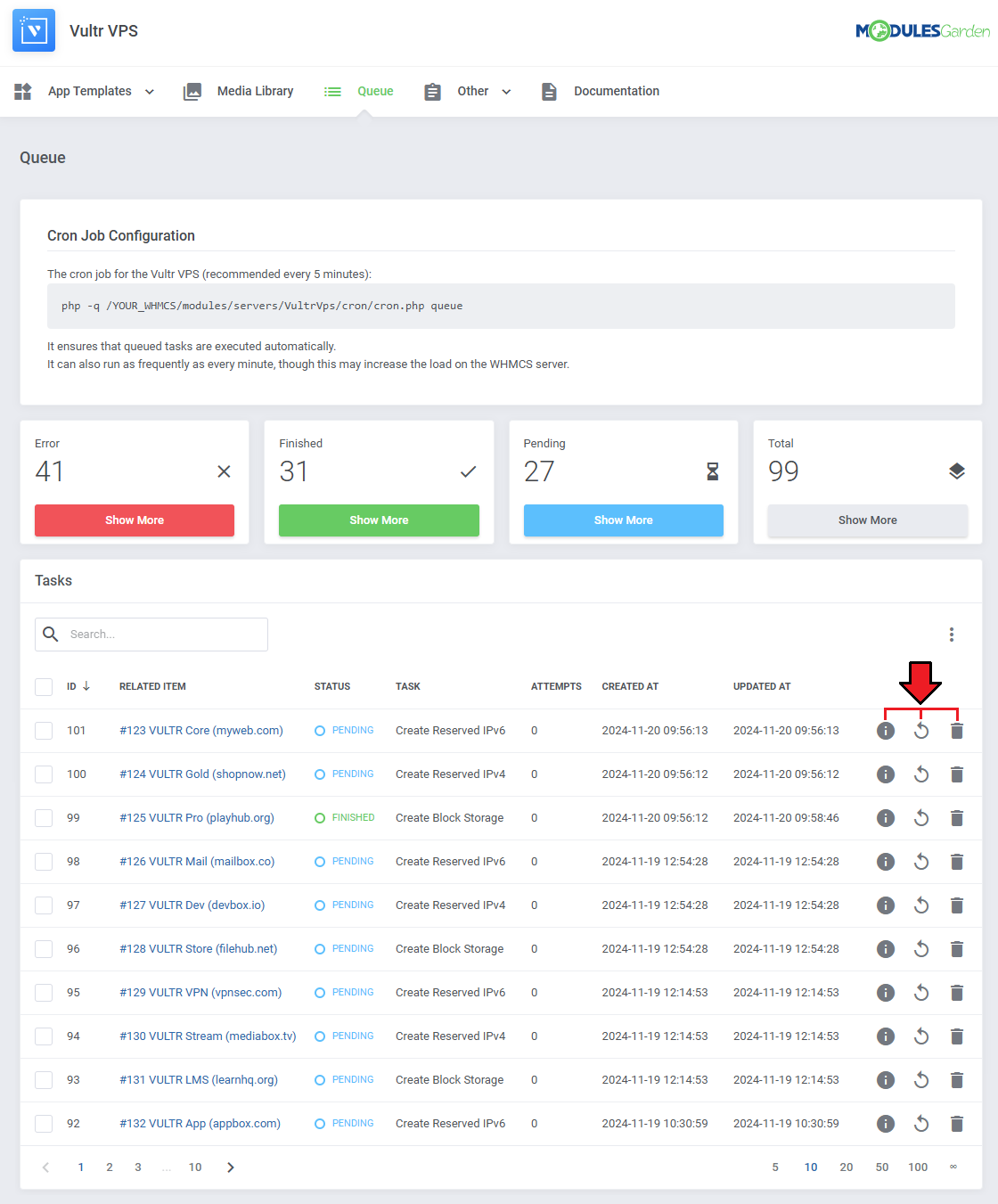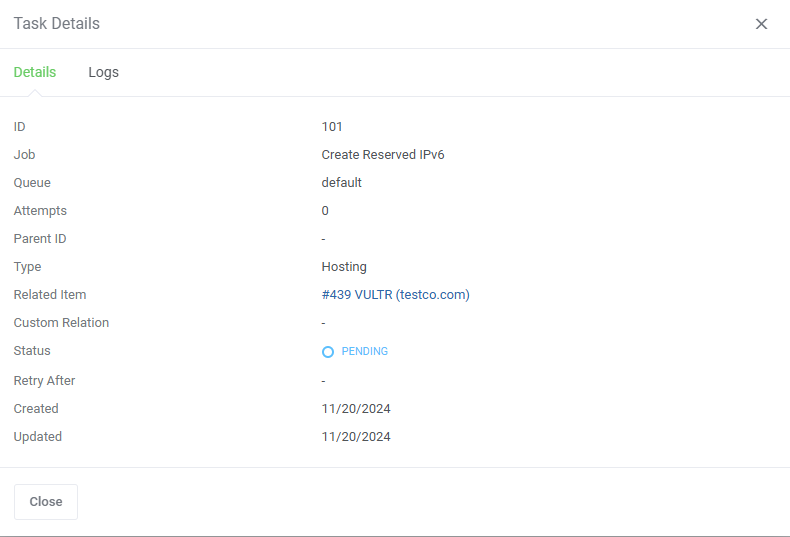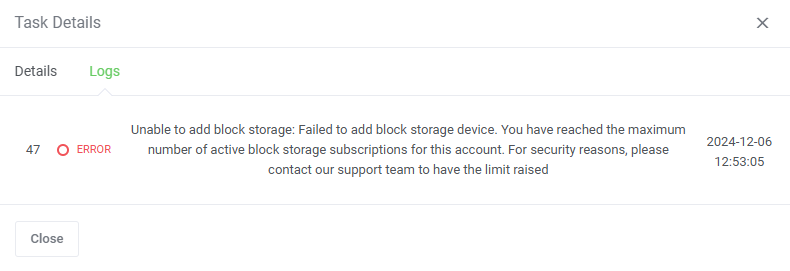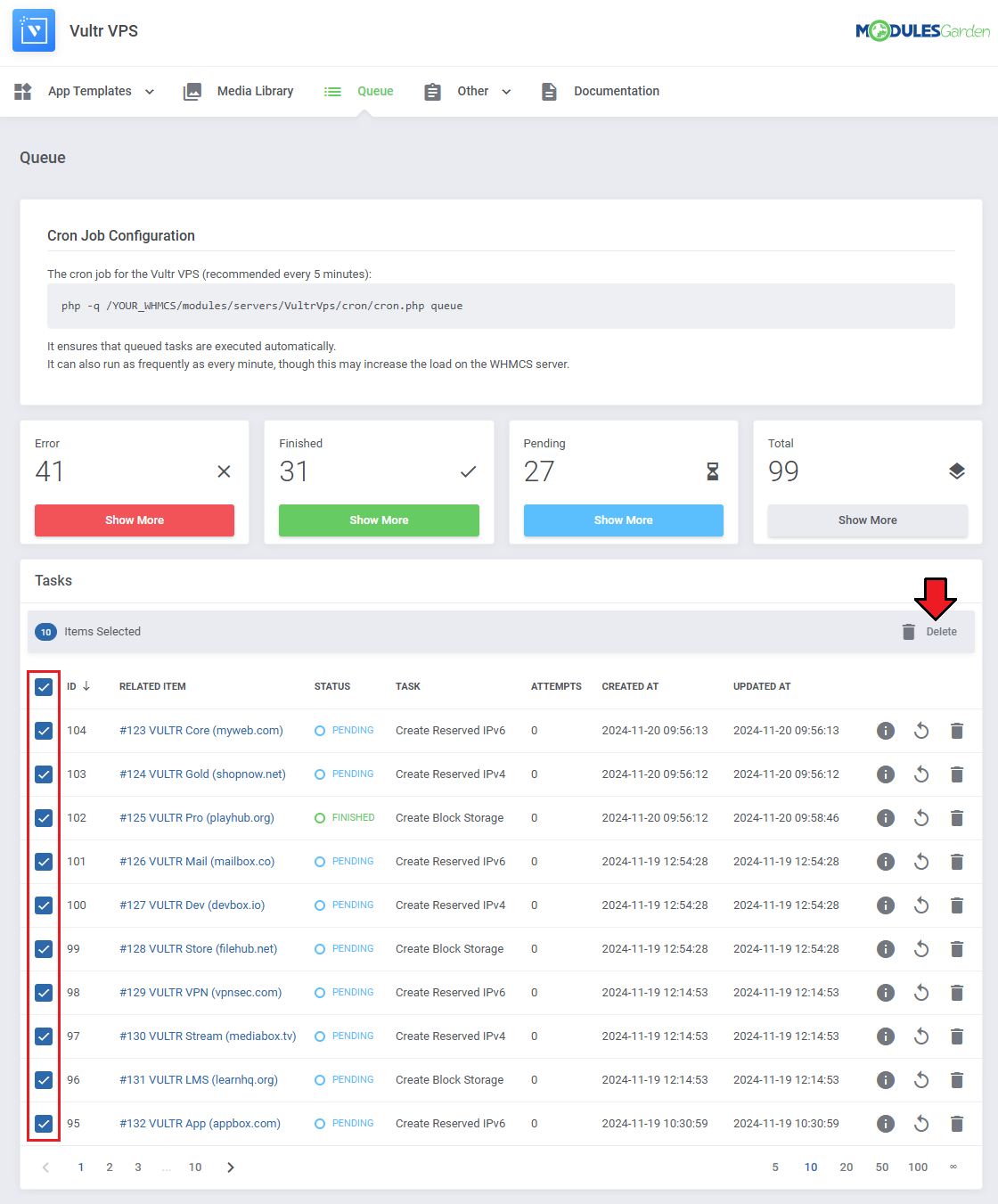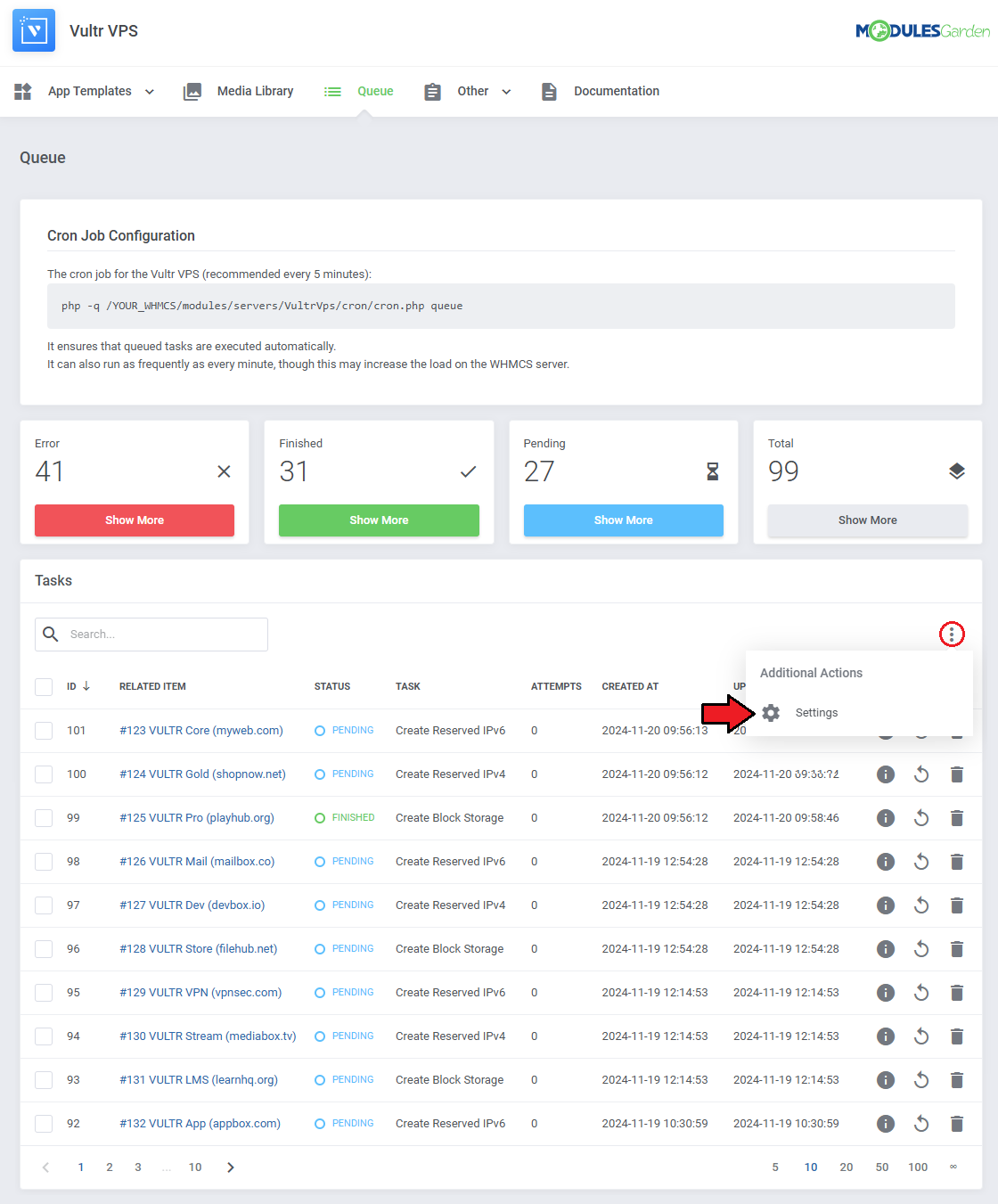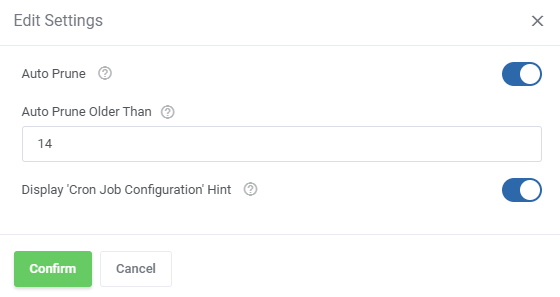Queue
From ModulesGarden Wiki
(Difference between revisions)
|
|
| Line 30: |
Line 30: |
| | | | |
| | =Management= | | =Management= |
| − | | + | {| |
| − | The Queue section is designed to help you manage and monitor tasks efficiently.<br/> | + | |style="padding: 10px 0px 15px 15px;"|The Queue section allows you to manage and monitor tasks issued by the module.<br/> |
| − | It can be found in one of two places, depending on the addon module menu layout: either directly in the main menu or grouped under the "Other" section with additional features. <br/> | + | It is directly accessible from the main menu, providing a centralized location for task management.<br/> |
| − | Grouped layout is commonly used when the addon has many menu entries.<br/>
| + | |
| | '''''Important:''' Some modules may not yet include the latest version of this tool, but upcoming updates will provide access to the most current features.'' | | '''''Important:''' Some modules may not yet include the latest version of this tool, but upcoming updates will provide access to the most current features.'' |
| | + | |} |
| | + | |
| | ==Task List== | | ==Task List== |
| | {| | | {| |
Revision as of 12:01, 9 December 2024
About Queue Tool
The Task Queue tool allows you to view and manage all tasks issued by the module.
You can filter tasks by type and easily access task details, including status, related items, and timestamps.
The tool provides options to run, delete, or view tasks, as well as search and sort for specific entries.
Additional features include mass task deletion and the ability to automatically prune tasks after a specified time.
- Available in Addon Modules:
|
| ✔ Hosting Renewals For WHMCS
|
| ✔ Password Manager For WHMCS
|
| ✔ OpenStack Projects For WHMCS
|
| ✔ Product Linker For WHMCS
|
| ✔ SolusVM 2 VPS & Cloud For WHMCS
|
| ✔ WordPress Manager For WHMCS
|
Management
The Queue section allows you to manage and monitor tasks issued by the module.
It is directly accessible from the main menu, providing a centralized location for task management.
Important: Some modules may not yet include the latest version of this tool, but upcoming updates will provide access to the most current features.
|
Task List
| The Queue section includes the Task List, where you can view all tasks issued by the module.
You can filter the tasks by type using the 'Show More' buttons for easier navigation.
|
The information on each task includes:
- Task ID
- Related item
- Task status
- Task type
- Attempts taken
- Date of creation
- Date of the last status update
You may also use the action buttons to:
- See task details
- Manually run the task
- Delete the task
To find specific tasks use the search and sorting functions.
|
Task Details
| Details provide important information about each task to help you monitor its progress.
It includes data that allows you to track the task's status, retries, and key timestamps.
- Task ID
- Job
- Queue
- Retry Count
- Parent ID
- Type
- Related Item
- Custom Relation
- Status
- Retry After Date
- Created At Date
- Updated At Date
|
| Related log entries can be found in a separate tab.
|
Mass Actions
Tasks can also be deleted with the mass action function.
Simply mark the checkboxes next to the tasks you want to delete, and confirm the action by clicking on the 'Delete' button.
|
Additional Actions
Additional actions include the 'Auto Prune' system, which automatically deletes tasks after a predefined number of days.
This helps keep the task queue organized and free of outdated entries. There is also an option to disable cron job information.
|
The options are in order:
- Auto Prune - enable or disable the auto prune system, which will automatically delete tasks after a specified time.
- Auto Prune Older Than - specify the time period for auto prune system, tasks older than provided number of days will be deleted.
- Display 'Cron Job Configuration' Hint - display or hide the 'Cron Job Configuration' hint at the top of the page.
|