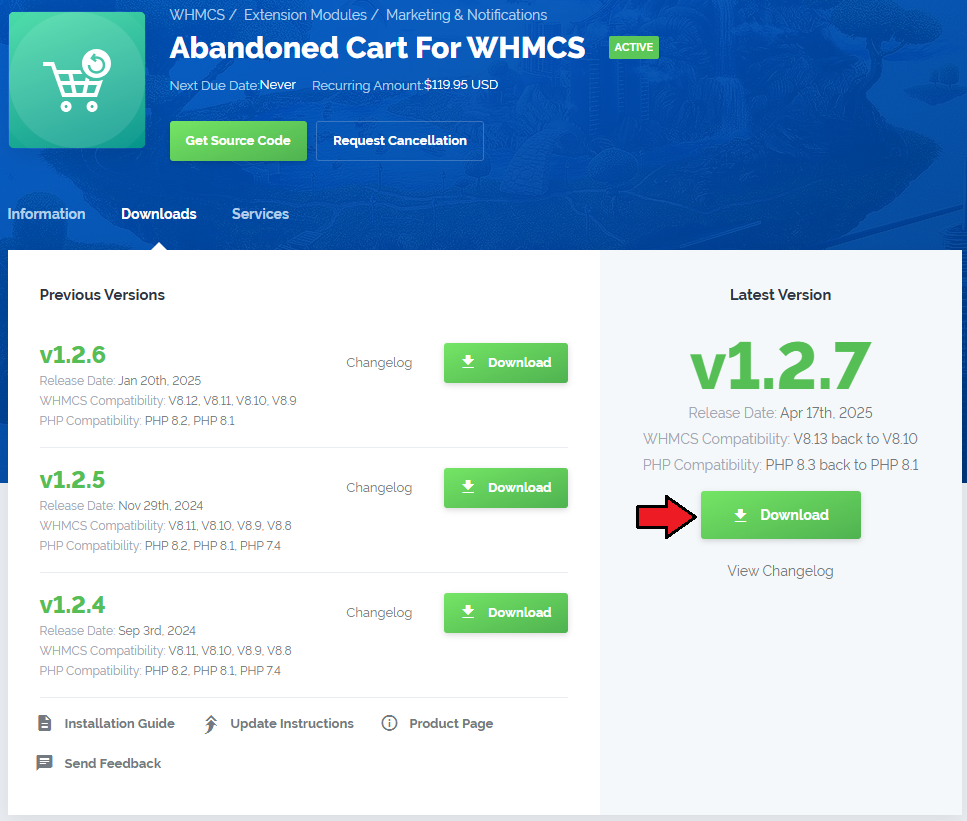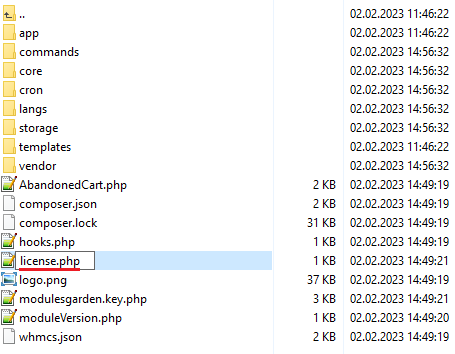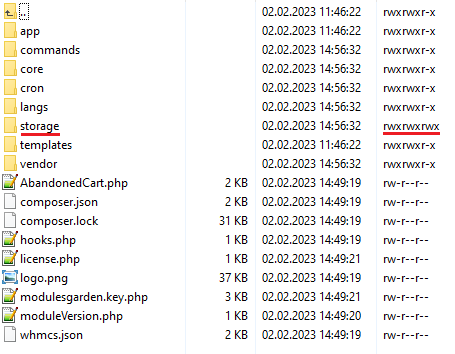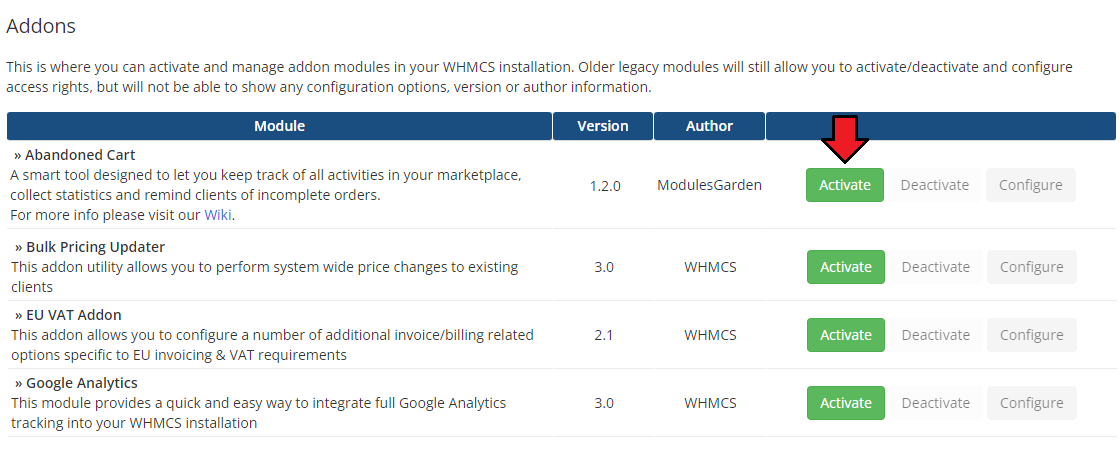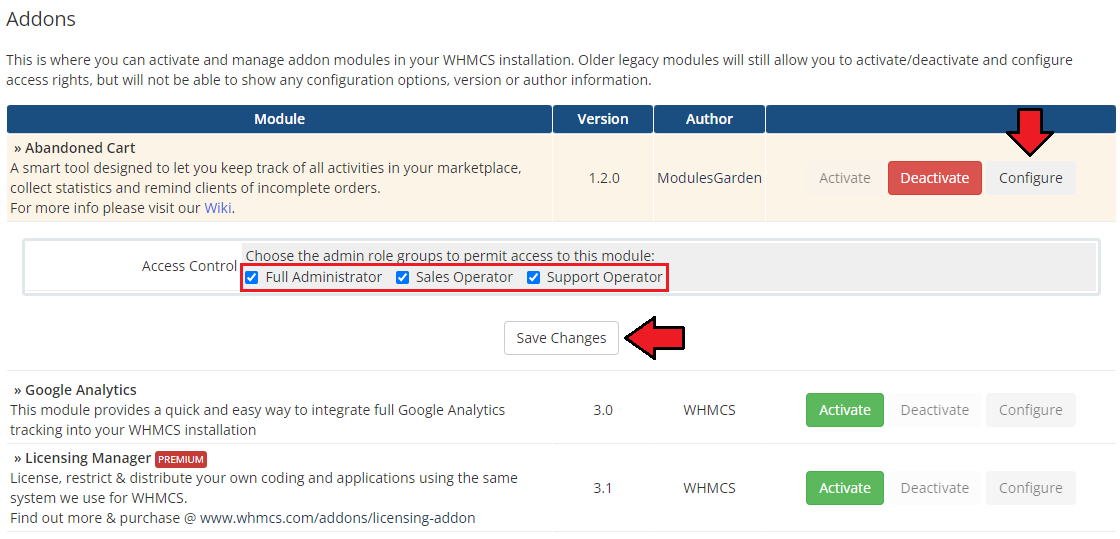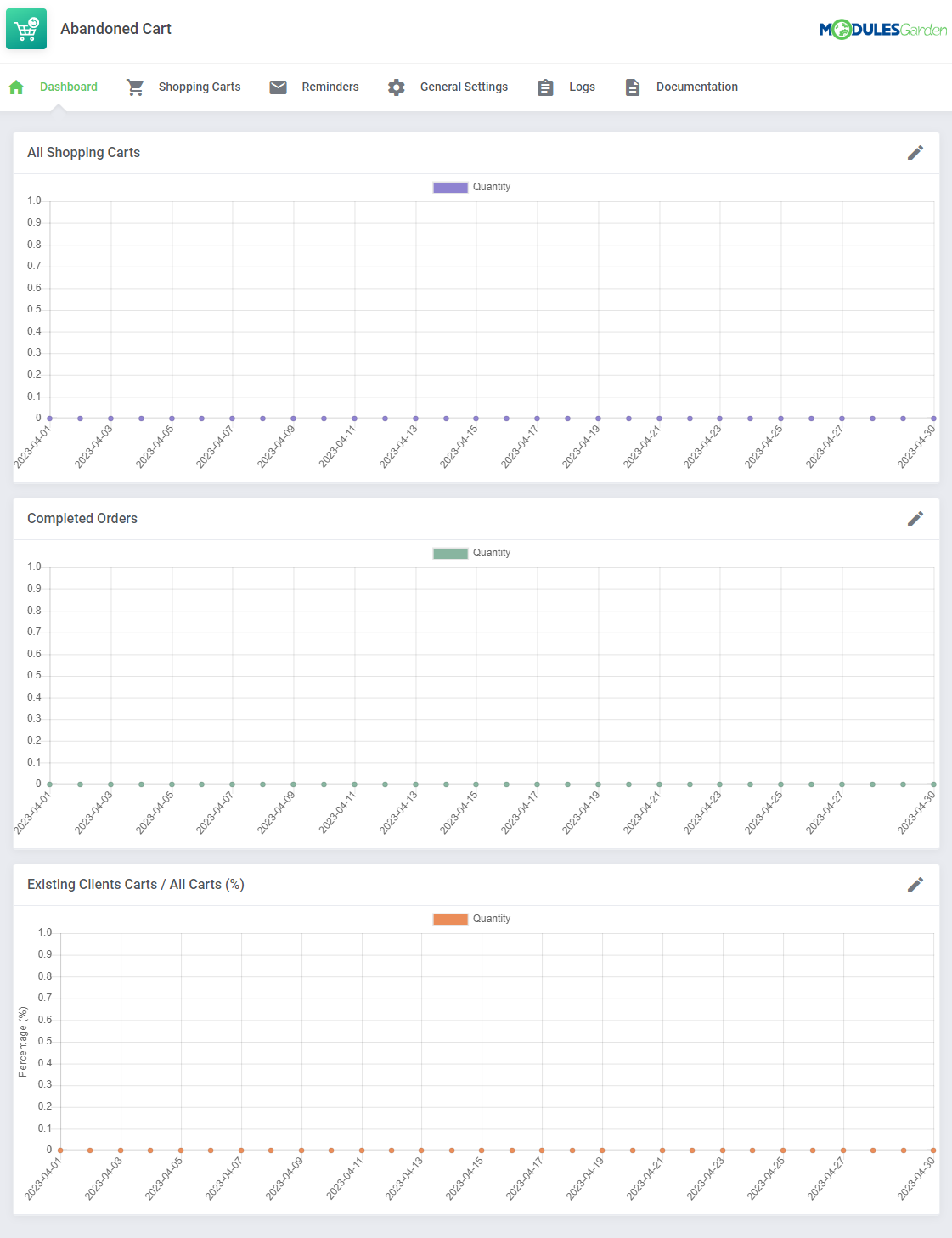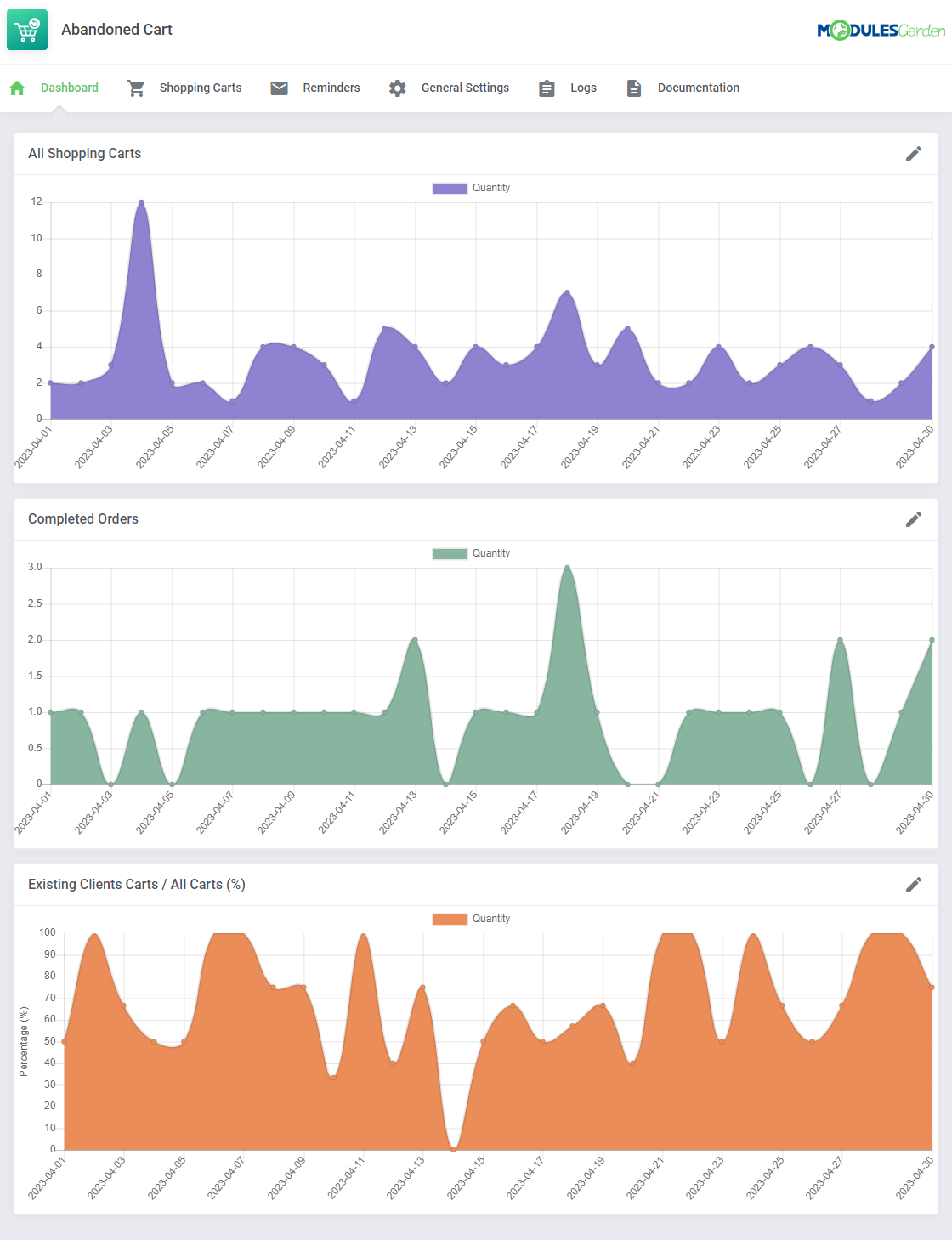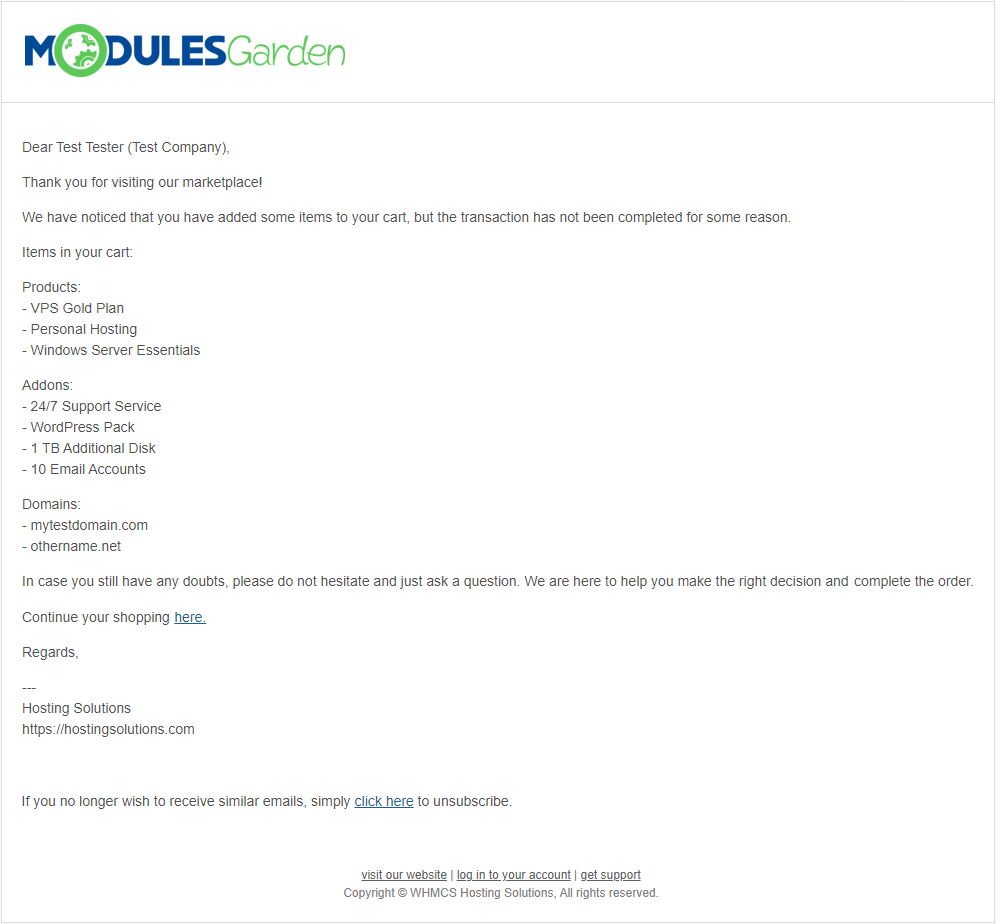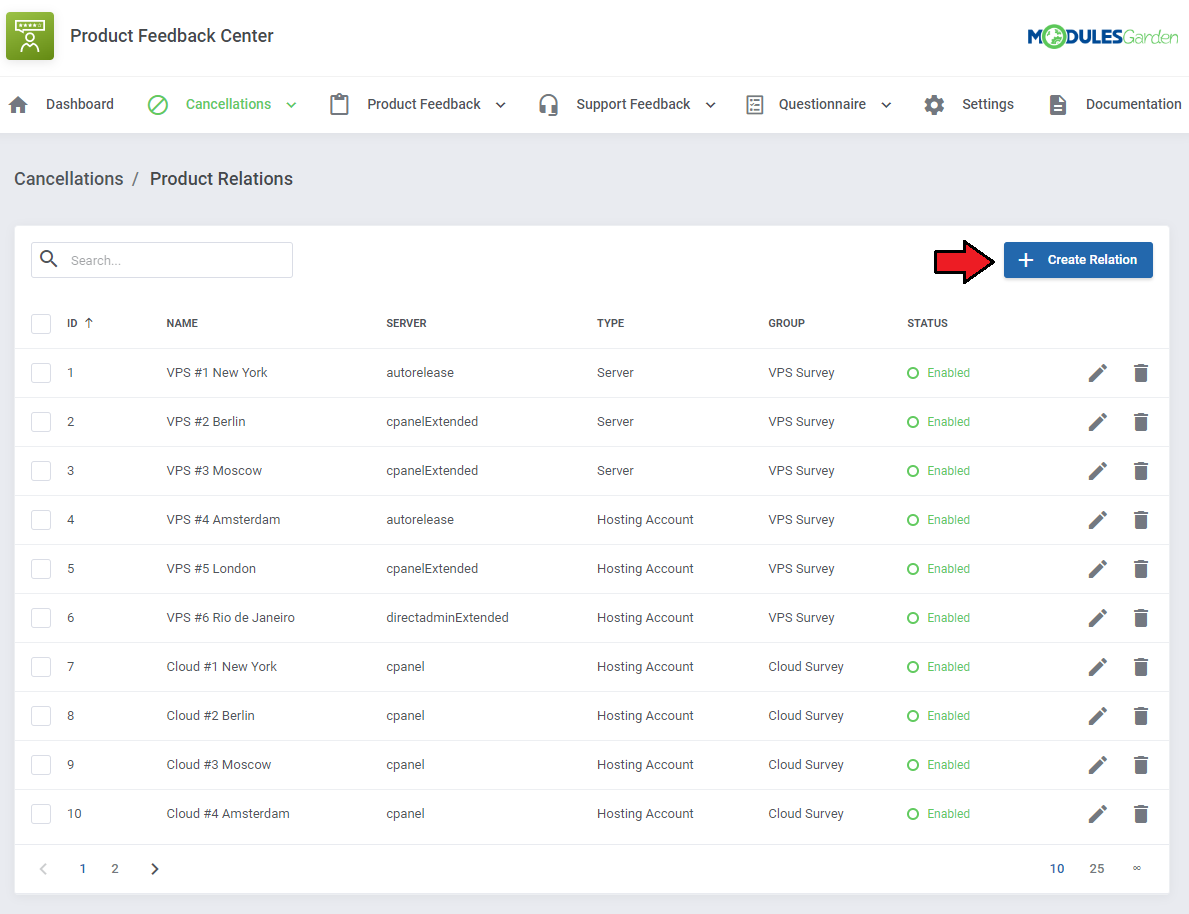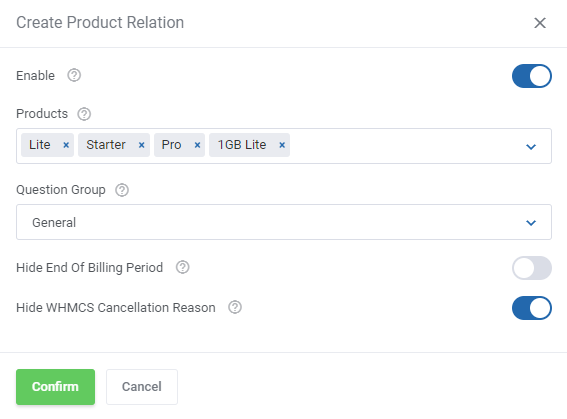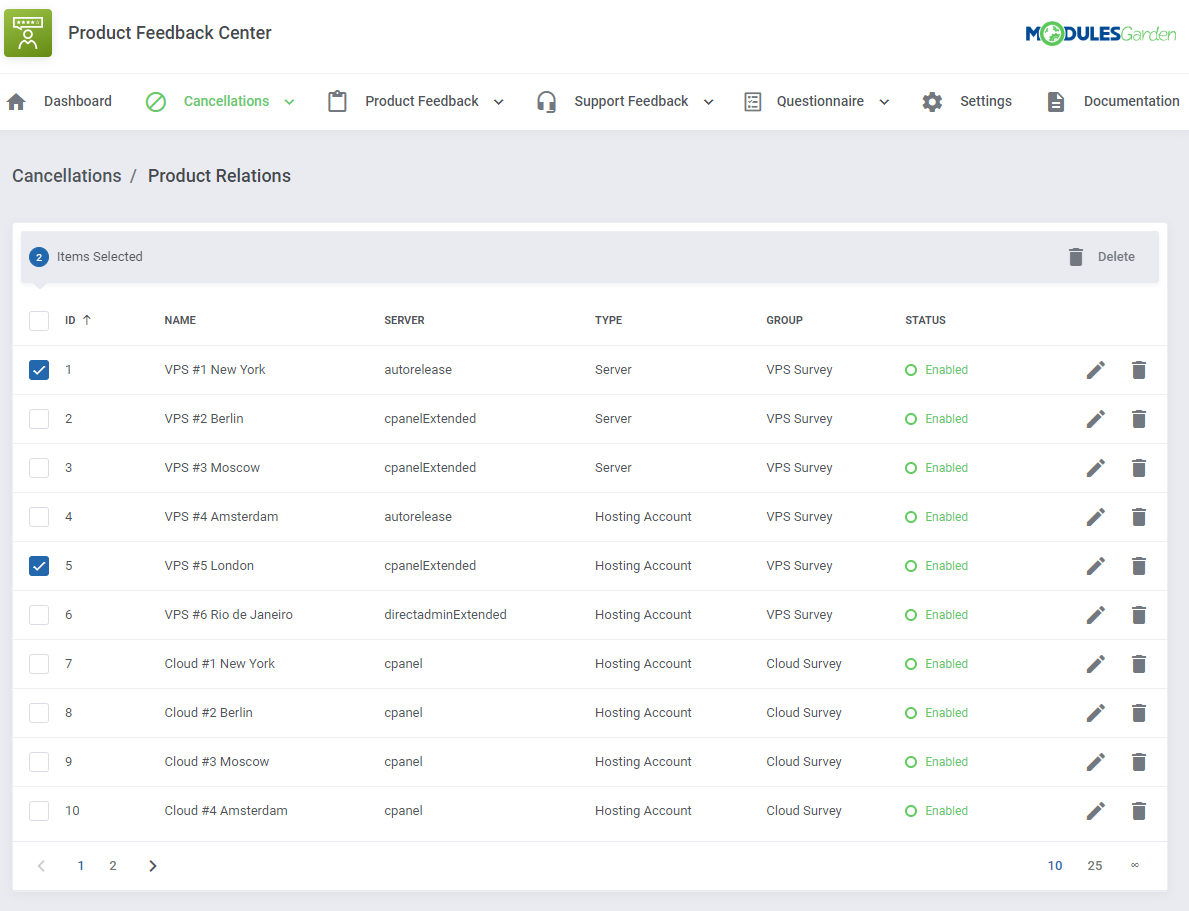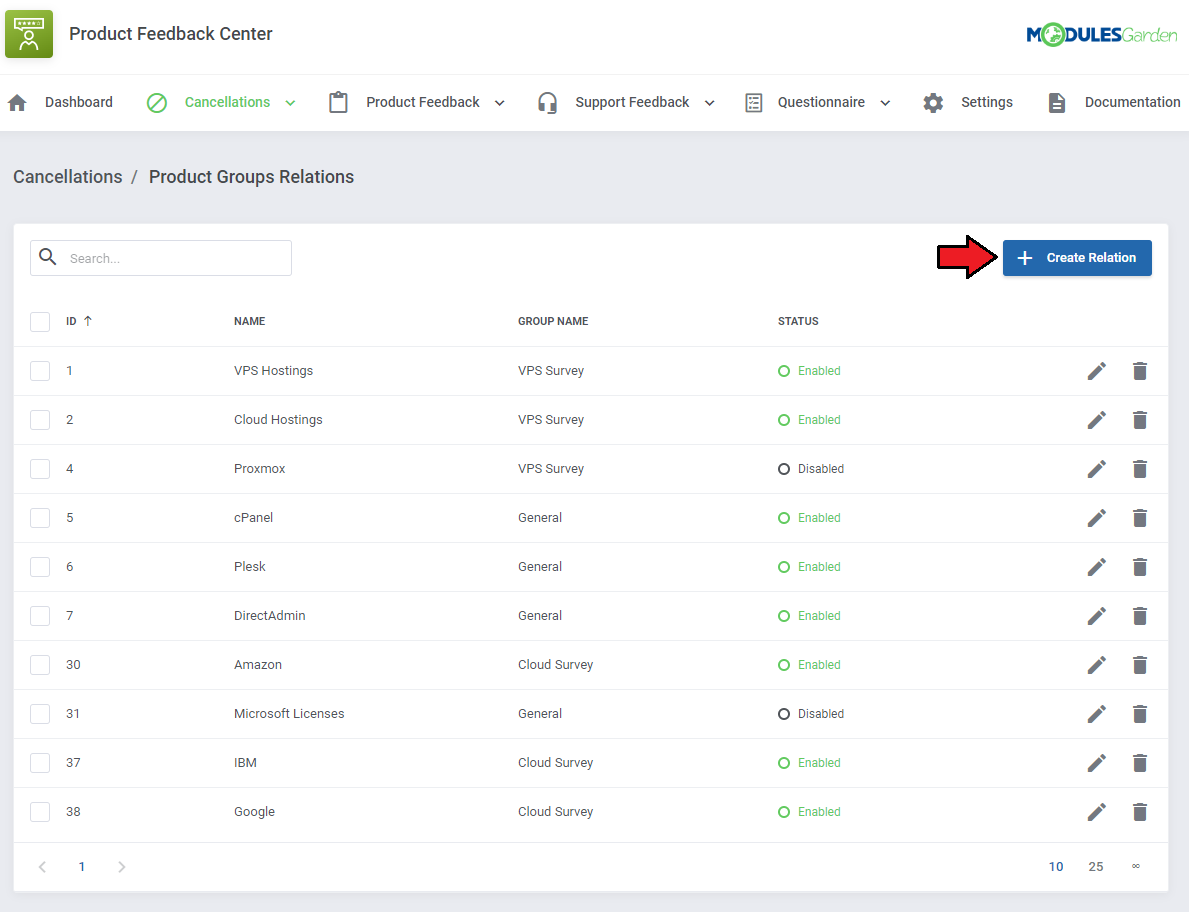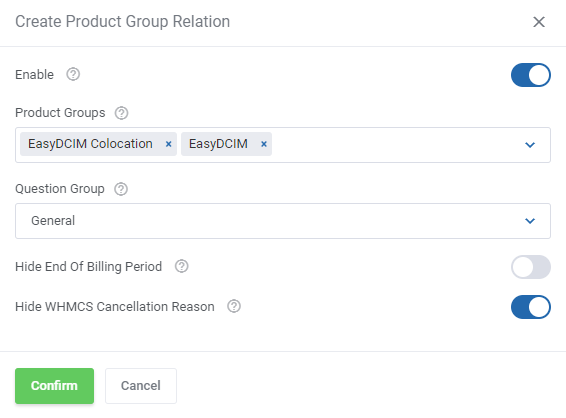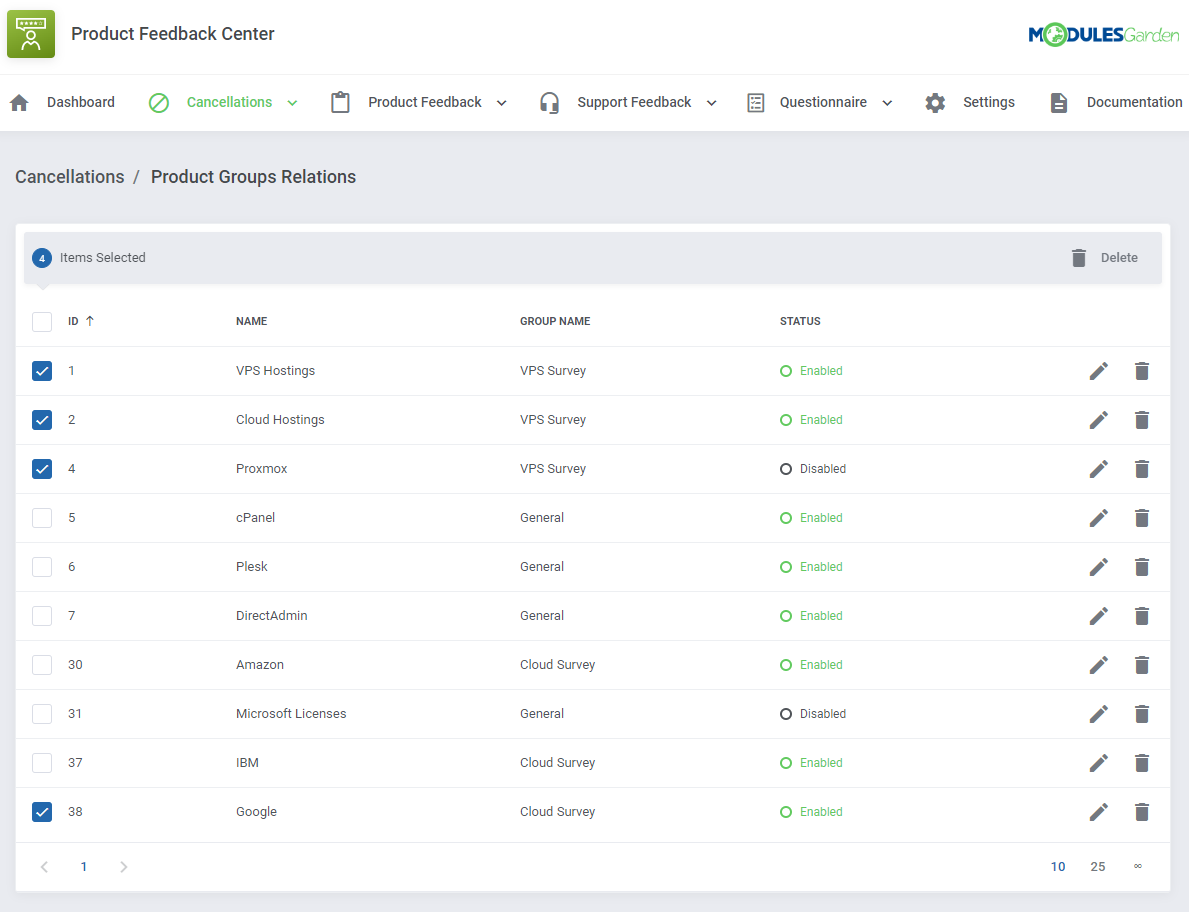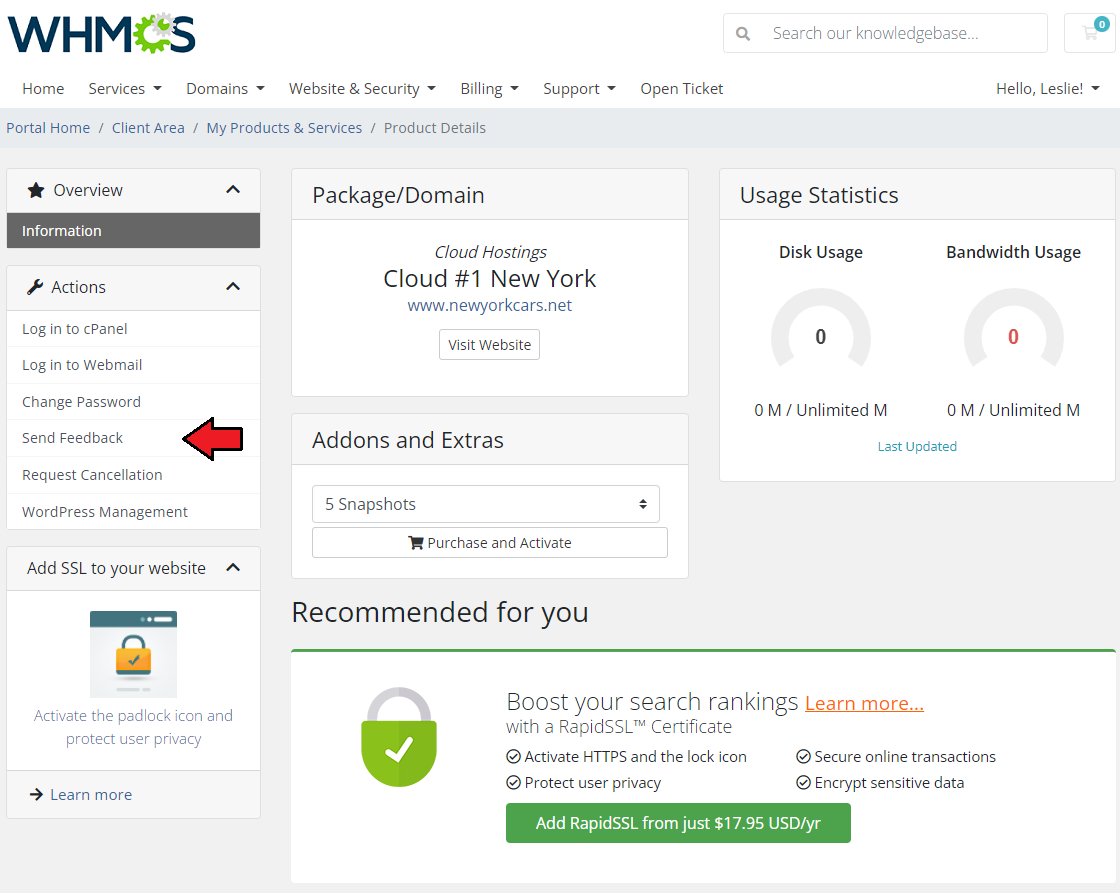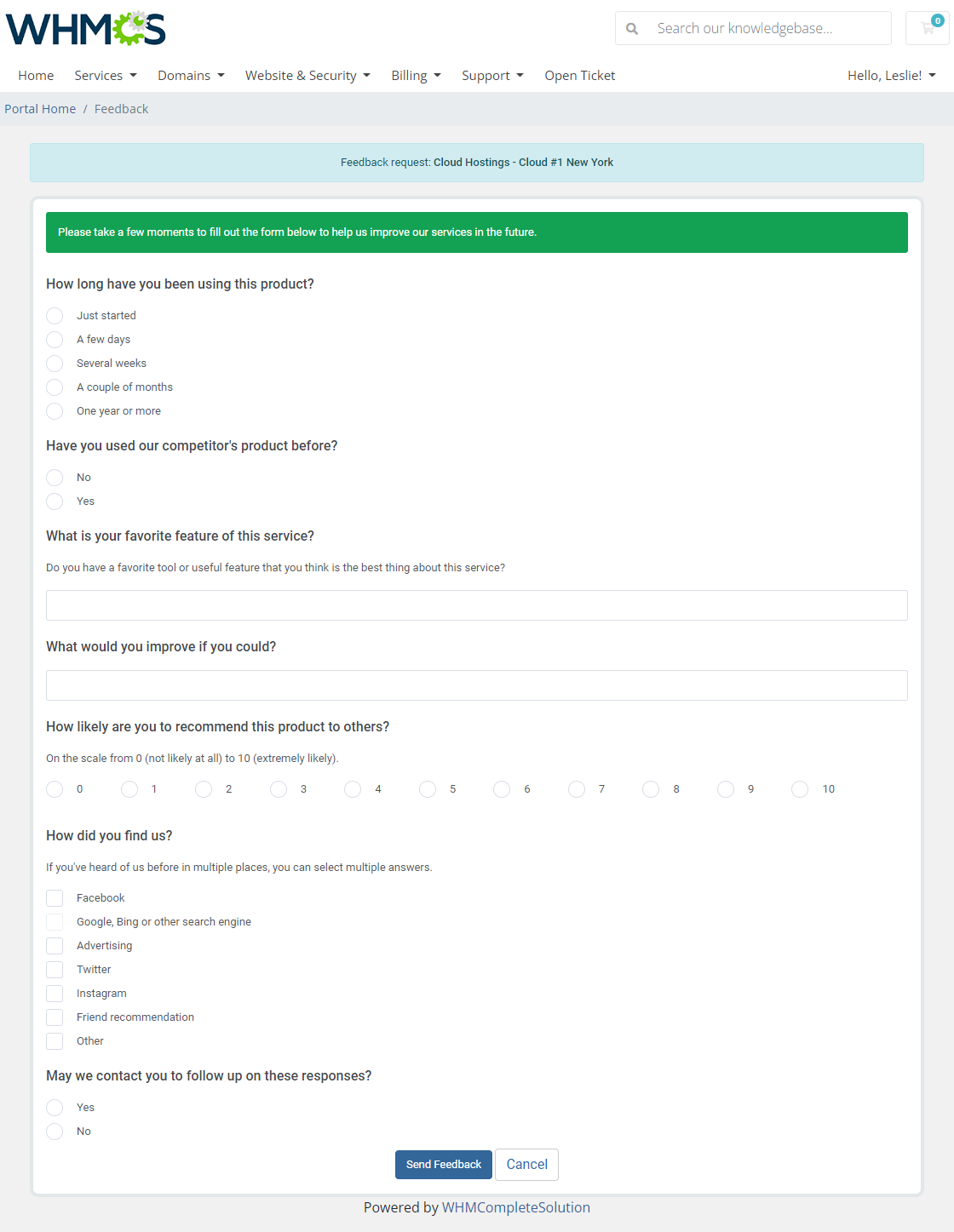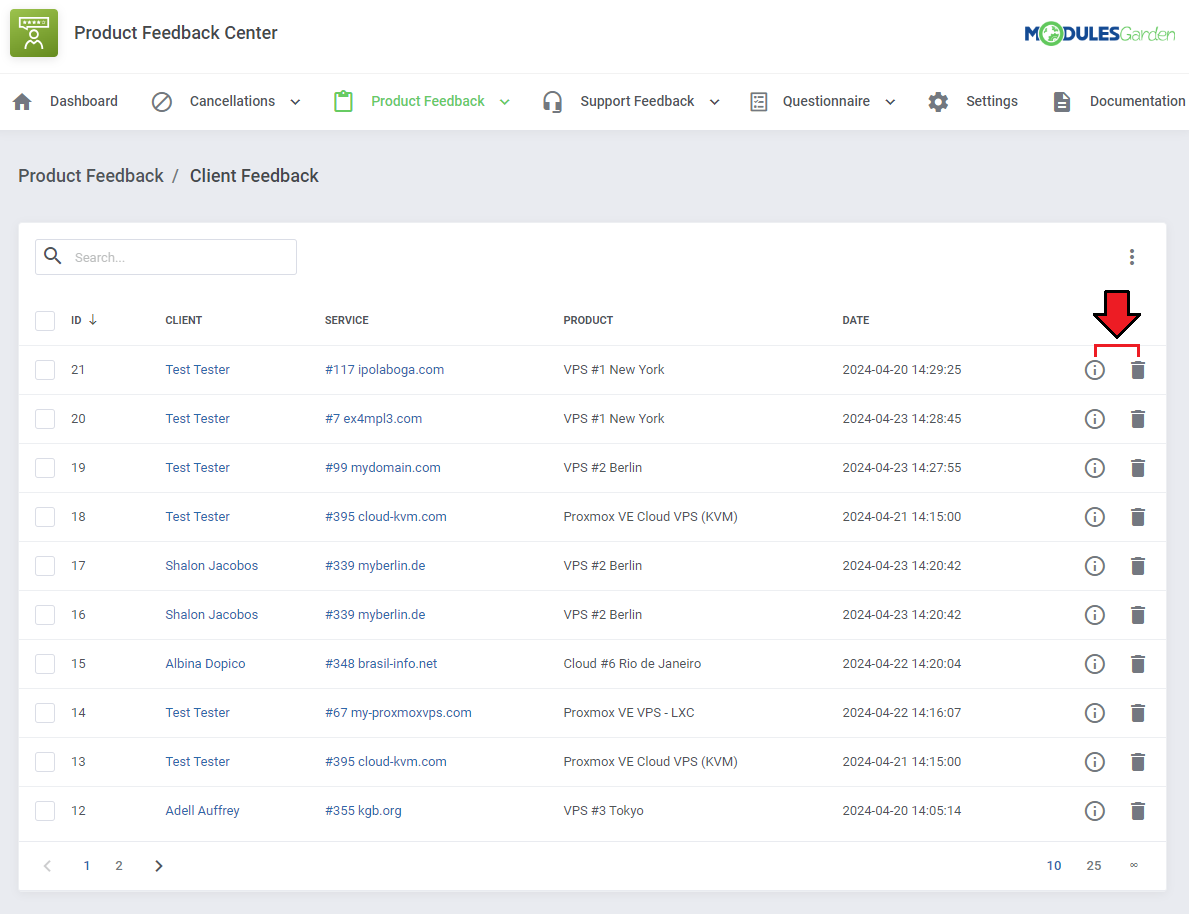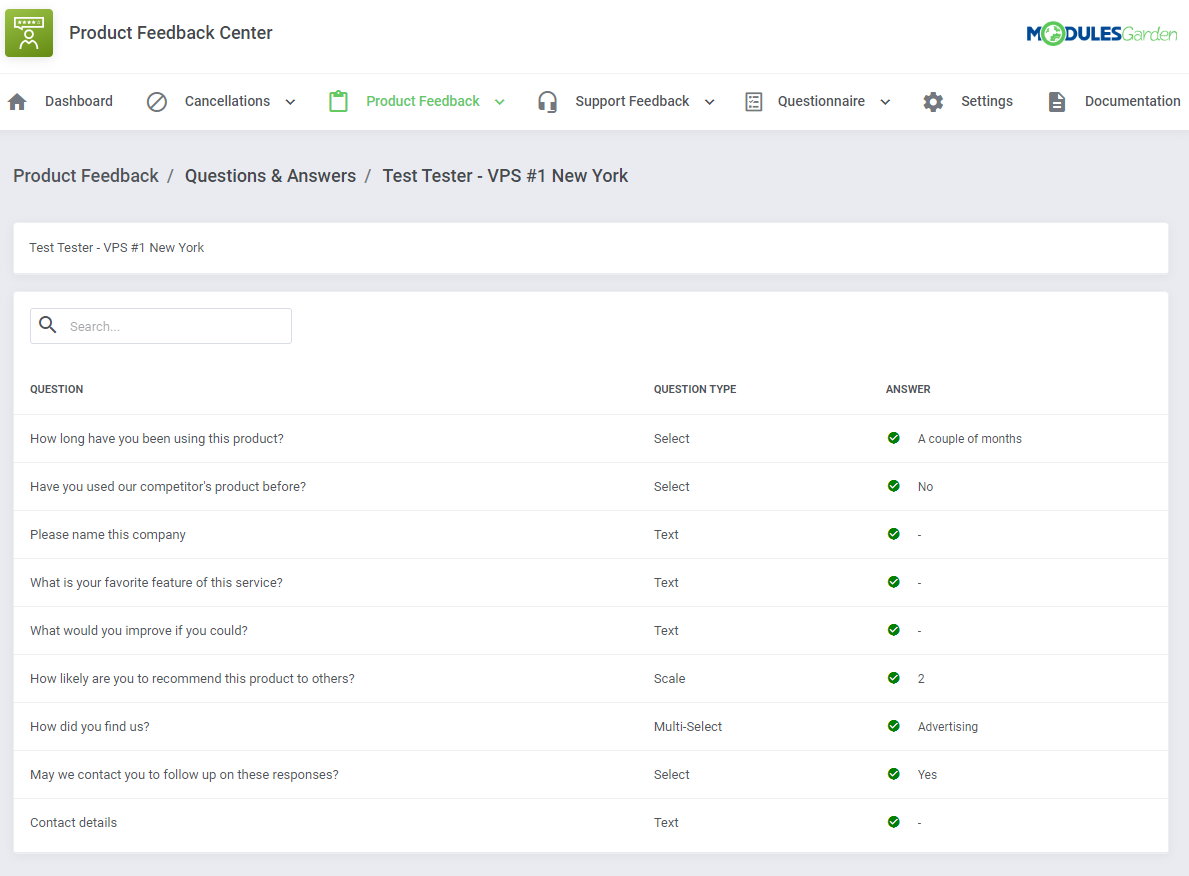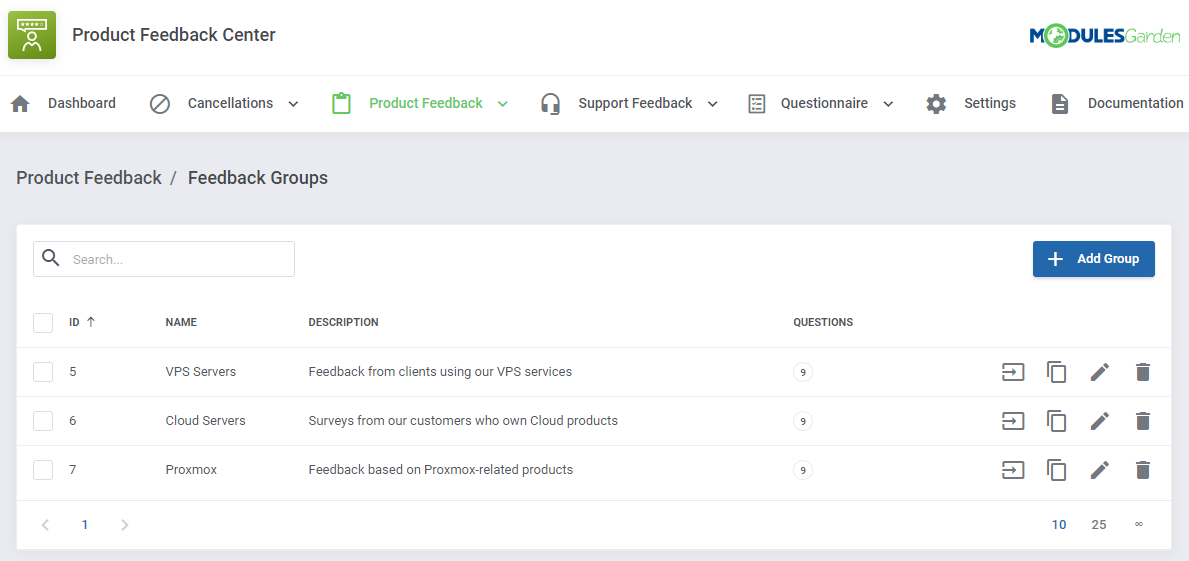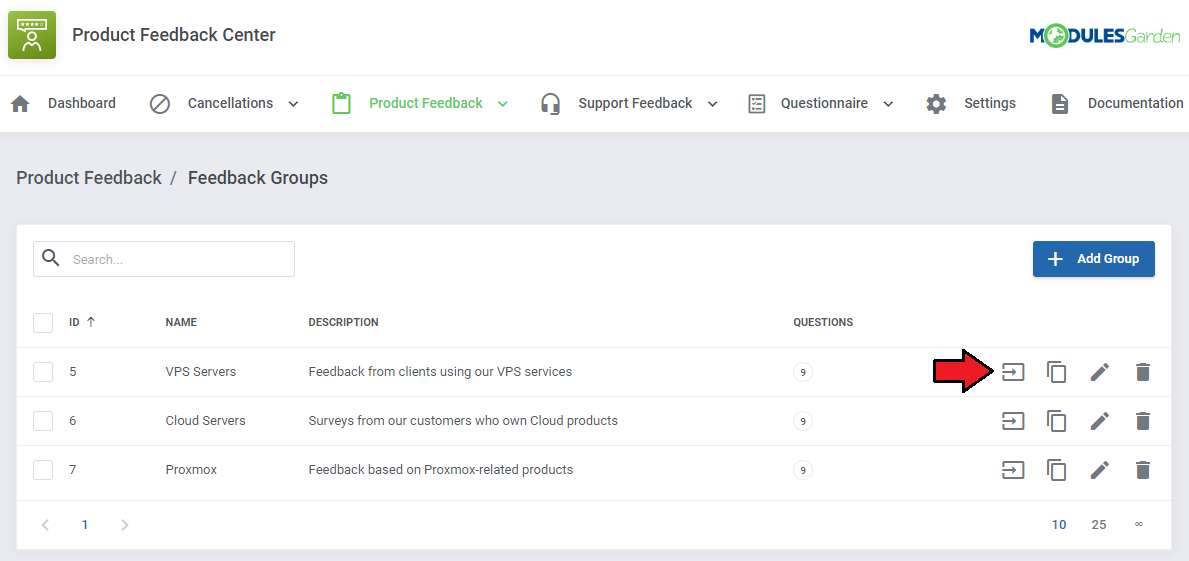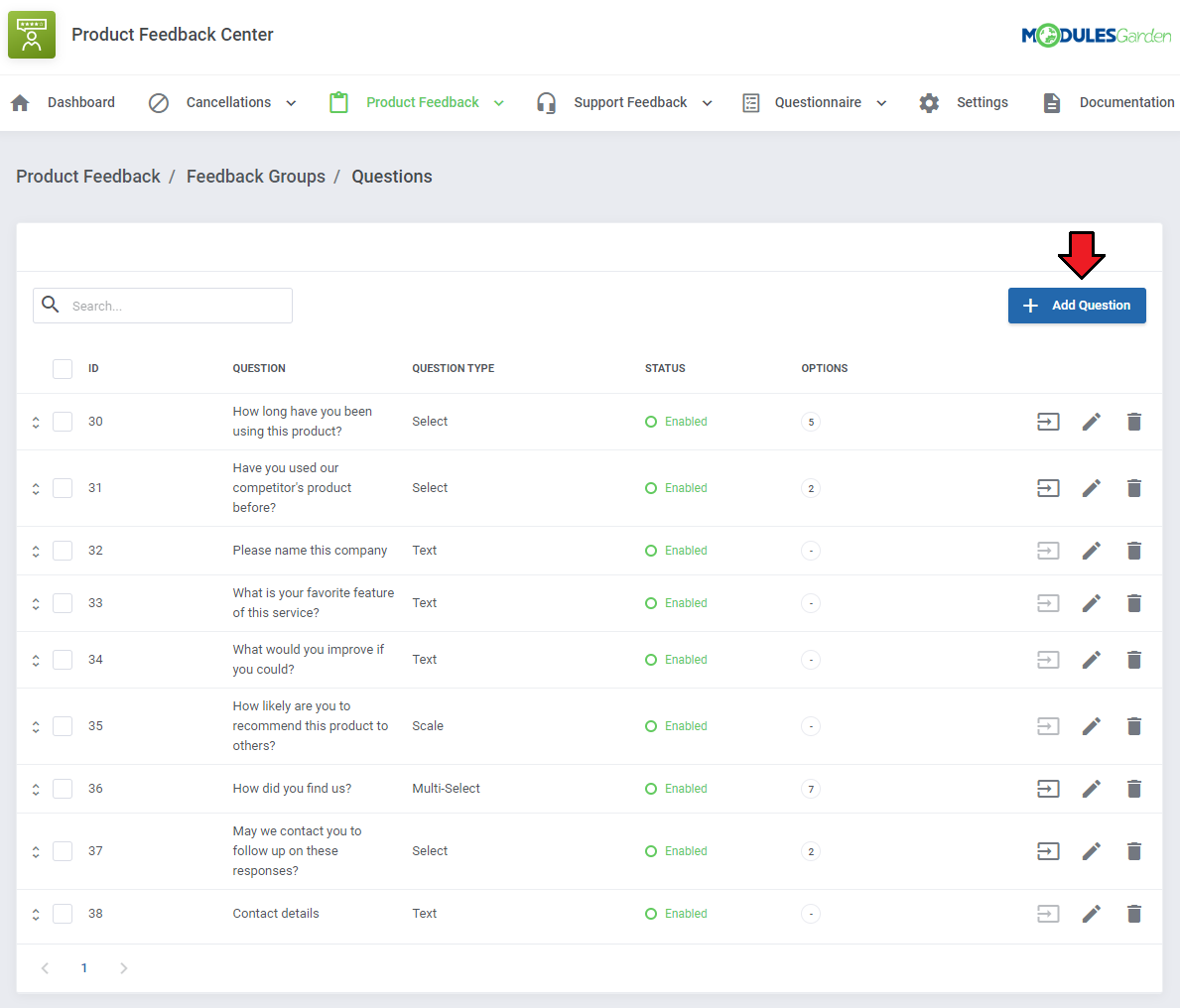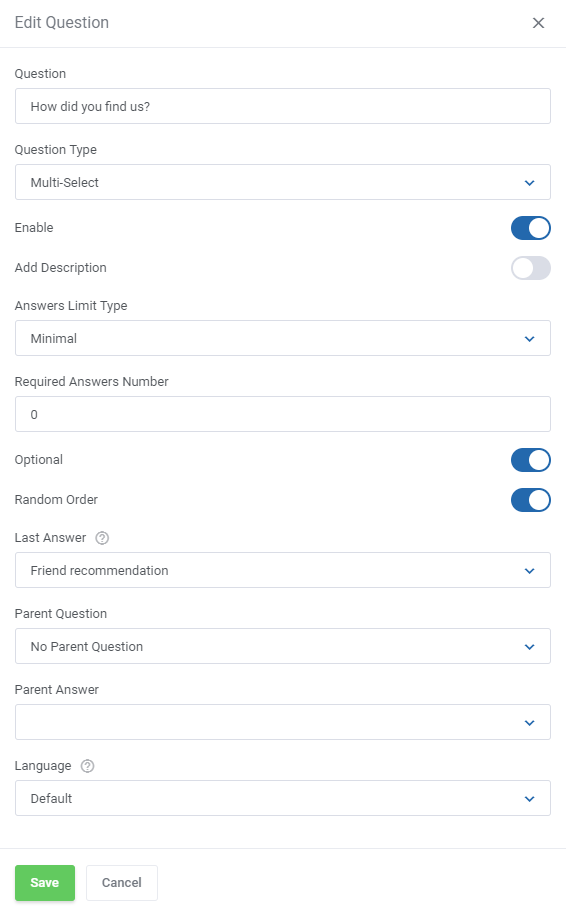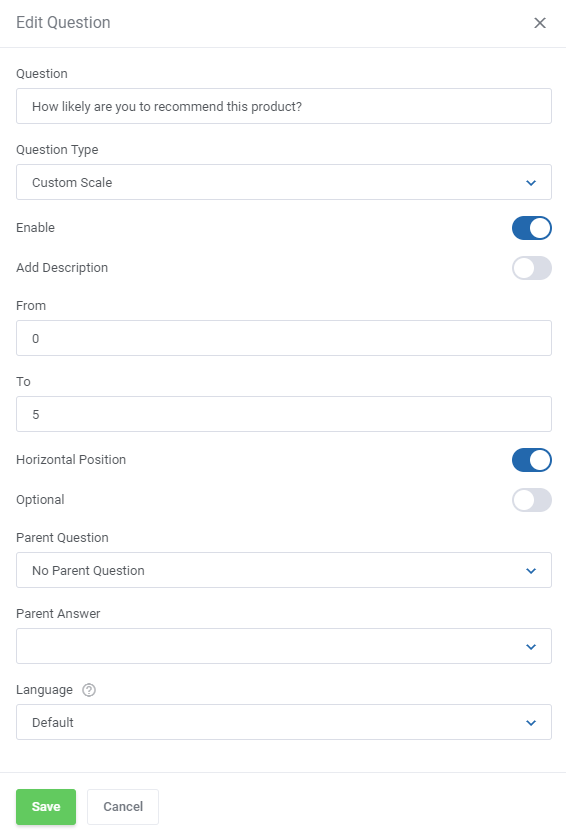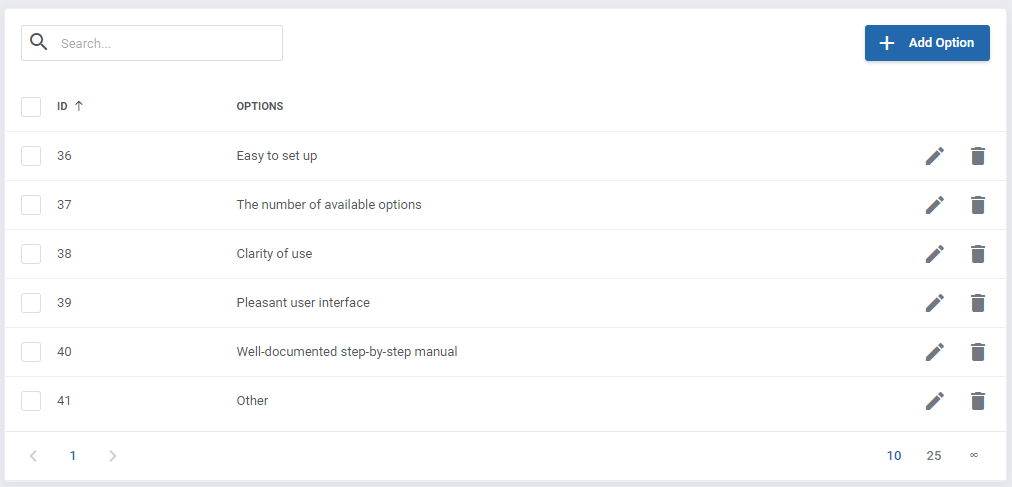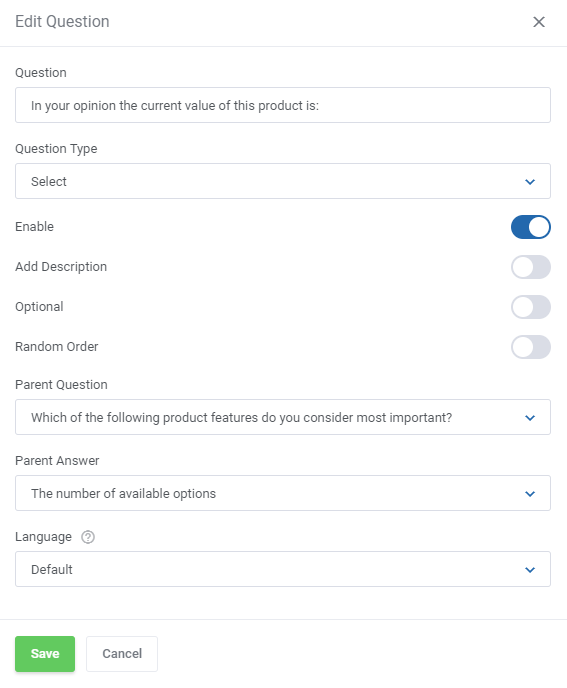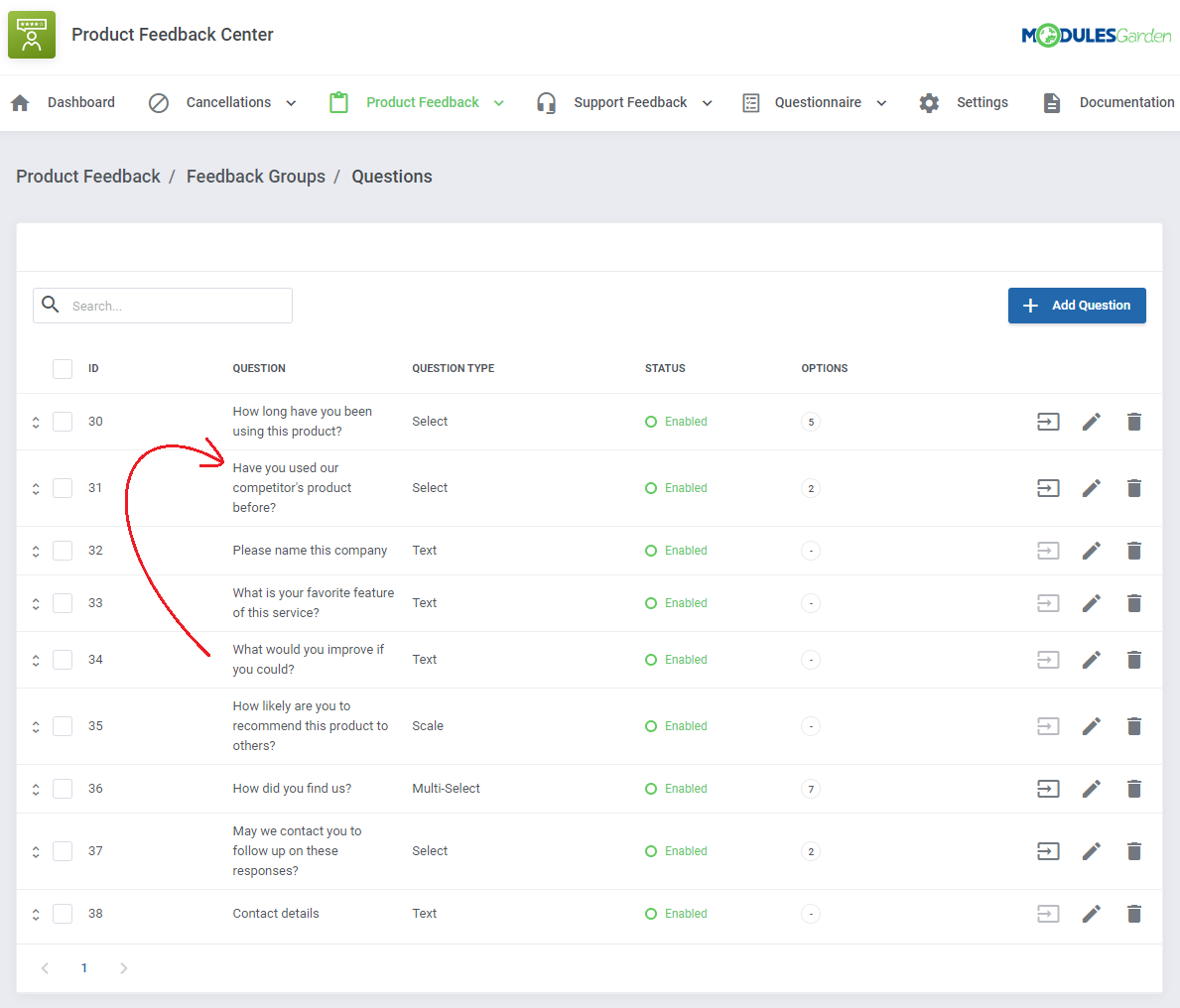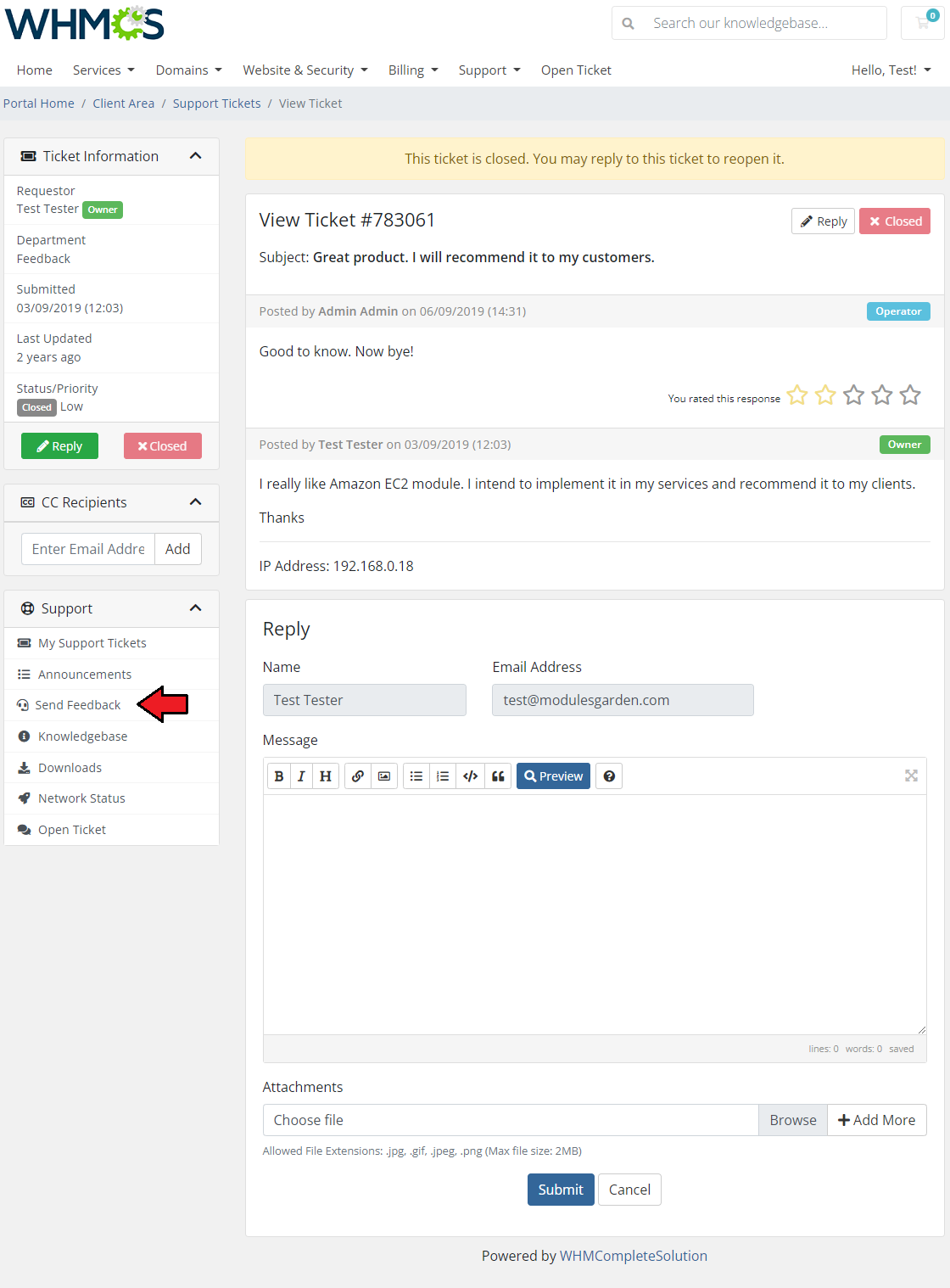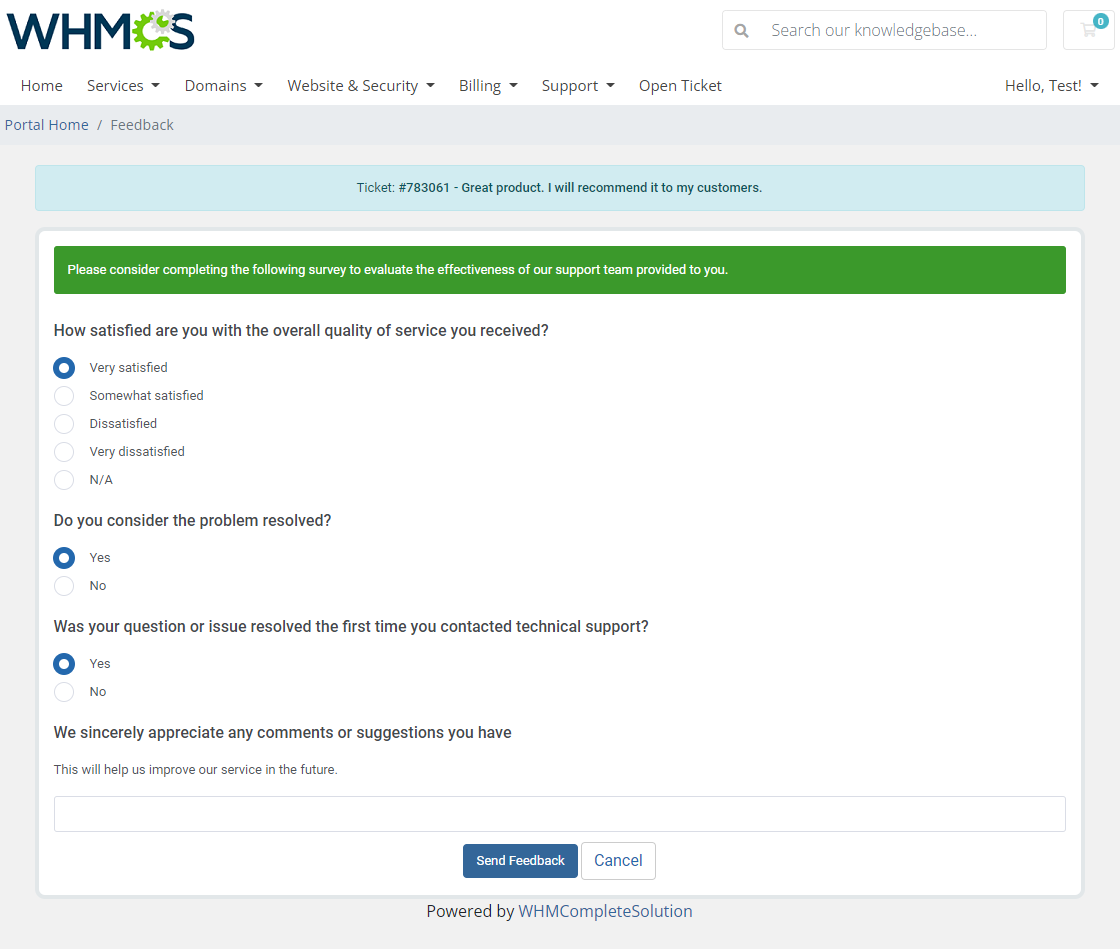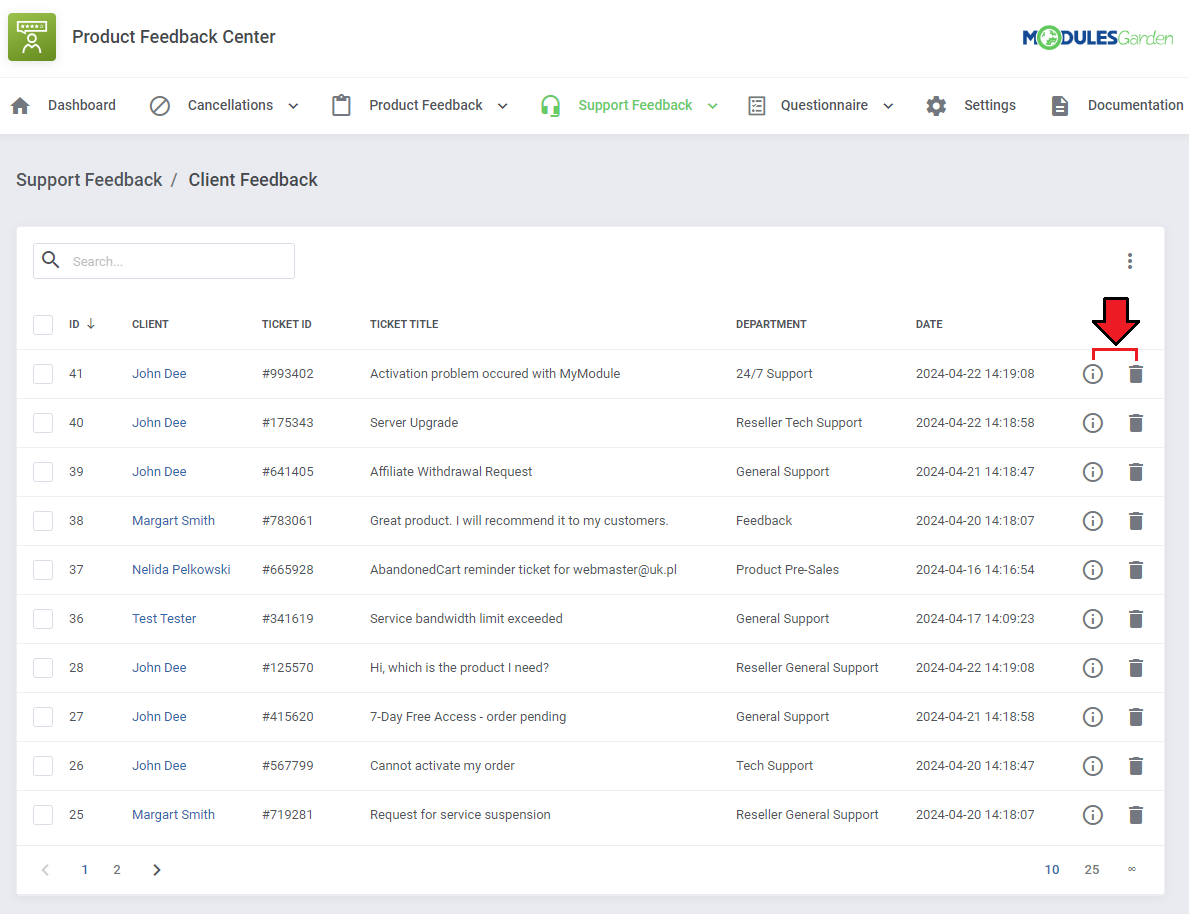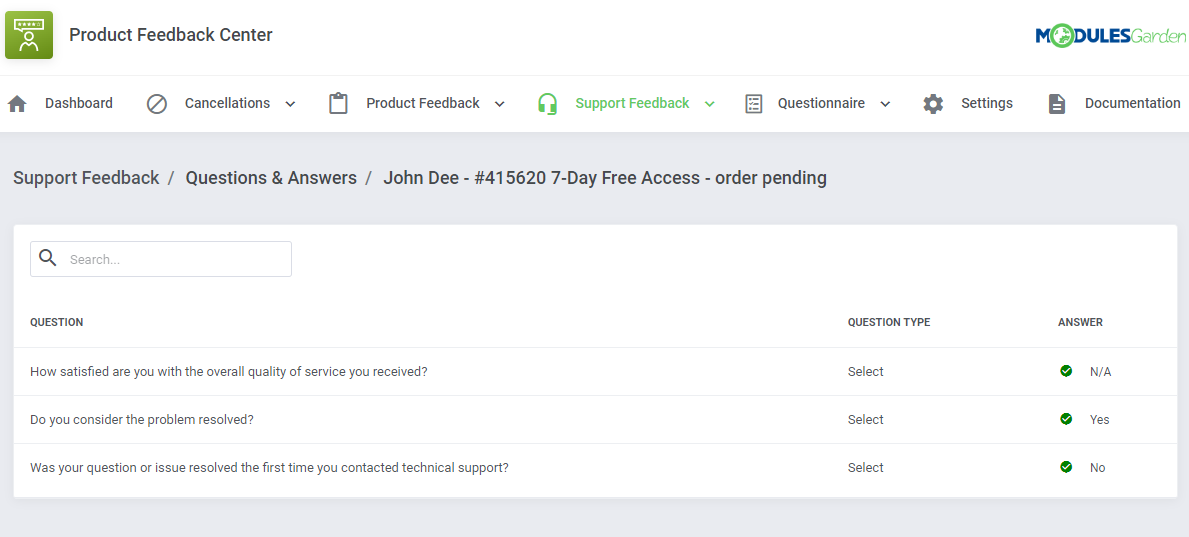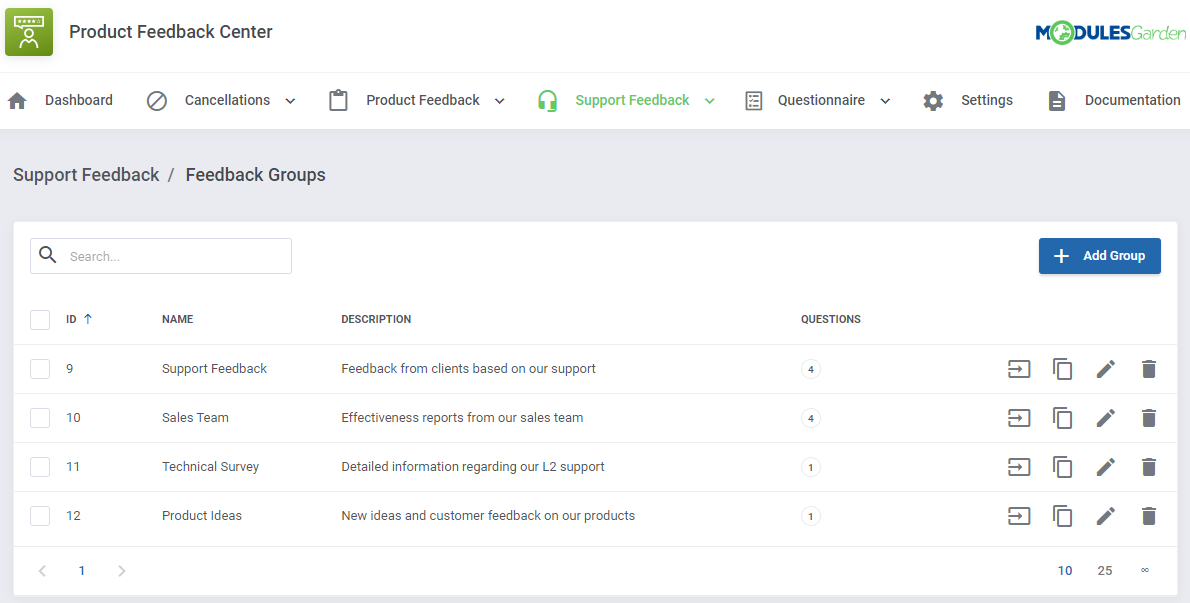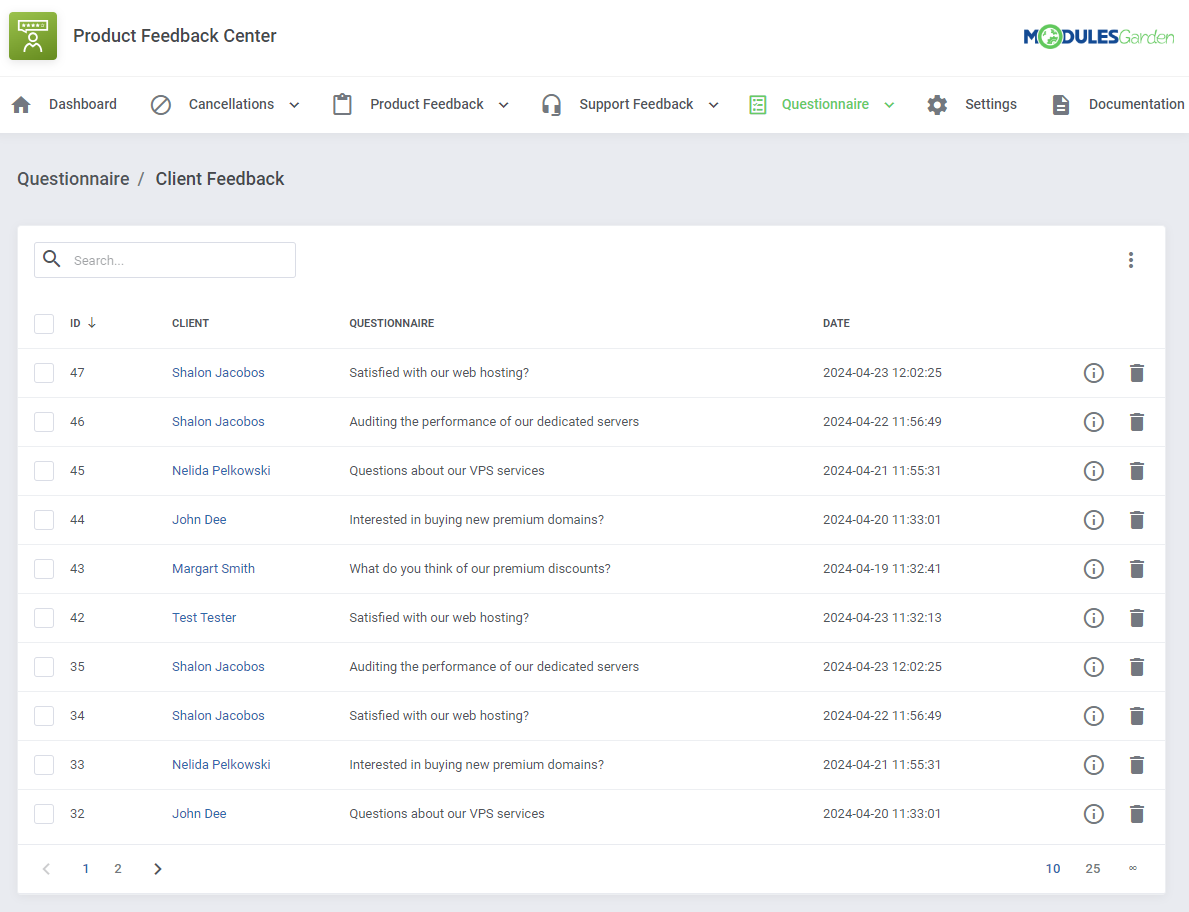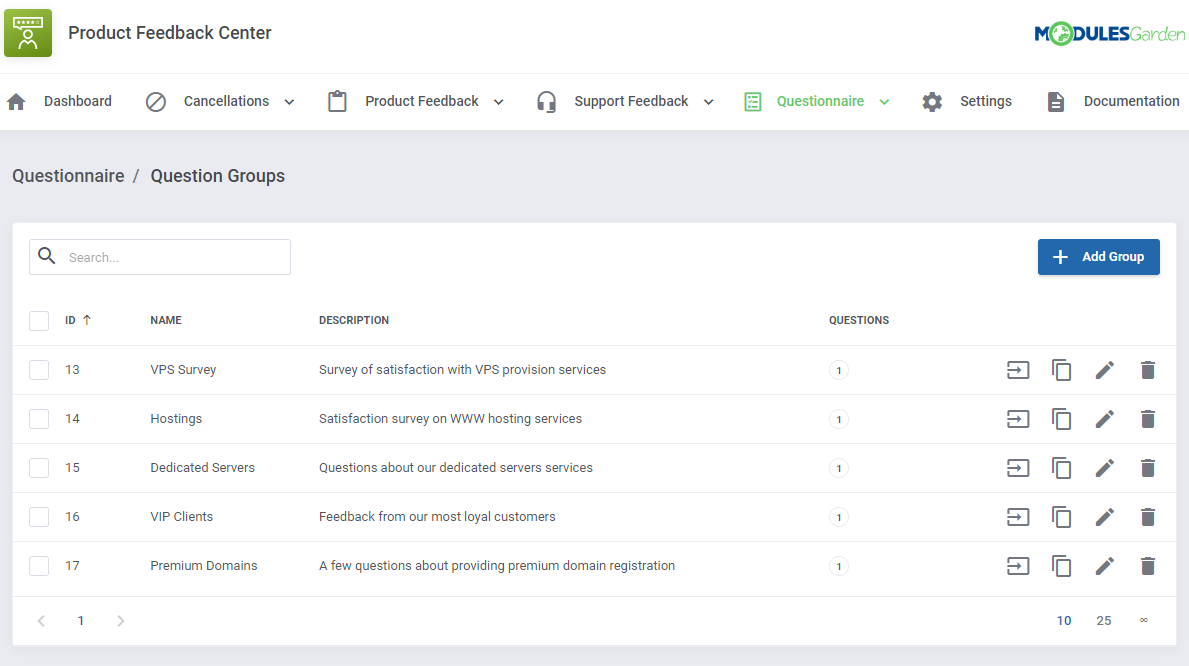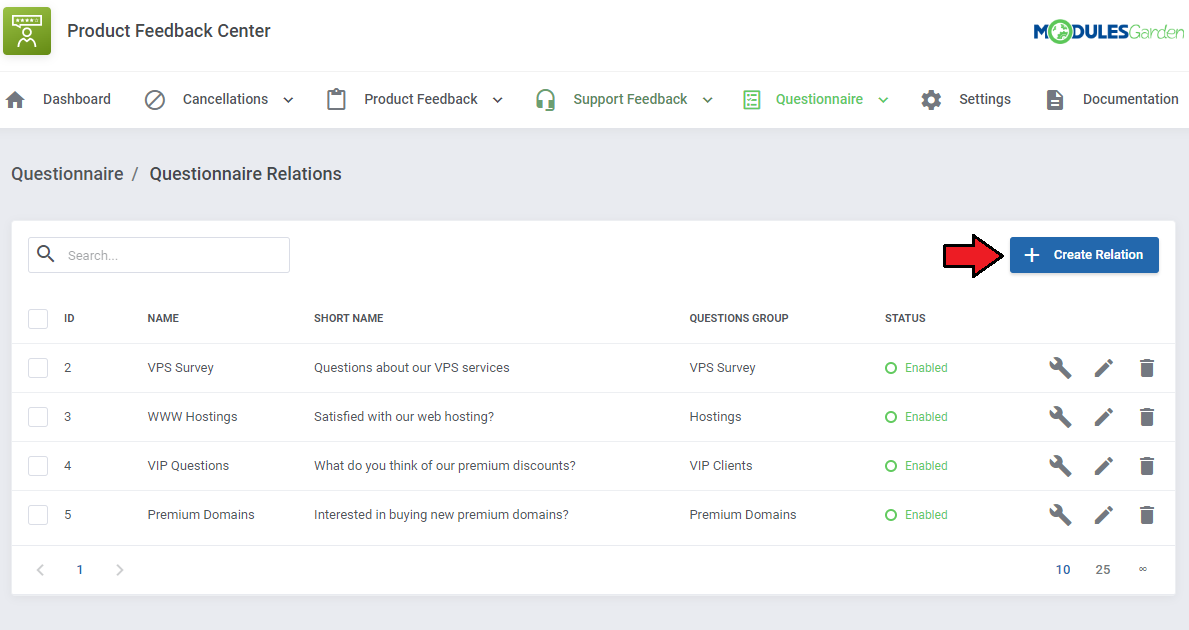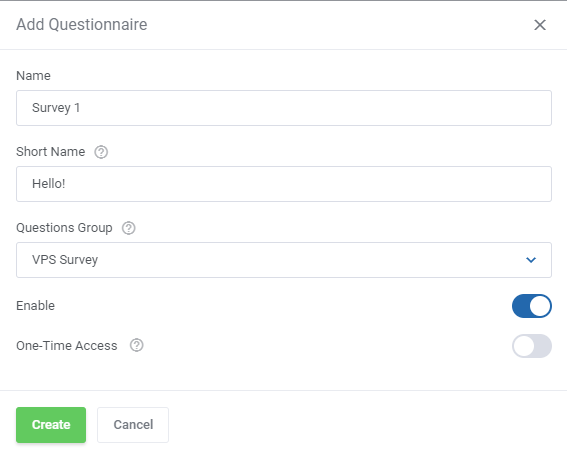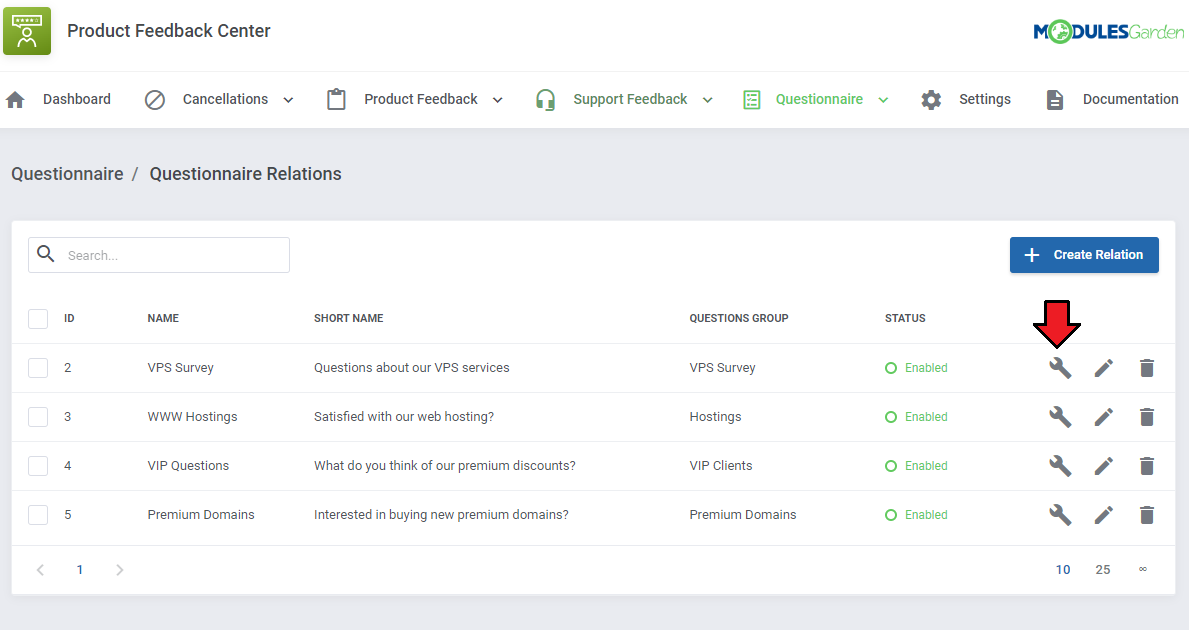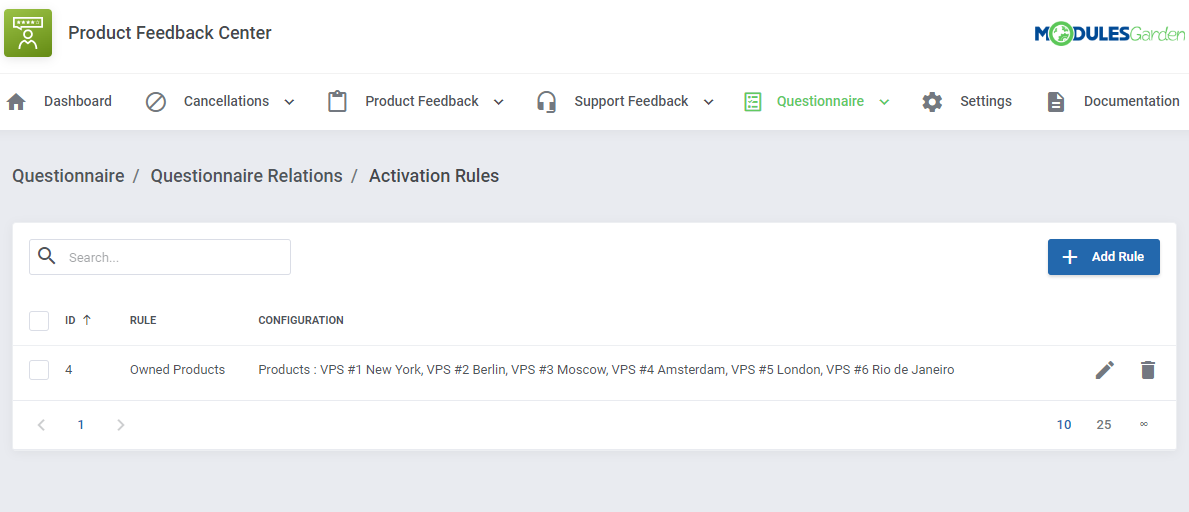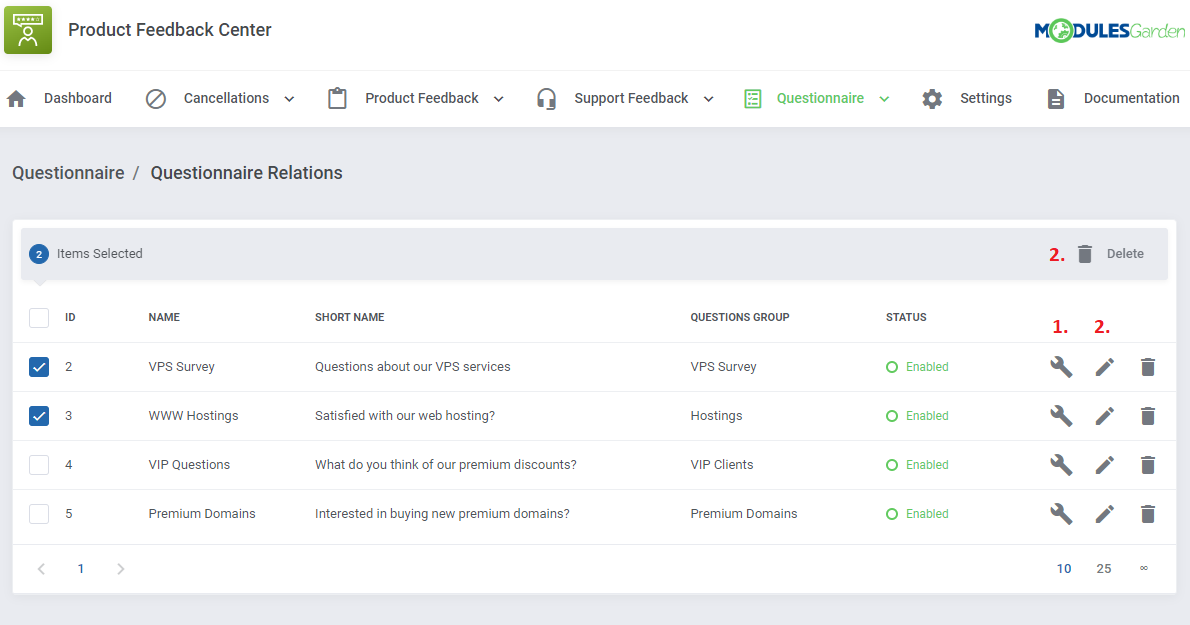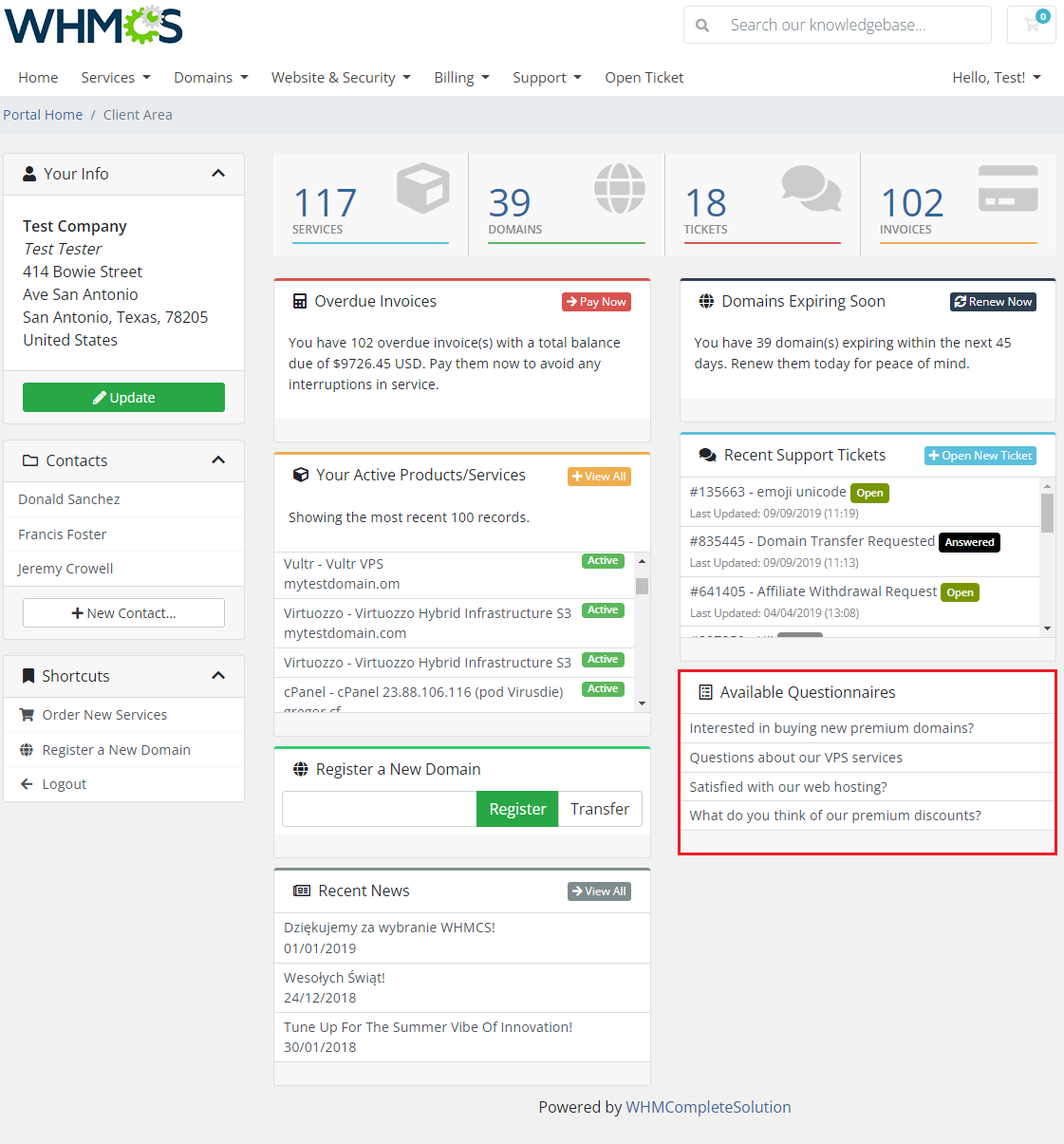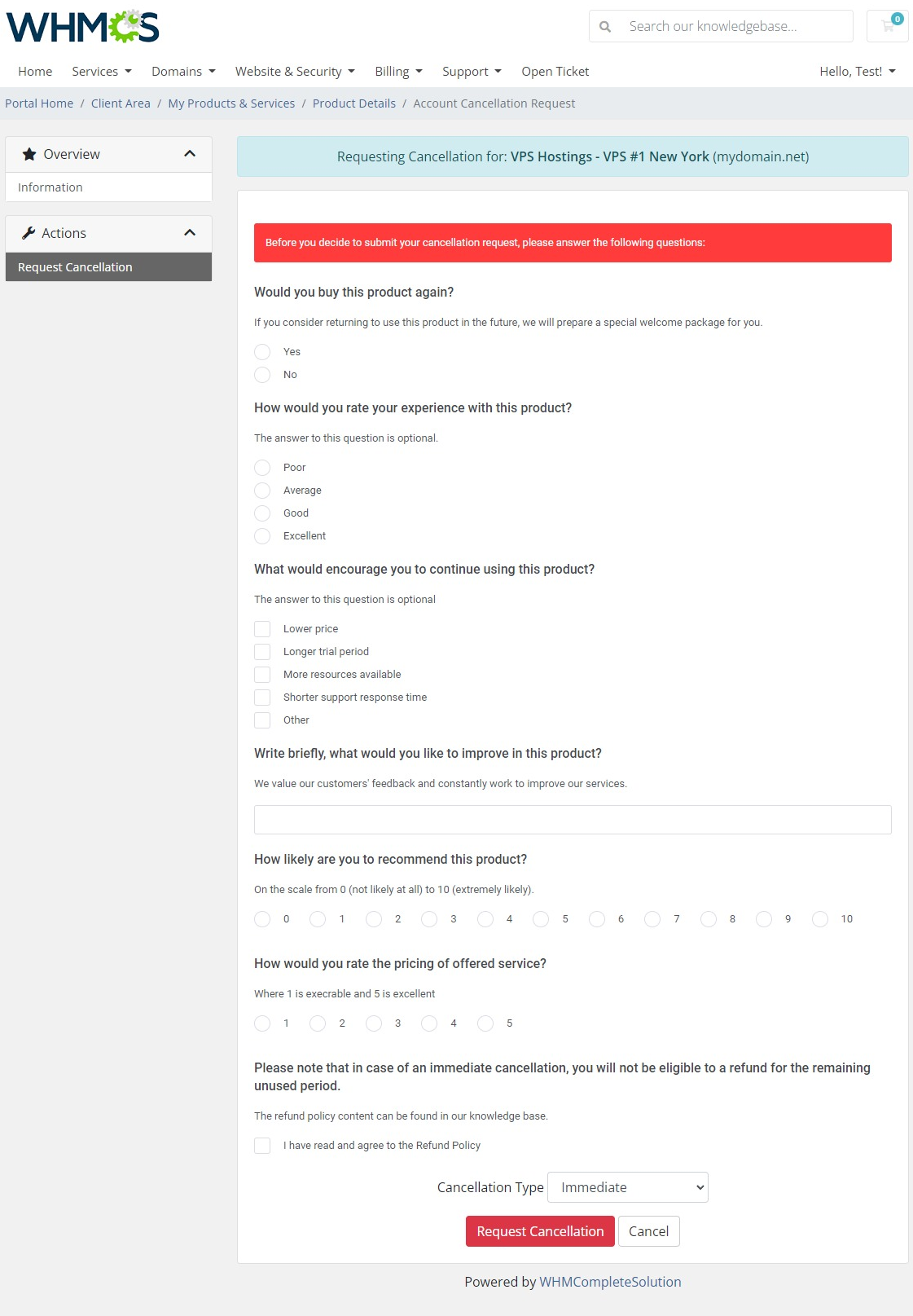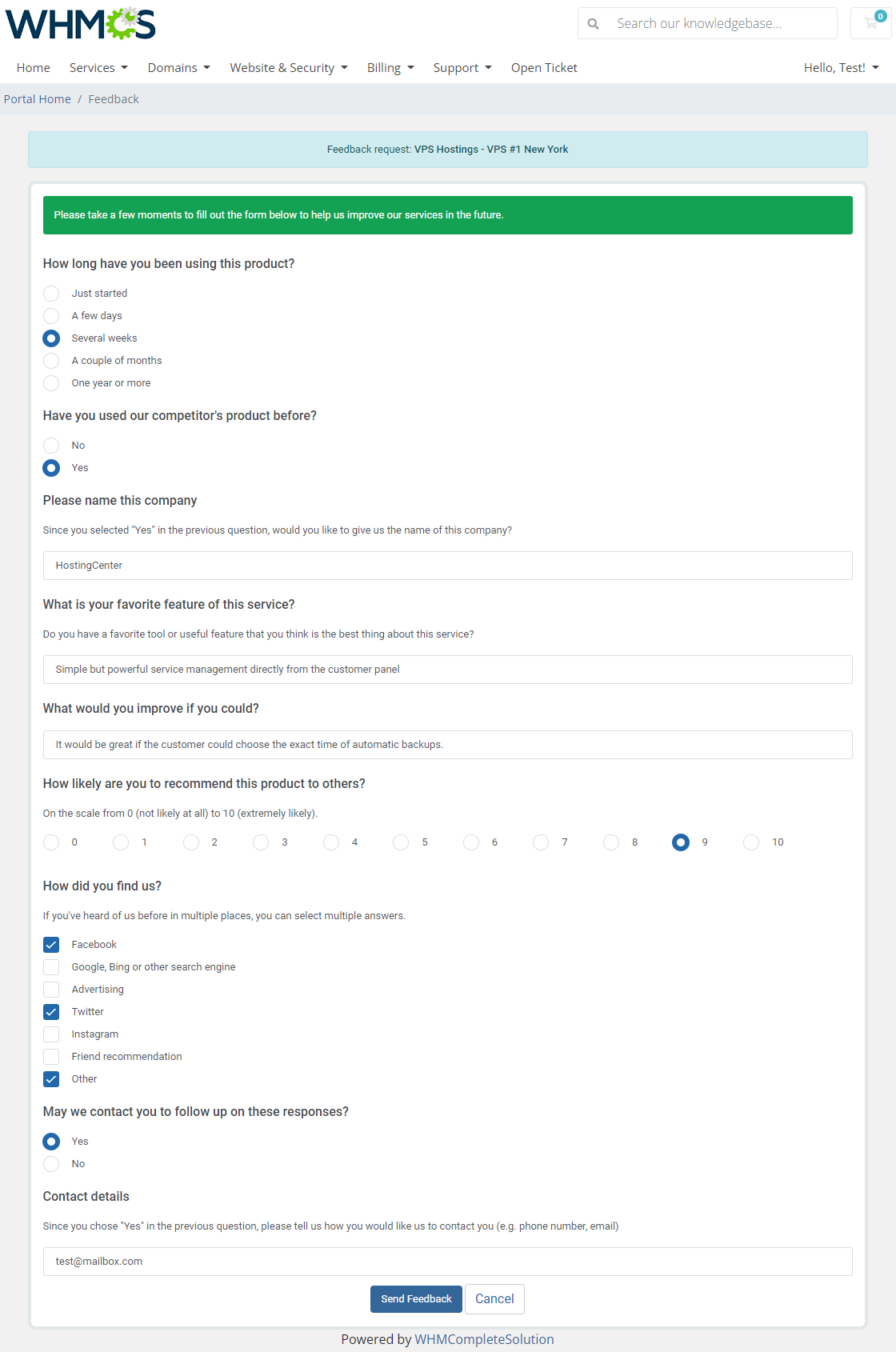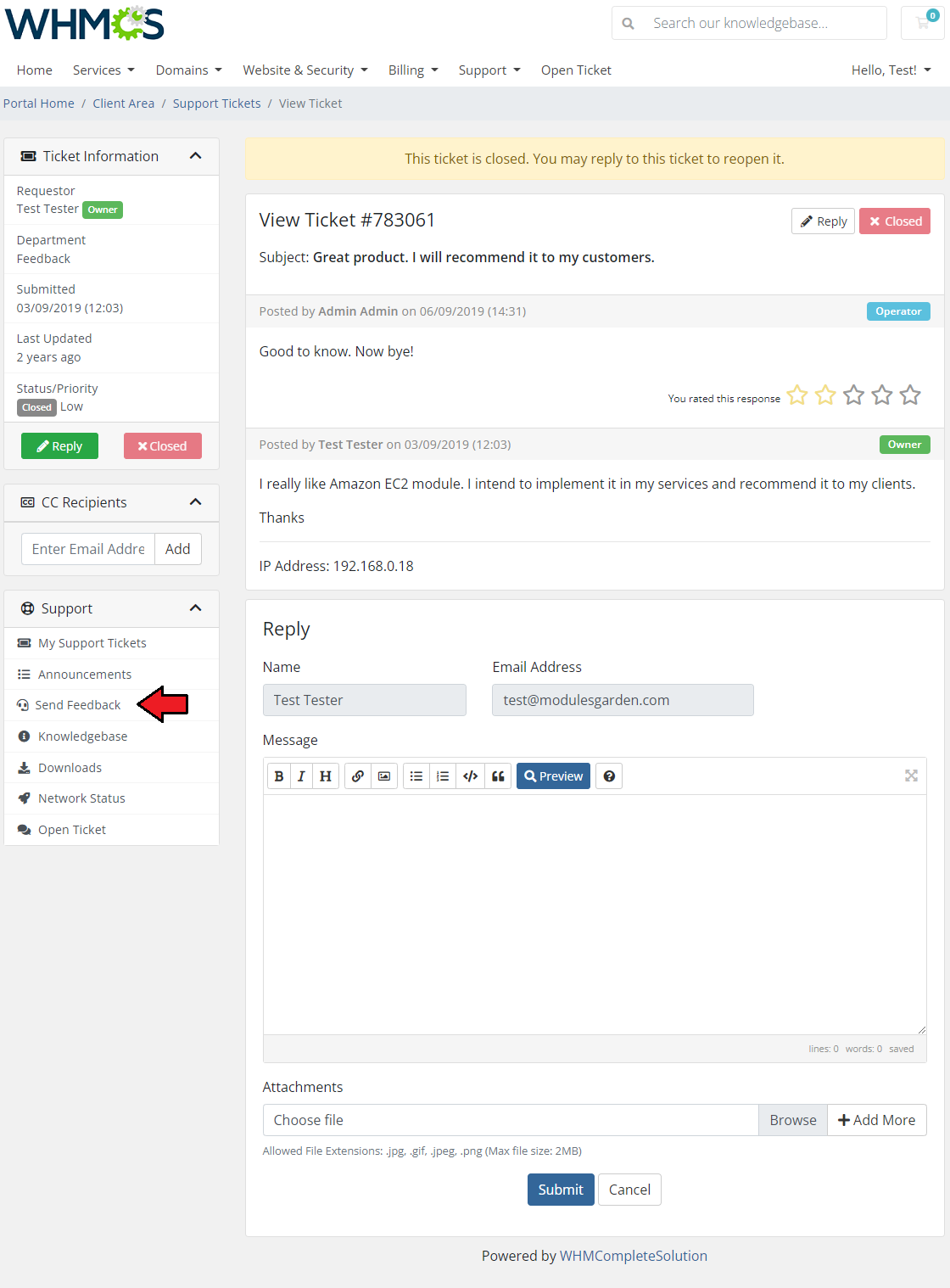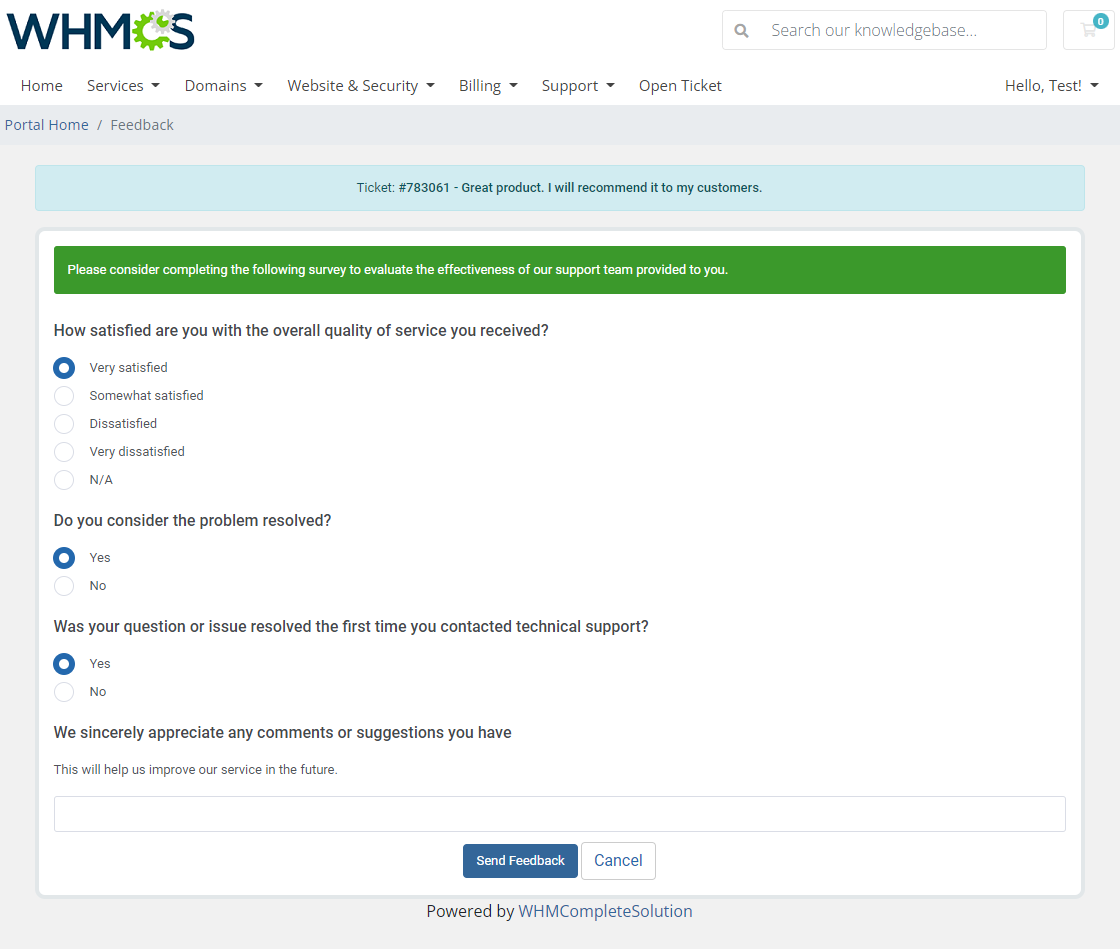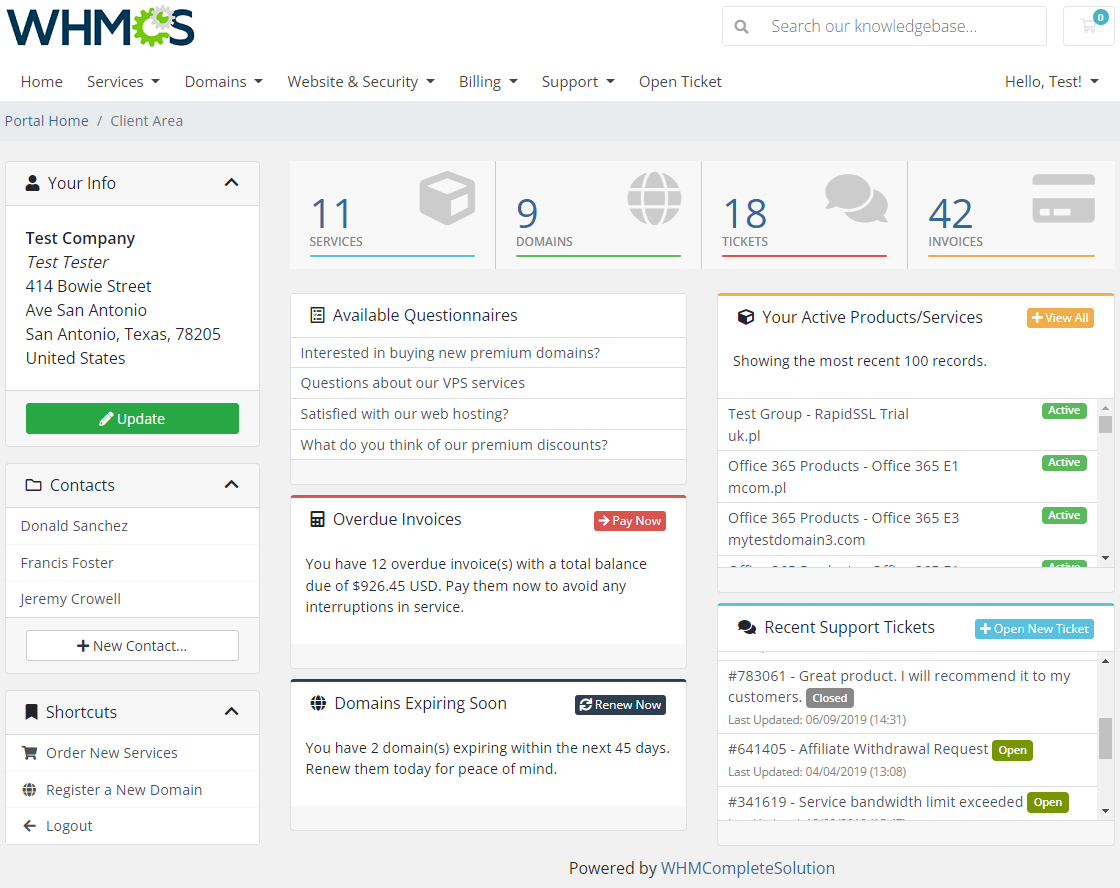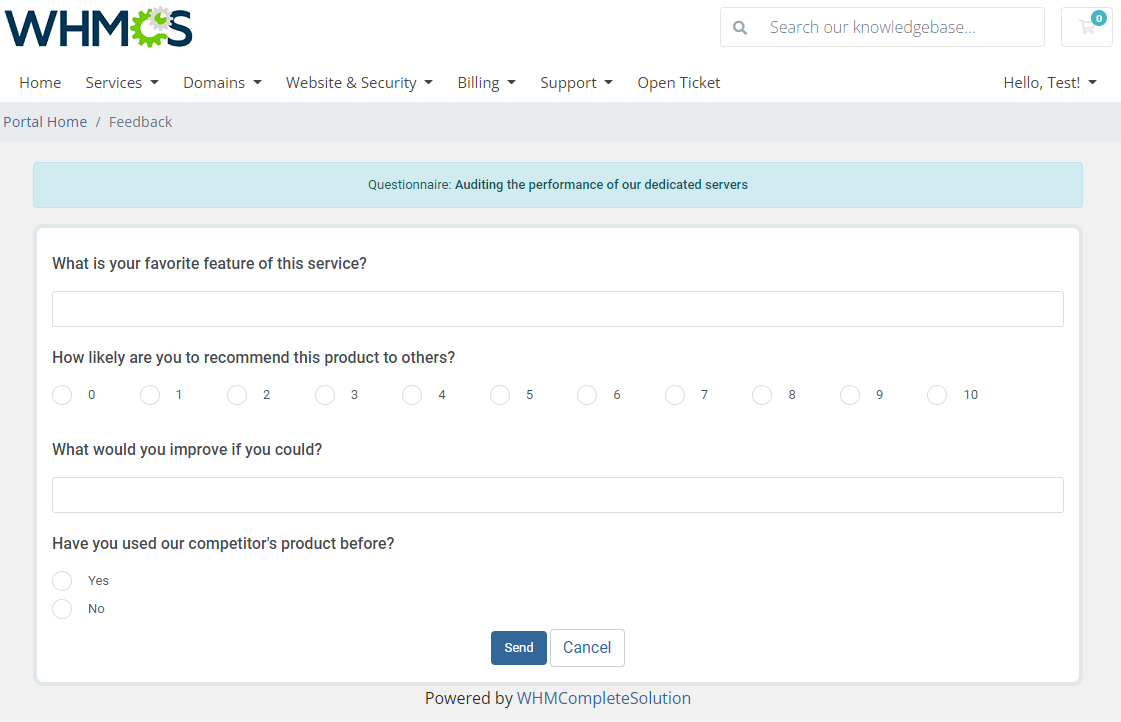|
|
| Line 187: |
Line 187: |
| | =Configuration and Management= | | =Configuration and Management= |
| | {| | | {| |
| − | |style="padding: 10px 0px 30px 15px;"|'''Cancellation Center For WHMCS allows you to create simple forms with questions and possible answers that will be displayed when a customer submits a cancellation request.'''<br/> | + | |style="padding: 10px 0px 30px 15px;"|'''Abandoned Cart For WHMCS allows you to ........ |
| − | | + | |
| − | Additionally, in the module you can see summaries of the number of submitted requests and view the answers given.
| + | |
| | |} | | |} |
| | ==Dashboard== | | ==Dashboard== |
| | {| | | {| |
| − | |style="padding: 10px 0px 15px 15px;"|In the dashboard you can find the summary graphs of recently submitted product cancellations and product feedback surveys.<br/> | + | |style="padding: 10px 0px 15px 15px;"|In the dashboard you can find the summary graphs of recently submitted xxxxxxxxx.<br/> |
| | | | |
| − | The first two graphs show the summary of cancellation and feedback requests in particular days from the past month. The next ones show cancellation and feedback requests per product or product groups submitted in the last 7 days. | + | The first two graphs show the summary of xxxxxxxxxxxx. The next ones show xxxxxxxxxxxxxxxxx in the last 7 days. |
| | |} | | |} |
| | {| | | {| |
| − | |style="padding: 0px 0px 30px 25px;"|[[File:PFC_9.png]] | + | |style="padding: 0px 0px 30px 25px;"|[[File:AC_9.png]] |
| | |} | | |} |
| | | | |
| − | ==Cancellations== | + | ==Shopping Carts== |
| − | ===Client Cancellations===
| + | |
| | {| | | {| |
| − | |style="padding: 10px 0px 15px 15px;"|In the '' 'Client Cancellations' '' section you will find a list of submitted product cancellation requests along with customer answers to the prepared sets of questions.<br/> | + | |style="padding: 10px 0px 15px 15px;"|In the ................. |
| − | Click on the '' 'Questions & Answers' '' icon to see the filled-in survey for the given request.<br/>
| + | |
| − | You may also delete single cancellation details at any moment.
| + | |
| | |} | | |} |
| | {| | | {| |
| − | |style="padding: 0px 0px 20px 25px;"|[[File:PFC_24.png]] | + | |style="padding: 0px 0px 20px 25px;"|[[File:AC_24.png]] |
| | |} | | |} |
| | {| | | {| |
| − | |style="padding: 0px 0px 20px 15px;"|You will see a preview of the questions asked, their type, and the answers given by the client. | + | |style="padding: 0px 0px 20px 15px;"|You will see ............. |
| | |} | | |} |
| | {| | | {| |
| − | |style="padding: 0px 0px 20px 25px;"|[[File:PFC_25.png]]
| + | |style="padding: 0px 0px 30px 25px;"|[[File:PAC_25.png]] |
| − | |}
| + | |
| − | {|
| + | |
| − | |style="padding: 0px 0px 15px 15px;"|The module also integrates with the WHMCS built-in list of cancellation requests. <br/>If the request for cancellation sent by the customer also contains a submitted survey, the active '' 'Show' '' button will appear in the table. Press this button to be transferred directly to the completed questionnaire.
| + | |
| − | |}
| + | |
| − | {|
| + | |
| − | |style="padding: 0px 0px 30px 25px;"|[[File:PFC_26.png]] | + | |
| | |} | | |} |
| | | | |
| − | ===Cancellations Groups===
| |
| − | {|
| |
| − | |style="padding: 10px 0px 20px 15px;"|Before you start adding questions and answers, you need to create a questionnaire group first.<br/>
| |
| − | The Cancellation Groups are created in order to assign them to individual products at a later date. With the groups you can create different sets of questions for different products.<br/>
| |
| − |
| |
| − | Go to the '' 'Cancellation Groups' '' section and click the '' 'Add Group' '' button.
| |
| − | |}
| |
| − | {|
| |
| − | |style="padding: 0px 0px 20px 25px;"|[[File:PFC_10.png]]
| |
| − | |}
| |
| − | {|
| |
| − | |style="padding: 0px 0px 15px 15px;"|Next, give the group a name and provide a description. You can also enter a message for clients that will appear above the [[#Client_Area|survey]].<br/> You may now also adjust the text and background color of the displayed alert. Press '' 'Add Group' '' when ready.
| |
| − | |}
| |
| − | {|
| |
| − | |style="padding: 0px 0px 30px 25px;"|[[File:PFC_11.png]]
| |
| − | |}
| |
| − |
| |
| − | ====Configuration of Questions and Answers====
| |
| − | {|
| |
| − | |style="padding: 10px 0px 15px 15px;"|When you create a new question group, you will be automatically redirected to the page where questions can be formed. <br/>
| |
| − | You can also access this page by clicking on the '' 'Questions' '' icon next to the chosen record on the groups list.
| |
| − | |}
| |
| − | {|
| |
| − | |style="padding: 0px 0px 20px 25px;"|[[File:PFC_12.png]]
| |
| − | |}
| |
| − | {|
| |
| − | |style="padding: 0px 0px 20px 20px;"|Now click the '' 'Add Question' '' button.
| |
| − | |}
| |
| − | {|
| |
| − | |style="padding: 0px 0px 20px 25px;"|[[File:PFC_13.png]]
| |
| − | |}
| |
| − | {|
| |
| − | |style="padding: 0px 0px 15px 15px;"|Enter the first question you want to ask clients and select its type.
| |
| − | You can choose between the following types:
| |
| − | * '''Confirmation''' - a select type of question, but each of its options, regardless of their number, will be required to agree upon in order to submit a cancellation request form. <br/>It may be useful for accepting the required agreements by the customer.
| |
| − | * '''Text''' - an open type of question that will require from the customer to enter a brief answer. It will be not possible to add any other options to it.
| |
| − | * '''Select''' - for this type of question the customer can choose only one of the available answers.
| |
| − | * '''Multi-Select''' - is similar to the select type, but the client can pick many different answers, not just one.
| |
| − | * '''Scale''' - a rating scale that allows clients to allocate their answer on a from 1 to 10 scale.
| |
| − | * '''Custom Scale''' - a rating scale that allows clients to allocate their answer on a customized scale.<br/>
| |
| − | Define additional options of the newly created questions. Note that available settings highly depend on the previously chosen type:
| |
| − | *'''Enable/Disable''' - set the question status
| |
| − | *'''Add Description''' - if enabled a text box will appear, add any additional info on the question
| |
| − | *'''Characters Limit''' ''('Text' only)'' - define the allowed limit of characters for clients to express their opinion
| |
| − | *'''Answers Limit Type''' ''('Multi-Select')'' - define the ''minimal, maximal,'' or ''exact'' number of answers the client might check
| |
| − | *'''Required Answers Number''' ''('Multi-Select')'' for the selected limit type
| |
| − | *'''From/To''' ''('Custom Scale' only)'' - create a custom scale to rate the product
| |
| − | *'''Horizontal Position''' ''('Scale' and 'Custom Scale' only)'' - choose the scale position to be vertical (default option) or horizontal
| |
| − | *'''Optional''' - if enabled, the question will not be obligatory
| |
| − | *'''Random Order''' ''('Select' and 'Multi-Select')'' - if enabled, the possible answers will appear in a random order
| |
| − | **'''Last Answer''' ''('Select' and 'Multi-Select')'' - pin one of the question options to the end of the choice list
| |
| − | *'''Parent Question/Answer''' - create the logic of showing additional questions. <br/>Select a question ''('Parent Question')'' to which a client must give a specific answer ''('Parent Answer')'' in order for the created now question to appear.
| |
| − | |}
| |
| − | {|
| |
| − | |style="padding: 0px 0px 20px 25px;"|[[File:PFC_14.png]]
| |
| − | |}
| |
| − | {|
| |
| − | |style="padding: 0px 0px 15px 15px;"|After creating the question you will be automatically redirected to the page where you can formulate available answer options (except for the '' 'Text' '' question type). <br/>
| |
| − | You will also be able to access this page by clicking the '' 'Options' '' icon for the chosen record in the questions list.
| |
| − | |}
| |
| − | {|
| |
| − | |style="padding: 0px 0px 30px 25px;"|[[File:PFC_15.png]]
| |
| − | |}
| |
| − | {|
| |
| − | |style="padding: 0px 0px 20px 15px;"|Next press the '' 'Add Option' '' button and create as many answer options as you need for your question.
| |
| − | |}
| |
| − | {|
| |
| − | |style="padding: 0px 0px 20px 25px;"|[[File:PFC_16.png]]
| |
| − | |}
| |
| − | {|
| |
| − | |style="padding: 0px 0px 20px 25px;"|[[File:PFC_17.png]]
| |
| − | |}
| |
| − | {|
| |
| − | |style="padding: 0px 0px 10px 15px;"|Repeat the above steps until you create the desired number of questions and answers.
| |
| − | |}
| |
| − | {|
| |
| − | |style="padding: 0px 0px 15px 15px;"|If you want to personalize the questions for your clients, you may create their versions in different languages.<br/> All you need to do is edit the question and add its language translation.
| |
| − | |}
| |
| − | {|
| |
| − | |style="padding: 0px 0px 20px 25px;"|[[File:PFC_18_1.png]]
| |
| − | |}
| |
| − | {|
| |
| − | |style="padding: 0px 0px 15px 15px;"|Change the language to any of the available and then type in its translated version in the text field.<br/> Please refer to ''[[#Languages|Tip 2]]'' in '' 'Tips' '' section to learn how to enable numerous languages in your WHMCS system.
| |
| − | |}
| |
| − | {|
| |
| − | |style="padding: 0px 0px 20px 25px;"|[[File:PFC_18_2.png]]
| |
| − | |}
| |
| − | {|
| |
| − | |style="padding: 0px 0px 10px 15px;"|You may add numerous translations here. Simply select another language from the drop down menu and a new empty field will appear, type in the translated question there.<br/> Depending on the client's preferred language in the client area, the questions will be displayed in an adequate language, provided such translation has been added here.
| |
| − | |}
| |
| − | {|
| |
| − | |style="padding: 0px 0px 15px 15px;"|If you decided to add translations to questions of the select, multi-select or confirmation type, do not forget to translate its possible answer options as well.<br/> You may do that in the same way as question translations, simply edit the required option, select the required language add the translated answer.
| |
| − | |}
| |
| − | {|
| |
| − | |style="padding: 0px 0px 10px 25px;"|[[File:PFC_18_3.png]]
| |
| − | |}
| |
| − | {|
| |
| − | |style="padding: 0px 0px 20px 25px;"|[[File:PFC_18_4.png]]
| |
| − | |}
| |
| − | {|
| |
| − | |style="padding: 0px 0px 20px 15px;"|If you need to create more question groups with questions and answers that are similar to the existing ones, you can speed up the process by using the '' 'Clone' '' option.
| |
| − | |}
| |
| − | {|
| |
| − | |style="padding: 0px 0px 20px 25px;"|[[File:PFC_19.png]]
| |
| − | |}
| |
| − | {|
| |
| − | |style="padding: 0px 0px 20px 15px;"|Enter the new name and description of the group. All previously created questions and answers will be automatically added to the new group, which you will now be able to modify independently.
| |
| − | |}
| |
| − | {|
| |
| − | |style="padding: 0px 0px 30px 25px;"|[[File:PFC_20.png]]
| |
| − | |}
| |
| | | | |
| | =====Product Relations===== | | =====Product Relations===== |