Lagom One Step Order Form For WHMCS
(→About Lagom One Step Order Form For WHMCS) |
|||
| Line 1: | Line 1: | ||
<meta name="keywords" content="lagom one step order form for whmcs, whmcs lagom one step order form configuration, whmcs lagom one step order form management, whmcs lagom one step order form installation, whmcs lagom one step order form common problems, about whmcs lagom one step order form, whmcs lagom one step order form documentation, whmcs lagom one step order form faq, whmcs lagom one step order form help, whmcs lagom one step order form guide, whmcs lagom one step order form wiki, whmcs lagom one step order form tutorial, whmcs lagom one step order form tips, whmcs lagom one step order form wiki"></meta> | <meta name="keywords" content="lagom one step order form for whmcs, whmcs lagom one step order form configuration, whmcs lagom one step order form management, whmcs lagom one step order form installation, whmcs lagom one step order form common problems, about whmcs lagom one step order form, whmcs lagom one step order form documentation, whmcs lagom one step order form faq, whmcs lagom one step order form help, whmcs lagom one step order form guide, whmcs lagom one step order form wiki, whmcs lagom one step order form tutorial, whmcs lagom one step order form tips, whmcs lagom one step order form wiki"></meta> | ||
<meta name="description" content="ModulesGarden Wiki Contains All The Information You Need About The Lagom One Step Order Form For WHMCS Module."></meta> | <meta name="description" content="ModulesGarden Wiki Contains All The Information You Need About The Lagom One Step Order Form For WHMCS Module."></meta> | ||
| + | |||
| + | <h4 style="color: #ff0000; font-weight:bold; text-align:center;">Article update is ongoing on this page, watch out for broken links, unclear descriptions and images!<br/> | ||
| + | We are sorry for the inconvenience caused.</h4> | ||
=About [https://www.modulesgarden.com/products/whmcs/lagom-one-step-order-form Lagom One Step Order Form For WHMCS]= | =About [https://www.modulesgarden.com/products/whmcs/lagom-one-step-order-form Lagom One Step Order Form For WHMCS]= | ||
Revision as of 08:19, 27 May 2022
Article update is ongoing on this page, watch out for broken links, unclear descriptions and images!
We are sorry for the inconvenience caused.
Contents |
About Lagom One Step Order Form For WHMCS
| Lagom One Step Order Form For WHMCS is a one of a kind product built to simplify and attract the ordering process at the same time. You will be granted numerous options to customize the ordering pages, including the division into one or two pages and choose the page layout. |
- Client Area:
| ✔ Completely Redesigned Order Process |
| ✔ Attractive And Customized "Modern" Layout |
| ✔ Responsive Design With Mobile Support |
| ✔ Improved Order Conversion Rate |
| ✔ Reduced Shopping Cart Abandonment Rate |
| ✔ Order Process In One Or Two Steps |
| ✔ Quick Navigation Between Product Groups |
| ✔ Package Slider To Display Multiple Products |
| ✔ Domains Showcased In Spotlights |
| ✔ Support For All Ordering Features |
| ✔ Intuitive Products And Product Group Selection |
| ✔ Adding Products And Product Addons To Shopping Cart |
| ✔ Registering And Transferring Domains |
| ✔ Working With MarketConnect Products |
| ✔ Applying Promo Codes |
| ✔ Changing Billing Cycles |
| ✔ Changing Currency |
| ✔ Customizing Configurable Options |
| ✔ Providing Client And Product Custom Fields |
| ✔ Support For All Payment Gateways |
| ✔ Login With Existing Account Or Creating New One |
| ✔ Compatible With WHMCS Built-in "Twenty-One" Theme And "Lagom Client Theme" |
- Admin Area:
| ✔ Choose Available Templates: |
| ✔ Order Form Type: |
| ✔ One Step |
| ✔ Two Steps |
| ✔ Step By Step (Coming Soon) |
| ✔ Order Form Layout |
| ✔ Sidebar Summary |
| ✔ Bottom Summary |
| ✔ Package Type: |
| ✔ Default Style |
| ✔ Horizontal |
| ✔ Select Layout Settings |
| ✔ Display Package Slider |
| ✔ Use Simplified Order Summary |
| ✔ Display Price Suffix |
| ✔ Show Domain Spotlights |
| ✔ Display Navigation Tabs |
| ✔ Customize Payment Gateways |
| ✔ Assign Custom Icons To Gateways |
| ✔ Use Prepared Icons From Library |
| ✔ Upload Custom Icons To Any Gateway |
| ✔ Additional Integration With "Lagom Client Theme": |
| ✔ Seamless Layouts Blending |
| ✔ Featured Additional Styles: |
| ✔ Default |
| ✔ Modern |
| ✔ Depth |
| ✔ Futuristic |
| ✔ Five Color Schemes Per Style |
- General Info:
| ✔ Fully Integrated With Lagom Client Theme 2.1.0 And Later |
| ✔ Integrated With Payment Gateway Charges For WHMCS - Include Extra Fees And Discounts Based On Multiple Conditions (read more) |
| ✔ Multi-Language Support |
| ✔ Supports PHP 7.2 Up To PHP 7.4 |
| ✔ Supports WHMCS "Twenty-One" Theme |
| ✔ Supports WHMCS V8.2 And Later |
| ✔ Easy Module Upgrade To Open Source Version |
Installation and Configuration
| The below instructions will direct you through the whole installation and configuration process of Lagom One Step Order Form For WHMCS. Do not hesitate, just take a closer look at the screenshots and their descriptions to get clear directives and tips. |
Installation
| 1. Log in to our client area and download the module. |
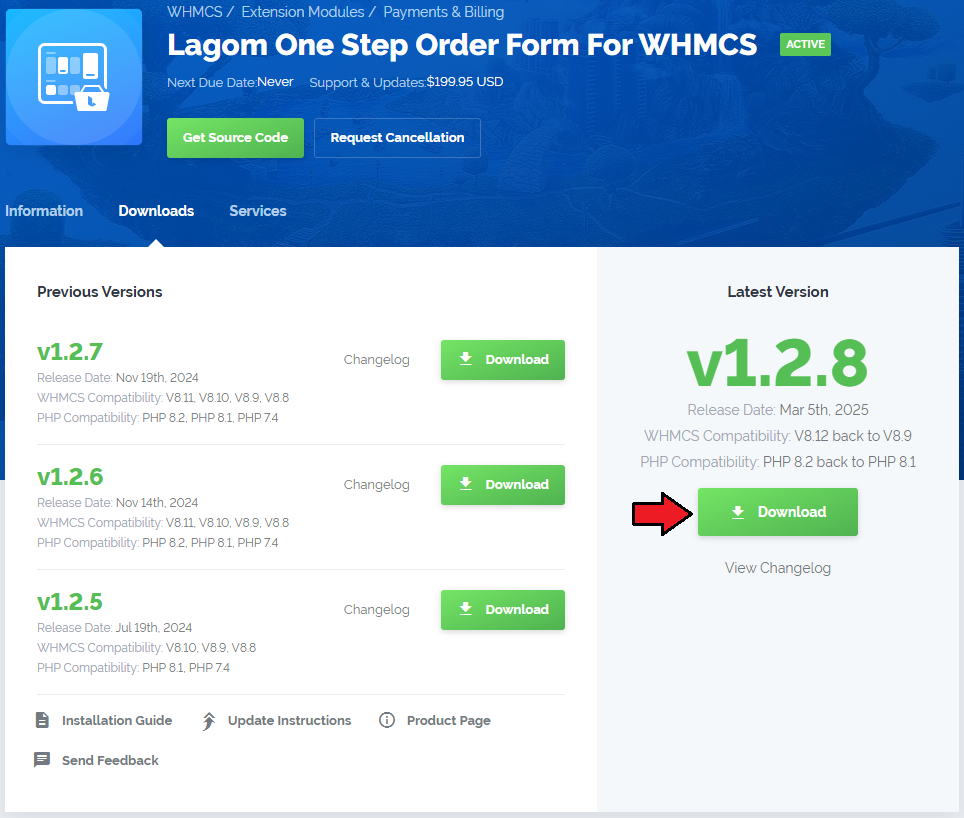
|
| 2. Upload and extract the extension into the main WHMCS directory. Extracted files in your WHMCS directory should look like this: |

|
| 3. When you install 'Lagom One Step Order Form' for the first time, you have to rename the 'license_RENAME.php' file. The file is located in 'modules/addons/LagomOrderForm/license_RENAME.php'. Rename it from 'license_RENAME.php' to 'license.php'. |
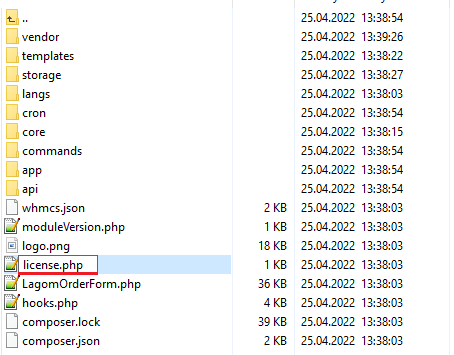
|
| 4. In order to configure your license key, you have to edit the previously renamed 'license.php' file. Enter your license key between quotation marks as presented on the following screen. You can find your license key in our client area → 'My Products'. |

|
| 6. Now, set up the 'storage' folder as recursively writable. This folder is available at 'your_whmcs/modules/addons/LagomOrderForm/'. |
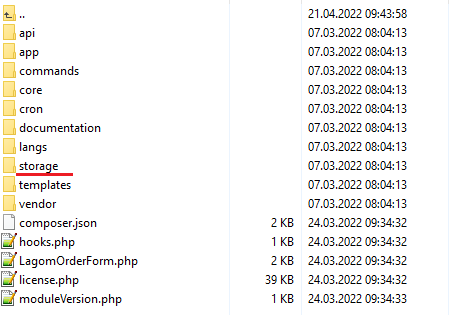
|
| 7. Finally, set the 'htaccess' file rule Open the 'htaccess' file, you will find it in the main root directory. |
8. If you have 'fully friendly rewrite' set up, you will have to paste the below rule underneath 'RewriteBase /' :
RewriteBase / #one-step-order RewriteRule ^order/(.*)$ order.php?m=OneStepOrder&gid=$1 [L] Otherwise, create the below rule above the WHMCS rules: RewriteBase / #one-step-order RewriteRule ^order/(.*)$ order.php?m=OneStepOrder&gid=$1 [L] |
| *9. This step is optional: If you are using an nginix server, it is advised to add the below lines into its configuration file. Otherwise, the module might not work properly. location /order {
rewrite ^/order/(.*)$ /order.php?m=OneStepOrder&gid=$1 break;
}
Remember to adjust the above example to your WHMCS location. |
Activation
| 9. Now, you have to activate the module in your WHMCS system. Log in to your WHMCS admin area and proceed to 'System Settings' → 'Addon Modules'. |
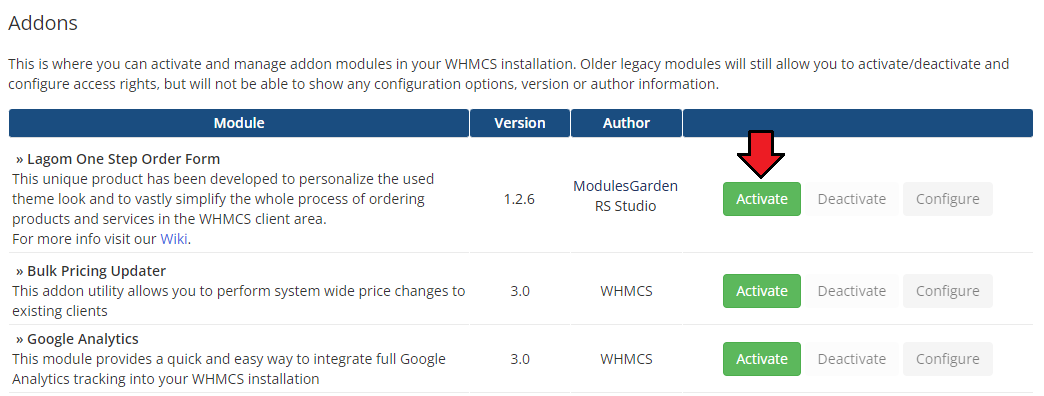
|
| 10. In the next step you need to permit access to this module. To do so, click on the 'Configure' button, tick checkboxes to assign desired admin roles. |
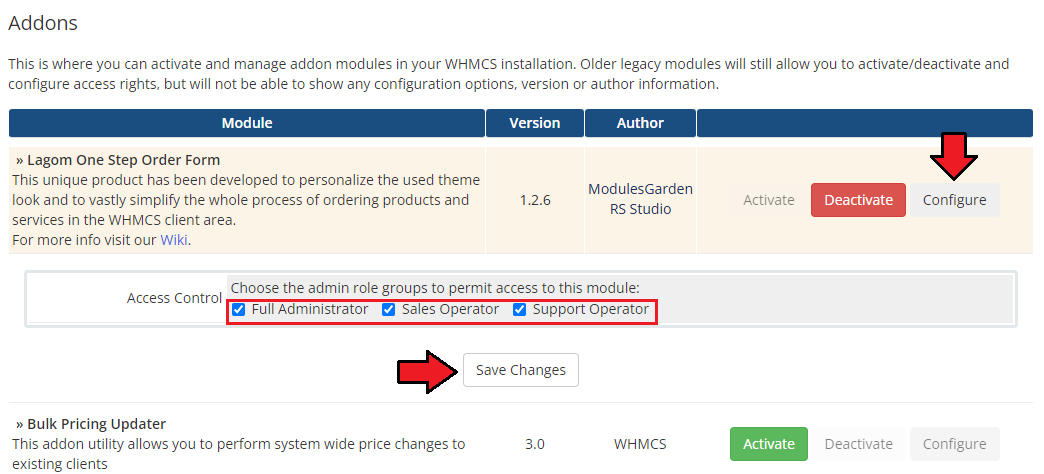
|
| 11. You have just successfully installed Lagom One Step Order Form For WHMCS! |
Management
| Lagom One Step Order Form For WHMCS has been designed to give flexibility for the clients and allow to configure it to specific business needs. Below we will describe all the available customization options. |
Addon Configuration
Templates
| Begin by navigating to the “Lagom One Step Order Form” addon in your WHMCS admin area, there the “Templates” section will be opened by default. |
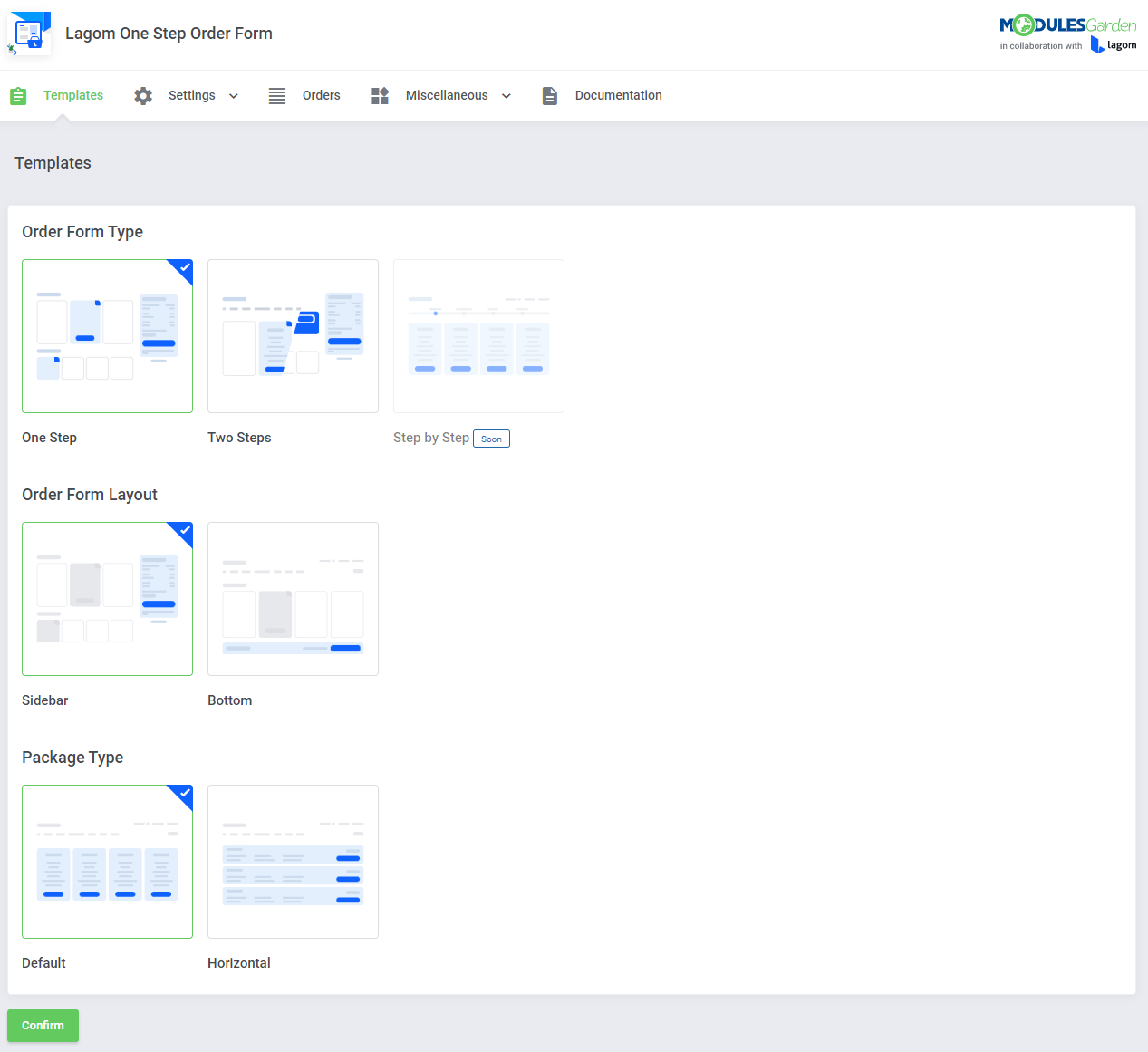
|
Order Form Type
In the 'Order Form Type' section you may choose which of the available order types should be used in the client area. You may choose between three types, these are:
For detailed description with visualization in the client area look below. |
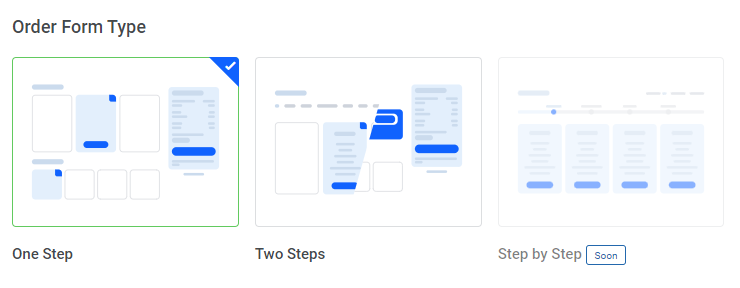
|
| The first one, called 'One Step' allows you to decide whether to show all of the product configuration options on a single page only. Note that at the beginning of the ordering process your client will be able to switch between different product packages within a specific product group. Client area view: |
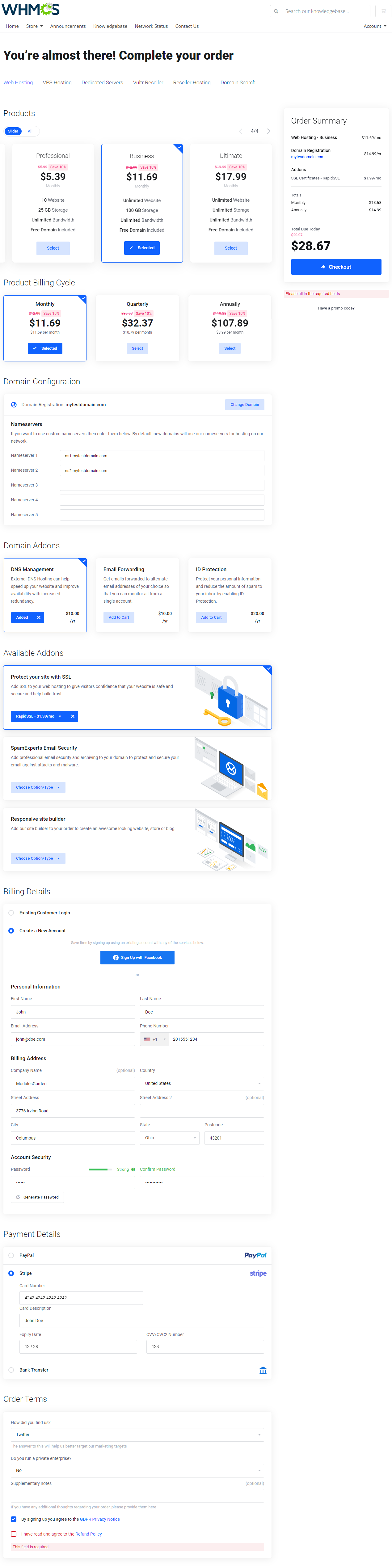
|
| When the 'Two Steps' option is selected, the order process is divided into two separate steps, where the first one allows you to choose a product to order. In the second step the configuration options available for the previously selected product are displayed. Note: It is not possible to switch between products if this order form type is selected. Client area 'Step 1' view: |
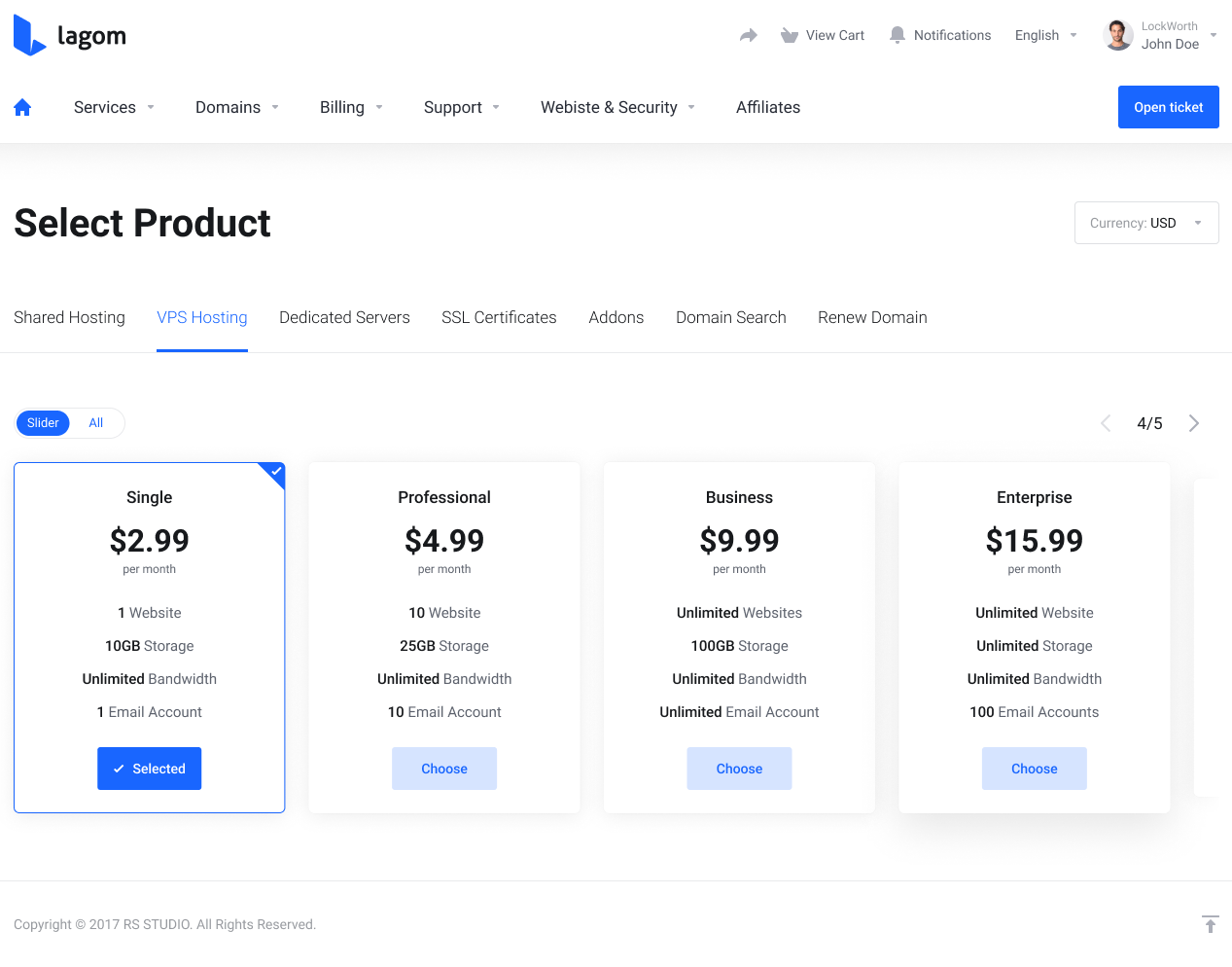
|
| Client area 'Step 2' view: |
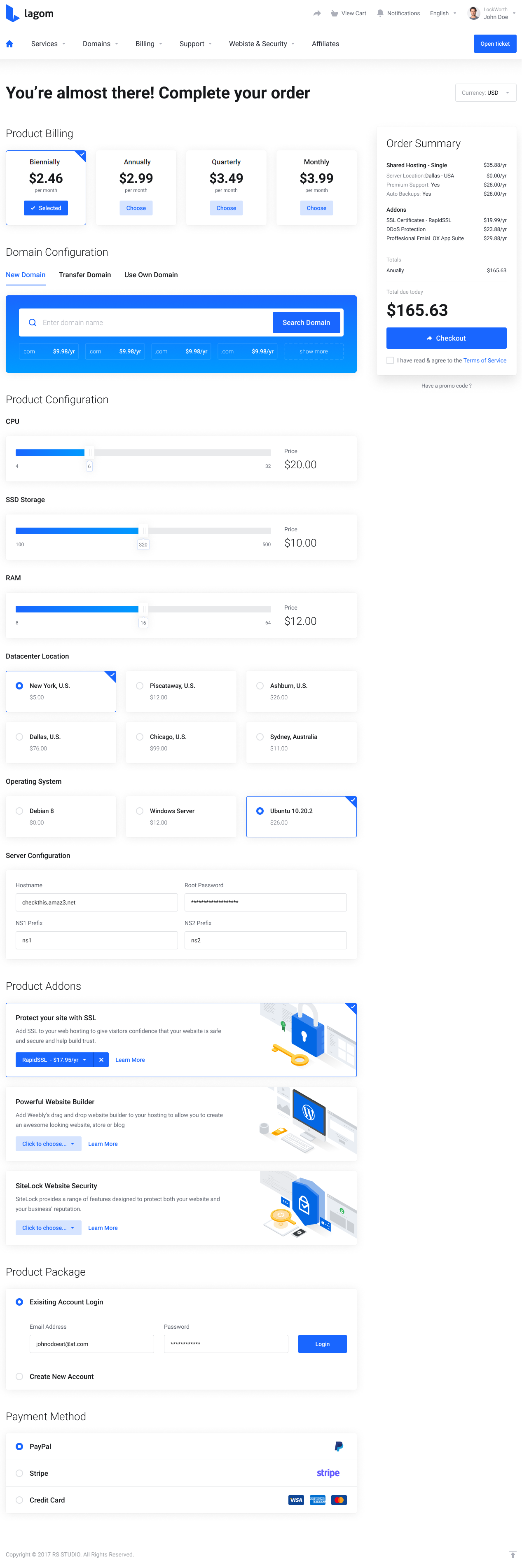
|
| 'Step by Step' - this option is not yet available, it will be added to the module in one of its upcoming versions. |
Order Form Layout
| The second option to customize the template is dedicated to the location of the "Order Summary" element - 'Order Form Layout'. There are two possibilities to choose from:
Underneath you will find details of every possible choice with its visualization in the client area. |
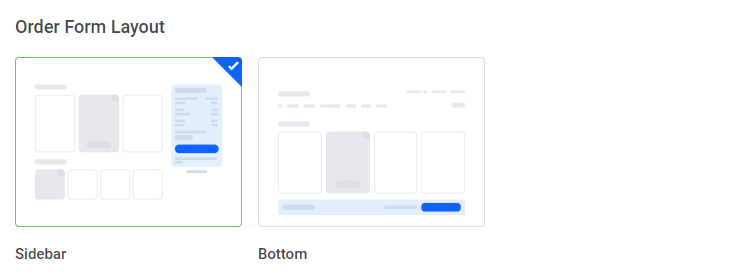
|
| Sidebar - if selected, the 'Order Summary' box is displayed on the right side in the client area order page. The summary box is always affixed to the top of the browser screen, so clients will also have quick access to the complete summary of the current order. |
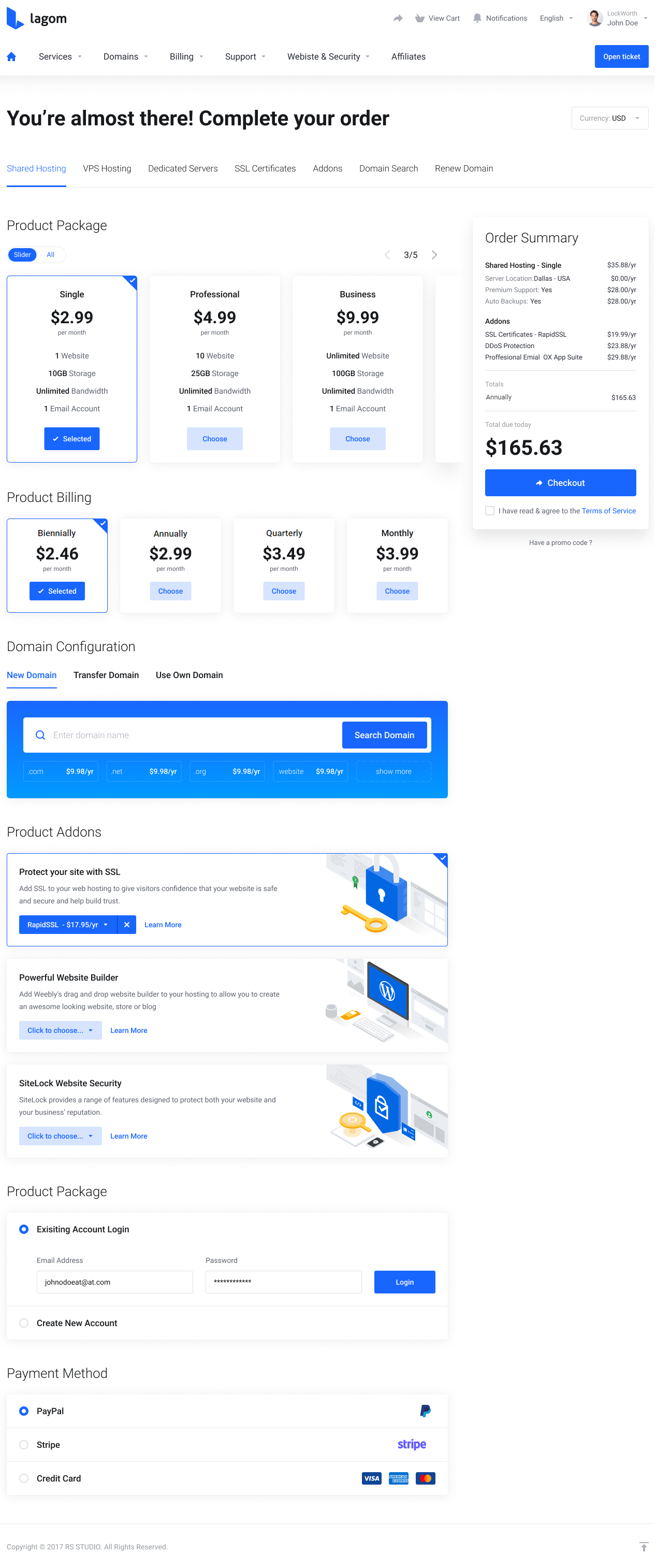
|
| When the 'Bottom' option is selected, the 'Order Summary' box will be displayed at the end of the order process. |
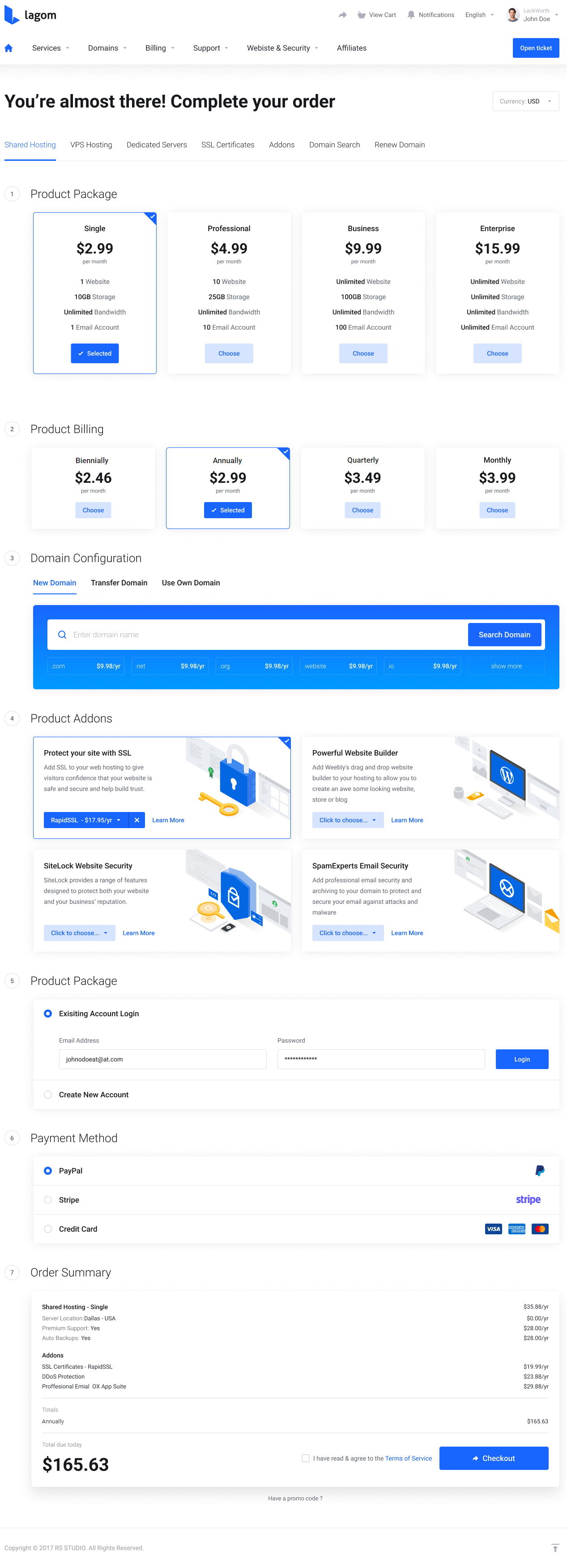
|
| In case of the 'Bottom' order form layout, a quick summary bar with the total amount and the checkout button will be available at the very bottom of the screen. |
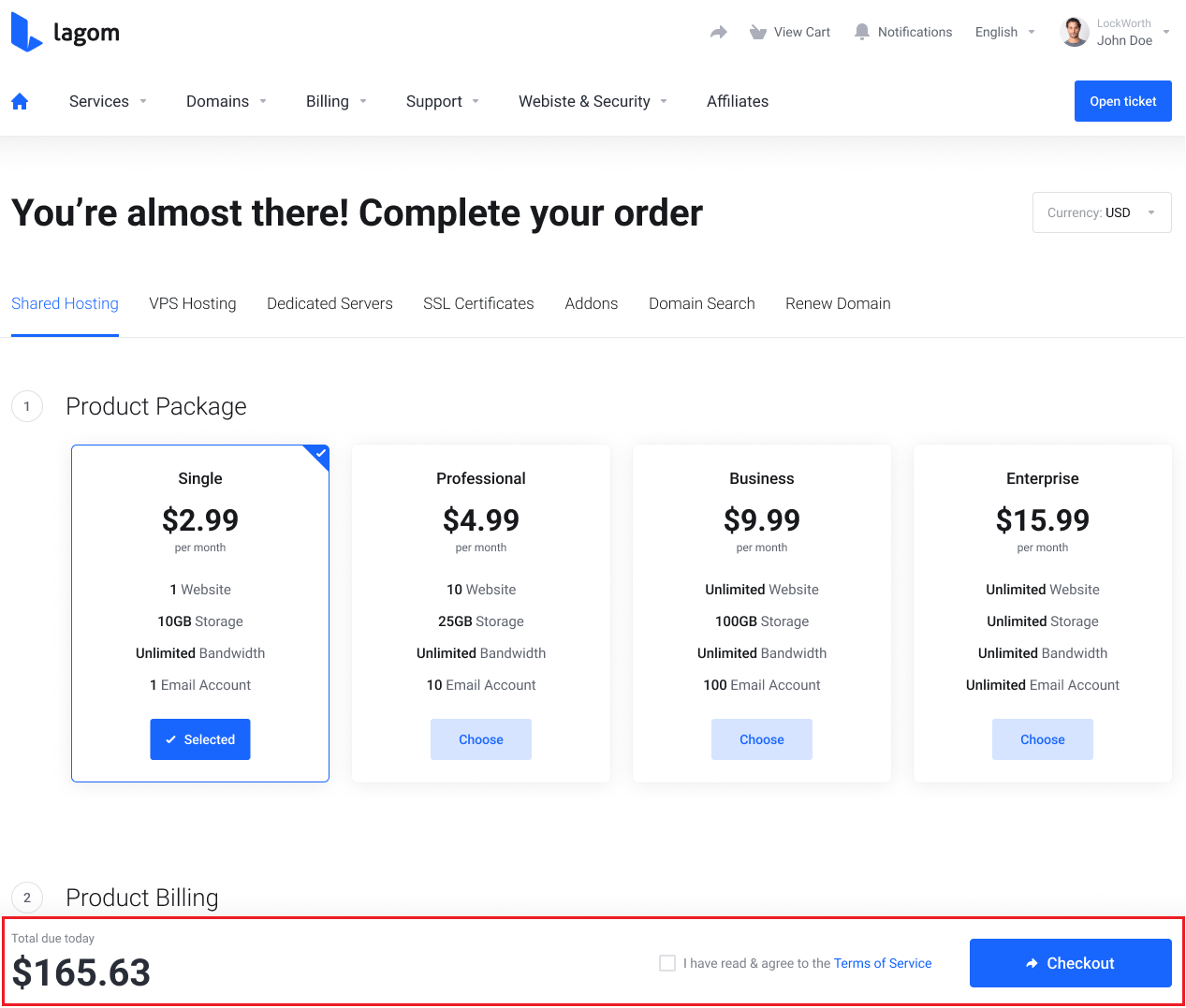
|
Package Type
| This selection of the 'Template' setting, defines the layout of the product package that will be used. You can choose between two options: 'Default' and 'Horizontal'. |
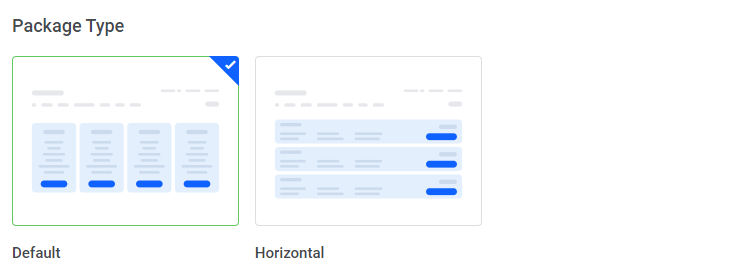
|
| Client area view of the 'Default' package type: |
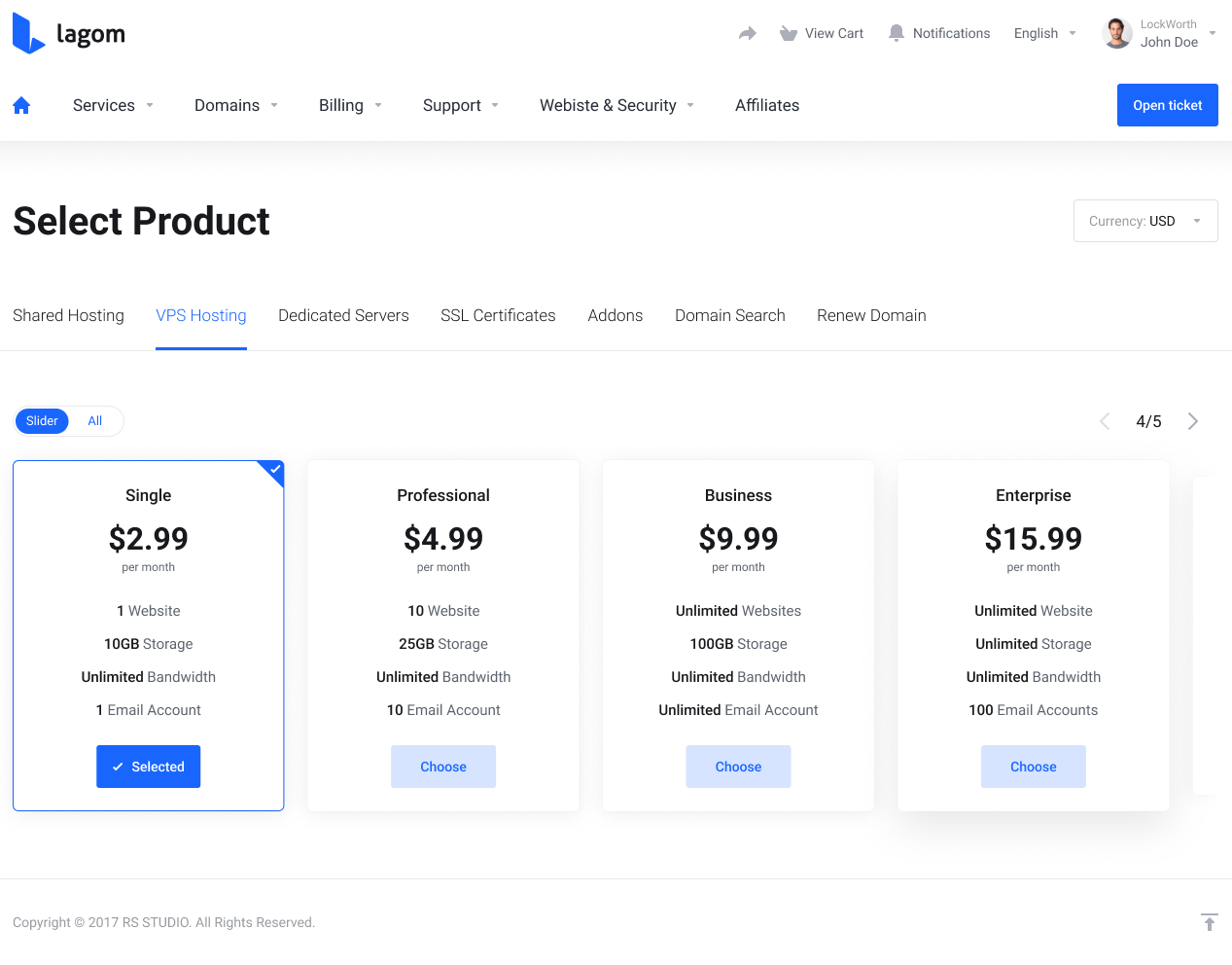
|
| Client area view of the 'Horizontal' package type: |
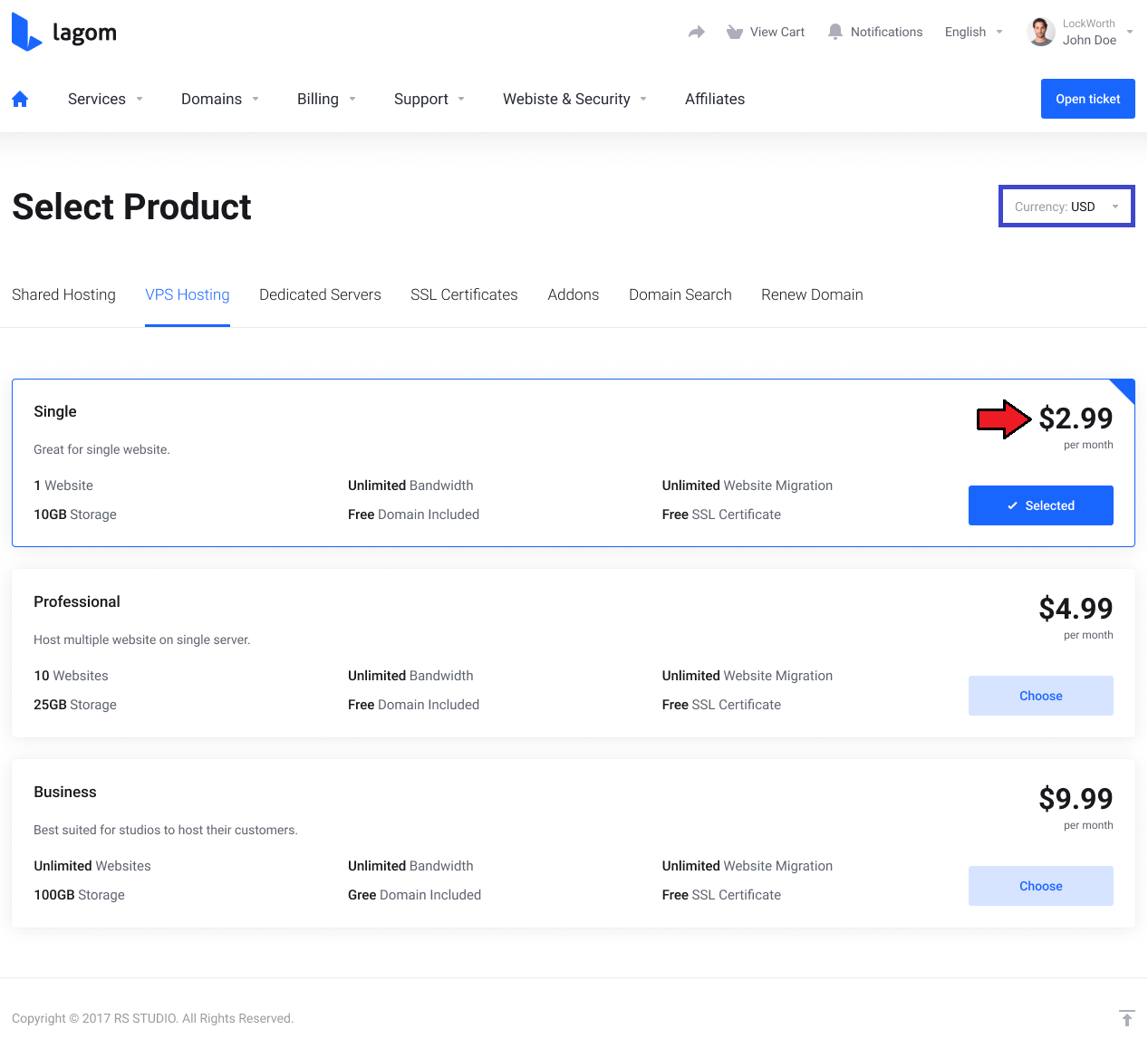
|
Settings
Navigate to the 'Lagom One Step Order Form' addon, 'Settings' tab. There you may manage all the extra layout settings:
|
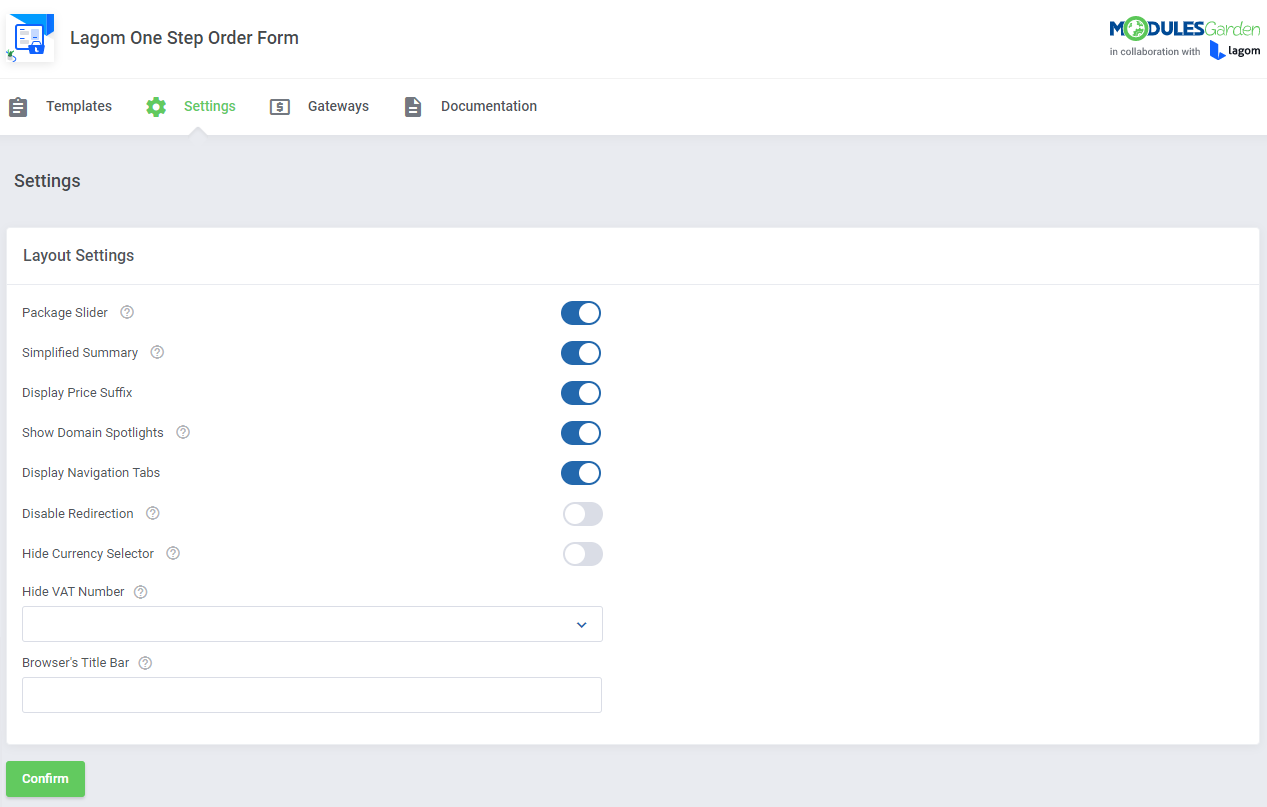
|
| Package Slider - decide whether you would like to use a slider to view the content of a product group that contains more than three packages in the case of the 'Sidebar' order layout, and more than four packages in the case of the 'Bottom' order layout. |
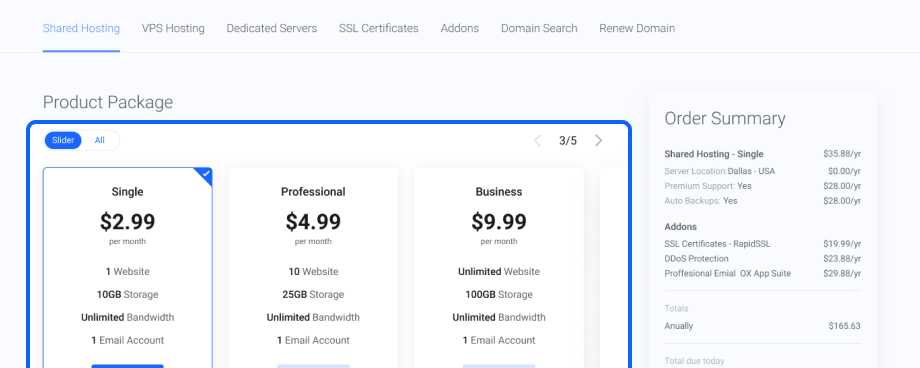
|
| Although the 'Slider' option is enabled, your clients still have the option to display all of the packages at once, without the need to scroll them horizontally. When All option is on, all products in the package are displayed in multiple rows. |
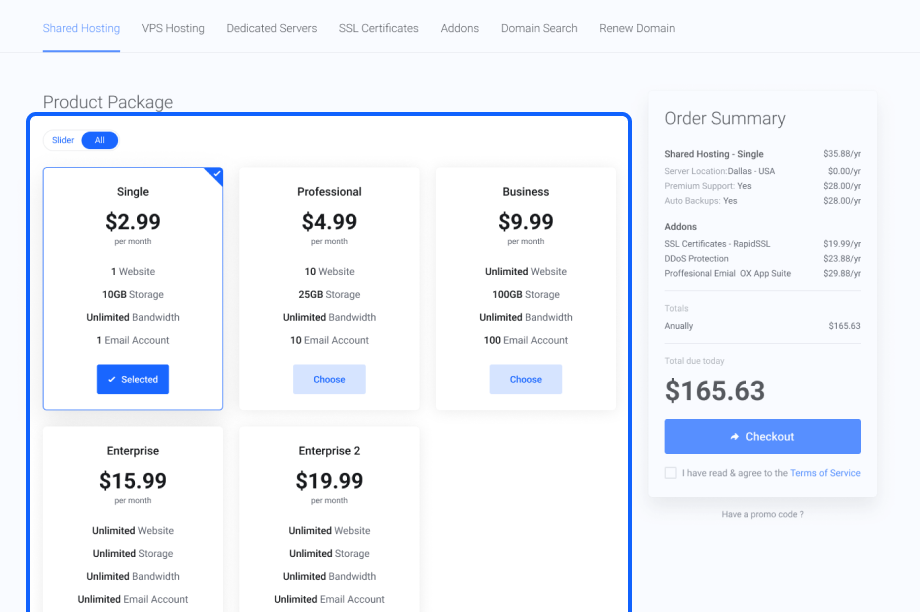
|
| When the Simplified Summary option is enabled, the "Order Summary" box displays only 'Totals' and 'Total Due Today' values. It will not display any details about added products, domains or addons. |
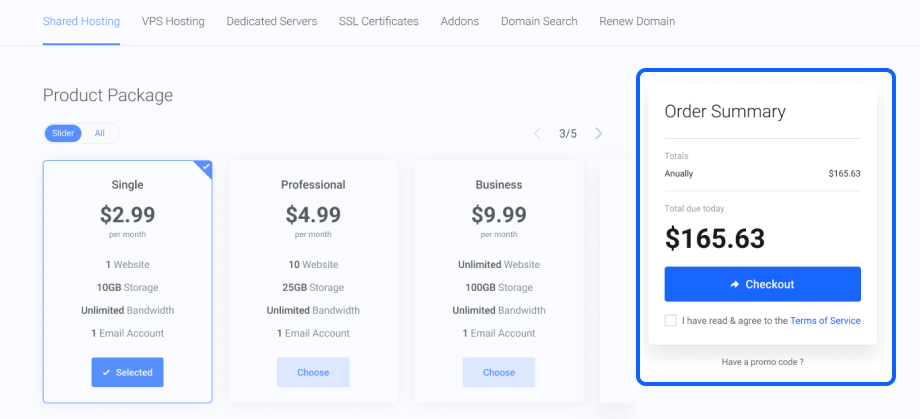
|
| When the Display Price Suffix is enabled, the currency suffix is shown next to the price. However, it is important to previously configure the currency and its suffix details in your WHMCS admin area settings, based on their video tutorial |
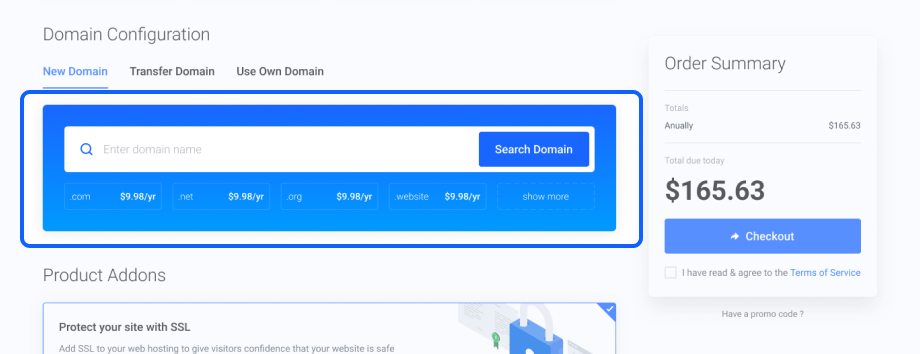
|
| Show Domain Spotlights allows you to display "Spotlight TLDs" which have been previously configured in WHMCS settings. When the Show Domain Spotlights option is disabled, no domain TLDs are displayed below the domain search bar. |

|
| When the Display Navigation Tabs option is enabled, the additional navigation tabs are shown below the main header title. The navigation tabs include the product groups, which previously must be configured in WHMCS settings. |
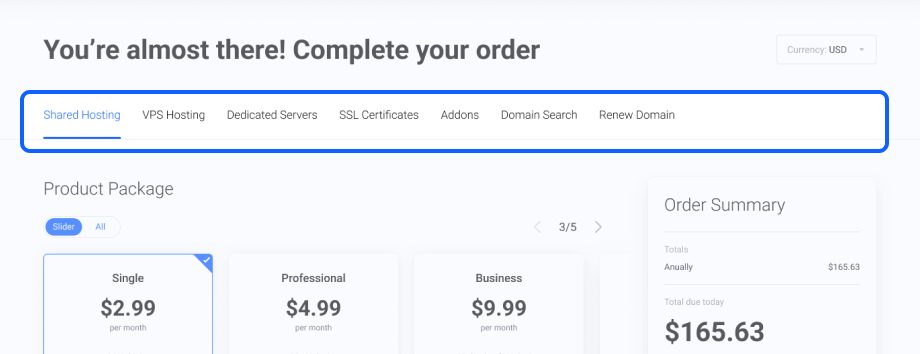
|
Gateways
| The 'Gateways' section is dedicated to super easy customization of your payment gateways. You can quickly upload new gateway logos and assign them to the order payment gateways with just a few simple clicks. |
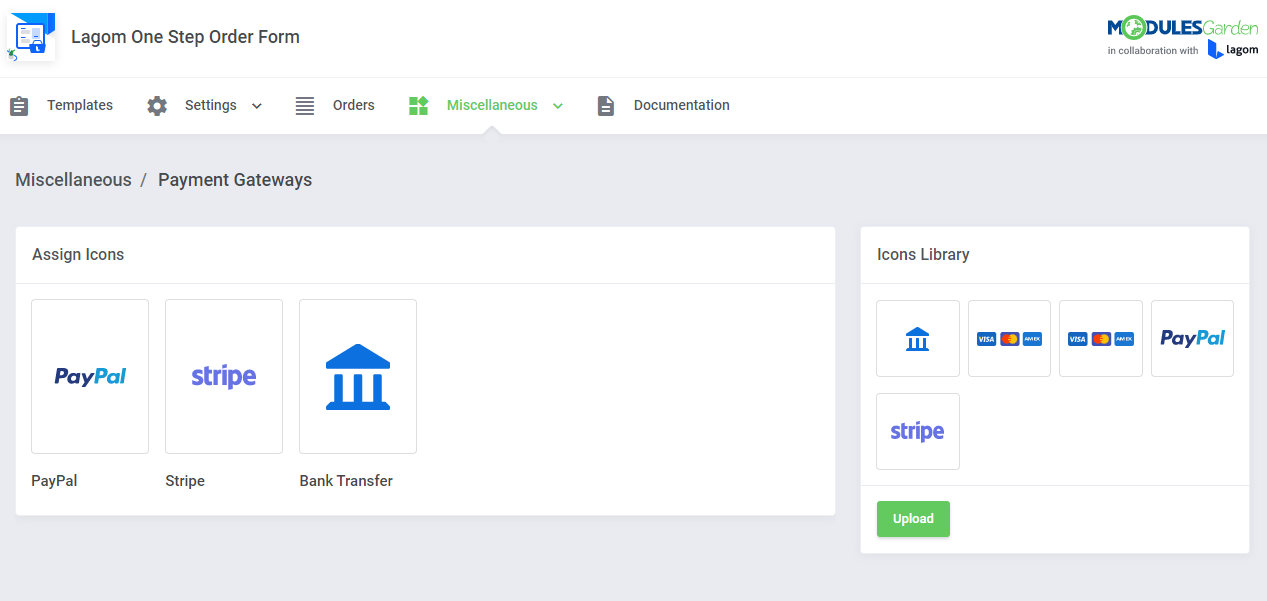
|
| In order to successfully upload a gateway logo, follow the below steps: 1. Upload a new icon in the "Icon Library" section |
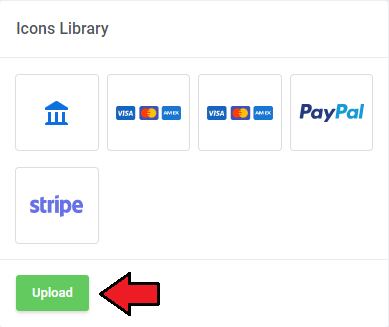
|
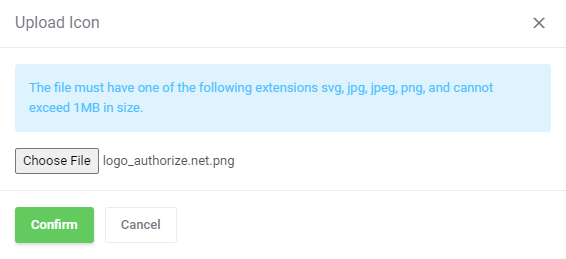
|
| 2. Assign newly uploaded graphics to a specific gateway by pressing the "Click to assign icon" box. |
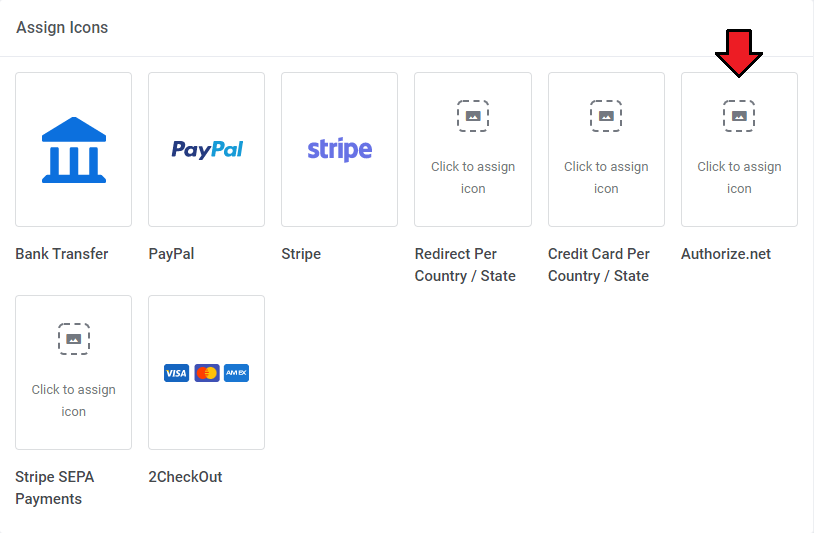
|
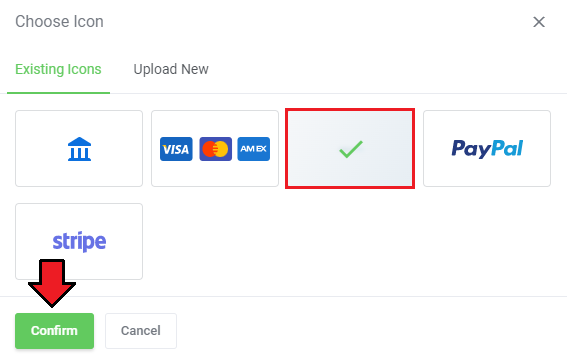
|
Client Area
| An exemplary ordering process in the client area where the 'Twenty-One' theme is used in the WHMCS system. Important: It is possible to use the Lagom One Step Order Form For WHMCS module without the Lagom WHMCS Client Theme. The module remains fully usable and all available features are supported when the standard WHMCS "Twenty-One" theme is used. Take a look below to see how such ordering pages may look like. Here you can see an example of a "One Step" order form view with the 'Package Slider' option turned on, 'Sidebar' order form layout and 'Default' package type. |
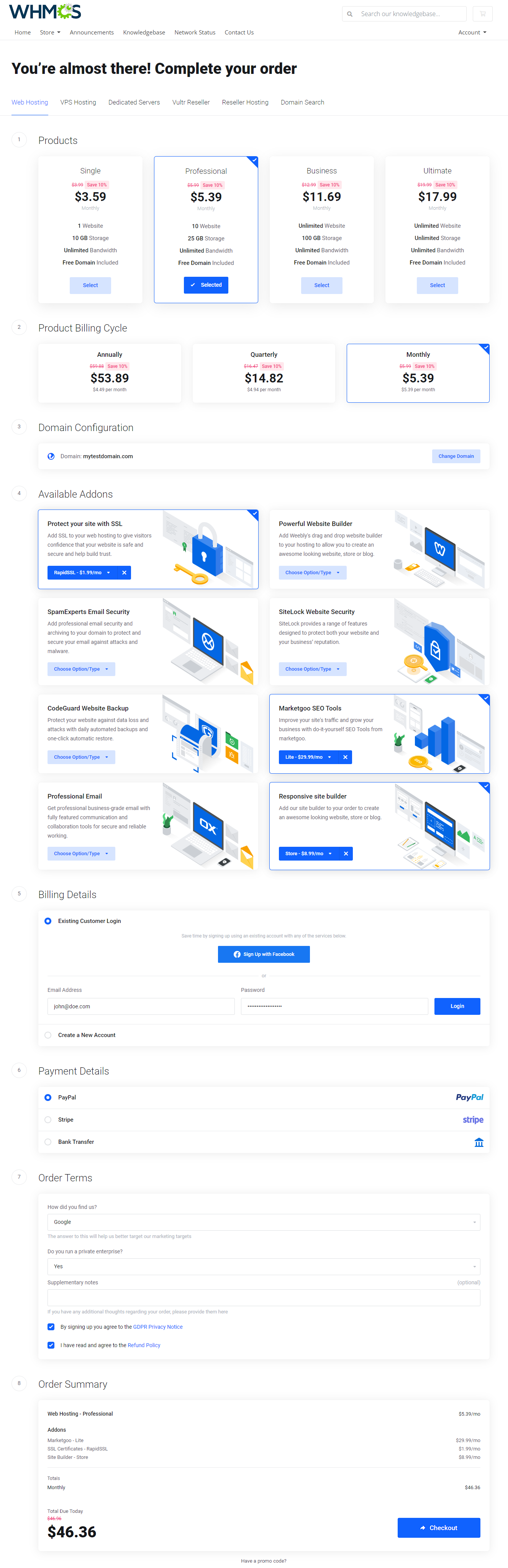
|
| The next example illustrates the "Two Steps" order form view. In this option, the first steps is dedicated to selecting product packages: |
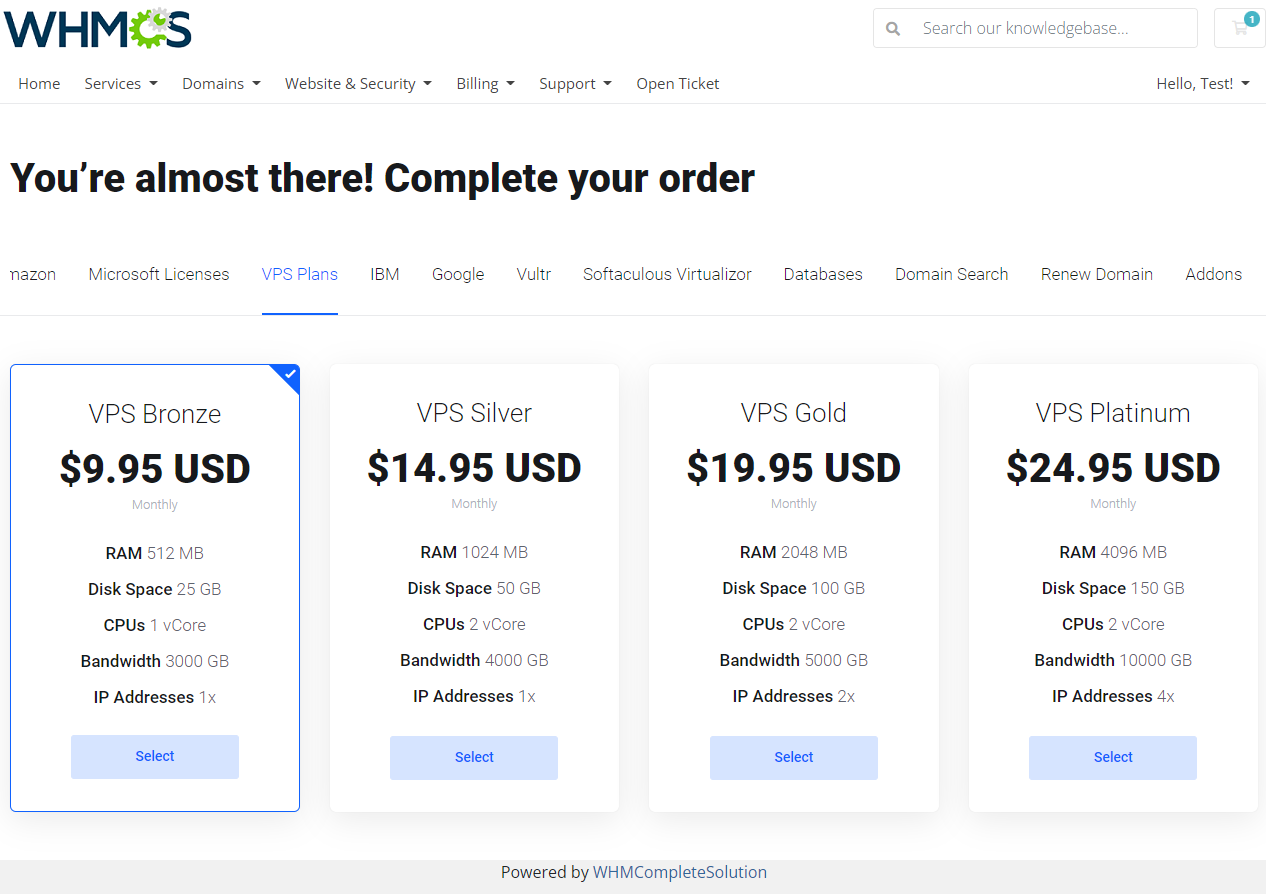
|
| In the second step, the rest of order configuration takes place. |
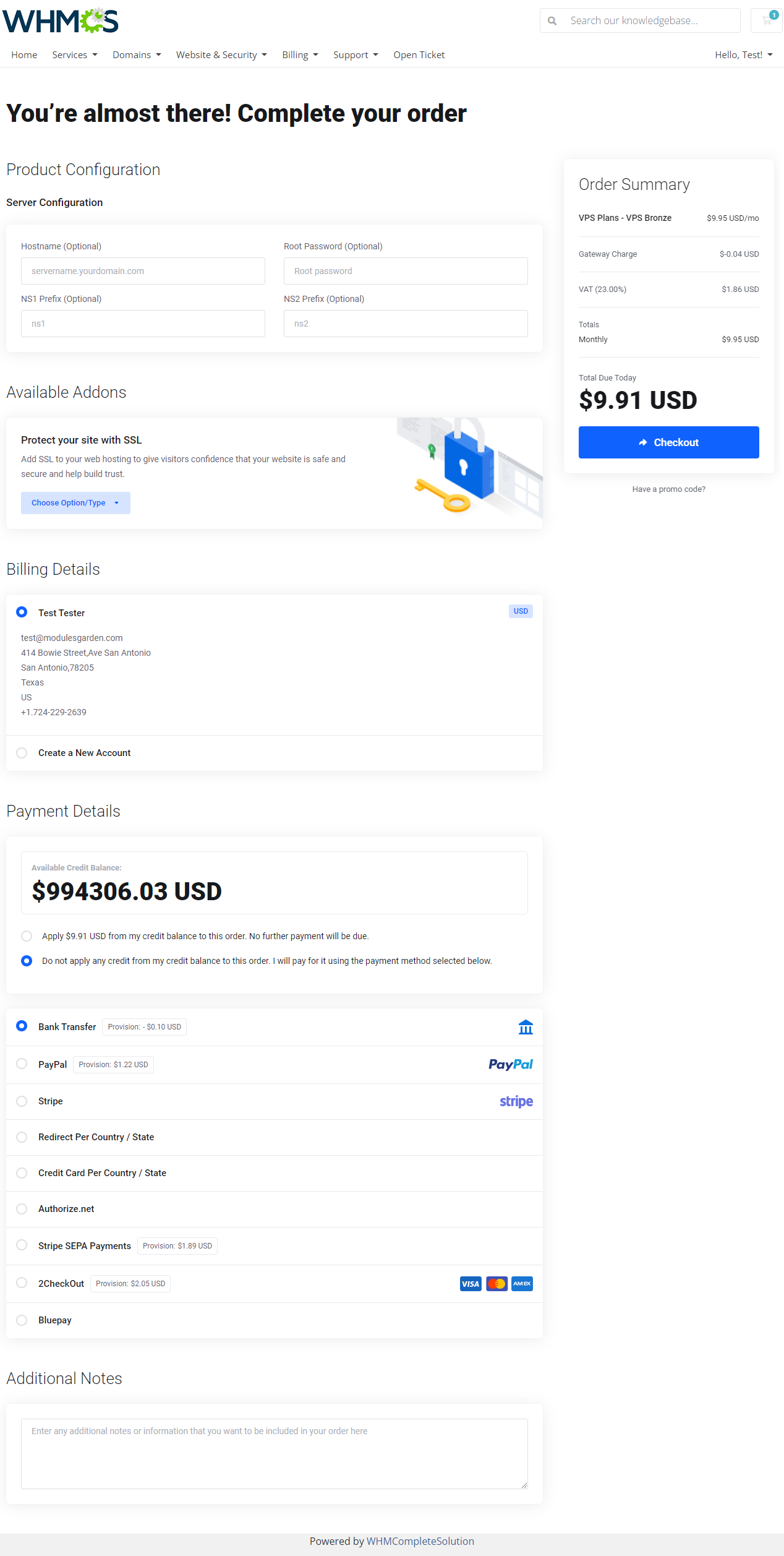
|
Tips
| 1. Adding a new language.
If you want to change the WHMCS module language, go to the following folder: /modules/addons/LagomOrderForm/langs Copy english.php file and rename the newly copied directory with your desired language, for example italian.php. Then, open your personalized file now and replace particular sentences. |
| 2. The module supports language Overrides.
The language file english.php is uncoded and can be freely modified. However, it is advised not to change this file itself, it is recommended to use overrides.
~/lang/overrides/english.php.
For example: ~/lang/english.php: $_LANG['order_new_product'] = 'You’re almost there! Complete your order'; ~/lang/overrides/english.php: $_LANG['order_new_product'] = 'Complete the order'; |
| 3. Additional URLs used as direct shopping cart links. Linking to WHMCS with additional URLs is supported by the module, yet only the two below formats are allowed, make sure you do not use any other format: &promocode:
&billingcycle:
&addons:
Exemplary supported links with additional variables used:
|
Update Instructions
| An essential guidance through the process of updating the module is offered here. Make sure that the Lagom One Step Order Form version, which you are going to install, is compatible with your WHMCS and Lagom WHMCS Client Theme installations!
|
Upgrade Instructions
| Keep in mind there is a quick and easy option in our client area that will let you upgrade the license of your module to an open source version at any time - and at a lower price! To take advantage of it, simply use the License Upgrade button located on the product's page and a discounted invoice will be generated automatically. |
Common Problems
| 1. When you have problems with connection, check whether your SELinux or firewall does not block ports. |
| 2. Third-party modules that manipulate or affect the ordering process pages will NOT be compatible with Lagom WHMCS One Step Order Form. Lagom WHMCS One Step Order Form is a separate module, it works independently and it is NOT based on any default WHMCS order process template. The module is not yet compatible with the below modules from ModulesGarden offer:
|