Servertastic SSL For WHMCS
| Line 5: | Line 5: | ||
=About [https://www.modulesgarden.com/products/whmcs/servertastic-ssl Servertastic SSL For WHMCS]= | =About [https://www.modulesgarden.com/products/whmcs/servertastic-ssl Servertastic SSL For WHMCS]= | ||
{| | {| | ||
| − | |style="padding: 10px 0px 10px 0px;"|'''Servertastic SSL For WHMCS''' will allow you to | + | |style="padding: 10px 0px 10px 0px;"|'''Servertastic SSL For WHMCS''' will allow you to sell certificate tokens for [https://www.docs.modulesgarden.com/Servertastic_SSL_For_cPanel Servertastic SSL] For cPanel module.<br/> |
| − | + | You can bill customers for the ordered certificates and generate tokens, which can be then used by customers to add their certificates in cPanel. | |
|} | |} | ||
<!--a comment maybe? --> | <!--a comment maybe? --> | ||
| − | |||
| − | |||
| − | |||
| − | |||
| − | |||
| − | |||
| − | |||
| − | |||
| − | |||
| − | |||
| − | |||
| − | |||
| − | |||
| − | |||
| − | |||
| − | |||
| − | |||
| − | |||
| − | |||
| − | |||
| − | |||
| − | |||
| − | |||
| − | |||
| − | |||
| − | |||
| − | |||
| − | |||
| − | |||
| − | |||
| − | |||
| − | |||
| − | |||
| − | |||
| − | |||
| − | |||
| − | |||
| − | |||
| − | |||
| − | |||
| − | |||
| − | |||
| − | |||
| − | |||
| − | |||
| − | |||
| − | |||
| − | |||
| − | |||
| − | |||
| − | |||
| − | |||
| − | |||
| − | |||
*'''cPanel Tokens Integration:''' | *'''cPanel Tokens Integration:''' | ||
{| | {| | ||
| Line 83: | Line 29: | ||
|} | |} | ||
{| | {| | ||
| − | |style="padding: 0px 0px | + | |style="padding: 0px 0px 0px 30px;"|✔ Send Generated Token Via Email |
|} | |} | ||
| − | |||
{| | {| | ||
| − | |style="padding: | + | |style="padding: 0px 0px 10px 30px;"|✔ Automatically Send Reminder Emails Before Expiration Date |
|} | |} | ||
| + | *'''General Info:''' | ||
{| | {| | ||
| − | |style="padding: | + | |style="padding: 10px 0px 0px 30px;"|✔ Multi-Language Support |
|} | |} | ||
{| | {| | ||
| − | |style="padding: 0px 0px 0px 30px;"|✔ Supports PHP 5. | + | |style="padding: 0px 0px 0px 30px;"|✔ Supports PHP 5.6 Up To PHP 7.2 |
|} | |} | ||
{| | {| | ||
| − | |style="padding: 0px 0px 30px 30px;"|✔ Supports WHMCS | + | |style="padding: 0px 0px 30px 30px;"|✔ Supports WHMCS V7 |
|} | |} | ||
| Line 121: | Line 67: | ||
==Configuration of Product== | ==Configuration of Product== | ||
{| | {| | ||
| − | |style="padding: 10px 0px 15px 15px;"|''' | + | |style="padding: 10px 0px 15px 15px;"|'''3. In order to create and configure a product, go to '' 'Setup' '' → '' 'Products/Services' '' → '' 'Products/Services' ''.'''<br /> |
Click on '' 'Create a New Group' ''. | Click on '' 'Create a New Group' ''. | ||
|} | |} | ||
| Line 128: | Line 74: | ||
|} | |} | ||
{| | {| | ||
| − | |style="padding: 0px 0px 20px 15px;"|''' | + | |style="padding: 0px 0px 20px 15px;"|'''4. Enter product group name and press '' 'Save Changes' ''.''' |
|} | |} | ||
{| | {| | ||
| Line 134: | Line 80: | ||
|} | |} | ||
{| | {| | ||
| − | |style="padding: 0px 0px 15px 15px;"|''' | + | |style="padding: 0px 0px 15px 15px;"|'''5. When you have a product group, you can create your product.'''<br /> |
To create a product click on '' 'Create a New Product' ''. | To create a product click on '' 'Create a New Product' ''. | ||
|} | |} | ||
| Line 141: | Line 87: | ||
|} | |} | ||
{| | {| | ||
| − | |style="padding: 0px 0px 20px 15px;"|''' | + | |style="padding: 0px 0px 20px 15px;"|'''6. Afterwards, choose your product group and type from dropdown menus, fill in your product name and press '' 'Continue' ''.''' |
|} | |} | ||
{| | {| | ||
| Line 147: | Line 93: | ||
|} | |} | ||
{| | {| | ||
| − | |style="padding: 0px 0px 15px 15px;"|''' | + | |style="padding: 0px 0px 15px 15px;"|'''7. Now, go to '' 'Module Settings' '' section, choose '' 'ServerTasticToken' '' from a dropdown menu.'''<br /> |
Next, click on '' 'Save Changes' ''.''' | Next, click on '' 'Save Changes' ''.''' | ||
|} | |} | ||
{| | {| | ||
| − | |style="padding: 0px 0px 20px 25px;"|[[File: | + | |style="padding: 0px 0px 20px 25px;"|[[File:ST_25_1.png]] |
|} | |} | ||
{| | {| | ||
| − | |style="padding: 0px 0px 15px 15px;"|''' | + | |style="padding: 0px 0px 15px 15px;"|'''8. Finish by filling in '' 'API Key' '' and selecting desired certificate type.'''<br /> |
To obtain 'API Key' log in to your '[http://reseller.servertastic.com Reseller Panel]' and click '' 'View your API Key' '': | To obtain 'API Key' log in to your '[http://reseller.servertastic.com Reseller Panel]' and click '' 'View your API Key' '': | ||
|} | |} | ||
| Line 162: | Line 108: | ||
{| | {| | ||
{| | {| | ||
| − | |style="padding: 0px 0px 15px 15px;"| | + | |style="padding: 0px 0px 15px 15px;"|Confirm through pressing '' 'Save Changes' ''. |
| − | Confirm through pressing '' 'Save Changes' ''. | + | |
| − | + | ||
|} | |} | ||
{| | {| | ||
| − | |style="padding: 0px 0px 20px 25px;"|[[File: | + | |style="padding: 0px 0px 20px 25px;"|[[File:ST_25_2.png]] |
|} | |} | ||
{| | {| | ||
|style="padding: 0px 0px 30px 15px;"|'''Congratulations! Your module is ready for use.''' | |style="padding: 0px 0px 30px 15px;"|'''Congratulations! Your module is ready for use.''' | ||
| − | |||
| − | |||
| − | |||
| − | |||
| − | |||
| − | |||
| − | |||
| − | |||
| − | |||
| − | |||
| − | |||
| − | |||
| − | |||
| − | |||
| − | |||
| − | |||
| − | |||
| − | |||
| − | |||
| − | |||
| − | |||
| − | |||
| − | |||
| − | |||
| − | |||
| − | |||
| − | |||
| − | |||
| − | |||
| − | |||
| − | |||
| − | |||
| − | |||
| − | |||
| − | |||
| − | |||
| − | |||
| − | |||
| − | |||
| − | |||
| − | |||
| − | |||
| − | |||
| − | |||
| − | |||
| − | |||
| − | |||
| − | |||
| − | |||
| − | |||
| − | |||
| − | |||
| − | |||
| − | |||
| − | |||
| − | |||
| − | |||
| − | |||
| − | |||
| − | |||
| − | |||
| − | |||
| − | |||
| − | |||
| − | |||
| − | |||
| − | |||
| − | |||
| − | |||
| − | |||
| − | |||
| − | |||
| − | |||
| − | |||
| − | |||
| − | |||
| − | |||
| − | |||
| − | |||
| − | |||
| − | |||
| − | |||
| − | |||
| − | |||
| − | |||
| − | |||
| − | |||
| − | |||
| − | |||
| − | |||
| − | |||
| − | |||
| − | |||
| − | |||
| − | |||
| − | |||
| − | |||
| − | |||
| − | |||
| − | |||
| − | |||
| − | |||
| − | |||
| − | |||
| − | |||
| − | |||
| − | |||
| − | |||
| − | |||
| − | |||
| − | |||
| − | |||
| − | |||
| − | |||
| − | |||
| − | |||
| − | |||
| − | |||
| − | |||
|} | |} | ||
=cPanel Tokens Configuration= | =cPanel Tokens Configuration= | ||
{| | {| | ||
| − | |style="padding: 10px 0px 15px 15px;"|To enable selling of certificates with [https://www.modulesgarden.com/products/cpanel/servertastic-ssl Servertastic SSL For cPanel] module, configure the token generator using the provisioning module for WHMCS. <br/> | + | |style="padding: 10px 0px 15px 15px;"|To enable selling of certificates with [https://www.modulesgarden.com/products/cpanel/servertastic-ssl Servertastic SSL For cPanel] module, configure the token generator using the provisioning module for WHMCS. <br/>Your WHMCS will now bill customers for the ordered certificates and generate tokens, which can be then used by customers to add their certificates in cPanel.<br/> |
| − | Your WHMCS will now bill customers for the ordered certificates and generate tokens, which can be then used by customers to add their certificates in cPanel. | + | |
| − | + | ||
| − | + | After saving the settings in the ''' '' 'Certificate Type' '' ''' dropdown, available certificates will appear.<br/> | |
| − | + | ||
| − | + | ||
| − | + | ||
| − | + | ||
| − | + | ||
| − | + | ||
| − | + | ||
'' '''Note:''' If you are using a test API key, first make sure that the 'Test Mode' option is enabled.''<br/><br/> | '' '''Note:''' If you are using a test API key, first make sure that the 'Test Mode' option is enabled.''<br/><br/> | ||
Then set the remaining options corresponding to the selected certificate: | Then set the remaining options corresponding to the selected certificate: | ||
| Line 315: | Line 131: | ||
Finally, save the changes and do not forget to generate '' 'Custom Field' and '' 'Email Template' ''. | Finally, save the changes and do not forget to generate '' 'Custom Field' and '' 'Email Template' ''. | ||
| − | |||
|} | |} | ||
{| | {| | ||
| Line 333: | Line 148: | ||
=Tips= | =Tips= | ||
{| | {| | ||
| − | |style="padding: 10px 0px | + | |style="padding: 10px 0px 10px 15px;"|1. Apart from the '' 'ServerTasticToken' '', since version 1.3.0 there is no longer directly support for '' 'Servertastic SSL' '' module type.<br/> |
| − | + | This is due to the removal of the existing API support that allowed this module to work properly. | |
| + | |} | ||
| + | {| | ||
| + | |style="padding: 0px 0px 30px 15px;"|2. When the certificate expires, a reminder will be sent to the customer to renew it.<br/> | ||
| + | This will be done with the use of the main WHMCS cron and the '' 'Certificate Expiration Reminder' '' template. | ||
|} | |} | ||
Revision as of 15:37, 6 April 2018
Contents |
About Servertastic SSL For WHMCS
| Servertastic SSL For WHMCS will allow you to sell certificate tokens for Servertastic SSL For cPanel module. You can bill customers for the ordered certificates and generate tokens, which can be then used by customers to add their certificates in cPanel. |
- cPanel Tokens Integration:
| ✔ Create Certificate Tokens For Servertastic SSL For cPanel Module |
| ✔ Choose Certificate Type |
| ✔ Define SAN Values |
| ✔ Define Server Count |
| ✔ Define Management Page Link |
| ✔ Toggle Management Page Link Visibility For Client Area |
| ✔ Send Generated Token Via Email |
| ✔ Automatically Send Reminder Emails Before Expiration Date |
- General Info:
| ✔ Multi-Language Support |
| ✔ Supports PHP 5.6 Up To PHP 7.2 |
| ✔ Supports WHMCS V7 |
Installation and Configuration
| This tutorial will show you how to successfully install and configure Servertastic SSL For WHMCS. We will guide you step by step through the whole installation and configuration process. |
Installation
| 1. Log in to our client area and download Servertastic SSL For WHMCS. |
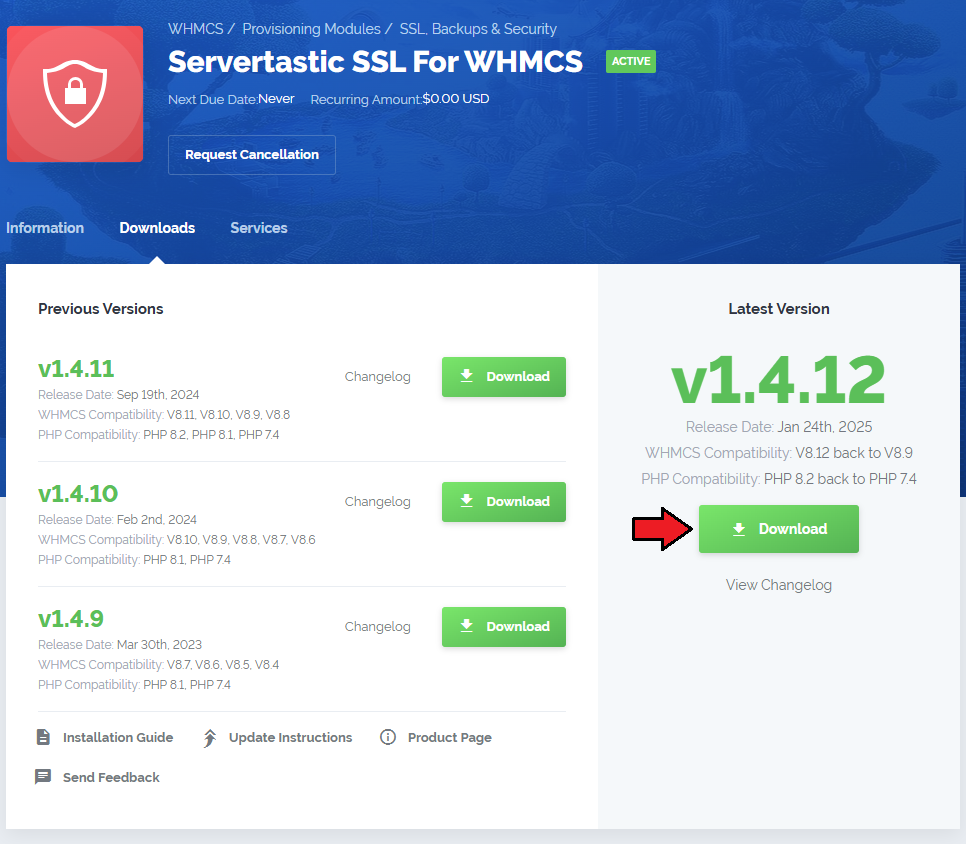
|
| 2. Upload and extract the module into the main WHMCS directory. Files in your WHMCS directory should look like this. |

|
Configuration of Product
| 3. In order to create and configure a product, go to 'Setup' → 'Products/Services' → 'Products/Services' . Click on 'Create a New Group' . |
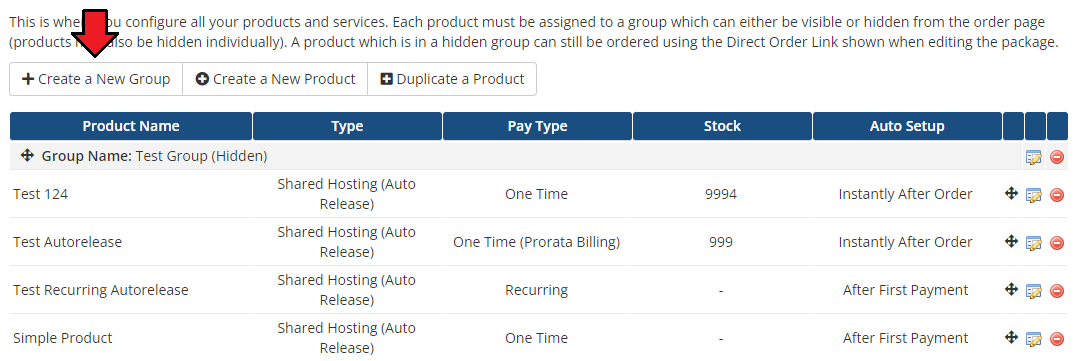
|
| 4. Enter product group name and press 'Save Changes' . |
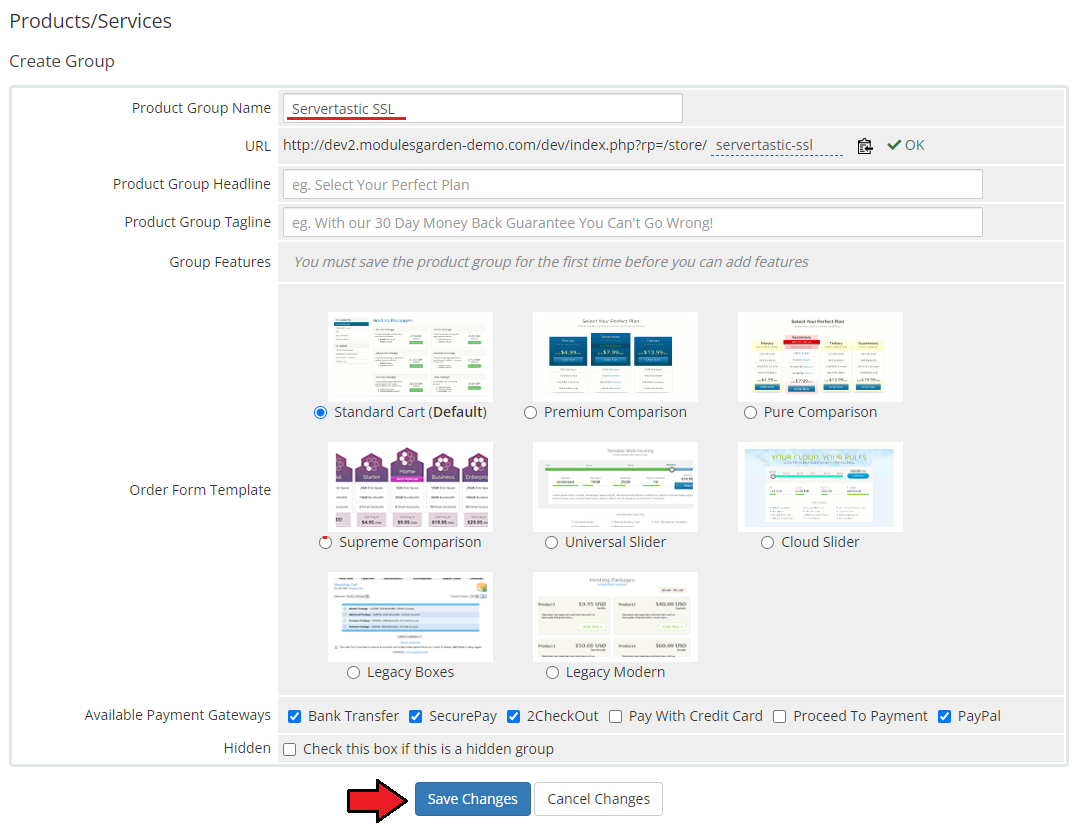
|
| 5. When you have a product group, you can create your product. To create a product click on 'Create a New Product' . |
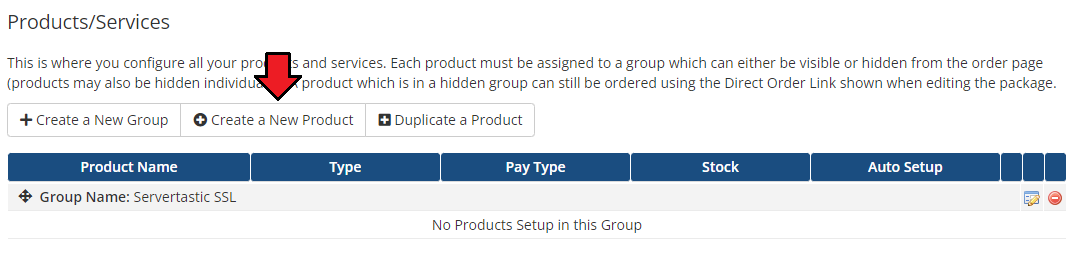
|
| 6. Afterwards, choose your product group and type from dropdown menus, fill in your product name and press 'Continue' . |
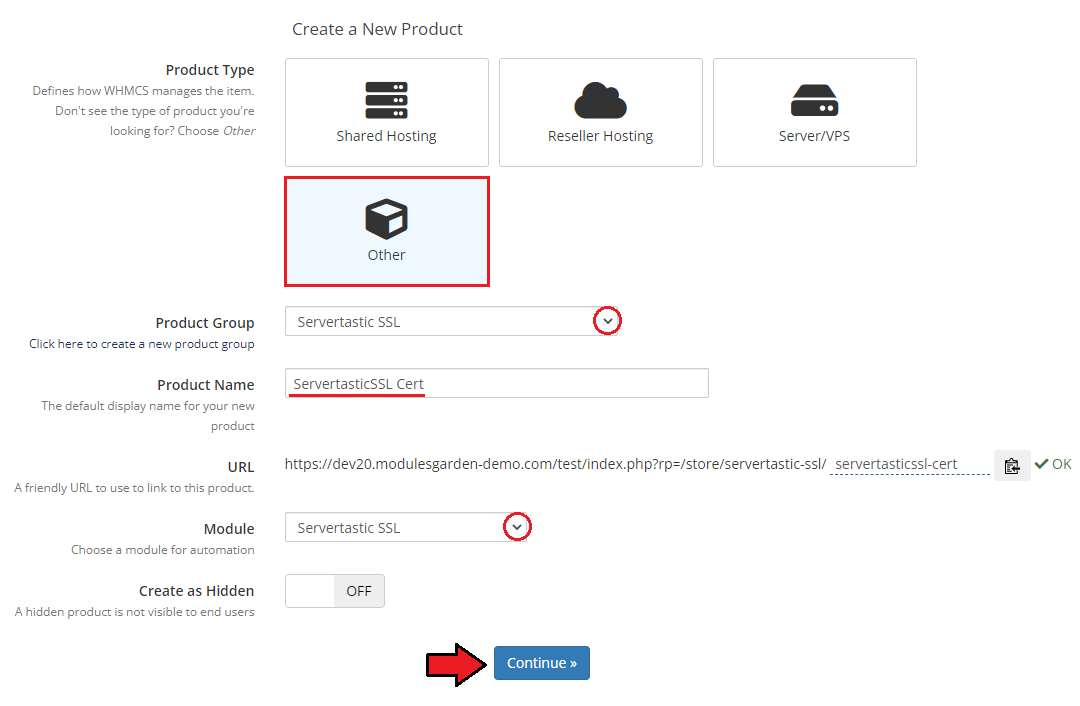
|
| 7. Now, go to 'Module Settings' section, choose 'ServerTasticToken' from a dropdown menu. Next, click on 'Save Changes' . |
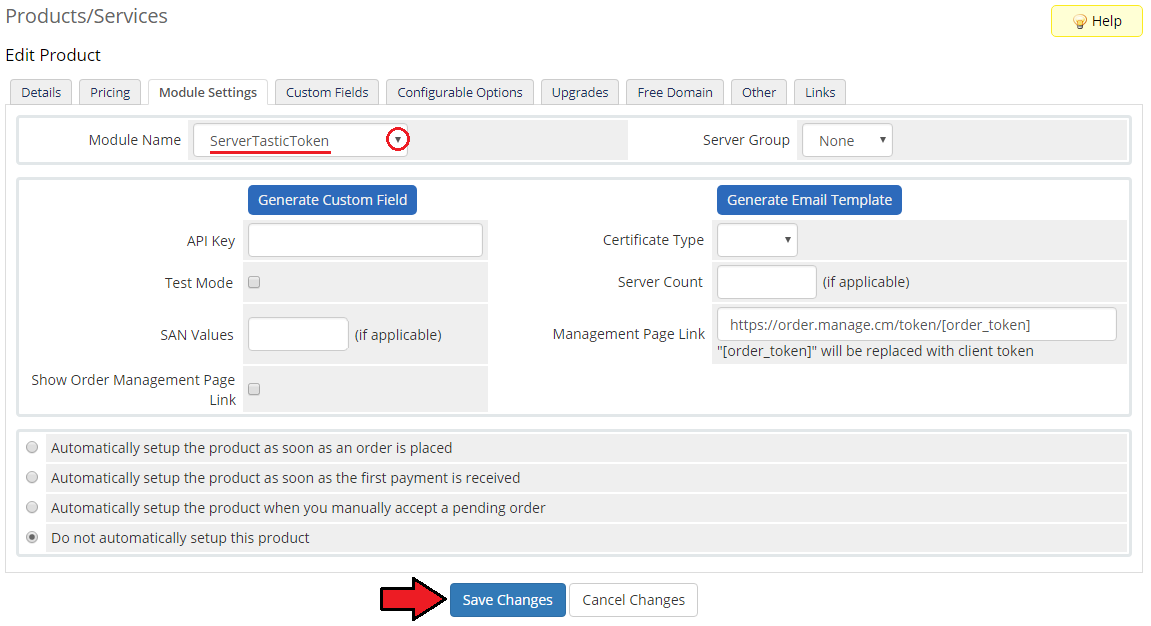
|
| 8. Finish by filling in 'API Key' and selecting desired certificate type. To obtain 'API Key' log in to your 'Reseller Panel' and click 'View your API Key' : |

|
| Confirm through pressing 'Save Changes' . |
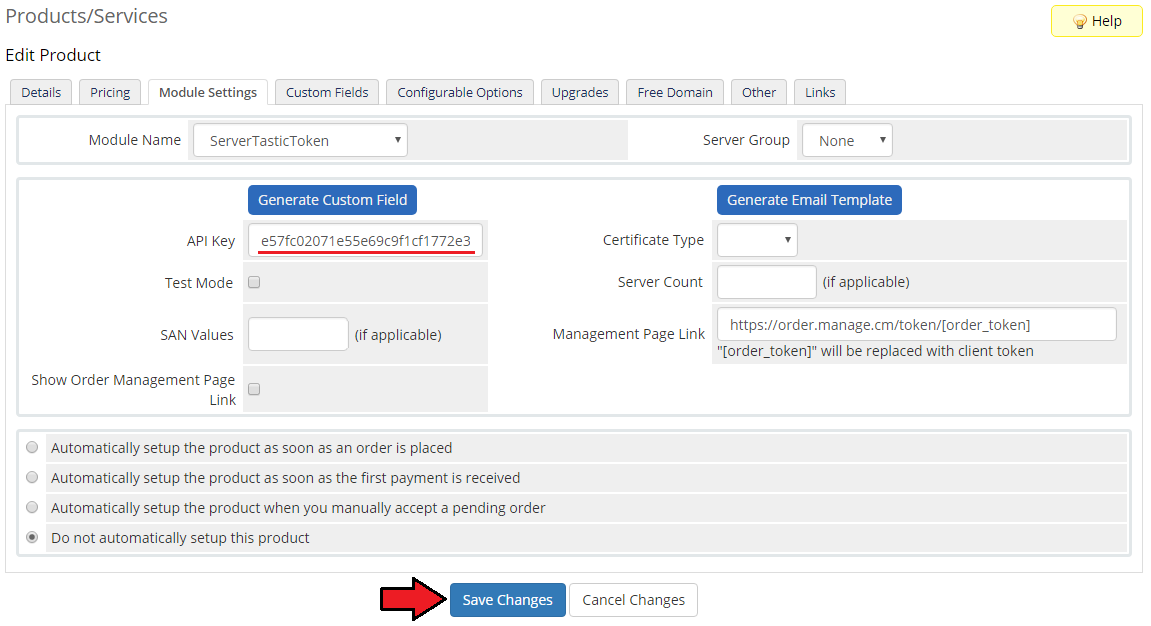
|
| Congratulations! Your module is ready for use. |
cPanel Tokens Configuration
| To enable selling of certificates with Servertastic SSL For cPanel module, configure the token generator using the provisioning module for WHMCS. Your WHMCS will now bill customers for the ordered certificates and generate tokens, which can be then used by customers to add their certificates in cPanel. After saving the settings in the 'Certificate Type' dropdown, available certificates will appear.
Note: Make sure that SAN and Server vaules are supported by the selected type of certificate. You can find more relevant information on here. Finally, save the changes and do not forget to generate 'Custom Field' and 'Email Template' . |
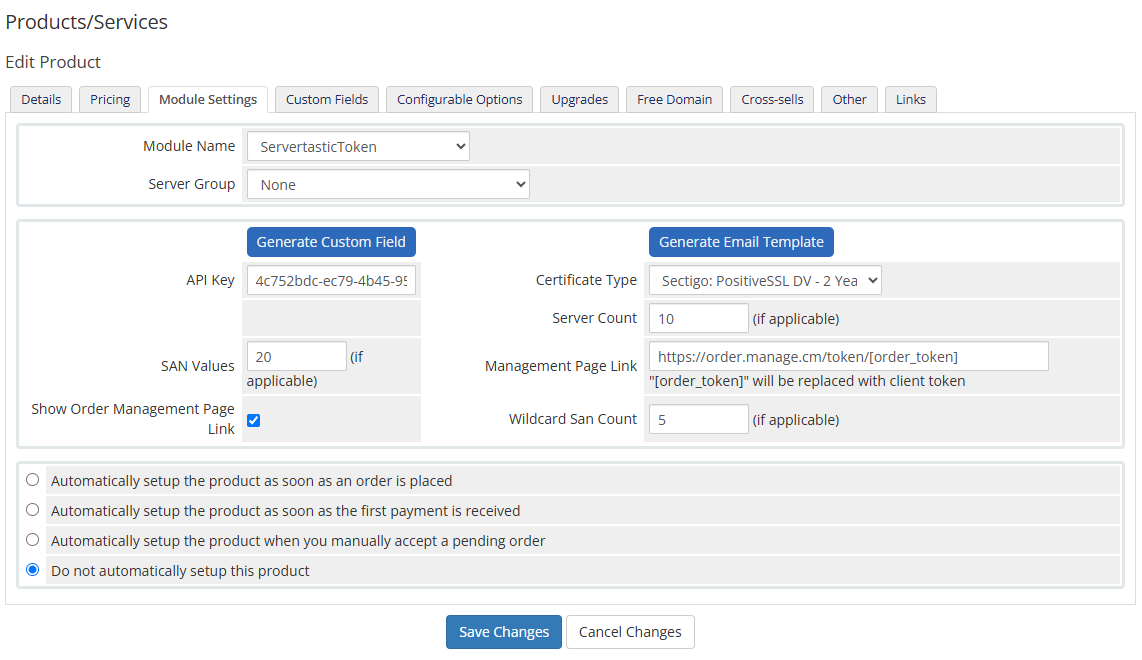
|
| After placing an order for a configured product, the customer will have access to the generated 'certificate token' , its 'status' and a direct link to the order at the 'Servertastic' panel (if that option has been enabled). |
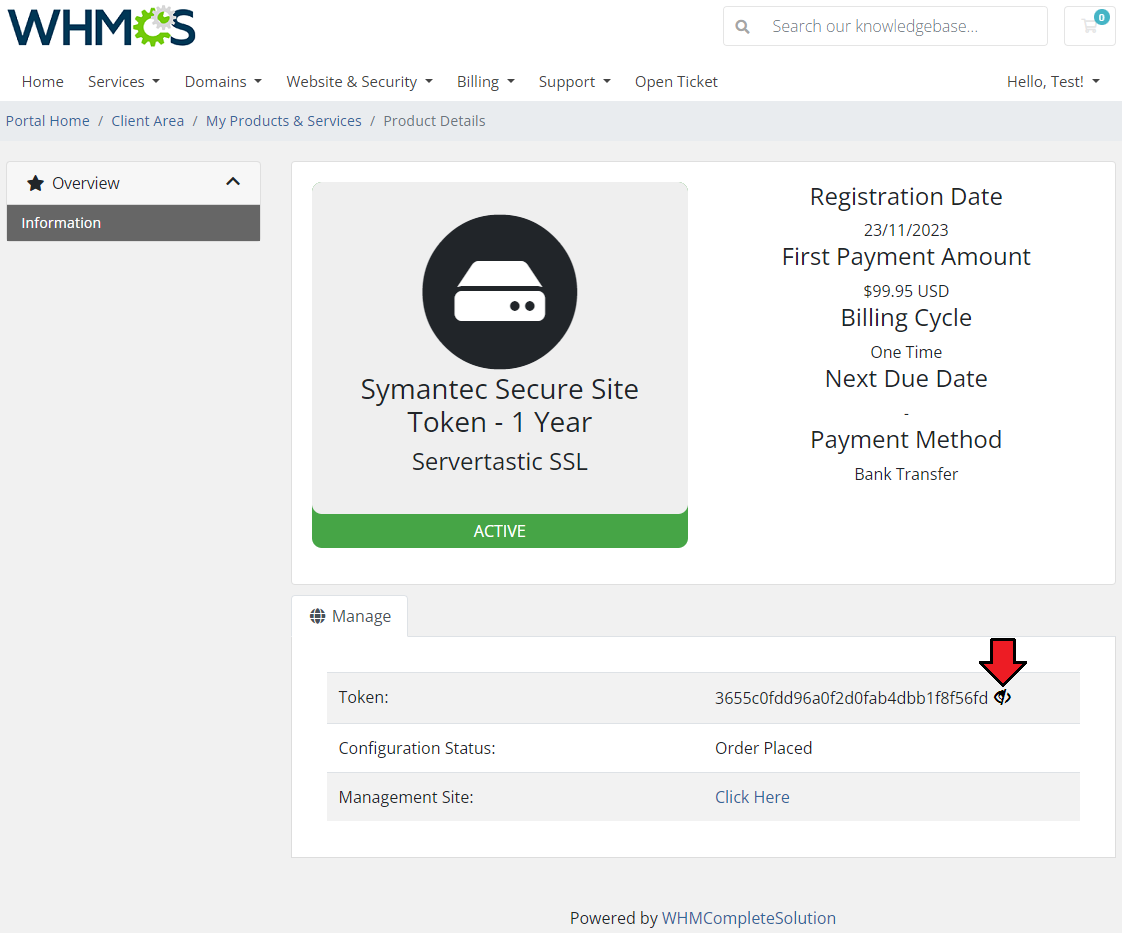
|
| The client should now copy the token and complete the certificate configuration directly in the cPanel. These steps are described on the Servertastic SSL For cPanel wiki. |
Tips
| 1. Apart from the 'ServerTasticToken' , since version 1.3.0 there is no longer directly support for 'Servertastic SSL' module type. This is due to the removal of the existing API support that allowed this module to work properly. |
| 2. When the certificate expires, a reminder will be sent to the customer to renew it. This will be done with the use of the main WHMCS cron and the 'Certificate Expiration Reminder' template. |
Common Problems
| 1. When you have problems with connection, check whether your SELinux or firewall does not block ports. |