Hosting Quota Notifications 1.X For WHMCS
From ModulesGarden Wiki
(Difference between revisions)
(→Tips) |
|||
| Line 1: | Line 1: | ||
| − | = | + | ==How To Change WHMCS Module Language== |
| + | '''<span style="color: #ff0000;">Please note that not all of our modules are provided with Multi-Language Support.</span>''' | ||
{| | {| | ||
| − | |style="padding: 10px 0px | + | |style="padding: 10px 0px 15px 15px;"|'''1. Changing WHMCS module language is very simple. First of all, go to '' 'lang' '' folder located in your module or templates directory (that depends on the module).'''<br /> |
| + | Now copy '' 'english.php' '' file and rename the newly copied directory with your desired language, for example '' 'spanish.php'. '' | ||
|} | |} | ||
{| | {| | ||
| − | |style="padding: 0px 0px | + | |style="padding: 0px 0px 20px 25px;"|[[File:Lang1.png]] |
| − | + | ||
|} | |} | ||
{| | {| | ||
| − | |style="padding: 0px 0px | + | |style="padding: 0px 0px 15px 15px;"|'''2. Open your personalized file now and replace particular sentences with ease.'''<br /> |
| − | + | For presentation purposes we changed ''['manage header']'' from '' 'Manage' '' to '' 'Ordenar'. '' Do not forget to save the changes! | |
| − | + | ||
|} | |} | ||
{| | {| | ||
| − | |style="padding: 0px 0px | + | |style="padding: 0px 0px 20px 25px;"|[[File:Lang2.png]] |
| − | + | ||
| − | + | ||
|} | |} | ||
{| | {| | ||
| − | |style="padding: | + | |style="padding: 0px 0px 15px 15px;"|'''3. There are two ways you can alter the language:<br /> |
| + | *Change the client's language in your WHMCS system: | ||
|} | |} | ||
{| | {| | ||
| − | |style="padding: 0px 0px | + | |style="padding: 0px 0px 20px 25px;"|[[File:Lang4.png]] |
| − | + | |} | |
| − | + | {| | |
| − | + | |style="padding: 0px 0px 20px 15px;"| | |
| − | + | *Change the language directly in the client area (keep in mind that customers can change their language anytime they want): | |
| − | + | |} | |
| − | + | {| | |
| − | + | |style="padding: 0px 0px 20px 25px;"|[[File:Lang5.png]] | |
| − | + | |} | |
| − | + | {| | |
| − | + | |style="padding: 0px 0px 20px 15px;"|'''4. Take a look at the screen and you will see that the header has changed to '' 'Ordenar', '' which is a direct consequence of our modifications.''' | |
| + | |} | ||
| + | {| | ||
| + | |style="padding: 0px 0px 20px 25px;"|[[File:Lang3.png]] | ||
| + | |} | ||
| + | {| | ||
| + | |style="padding: 0px 0px 30px 15px;"|Act accordingly to the above instructions to implement any changes in the language files of our modules. <br/>In case you have any doubts or encounter any problems we will do our best to provide you with adequate assistance. | ||
|} | |} | ||
Revision as of 12:31, 6 July 2016
How To Change WHMCS Module Language
Please note that not all of our modules are provided with Multi-Language Support.
| 1. Changing WHMCS module language is very simple. First of all, go to 'lang' folder located in your module or templates directory (that depends on the module). Now copy 'english.php' file and rename the newly copied directory with your desired language, for example 'spanish.php'. |
| 2. Open your personalized file now and replace particular sentences with ease. For presentation purposes we changed ['manage header'] from 'Manage' to 'Ordenar'. Do not forget to save the changes! |

|
3. There are two ways you can alter the language:
|
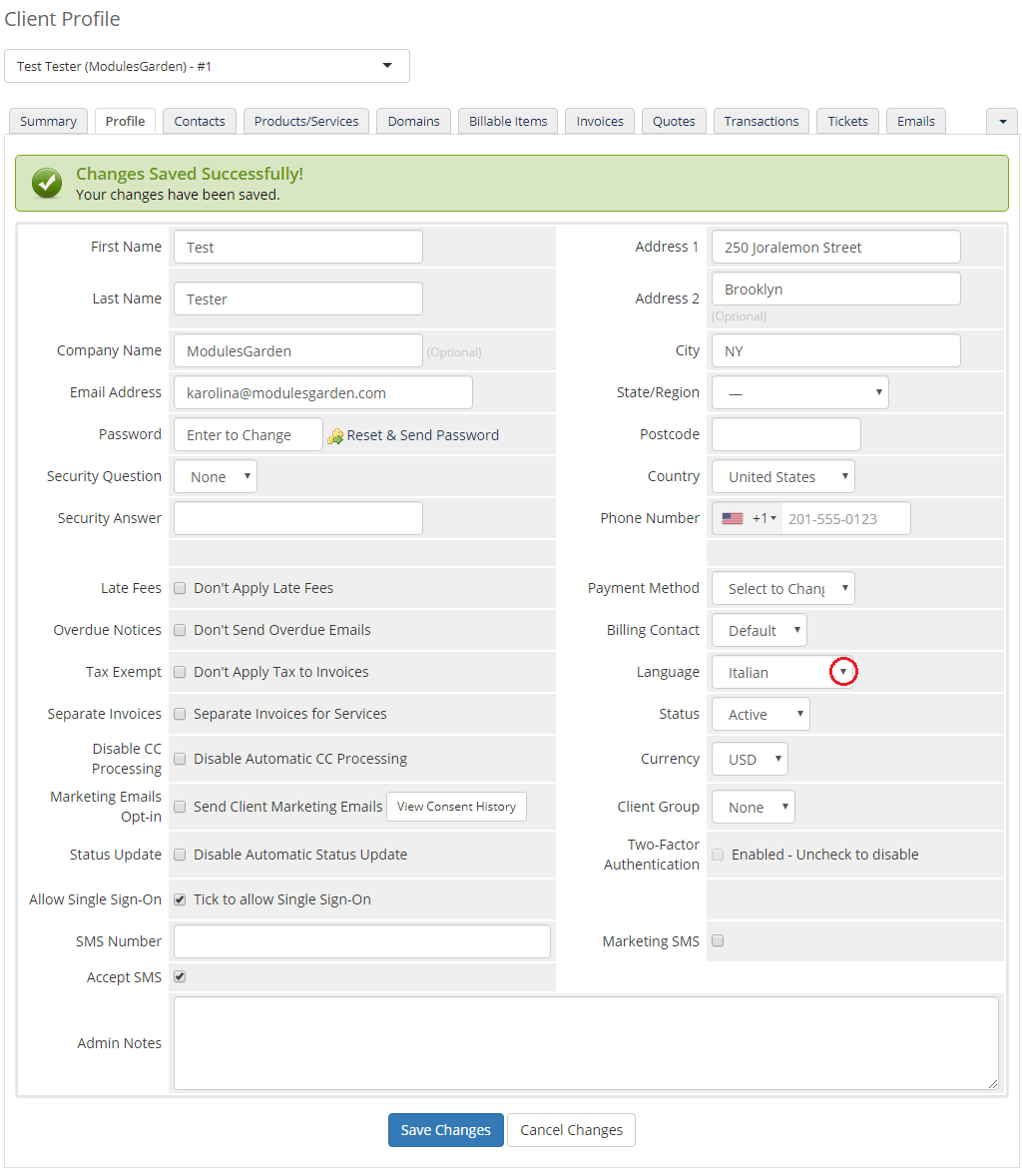
|
|
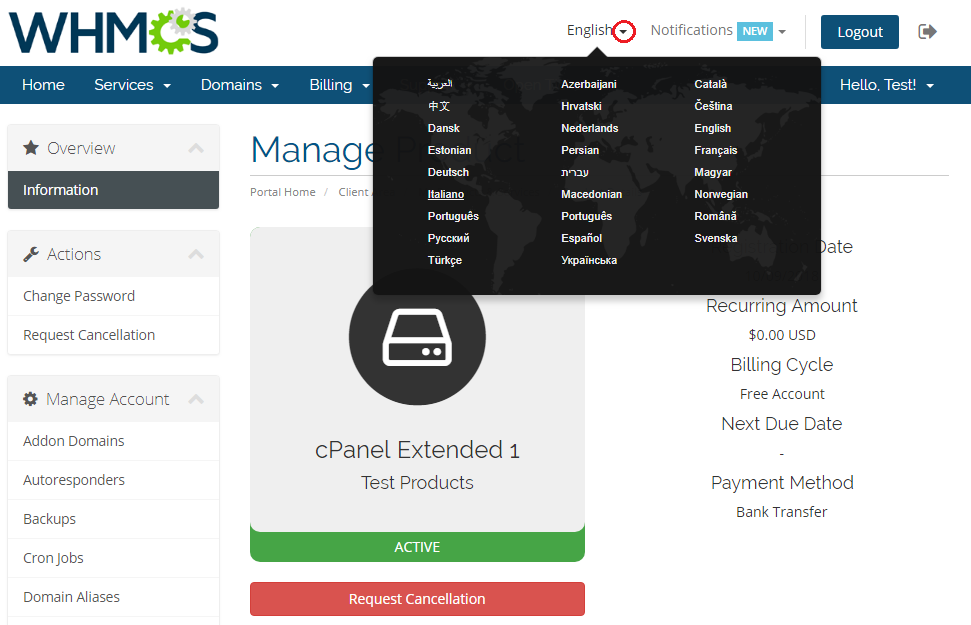
|
| 4. Take a look at the screen and you will see that the header has changed to 'Ordenar', which is a direct consequence of our modifications. |
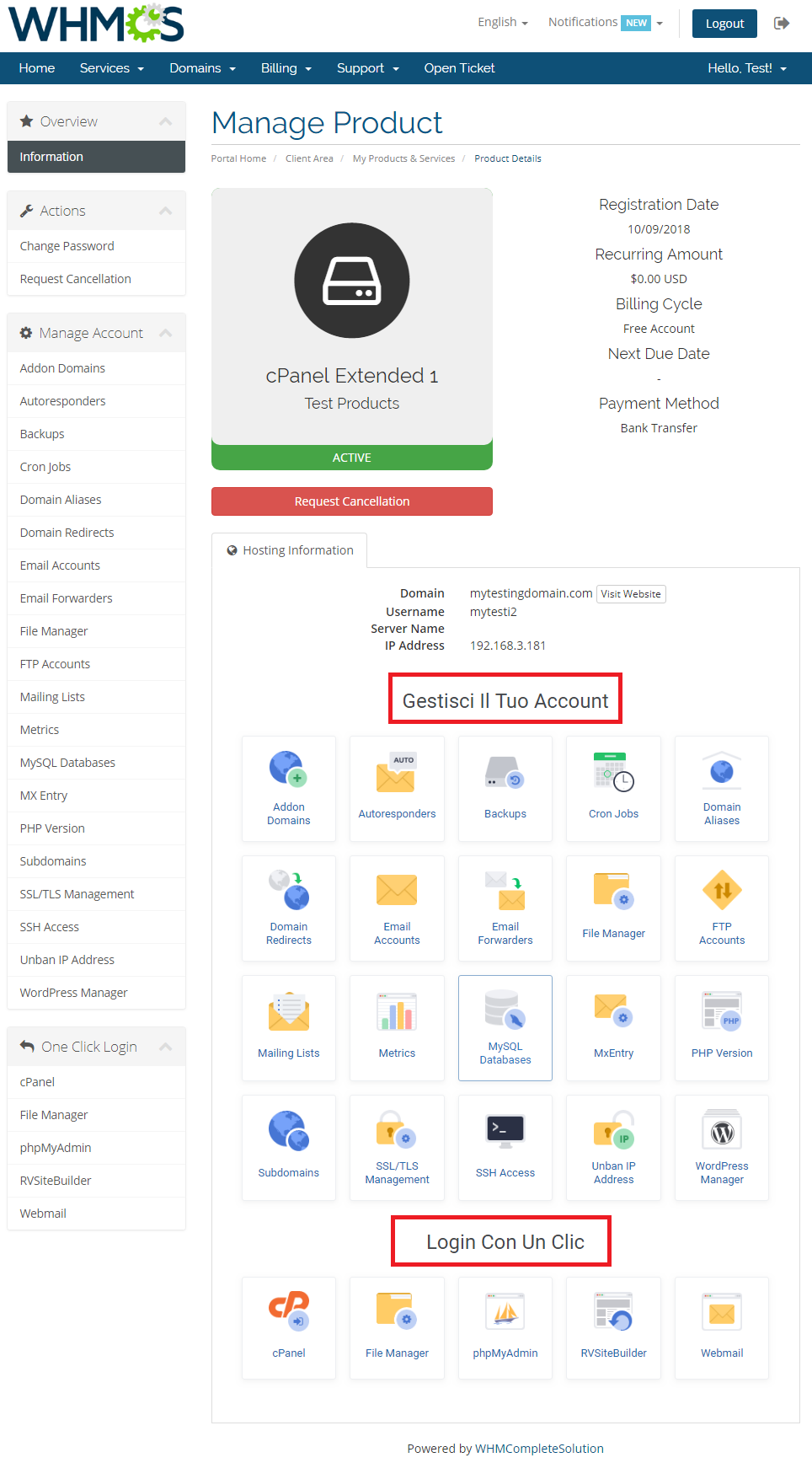
|
| Act accordingly to the above instructions to implement any changes in the language files of our modules. In case you have any doubts or encounter any problems we will do our best to provide you with adequate assistance. |