Hosting Quota Notifications 1.X For WHMCS
(→Department Settings) |
|||
| Line 1: | Line 1: | ||
| − | <meta name="keywords" content=" | + | <meta name="keywords" content="quotes automation for whmcs, quotes automation configuration, whmcs quotes automation management, whmcs quotes automation installation, whmcs quotes automation common problems, about whmcs quotes automation, whmcs quotes automation documentation, whmcs quotes automation faq, whmcs quotes automation help, whmcs quotes automation guide, whmcs quotes automation wiki, whmcs quotes automation tutorial, whmcs quotes automation tips, whmcs quotes automation wiki"></meta> |
| − | <meta name="description" content="ModulesGarden Wiki Contains All The Information You Need About The | + | <meta name="description" content="ModulesGarden Wiki Contains All The Information You Need About The Quotes Automation For WHMCS Module."></meta> |
| − | =About [http://www.modulesgarden.com/products/whmcs/ | + | =About [http://www.modulesgarden.com/products/whmcs/quotes_automation/features Quotes Automation For WHMCS]= |
{| | {| | ||
| − | |style="padding: 10px 0px | + | |style="padding: 10px 0px 5px 0px;"|'''Quotes Automation For WHMCS''' will allow you to create templates for quotes. You will be able to add, edit and delete templates as well as manage included products.<br /> |
| − | The module | + | The module will also simplify the process of placing an order. Once a quote is ready, both you and your clients will be able to place an order directly from a quote page. |
|} | |} | ||
<!-- fixed --> | <!-- fixed --> | ||
| − | |||
| − | |||
| − | |||
| − | |||
| − | |||
| − | |||
| − | |||
| − | |||
| − | |||
| − | |||
| − | |||
| − | |||
| − | |||
*'''Admin Area Features:''' | *'''Admin Area Features:''' | ||
{| | {| | ||
| − | |style="padding: 10px 0px 0px 30px;"|✔ | + | |style="padding: 10px 0px 0px 30px;"|✔ Add Product And Its Addons To Quote |
|} | |} | ||
{| | {| | ||
| − | |style="padding: 0px 0px 0px 30px;"|✔ | + | |style="padding: 0px 0px 0px 30px;"|✔ Add Domain And Its Addons To Quote |
|} | |} | ||
{| | {| | ||
| − | |style="padding: 0px 0px 0px 30px;"|✔ | + | |style="padding: 0px 0px 0px 30px;"|✔ Save Quote As Template |
|} | |} | ||
{| | {| | ||
| − | |style="padding: 0px 0px 0px 30px;"|✔ | + | |style="padding: 0px 0px 0px 30px;"|✔ Load Quote From Template |
|} | |} | ||
{| | {| | ||
| − | |style="padding: 0px 0px | + | |style="padding: 0px 0px 0px 30px;"|✔ Remove Template |
|} | |} | ||
| − | |||
{| | {| | ||
| − | |style="padding: | + | |style="padding: 0px 0px 0px 30px;"|✔ Place Order - Creates Order And Invoice From Quote |
|} | |} | ||
{| | {| | ||
| − | |style="padding: 0px 0px 0px 30px;"|✔ | + | |style="padding: 0px 0px 0px 30px;"|✔ Choose Product Billing Cycle And Configurable Option |
|} | |} | ||
{| | {| | ||
| − | |style="padding: 0px 0px | + | |style="padding: 0px 0px 0px 30px;"|✔ Define Whether To Apply Changed Price To First Payment Only Or To Billing Cycle Price |
|} | |} | ||
| − | |||
{| | {| | ||
| − | |style="padding: | + | |style="padding: 0px 0px 0px 30px;"|✔ Define Whether To Remove Quote Upon Saving It As Template |
|} | |} | ||
{| | {| | ||
| − | |style="padding: 0px 0px 0px 30px;"|✔ Define | + | |style="padding: 0px 0px 0px 30px;"|✔ Define Whether To Enable 'Accept Quote & Order' Functionality In Client Area |
|} | |} | ||
{| | {| | ||
| − | |style="padding: 0px 0px | + | |style="padding: 0px 0px 10px 30px;"|✔ Configure Permissions Per Admin Role |
| − | + | ||
| − | + | ||
| − | + | ||
| − | + | ||
| − | + | ||
| − | + | ||
|} | |} | ||
| + | *'''Client Area Features:''' | ||
{| | {| | ||
| − | |style="padding: | + | |style="padding: 10px 0px 10px 30px;"|✔ Create Orders And Invoices Automatically On Quote Acceptance |
|} | |} | ||
*'''General Info:''' | *'''General Info:''' | ||
| Line 79: | Line 59: | ||
=Installation= | =Installation= | ||
{| | {| | ||
| − | |style="padding: 10px 0px 0px | + | |style="padding: 10px 0px 0px 0px;"|'''This tutorial will show you how to successfully install and configure Quotes Automation For WHMCS.''' <br /> |
| − | We will guide you step by step through the whole installation and configuration process. | + | We will guide you step by step through the whole installation and configuration process. |
|} | |} | ||
{| | {| | ||
| − | |style="padding: 20px 0px 20px 15px;"|'''1. Log in to your client area and download | + | |style="padding: 20px 0px 20px 15px;"|'''1. Log in to your client area and download Quotes Automation For WHMCS.''' |
|} | |} | ||
{| | {| | ||
| − | |style="padding: 0px 0px 20px 25px;"|[[File: | + | |style="padding: 0px 0px 20px 25px;"|[[File:QA_1.png]] |
|} | |} | ||
{| | {| | ||
|style="padding: 0px 0px 15px 15px;"|'''2. Upload and extract the module into the main WHMCS directory.'''<br /> | |style="padding: 0px 0px 15px 15px;"|'''2. Upload and extract the module into the main WHMCS directory.'''<br /> | ||
| − | Files in your WHMCS directory should look like | + | Files in your WHMCS directory should look like on the following screen. |
|} | |} | ||
{| | {| | ||
| − | |style="padding: 0px 0px 20px 25px;"|[[File: | + | |style="padding: 0px 0px 20px 25px;"|[[File:QA_2.png]] |
|} | |} | ||
{| | {| | ||
| − | |style="padding: 0px 0px 15px 15px;"|'''3. When you install | + | |style="padding: 0px 0px 15px 15px;"|'''3. When you install Quotes Automation for the first time you have to rename '' 'license_RENAME.php' '' file.'''<br /> |
| − | File is located in '' 'modules/addons/ | + | File is located in '' 'modules/addons/quotesautomation/license_RENAME.php' '' . Rename it from '' 'license_RENAME.php' '' to '' 'license.php'. '' |
|} | |} | ||
{| | {| | ||
| − | |style="padding: 0px 0px 20px 25px;"|[[File: | + | |style="padding: 0px 0px 20px 25px;"|[[File:QA_3.png]] |
|} | |} | ||
{| | {| | ||
| − | |style="padding: 0px 0px 15px 15px;"|'''4. In order to configure your license key, you have to edit | + | |style="padding: 0px 0px 15px 15px;"|'''4. In order to configure your license key, you have to edit the previously renamed '' 'license.php' file. '''''<br /> |
| − | Enter your license key between quotation marks as presented on the following screen. You can find your license key in your client area'' | + | Enter your license key between quotation marks as presented on the following screen. You can find your license key in your client area → '' 'My Products'/ '' |
|} | |} | ||
{| | {| | ||
| − | |style="padding: 0px 0px 20px 25px;"|[[File: | + | |style="padding: 0px 0px 20px 25px;"|[[File:QA_4.png]] |
|} | |} | ||
{| | {| | ||
| − | |style="padding: 0px 0px 15px 15px;"|'''5. Now you have to activate the module in your WHMCS system.'''<br /> | + | |style="padding: 0px 0px 15px 15px;"|'''5. Now you have to activate the module in your WHMCS system. '''<br /> |
| − | Log in to your WHMCS admin area. Go to '' 'Setup' '' → '' 'Addon Modules'. '' Afterwards, find '' ' | + | Log in to your WHMCS admin area. Go to '' 'Setup' '' → '' 'Addon Modules'. '' Afterwards, find '' 'Quotes Automation' '' and press '' 'Activate' '' button. |
|} | |} | ||
{| | {| | ||
| − | |style="padding: 0px 0px 20px 25px;"|[[File: | + | |style="padding: 0px 0px 20px 25px;"|[[File:QA_5.png]] |
|} | |} | ||
{| | {| | ||
|style="padding: 0px 0px 15px 15px;"|'''6. In the next step you need to permit access to this module.'''<br /> | |style="padding: 0px 0px 15px 15px;"|'''6. In the next step you need to permit access to this module.'''<br /> | ||
| − | To do so click on '' 'Configure' '' button, tick '' ' | + | To do so, click on '' 'Configure' '' button, tick '' 'Full Administrator' '' and press '' 'Save Changes'. '' |
|} | |} | ||
{| | {| | ||
| − | |style="padding: 0px 0px 20px 25px;"|[[File: | + | |style="padding: 0px 0px 20px 25px;"|[[File:QA_6.png]] |
|} | |} | ||
{| | {| | ||
| − | |style="padding: 0px 0px 15px 15px;"|'''7. | + | |style="padding: 0px 0px 15px 15px;"|'''7. You have just successfully installed Quotes Automation For WHMCS!'''<br /> |
| − | + | You can access your module at '' 'Addons' '' → '' 'Quotes Automation'. '' | |
| − | + | ||
|} | |} | ||
{| | {| | ||
| − | |style="padding: 0px 0px | + | |style="padding: 0px 0px 30px 25px;"|[[File:QA_7.png]] |
| − | + | ||
| − | + | ||
| − | + | ||
| − | + | ||
| − | + | ||
| − | + | ||
| − | + | ||
| − | + | ||
| − | + | ||
| − | + | ||
|} | |} | ||
=Configuration and Management= | =Configuration and Management= | ||
{| | {| | ||
| − | |style="padding: 10px 0px 30px 15px;"|''' | + | |style="padding: 10px 0px 30px 15px;"|'''Quotes Automation For WHMCS is a module which allows you to create and use quote templates as well as automatize a part of the process. |
| − | + | ||
| − | + | ||
| − | + | ||
| − | + | ||
|} | |} | ||
| − | == | + | ==Dashboard== |
{| | {| | ||
| − | |style="padding: 10px 0px 15px 15px;"| | + | |style="padding: 10px 0px 15px 15px;"|In '' 'Dashboard' '' you can find a short description of the module as well as the link to this Wiki article.<br /> |
| − | Additionally, | + | Additionally, here you can find integration code required for quotes page integration in WHMCS client area.<br /> |
| − | + | Press '' 'Confirm' '' button as soon as you become familiar with the article and place the integration code. | |
|} | |} | ||
{| | {| | ||
| − | |style="padding: 0px 0px | + | |style="padding: 0px 0px 30px 25px;"|[[File:QA_8.png]] |
|} | |} | ||
| + | |||
| + | ==Settings== | ||
{| | {| | ||
| − | |style="padding: 0px | + | |style="padding: 10px 0px 15px 15px;"|This tab allows you to define behavior of the module and set your staff members' permissions. |
|} | |} | ||
{| | {| | ||
| − | |style="padding: 0px 0px 20px 25px;"|[[File: | + | |style="padding: 0px 0px 20px 25px;"|[[File:QA_9.png]] |
|} | |} | ||
{| | {| | ||
| − | |style="padding: 0px 0px | + | |style="padding: 0px 0px 15px 15px;"|In order to set up permissions and behavior of the module, mark checkboxes and press '' 'Save Changes' ''.<br /> |
| + | 1. '''Remove A Quote''' - If marked, a quote will be removed after saving it as a template. <br /> | ||
| + | Upon removing a quote you are asked to confirm the action, at this point you can cancel the removal of chosen quotes.<br /> | ||
| + | 2. '''Accept Quote & Order''' - If marked, as soon as your client accepts a quote, it will be converted into an invoice and an order.<br /> | ||
| + | 3. '''Load Template''' - access to quote templates loading.<br /> | ||
| + | 4. '''Save Template''' - defines admin with saving quote as a template privilege.<br /> | ||
| + | 5. '''Delete Template''' - ability to remove quote templates.<br /> | ||
| + | 6. '''Place Order''' - permission to create an order and an invoice from a template.<br /> | ||
| + | 7. '''Add Domain''' - access to add domain and its addon to quote function. | ||
|} | |} | ||
{| | {| | ||
| − | |style="padding: 0px 0px | + | |style="padding: 0px 0px 20px 25px;"|[[File:QA_10.png]] |
|} | |} | ||
| − | == | + | ==Admin Area== |
| + | ===Create a Quote=== | ||
{| | {| | ||
| − | |style="padding: 10px 0px | + | |style="padding: 10px 0px 15px 15px;"|Proceed to '' 'Billing' '' → '' 'Quotes' '' → '' 'Create New Quote' ''.<br /> |
| + | As you can see, new buttons are available.<br /> | ||
| + | Use buttons marked on the following screen to add domains and products to the quote. | ||
|} | |} | ||
{| | {| | ||
| − | |style="padding: 0px 0px 20px 25px;"|[[File: | + | |style="padding: 0px 0px 20px 25px;"|[[File:QA_11.png]] |
|} | |} | ||
{| | {| | ||
| − | |style="padding: 0px 0px 15px 15px;"| | + | |style="padding: 0px 0px 15px 15px;"|'' 'Add a Predefined Product' '' button allows you to add products with addons assigned to them.<br /> |
| − | + | Upon adding a product, you can choose from configurable options and define its billing cycle.<br /> | |
| + | Additionally, you can decide whether to apply pricing changes from the quote for the first payment only or change the billing cycle price. | ||
|} | |} | ||
{| | {| | ||
| − | |style="padding: 0px 0px 20px 25px;"|[[File: | + | |style="padding: 0px 0px 20px 25px;"|[[File:QA_12.png]] |
|} | |} | ||
{| | {| | ||
| − | |style="padding: 0px 0px 15px 15px;"| | + | |style="padding: 0px 0px 15px 15px;"|You can also add a domain to quote through using '' 'Add a Predefined Domain' '' button.<br /> |
| − | + | Our module allows you to choose registration type, domain name and TLD, registration period and addons.<br /> | |
| − | + | ||
|} | |} | ||
{| | {| | ||
| − | |style="padding: 0px 0px | + | |style="padding: 0px 0px 30px 25px;"|[[File:QA_13.png]] |
|} | |} | ||
| + | ===Templates=== | ||
{| | {| | ||
| − | |style="padding: | + | |style="padding: 10px 0px 15px 15px;"|Now, let's save a quote as a template.<br /> |
| − | + | To do so, press '' 'Save Template', '' fill in template name and press '' 'Save'. ''<br /> | |
| − | + | ''Note: If '' 'Remove Quote After Template Creation' '' is enabled, you will be asked if the quote should be removed.'' | |
|} | |} | ||
{| | {| | ||
| − | |style="padding: 0px 0px 20px 25px;"|[[File: | + | |style="padding: 0px 0px 20px 25px;"|[[File:QA_14.png]] |
|} | |} | ||
{| | {| | ||
| − | |style="padding: 0px | + | |style="padding: 10px 0px 15px 15px;"|To use the template in a new quote, press '' 'Load Template' '', choose it from the list of your templates and click '' 'Load'.'' |
|} | |} | ||
{| | {| | ||
| − | |style="padding: 0px 0px | + | |style="padding: 0px 0px 20px 25px;"|[[File:QA_15.png]] |
|} | |} | ||
| − | |||
| − | |||
{| | {| | ||
| − | |style="padding: 10px 0px 15px 15px;"| | + | |style="padding: 10px 0px 15px 15px;"|The same way you loaded a template, you can remove it.<br /> |
| − | + | Press '' 'Delete Template' '', choose a template to be removed and confirm through pressing '' 'Delete' '' and afterwards '' 'Yes'.'' | |
| − | + | ||
| − | + | ||
|} | |} | ||
{| | {| | ||
| − | |style="padding: 0px 0px 20px 25px;"|[[File: | + | |style="padding: 0px 0px 20px 25px;"|[[File:QA_16.png]] |
| − | + | ||
| − | + | ||
| − | + | ||
| − | + | ||
| − | + | ||
| − | + | ||
| − | + | ||
| − | + | ||
|} | |} | ||
| − | == | + | ===Convert Quote To Order=== |
{| | {| | ||
| − | |style="padding: 10px 0px 15px 15px;"| | + | |style="padding: 10px 0px 15px 15px;"|As soon as the customer accepts the quote, you can quickly create an invoice and an order from it.<br /> |
| − | + | Press '' 'Place Order' ''.<br /> | |
| + | ''Note: The quote visible on the screen below has one product with 50% discount. '' 'Replace recurring amount' '' option has been marked when added.'' | ||
|} | |} | ||
{| | {| | ||
| − | |style="padding: 0px 0px 20px 25px;"|[[File: | + | |style="padding: 0px 0px 20px 25px;"|[[File:QA_17.png]] |
|} | |} | ||
{| | {| | ||
| − | |style="padding: 0px 0px | + | |style="padding: 0px 0px 15px 15px;"|On the screen below you can see the invoice.<br /> |
| + | As you can see, the 50% discount was applied to the product '' 'Product X' ''. | ||
|} | |} | ||
{| | {| | ||
| − | |style="padding: 0px 0px 20px 25px;"|[[File: | + | |style="padding: 0px 0px 20px 25px;"|[[File:QA_18.png]] |
|} | |} | ||
{| | {| | ||
| − | |style="padding: 0px 0px | + | |style="padding: 0px 0px 15px 15px;"|The order is also made right away with the specified price. |
|} | |} | ||
{| | {| | ||
| − | + | |style="padding: 0px 0px 30px 25px;"|[[File:QA_19.png]] | |
| − | + | ||
| − | + | ||
| − | + | ||
| − | + | ||
| − | + | ||
| − | |style="padding: 0px 0px 30px 25px;"|[[File: | + | |
|} | |} | ||
==Client Area== | ==Client Area== | ||
{| | {| | ||
| − | |style="padding: 10px 0px 15px 15px;"| | + | |style="padding: 10px 0px 15px 15px;"|If you have marked '' 'Accept Quote & Place An Order', '' the module will alter the quotes in the client area.<br /> |
| − | + | Find your quotes and view the ones you want to accept and place order instantly. | |
| − | + | ||
| − | + | ||
| − | + | ||
| − | + | ||
| − | + | ||
| − | + | ||
| − | + | ||
| − | + | ||
| − | + | ||
| − | + | ||
| − | + | ||
| − | + | ||
| − | + | ||
| − | + | ||
| − | + | ||
| − | + | ||
| − | + | ||
| − | + | ||
| − | + | ||
| − | + | ||
| − | + | ||
| − | + | ||
| − | + | ||
| − | + | ||
| − | + | ||
| − | + | ||
| − | + | ||
| − | + | ||
| − | + | ||
| − | + | ||
| − | + | ||
| − | + | ||
| − | + | ||
| − | + | ||
| − | + | ||
| − | + | ||
| − | + | ||
| − | + | ||
| − | + | ||
| − | + | ||
| − | + | ||
| − | + | ||
| − | + | ||
| − | + | ||
| − | + | ||
| − | + | ||
| − | + | ||
| − | + | ||
| − | + | ||
| − | + | ||
| − | + | ||
| − | + | ||
| − | + | ||
| − | + | ||
| − | + | ||
| − | + | ||
| − | + | ||
| − | + | ||
| − | + | ||
| − | + | ||
| − | + | ||
| − | + | ||
| − | + | ||
| − | + | ||
| − | + | ||
| − | + | ||
| − | + | ||
| − | + | ||
| − | + | ||
| − | + | ||
| − | + | ||
| − | + | ||
| − | + | ||
| − | + | ||
| − | + | ||
| − | + | ||
| − | + | ||
| − | + | ||
| − | + | ||
| − | + | ||
| − | + | ||
| − | + | ||
| − | + | ||
| − | + | ||
| − | + | ||
| − | + | ||
| − | + | ||
| − | + | ||
| − | + | ||
| − | + | ||
| − | + | ||
| − | + | ||
| − | + | ||
| − | + | ||
| − | + | ||
| − | + | ||
| − | + | ||
|} | |} | ||
{| | {| | ||
| − | |style="padding: 0px 0px 20px 25px;"|[[File: | + | |style="padding: 0px 0px 20px 25px;"|[[File:QA_20_1.png]] |
|} | |} | ||
| + | ===Accept & Order=== | ||
{| | {| | ||
| − | |style="padding: | + | |style="padding: 10px 0px 15px 15px;"|Additional actions will be made upon pressing '' 'Accept Quote' '' in the client area.<br /> |
| − | + | This way, as soon as the client accepts the quote, the module will automatically generate the invoice and the order from the quote. | |
|} | |} | ||
{| | {| | ||
| − | |style="padding: 0px 0px 20px 25px;"|[[File: | + | |style="padding: 0px 0px 20px 25px;"|[[File:QA_20.png]] |
|} | |} | ||
{| | {| | ||
| − | |style="padding: 0px | + | |style="padding: 10px 0px 15px 15px;"|As you can see the status has changed immediately after the quote has been accepted. |
|} | |} | ||
{| | {| | ||
| − | |style="padding: 0px 0px 20px 25px;"|[[File: | + | |style="padding: 0px 0px 20px 25px;"|[[File:QA_21.png]] |
|} | |} | ||
{| | {| | ||
| − | |style="padding: 0px | + | |style="padding: 10px 0px 15px 15px;"|You can find now a new invoice to pay on your list of invoices. |
|} | |} | ||
{| | {| | ||
| − | |style="padding: 0px 0px 30px 25px;"|[[File: | + | |style="padding: 0px 0px 30px 25px;"|[[File:QA_22.png]] |
|} | |} | ||
=Tips= | =Tips= | ||
{| | {| | ||
| − | |style="padding: 10px 0px 30px 15px;"|1. | + | |style="padding: 10px 0px 30px 15px;"|1. Before you choose a product, an addon or a domain to add to a quote, always make sure it is properly configured in the system to avoid any confusion. |
|} | |} | ||
Revision as of 14:40, 13 April 2016
Contents |
About Quotes Automation For WHMCS
| Quotes Automation For WHMCS will allow you to create templates for quotes. You will be able to add, edit and delete templates as well as manage included products. The module will also simplify the process of placing an order. Once a quote is ready, both you and your clients will be able to place an order directly from a quote page. |
- Admin Area Features:
| ✔ Add Product And Its Addons To Quote |
| ✔ Add Domain And Its Addons To Quote |
| ✔ Save Quote As Template |
| ✔ Load Quote From Template |
| ✔ Remove Template |
| ✔ Place Order - Creates Order And Invoice From Quote |
| ✔ Choose Product Billing Cycle And Configurable Option |
| ✔ Define Whether To Apply Changed Price To First Payment Only Or To Billing Cycle Price |
| ✔ Define Whether To Remove Quote Upon Saving It As Template |
| ✔ Define Whether To Enable 'Accept Quote & Order' Functionality In Client Area |
| ✔ Configure Permissions Per Admin Role |
- Client Area Features:
| ✔ Create Orders And Invoices Automatically On Quote Acceptance |
- General Info:
| ✔ Multi-Language Support |
| ✔ Supports WHMCS Templates Five and Six |
| ✔ Supports WHMCS V5 and V6 |
Installation
| This tutorial will show you how to successfully install and configure Quotes Automation For WHMCS. We will guide you step by step through the whole installation and configuration process. |
| 1. Log in to your client area and download Quotes Automation For WHMCS. |
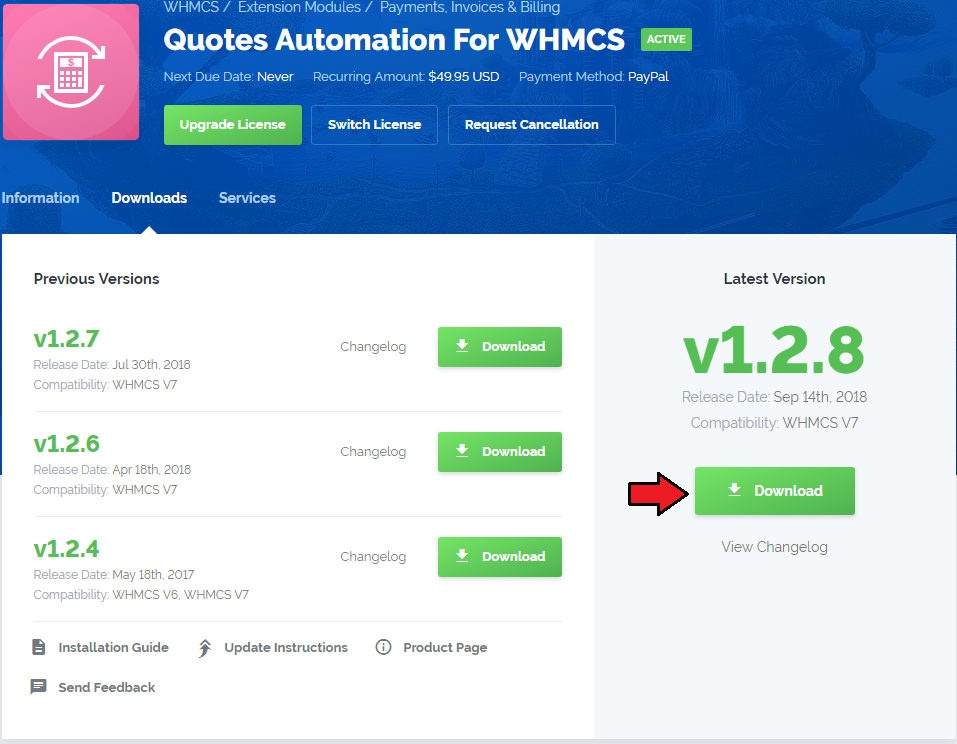
|
| 2. Upload and extract the module into the main WHMCS directory. Files in your WHMCS directory should look like on the following screen. |
| File:QA 2.png |
| 3. When you install Quotes Automation for the first time you have to rename 'license_RENAME.php' file. File is located in 'modules/addons/quotesautomation/license_RENAME.php' . Rename it from 'license_RENAME.php' to 'license.php'. |
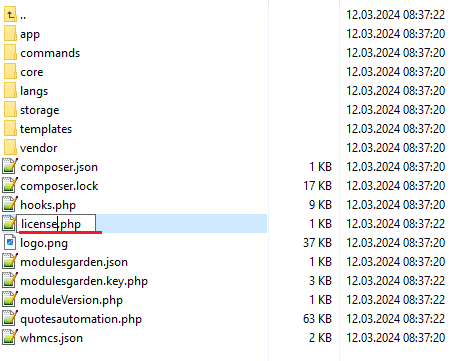
|
| 4. In order to configure your license key, you have to edit the previously renamed 'license.php' file. Enter your license key between quotation marks as presented on the following screen. You can find your license key in your client area → 'My Products'/ |

|
| 5. Now you have to activate the module in your WHMCS system. Log in to your WHMCS admin area. Go to 'Setup' → 'Addon Modules'. Afterwards, find 'Quotes Automation' and press 'Activate' button. |
| File:QA 5.png |
| 6. In the next step you need to permit access to this module. To do so, click on 'Configure' button, tick 'Full Administrator' and press 'Save Changes'. |
| File:QA 6.png |
| 7. You have just successfully installed Quotes Automation For WHMCS! You can access your module at 'Addons' → 'Quotes Automation'. |
| File:QA 7.png |
Configuration and Management
| Quotes Automation For WHMCS is a module which allows you to create and use quote templates as well as automatize a part of the process. |
Dashboard
| In 'Dashboard' you can find a short description of the module as well as the link to this Wiki article. Additionally, here you can find integration code required for quotes page integration in WHMCS client area. |
| File:QA 8.png |
Settings
| This tab allows you to define behavior of the module and set your staff members' permissions. |
| File:QA 9.png |
| In order to set up permissions and behavior of the module, mark checkboxes and press 'Save Changes' . 1. Remove A Quote - If marked, a quote will be removed after saving it as a template. |
| File:QA 10.png |
Admin Area
Create a Quote
| Proceed to 'Billing' → 'Quotes' → 'Create New Quote' . As you can see, new buttons are available. |
| File:QA 11.png |
| 'Add a Predefined Product' button allows you to add products with addons assigned to them. Upon adding a product, you can choose from configurable options and define its billing cycle. |
| File:QA 12.png |
| You can also add a domain to quote through using 'Add a Predefined Domain' button. Our module allows you to choose registration type, domain name and TLD, registration period and addons. |
| File:QA 13.png |
Templates
| Now, let's save a quote as a template. To do so, press 'Save Template', fill in template name and press 'Save'. |
| File:QA 14.png |
| To use the template in a new quote, press 'Load Template' , choose it from the list of your templates and click 'Load'. |
| File:QA 15.png |
| The same way you loaded a template, you can remove it. Press 'Delete Template' , choose a template to be removed and confirm through pressing 'Delete' and afterwards 'Yes'. |
| File:QA 16.png |
Convert Quote To Order
| As soon as the customer accepts the quote, you can quickly create an invoice and an order from it. Press 'Place Order' . |
| File:QA 17.png |
| On the screen below you can see the invoice. As you can see, the 50% discount was applied to the product 'Product X' . |
| File:QA 18.png |
| The order is also made right away with the specified price. |
| File:QA 19.png |
Client Area
| If you have marked 'Accept Quote & Place An Order', the module will alter the quotes in the client area. Find your quotes and view the ones you want to accept and place order instantly. |
| File:QA 20 1.png |
Accept & Order
| Additional actions will be made upon pressing 'Accept Quote' in the client area. This way, as soon as the client accepts the quote, the module will automatically generate the invoice and the order from the quote. |
| File:QA 20.png |
| As you can see the status has changed immediately after the quote has been accepted. |
| File:QA 21.png |
| You can find now a new invoice to pay on your list of invoices. |
| File:QA 22.png |
Tips
| 1. Before you choose a product, an addon or a domain to add to a quote, always make sure it is properly configured in the system to avoid any confusion. |
Common Problems
| 1. When you have problems with connection, check whether your SELinux or firewall does not block ports. |