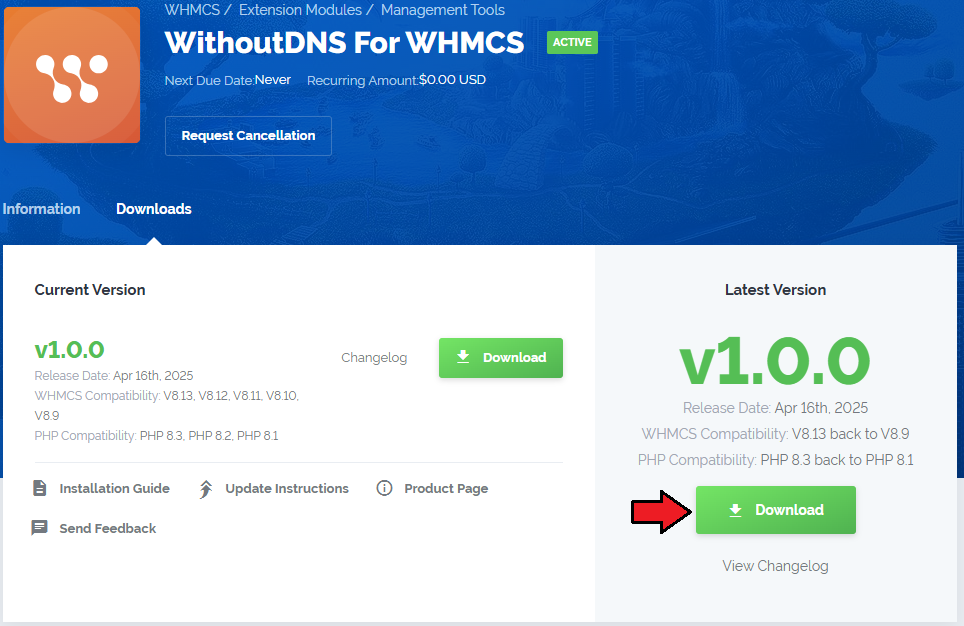|
|
| Line 151: |
Line 151: |
| | ==Websites== | | ==Websites== |
| | {| | | {| |
| − | |style="padding: 10px 0px 15px 15px;"|By default, once the synchronization of your WHMCS is completed, the personal data of your clients are not processed to MetricsCube.<br/> Therefore, some features offered by MetricsCube can be unavailable.<br/> | + | |style="padding: 10px 0px 15px 15px;"|The '''Sites''' section in the admin area provides an overview of all access links (sites) generated by clients using the WithoutDNS addon. <br/>This list includes all the fields visible in the client area, with the addition of client-specific information. |
| − | | + | * '''Client''' – Displays the name and company (if applicable) of the client who created the site. |
| − | If you would like to benefit fully from the possibilities provided by MetricsCube, you can grant access to personal data.<br/> To do so, simply click on the '' 'Configure' '' button in the '' 'Data Synchronization' ''tab.
| + | * '''Product/Service''' – Indicates which of the client's products the site is associated with. |
| − | |}
| + | * '''Temporary URL''' – The generated access link, valid for a limited time (highlighted in blue for visibility). |
| − | {|
| + | * '''Created At''' – Timestamp showing when the link was generated. |
| − | |style="padding: 0px 0px 20px 25px;"|[[File:WDNS_3.png]]
| + | * '''Expires At''' – Indicates when the temporary URL will expire. |
| − | |}
| + | * '''Actions''' – Options to manually delete or regenerate the URL. |
| − | {|
| + | |
| − | |style="padding: 0px 0px 15px 15px;"|Once a new popup window opens, you will notice a possibility to tick additional configuration options. There are:
| + | |
| − | * '''General Data''' - stands for general data sharing required by MetricsCube to provide core services such as reporting, therefore this option is switched on by default.
| + | |
| − | * '''Live Data Synchronization''' - only if selected, data on recent activities in your system, such as users online, income or news feed, will be gathered and displayed in the Live Dashboard section.<br/>'' '''Note:''' Keep in mind that both slow connection with API and actions overload may noticeably slow down the application.''
| + | |
| − | * '''Detailed User Data''' - this option allows you to transfer to MetricsCube additional data about your clients such as first name, last name, company name, email address, web hosting and domains assigned to them. <br/>[https://www.docs.modulesgarden.com/images/0/07/MCC22.png Here] you can check an exemplary report along with the personal data of clients.<br/>If this option is disabled, the client’s WHMCS will encrypt sensitive personal information and convey it in coded form.<br/>[https://www.docs.modulesgarden.com/images/b/b1/MCC23.png Here] you can find the previous example of the report without the consent to process the data.<br/>If this option is enabled, the generated reports will be more detailed and straightforward.<br/> '' '''Note:''' Please keep in mind that all data sent to MetricsCube is safely encrypted using the strong algorithm SHA-256.'' | + | |
| − | * '''User Tracking''' - this option permits you to monitor the activity of your clients on the basis of logs generated through WHMCS. <br/> For instance, you can check when and which websites were browsed by your customers or verify if your clients have already read the answer for a ticket. <br/> '' '''Note:''' Please remember that this functionality is currently during the development '''and is not available yet.''' <br/>If you tick this option right now, you may be sure that once this functionality is completed, you will be granted access to it instantly.'' | + | |
| − | | + | |
| − | '''Important:''' Please, be aware that the data update in MetricsCube, once you opt in or opt out for additional data synchronization, may take '''up to 24h'''. | + | |
| | |} | | |} |
| | {| | | {| |
| | |style="padding: 0px 0px 30px 25px;"|[[File:WDNS_3.png]] | | |style="padding: 0px 0px 30px 25px;"|[[File:WDNS_3.png]] |
| | |} | | |} |
| − |
| |
| | | | |
| | ==Logs== | | ==Logs== |