Queue
(→Mass Actions) |
(→Task List) |
||
| Line 32: | Line 32: | ||
==Task List== | ==Task List== | ||
{| | {| | ||
| − | |style="padding: 10px 0px 15px 15px;"| | + | |style="padding: 10px 0px 15px 15px;"|The Queue section includes the Task List, where you can view all tasks issued by the module. |
| − | You can filter tasks by type | + | You can filter the tasks by type using the 'Show More' buttons for easier navigation. |
|} | |} | ||
{| | {| | ||
| Line 56: | Line 56: | ||
|style="padding: 0px 0px 20px 25px;"|[[File:VT_19_2.png]] | |style="padding: 0px 0px 20px 25px;"|[[File:VT_19_2.png]] | ||
|} | |} | ||
| + | |||
==Task Details== | ==Task Details== | ||
{| | {| | ||
Revision as of 11:55, 9 December 2024
Contents |
About Queue Tool
| The Task Queue tool allows you to view and manage all tasks issued by the module. You can filter tasks by type and easily access task details, including status, related items, and timestamps.
|
| ✔ Hosting Renewals For WHMCS |
| ✔ Password Manager For WHMCS |
| ✔ OpenStack Projects For WHMCS |
| ✔ Product Linker For WHMCS |
| ✔ SolusVM 2 VPS & Cloud For WHMCS |
| ✔ Vultr VPS For WHMCS |
| ✔ WordPress Manager For WHMCS |
Management
Task List
| The Queue section includes the Task List, where you can view all tasks issued by the module.
You can filter the tasks by type using the 'Show More' buttons for easier navigation. |

|
The information on each task includes:
You may also use the action buttons to:
To find specific tasks use the search and sorting functions. |
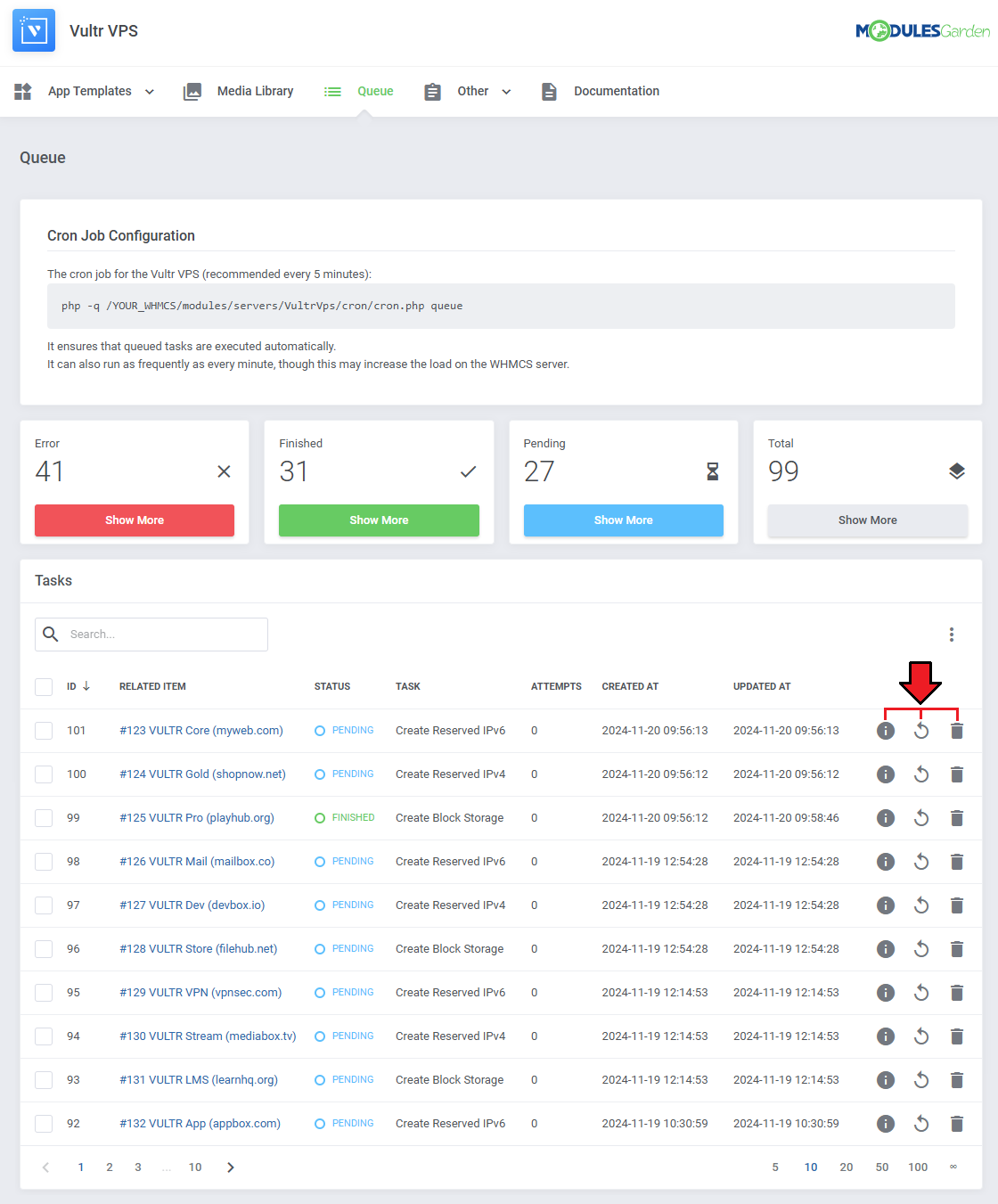
|
Task Details
| Details provide important information about each task to help you monitor its progress.
It includes data that allows you to track the task's status, retries, and key timestamps.
|
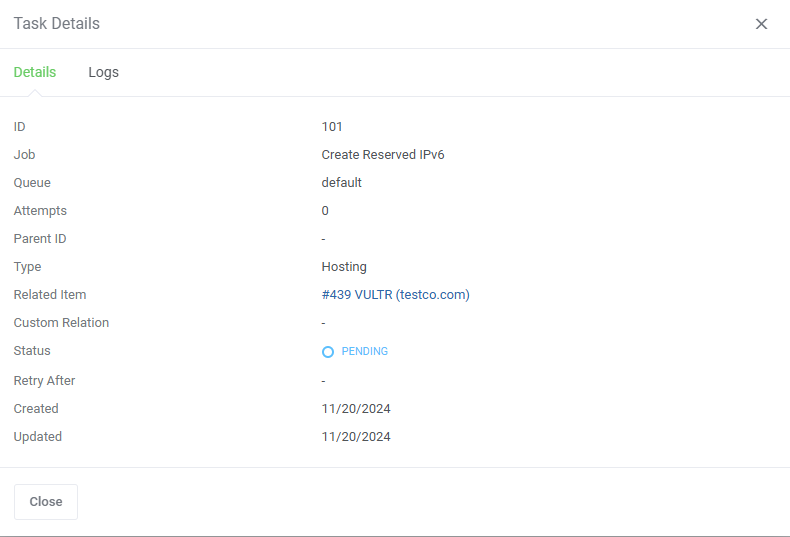
|
| Related log entries can be found in a separate tab. |
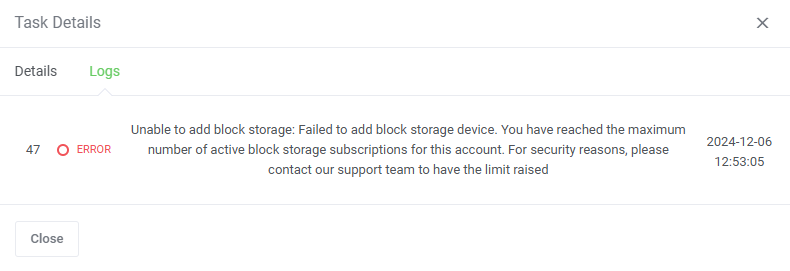
|
Mass Actions
| Tasks can also be deleted with the mass action function. Simply mark the checkboxes next to the tasks you want to delete, and confirm the action by clicking on the 'Delete' button. |
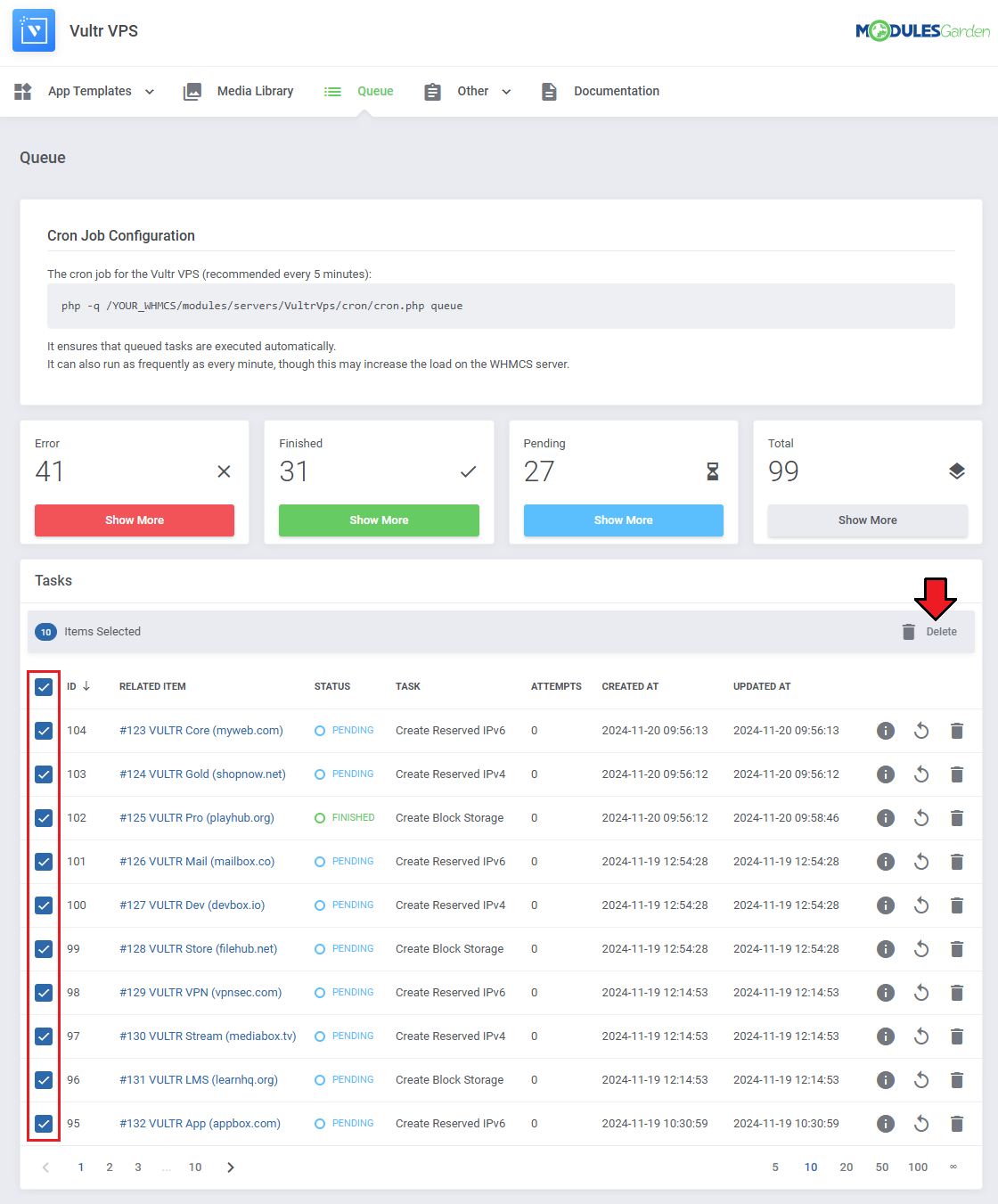
|
Additional Actions
| Additional actions include the 'Auto Prune' system, which automatically deletes tasks after a predefined number of days. This helps keep the task queue organized and free of outdated entries. There is also an option to disable cron job information. |
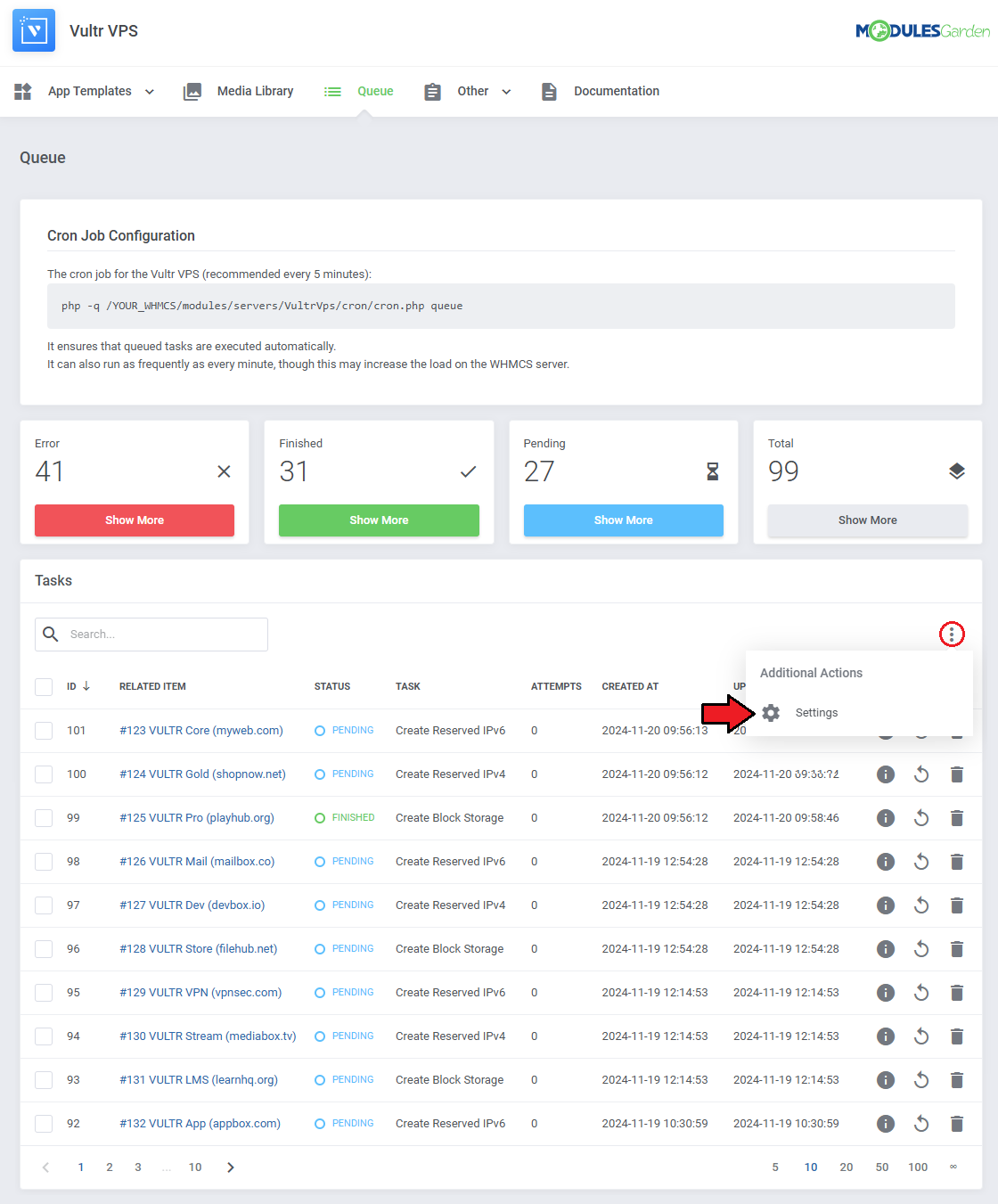
|
The options are in order:
|
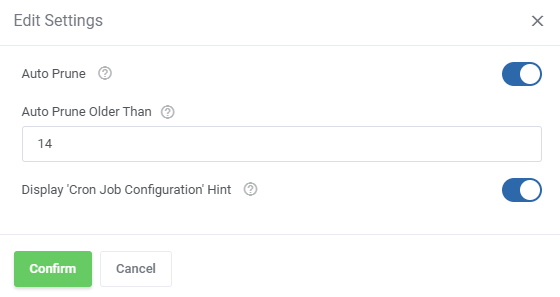
|