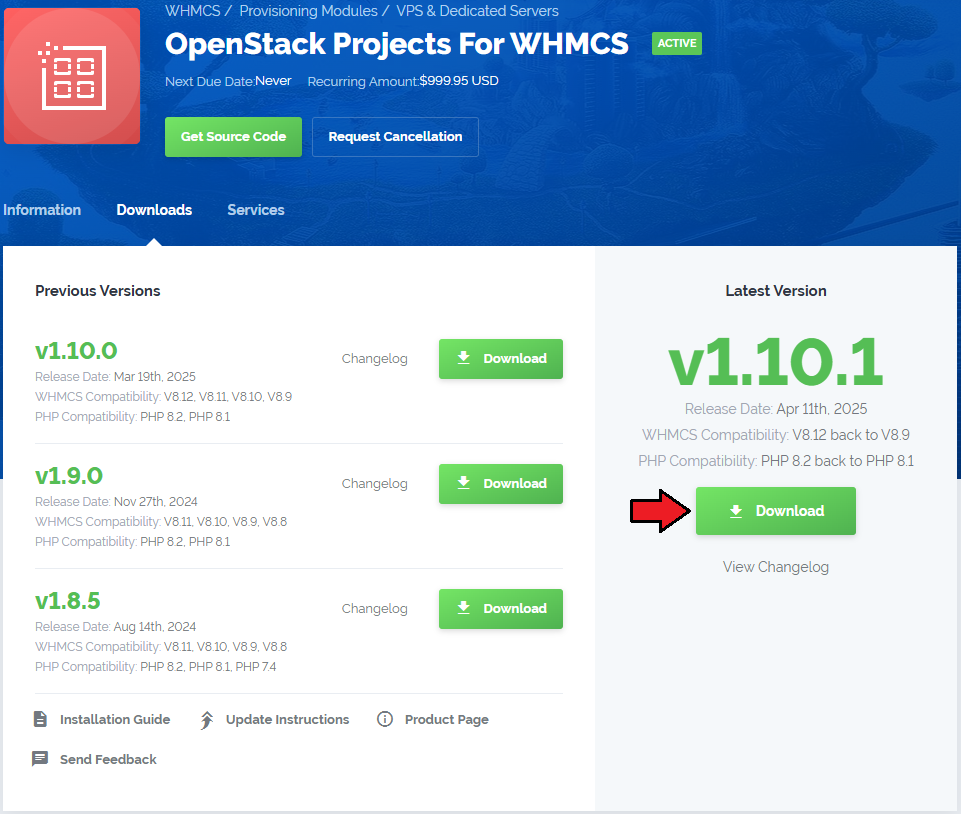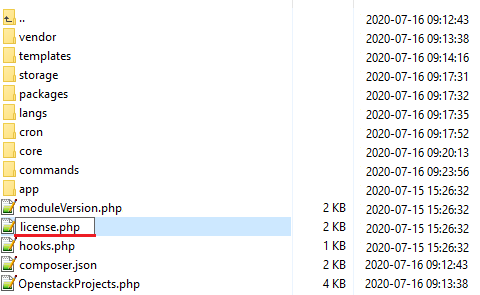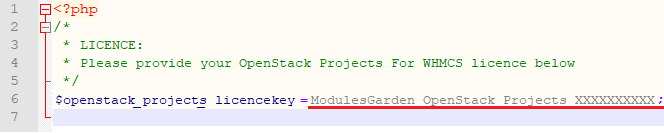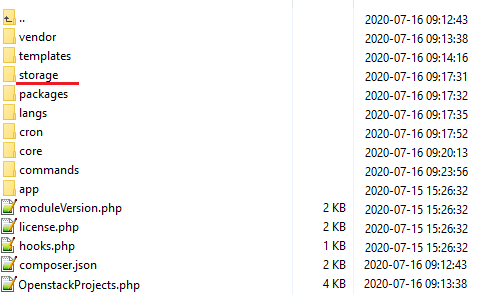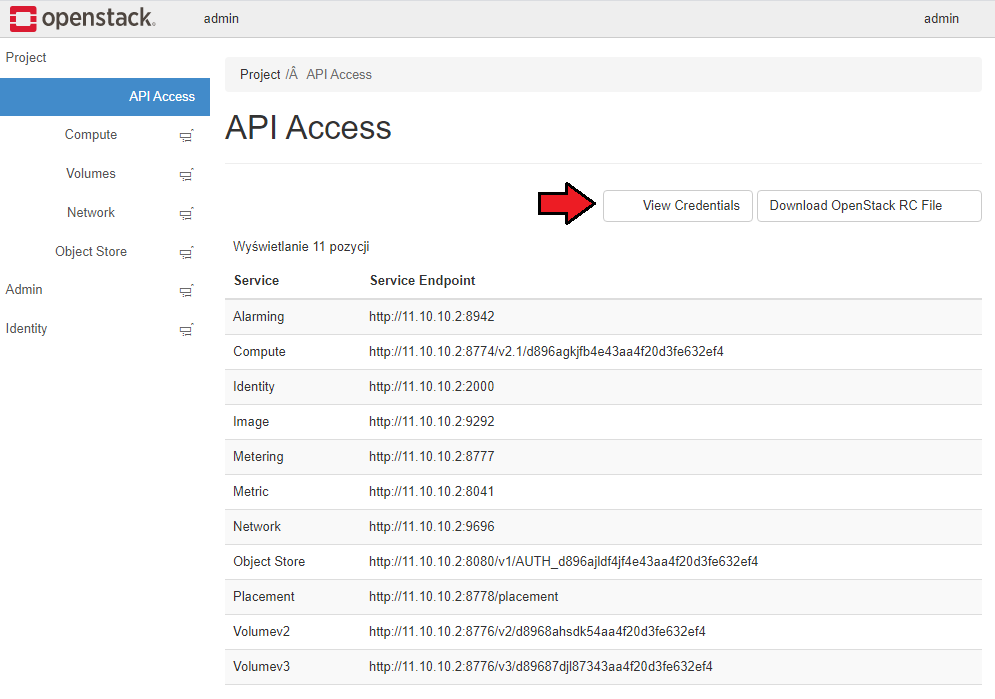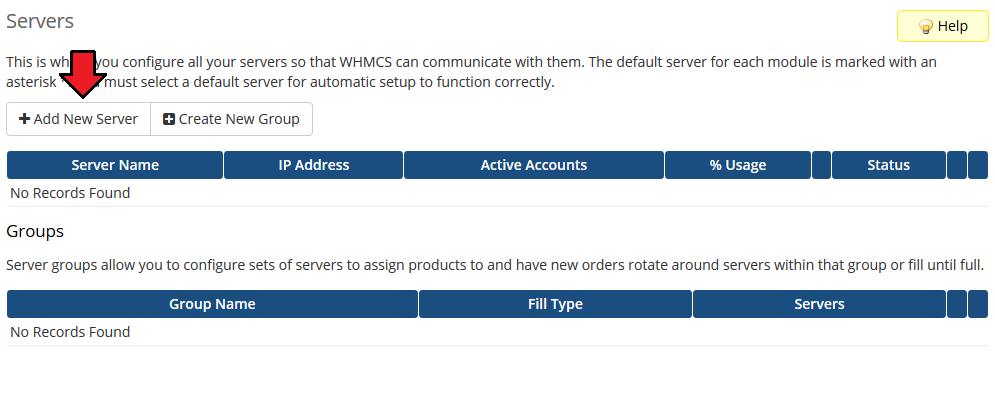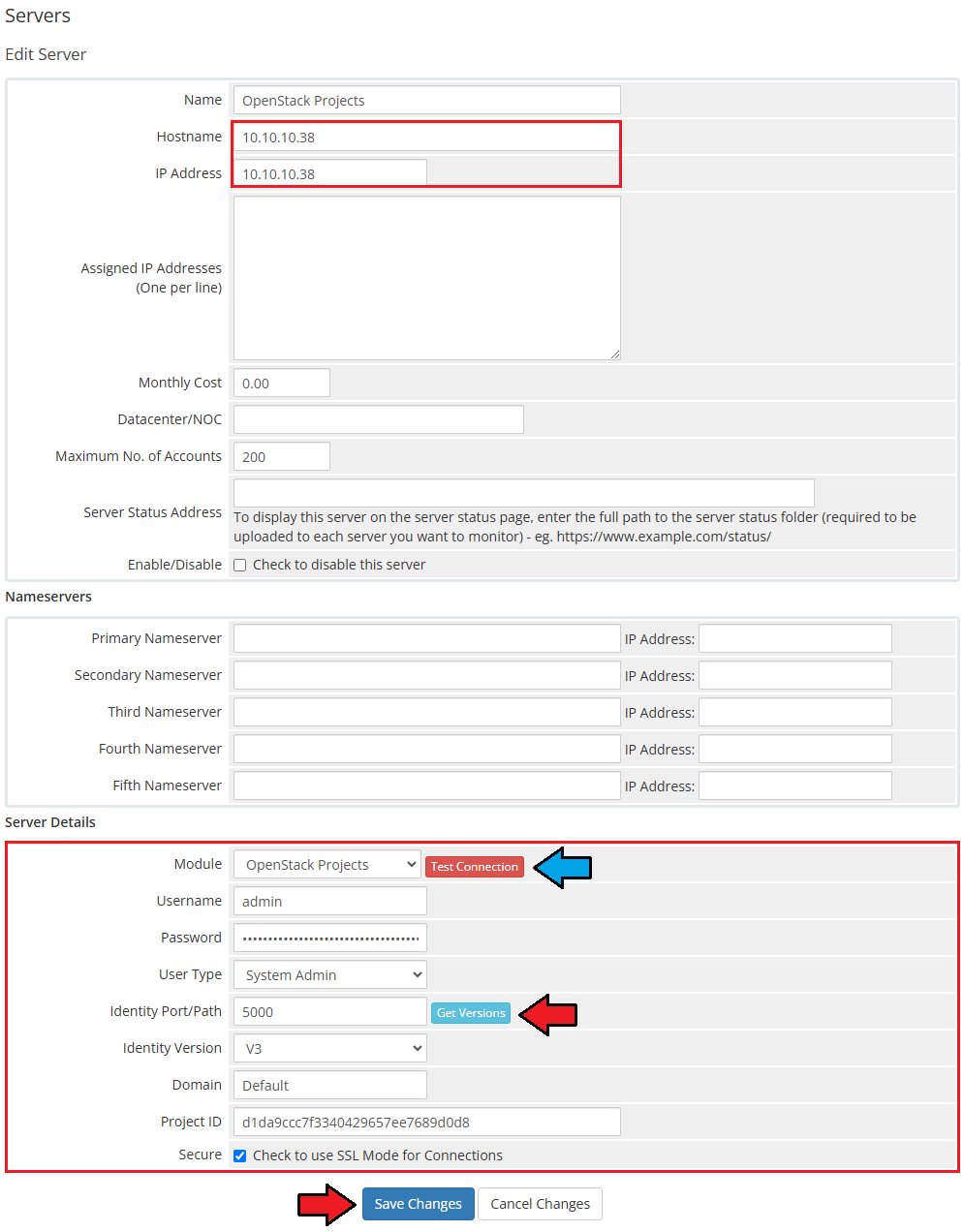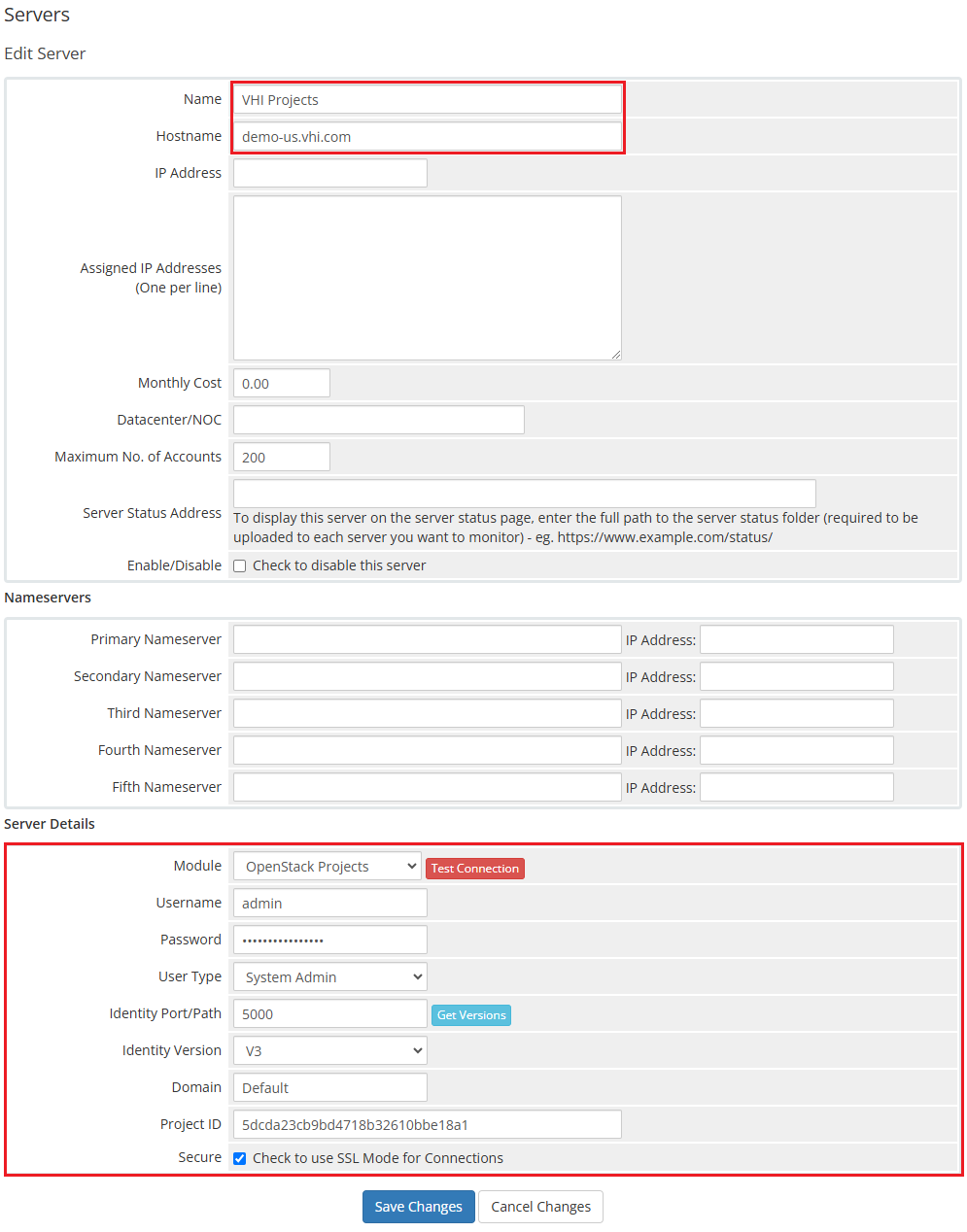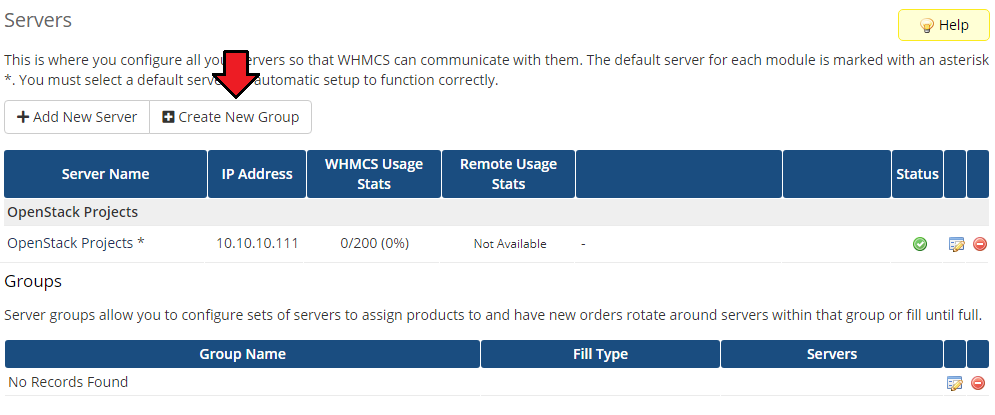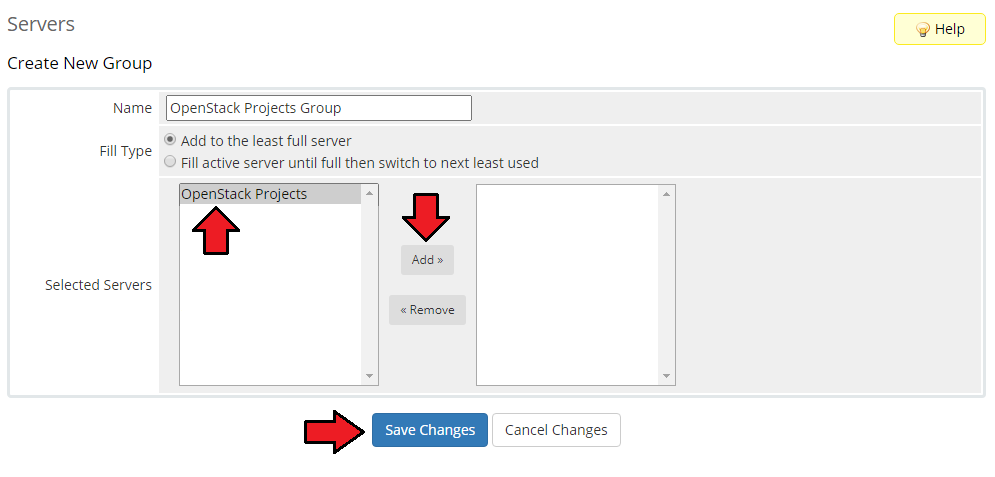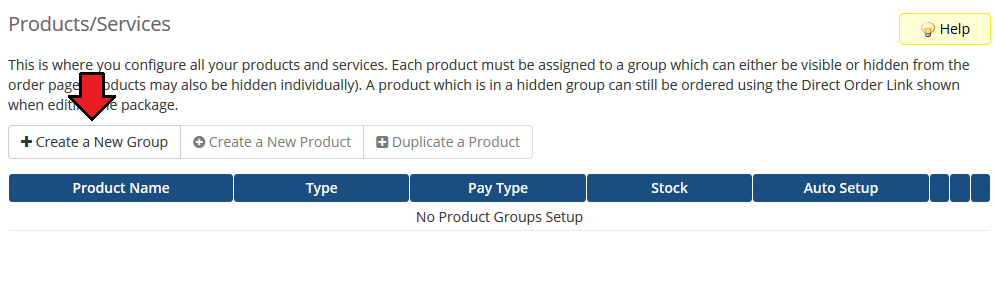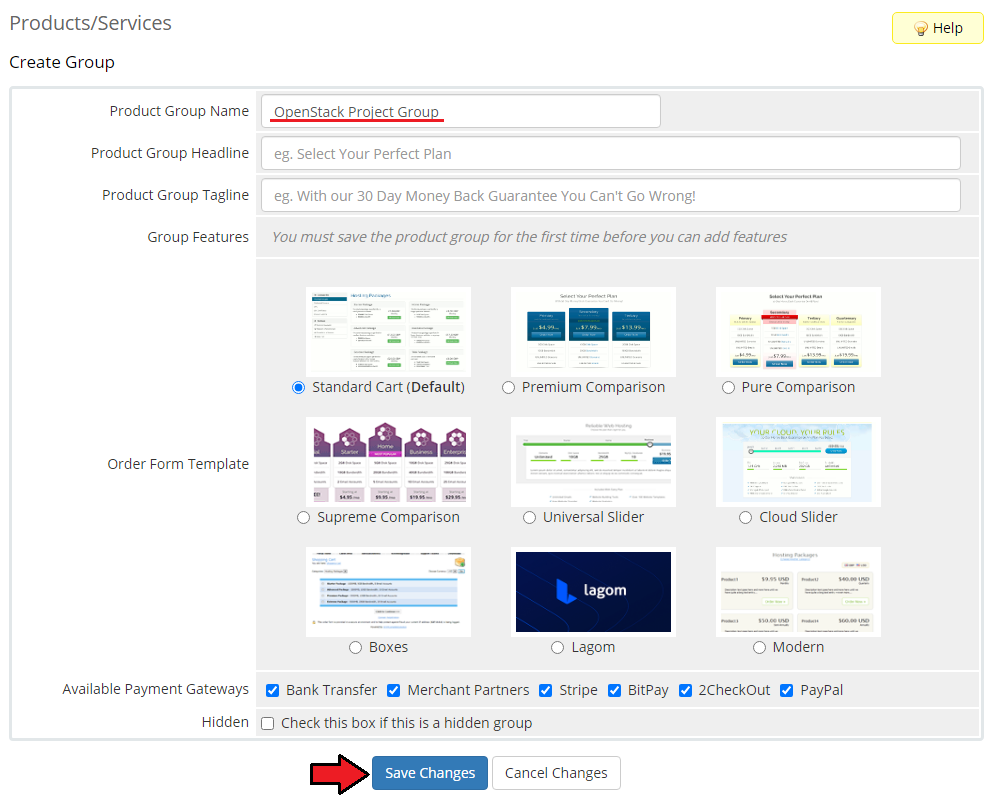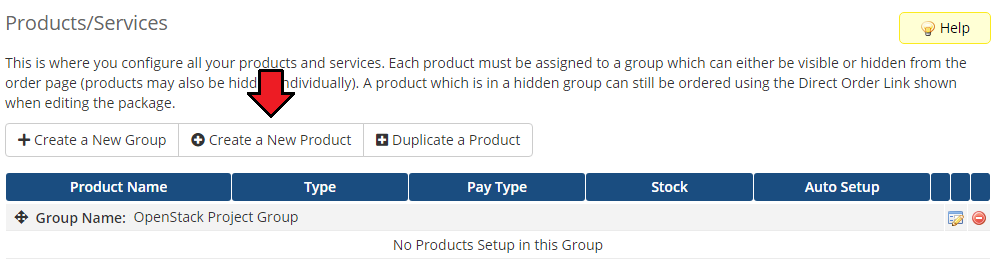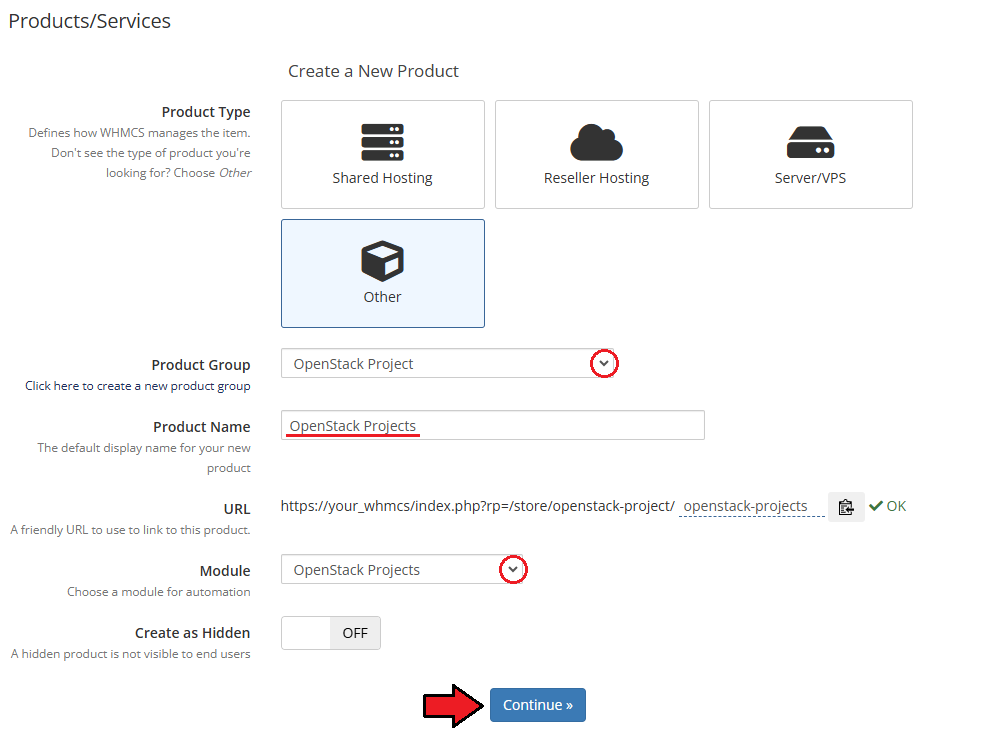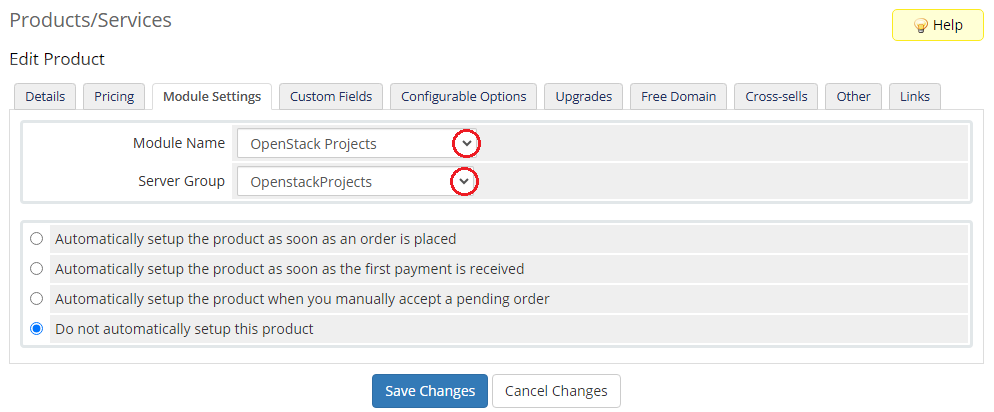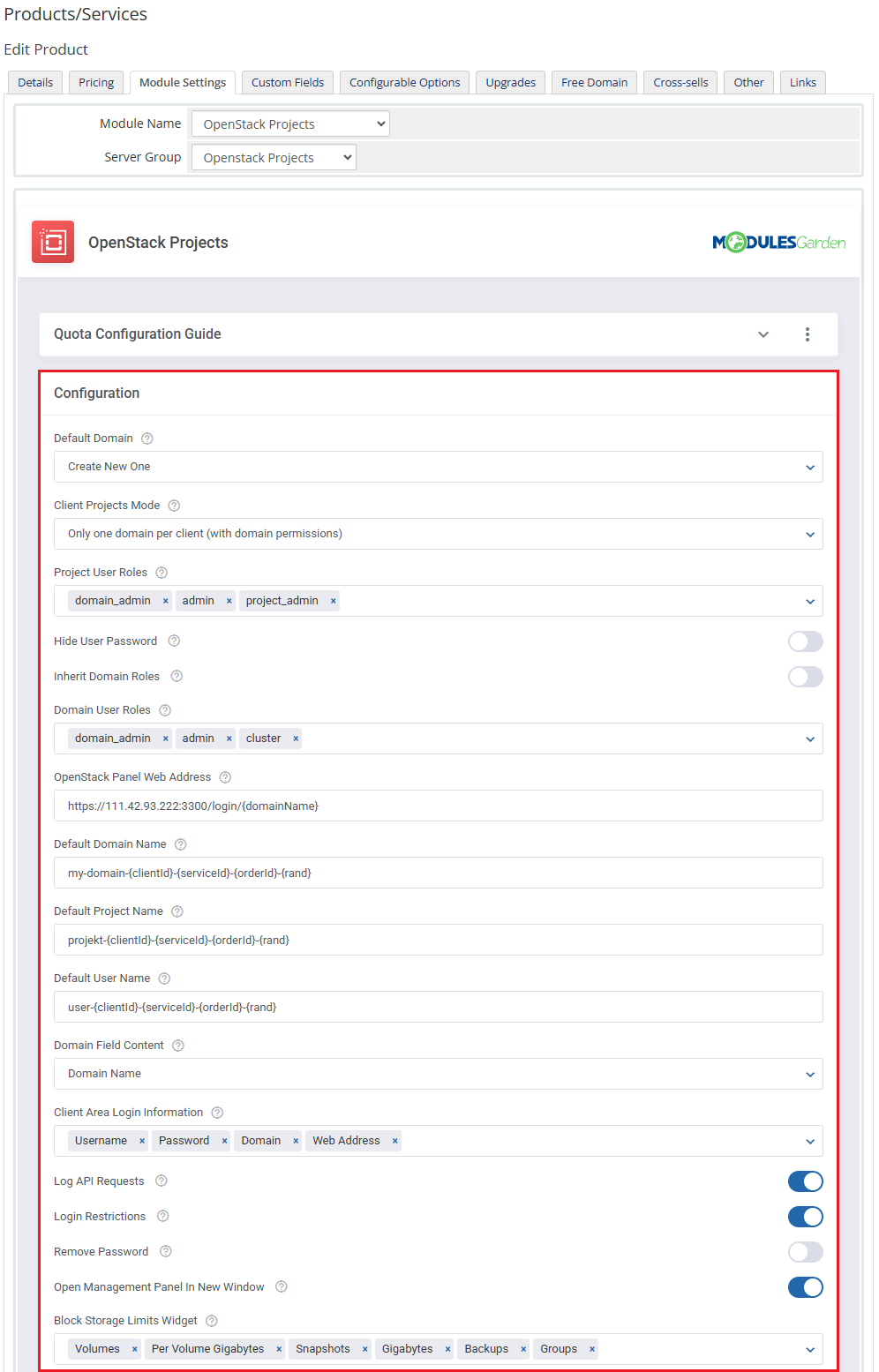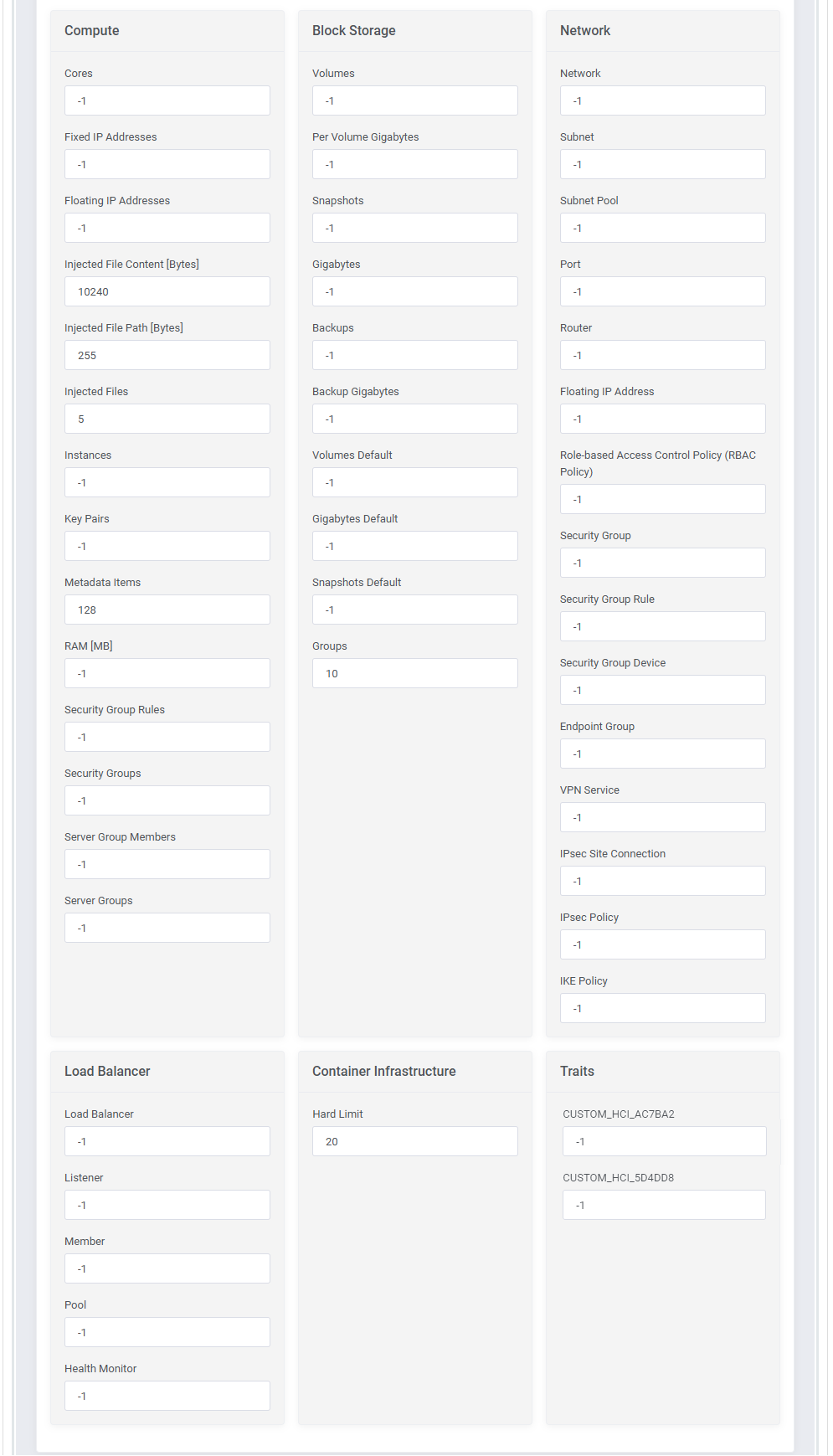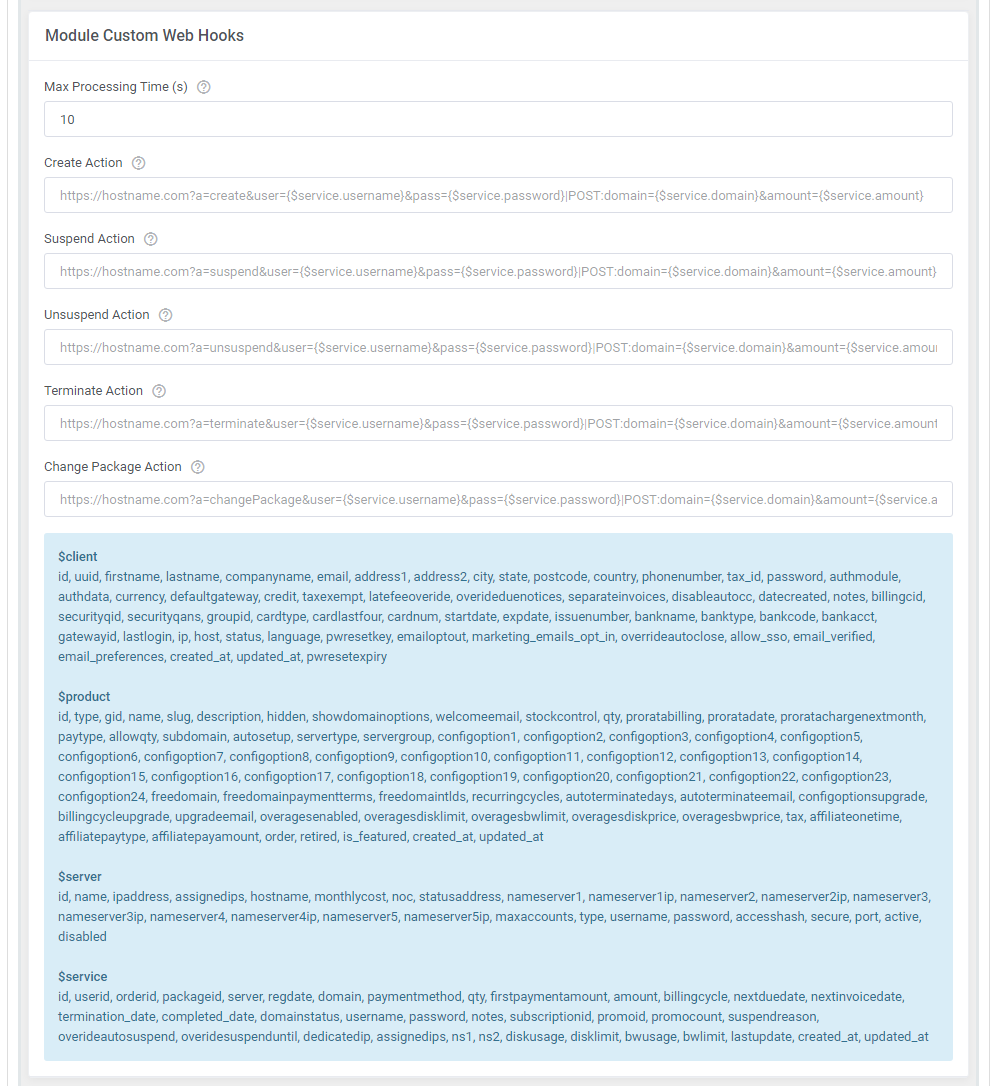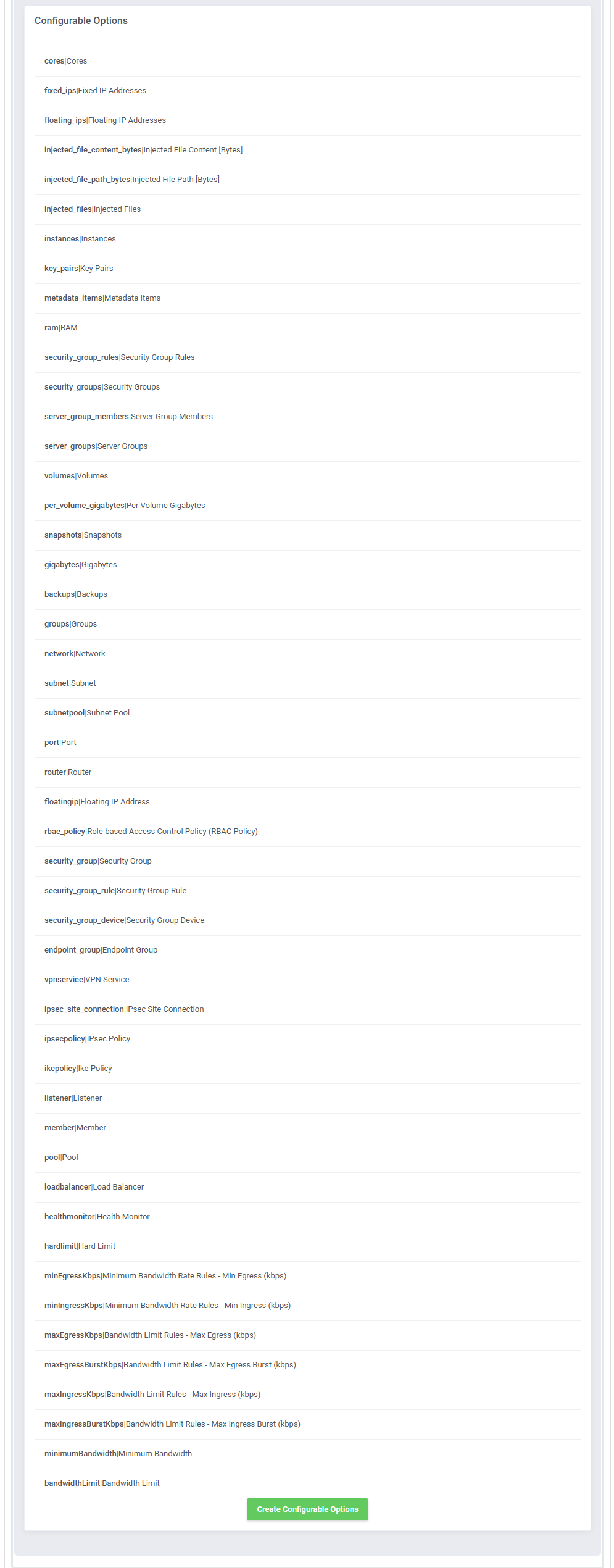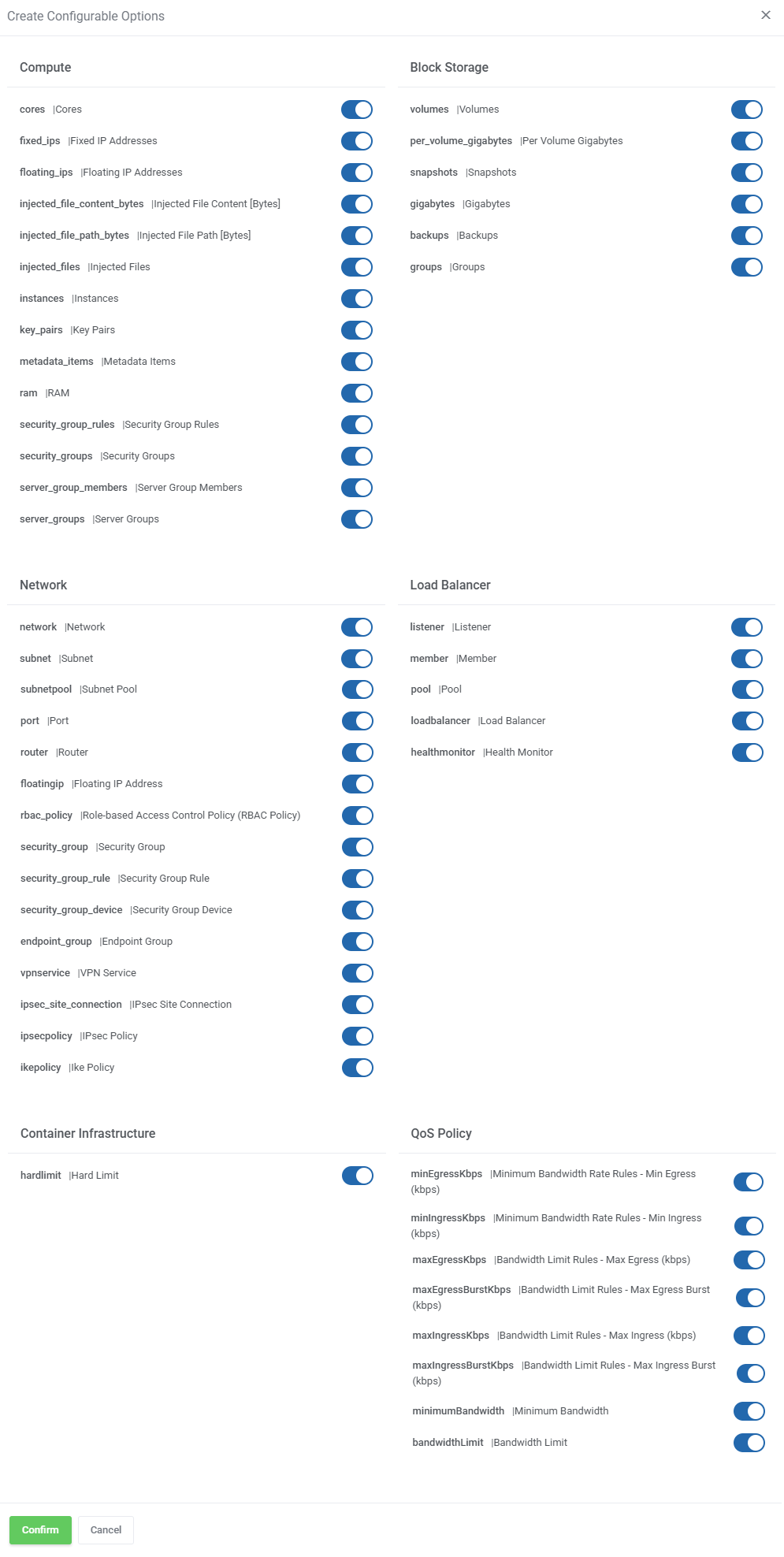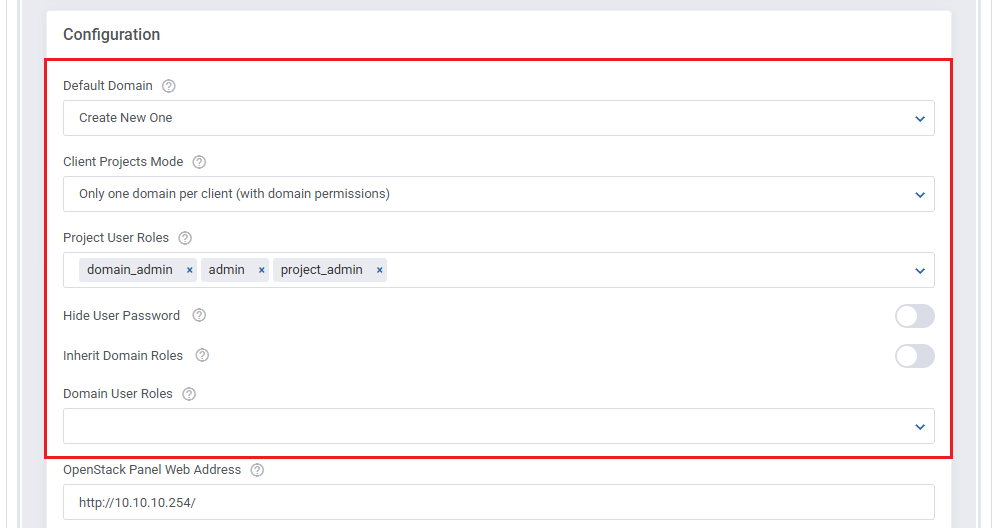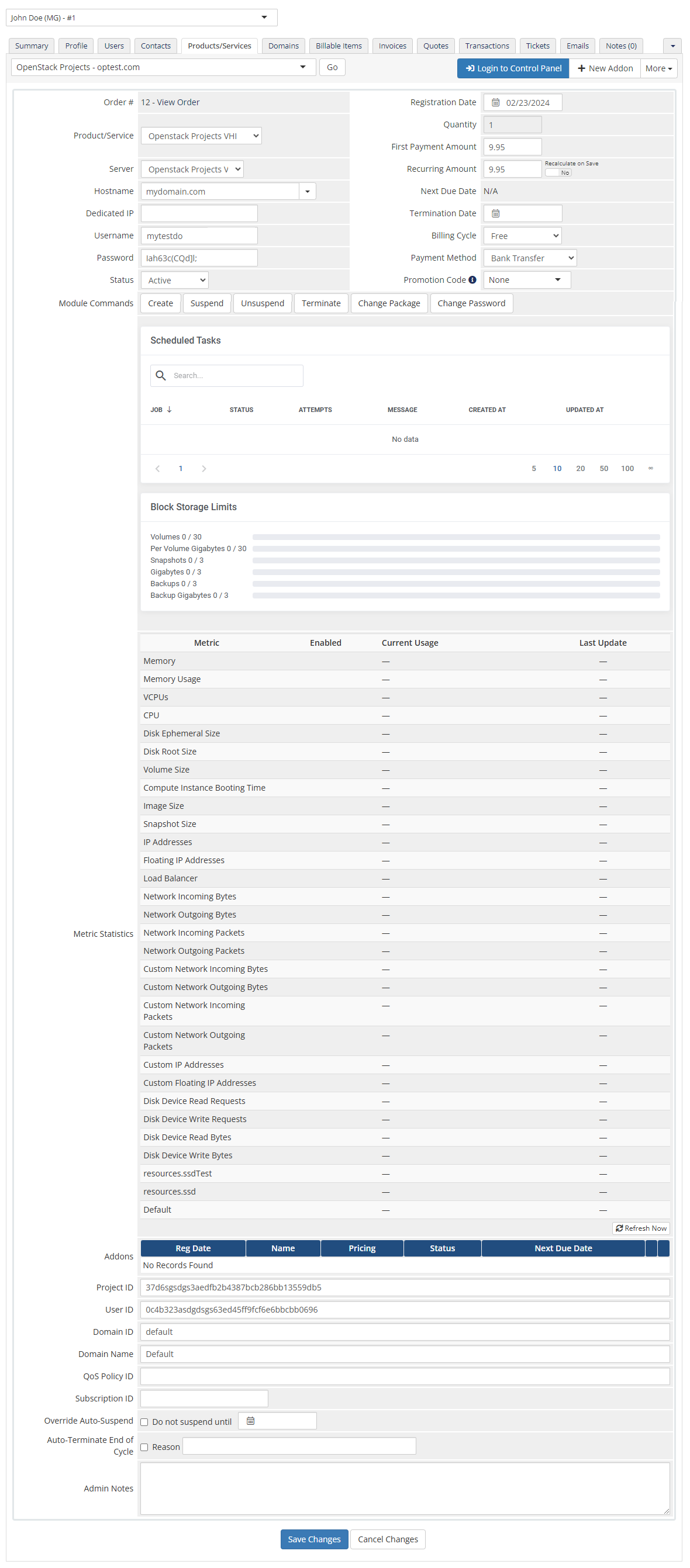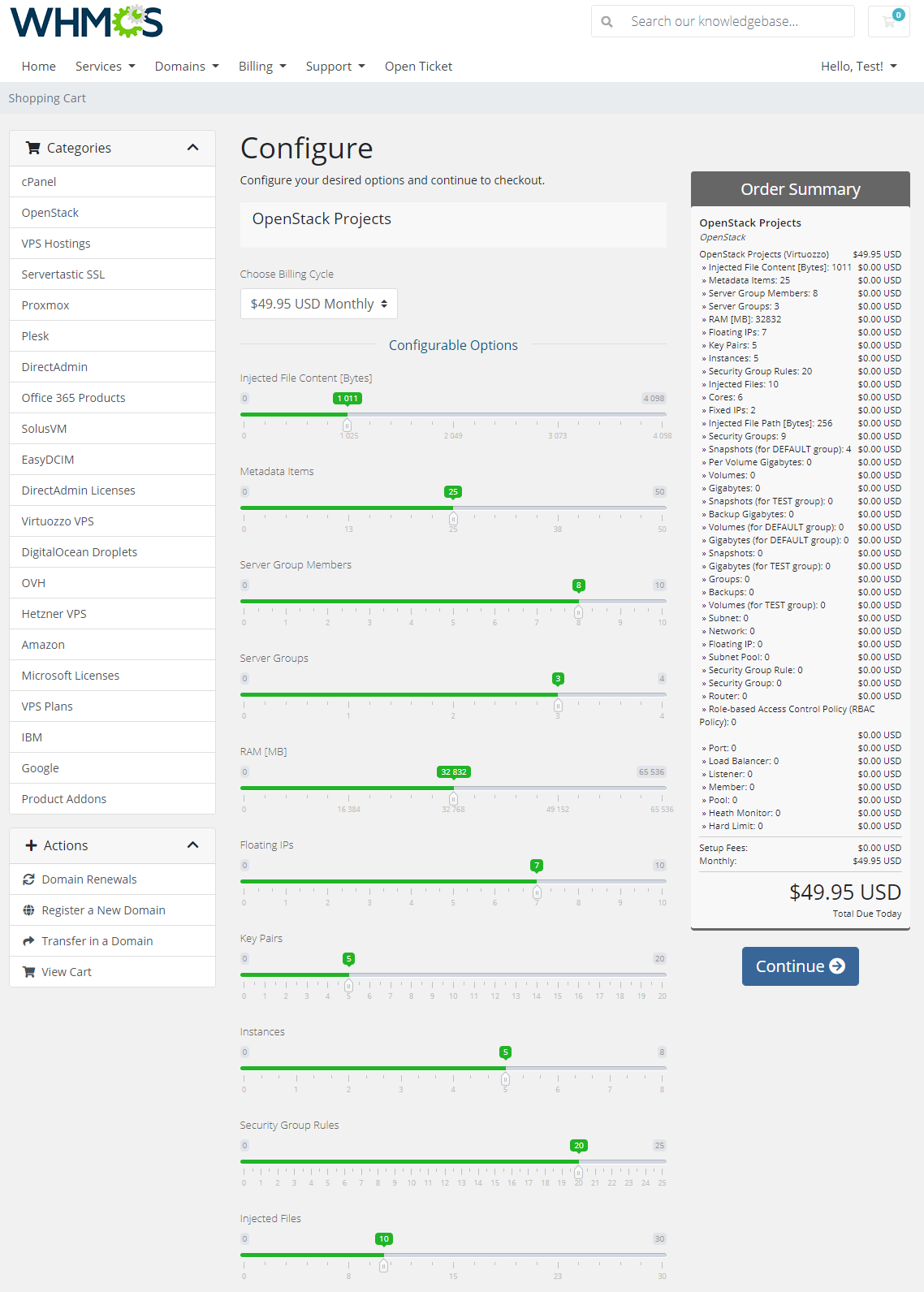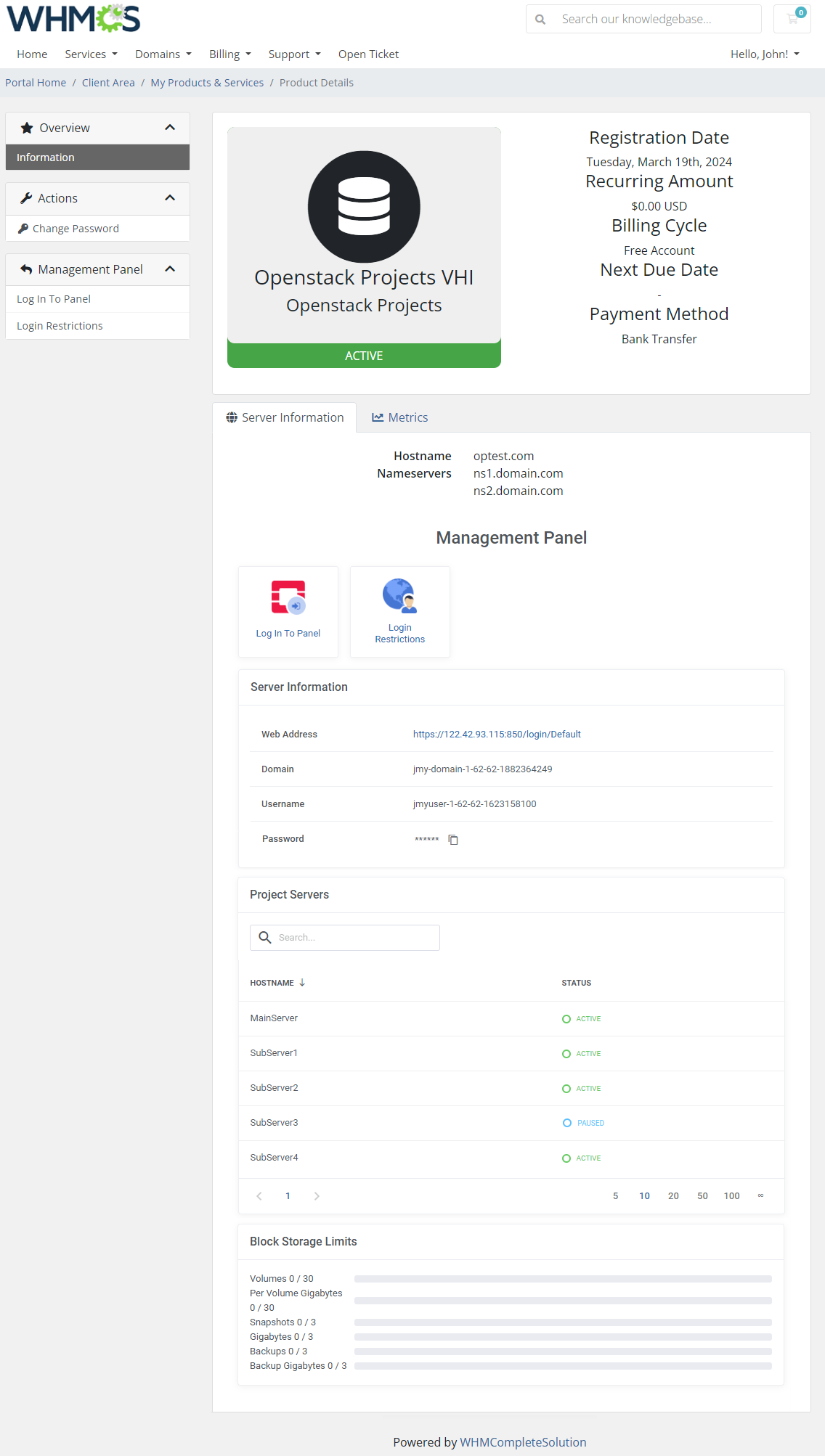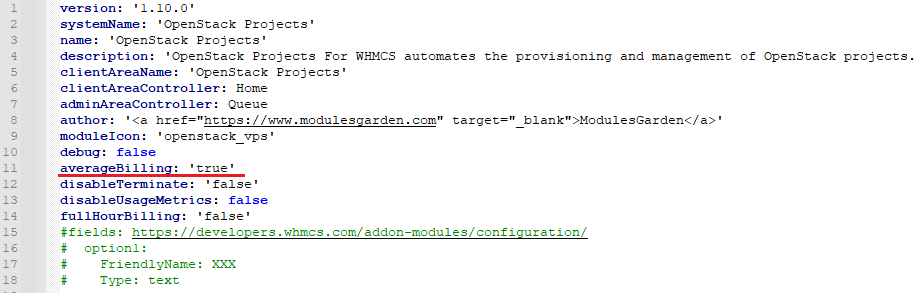OpenStack Projects For WHMCS
From ModulesGarden Wiki
(Difference between revisions)
|
|
| Line 352: |
Line 352: |
| | {| | | {| |
| | |style="padding: 0px 0px 20px 25px;"|[[File:OSP_8.png]] | | |style="padding: 0px 0px 20px 25px;"|[[File:OSP_8.png]] |
| | + | |} |
| | + | {| |
| | + | |style="padding: 0px 0px 20px 15px;"|'''Integration with Virtuozzo Hybrid Infrastructure'''<br/> |
| | + | If you you use Virtuozzo Hybrid Infrastructure (VHI) – OpenStack from Virtuozzo, please use the following guide:<br/> |
| | + | |
| | + | '''1.''' WHMCS server must have access to VHI OpenStack API, please open the required ports according to the [https://docs.virtuozzo.com/virtuozzo_hybrid_infrastructure_5_1_admins_guide/index.html#network-ports.html guide] <br/> |
| | + | |
| | + | '''2.''' Configure OpenStack endpoint [https://docs.virtuozzo.com/virtuozzo_hybrid_infrastructure_5_1_admins_guide/index.html#setting-dns-name-for-the-compute-api.html OpenStack endpoint] <br/> |
| | + | |
| | + | '''3.''' Use system admin or domain admin credentials to access the cluster from WHMCS side: |
| | + | |
| | + | * '''Name:''' any name |
| | + | |
| | + | * '''Hostname:''' VHI domain name |
| | + | |
| | + | * '''Module:''' Openstack Projects |
| | + | |
| | + | * '''Username:''' admin |
| | + | |
| | + | * '''Identity Port/Path:''' 5000 |
| | + | |
| | + | * '''Identity Version:''' v3 |
| | + | |
| | + | * '''Domain:''' Default |
| | + | |
| | + | * '''Project ID:''' ID of the “admin” project from the Default domain |
| | + | |
| | + | * '''Secure:''' yes <br/> |
| | + | |
| | + | Use the above data to fill out the server creation form in the WHMCS admin area. |
| | + | |} |
| | + | {| |
| | + | |style="padding: 0px 0px 20px 25px;"|[[File:OSP_8_1.png]] |
| | |} | | |} |
| | {| | | {| |
Revision as of 13:12, 29 July 2022
OpenStack Projects For WHMCS is a module that will allow you to provision virtual projects to your customers in a fully automatic manner.
The module has been designed in such a way that your customers can place orders and overview them in the client area.
As an administrator, you are equipped with all key features to keep track of your customers’ projects.
|
| ✔ Create/Suspend/Unsuspend/Terminate OpenStack Projects
|
| ✔ View Created Project/User/Domain IDs
|
| ✔ Set Up Project Configuration:
|
| ✔ Define Client Projects Mode:
|
| ✔ Only One Domain Per Client
|
| ✔ With Domain Permissions
|
| ✔ Without Domain Permissions
|
| ✔ Only One Domain And User Per Client
|
| ✔ Provide OpenStack Panel Web Address
|
| ✔ Provide Default Domain/Project/User Name
|
| ✔ Select WHMCS Domain Filed Content:
|
| ✔ Select Client Area Login Information
|
| ✔ Toggle Logging API Requests
|
| ✔ Container Infrastructure
|
| ✔ Traits (OpenStack) / Placement Groups (Virtuozzo)
|
| ✔ QoS Policy - Minimum Bandwidth Rate Rules
|
| ✔ QoS Policy - Maximum Bandwidth Limit Rules
|
| ✔ Set Up Module Custom Webhooks
|
| ✔ Generate Configurable Options
|
| ✔ Run Server Connection Test
|
| ✔ Injected File Content [Bytes]
|
| ✔ Injected File Path [Bytes]
|
| ✔ QoS Minimum Bandwidth Rates Rules
|
| ✔ QoS Maximum Bandwidth Limit Rules
|
| ✔ Role-based Access Control Policy (RBAC Policy)
|
| ✔ Traits (OpenStack) / Placement Groups (Virtuozzo)
|
| ✔ Gnocchi (Required For Billing)
|
| ✔ Supports OpenStack Victoria and Previous
|
| ✔ Supports OpenStack Gnocchi
|
| ✔ Supports Virtuozzo Hybrid Infrastructure
|
| ✔ Supports PHP 7.2 Up To PHP 7.4
|
✔ Supports WHMCS Metric Billing - Integration: CPU, Compute Instance Booting Time, Disk Device Read Bytes, Disk Device Read Requests, Disk Device Write Bytes, Disk Device Write Requests, Disk Ephemeral Size, Disk Root Size, Memory,
Memory Usage, Network Incoming Bytes, Network Incoming Packets, Network Outgoing Bytes, Network Outgoing Packets, OS Images, VCPUs, Volume Size, Volumes Usage
|
| ✔ Supports WHMCS Themes "Six" And "Twenty-One"
|
| ✔ Supports WHMCS V8.2 And Later
|
Installation and Configuration
This tutorial will show you how to successfully install and configure OpenStack Projects For WHMCS smoothly.
We will guide you step by step through the whole installation and configuration process.
|
Installation
| 1. Log in to our client area and download the module.
|
2. Upload and extract the extension into the main WHMCS directory.
Extracted files in your WHMCS directory should look like this:
|
3. When you install OpenStack Projects For WHMCS for the first time, you have to rename the 'license_RENAME.php' file.
The file is located in '/yourWHMCS/modules/servers/OpenStackProjects/license_RENAME.php'. Rename it from 'license_RENAME.php' to 'license.php'.
|
4. In order to configure your license key, you have to edit the previously renamed 'license.php' file.
Enter your license key between the quotation marks as presented on the following screen.
You can find your license key in our client area → 'My Products'.
|
5. Now, set up the 'storage' folder as recursively writable.
This folder is available at '/yourWHMCS/modules/servers/OpenStackProjects/'.
|
Configuration of Server
Before you can go on, you need to copy your 'API Details' . You will need them to connect with the server successfully.
Proceed to your 'OpenStack' panel. All necessary information will be found in the 'View Credentials' section under 'API Access' .
|
| 6. Now, log in to your WHMCS and proceed to 'Setup' → 'Products/Services' → 'Servers' and press 'Add New Server'.
|
7. Next, enter your server 'Name' , 'Hostname' , 'IP Address' and select 'Openstack Projects' from the 'Module' field.
Now, provide your 'OpenStack Server Details' . To download the 'Identity Version' , you need to click 'Get Versions' next to 'Identity Port/Path' .
Make sure that your server connection is correct and save changes.
|
Integration with Virtuozzo Hybrid Infrastructure
If you you use Virtuozzo Hybrid Infrastructure (VHI) – OpenStack from Virtuozzo, please use the following guide:
1. WHMCS server must have access to VHI OpenStack API, please open the required ports according to the guide
2. Configure OpenStack endpoint OpenStack endpoint
3. Use system admin or domain admin credentials to access the cluster from WHMCS side:
- Hostname: VHI domain name
- Module: Openstack Projects
- Project ID: ID of the “admin” project from the Default domain
Use the above data to fill out the server creation form in the WHMCS admin area.
|
| 8. It is time to create a server group. To do so, click on 'Create New Group' .
|
| 9. Enter a name, click on your previously created server, press 'Add' and afterward 'Save Changes' .
|
Configuration of Product
10. In order to create and configure a product, go to 'Setup' → 'Products/Services' → 'Products/Services'.
Click on 'Create a New Group'.
|
| 11. Enter your product group name and press 'Save Changes'.
|
12. Once you have a product group, you can create a new product.
To do so, first click on 'Create a New Product'.
|
13. Afterward, choose your product type, enter your product name, choose module and the product group from the dropdown menus. Press 'Continue'.
|
14. Now, go to the 'Module Settings' section, choose your previously created server group from the dropdown menu.
If you did not set the proper permissions, you will be asked to do it now.
|
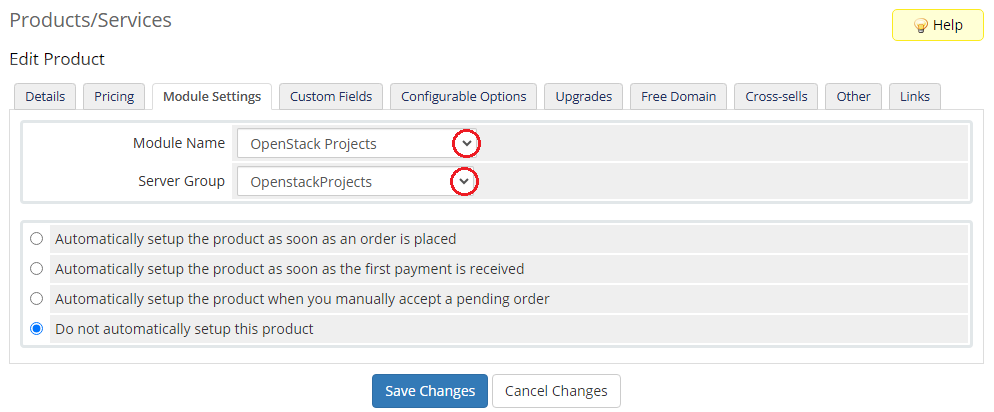
|
15. Now, let's start configuring the settings.
Configuration:
- Default Domain - choose a default domain for new projects based on this product.
- Client Projects Mode - select a preferred mode that defines how new hostings will be created.
- Project User Roles - define default roles for a new user.
- Inherit Domain Roles - enable if the Domain User Role should be inherited from the Project User Roles or defined separately.
Note that this option is dependent on the 'Default Domain' setting. More about User Roles can be found here.
- Domain User Roles - if the above 'Inherit Domain Roles' is disabled, this setting appears; here you may choose a default role in the domain for a new user based on this product.
This setting, if not left empty, overwrites the 'with and without domain permissions' selections in the 'Client Projects Mode' option
- OpenStack Panel Web Address - is the web address for the login page to the OpenStack panel.
- Default Domain Name - enter a domain that will be used when the domain name is not provided. Available variables: {clientId}, {serviceId} and {rand}
- Default Project Name - enter a project name that will be used when creating a new project. If left empty, the domain name will be used instead. Available variables: {clientId}, {serviceId} and {rand}
- Default User Name - enter a user name that will be used when creating a new user. Available variables: {clientId}, {serviceId} and {rand}
- Domain Field Content - specify the content data that will overwrite the WHMCS Domain Field
- Client Area Login Information - select which of the login elements should be visible in the "Server Information" table in the client area. Choose from: username, password, domain and web address.
- Log API Requests - if you enable, information on API requests will be stored in the 'Module Log' section in your WHMCS
|
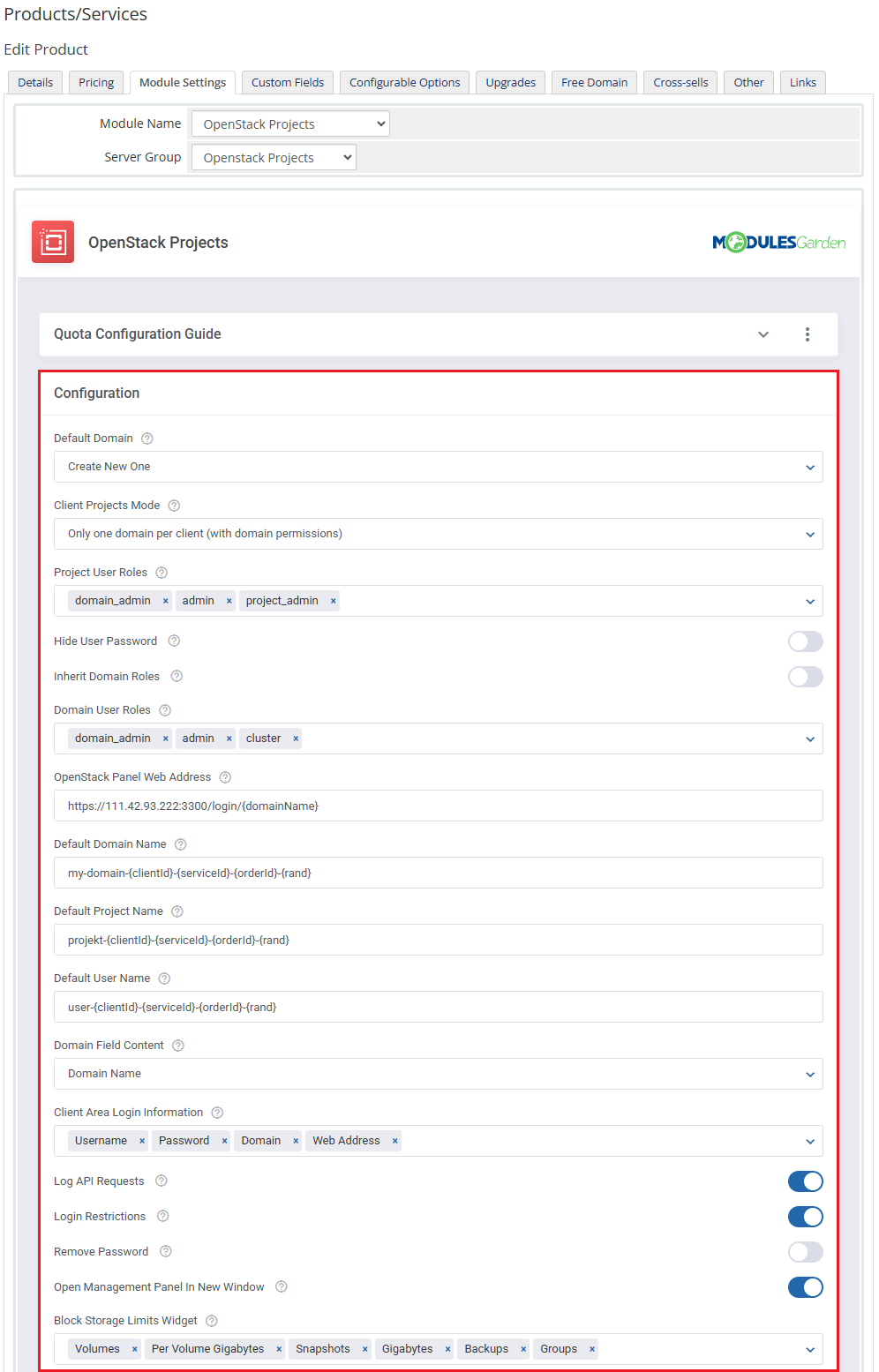
|
|
Compute, Block-Storage, Network, Load Balancer, Container Infrastructure, Traits, QoS Policy: 'Minimum Bandwidth Rate Rules' and 'Bandwidth Limit Rules' -
these sections may vary depending on the project, some of them might be unavailable for your OpenStack project. You may easily adjust your product to your needs by modifying the available options. Type '-1' for unlimited.
Note: Keep in mind that in the case of Virtuozzo server 'Traits' stand for 'Placement Groups' endpoints.
|
|
Module Custom Web Hooks - here you may add the URL with WHMCS parameters to perform additional actions after the create/suspend/unsuspend/terminate/change package actions.
|
16. At the end of the configuration process, you can enable the 'Metric Billing' and decide whether you want to generate configurable options for the product.
Configurable options can be used by your clients to select each virtual machine parameters individually during order placement.
Otherwise, if configurable options are not defined, then the fixed parameters specified in the earlier configuration will be used instead.
If you decide to use configurable options, select the configurable options unit and then press the 'Create Configurable Options' button.
|
Now, select which options you want to generate and confirm by clicking 'Create' .
Note that the configuration for disabled options will still be taken from the configuration of the main product.
More information about how to use configurable options can be found here or in the official WHMCS documentation.
|
User Roles Configuration
Roles, or in other words permissions, in OpenStack can be assigned to users, they can be associated with either a domain or a project.
- Domain - on top of the hierarchy in OpenStack, domain includes all projects and users
- User - a user can have domain roles and project roles assigned, when you log into OpenStack, you log into a user
- Project - projects are created with the OpenStack Project For WHMCS module. It includes all remaining elements that are visible after logging into the user's panel, for example: virtual machines or networks
|
| Move to 'Products/Services' → 'Module Settings' → 'Configuration'. There you will find all the options associated with the roles configuration:
|
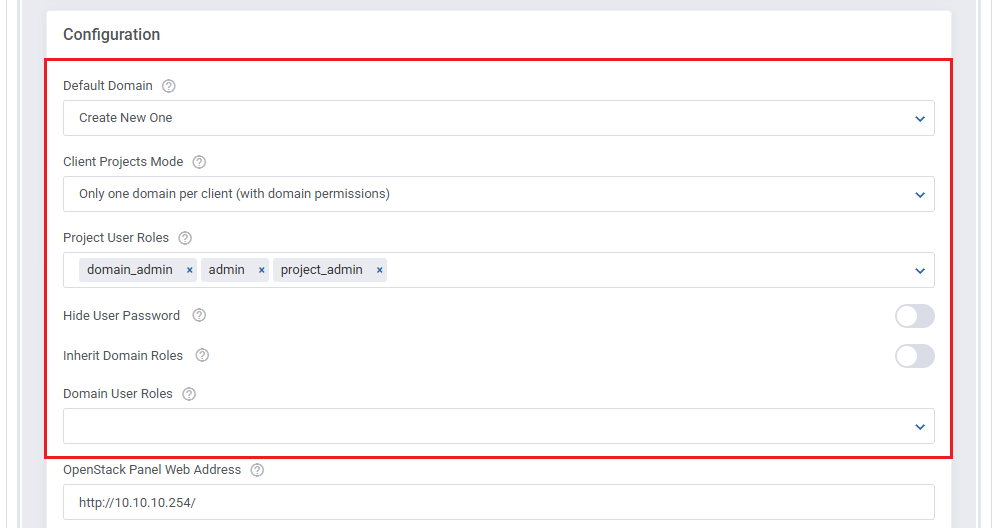
|
- Default Domain:
- {exemplary_domain} - 'Project' and ' User' are created in a selected domain; the 'Inherit Domain Roles' switcher and 'Domain User Roles' dropdown disappear, this is where permissions to the domain are not granted
- Create New One - if this option is selected, look at the 'Client Projects Mode' setting, as its selection is decisive now (a new domain per client or per service in WHMCS is created, all client services must have all projects assigned to one domain).
- Client Projects Mode
- Default - every hosting creates a new domain (project and user), in this case name generated in 'Default Domain Name' should be unique (e.g. dependent on the Service ID in WHMCS)
- Only one domain per client (with domain permissions) - the first service of the clients creates a domain, every next one assigns project and the new user to that domain (a user has all the permissions to the domain)
- Only one domain per client (without domain permissions) - the first service of the clients creates a domain, every next one assigns project and the new user to that domain (a user has no permissions to the domain)
- Only one domain and user per client - the first service of the client creates a domain and a user, every next service creates a project only within the existing domain
- Project User Roles - assigning project roles to a user
- Inherit Domain Roles - if enabled, the user has the same roles assigned for both the domain and for the project
- Domain User Roles - if the above 'Inherit Domain Roles' option is disabled, the user has the selected here domain roles assigned and the 'with/without domain permissions' settings are overwritten.
If left empty, the 'with/without domain permissions' setting is taken into consideration.
|
| Important: When upgrading from 1.3.0 to 1.4.0 module version and you do not save changes in the module settings the roles will work as in the previous version.
|
Management
Admin Area
OpenStack Projects For WHMCS allows you to supervise and manage your customer products from the admin area of your WHMCS system.
This includes supervision of such features as:
- Log In To Control Panel – redirecting to the OpenStack login page.
- Configurable options which enable you to view the chosen server details
- Module commands to allow easy and quick management of the server
- Scheduled Tasks - data on all scheduled tasks, their status, attempts, and dates
- Metric Statistics - the section is completed with all metrics the module can observe.
|
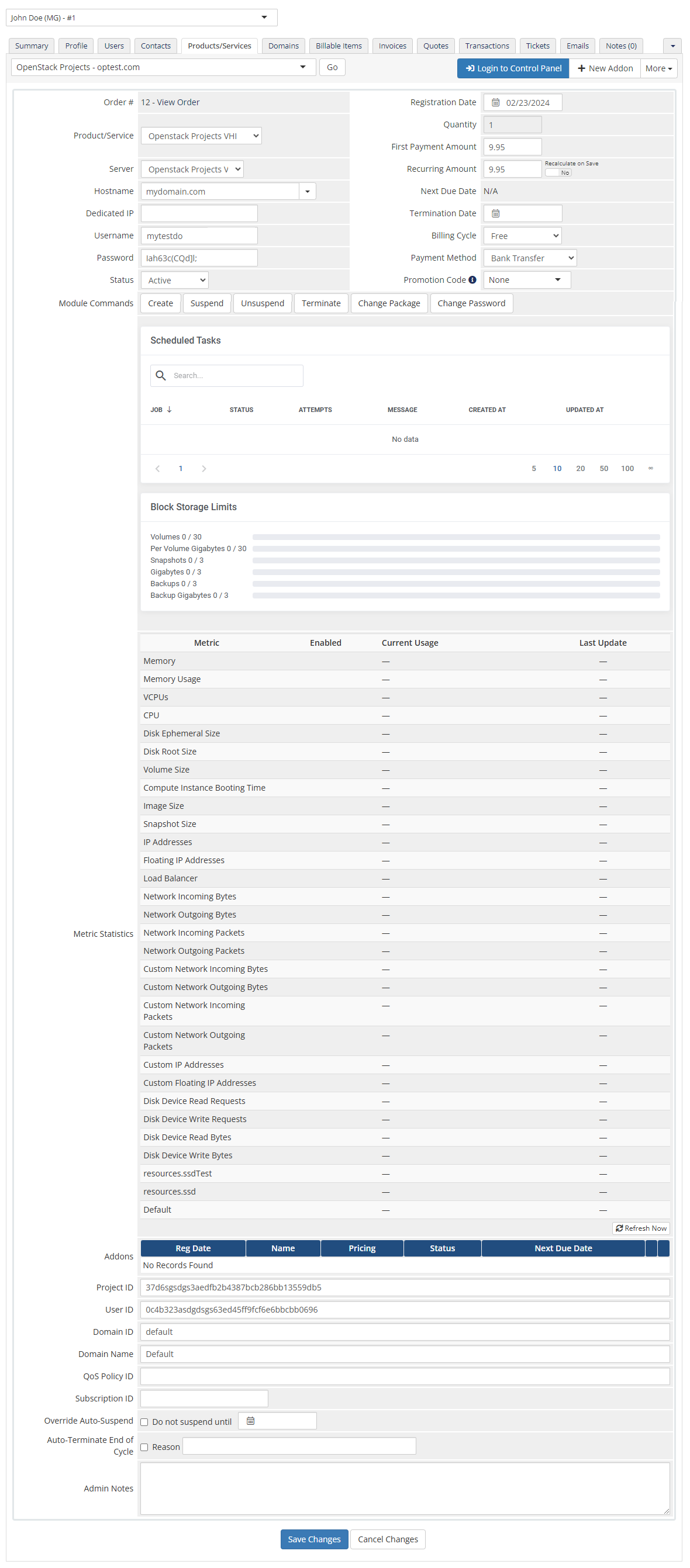
|
Ordering
Thanks to configurable options, you are able to offer a product which your clients can match to their needs.
Additionally, you are able to set up pricing for each configurable option, which makes your offer even more competitive.
|
Client Area
The client area interface of OpenStack Projects For WHMCS looks like below.
As you can see, you may easily redirect to the 'OpenStack' login page. Moreover, you can check the 'Configurable Options ' and 'Metrics Billing'
|
Tips
| 1. Please remember that if you integrate OpenStack Projects For WHMCS with Advanced Billing For WHMCS, the cron task should be set no more than once for an hour.
|
2. Metrics can be calculated basing on total or average usage for a given period of time. You can edit this in the following file:
/yourWHMCS/modules/servers/OpenstackProjects/app/Config/configuration.yml
Find the 'averageBilling' option and set:
- 'false' for total usage
- 'true' for average usage
|
Update Instructions
An essential guidance through the process of updating the module is offered here.
Keep in mind there is a quick and easy option in our client area that will let you upgrade the license of your module to an open source version at any time - and at a lower price!
To take advantage of it, simply use the License Upgrade button located on the product's page and a discounted invoice will be generated automatically.
|
Common Problems
| 1. When you have problems with connection, check whether your SELinux or firewall does not block ports.
|