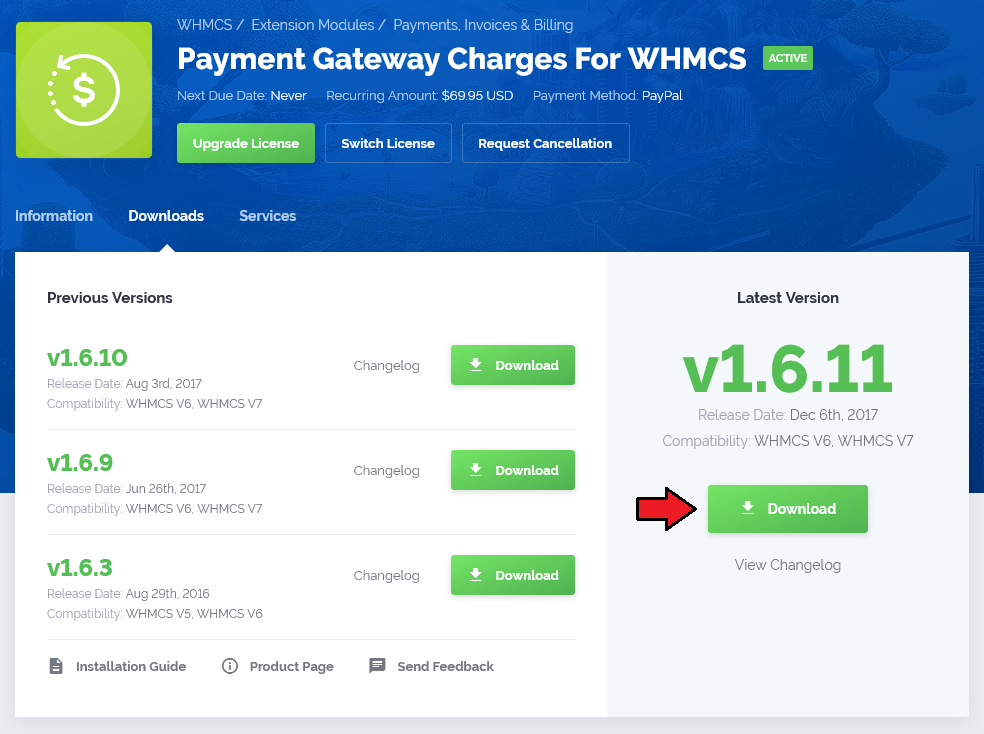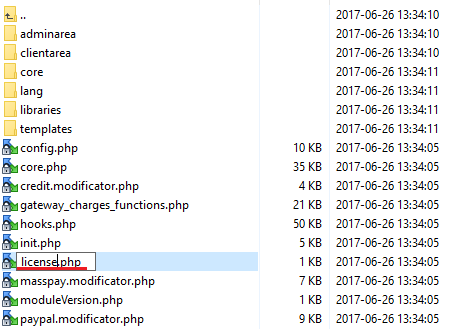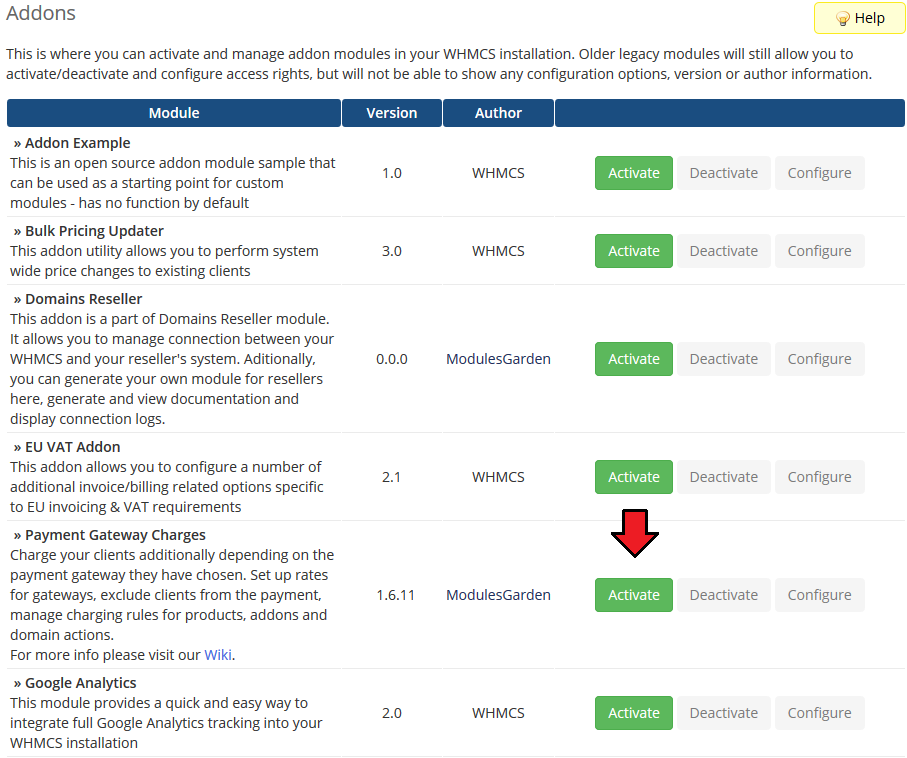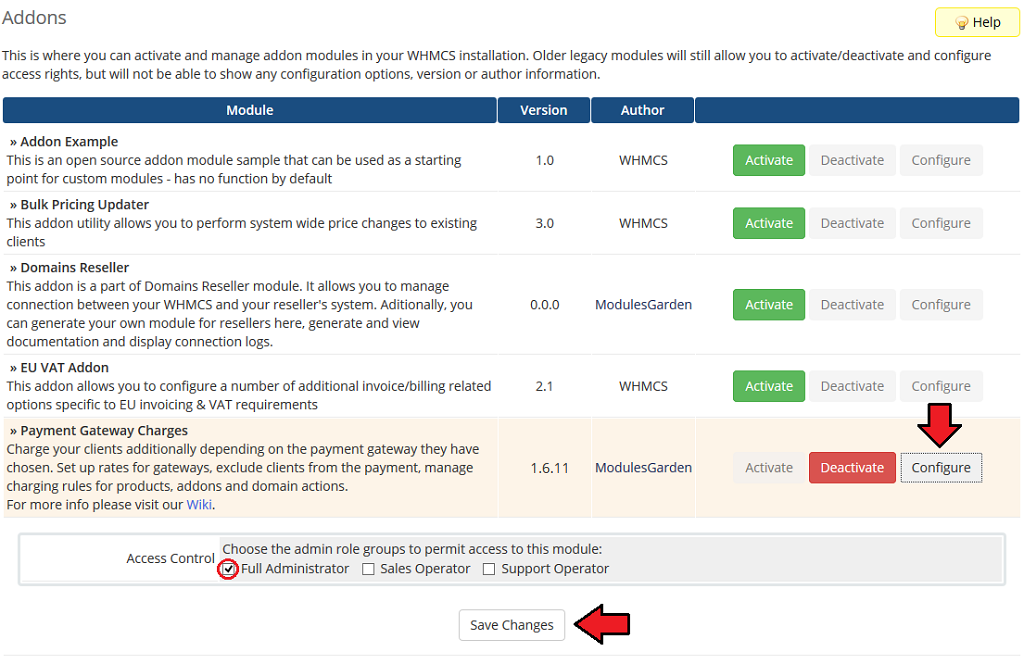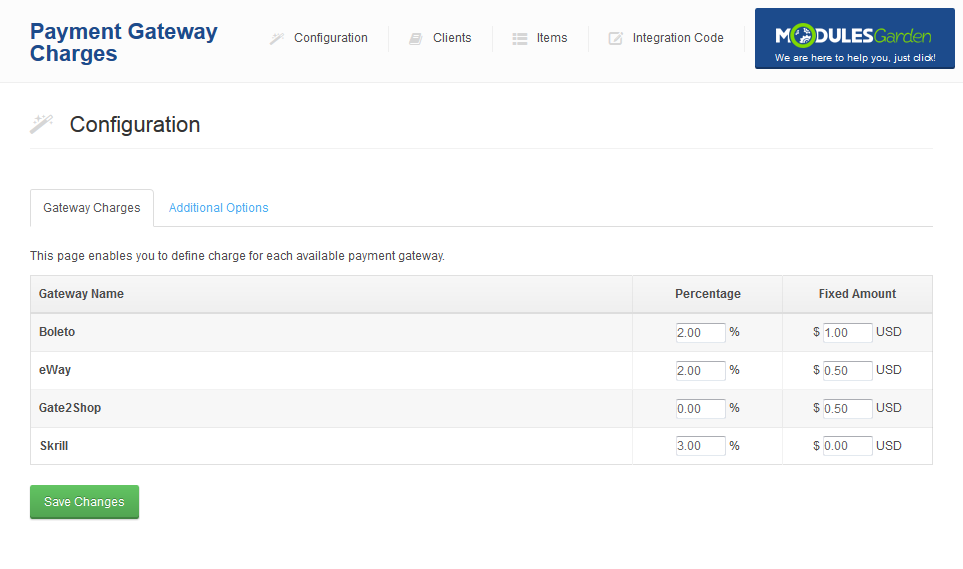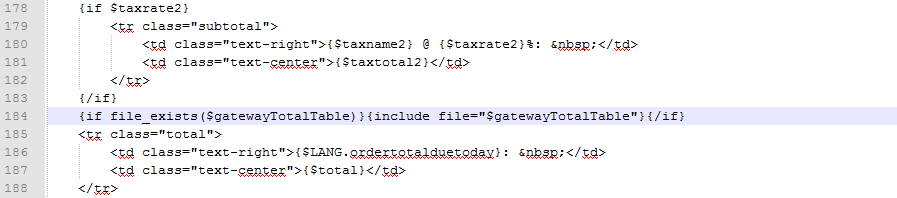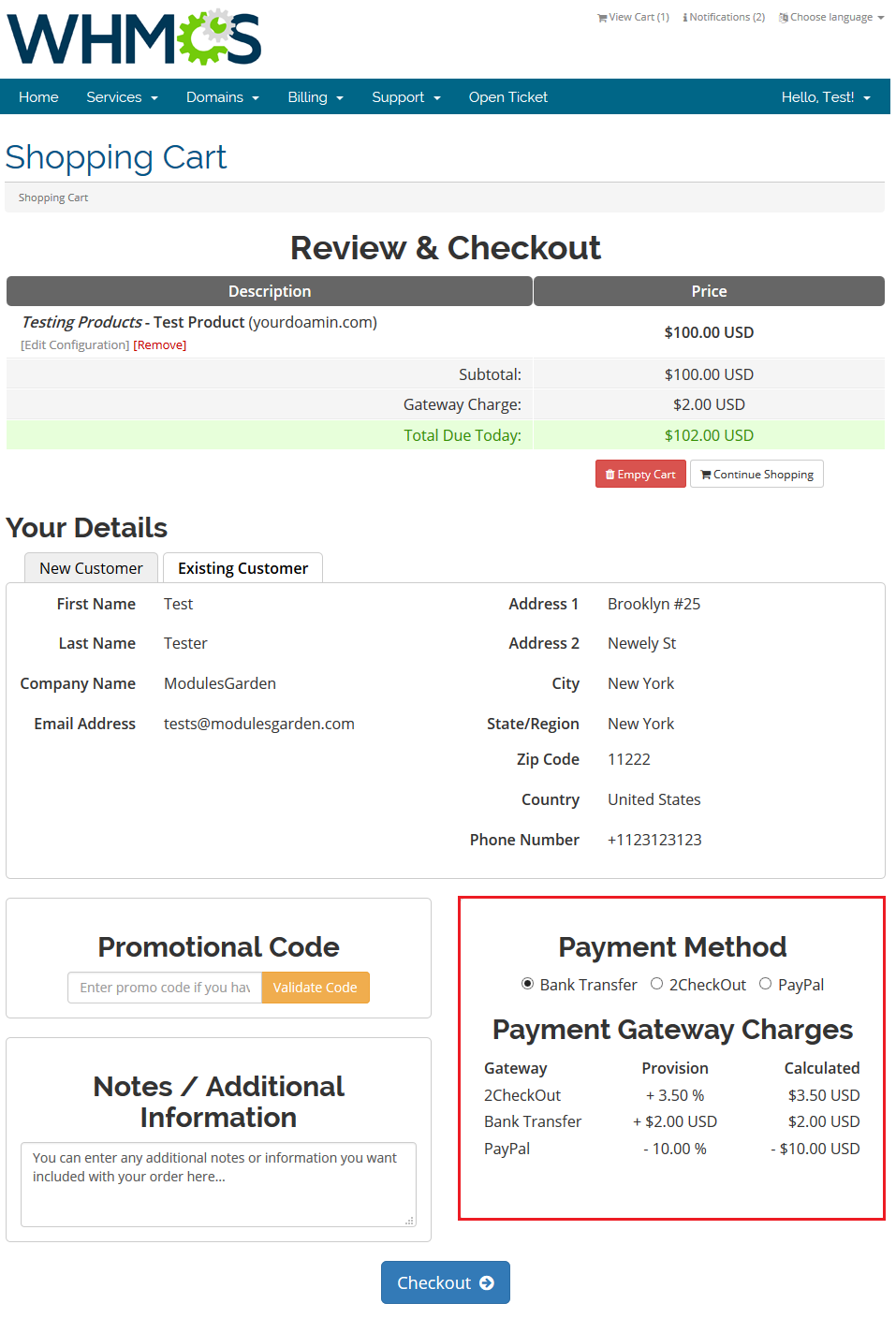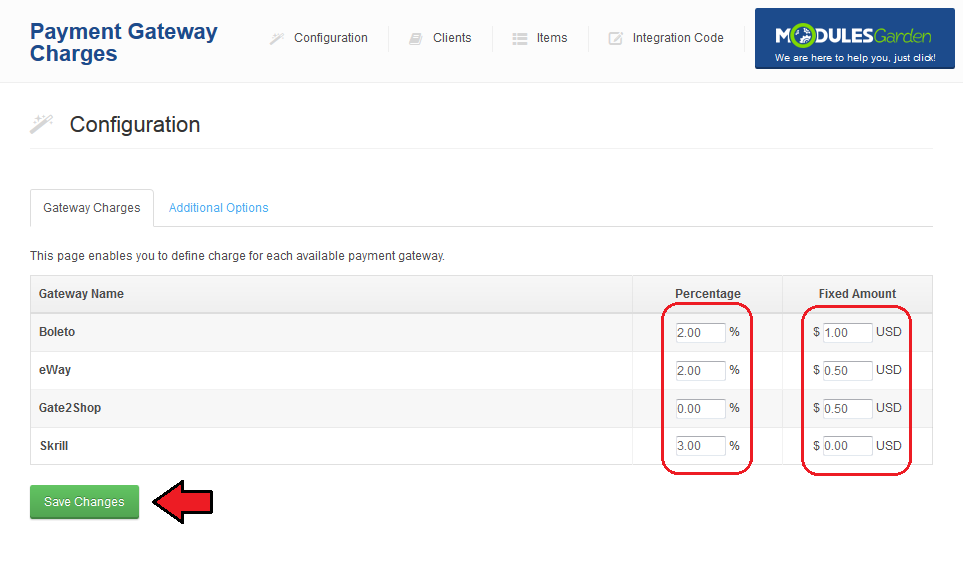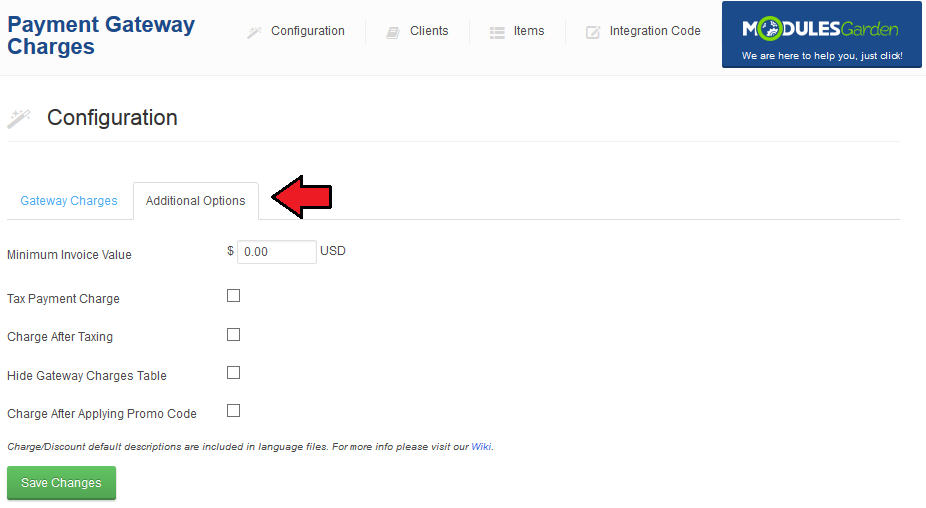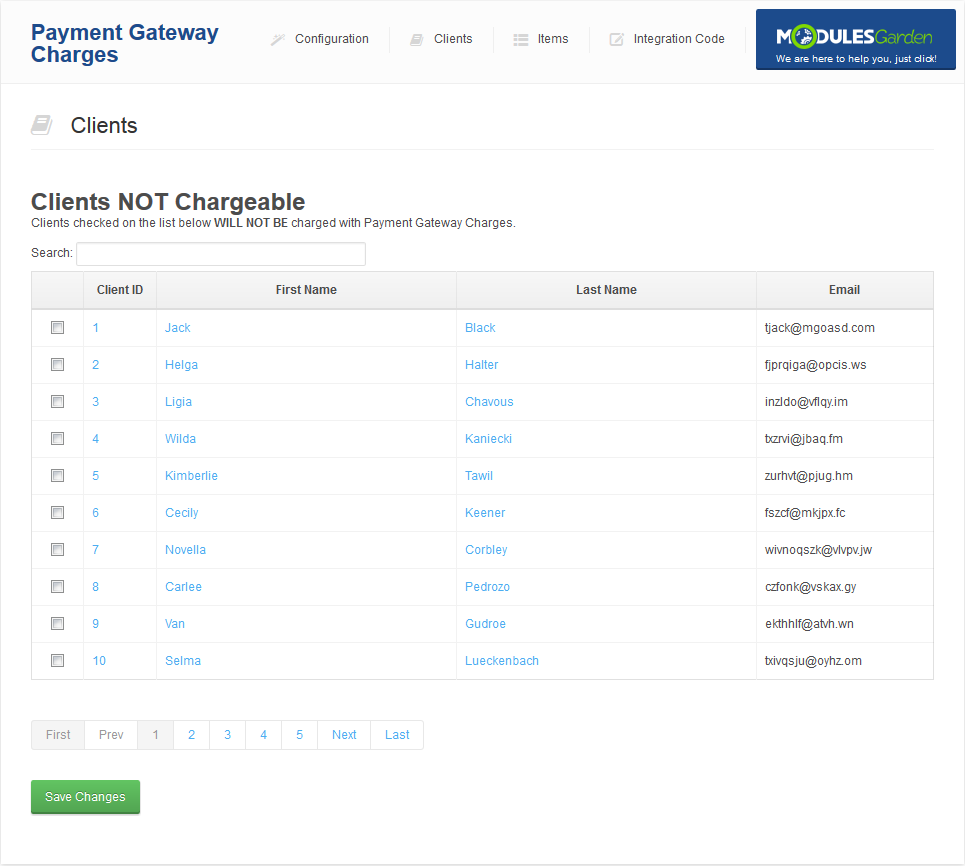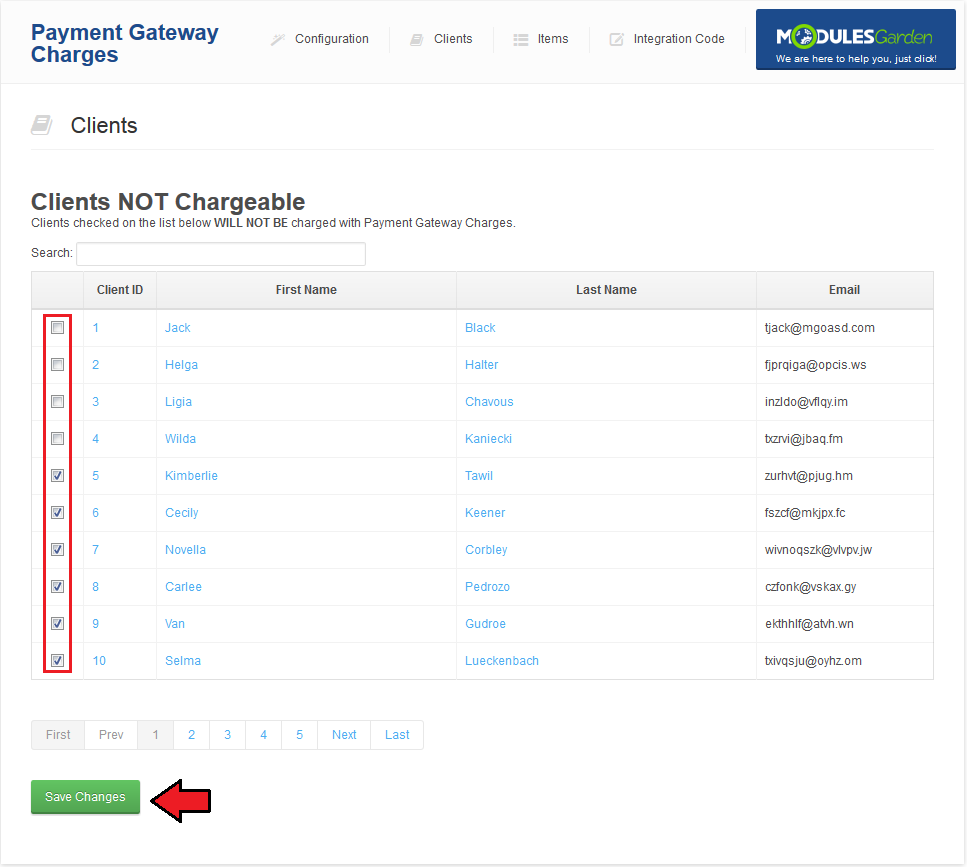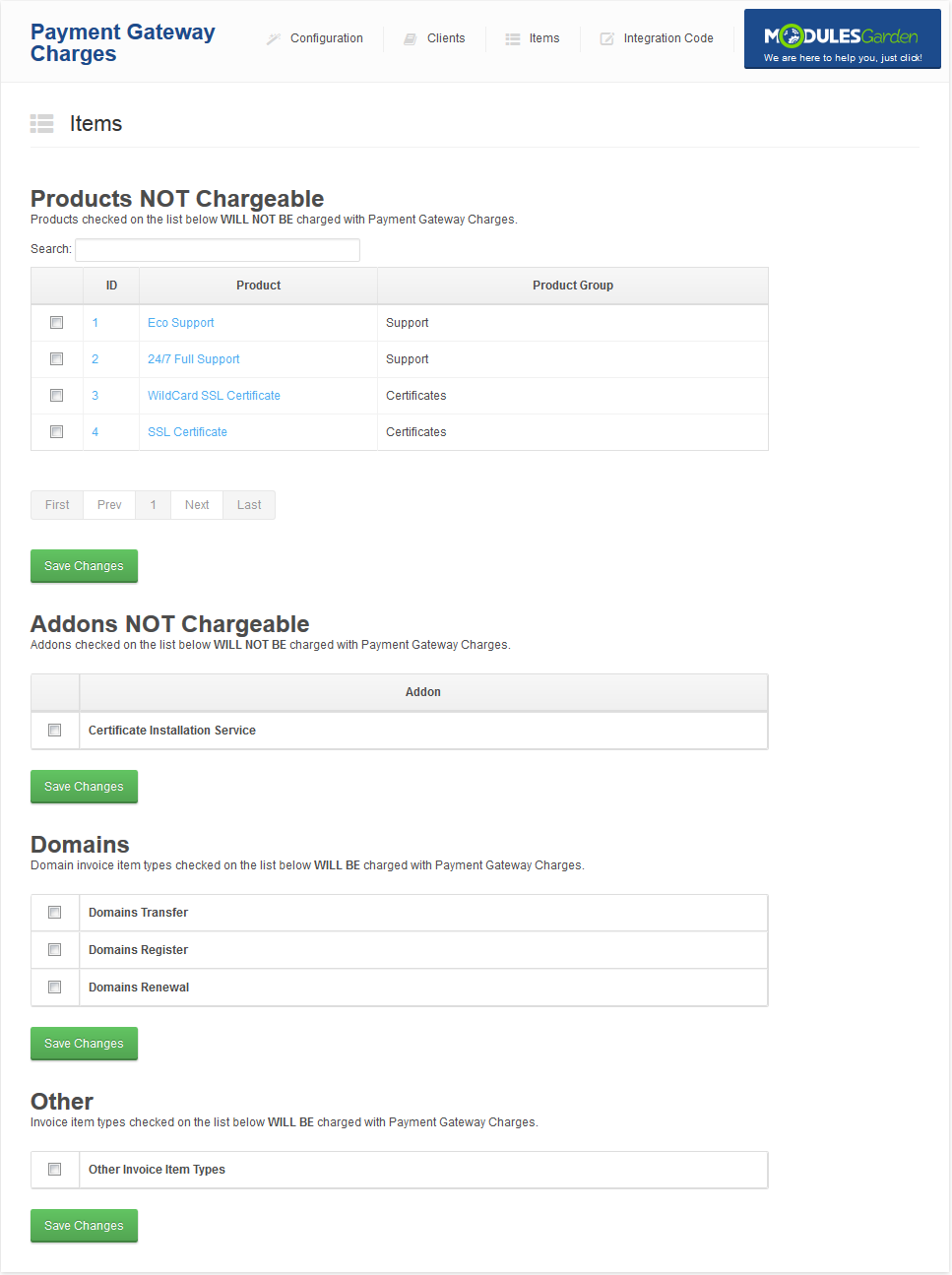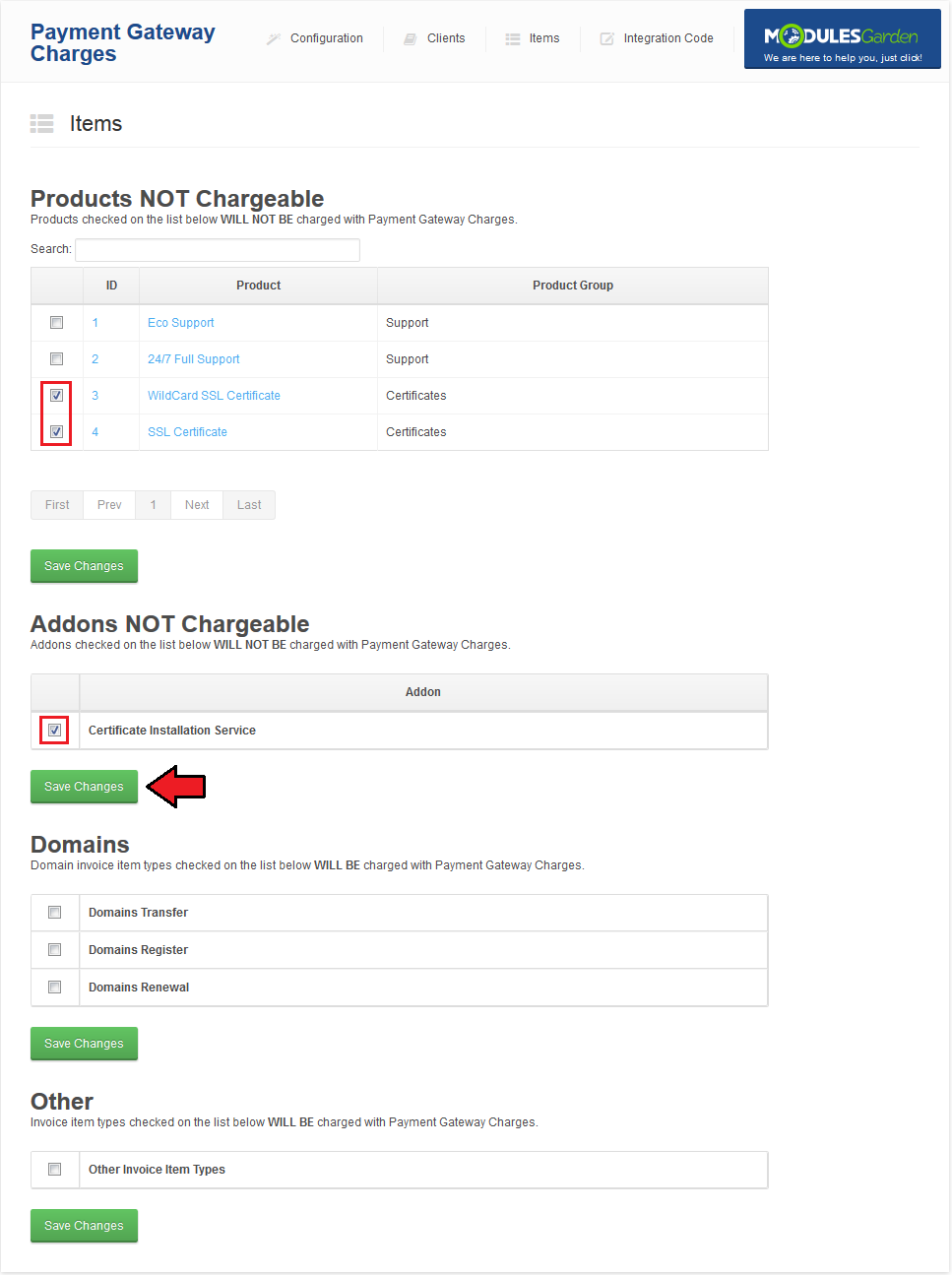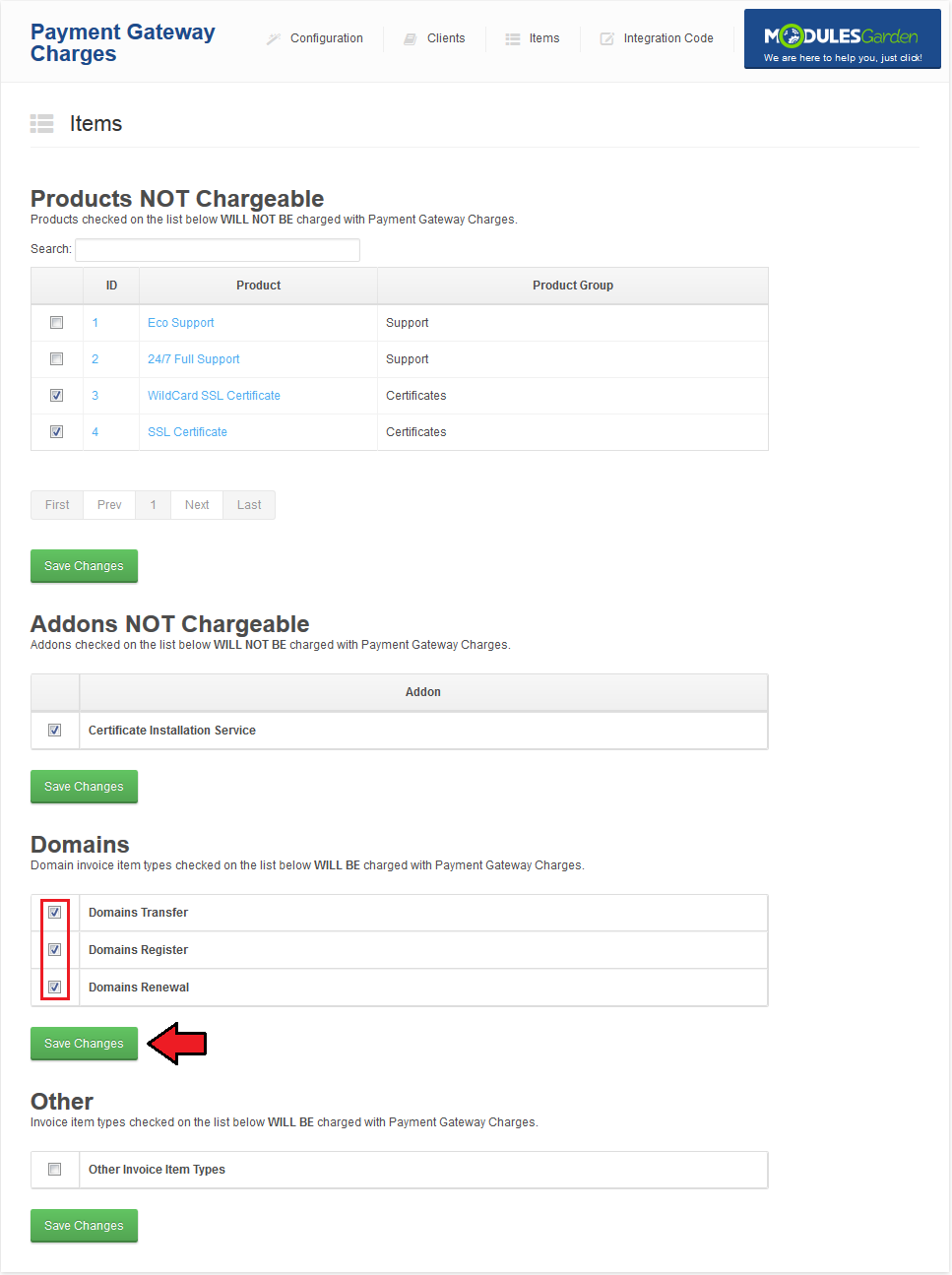Payment Gateway Charges For WHMCS
From ModulesGarden Wiki
(Difference between revisions)
|
|
| Line 184: |
Line 184: |
| | |style="padding: 0px 0px 30px 15px;"|2. Module automatically calculates fixed amount discount depending on the currency selected by the customer. '''Example:'''<br /> | | |style="padding: 0px 0px 30px 15px;"|2. Module automatically calculates fixed amount discount depending on the currency selected by the customer. '''Example:'''<br /> |
| | When your default payment gateway currency is USD and you set fixed amount discount at -1.00, your customer who prefers to pay in USD will receive $1 discount.<br /> | | When your default payment gateway currency is USD and you set fixed amount discount at -1.00, your customer who prefers to pay in USD will receive $1 discount.<br /> |
| − | If you have other payment gateway currency, let's say EUR, and the same fixed amount discount -1.00, your customer who prefers to pay in EUR will receive about 0.75€ discount. | + | If you have other payment gateway currency, let's say EUR, and the same fixed amount discount -1.00, your customer who prefers to pay in EUR will receive about 0.75€ discount.<br /> |
| | + | Payments Gateway Charges For WHMCS automatically calculates also percentage charges. |
| | |} | | |} |
| | | | |
Revision as of 09:14, 27 August 2013
Payment Gateway Charges For WHMCS is a fully featured addon module created in order to manage additional charges.
|
| ✔ Set Different Rates For Different Payment Gateways (Percentage Or Fixed)
|
| ✔ Set Different Discounts For Different Payment Gateways (Percentage Or Fixed)
|
| ✔ Set Minimum Invoice Value To Charge Payments And Discounts
|
| ✔ Include/Exclude From Charges And Discounts Certain Clients
|
| ✔ Include/Exclude From Charges Certain Products, Addons, Domains And Other
|
| ✔ Automatic Conversion Of Charges And Discounts In Different Currencies
|
| ✔ Display/Hide Information About Additional Charges And Discounts During Ordering
|
| ✔ Supports WHMCS V5 and Later
|
Installation
This tutorial will show you how to successfully install and configure Payment Gateway Charges For WHMCS.
We will guide you step by step through the whole installation and configuration process.
|
| 1. Log in to your clientarea and download Payment Gateway Charges For WHMCS.
|
2. Upload and extract the module into the main WHMCS directory.
Files in your WHMCS directory should look like this.
|
3. When you install Payment Gateway Charges for the first time you have to rename 'license_RENAME.php' file.
File is located at 'modules/addons/gateway_charges_functions/license_RENAME.php' . Rename it from 'license_RENAME.php' to 'license.php' .
|
4. In order to configure your license key, you have to edit a previously renamed 'license.php' file.'
Enter your licence key between quotation marks as presented on the following screen. You can find your license key at your client area → 'My Products' .
|
5. Now you have to activate the module in your WHMCS system.
Login to your WHMCS admin area. Go to 'Setup' → 'Addon Modules' . Afterwards find 'Payment Gateway Charges' and press 'Activate' button.
|
6. In next step you need to permit access to this module.
To do so click on 'Configure' button, tick 'Full Administrator' and press 'Save Changes' .
|
7. You have just successfully installed Payment Gateway Charges!
You can access your module at 'Addon' → 'Payment Gateway Charges' .
|
Configuration and Management
Payment Gateway Charges For WHMCS allows your customers to manage charges in your WHMCS system.
In this short guide we will present you the possibilities of our module.
|
Integration Code
In order to enable your customers to view charges for using payment gateways when ordering, you have to edit your 'viewcart.tpl' file.
File is located at 'your_whmcs/templates/orderforms/modern/viewcart.tpl' . To proceed find the class below:
<div class="signupfields padded">
Place the following code:
{$gatewayChargesTable}
Exactly after:
</table>
</div>
Code should be placed around line 264 as presented on the following screen.
|
| In the client area it should look like on the screen below.
|
Configuration
To set additional charge for payment gateway, simply enter desired values in coresponding column.
You can add fixed amount and/or percentage value of invoice to charge.
When you are finished, click on 'Save Changes' button.
|
In order to set minimum value of invoice to charge or place discount, type value in 'Minimum Invoice Value' as shown on screen below.
Afterwards press 'Save Changes' .
|
To change charge and discount description displayed on invoice, edit accordingly 'Charge Description' and 'Discount Description' textboxes as presented on the screen below.
Next, click 'Save Changes' button.
|
Management of Clients
| In order to enable/disable charges for specific clients go to 'Client' tab as shown on the following screen.
|
Here you can exclude clients from charge.
To do so, mark checkbox next to client ID and press 'Save Changes' .
|
Management of Items
| To enable/disable charges for products and actions, go to 'Items' tab as presented on the following screen.
|
| In order to disable charges for product or addons, mark checkbox next to it and press 'Save Changes' .
|
| In order to enable charges for domain actions and items, mark checkbox next to it and press 'Save Changes' .
|
Tips
| 1. For your convenience, payments gateway charges are enabled by default for clients, products and addons. Charges for domains and other are disabled by default.
|
2. Module automatically calculates fixed amount discount depending on the currency selected by the customer. Example:
When your default payment gateway currency is USD and you set fixed amount discount at -1.00, your customer who prefers to pay in USD will receive $1 discount.
If you have other payment gateway currency, let's say EUR, and the same fixed amount discount -1.00, your customer who prefers to pay in EUR will receive about 0.75€ discount.
Payments Gateway Charges For WHMCS automatically calculates also percentage charges.
|
Common Problems
| 1. When you have problems with connection, check whether your SELinux or firewall is not blocking ports.
|