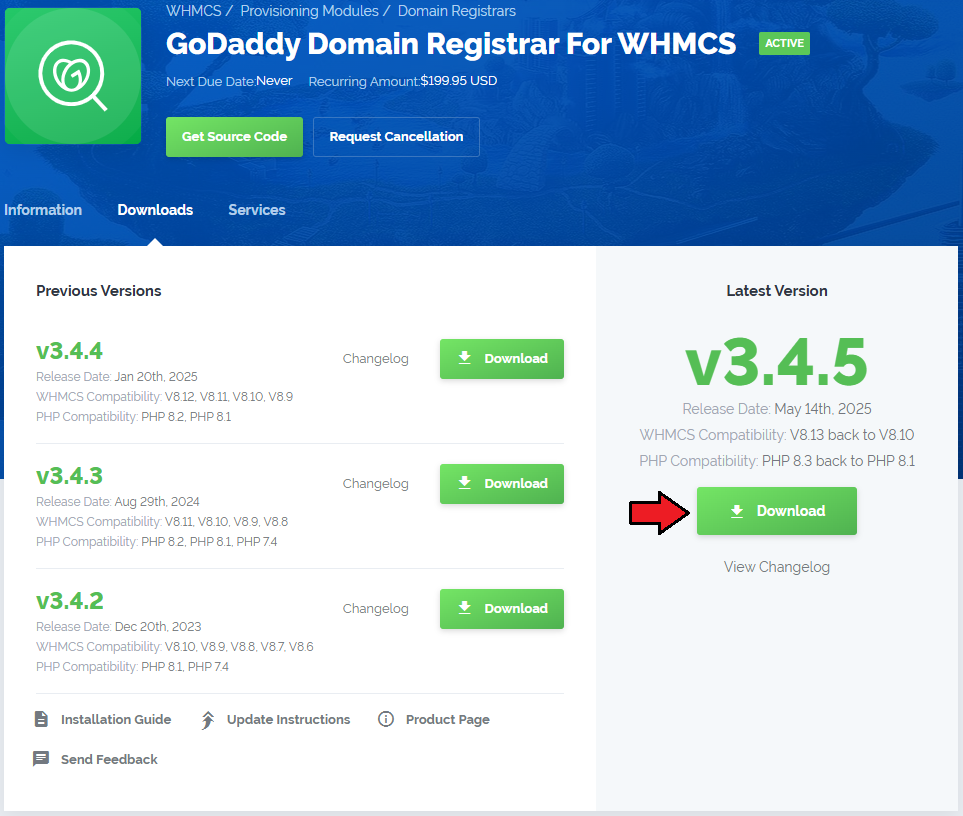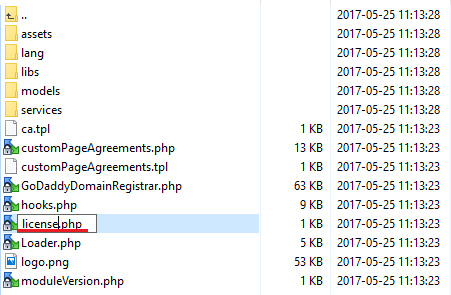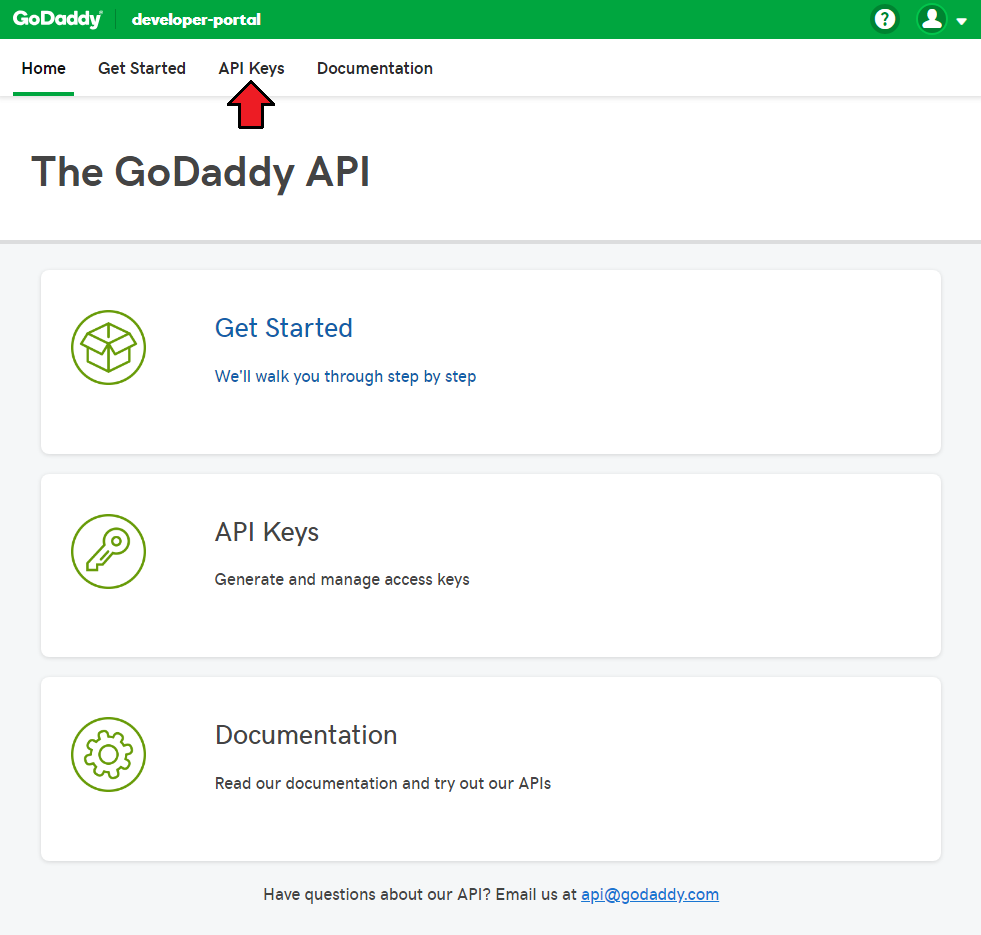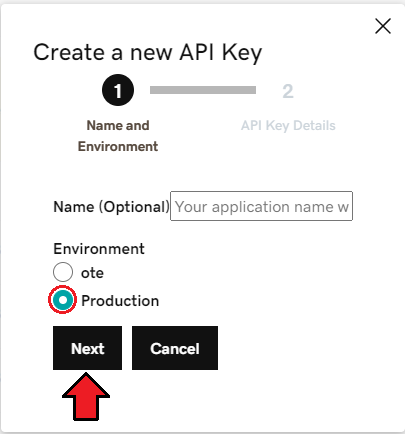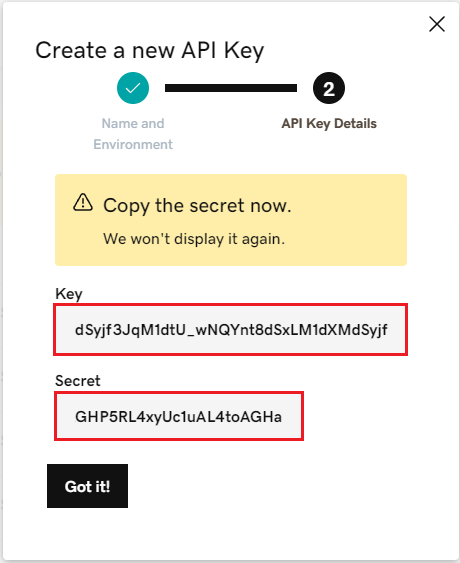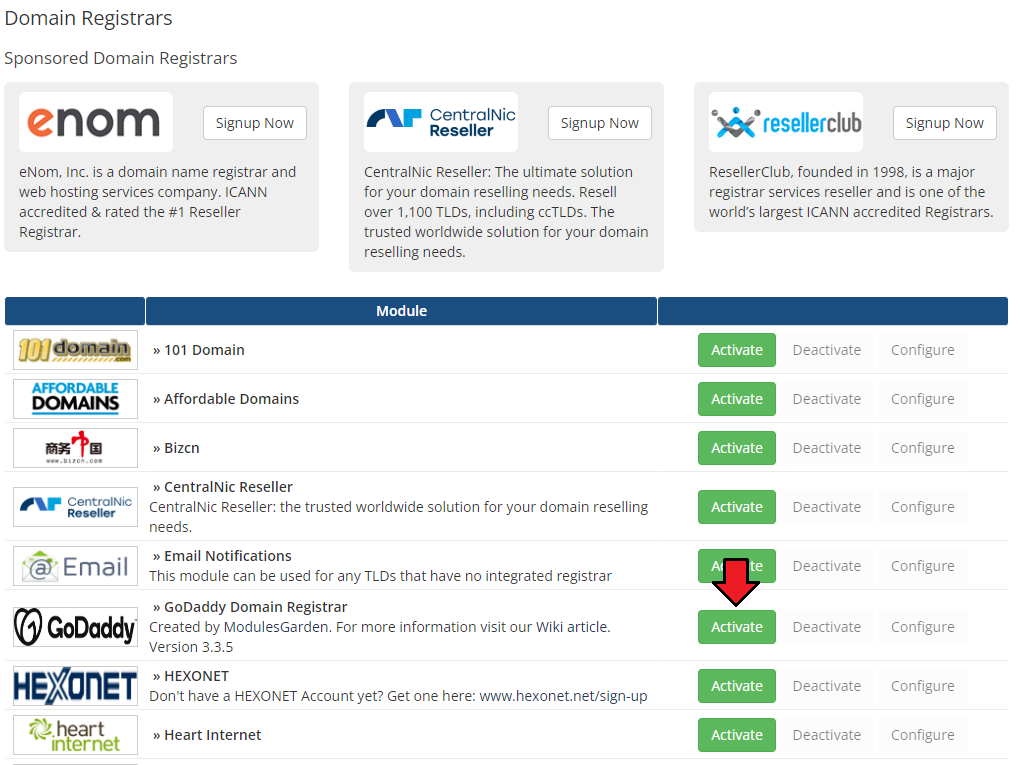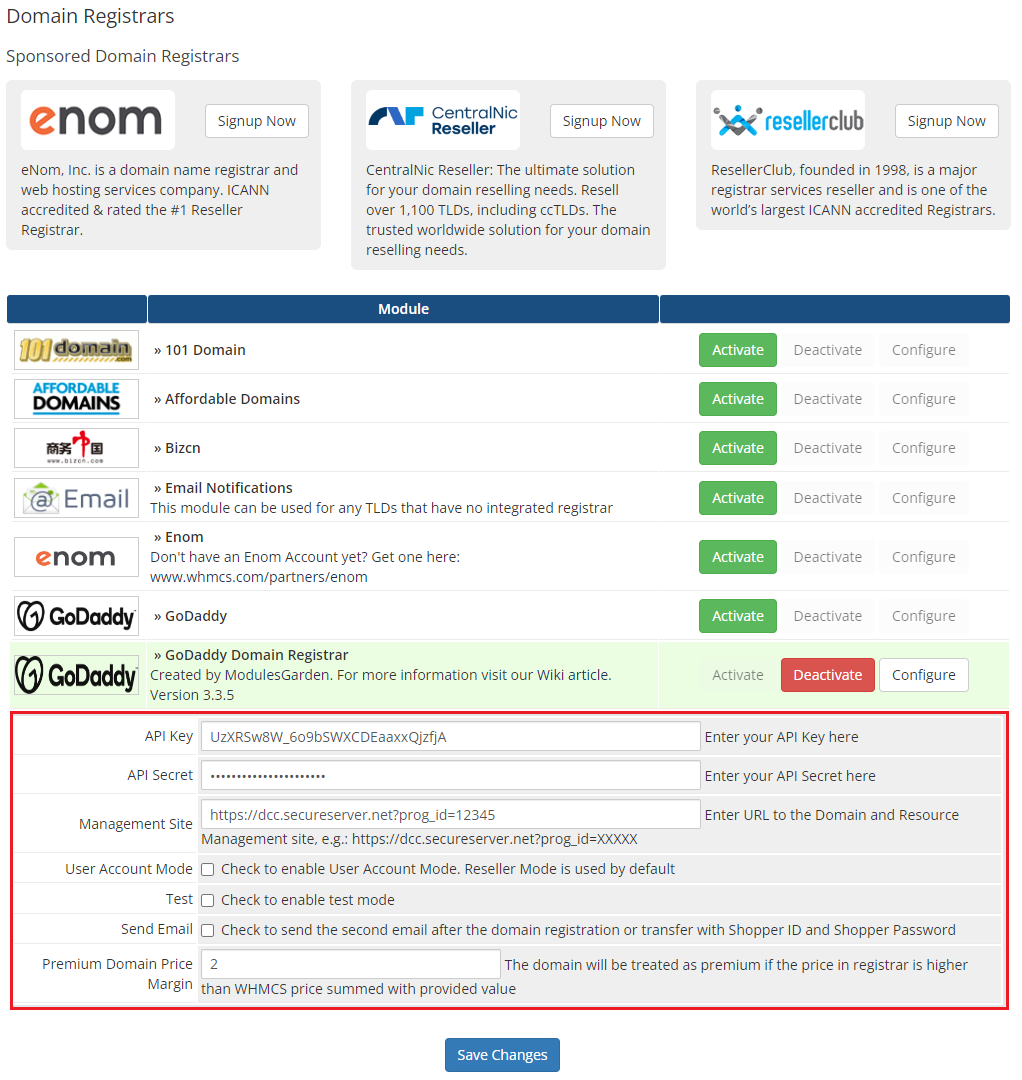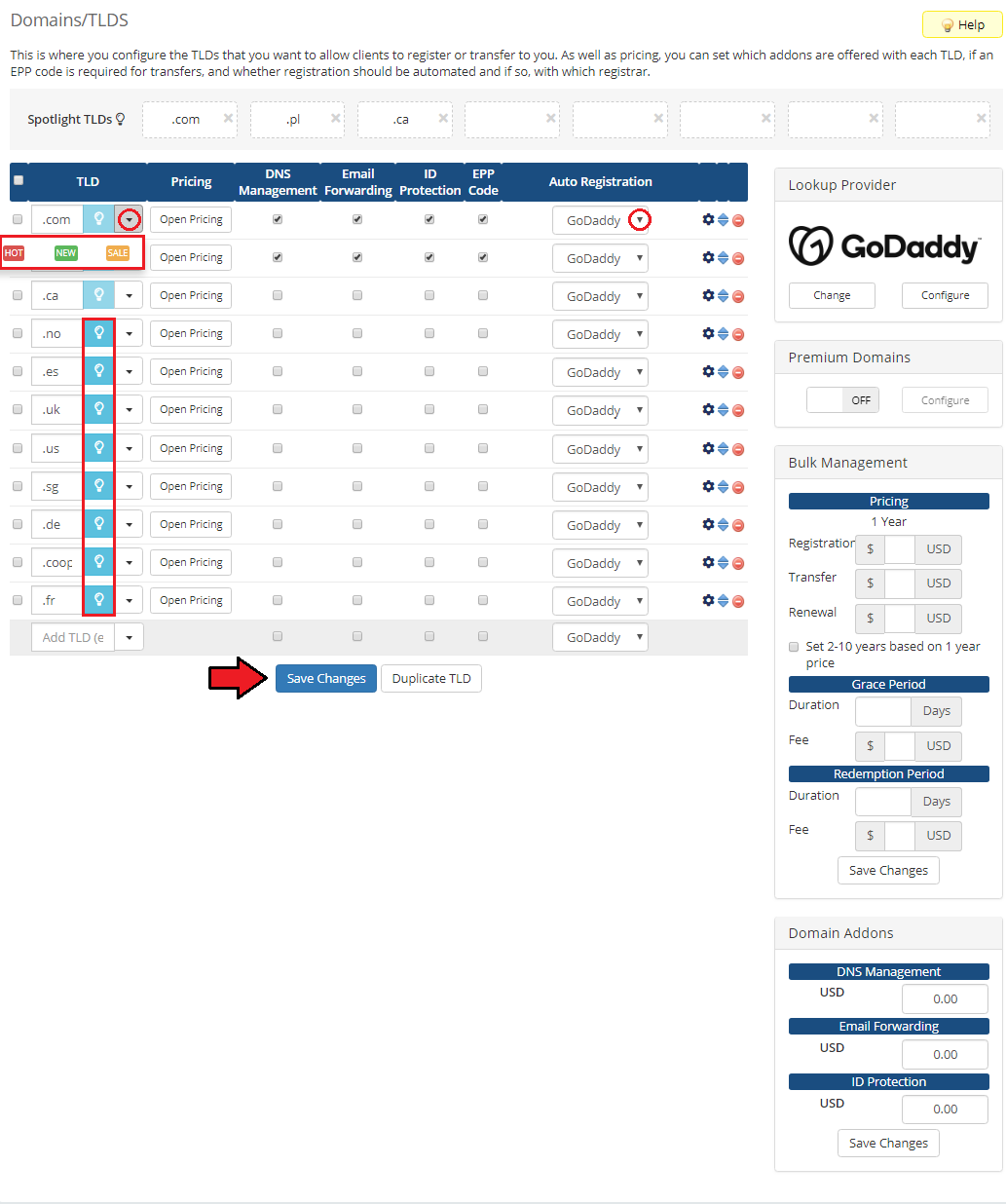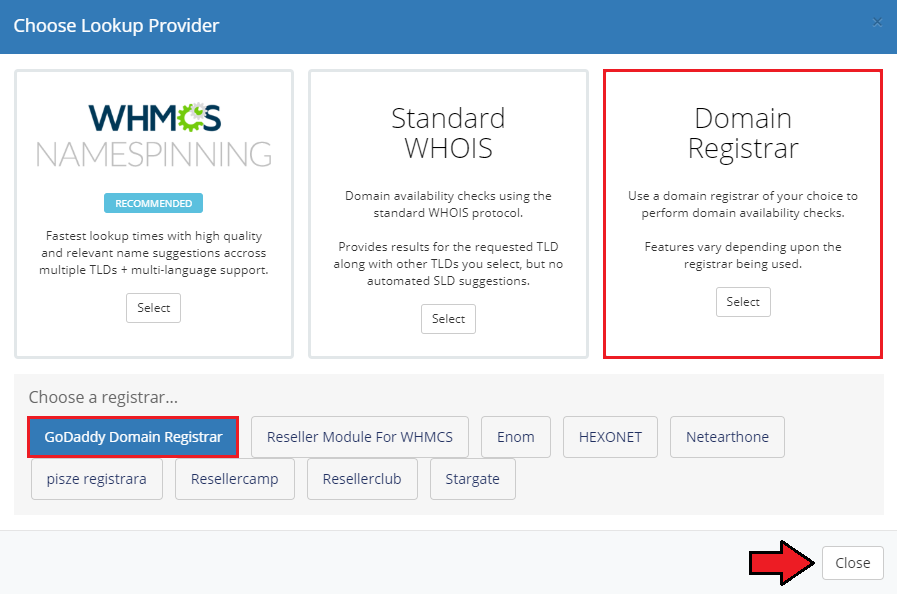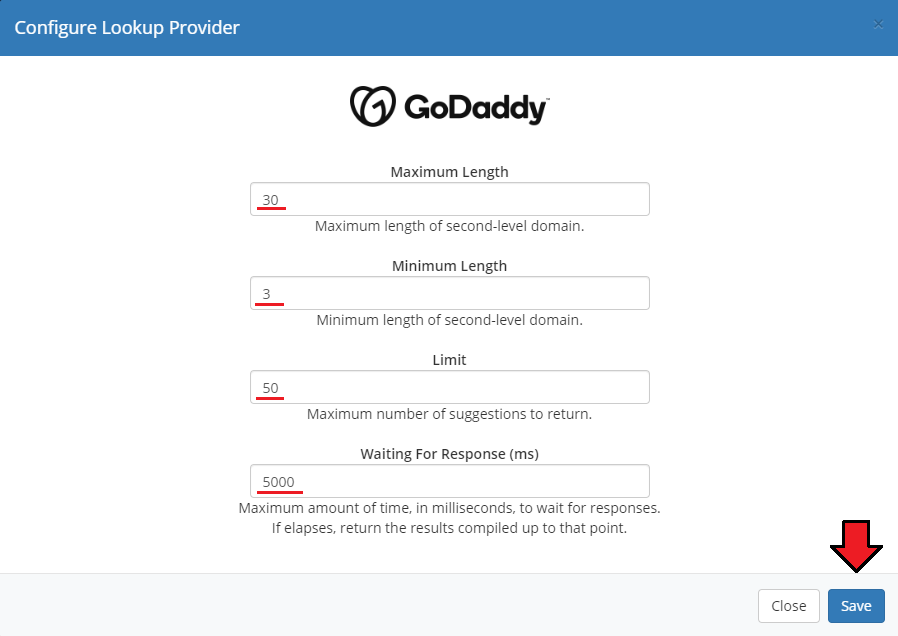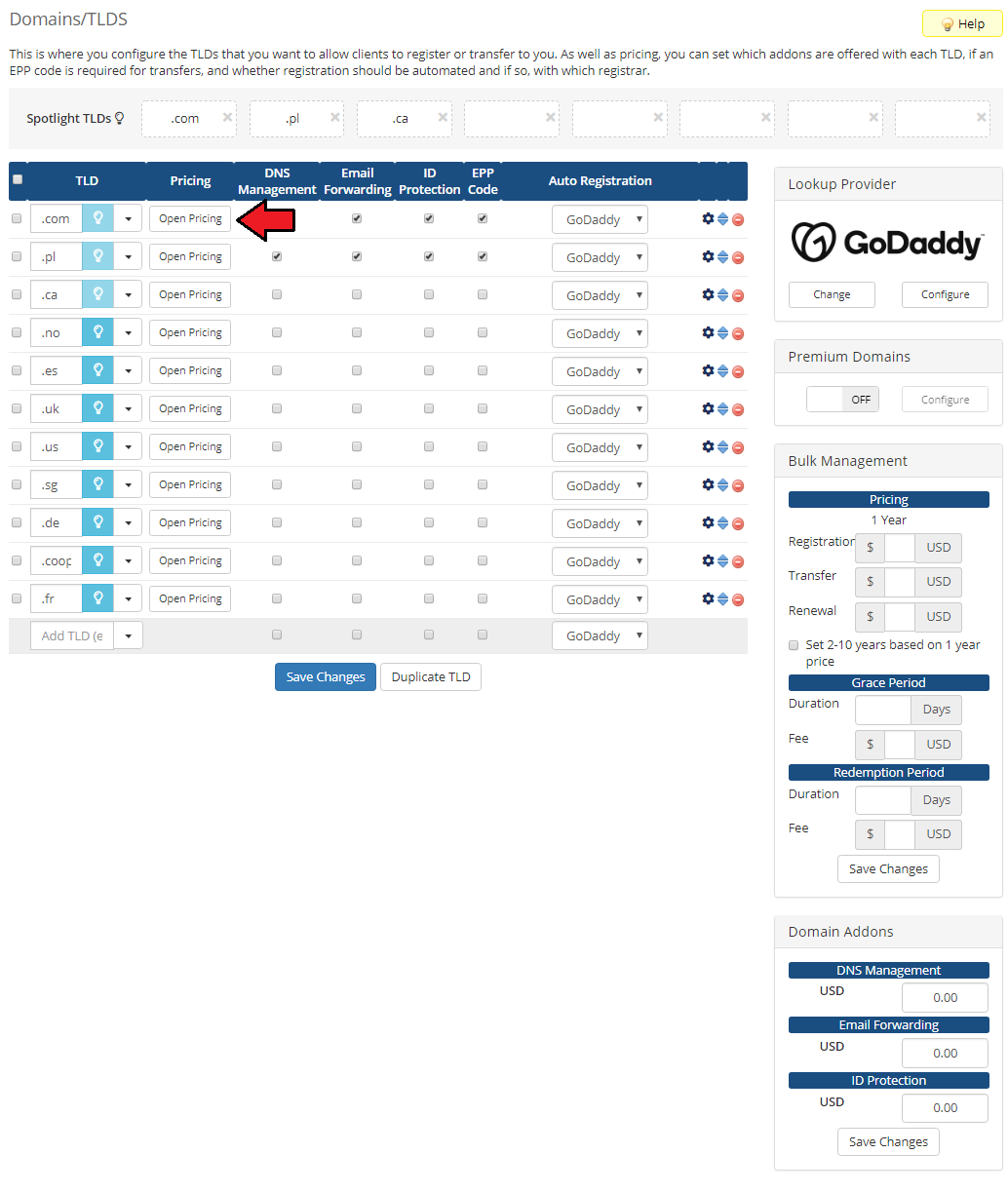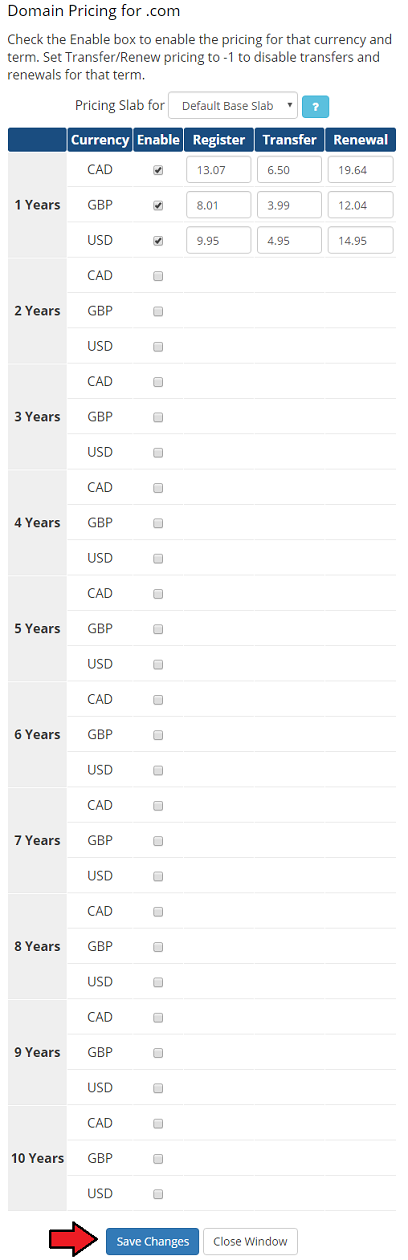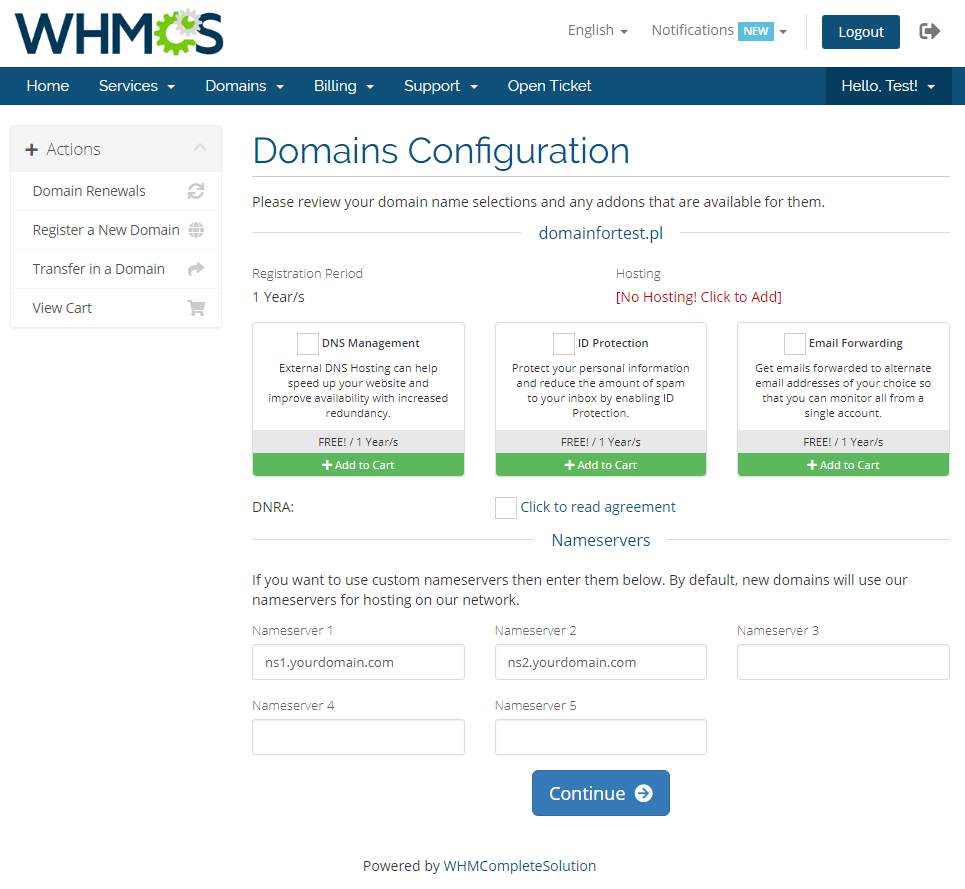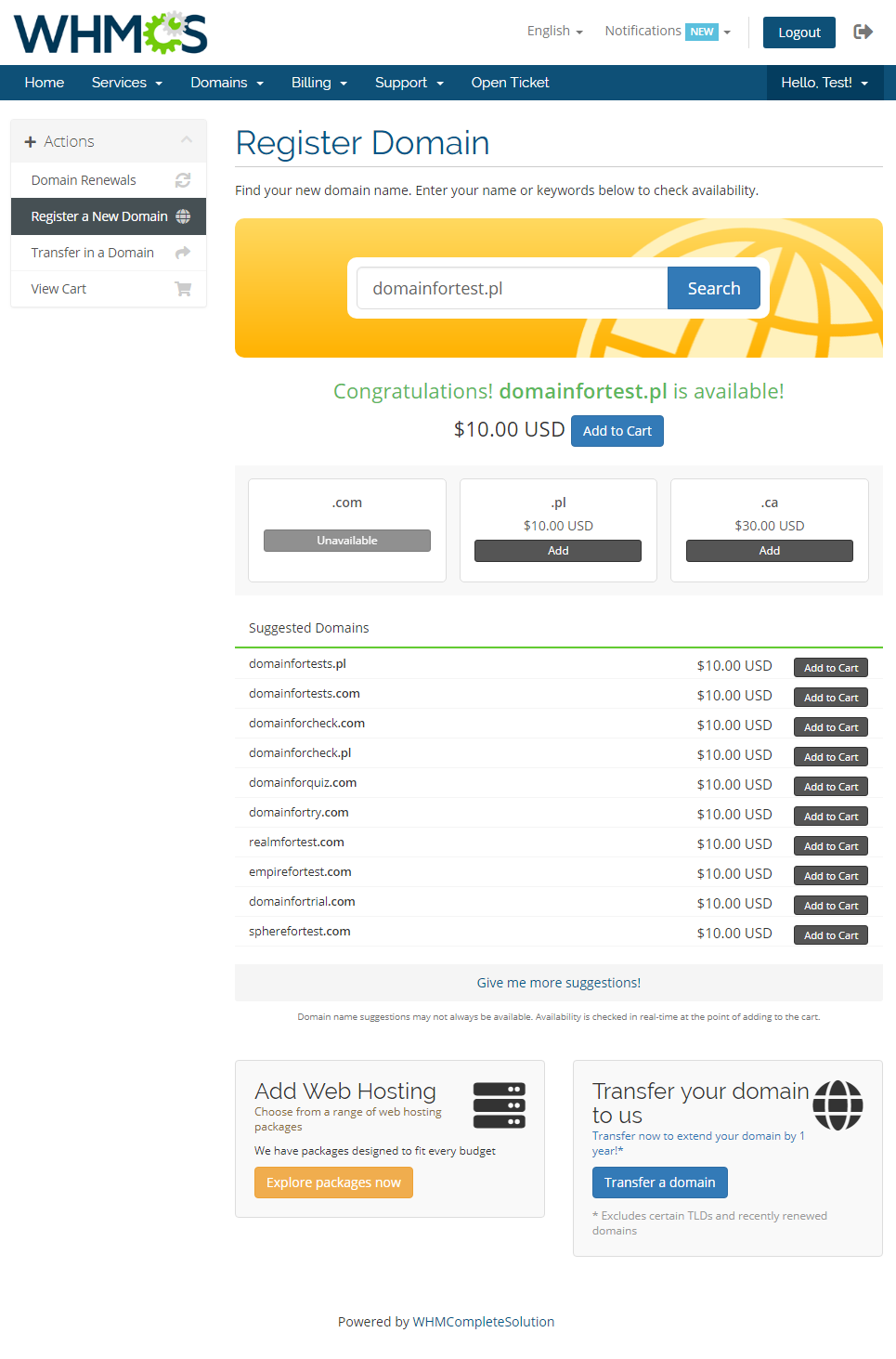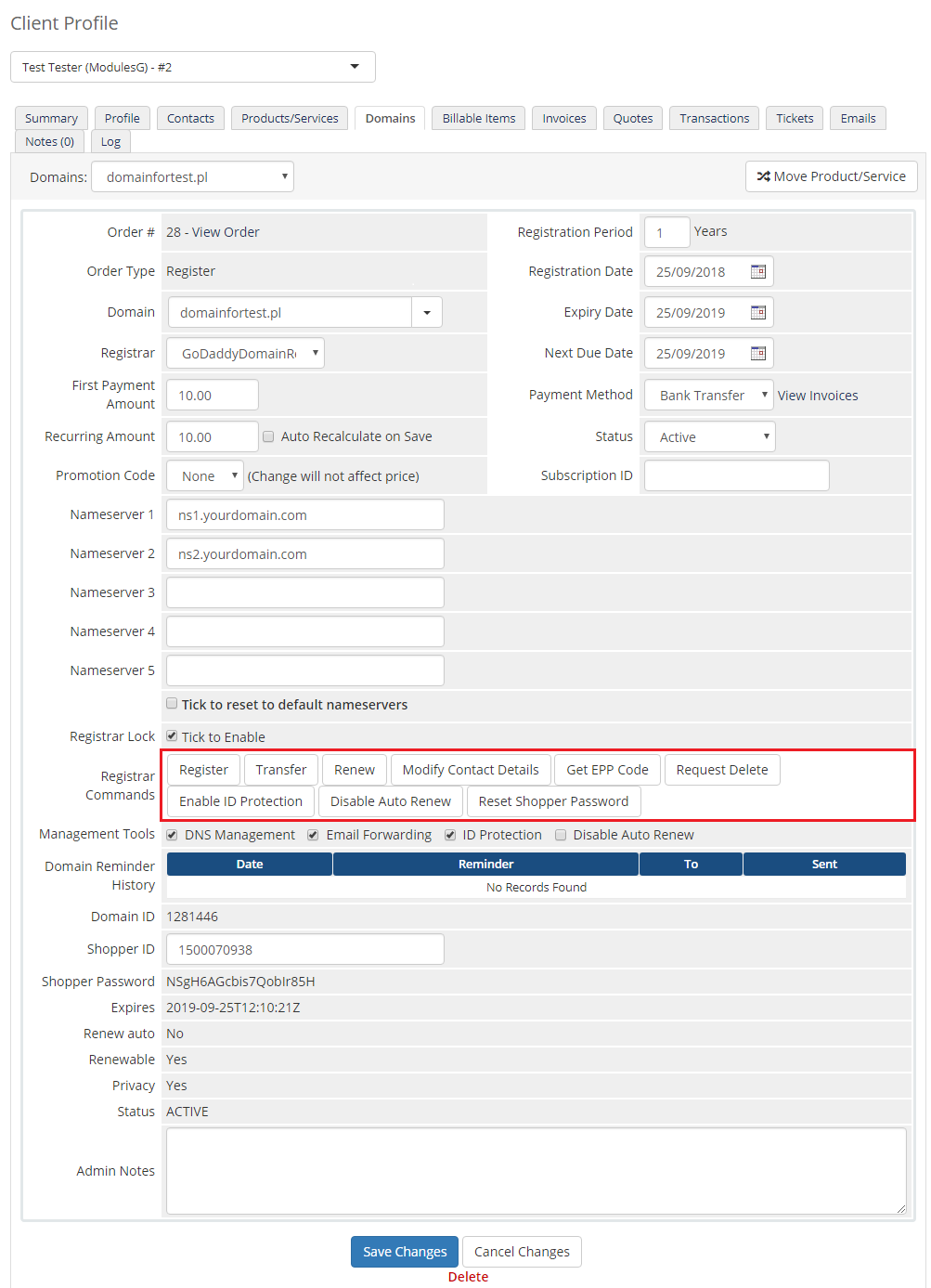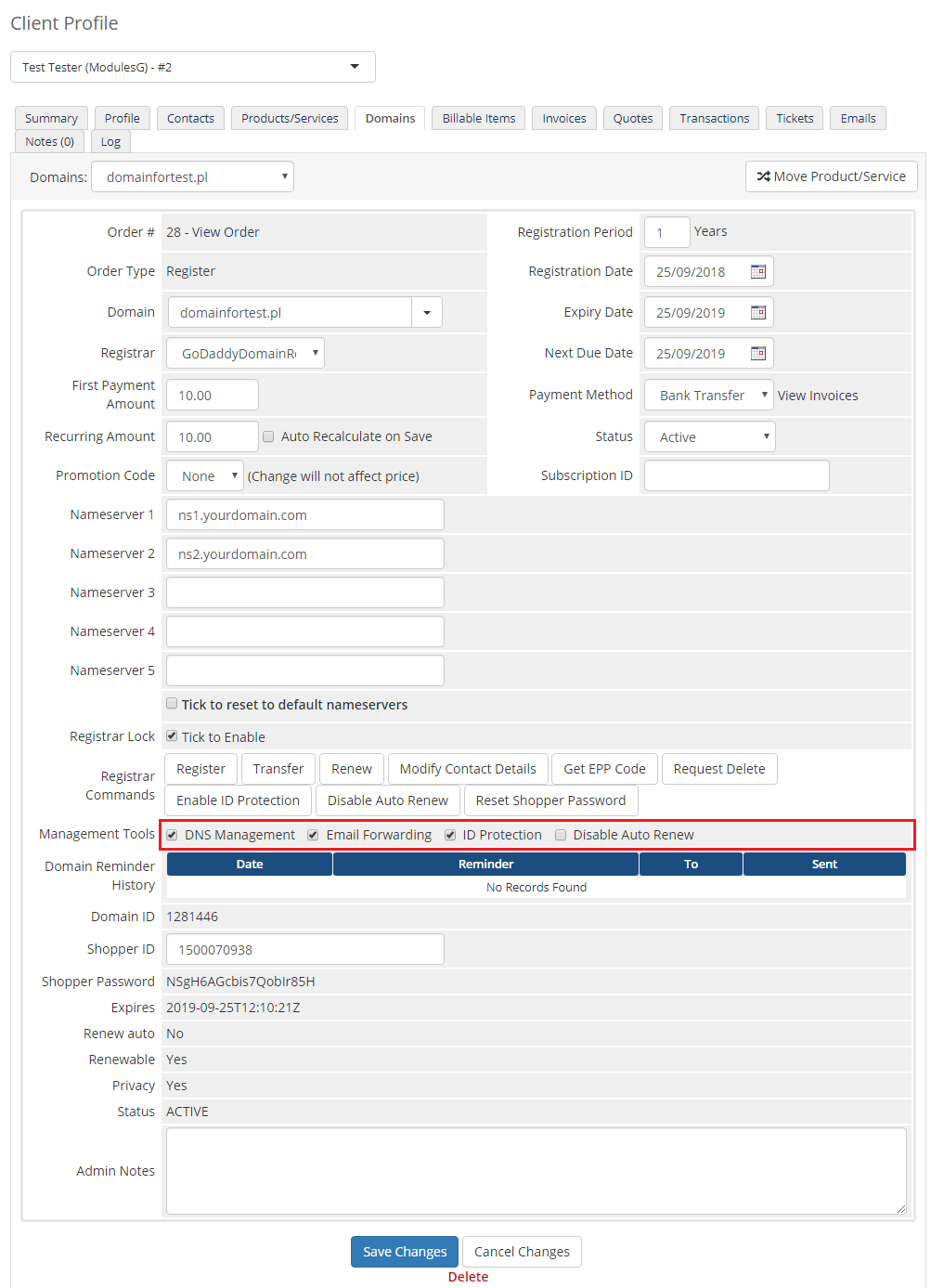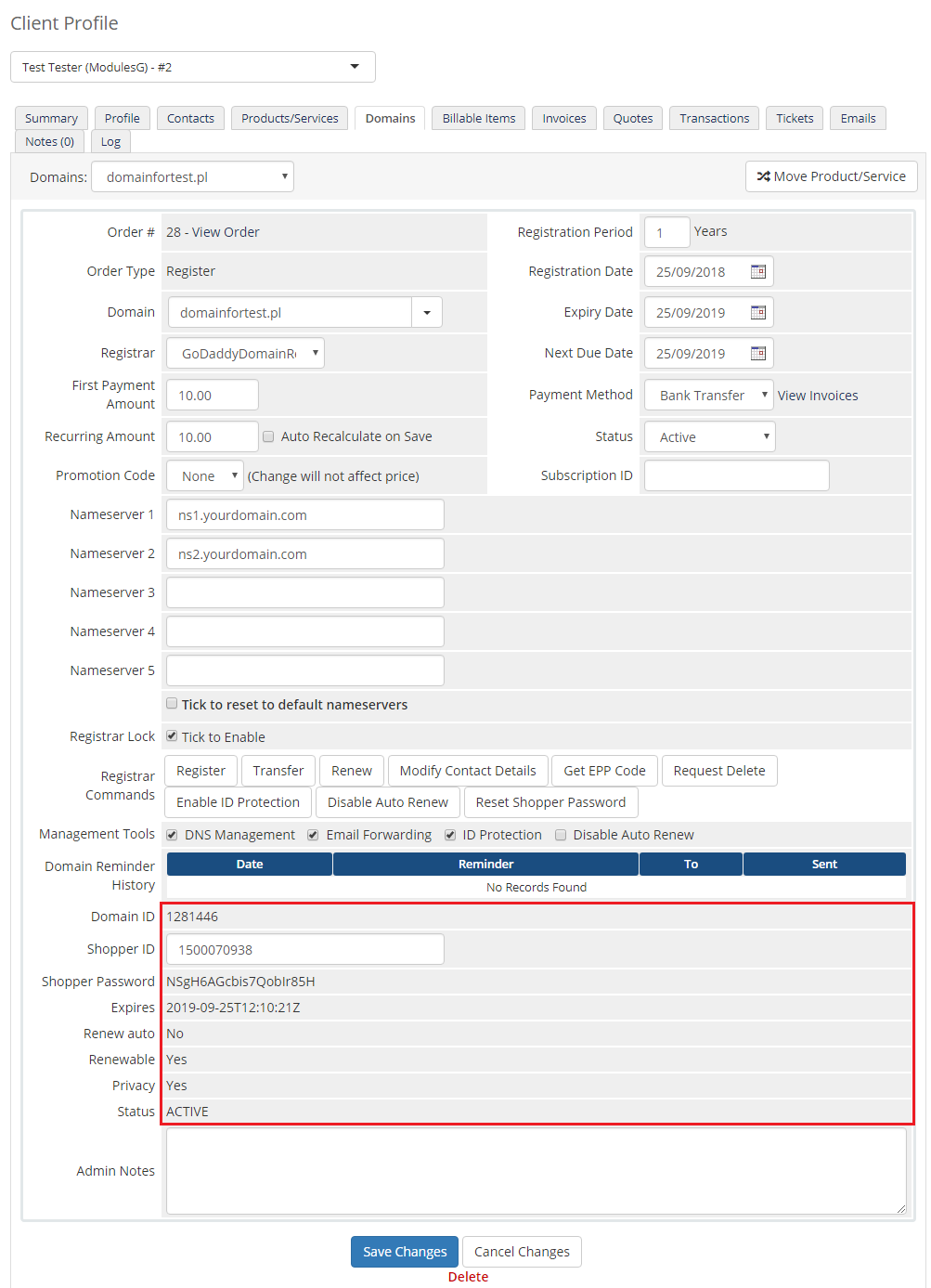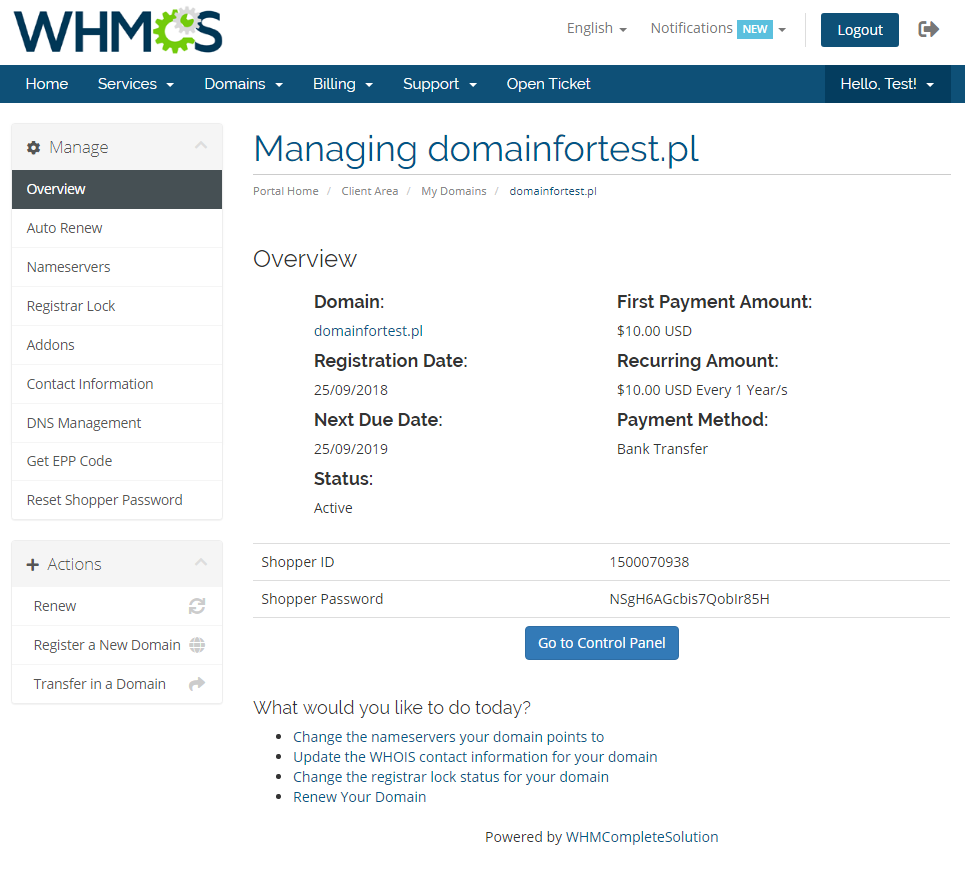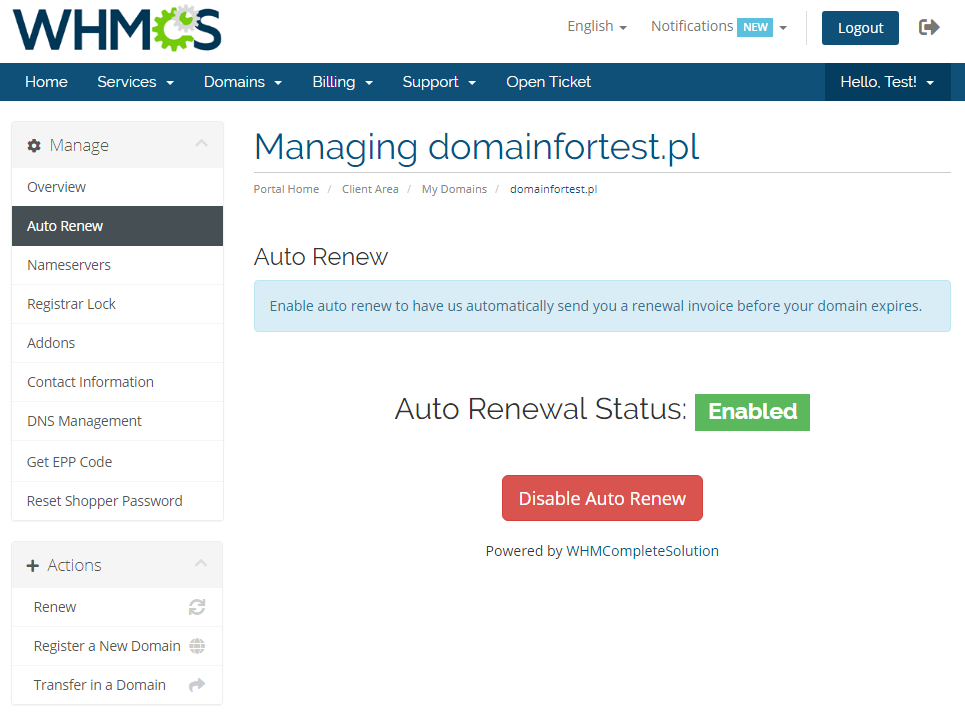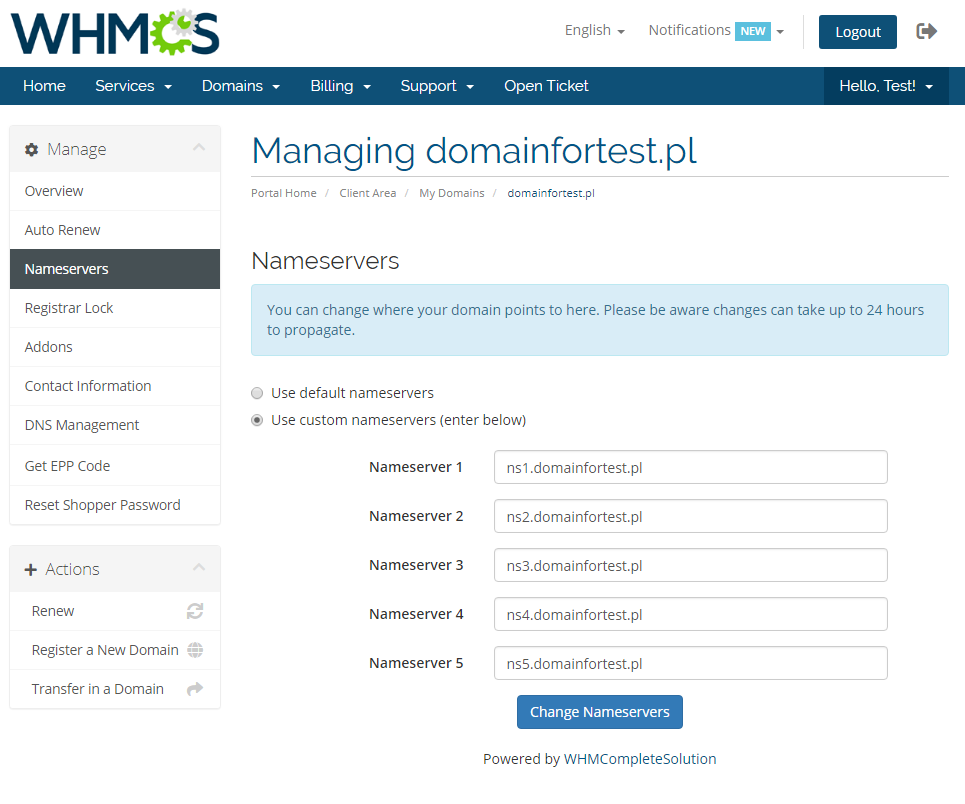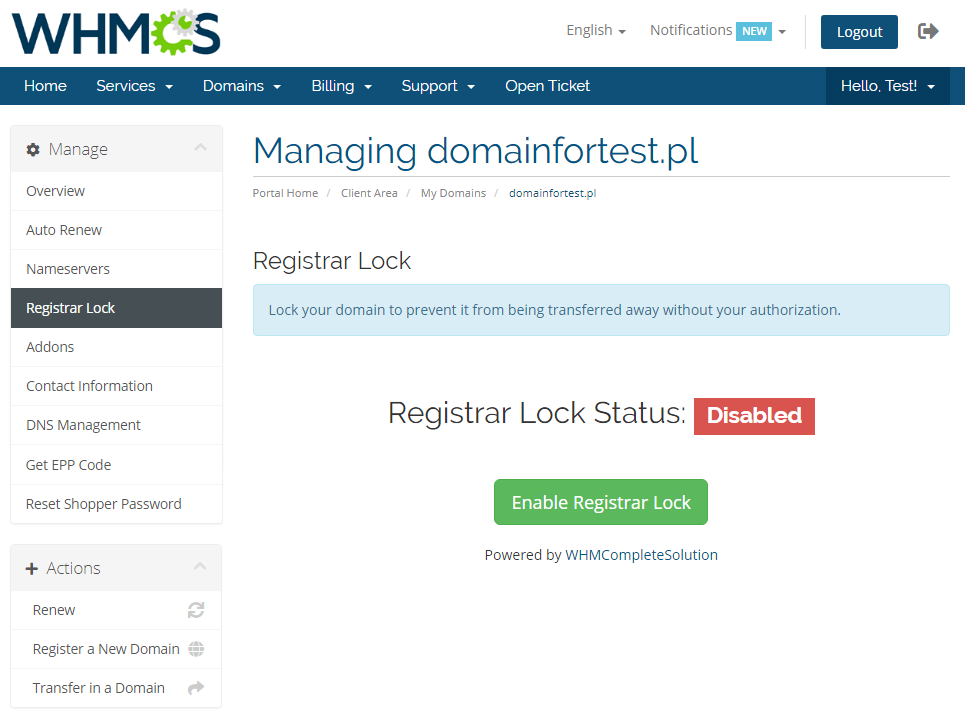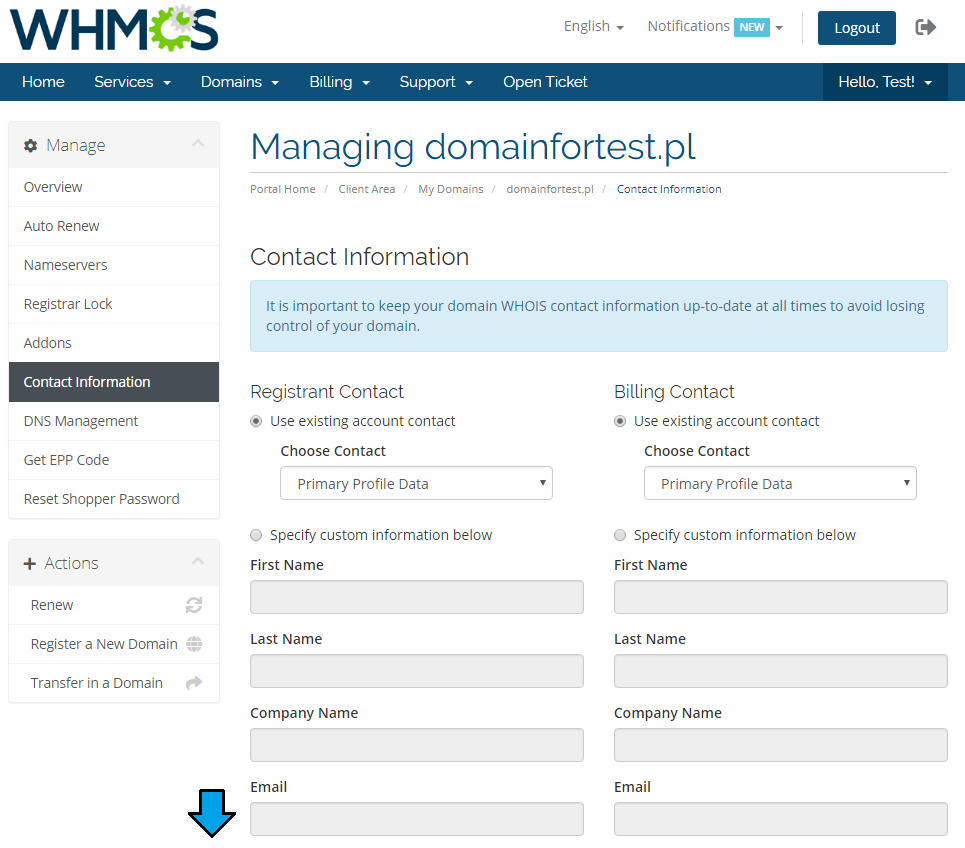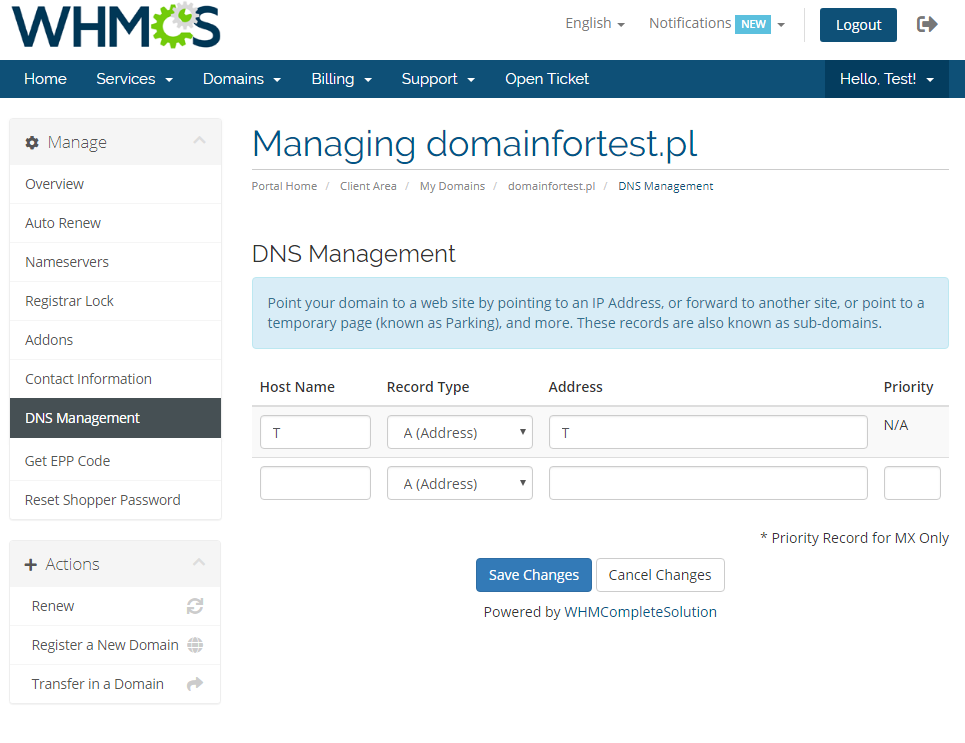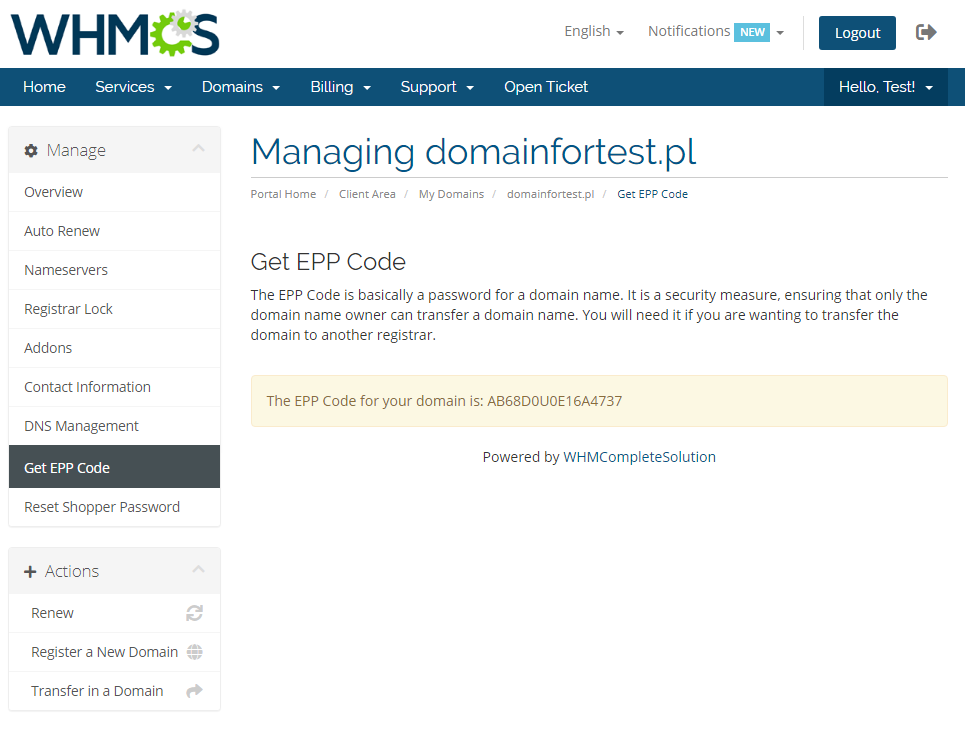GoDaddy Domain Registrar For WHMCS
From ModulesGarden Wiki
(Difference between revisions)
|
|
| Line 531: |
Line 531: |
| | |} | | |} |
| | {| | | {| |
| − | |style="padding: 0px 0px 30px 15px;"|6. Some TLDs may require you to add [http://docs.whmcs.com/Additional_Domain_Fields additional domain fields] manually.<br /> | + | |style="padding: 0px 0px 10px 15px;"|6. Some TLDs may require you to add [http://docs.whmcs.com/Additional_Domain_Fields additional domain fields] manually.<br /> |
| | For example, if you try register a ''' '.ca' ''' TLD and get an error like ''''' 'Order Accept Encountered Problems. Please create new domain custom field called 'language'. Available values: FR, EN' ''''' <br /> | | For example, if you try register a ''' '.ca' ''' TLD and get an error like ''''' 'Order Accept Encountered Problems. Please create new domain custom field called 'language'. Available values: FR, EN' ''''' <br /> |
| − | you must add these fields manually to the '' '/resources/domains/additionalfields.php' '' ('''WHMCS V7''') or '' '/includes/additionaldomainfields.php' '' ('''prior to WHMCS V7''') file.<br /> | + | you must add these fields manually to the '' '/resources/domains/additionalfields.php' '' ('''WHMCS V7''') or '' '/includes/additionaldomainfields.php' '' ('''prior to WHMCS V7''') file.<br /><br /> |
| | Such entry may look like the following example: | | Such entry may look like the following example: |
| | <pre> | | <pre> |
| Line 545: |
Line 545: |
| | ); | | ); |
| | </pre> | | </pre> |
| | + | This will result in adding a new option when ordering your domain: |
| | + | |} |
| | + | {| |
| | + | |style="padding: 0px 0px 30px 25px;"|[[File:WWD30.png]] |
| | |} | | |} |
Revision as of 15:19, 20 June 2017
Godaddy Domain Registrar For WHMCS is a domain registrar module that enables automation of domains provisioning in your WHMCS system with GoDaddy Domains.
Your customers will be able to manage their domains and DNS records directly in your WHMCS client area.
The module will allow you to toggle ID Protection for domains as well as view their detailed status and action logs.
Additionally, you will be enabled to mass check/enable/disable auto-renewals through SSH console. This is an excellent tool for every GoDaddy API Reseller.
|
Please note that there are available both versions WWD GoDaddy Domains For WHMCS 2.x.x and GoDaddy Domain Registrar For WHMCS 3.x.x.
The two versions should be treated as separate modules which you can have active in your system simultaneously.
This is due to differences that come with the latest GoDaddy (REST) API version which is applied to GoDaddy Domain Registrar For WHMCS 3.x.x.
Wiki of WWD GoDaddy Domains For WHMCS 2.x.x supporting previous GoDaddy Wild West Domains (SOAP) API can be found here.
|
| ✔ Register Domain With The Cheapest TLD Type Automatically
|
| ✔ Auto Renew Script - Enable/Disable Auto Renewal For All Domains
|
| ✔ Synchronize Domain Expiration Date And Status
|
| ✔ Synchronize Domain Transfer Status
|
| ✔ Enable GoDaddy Domain Lookup Provider
|
| ✔ Register/Transfer/Renew/Cancel Domain
|
| ✔ Toggle GoDaddy Auto Renewal
|
| ✔ Access Shopper ID and Password
|
| ✔ Define TLD Type For Each Domain
|
| ✔ Browse GoDaddy Domain Suggestions
|
| ✔ Log In To Control Panel
|
| ✔ Access Shopper ID and Password
|
| ✔ Enable/Disable Domain Auto Renewal
|
| ✔ Supports All TLDs & gTLDs Available In GoDaddy API
|
| ✔ Integrated With Domains Reseller For WHMCS - Efficient Domains Reselling With Your Own API (read more)
|
| ✔ Supports PHP 5.4 Up To PHP 7
|
| ✔ Supports WHMCS Templates Five and Six
|
| ✔ Supports WHMCS V6 and V7
|
Installation and Configuration
Installation
In this brief tutorial we will show you how to successfully install and set up GoDaddy Domain Registrar For WHMCS.
We will guide you step by step through the whole installation process.
|
1. In the beginning make sure that you are the GoDaddy API Reseller and your API User account is active.
Info: Please note that GoDaddy API Reseller and GoDaddy Reseller are not the same! Our module can be successfully used only with the former account.
|
| 2. Log in to your client area and download the module.
|
3. In the downloaded file you will find two packages that support different PHP versions.
As presented on the screen below, the first one is dedicated to PHP 7, while the second one is aimed at PHP 5.4 up to PHP 5.6.
It does not apply to open source versions.
Note: You can check current PHP version in your WHMCS. To do so proceed to 'Utilities' → 'System' → 'PHP Info'.
|
4. Extract the downloaded file and choose the one with the right PHP version. Upload and extract the PHP file into the main WHMCS directory.
The content of PHP version files should look like this.
|
5. When you install GoDaddy Domain Registrar For WHMCS for the first time you have to rename 'license_RENAME.php' file.
File is located in 'modules/registrars/GoDaddyDomainRegistrar/license_RENAME.php' . Rename it from 'license_RENAME.php' to 'license.php' .
|
6. In order to configure your license key you have to edit a previously renamed 'license.php' file.
Enter your license key between quotation marks as presented on the following screen. You can find your license key in your client area → 'My Products'.
|
7. As a last step, please move to yourWHMCS/resources/domains directory and find 'dist.additionalfields.php' and 'dist.additionalfields_example.php' files.
These files should not be edited. If you do not have 'additionalfields.php' file yet, create it manually and paste the content related to the preferred TLDs from the example file into it.
Note that the path '/resources/domains/additionalfields.php' refers to WHMCS V7.
For WHMCS V5 and V6 paste the content of the _example file into '/includes/additionaldomainfields.php' file.
|
Configuration
Before you can go one, you must generate your GoDaddy API Key and API Secret. You will need them to activate your registrar module.
Underneath you will find instructions where to find your API details.
|
8. You will be moved to a section where keys can be generated and then managed. Please find 'Production' keys.
It should be seen at the bottom of the page, under 'Test' keys.
Press '+' to generate a new key.
|
9. Keep your API Key and Secret in a safe place, you will need them in a moment. Note that it is not possible to vie 'API Secret' again!
Press 'OK' to finish.
|
10. Now, log in to your WHMCS and proceed to 'Setup' → 'Products/Services' → 'Domain Registrars'.
Find 'GoDaddy Domains 3' and press 'Activate' next to it.
Note: The name WWD GoDaddy Domains is used for V2.x.x. If you decide to use both of them at once, it will be easy to distinguish the two registrars.
|
11. Afterwards, press 'Configure' and enter your live API 'API Key', 'API Secret' and a URL to domain management site.
Press 'Save Changes' when ready.
|
For the Management Site you can use https://dcc.secureserver.net/default.aspx?prog_id=XXXXXX address.
The 'XXXXXX' part marks your reseller storefront's program ID, located in the Account Information section of your Reseller Control Center's Dashboard.
|
Management
GoDaddy Domain Registrar allows you to offer GoDaddy TLDs through the WHMCS system to your customers.
In this short guide we will present you the possibilities of our module.
|
Management of TLDs
Adding a new TLD is quite simple. To add it, go to 'Setup' → 'Products/Services' → 'Domain Pricing'.
Enter your TLD and choose 'GoDaddyDoaminRegistrar' from 'Auto Registration' dropdown menu as shown on the screen below.
For each TLD different labels can be set. Clicking the bulb icon allows to add them to the list of main TLDs.
Here you can also decide whether to offer your customers DNS Management, Email Forwarding, ID Protection and EPP Code. Then press 'Save Changes'.
|
On the right there is 'Lookup Provider' section which you can change and configure according to you needs. By default Standard WHOIS is set.
Note that managing 'Lookup Provider' is available in WHMCS V7 only.
|
| When you select GoDaddy a new window pops up. The information you provide here will be responsible for returning domains suggested while searching for the available ones.
|
| Then click on 'Open Pricing' button and set up your pricing.
|
| In a newly opened window you can set your prices. Remember to save the changes.
|
| That's all! Simple, isn't it? If you would like to set up pricing for more TLDs just repeat steps shown in 'Management of TLDs' as many times as you need.
|
Ordering
Ordering GoDaddy domains domains goes alike ordering other domains.
At this point you can choose addons available for new domain, including privacy protection, and provide custom nameservers.
You have to also accept `Domain Terms of Service Agreement` to continue.
It is also possible to manage these addons for already existing domains. To do so go to 'Manage' → 'Addons' section of selected domain.
|
While registering a new domain, you check its availability first. Here you will also find the list of suggested domains, similar to the one you want to register.
When you choose the one, just add it to cart and then proceed to 'Checkout'.
Please note that this option is available in WHMCS V7 only.
|
Management of Domain
In the admin area you can manage all the aspects of the domain. Starting with registering your domain.
Allowed actions:
- transfer and renew functionalities
- delete, modify contact details (see 'Common Problems' section)
- manage nameservers and contact details
- enable registrar lock option
- request EPP code
- disable auto-renew feature
|
Additionally, you can enable/disable features such as dns management, email forwarding, id protection and auto renew (on GoDaddy side).
Important:
1. Enabling ID protection results in additional charge from your GoDaddy balance.
2. ID protection can be enabled during a transfer, then you may disable it, but you must remember that then you will not be allowed to enable it again!
3. Disable Auto Renew - checkbox turns this feature on, whereas button (screen above) changes the real condition if feature is on.
|
| Detailed information about the domain can be found below.
|
Client Area
Your customers can perform various actions on their GoDaddy domain from the client area.
Clients can view basic information related to domains and perform several actions on them. Read below see exactly what can be done.
In addition to that, your clients can find here their GoDaddy account details and log into it through pressing 'Go To Control Panel' button.
|
| At 'Auto Renew' tab clients can enable/disable auto renewal by pressing 'Enable Auto Renew' / 'Disable Auto Renew' button.
|
| 'Nameservers' tab allows clients to change nameservers used by their domains.
|
| Your customers can also lock/unlock their domains at 'Registrar Lock' tab to prevent them from being transferred.
|
| 'Addons' tab allows your clients to view and manage addons purchased along with domain.
|
Under 'Manage' → 'Contact Information' your clients can also view and modify contact information.
Note: Please see 'Common Problems' section to learn about 'Contact Information' issues.
|
| In order to manage domain DNS records, find 'DNS Management' section (if option is enabled).
|
| You may also ask for EPP code (if option is allowed).
|
Tips
| 1. To use the test mode, simply select adequate checkbox under configuration on registrar activation page.
|
2. In order to set up custom nameservers proceed to 'Setup' → 'General Settings' → 'Domains'. Type in default nameservers and save changes.
- Then, in reseller panel in your GoDaddy account find 'Products' → 'Nameserver Settings' and select 'I want to use my own hosting nameserver',
- type in the nameservers and save the changes. Now, domains will be registered with the default nameservers.
|
| 3. Module feature 'Enable GoDaddy Domain Suggestions' available for admins and client area feature 'Browse GoDaddy Domain Suggestions' are available in WHMCS V7 and later.
|
Common Problems
| 1. When you have problems with connection, check whether your SELinux or firewall does not block ports.
|
| 2. Contact Information option - management of contact information is highly limited in GoDaddy Domain Registrar For WHMCS 3.0.0.
|
| 3. If one of the TLDs you have configured is unavailable, please make sure you have set up pricing in a default currency.
|
| 4. If you encounter any problem with the module, make sure you have installed SOAP library on your server.
|
5. In case you see error 'Private label ID does not belong to a reseller' while registering, you must contact GoDaddy support directly.
- Please ask for a new 'REST API' to be enabled for you as a reseller. Only then you can continue successfully with registration process.
|
6. Some TLDs may require you to add additional domain fields manually.
For example, if you try register a '.ca' TLD and get an error like 'Order Accept Encountered Problems. Please create new domain custom field called 'language'. Available values: FR, EN'
you must add these fields manually to the '/resources/domains/additionalfields.php' (WHMCS V7) or '/includes/additionaldomainfields.php' (prior to WHMCS V7) file.
Such entry may look like the following example:
//GoDaddy .CA
$additionaldomainfields[".ca"][] = array(
"Name" => "language",
"DisplayName" => "Language",
"LangVar" => "language",
"Type" => "dropdown",
"Options" => "FR|French,EN|English",
);
This will result in adding a new option when ordering your domain:
|