Hosting Quota Notifications 1.X For WHMCS
(→Installation) |
|||
| Line 1: | Line 1: | ||
| − | <meta name="keywords" content=" | + | <meta name="keywords" content="product linker for whmcs, product linker configuration, whmcs product linker management, whmcs product linker installation, whmcs product linker common problems, about whmcs product linker, whmcs product linker documentation, whmcs product linker faq, whmcs product linker help, whmcs product linker guide, whmcs product linker wiki, whmcs product linker tutorial, whmcs product linker tips, whmcs product linker wiki"></meta> |
| − | <meta name="description" content="ModulesGarden Wiki Contains All The Information You Need About The | + | <meta name="description" content="ModulesGarden Wiki Contains All The Information You Need About The Product Linker For WHMCS Module."></meta> |
| − | =About [ | + | |
| + | =About [http://www.modulesgarden.com/products/whmcs/product_linker/features Product Linker For WHMCS]= | ||
{| | {| | ||
| − | |style="padding: 10px 0px | + | |style="padding: 10px 0px 5px 0px;"|'''Product Linker For WHMCS''' allows you to create relations between your products, addons and configurable options. <br/> |
| − | + | Consequently, clients may buy products in bundles along with flexible promo codes.<br /> | |
| − | + | Module will also allow you to view, filter and delete existing connections used by your customers. | |
|} | |} | ||
| − | <!-- | + | <!--fix by comment, awesome--> |
| − | *''' | + | *'''Automation Features:''' |
{| | {| | ||
| − | |style="padding: 10px 0px 0px 30px;"|✔ Create/Suspend/Unsuspend | + | |style="padding: 10px 0px 0px 30px;"|✔ Handle Dependencies Between Module Actions - Each Create/Terminate/Suspend/Unsuspend Action Called On Main Product Triggers Such Action On Child Products |
|} | |} | ||
{| | {| | ||
| − | |style="padding: 0px 0px 0px 30px;"|✔ | + | |style="padding: 0px 0px 0px 30px;"|✔ Enable Product Updates With Automatic Email Notifications Sent To Administrators |
|} | |} | ||
{| | {| | ||
| − | |style="padding: 0px 0px | + | |style="padding: 0px 0px 10px 30px;"|✔ Copy Configurable Options From Parent To Child Product |
|} | |} | ||
| + | *'''Admin Area Features:''' | ||
{| | {| | ||
| − | |style="padding: | + | |style="padding: 10px 0px 0px 30px;"|✔ Define Relations Between Chosen Product, Addons, Configurable Options And Linked Products |
|} | |} | ||
{| | {| | ||
| − | |style="padding: 0px 0px 0px 30px;"|✔ | + | |style="padding: 0px 0px 0px 30px;"|✔ Define If Addon Price Should Be Switched With Linked Product Price |
|} | |} | ||
{| | {| | ||
| − | |style="padding: 0px 0px | + | |style="padding: 0px 0px 0px 30px;"|✔ Assign Custom Promo Codes To Relations |
|} | |} | ||
| − | |||
{| | {| | ||
| − | |style="padding: | + | |style="padding: 0px 0px 0px 30px;"|✔ View, Filter And Delete Existing Connections |
|} | |} | ||
{| | {| | ||
| − | |style="padding: 0px 0px | + | |style="padding: 0px 0px 10px 30px;"|✔ View Error Logs |
|} | |} | ||
| + | *'''Client Area Features:''' | ||
{| | {| | ||
| − | |style="padding: 0px 0px | + | |style="padding: 10px 0px 0px 30px;"|✔ Buy Multiple Products, Addons And Configurable Options By Ordering At Least One Of Them |
|} | |} | ||
{| | {| | ||
| − | |style="padding: 0px 0px | + | |style="padding: 0px 0px 10px 30px;"|✔ View Linked Product Added To Order By Triggering Relation |
|} | |} | ||
| + | |||
| + | *'''General Info:''' | ||
{| | {| | ||
| − | |style="padding: 0px 0px | + | |style="padding: 10px 0px 0px 30px;"|✔ Integrated With <u>cPanel Manage2 For WHMCS</u> - Easy Reselling Of cPanel Licenses [http://www.modulesgarden.com/products/whmcs/cpanel_manage2/features (read more)] |
|} | |} | ||
{| | {| | ||
| − | |style="padding: 0px 0px 0px | + | |style="padding: 0px 0px 0px 30px;"|✔ Integrated With <u>DirectAdmin Licenses For WHMCS</u> - Easy DirectAdmin Licenses Reselling [http://www.modulesgarden.com/products/whmcs/directadmin_licenses/features (read more)] |
|} | |} | ||
{| | {| | ||
| − | |style="padding: 0px 0px 0px | + | |style="padding: 0px 0px 0px 30px;"|✔ Integrated With <u>Odin Key Administrator For WHMCS</u> - Easy Odin Licenses Reselling [http://www.modulesgarden.com/products/whmcs/odin_key_administrator/features (read more)] |
|} | |} | ||
{| | {| | ||
| − | |style="padding: 0px 0px 0px | + | |style="padding: 0px 0px 0px 30px;"|✔ Multi-Language Support |
|} | |} | ||
{| | {| | ||
| − | |style="padding: 0px 0px 0px | + | |style="padding: 0px 0px 0px 30px;"|✔ Supports PHP 5.3 Up To PHP 7 |
|} | |} | ||
{| | {| | ||
| − | |style="padding: 0px 0px | + | |style="padding: 0px 0px 30px 30px;"|✔ Supports WHMCS V6 and V7 |
|} | |} | ||
| + | |||
| + | =Installation= | ||
{| | {| | ||
| − | |style="padding: 0px 0px 0px | + | |style="padding: 10px 0px 0px 0px;"|'''This tutorial will show you how to successfully install Product Linker For WHMCS.''' <br /> |
| + | We will guide you step by step through the whole installation and configuration process. <br /> | ||
|} | |} | ||
{| | {| | ||
| − | |style="padding: 0px | + | |style="padding: 20px 0px 20px 15px;"|'''1. Log in to your client area and download Product Linker For WHMCS.''' |
|} | |} | ||
{| | {| | ||
| − | |style="padding: 0px 0px | + | |style="padding: 0px 0px 20px 25px;"|[[File:PL1.png]] |
|} | |} | ||
{| | {| | ||
| − | |style="padding: 0px 0px | + | |style="padding: 0px 0px 15px 15px;"|'''2. Upload and extract the module into the main WHMCS directory.'''<br /> |
| + | Files in your WHMCS directory should look like these. | ||
|} | |} | ||
| − | |||
{| | {| | ||
| − | |style="padding: | + | |style="padding: 0px 0px 20px 25px;"|[[File:PL2.png]] |
|} | |} | ||
{| | {| | ||
| − | |style="padding: 0px 0px | + | |style="padding: 0px 0px 15px 15px;"|'''3. When you install Product Linker for the first time you have to rename '' 'license_RENAME.php' '' file.'''<br /> |
| + | File is located in '' 'modules/addons/productlinker/license_RENAME.php'. '' Rename it from '' 'license_RENAME.php' '' to '' 'license.php'. '' | ||
|} | |} | ||
{| | {| | ||
| − | |style="padding: 0px 0px | + | |style="padding: 0px 0px 20px 25px;"|[[File:PL3.png]] |
|} | |} | ||
{| | {| | ||
| − | |style="padding: 0px 0px | + | |style="padding: 0px 0px 15px 15px;"|'''4. In order to configure your license key, you have to edit a previously renamed '' 'license.php' file.' '' '''<br /> |
| + | Enter your license key between quotation marks as presented on the following screen. You can find your license key in your client area → '' 'My Products'. '' | ||
|} | |} | ||
{| | {| | ||
| − | |style="padding: 0px 0px | + | |style="padding: 0px 0px 20px 25px;"|[[File:PL4.png]] |
|} | |} | ||
{| | {| | ||
| − | |style="padding: 0px 0px | + | |style="padding: 0px 0px 15px 15px;"|'''5. Now you have to activate the module in your WHMCS system.'''<br /> |
| + | Log in to your WHMCS admin area. Go to '' 'Setup' '' → '' 'Addon Modules'. '' Afterwards, find '' 'Product Linker' '' and press '' 'Activate' '' button. | ||
|} | |} | ||
{| | {| | ||
| − | |style="padding: 0px 0px | + | |style="padding: 0px 0px 20px 25px;"|[[File:PL2_5.png]] |
|} | |} | ||
{| | {| | ||
| − | |style="padding: 0px 0px | + | |style="padding: 0px 0px 15px 15px;"|'''6. In the next step you need to permit access to this module.'''<br /> |
| + | To do so, click on '' 'Configure' '' button, select administrator groups which should have access to this addon and press '' 'Save Changes'. '' | ||
|} | |} | ||
{| | {| | ||
| − | |style="padding: 0px 0px | + | |style="padding: 0px 0px 20px 25px;"|[[File:PL2_6.png]] |
|} | |} | ||
{| | {| | ||
| − | |style="padding: 0px 0px | + | |style="padding: 0px 0px 15px 15px;"|'''7. To enable logs from failed actions, go to '' 'Utilities' '' → '' 'Logs' '' → '' 'Module Log'. '' '''<br /> |
| + | There, press '' 'Enable Debug Logging'. '' | ||
|} | |} | ||
{| | {| | ||
| − | |style="padding: 0px 0px | + | |style="padding: 0px 0px 20px 25px;"|[[File:PL2_7.png]] |
|} | |} | ||
| − | |||
{| | {| | ||
| − | |style="padding: | + | |style="padding: 0px 0px 15px 15px;"|'''8. You have just successfully installed Product Linker For WHMCS!'''<br /> |
| + | You can access your module at '' 'Addons' '' → '' 'Product Linker'. '' | ||
|} | |} | ||
{| | {| | ||
| − | |style="padding: | + | |style="padding: 0px 0px 30px 25px;"|[[File:PL2_8.png]] |
| − | + | ||
| − | + | ||
| − | + | ||
| − | + | ||
| − | + | ||
| − | + | ||
| − | + | ||
| − | + | ||
| − | + | ||
|} | |} | ||
| − | = | + | =Configuration and Management= |
{| | {| | ||
| − | |style="padding: 10px 0px 30px 15px;"|''' | + | |style="padding: 10px 0px 30px 15px;"|'''Product Linker For WHMCS allows to sell bundles of products through ordering one product with specific product addons and configurable options.'''<br /> |
| − | + | It also automatically forwards basic commands from the main product to all child products.<br /> | |
| + | You can define relation between products through product addon or configurable option. You will find more information about it in '' 'Add Relation' '' section.<br /> | ||
|} | |} | ||
| − | == | + | ==Basic Relations== |
{| | {| | ||
| − | |style="padding: 10px 0px 20px 15px;"|''' | + | |style="padding: 10px 0px 20px 15px;"|At '' 'Basic Relations' '' tab you can define links between products through product addons and configurable options.<br /> |
| + | They will be triggered as soon as your client makes an order for product with product addon/configurable option chosen at the relation.<br /> | ||
| + | Additionally, you can define a promo code added to the order by triggering the relation. | ||
|} | |} | ||
| + | ===Add Relation=== | ||
{| | {| | ||
| − | |style="padding: 0px | + | |style="padding: 10px 0px 15px 15px;"|To add a new relation, go to '' 'Product Linker' '' → '' 'Basic Relations'. ''<br /> Now, select relation type from '' 'Type' '' dropdown menu, you can choose between relation triggered by product addon or configurable option.<br/> |
| + | ''Note: For '' 'Addon' '' type there is also '' 'Swap Price' '' option available. If you select it, the price of the linked hosting/product will be overwritten with the addon price.'' | ||
|} | |} | ||
{| | {| | ||
| − | |style="padding: 0px 0px | + | |style="padding: 0px 0px 20px 25px;"|[[File:PL2_9.png]] |
| − | + | ||
|} | |} | ||
{| | {| | ||
| − | |style="padding: 0px 0px | + | |style="padding: 0px 0px 15px 15px;"|Next, select product addon or configurable option name from '' 'Product Addon/Configurable Option' '' dropdown menu.<br /> |
| + | If you have chosen '' 'Configurable option' '' relation type, additionally you have to select a configurable option value. | ||
|} | |} | ||
{| | {| | ||
| − | |style="padding: 0px 0px | + | |style="padding: 0px 0px 20px 25px;"|[[File:PL2_10.png]] |
| − | + | ||
|} | |} | ||
{| | {| | ||
| − | |style="padding: 0px 0px | + | |style="padding: 0px 0px 15px 15px;"|Finish through selecting child product which will be linked after triggering the relation.<br /> |
| + | Choose a promo code that will be added to the order and save relation through pressing '' 'Add Relation' '' button.<br /> | ||
| + | ''Note: Only one promo code can be assigned to the order, you can specify the assignment of promo code at the '' 'Settings' '' page.'' | ||
|} | |} | ||
{| | {| | ||
| − | |style="padding: 0px 0px | + | |style="padding: 0px 0px 30px 25px;"|[[File:PL2_11.png]] |
| − | File | + | |
|} | |} | ||
| + | |||
| + | ===Edit Relation=== | ||
{| | {| | ||
| − | |style="padding: 0px | + | |style="padding: 10px 0px 15px 15px;"|Editing relations is quite easy, go to '' 'Basic Relations' '' tab and start making changes.<br /> |
| + | You can alter one relation or multiple relations simultaneously, the only difference is button used to save changes.<br /> | ||
| + | If you are making changes in only one relation, press '' 'Save Changes' '' button next to it, otherwise use '' 'Save Changes' '' at the bottom of the page (pointed with a green arrow). | ||
|} | |} | ||
{| | {| | ||
| − | |style="padding: 0px 0px | + | |style="padding: 0px 0px 30px 25px;"|[[File:PL2_12.png]] |
| − | + | ||
| − | + | ||
| − | + | ||
| − | + | ||
| − | + | ||
| − | + | ||
| − | + | ||
|} | |} | ||
| − | == | + | ==Product Relations== |
| − | + | ||
| − | + | ||
| − | + | ||
| − | + | ||
| − | + | ||
{| | {| | ||
| − | |style="padding: 0px | + | |style="padding: 10px 0px 15px 15px;"|At '' 'Product Relations' '' tab you can set up relation linking one product with another.<br /> |
| + | To create a new configuration simply choose product which will trigger relation from '' 'Product' '' dropdown menu. Next, select product which will be added from '' 'Linked Product' ''<br /> dropdown menu. | ||
| + | Optionally, assign promo code and enable configurable option copying (if possible). Press '' 'Add Relation' '' to save relation. | ||
|} | |} | ||
{| | {| | ||
| − | |style="padding: 0px 0px | + | |style="padding: 0px 0px 20px 25px;"|[[File:PL2_12_1.png]] |
| − | + | ||
| − | + | ||
|} | |} | ||
{| | {| | ||
| − | |style="padding: 0px | + | |style="padding: 10px 0px 15px 15px;"|Our module allows you to enable copying parent's product configurable options to the child product upon ordering them.<br /> |
| + | To enable copying, mark checkbox next to configurable options and press '' 'Save Changes' '' as shown on the screen below.<br /> | ||
| + | ''Note: You can enable configurable option copying only if configurable option is assigned to both products.'' | ||
|} | |} | ||
{| | {| | ||
| − | |style="padding: 0px 0px 30px | + | |style="padding: 0px 0px 30px 25px;"|[[File:PL2_12_2.png]] |
| − | + | ||
|} | |} | ||
| − | == | + | ==Existing Connections== |
{| | {| | ||
| − | |style="padding: 10px 0px 15px 15px;"|''' | + | |style="padding: 10px 0px 15px 15px;"|'' 'Existing Connections' '' tab allows you to view the list of all products ordered by your clients for which relations exist.<br /> |
| − | + | You can find all information about the relation, like main product, linked product, their owner or domain used by both products.<br /> | |
| + | You can quickly move to the customer or any of their products by simply clicking on client/product name. | ||
|} | |} | ||
{| | {| | ||
| − | |style="padding: 0px 0px 20px 25px;"|[[File: | + | |style="padding: 0px 0px 20px 25px;"|[[File:PL2_13.png]] |
|} | |} | ||
{| | {| | ||
| − | |style="padding: 0px 0px 15px 15px;"| | + | |style="padding: 0px 0px 15px 15px;"|Module also allows you to order records on the list by selected column through pressing on its headline.<br /> |
| − | + | For example, to order by client name, press on '' 'Client Name' '' column header as shown on the following screen. | |
| − | + | ||
|} | |} | ||
{| | {| | ||
| − | |style="padding: 0px 0px 20px 25px;"|[[File: | + | |style="padding: 0px 0px 20px 25px;"|[[File:PL2_14.png]] |
|} | |} | ||
{| | {| | ||
| − | |style="padding: 0px 0px 15px 15px;"| | + | |style="padding: 0px 0px 15px 15px;"|You can use filters to display only specific records.<br /> |
| − | + | To open filters form, press '' 'Toggle Filters'. '' | |
|} | |} | ||
{| | {| | ||
| − | |style="padding: 0px 0px 20px 25px;"|[[File: | + | |style="padding: 0px 0px 20px 25px;"|[[File:PL2_15.png]] |
|} | |} | ||
{| | {| | ||
| − | |style="padding: 0px 0px | + | |style="padding: 0px 0px 15px 15px;"|You are able to set up filtering by client name, both main and linked products and domain.<br /> |
| + | When you select values you desire, click '' 'Filter Results' '' button (red arrow).<br /> | ||
| + | If you decide to clear filters you have set up earlier, open filters form and press '' 'Clear Filter' '' (green arrow). | ||
|} | |} | ||
{| | {| | ||
| − | |style="padding: 0px 0px 30px 25px;"|[[File: | + | |style="padding: 0px 0px 30px 25px;"|[[File:PL2_16.png]] |
|} | |} | ||
| − | == | + | ==Module Logs== |
{| | {| | ||
| − | |style="padding: 10px 0px 15px 15px;"|''' | + | |style="padding: 10px 0px 15px 15px;"|If there was any trouble with linked products, information about error will be displayed at '' 'Module Logs' '' page.<br /> |
| − | + | Error message can be found at '' 'Clean Response' '' and '' 'Parsed Response' '' column.<br /> | |
| + | To locate products for which error occurred, you can use data at '' 'Request Parameters' '' column.<br /> | ||
| + | For example, '' '[accountid]' '' and '' '[domain]' '' should be enough to quickly localize products.<br /> | ||
| + | ''Note: Module also checks if the module log is turned on and provides a link to it.'' | ||
|} | |} | ||
{| | {| | ||
| − | |style="padding: 0px 0px 20px 25px;"|[[File: | + | |style="padding: 0px 0px 20px 25px;"|[[File:PL2_17.png]] |
|} | |} | ||
{| | {| | ||
| − | |style="padding: 0px 0px | + | |style="padding: 0px 0px 30px 15px;"|You can look for the product with details you found in the previous step, but a way faster method is to use a link.<br /> |
| + | All you have to do is enter value of '' '[accountid]' '' in place of account_id in the link below.<br /> | ||
| + | your_whmcs/admin/clientsservices.php?id=account_id<br /> | ||
| + | To confirm if you are looking at right product, check if domain in the product matches domain you found in the error log. | ||
|} | |} | ||
| + | |||
| + | ==Settings== | ||
{| | {| | ||
| − | |style="padding: 0px | + | |style="padding: 10px 0px 15px 15px;"|In '' 'Settings' '' section you may manage the promo codes assignment to linked products and add some information to the order form.<br/> |
| + | Due to assignment of promo codes to the relation, it may happen that multiple promo codes will be assigned to one order form. WHMCS doesn't support such actions, <br/>therefore only one promo code has to be chosen.<br /> | ||
| + | 1. '' 'Highest Discount Available' '' - if checked, a promo code giving the highest discount to your clients will be chosen at the order form.<br /> | ||
| + | 2. '' 'Discount Limit' '' - if '' 'Highest Discount Available' '' is disabled, a promo code giving the closest discount to the value provided will be chosen.<br /> | ||
| + | Discount has to be greater than the value provided.<br /> | ||
|} | |} | ||
{| | {| | ||
| − | |style="padding: 0px 0px 20px | + | |style="padding: 0px 0px 20px 25px;"|[[File:PL2_17_1.png]] |
|} | |} | ||
{| | {| | ||
| − | |style="padding: 0px 0px 20px | + | |style="padding: 0px 0px 20px 15px;"|3. Display Product Info - if this option is selected in '' 'Settings' '' section, there is information visible on the linked product on the order form. |
|} | |} | ||
{| | {| | ||
| − | |style="padding: 0px 0px | + | |style="padding: 0px 0px 30px 25px;"|[[File:PL2_17_2.png]] |
|} | |} | ||
| + | |||
| + | ==Exemplary Connections== | ||
{| | {| | ||
| − | |style="padding: 0px | + | |style="padding: 10px 0px 15px 15px;"|At '' 'Exemplary Connections' '' section we will show you how to set up relations between specific products.<br /> |
| + | One of the many possibilities is connecting [http://www.docs.modulesgarden.com/CPanel_Manage2_For_WHMCS cPanel Manage2 For WHMCS], [http://www.docs.modulesgarden.com/DirectAdmin_Licenses_For_WHMCS DirectAdmin Licenses For WHMCS] and [http://www.docs.modulesgarden.com/Odin_Key_Administrator_For_WHMCS Odin Key Administrator For WHMCS] with other products.<br /> | ||
| + | This will allow you to automatically provision ready to use licenses for clients once they order a product of your choice, e.g. a VPS server.<br /> | ||
| + | ''Note: Before following any of exemplary configurations below, make sure that both products you will be using in the configuration are set up correctly.''<br /> | ||
| + | ''Additionally, product linked to the main product should be set to hidden and free. You will be able to set its price at the product addon.'' | ||
|} | |} | ||
| + | ===cPanel Extended + cPanel Manage2=== | ||
{| | {| | ||
| − | |style="padding: | + | |style="padding: 10px 0px 15px 15px;"|In these steps we will show you how to link cPanel Manage2 with cPanel Extended through the product addon.<br /> |
| − | + | ''Note: You can also link them using configurable options.''<br /> | |
| + | 1. Start from creating '' 'IP' '' custom field at the main product visible on order form.<br /> | ||
| + | To do so, go to '' 'Setup' '' → '' 'Products/Services' '' → '' 'Products/Services' '' and edit your cPanel Extended product. | ||
|} | |} | ||
{| | {| | ||
| − | |style="padding: 0px 0px | + | |style="padding: 0px 0px 20px 25px;"|[[File:PL2_18.png]] |
|} | |} | ||
| − | |||
{| | {| | ||
| − | |style="padding: | + | |style="padding: 0px 0px 15px 15px;"|2. Open '' 'Custom Fields' '' tab, enter '' 'IP' '' into '' 'Field Name' '' and mark '' 'Show on Order Form' '' checkbox.<br /> |
| − | + | Confirm changes through pressing '' 'Save Changes'. '' | |
| − | + | ||
| − | + | ||
| − | + | ||
| − | + | ||
| − | + | ||
|} | |} | ||
{| | {| | ||
| − | |style="padding: 0px 0px 20px 25px;"|[[File: | + | |style="padding: 0px 0px 20px 25px;"|[[File:PL2_19.png]] |
|} | |} | ||
{| | {| | ||
| − | |style="padding: 0px 0px | + | |style="padding: 0px 0px 15px 15px;"|3. It is time to create a product addon which will trigger the relation.<br /> |
| + | Go to '' 'Setup' '' → '' 'Products/Services' '' → '' 'Products Addons' '' and press '' 'Add New Addon'. '' | ||
|} | |} | ||
{| | {| | ||
| − | |style="padding: 0px 0px 20px 25px;"|[[File: | + | |style="padding: 0px 0px 20px 25px;"|[[File:PL2_20.png]] |
|} | |} | ||
{| | {| | ||
| − | |style="padding: 0px 0px 15px 15px;"| | + | |style="padding: 0px 0px 15px 15px;"|4. Enter addon name, its description and recurring price. Choose billing cycle from '' 'Billing Cycle' '' dropdown menu.<br /> |
| − | + | It is advised to set up the same billing cycle as in the main product. Additionally, you have to mark '' 'Show on Order' '' checkbox and checkbox next to the main product.<br/> In this example it will be '' 'cPanel - cPanel Extended'. ''<br /> | |
| − | + | Next, press '' 'Save Changes'. '' | |
|} | |} | ||
{| | {| | ||
| − | |style="padding: 0px 0px 20px 25px;"|[[File: | + | |style="padding: 0px 0px 20px 25px;"|[[File:PL2_21.png]] |
|} | |} | ||
{| | {| | ||
| − | |style="padding: 0px 0px | + | |style="padding: 0px 0px 20px 15px;"|5. Now, create relation at your '' 'Product Linker' '' → '' 'Basic Relations'. '' |
| − | + | ||
| − | + | ||
| − | + | ||
| − | + | ||
|} | |} | ||
{| | {| | ||
| − | |style="padding: 0px 0px 20px 25px;"|[[File: | + | |style="padding: 0px 0px 20px 25px;"|[[File:PL2_22.png]] |
|} | |} | ||
{| | {| | ||
| − | |style="padding: 0px 0px 15px 15px;"| | + | |style="padding: 0px 0px 15px 15px;"|To check if the relation works as it should, place an order from the admin area for the main product with the product addon triggering the relation.<br /> |
| − | + | Do not forget to type the domain and IP address. Afterwards, press '' 'Submit Order'. '' | |
| − | + | ||
|} | |} | ||
{| | {| | ||
| − | |style="padding: 0px 0px 20px 25px;"|[[File: | + | |style="padding: 0px 0px 20px 25px;"|[[File:PL2_23.png]] |
|} | |} | ||
{| | {| | ||
| − | |style="padding: 0px 0px | + | |style="padding: 0px 0px 20px 15px;"|Select '' 'Run Module Create' '' and press '' 'Accept Order'. '' |
| − | + | ||
| − | + | ||
| − | + | ||
|} | |} | ||
{| | {| | ||
| − | |style="padding: 0px 0px 20px 25px;"|[[File: | + | |style="padding: 0px 0px 20px 25px;"|[[File:PL2_24.png]] |
|} | |} | ||
{| | {| | ||
| − | |style="padding: 0px 0px | + | |style="padding: 0px 0px 20px 15px;"|If a new entry appeared as the one marked on the following screen, you have successfully configured both products and linked them through the addon. |
|} | |} | ||
{| | {| | ||
| − | |style="padding: 0px 0px 30px 25px;"|[[File: | + | |style="padding: 0px 0px 30px 25px;"|[[File:PL2_25.png]] |
|} | |} | ||
| − | = | + | ===DirectAdmin Extended + DirectAdmin Licenses=== |
{| | {| | ||
| − | |style="padding: 10px 0px | + | |style="padding: 10px 0px 15px 15px;"|In these steps we will show you linking DirectAdmin Licenses to DirectAdmin Extended through product addon.<br /> |
| − | + | ''Note: You can also link them using configurable options.''<br /> | |
| + | 1. Start by creating '' 'IP' '' custom field at the main product visible on order form.<br /> | ||
| + | To do so, go to '' 'Setup' '' → '' 'Products/Services' '' → '' 'Products/Services' '' and edit your DirectAdmin Extended product. | ||
|} | |} | ||
| − | |||
{| | {| | ||
| − | |style="padding: | + | |style="padding: 0px 0px 20px 25px;"|[[File:PL2_26.png]] |
|} | |} | ||
| − | + | ||
{| | {| | ||
| − | |style="padding: | + | |style="padding: 0px 0px 15px 15px;"|2. Open '' 'Custom Fields' '' tab, enter '' 'IP' '' into '' 'Field Name' '' and mark '' 'Show on Order Form' '' checkbox.<br /> |
| − | + | Confirm changes through pressing '' 'Save Changes'. '' | |
| − | + | ||
| − | + | ||
| − | + | ||
| − | + | ||
|} | |} | ||
{| | {| | ||
| − | |style="padding: 0px 0px 20px 25px;"|[[File: | + | |style="padding: 0px 0px 20px 25px;"|[[File:PL2_27.png]] |
|} | |} | ||
{| | {| | ||
| − | |style="padding: 0px 0px | + | |style="padding: 0px 0px 15px 15px;"|3. It is time to create a product addon which will trigger the relation.<br /> |
| + | Go to '' 'Setup' '' → '' 'Products/Services' '' → '' 'Products Addons' '' and press '' 'Add New Addon'. '' | ||
|} | |} | ||
{| | {| | ||
| − | |style="padding: 0px 0px 20px 25px;"|[[File: | + | |style="padding: 0px 0px 20px 25px;"|[[File:PL2_28.png]] |
|} | |} | ||
{| | {| | ||
| − | |style="padding: 0px 0px | + | |style="padding: 0px 0px 15px 15px;"|4. Enter addon name, its description and recurring price. Choose a billing cycle from '' 'Billing Cycle' '' dropdown menu.<br /> |
| + | It is advised to set up the same billing cycle as in the main product. You also have to mark '' 'Show on Order' '' checkbox and checkbox next to the main product.<br /> | ||
| + | In this example it will be '' 'DirectAdmin - DirectAdmin Extended'. ''<br /> | ||
| + | Next, press '' 'Save Changes'. '' | ||
|} | |} | ||
{| | {| | ||
| − | |style="padding: 0px 0px 20px 25px;"|[[File: | + | |style="padding: 0px 0px 20px 25px;"|[[File:PL2_29.png]] |
|} | |} | ||
{| | {| | ||
| − | |style="padding: 0px 0px 20px 15px;"| | + | |style="padding: 0px 0px 20px 15px;"|5. Now, create a relation at your '' 'Product Linker' '' → '' 'Basic Relations'. ''<br/> Note that '' 'Swap Price' '' option has been also marked here. Consequently, the price for the addon will be changed with the price for the linked product/hosting. |
| − | + | ||
| − | + | ||
| − | + | ||
|} | |} | ||
{| | {| | ||
| − | |style="padding: 0px 0px | + | |style="padding: 0px 0px 20px 25px;"|[[File:PL2_30.png]] |
|} | |} | ||
| − | |||
{| | {| | ||
| − | |style="padding: | + | |style="padding: 0px 0px 15px 15px;"|To check if the relation works as it should, place an order from the admin area for the main product with the product addon triggering the relation.<br /> |
| + | Do not forget to type in the domain and IP address. Afterwards, press '' 'Submit Order'. '' | ||
|} | |} | ||
{| | {| | ||
| − | |style="padding: 0px 0px 20px 25px;"|[[File: | + | |style="padding: 0px 0px 20px 25px;"|[[File:PL2_31.png]] |
|} | |} | ||
{| | {| | ||
| − | |style="padding: 0px 0px 20px 15px;"| | + | |style="padding: 0px 0px 20px 15px;"|Select '' 'Run Module Create' '' and press '' 'Accept Order'. '' |
|} | |} | ||
{| | {| | ||
| − | |style="padding: 0px 0px 20px 25px;"|[[File: | + | |style="padding: 0px 0px 20px 25px;"|[[File:PL2_32.png]] |
|} | |} | ||
{| | {| | ||
| − | |style="padding: 0px 0px 20px 15px;"| | + | |style="padding: 0px 0px 20px 15px;"|If a new entry appeared as the one marked on the following screen, you have successfully configured both products and linked them through the product addon. |
|} | |} | ||
{| | {| | ||
| − | + | |style="padding: 0px 0px 30px 25px;"|[[File:PL2_33.png]] | |
| − | + | ||
| − | + | ||
| − | + | ||
| − | + | ||
| − | + | ||
| − | |style="padding: 0px 0px 30px 25px;"|[[File: | + | |
|} | |} | ||
| − | === | + | ===Virtuozzo VPS + Odin Key Administrator=== |
{| | {| | ||
| − | |style="padding: 10px 0px | + | |style="padding: 10px 0px 15px 15px;"|In these steps we will show you how to link Odin Key Administrator with Virtuozzo VPS through a product addon.<br /> |
| + | It is required to set a key type in your '' 'Odin Key Administrator' → 'Module Settings' '' to '' 'VIRTUOZZO'. ''<br /> | ||
| + | Only in this way a linked product will create a license for Virtuozzo VPS product.<br /> | ||
| + | ''Note 1: You can also link these products using configurable options.''<br /> | ||
| + | ''Note 2: In order to create a license successfully, you have to select at least one feature from a dropdown menu.'' | ||
|} | |} | ||
{| | {| | ||
| − | |style="padding: 0px 0px | + | |style="padding: 0px 0px 20px 25px;"|[[File:PL2_34.png]] |
|} | |} | ||
| − | |||
{| | {| | ||
| − | |style="padding: | + | |style="padding: 0px 0px 15px 15px;"|1. Start by creating '' 'IP' '' custom field at the main product which will be visible on the order form.<br /> |
| + | To do so, go to '' 'Setup' '' → '' 'Products/Services' '' → '' 'Products/Services' '' and edit your VirtuozzoVPS product. | ||
|} | |} | ||
{| | {| | ||
| − | |style="padding: 0px 0px | + | |style="padding: 0px 0px 20px 25px;"|[[File:PL2_35.png]] |
|} | |} | ||
| − | |||
{| | {| | ||
| − | |style="padding: | + | |style="padding: 0px 0px 15px 15px;"|2. Open '' 'Custom Fields' '' tab, enter '' 'IP' '' into '' 'Field Name' '' and mark '' 'Show on Order Form' '' checkbox.<br /> |
| + | Additionally, you can enter a description of this custom field and set up field validation (it is one line validation, do not split it into two lines):<br /> | ||
| + | /\b(25[0-5]|2[0-4][0-9]|[01]?[0-9][0-9]?)\.(25[0-5]|2[0-4][0-9]|[01]?[0-9][0-9]?)<br /> | ||
| + | \.(25[0-5]|2[0-4][0-9]|[01]?[0-9][0-9]?)\.(25[0-5]|2[0-4][0-9]|[01]?[0-9][0-9]?)\b/<br /> | ||
| + | Confirm changes through pressing '' 'Save Changes'. '' | ||
|} | |} | ||
{| | {| | ||
| − | |style="padding: 0px 0px | + | |style="padding: 0px 0px 20px 25px;"|[[File:PL2_36.png]] |
|} | |} | ||
| − | |||
{| | {| | ||
| − | |style="padding: | + | |style="padding: 0px 0px 15px 15px;"|3. It is time to create a product addon which will trigger the relation.<br/> |
| + | Go to '' 'Setup' '' → '' 'Products/Services' '' → '' 'Products Addons' '' and press '' 'Add New Addon'. '' | ||
|} | |} | ||
{| | {| | ||
| − | |style="padding: 0px 0px | + | |style="padding: 0px 0px 20px 25px;"|[[File:PL2_37.png]] |
|} | |} | ||
| − | |||
{| | {| | ||
| − | |style="padding: | + | |style="padding: 0px 0px 15px 15px;"|4. Enter addon name, its description and recurring price.<br /> |
| + | Choose billing cycle from '' 'Billing Cycle' '' dropdown menu. It is advised to set up the same billing cycle as in the main product.<br /> | ||
| + | Additionally, you have to mark '' 'Show on Order' '' checkbox and checkbox next to the main product. In this example it will be '' 'Odin Group - VirtuozzoVPS'. ''<br /> | ||
| + | Next, press '' 'Save Changes'. '' | ||
|} | |} | ||
{| | {| | ||
| − | |style="padding: 0px 0px | + | |style="padding: 0px 0px 20px 25px;"|[[File:PL2_38.png]] |
|} | |} | ||
| − | |||
{| | {| | ||
| − | |style="padding: | + | |style="padding: 0px 0px 20px 15px;"|5. Now, create a relation at your '' 'Product Linker' '' → '' 'Basic Relations'. '' |
| − | + | ||
|} | |} | ||
{| | {| | ||
| − | |style="padding: 0px 0px | + | |style="padding: 0px 0px 20px 25px;"|[[File:PL2_39.png]] |
|} | |} | ||
| − | |||
| − | |||
{| | {| | ||
| − | |style="padding: | + | |style="padding: 0px 0px 15px 15px;"|To check if the relation works as it should, place an order from the admin area for the main product with the product addon triggering the relation.<br /> |
| − | + | Do not forget to type IP address. Afterwards, press '' 'Submit Order'. '' | |
| − | + | ||
| − | + | ||
| − | + | ||
|} | |} | ||
{| | {| | ||
| − | |style="padding: 0px 0px | + | |style="padding: 0px 0px 20px 25px;"|[[File:PL2_40.png]] |
|} | |} | ||
| − | |||
| − | |||
{| | {| | ||
| − | |style="padding: | + | |style="padding: 0px 0px 20px 15px;"|Select '' 'Run Module Create' '' and press '' 'Accept Order'. '' |
| − | + | ||
| − | '' | + | |
|} | |} | ||
{| | {| | ||
| − | |style="padding: 0px 0px | + | |style="padding: 0px 0px 20px 25px;"|[[File:PL2_41.png]] |
|} | |} | ||
| − | |||
| − | |||
{| | {| | ||
| − | |style="padding: | + | |style="padding: 0px 0px 20px 15px;"|If a new entry appeared as the one marked on the following screen, you have successfully configured both products and linked them through the product addon. |
| − | + | ||
|} | |} | ||
{| | {| | ||
| − | + | |style="padding: 0px 0px 30px 25px;"|[[File:PL2_42.png]] | |
| − | + | ||
| − | + | ||
| − | + | ||
| − | + | ||
| − | + | ||
| − | + | ||
| − | + | ||
| − | + | ||
| − | + | ||
| − | + | ||
| − | + | ||
| − | + | ||
| − | + | ||
| − | + | ||
| − | |style="padding: 0px 0px 30px 25px;"|[[File: | + | |
|} | |} | ||
| − | === | + | ===Plesk Extended + Odin Key Administrator=== |
{| | {| | ||
| − | |style="padding: 10px 0px 15px 15px;"| | + | |style="padding: 10px 0px 15px 15px;"|In these steps we will show you how to link Odin Key Administrator with Plesk Extended through a product addon.<br /> |
| − | + | There are a few key types in your Odin Key Administrator that are licenses for Plesk Extended.<br /> | |
| + | In this example we will use '' 'PLESK_10_AND_LATER' '' key type.<br /> | ||
| + | ''Note 1: You can also link these products using configurable options.''<br /> | ||
| + | ''Note 2: In order to create a license successfully, you have to select at least one feature from a dropdown menu.''<br /> | ||
|} | |} | ||
{| | {| | ||
| − | |style="padding: 0px 0px | + | |style="padding: 0px 0px 20px 25px;"|[[File:PL2_43.png]] |
|} | |} | ||
| − | |||
{| | {| | ||
| − | |style="padding: 10px 0px 15px 15px;"| | + | |style="padding: 10px 0px 15px 15px;"|1. Start by creating '' 'IP' '' custom field at the main product which will be visible on the order form.<br /> |
| − | + | Go to '' 'Setup' '' → '' 'Products/Services' '' → '' 'Products/Services' '' and edit your Plesk Extended product. | |
|} | |} | ||
{| | {| | ||
| − | |style="padding: 0px 0px | + | |style="padding: 0px 0px 20px 25px;"|[[File:PL2_44.png]] |
|} | |} | ||
| − | |||
| − | |||
{| | {| | ||
| − | |style="padding: | + | |style="padding: 0px 0px 15px 15px;"|2. Open '' 'Custom Fields' '' tab, enter '' 'IP' '' into '' 'Field Name' '' and mark '' 'Show on Order Form' '' checkbox.<br /> |
| + | Additionally, you can enter a description of this custom field and set up field validation (it is one line validation, do not split it into two lines):<br /> | ||
| + | /\b(25[0-5]|2[0-4][0-9]|[01]?[0-9][0-9]?)\.(25[0-5]|2[0-4][0-9]|[01]?[0-9][0-9]?)<br /> | ||
| + | \.(25[0-5]|2[0-4][0-9]|[01]?[0-9][0-9]?)\.(25[0-5]|2[0-4][0-9]|[01]?[0-9][0-9]?)\b/<br /> | ||
| + | Confirm changes through pressing '' 'Save Changes'. '' | ||
|} | |} | ||
{| | {| | ||
| − | |style="padding: 0px 0px | + | |style="padding: 0px 0px 20px 25px;"|[[File:PL2_45.png]] |
|} | |} | ||
| − | |||
| − | |||
| − | |||
| − | |||
{| | {| | ||
| − | |style="padding: | + | |style="padding: 0px 0px 15px 15px;"|3. It is time to create a product addon which will trigger the relation.<br /> |
| − | + | Go to '' 'Setup' '' → '' 'Products/Services' '' → '' 'Products Addons' '' and press '' 'Add New Addon'. '' | |
| − | + | ||
| − | + | ||
| − | + | ||
|} | |} | ||
{| | {| | ||
| − | |style="padding: 0px 0px 20px 25px;"|[[File: | + | |style="padding: 0px 0px 20px 25px;"|[[File:PL2_46.png]] |
|} | |} | ||
{| | {| | ||
| − | |style="padding: 0px 0px 15px 15px;"| | + | |style="padding: 0px 0px 15px 15px;"|4. Enter addon name, its description and recurring price.<br /> |
| − | + | Choose billing cycle from '' 'Billing Cycle' '' dropdown menu. It is advised to set up the same billing cycle as in the main product.<br /> | |
| − | + | You also have to mark '' 'Show on Order' '' checkbox and checkbox next to the main product. In this example it will be '' 'Odin Group - Plesk Extended'. ''<br /> | |
| − | ' | + | Next, press '' 'Save Changes'. '' |
| − | + | ||
|} | |} | ||
{| | {| | ||
| − | |style="padding: 0px 0px 20px 25px;"|[[File: | + | |style="padding: 0px 0px 20px 25px;"|[[File:PL2_47.png]] |
|} | |} | ||
{| | {| | ||
| − | |style="padding: 0px 0px 20px 15px;"| | + | |style="padding: 0px 0px 20px 15px;"|5. Now, create a relation at your '' 'Product Linker' '' → '' 'Basic Relations'. '' |
|} | |} | ||
{| | {| | ||
| − | |style="padding: 0px 0px 20px 25px;"|[[File: | + | |style="padding: 0px 0px 20px 25px;"|[[File:PL2_48.png]] |
|} | |} | ||
{| | {| | ||
| − | |style="padding: 0px 0px | + | |style="padding: 0px 0px 15px 15px;"|To check if the relation works as it should, place an order from the admin area for the main product with the addon triggering the relation.<br /> |
| + | Do not forget to type IP address. Afterwards, press '' 'Submit Order'. '' | ||
|} | |} | ||
{| | {| | ||
| − | |style="padding: 0px 0px 20px 25px;"|[[File: | + | |style="padding: 0px 0px 20px 25px;"|[[File:PL2_49.png]] |
|} | |} | ||
{| | {| | ||
| − | |style="padding: 0px 0px 20px 15px;"| | + | |style="padding: 0px 0px 20px 15px;"|Select '' 'Run Module Create' '' and press '' 'Accept Order'. '' |
|} | |} | ||
{| | {| | ||
| − | |style="padding: 0px 0px 20px 25px;"|[[File: | + | |style="padding: 0px 0px 20px 25px;"|[[File:PL2_50.png]] |
|} | |} | ||
{| | {| | ||
| − | |style="padding: 0px 0px | + | |style="padding: 0px 0px 20px 15px;"|If a new entry appeared as the one marked on the following screen, you have successfully configured both products and linked them through the product addon. |
| − | + | ||
| − | + | ||
| − | + | ||
|} | |} | ||
{| | {| | ||
| − | |style="padding: 0px 0px | + | |style="padding: 0px 0px 30px 25px;"|[[File:PL2_51.png]] |
|} | |} | ||
| + | ==Client Area== | ||
{| | {| | ||
| − | |style="padding: 0px | + | |style="padding: 10px 0px 5px 15px;"|At this section we will try to visualize how a client may benefit from the connections made between certain products.<br/> |
| − | + | Let's take a look at an exemplary situation. | |
|} | |} | ||
{| | {| | ||
| − | |style="padding: 0px 0px | + | |style="padding: 0px 0px 15px 15px;"|Administrator has created a connection between a VPS product: '''VPS 2x2.4GHz 16 GB RAM, 1TB HDD'''<br/> |
| + | and allowed to purchase two addons along with it:<br/> | ||
| + | - cPanel License<br/> | ||
| + | - Direct Admin License<br/> | ||
| + | Our Test Tester client decided to add cPanel License to the cart next to the VPS product.<br/> | ||
| + | Thanks to the connection created in Product Linker addon, the final price is lower than as if the two items were ordered separately. | ||
|} | |} | ||
{| | {| | ||
| − | |style="padding: 0px 0px | + | |style="padding: 0px 0px 20px 25px;"|[[File:PL2_52.png]] |
| − | + | ||
|} | |} | ||
{| | {| | ||
| − | |style="padding: 0px 0px 20px | + | |style="padding: 0px 0px 20px 15px;"|When items are activated, client may see their pricing on the products list. |
|} | |} | ||
{| | {| | ||
| − | + | |style="padding: 0px 0px 30px 25px;"|[[File:PL2_53.png]] | |
| − | + | ||
| − | + | ||
| − | + | ||
| − | |style="padding: 0px 0px 30px 25px;"|[[File: | + | |
|} | |} | ||
| − | = | + | =Tips= |
{| | {| | ||
| − | |style="padding: 10px 0px | + | |style="padding: 10px 0px 10px 15px;"|1. If your client orders a product with settings triggering two relations with the same product, only one product will be created. |
| − | + | ||
| − | + | ||
| − | + | ||
| − | + | ||
| − | + | ||
| − | + | ||
| − | + | ||
| − | + | ||
| − | + | ||
| − | + | ||
| − | + | ||
| − | + | ||
| − | + | ||
| − | + | ||
| − | + | ||
|} | |} | ||
{| | {| | ||
| − | |style="padding: 0px 0px | + | |style="padding: 0px 0px 10px 15px;"|2. If your client orders product configurable options upgrade/downgrade, old linked product bound by previous configurable option will stay active.<br /> |
| + | :You need to remove the link between an old linked product and a main product in an addon, and terminate old linked product manually. | ||
|} | |} | ||
{| | {| | ||
| − | |style="padding: 0px 0px | + | |style="padding: 0px 0px 10px 15px;"|3. If a child product is at the same time a parent product in the other relation, changes made on its parent will be also commanded on its child.'' |
| − | + | ||
| − | + | ||
| − | + | ||
| − | + | ||
|} | |} | ||
{| | {| | ||
| − | |style="padding: 0px 0px | + | |style="padding: 0px 0px 30px 15px;"|4. Keep in mind that the second product, linked by the module, is never visible in the cart. It is automatically added once the first one is activated. |
| − | + | ||
| − | + | ||
| − | + | ||
| − | + | ||
| − | + | ||
| − | + | ||
| − | + | ||
| − | + | ||
| − | + | ||
| − | + | ||
| − | + | ||
| − | + | ||
| − | + | ||
| − | + | ||
| − | + | ||
| − | + | ||
|} | |} | ||
| − | = | + | =Common Problems= |
{| | {| | ||
| − | |style="padding: 10px 0px | + | |style="padding: 10px 0px 10px 15px;"|'''1. When you have problems with connection, check whether your SELinux or firewall does not block ports.''' |
| − | + | ||
| − | + | ||
|} | |} | ||
| − | |||
| − | |||
| − | |||
| − | |||
| − | |||
| − | |||
| − | |||
| − | |||
| − | |||
| − | |||
| − | |||
{| | {| | ||
| − | |style="padding: | + | |style="padding: 0px 0px 30px 15px;"| |
|} | |} | ||
Revision as of 13:52, 6 June 2017
Contents |
About Product Linker For WHMCS
| Product Linker For WHMCS allows you to create relations between your products, addons and configurable options. Consequently, clients may buy products in bundles along with flexible promo codes. |
- Automation Features:
| ✔ Handle Dependencies Between Module Actions - Each Create/Terminate/Suspend/Unsuspend Action Called On Main Product Triggers Such Action On Child Products |
| ✔ Enable Product Updates With Automatic Email Notifications Sent To Administrators |
| ✔ Copy Configurable Options From Parent To Child Product |
- Admin Area Features:
| ✔ Define Relations Between Chosen Product, Addons, Configurable Options And Linked Products |
| ✔ Define If Addon Price Should Be Switched With Linked Product Price |
| ✔ Assign Custom Promo Codes To Relations |
| ✔ View, Filter And Delete Existing Connections |
| ✔ View Error Logs |
- Client Area Features:
| ✔ Buy Multiple Products, Addons And Configurable Options By Ordering At Least One Of Them |
| ✔ View Linked Product Added To Order By Triggering Relation |
- General Info:
| ✔ Integrated With cPanel Manage2 For WHMCS - Easy Reselling Of cPanel Licenses (read more) |
| ✔ Integrated With DirectAdmin Licenses For WHMCS - Easy DirectAdmin Licenses Reselling (read more) |
| ✔ Integrated With Odin Key Administrator For WHMCS - Easy Odin Licenses Reselling (read more) |
| ✔ Multi-Language Support |
| ✔ Supports PHP 5.3 Up To PHP 7 |
| ✔ Supports WHMCS V6 and V7 |
Installation
| This tutorial will show you how to successfully install Product Linker For WHMCS. We will guide you step by step through the whole installation and configuration process. |
| 1. Log in to your client area and download Product Linker For WHMCS. |
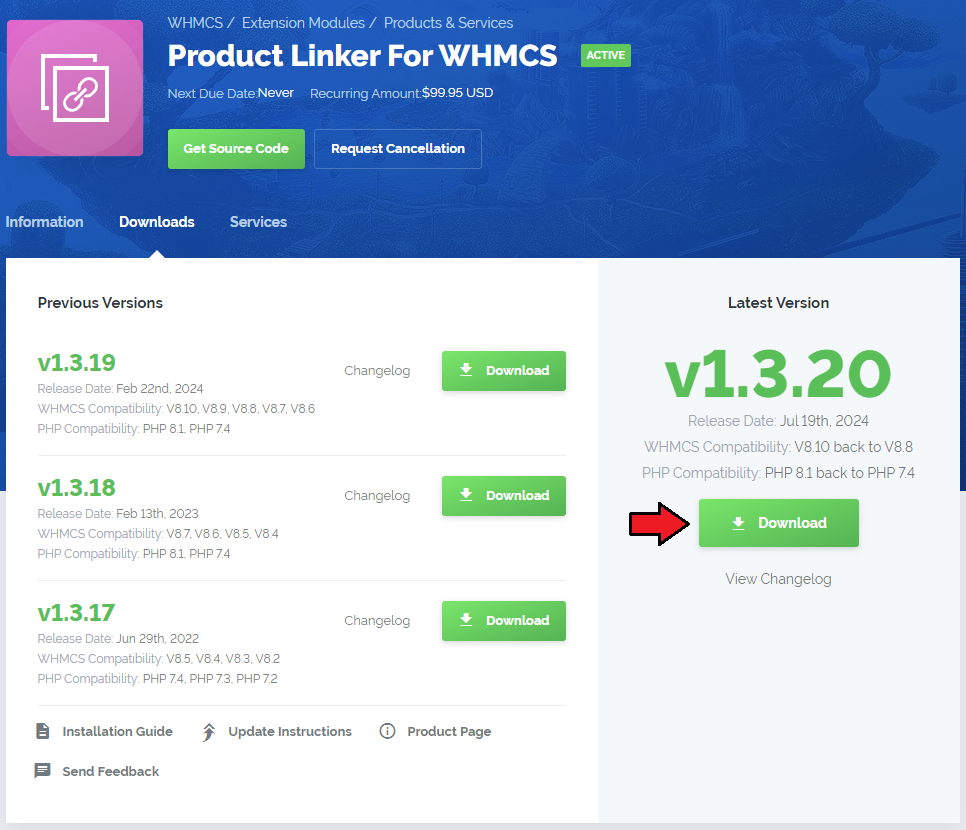
|
| 2. Upload and extract the module into the main WHMCS directory. Files in your WHMCS directory should look like these. |

|
| 3. When you install Product Linker for the first time you have to rename 'license_RENAME.php' file. File is located in 'modules/addons/productlinker/license_RENAME.php'. Rename it from 'license_RENAME.php' to 'license.php'. |
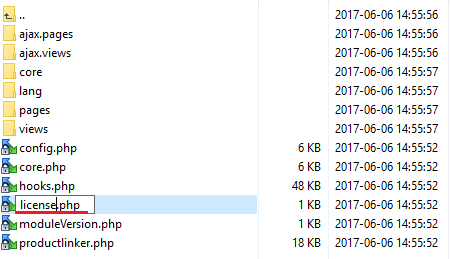
|
| 4. In order to configure your license key, you have to edit a previously renamed 'license.php' file.' Enter your license key between quotation marks as presented on the following screen. You can find your license key in your client area → 'My Products'. |
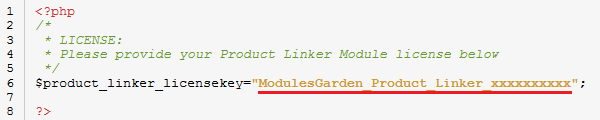
|
| 5. Now you have to activate the module in your WHMCS system. Log in to your WHMCS admin area. Go to 'Setup' → 'Addon Modules'. Afterwards, find 'Product Linker' and press 'Activate' button. |
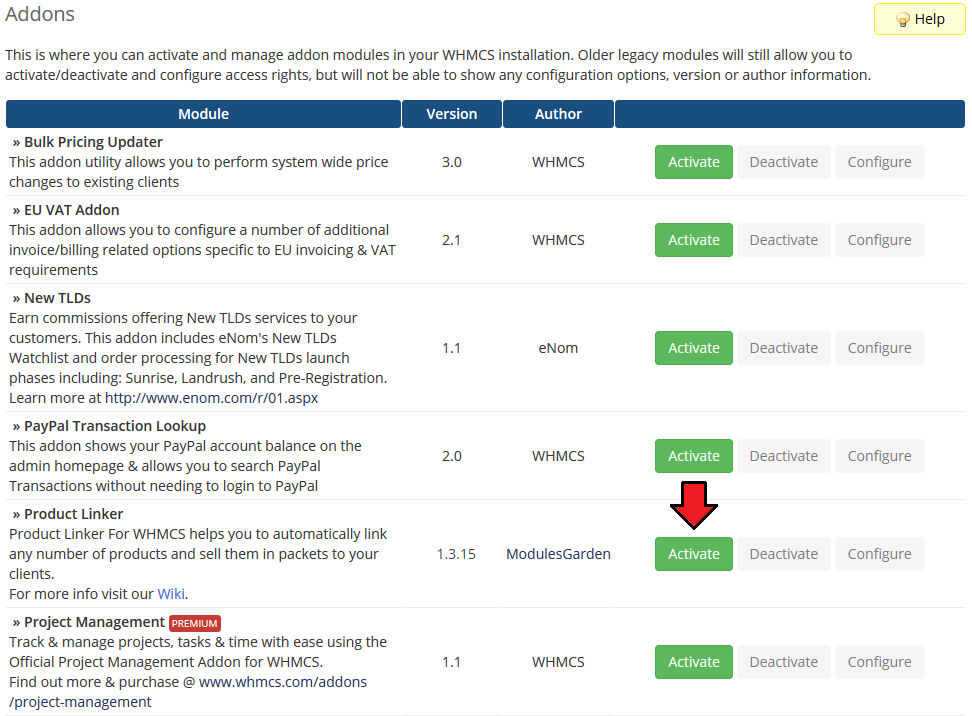
|
| 6. In the next step you need to permit access to this module. To do so, click on 'Configure' button, select administrator groups which should have access to this addon and press 'Save Changes'. |
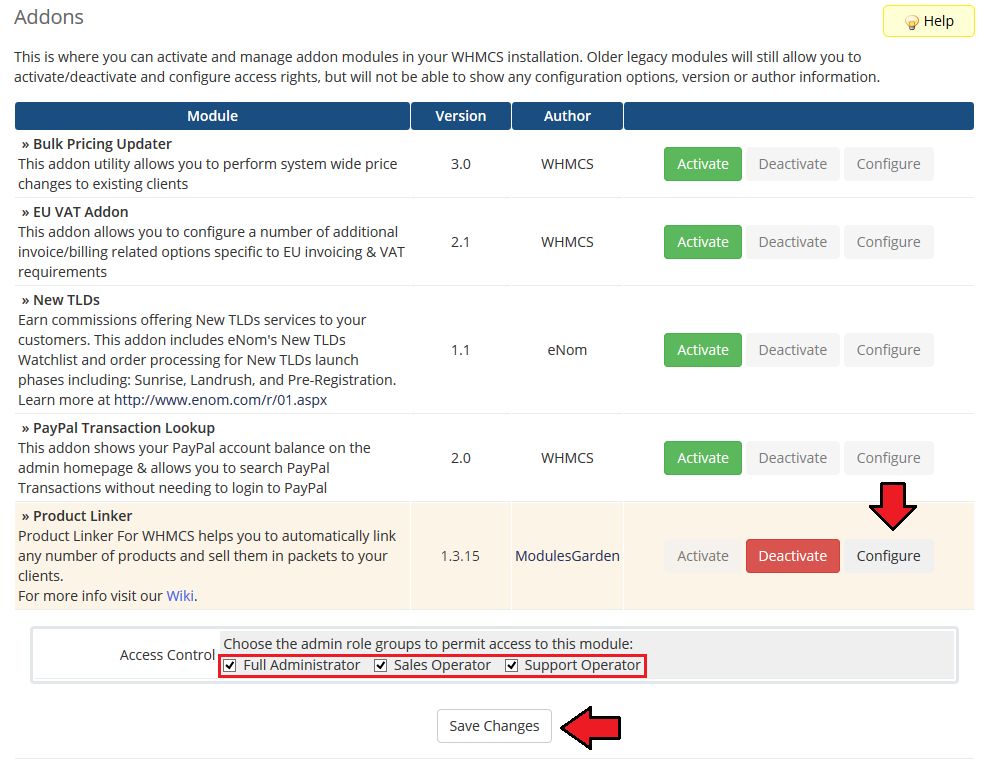
|
| 7. To enable logs from failed actions, go to 'Utilities' → 'Logs' → 'Module Log'. There, press 'Enable Debug Logging'. |
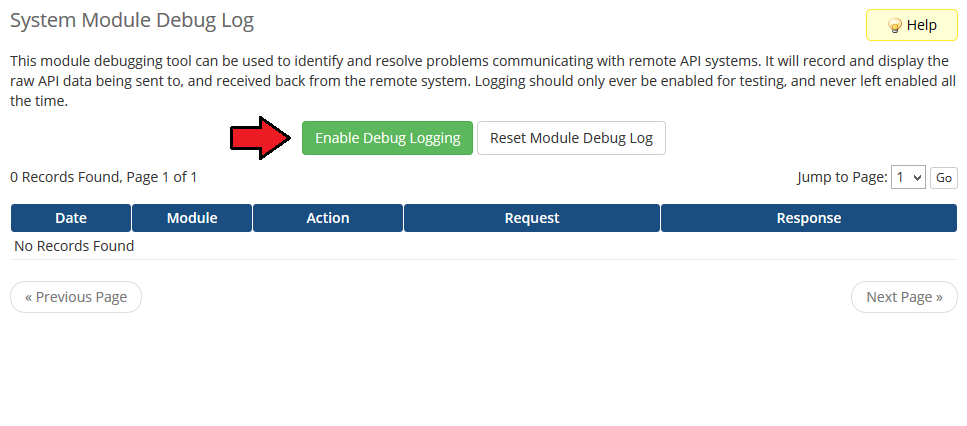
|
| 8. You have just successfully installed Product Linker For WHMCS! You can access your module at 'Addons' → 'Product Linker'. |
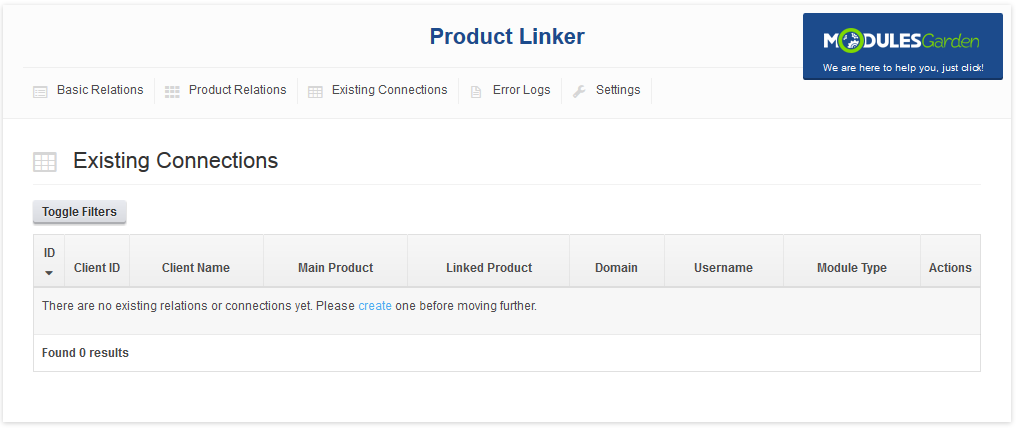
|
Configuration and Management
| Product Linker For WHMCS allows to sell bundles of products through ordering one product with specific product addons and configurable options. It also automatically forwards basic commands from the main product to all child products. |
Basic Relations
| At 'Basic Relations' tab you can define links between products through product addons and configurable options. They will be triggered as soon as your client makes an order for product with product addon/configurable option chosen at the relation. |
Add Relation
| To add a new relation, go to 'Product Linker' → 'Basic Relations'. Now, select relation type from 'Type' dropdown menu, you can choose between relation triggered by product addon or configurable option. Note: For 'Addon' type there is also 'Swap Price' option available. If you select it, the price of the linked hosting/product will be overwritten with the addon price. |
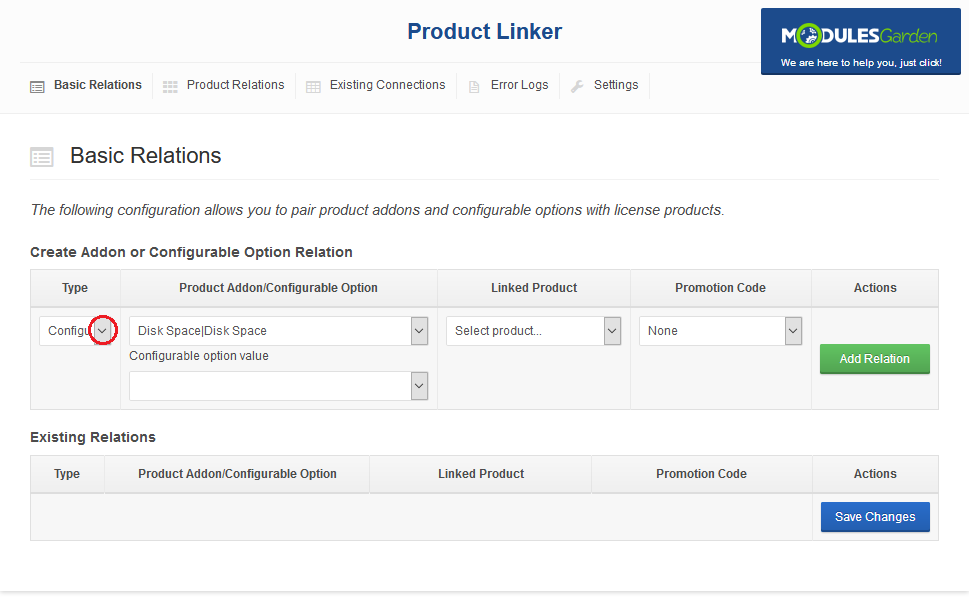
|
| Next, select product addon or configurable option name from 'Product Addon/Configurable Option' dropdown menu. If you have chosen 'Configurable option' relation type, additionally you have to select a configurable option value. |
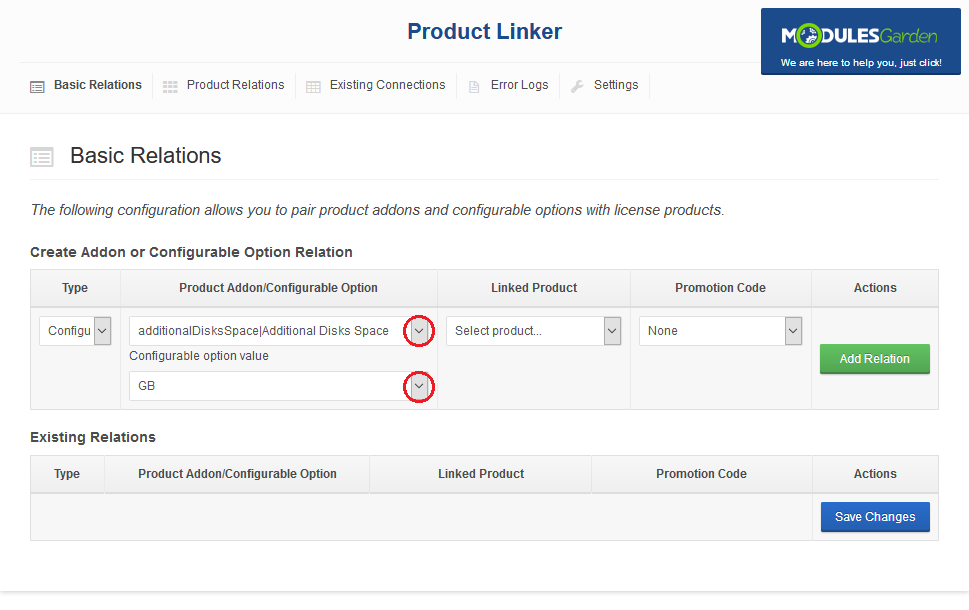
|
| Finish through selecting child product which will be linked after triggering the relation. Choose a promo code that will be added to the order and save relation through pressing 'Add Relation' button. |
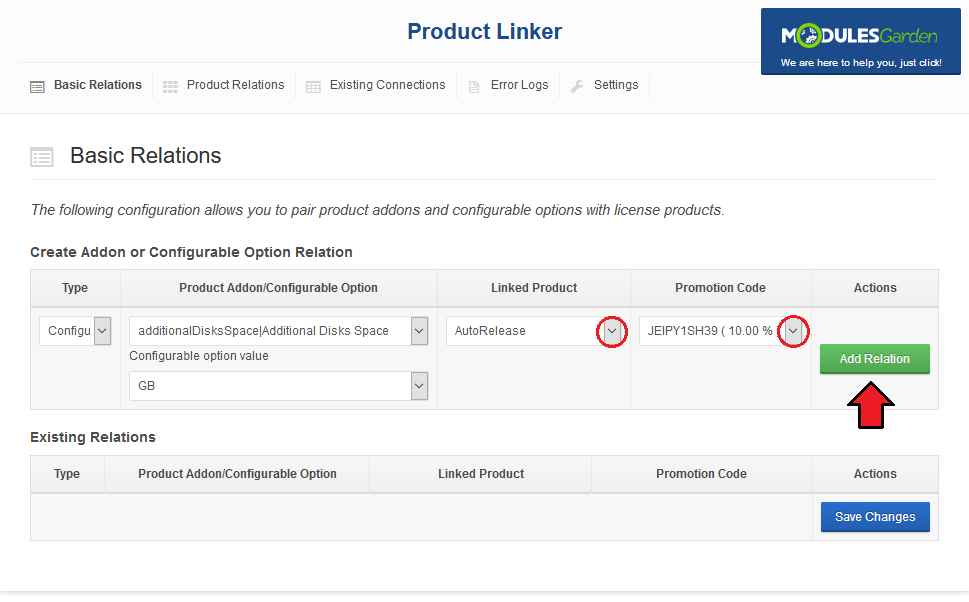
|
Edit Relation
| Editing relations is quite easy, go to 'Basic Relations' tab and start making changes. You can alter one relation or multiple relations simultaneously, the only difference is button used to save changes. |
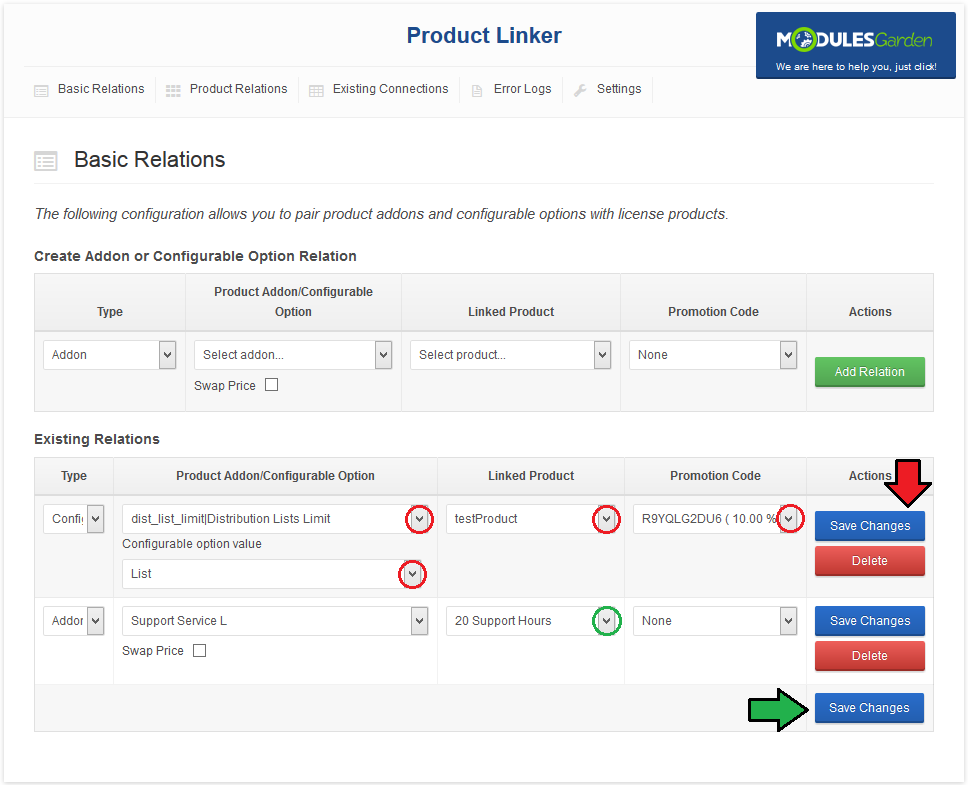
|
Product Relations
| At 'Product Relations' tab you can set up relation linking one product with another. To create a new configuration simply choose product which will trigger relation from 'Product' dropdown menu. Next, select product which will be added from 'Linked Product' |
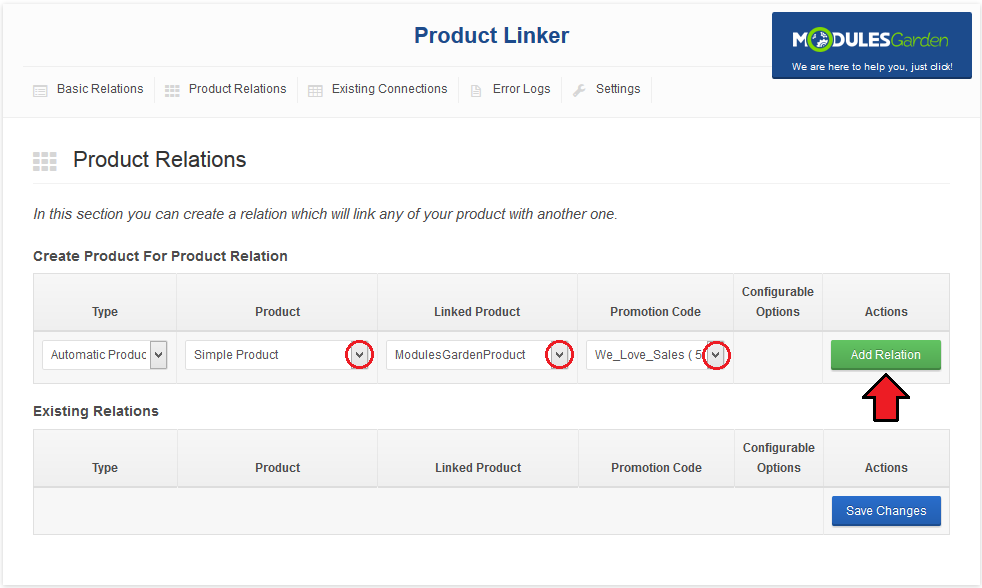
|
| Our module allows you to enable copying parent's product configurable options to the child product upon ordering them. To enable copying, mark checkbox next to configurable options and press 'Save Changes' as shown on the screen below. |
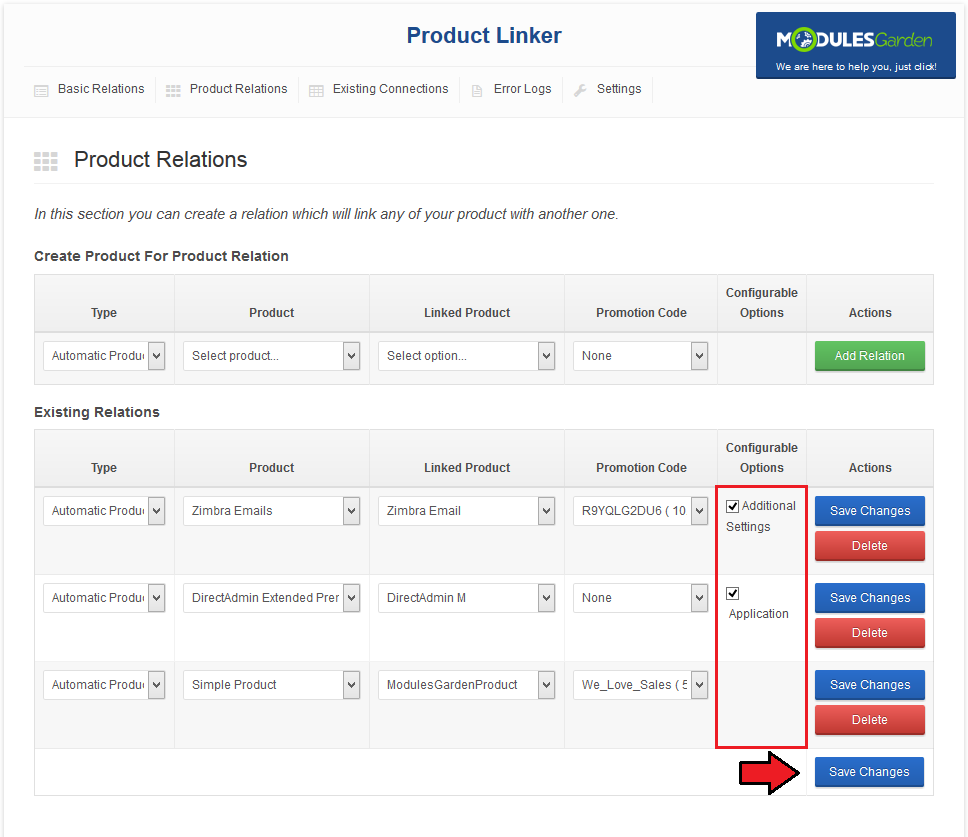
|
Existing Connections
| 'Existing Connections' tab allows you to view the list of all products ordered by your clients for which relations exist. You can find all information about the relation, like main product, linked product, their owner or domain used by both products. |
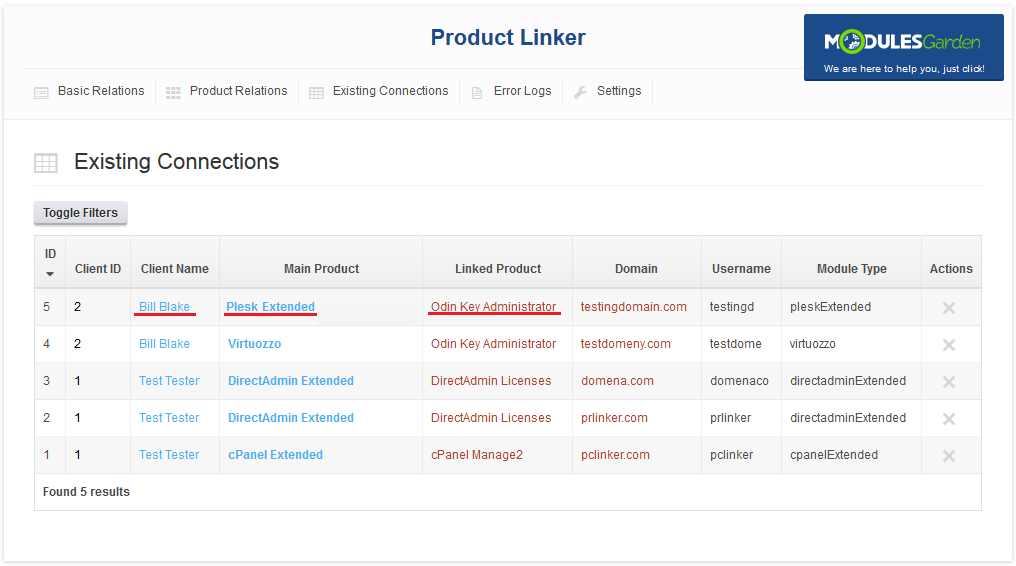
|
| Module also allows you to order records on the list by selected column through pressing on its headline. For example, to order by client name, press on 'Client Name' column header as shown on the following screen. |
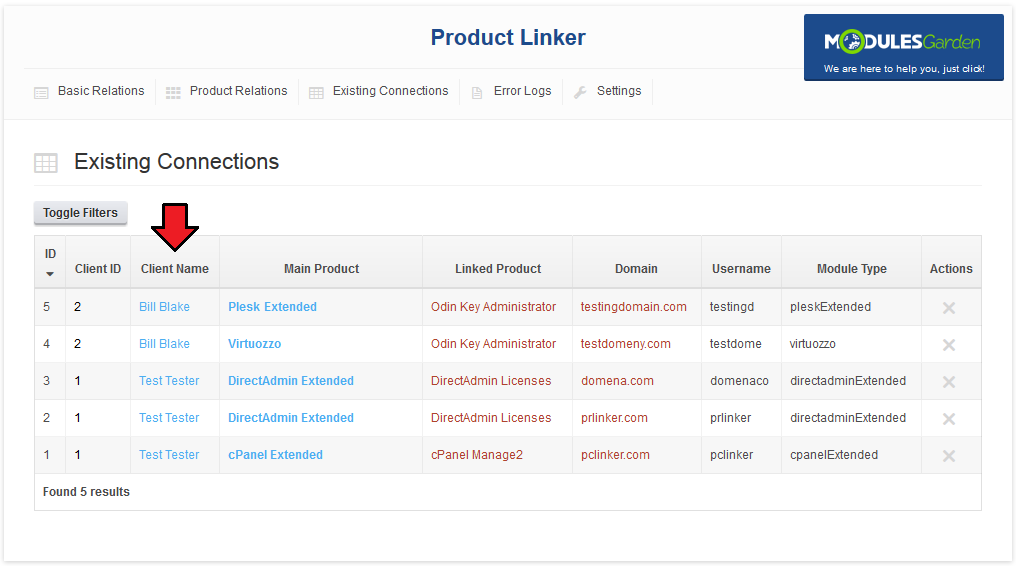
|
| You can use filters to display only specific records. To open filters form, press 'Toggle Filters'. |
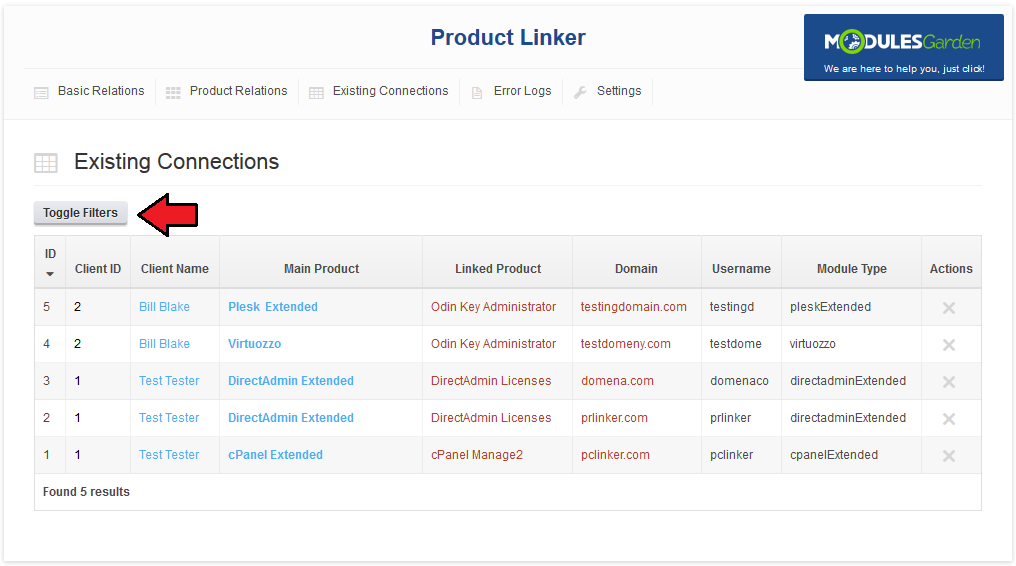
|
| You are able to set up filtering by client name, both main and linked products and domain. When you select values you desire, click 'Filter Results' button (red arrow). |
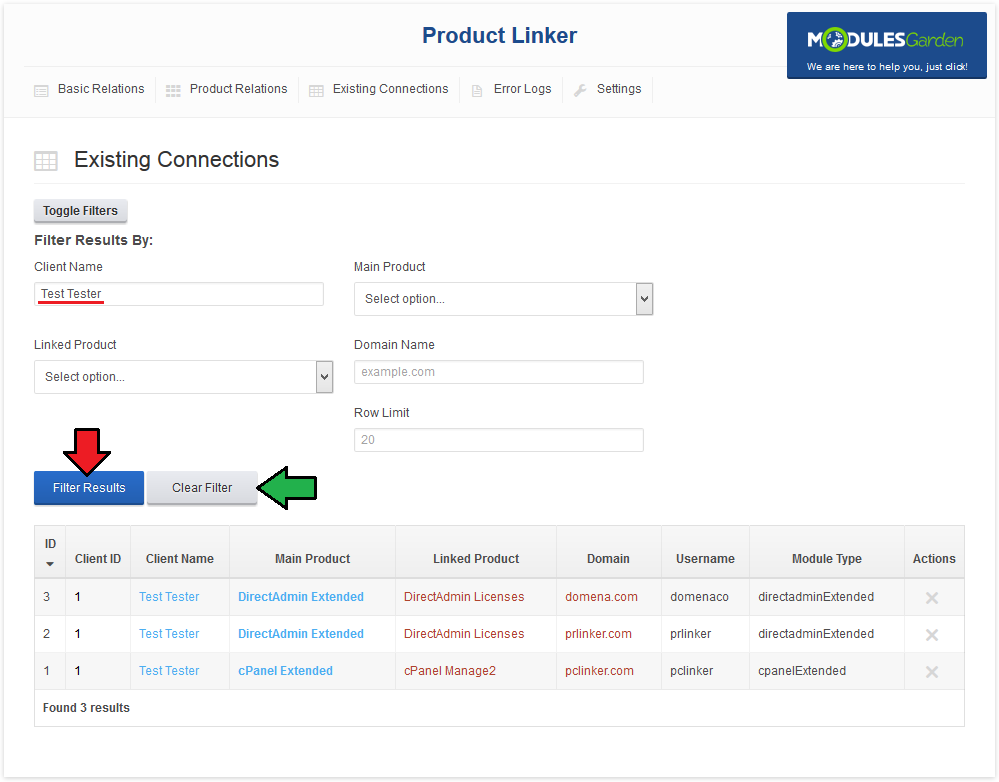
|
Module Logs
| If there was any trouble with linked products, information about error will be displayed at 'Module Logs' page. Error message can be found at 'Clean Response' and 'Parsed Response' column. |
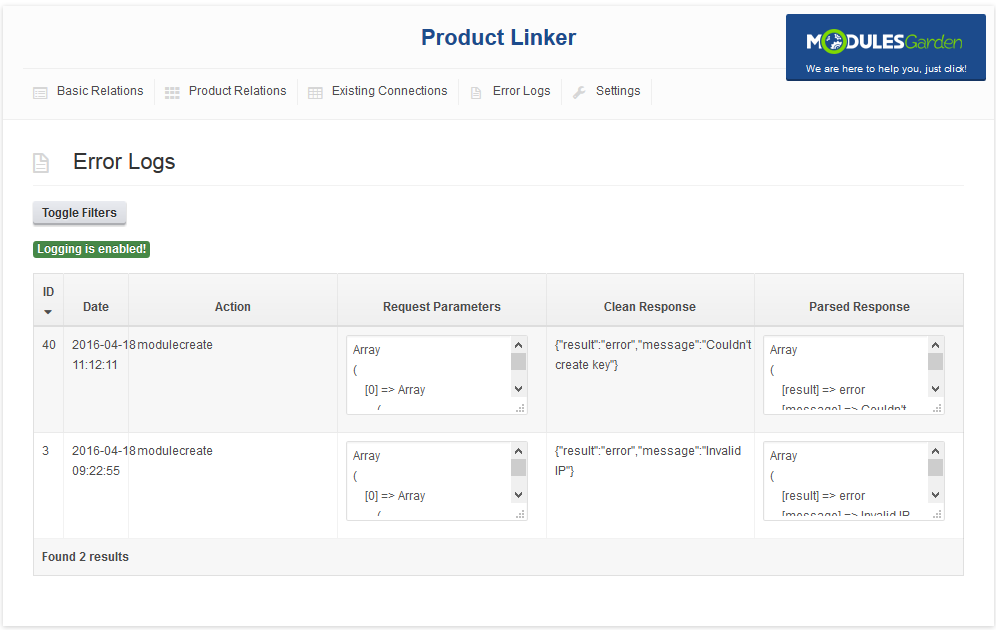
|
| You can look for the product with details you found in the previous step, but a way faster method is to use a link. All you have to do is enter value of '[accountid]' in place of account_id in the link below. your_whmcs/admin/clientsservices.php?id=account_id To confirm if you are looking at right product, check if domain in the product matches domain you found in the error log. |
Settings
| In 'Settings' section you may manage the promo codes assignment to linked products and add some information to the order form. Due to assignment of promo codes to the relation, it may happen that multiple promo codes will be assigned to one order form. WHMCS doesn't support such actions, |
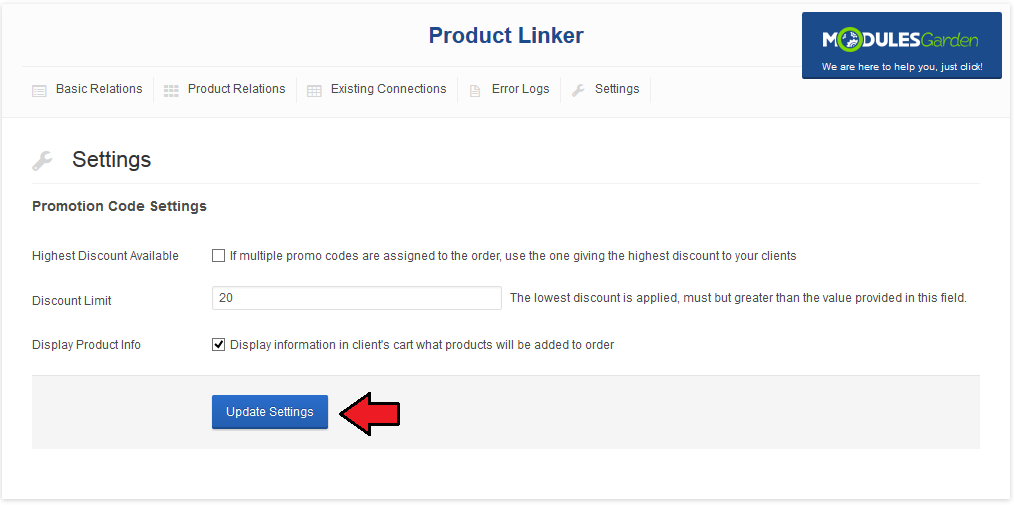
|
| 3. Display Product Info - if this option is selected in 'Settings' section, there is information visible on the linked product on the order form. |
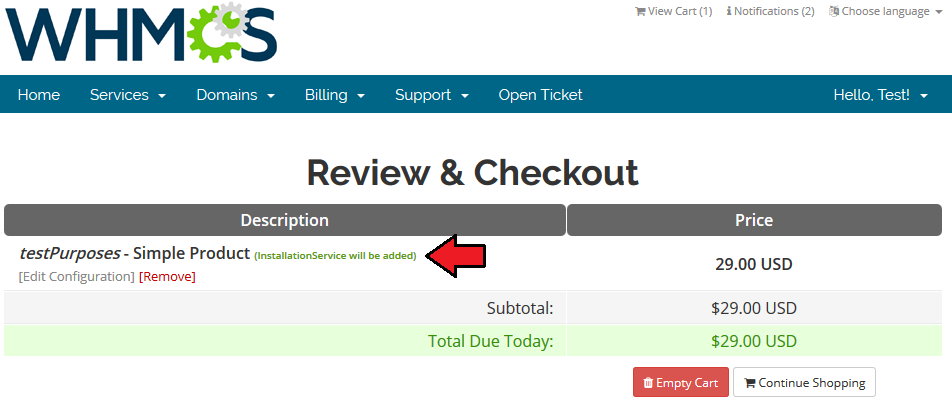
|
Exemplary Connections
| At 'Exemplary Connections' section we will show you how to set up relations between specific products. One of the many possibilities is connecting cPanel Manage2 For WHMCS, DirectAdmin Licenses For WHMCS and Odin Key Administrator For WHMCS with other products. |
cPanel Extended + cPanel Manage2
| In these steps we will show you how to link cPanel Manage2 with cPanel Extended through the product addon. Note: You can also link them using configurable options. |
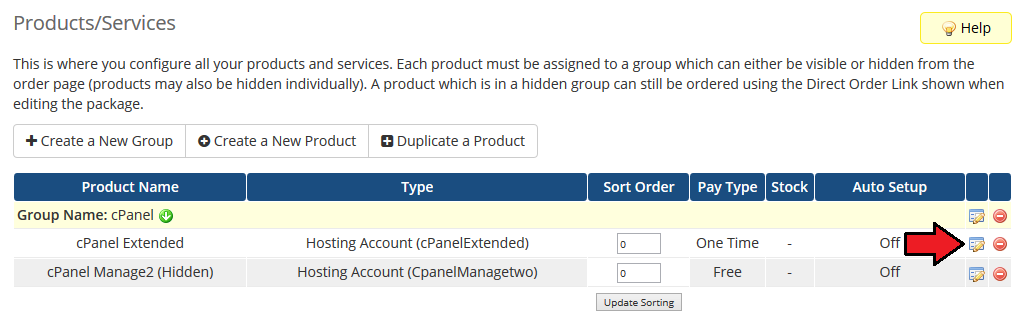
|
| 2. Open 'Custom Fields' tab, enter 'IP' into 'Field Name' and mark 'Show on Order Form' checkbox. Confirm changes through pressing 'Save Changes'. |
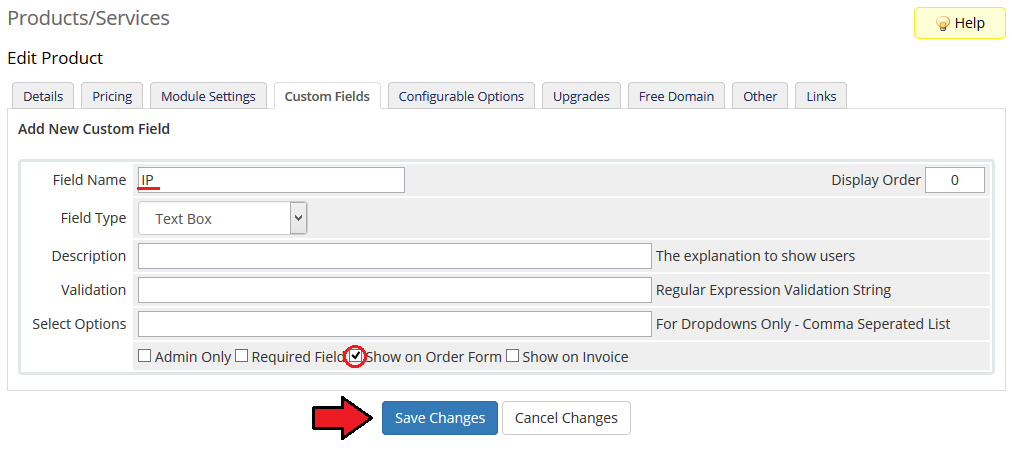
|
| 3. It is time to create a product addon which will trigger the relation. Go to 'Setup' → 'Products/Services' → 'Products Addons' and press 'Add New Addon'. |
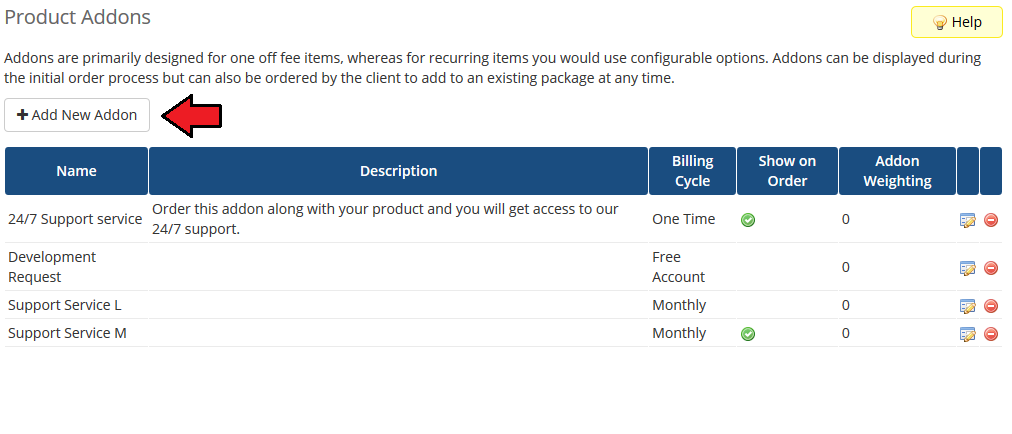
|
| 4. Enter addon name, its description and recurring price. Choose billing cycle from 'Billing Cycle' dropdown menu. It is advised to set up the same billing cycle as in the main product. Additionally, you have to mark 'Show on Order' checkbox and checkbox next to the main product. |

|
| 5. Now, create relation at your 'Product Linker' → 'Basic Relations'. |
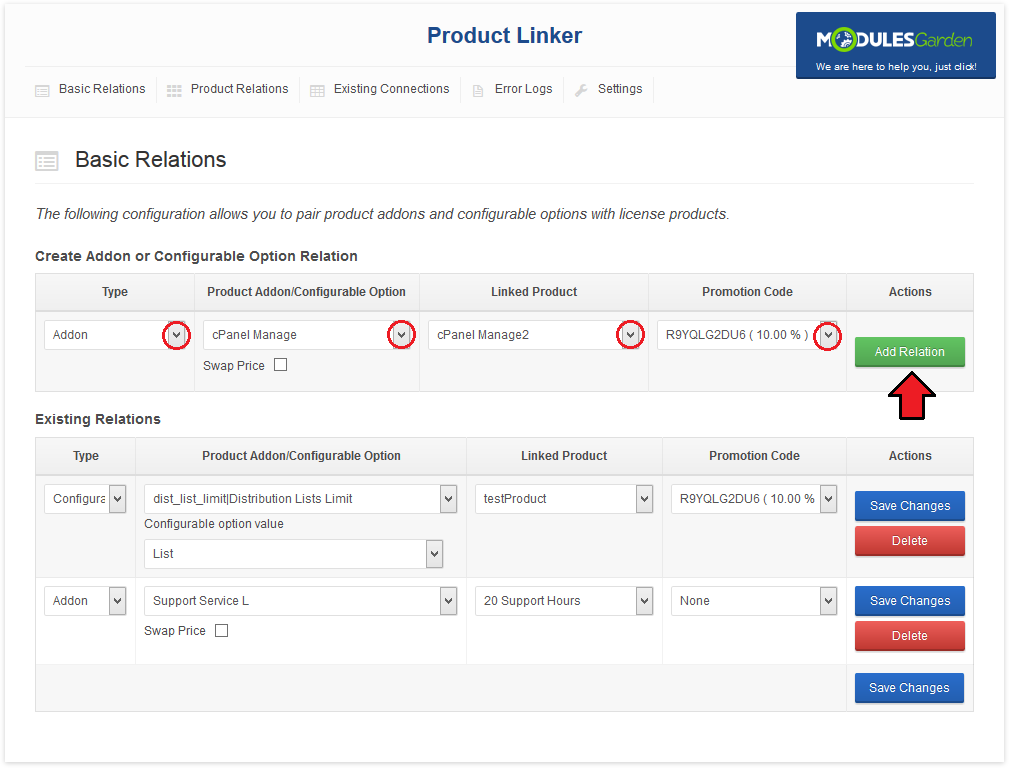
|
| To check if the relation works as it should, place an order from the admin area for the main product with the product addon triggering the relation. Do not forget to type the domain and IP address. Afterwards, press 'Submit Order'. |
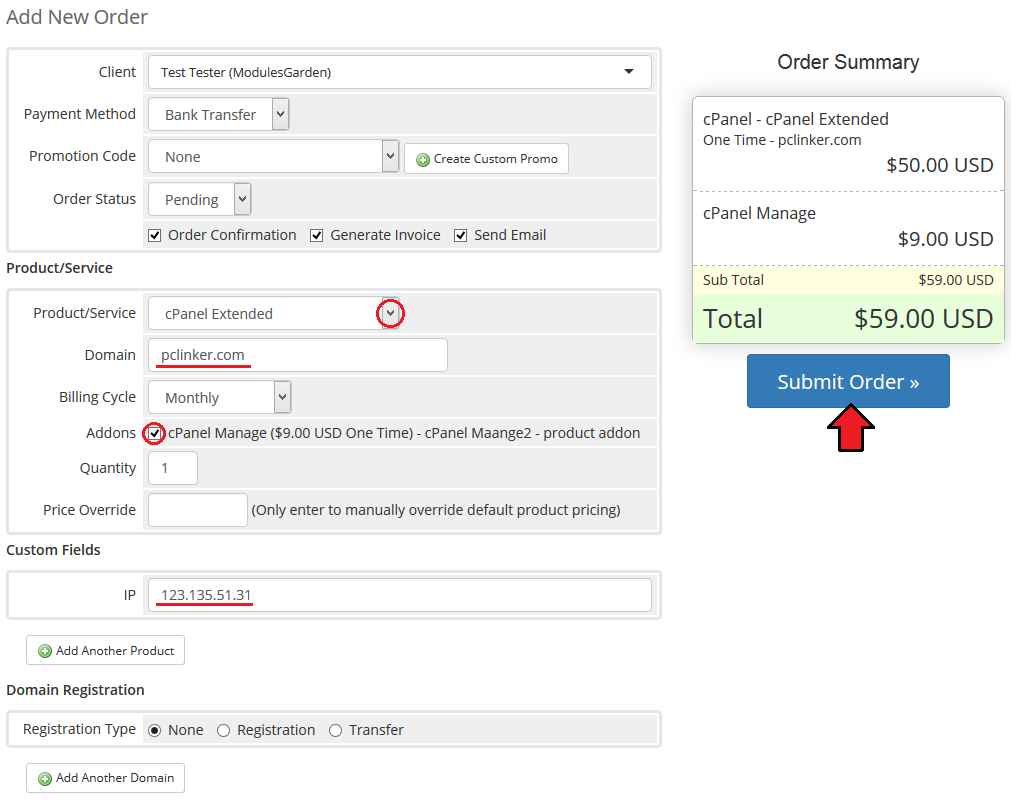
|
| Select 'Run Module Create' and press 'Accept Order'. |
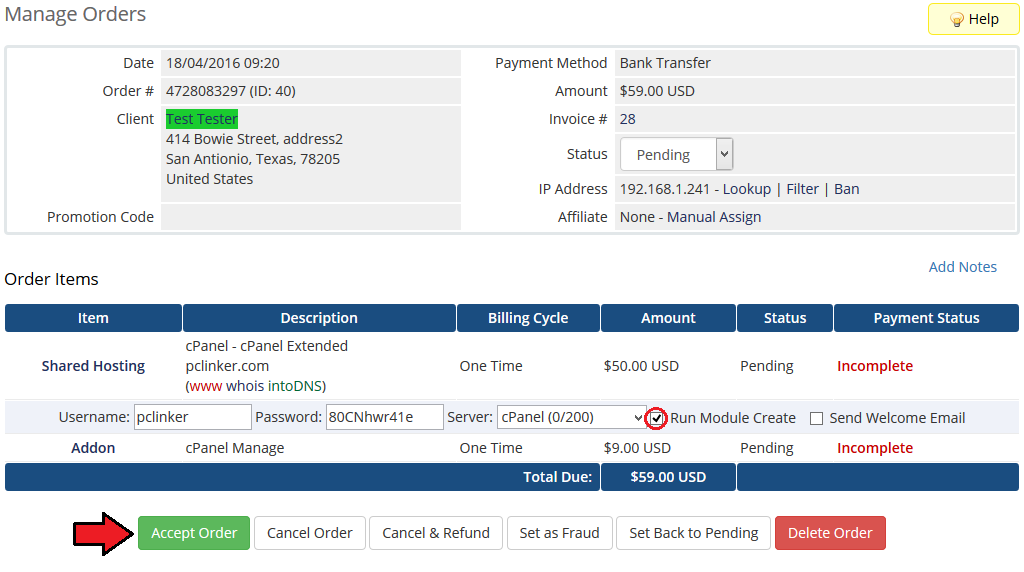
|
| If a new entry appeared as the one marked on the following screen, you have successfully configured both products and linked them through the addon. |
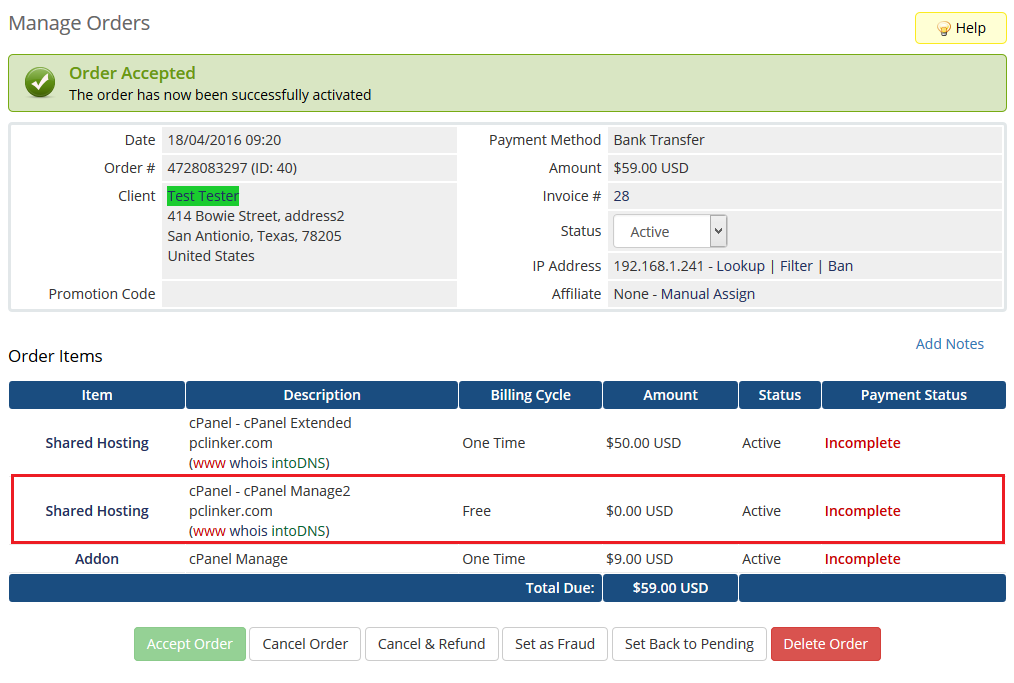
|
DirectAdmin Extended + DirectAdmin Licenses
| In these steps we will show you linking DirectAdmin Licenses to DirectAdmin Extended through product addon. Note: You can also link them using configurable options. |
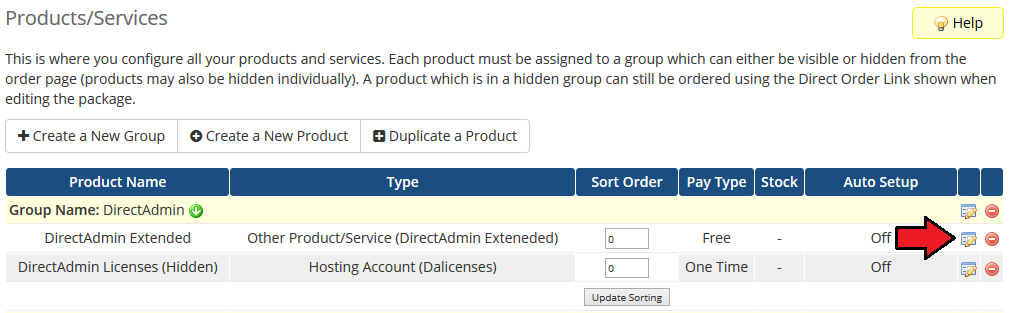
|
| 2. Open 'Custom Fields' tab, enter 'IP' into 'Field Name' and mark 'Show on Order Form' checkbox. Confirm changes through pressing 'Save Changes'. |
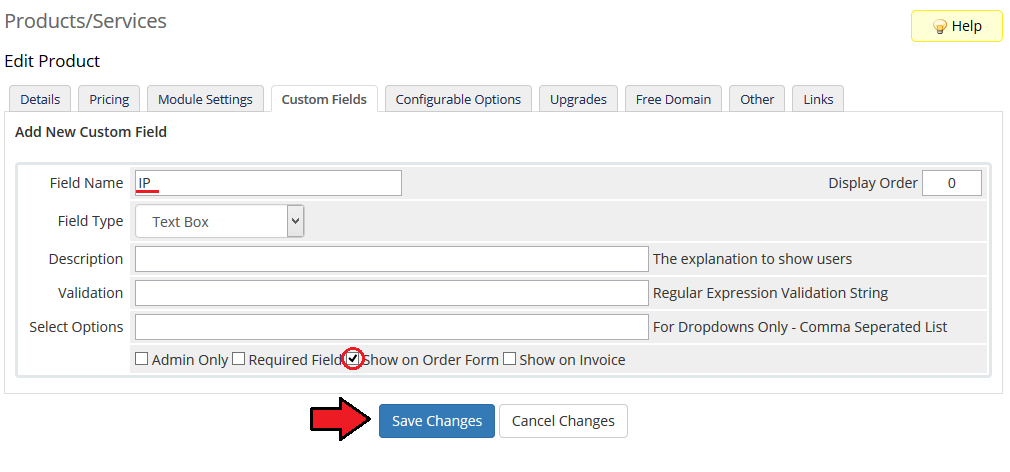
|
| 3. It is time to create a product addon which will trigger the relation. Go to 'Setup' → 'Products/Services' → 'Products Addons' and press 'Add New Addon'. |
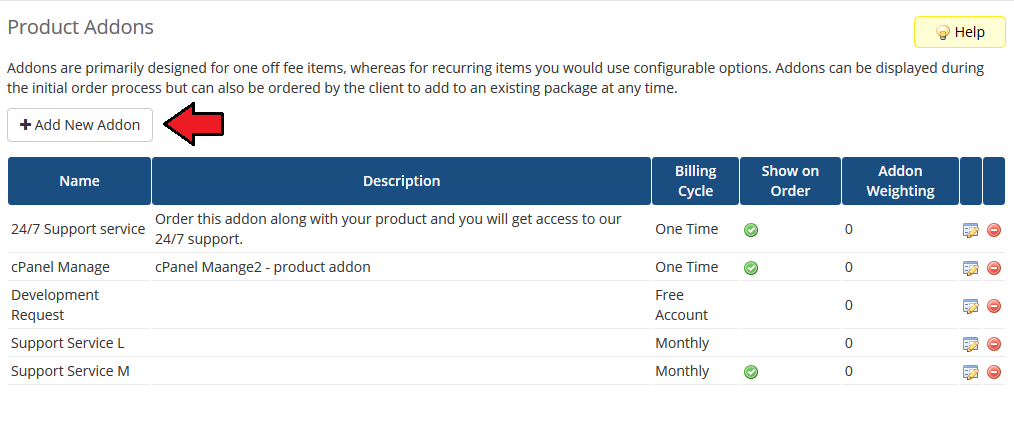
|
| 4. Enter addon name, its description and recurring price. Choose a billing cycle from 'Billing Cycle' dropdown menu. It is advised to set up the same billing cycle as in the main product. You also have to mark 'Show on Order' checkbox and checkbox next to the main product. |
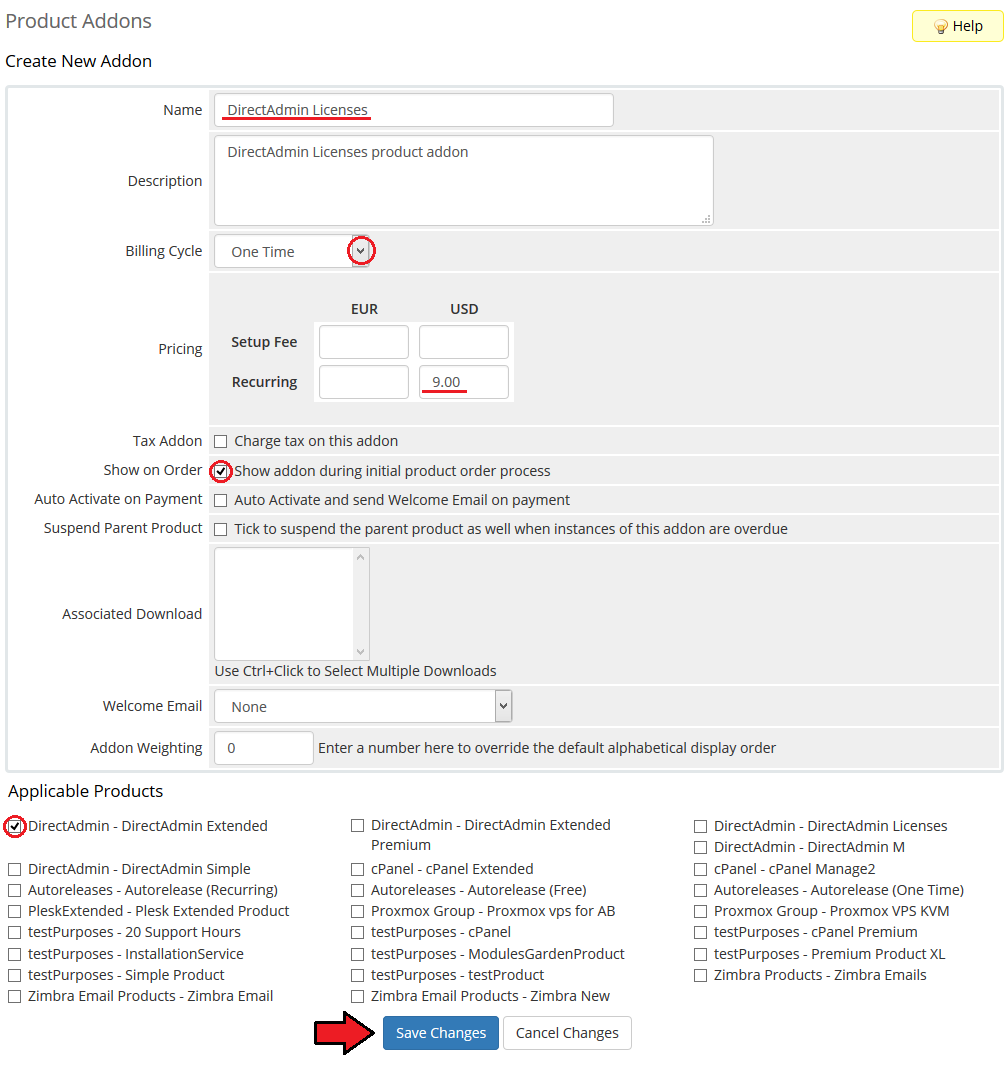
|
| 5. Now, create a relation at your 'Product Linker' → 'Basic Relations'. Note that 'Swap Price' option has been also marked here. Consequently, the price for the addon will be changed with the price for the linked product/hosting. |
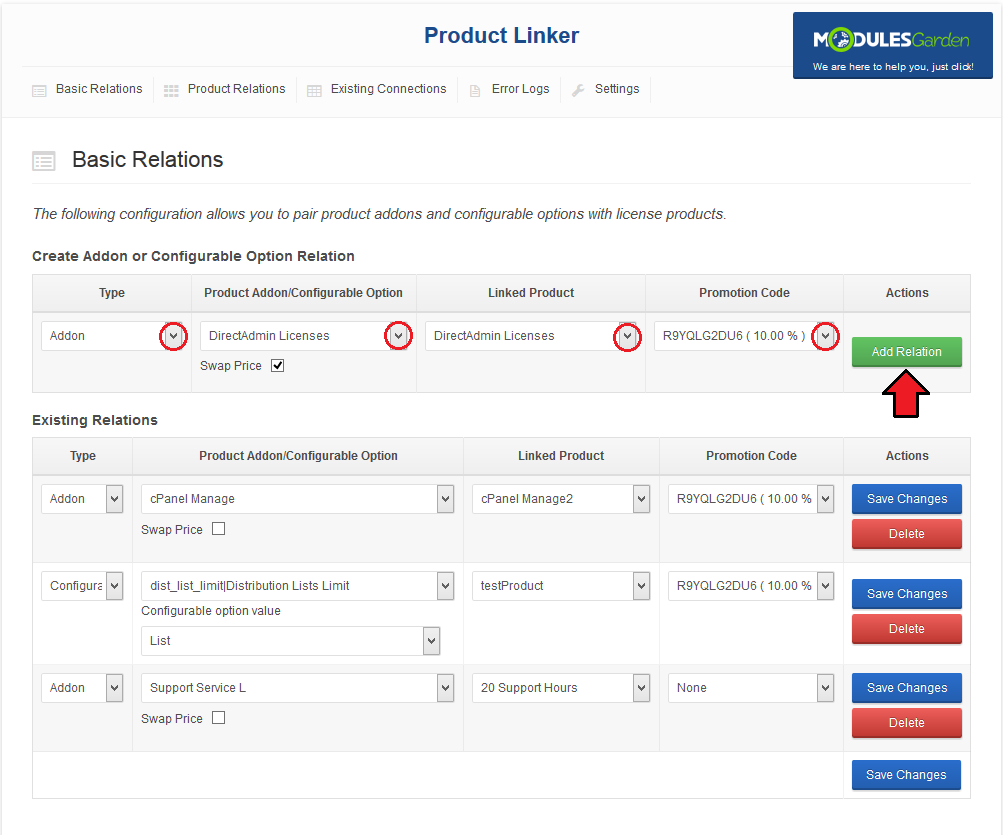
|
| To check if the relation works as it should, place an order from the admin area for the main product with the product addon triggering the relation. Do not forget to type in the domain and IP address. Afterwards, press 'Submit Order'. |
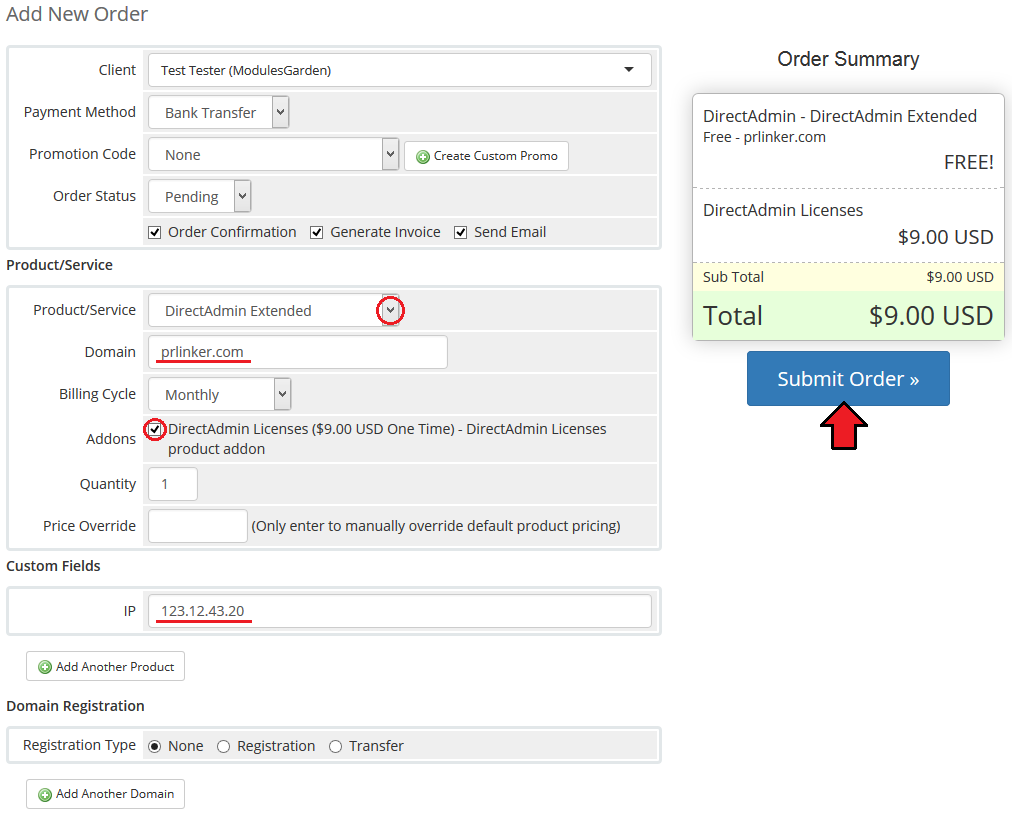
|
| Select 'Run Module Create' and press 'Accept Order'. |
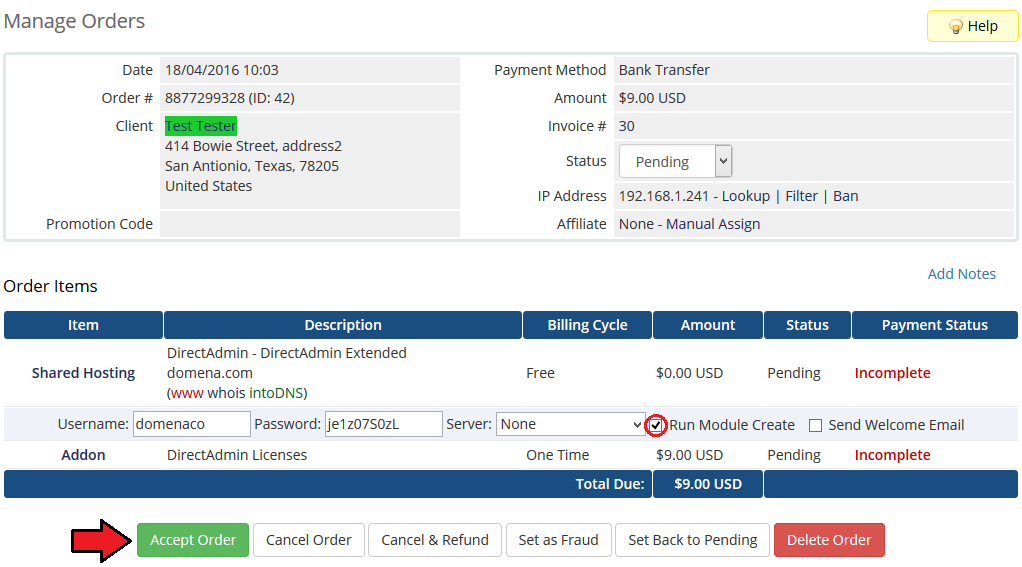
|
| If a new entry appeared as the one marked on the following screen, you have successfully configured both products and linked them through the product addon. |
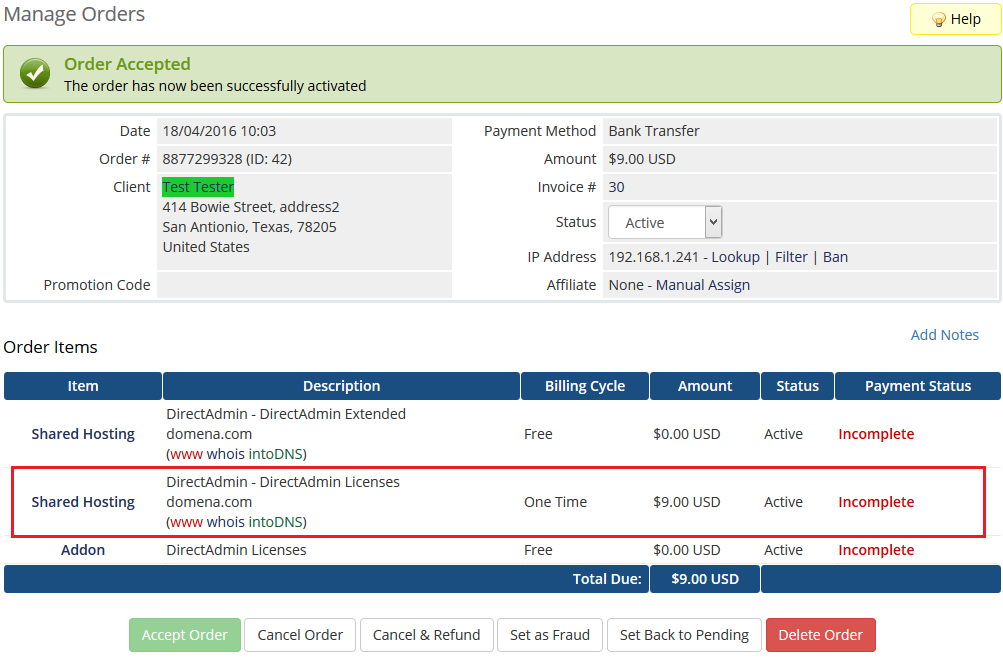
|
Virtuozzo VPS + Odin Key Administrator
| In these steps we will show you how to link Odin Key Administrator with Virtuozzo VPS through a product addon. It is required to set a key type in your 'Odin Key Administrator' → 'Module Settings' to 'VIRTUOZZO'. |
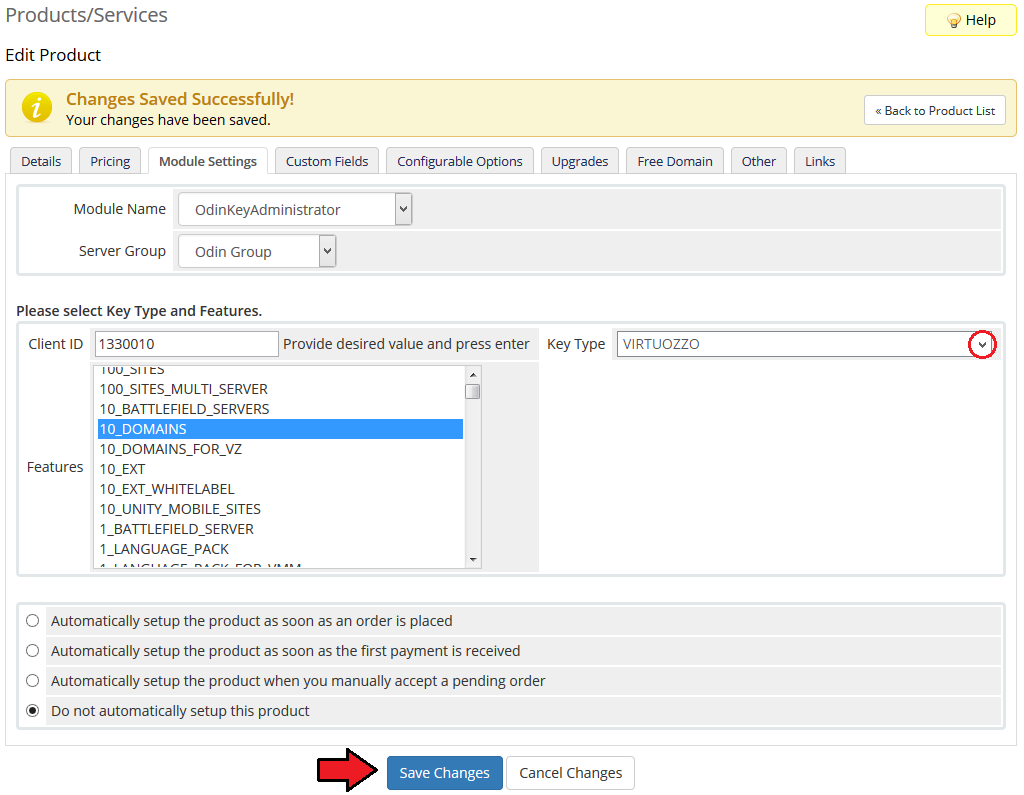
|
| 1. Start by creating 'IP' custom field at the main product which will be visible on the order form. To do so, go to 'Setup' → 'Products/Services' → 'Products/Services' and edit your VirtuozzoVPS product. |
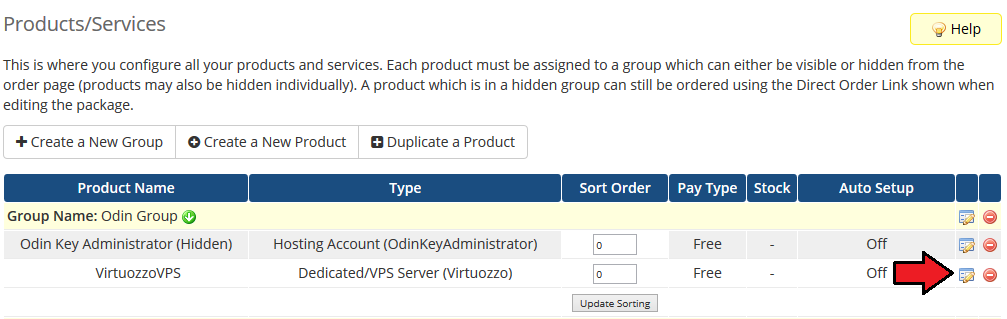
|
| 2. Open 'Custom Fields' tab, enter 'IP' into 'Field Name' and mark 'Show on Order Form' checkbox. Additionally, you can enter a description of this custom field and set up field validation (it is one line validation, do not split it into two lines): /\b(25[0-5]|2[0-4][0-9]|[01]?[0-9][0-9]?)\.(25[0-5]|2[0-4][0-9]|[01]?[0-9][0-9]?) Confirm changes through pressing 'Save Changes'. |
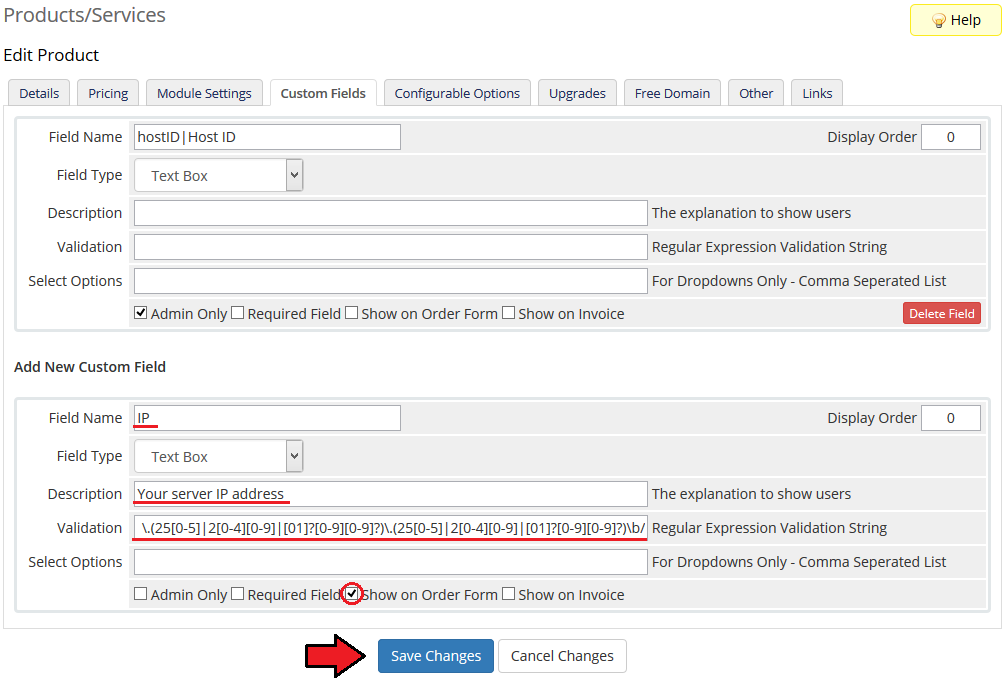
|
| 3. It is time to create a product addon which will trigger the relation. Go to 'Setup' → 'Products/Services' → 'Products Addons' and press 'Add New Addon'. |
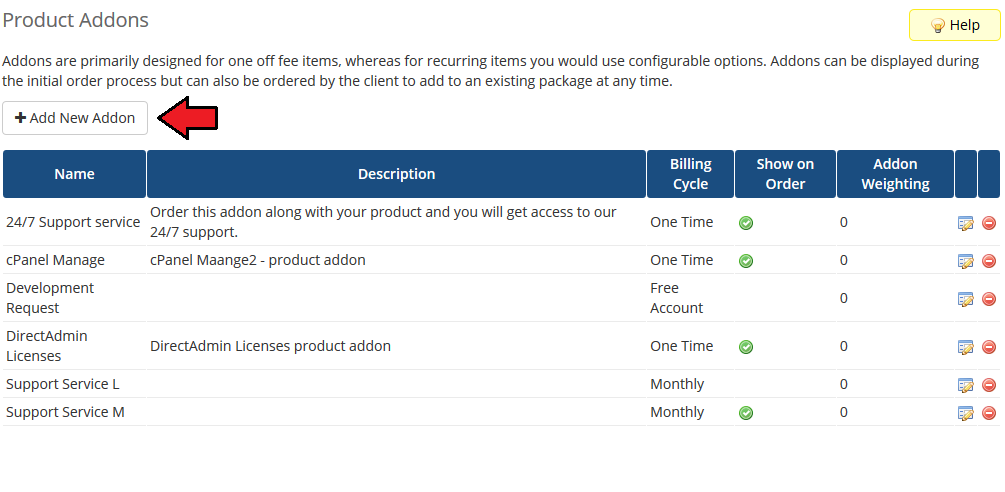
|
| 4. Enter addon name, its description and recurring price. Choose billing cycle from 'Billing Cycle' dropdown menu. It is advised to set up the same billing cycle as in the main product. |
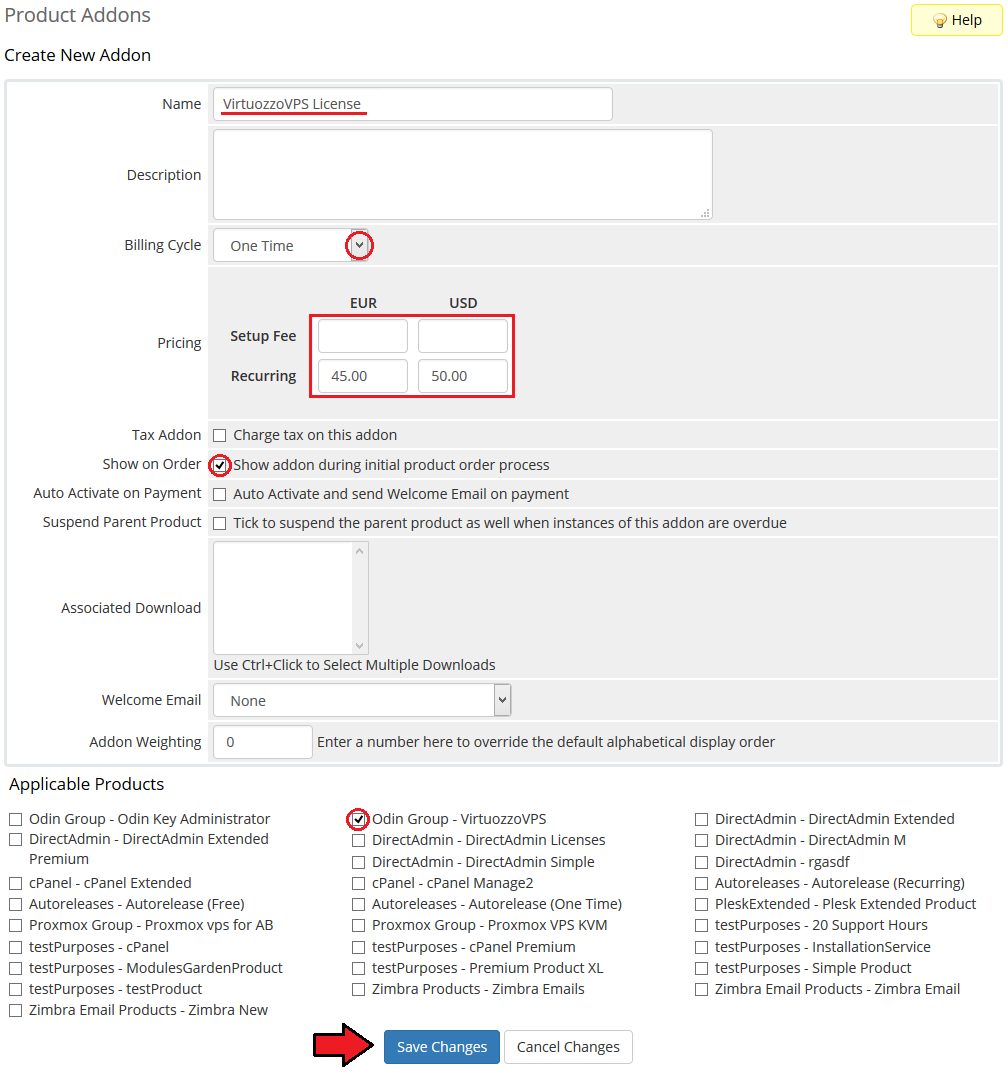
|
| 5. Now, create a relation at your 'Product Linker' → 'Basic Relations'. |
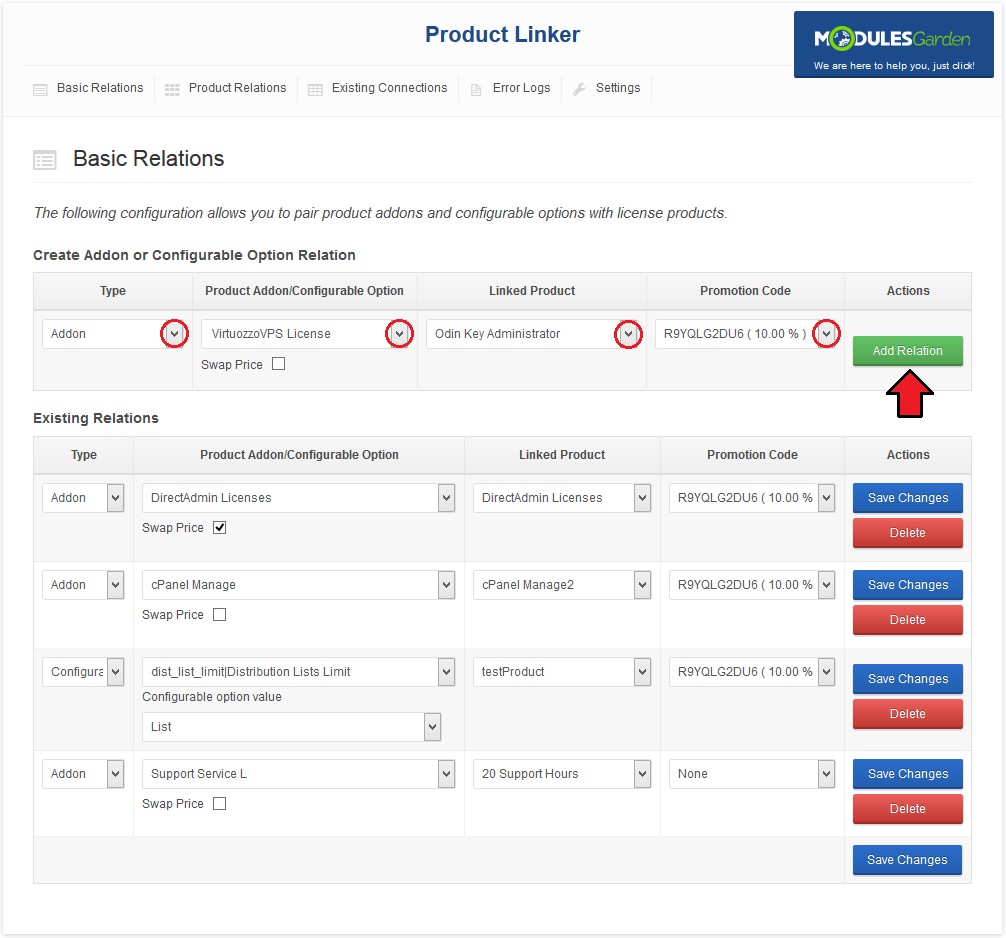
|
| To check if the relation works as it should, place an order from the admin area for the main product with the product addon triggering the relation. Do not forget to type IP address. Afterwards, press 'Submit Order'. |
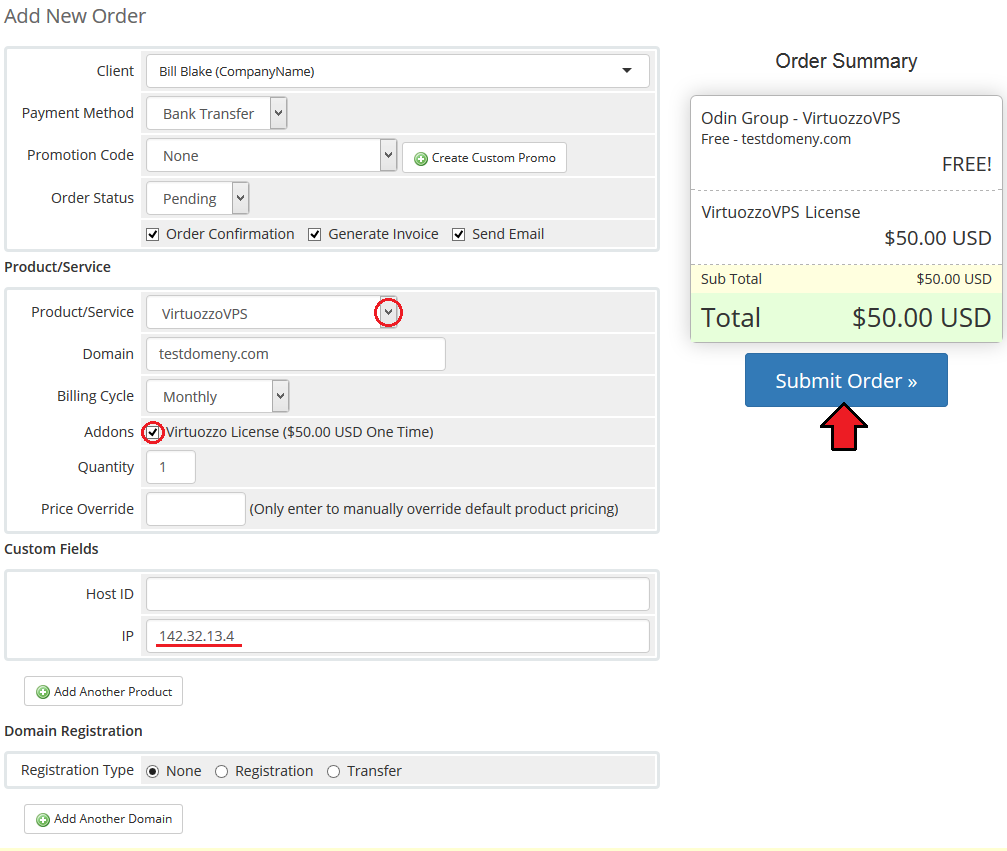
|
| Select 'Run Module Create' and press 'Accept Order'. |
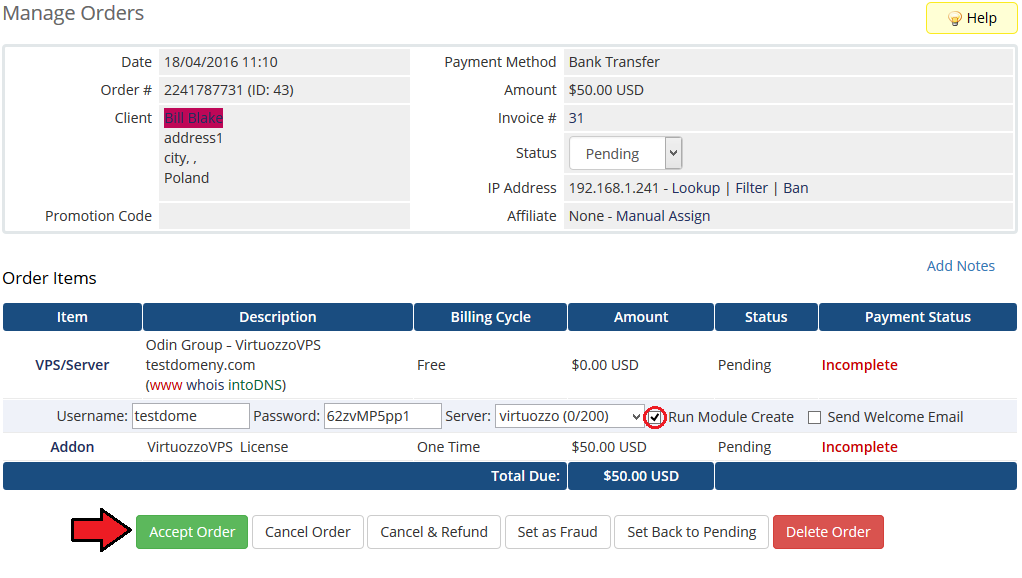
|
| If a new entry appeared as the one marked on the following screen, you have successfully configured both products and linked them through the product addon. |
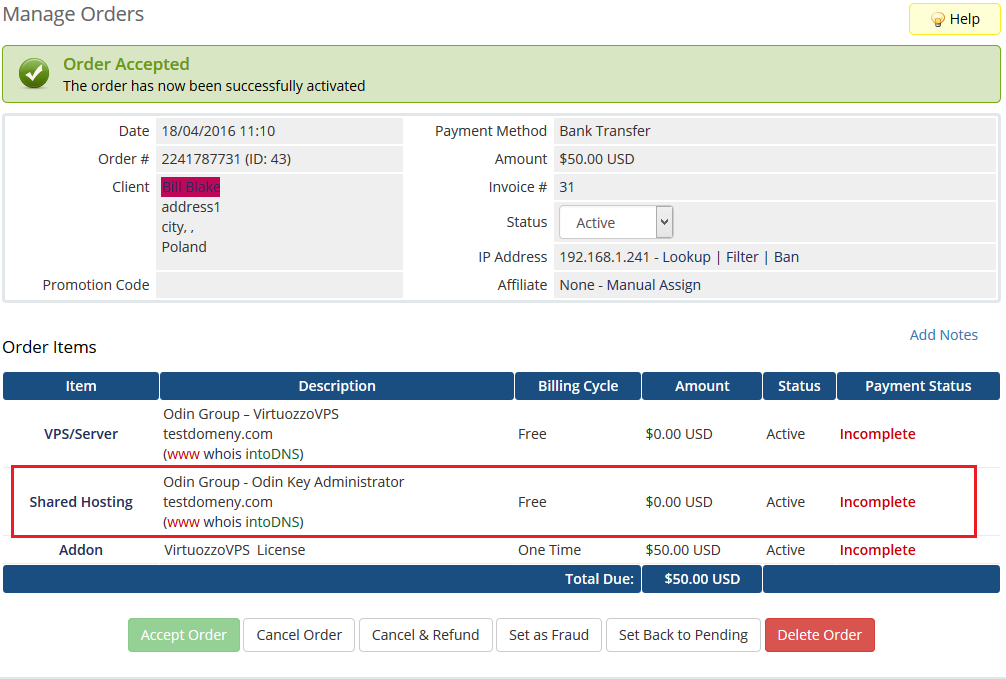
|
Plesk Extended + Odin Key Administrator
| In these steps we will show you how to link Odin Key Administrator with Plesk Extended through a product addon. There are a few key types in your Odin Key Administrator that are licenses for Plesk Extended. |
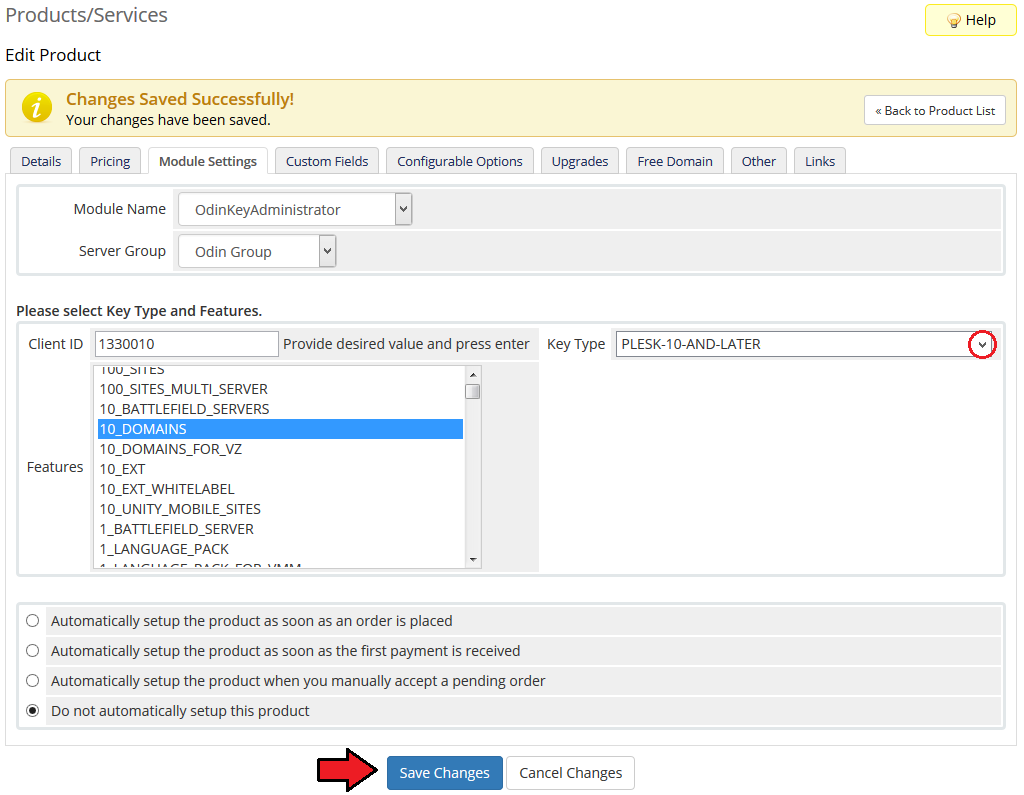
|
| 1. Start by creating 'IP' custom field at the main product which will be visible on the order form. Go to 'Setup' → 'Products/Services' → 'Products/Services' and edit your Plesk Extended product. |
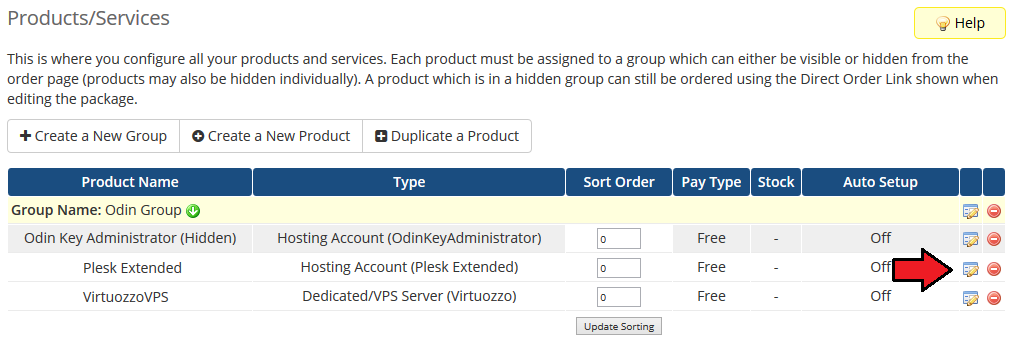
|
| 2. Open 'Custom Fields' tab, enter 'IP' into 'Field Name' and mark 'Show on Order Form' checkbox. Additionally, you can enter a description of this custom field and set up field validation (it is one line validation, do not split it into two lines): /\b(25[0-5]|2[0-4][0-9]|[01]?[0-9][0-9]?)\.(25[0-5]|2[0-4][0-9]|[01]?[0-9][0-9]?) Confirm changes through pressing 'Save Changes'. |
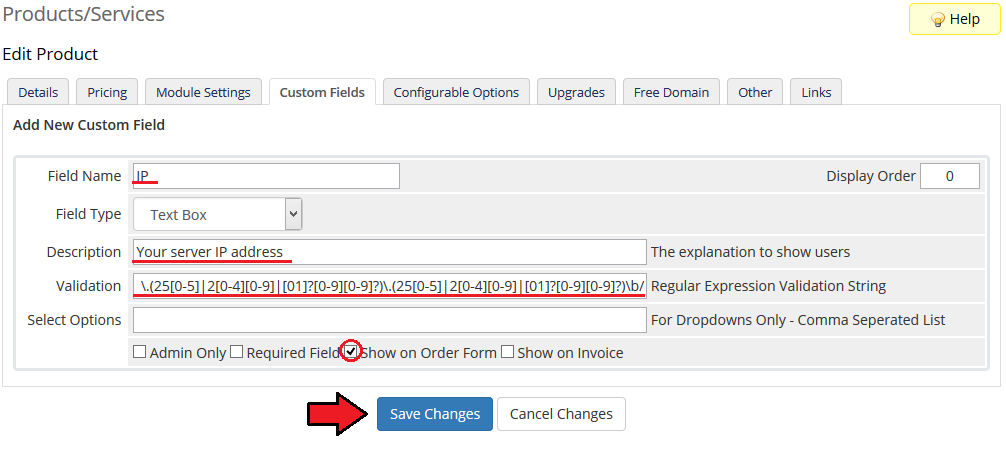
|
| 3. It is time to create a product addon which will trigger the relation. Go to 'Setup' → 'Products/Services' → 'Products Addons' and press 'Add New Addon'. |
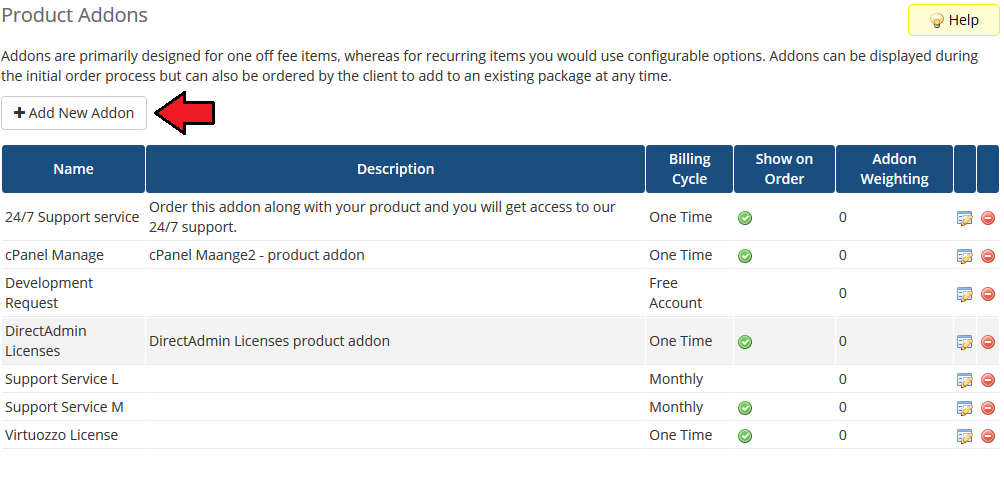
|
| 4. Enter addon name, its description and recurring price. Choose billing cycle from 'Billing Cycle' dropdown menu. It is advised to set up the same billing cycle as in the main product. |
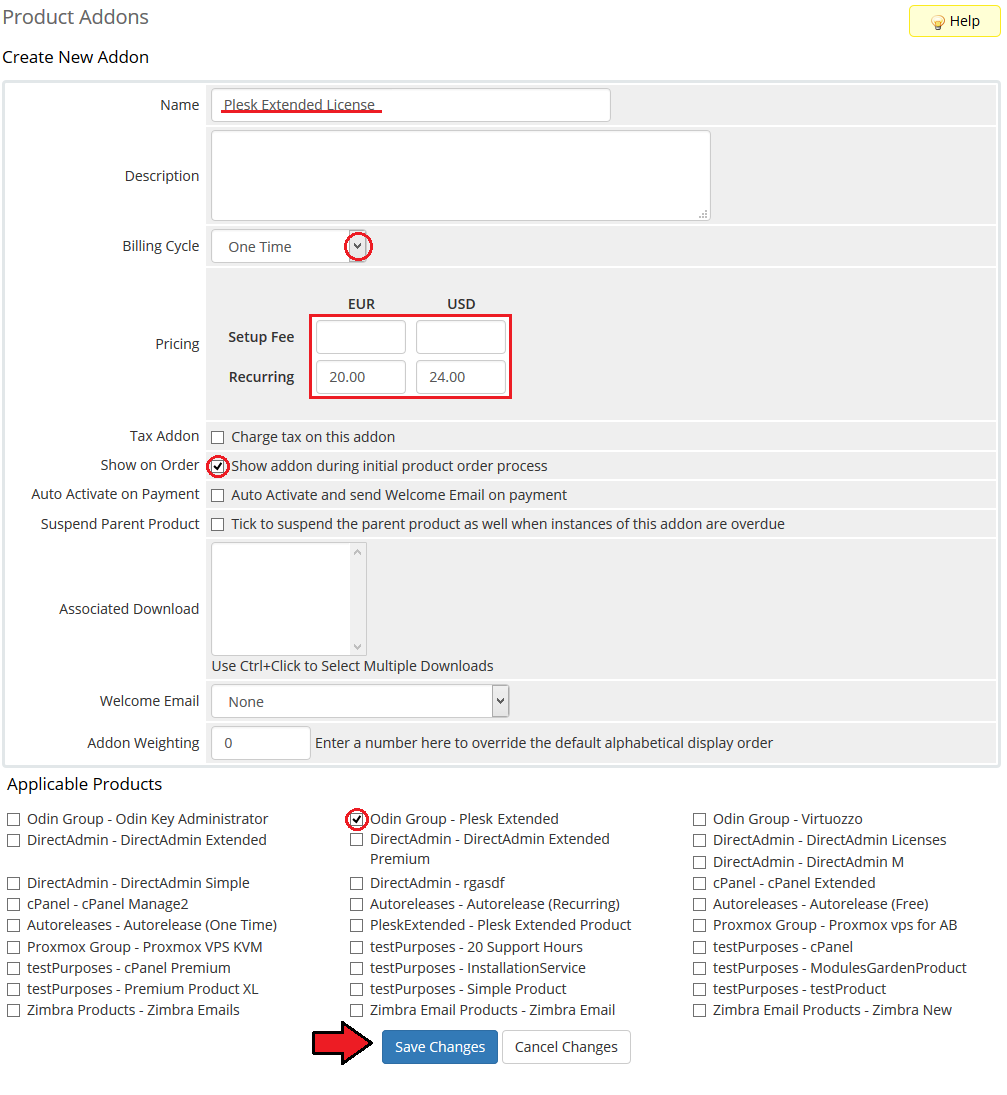
|
| 5. Now, create a relation at your 'Product Linker' → 'Basic Relations'. |
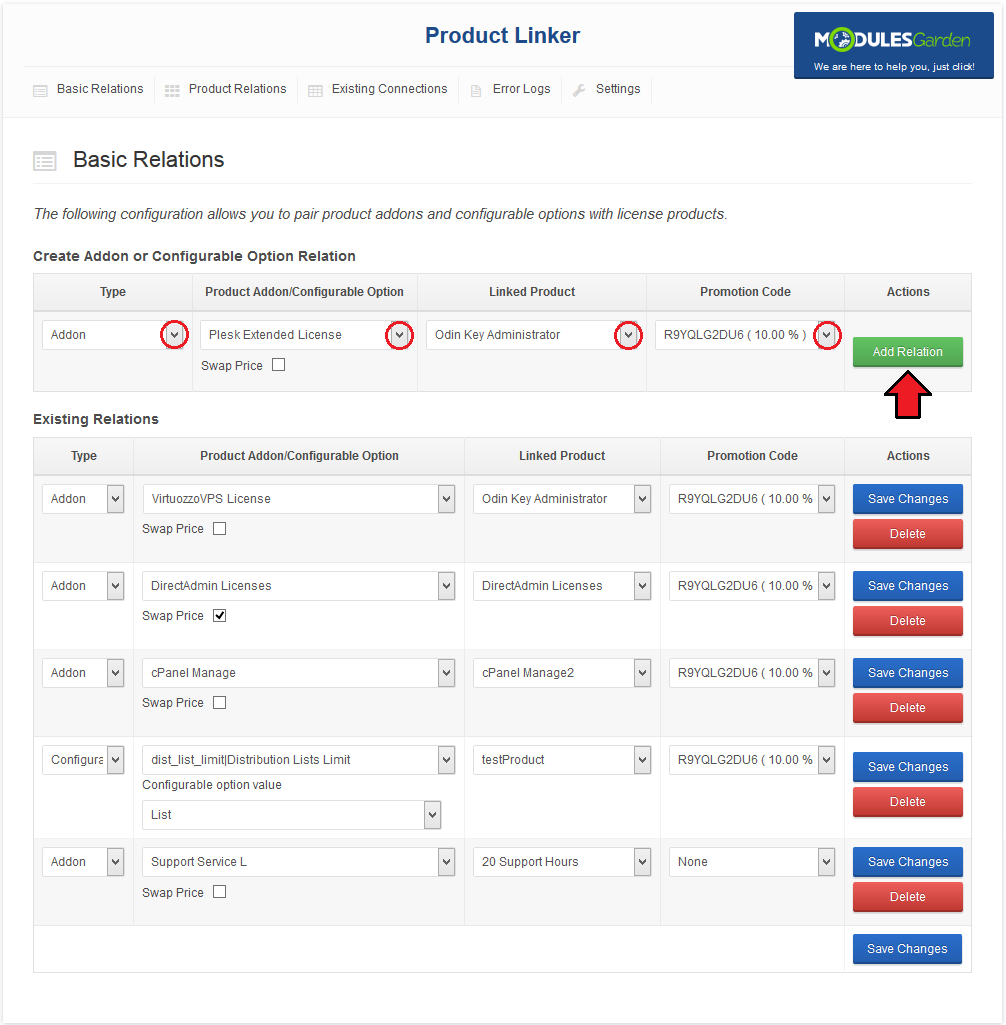
|
| To check if the relation works as it should, place an order from the admin area for the main product with the addon triggering the relation. Do not forget to type IP address. Afterwards, press 'Submit Order'. |
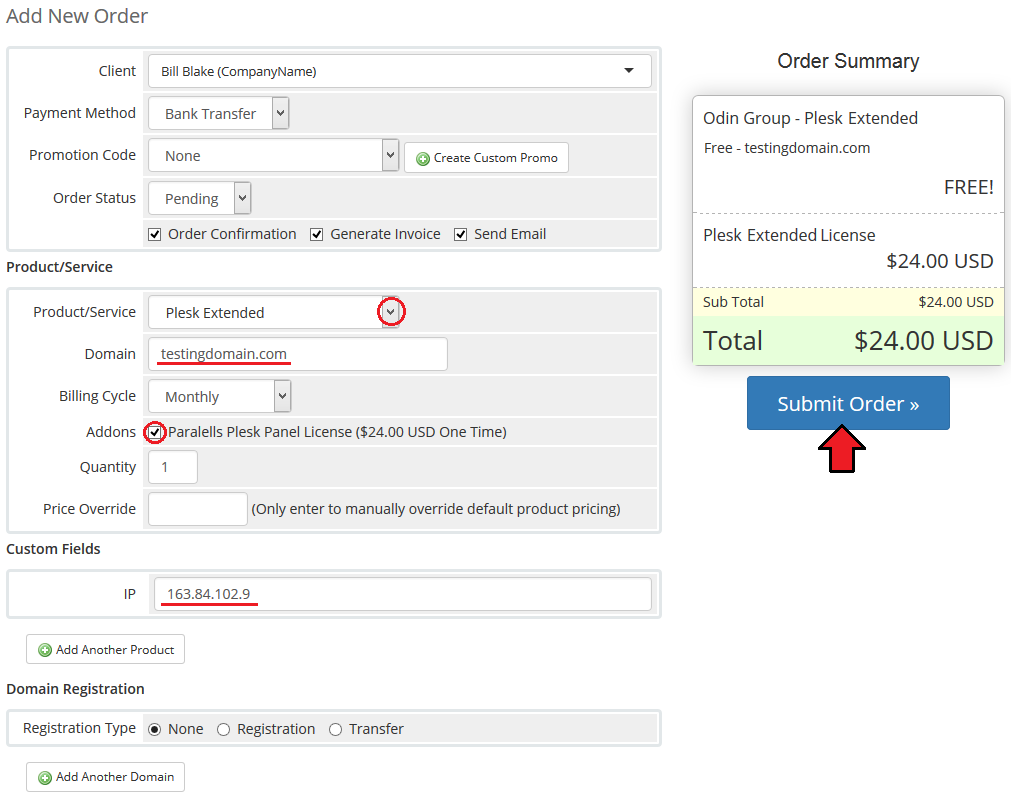
|
| Select 'Run Module Create' and press 'Accept Order'. |
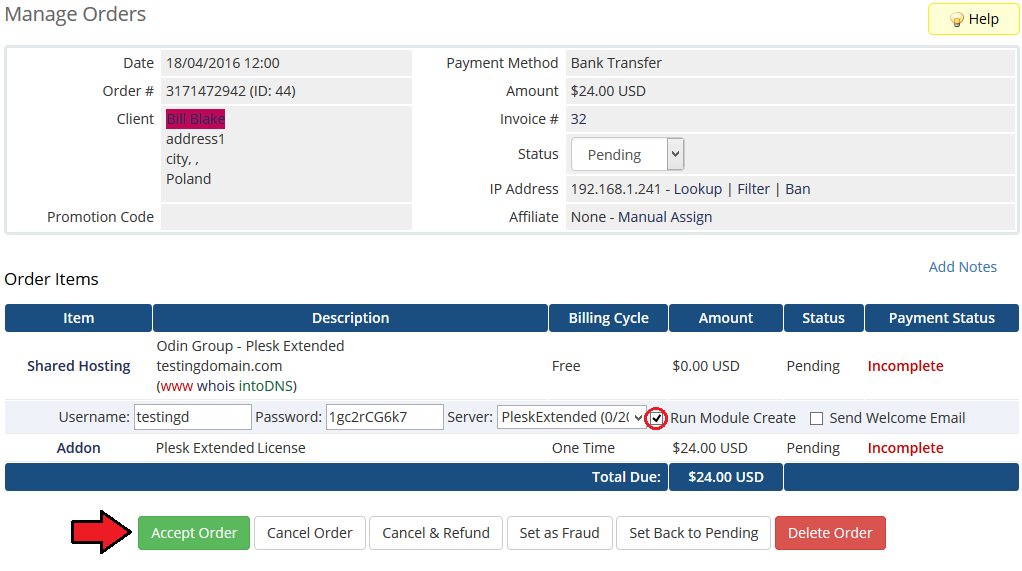
|
| If a new entry appeared as the one marked on the following screen, you have successfully configured both products and linked them through the product addon. |
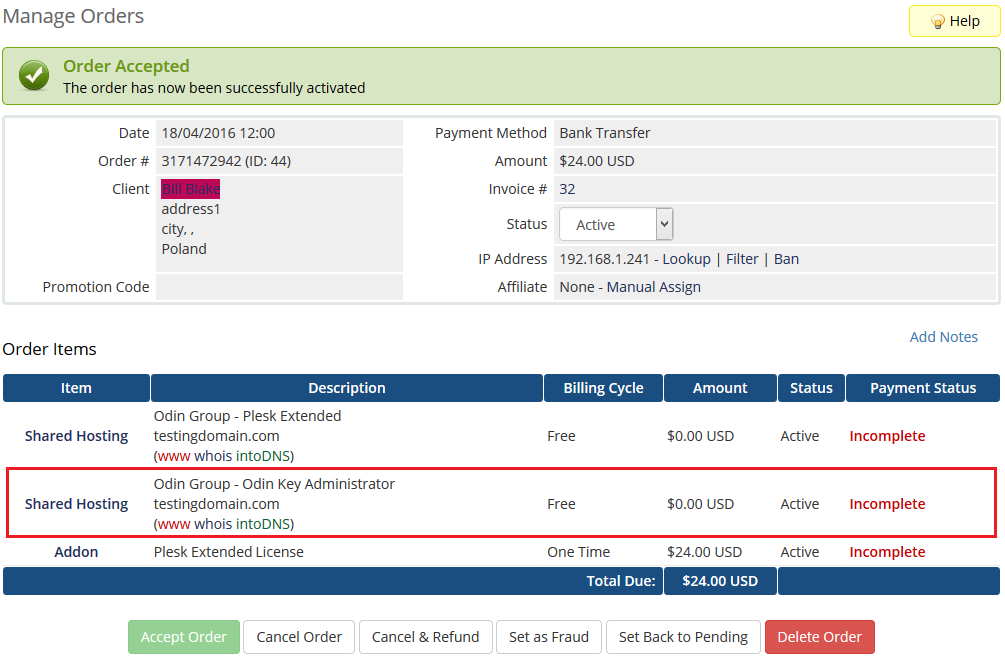
|
Client Area
| At this section we will try to visualize how a client may benefit from the connections made between certain products. Let's take a look at an exemplary situation. |
| Administrator has created a connection between a VPS product: VPS 2x2.4GHz 16 GB RAM, 1TB HDD and allowed to purchase two addons along with it: |
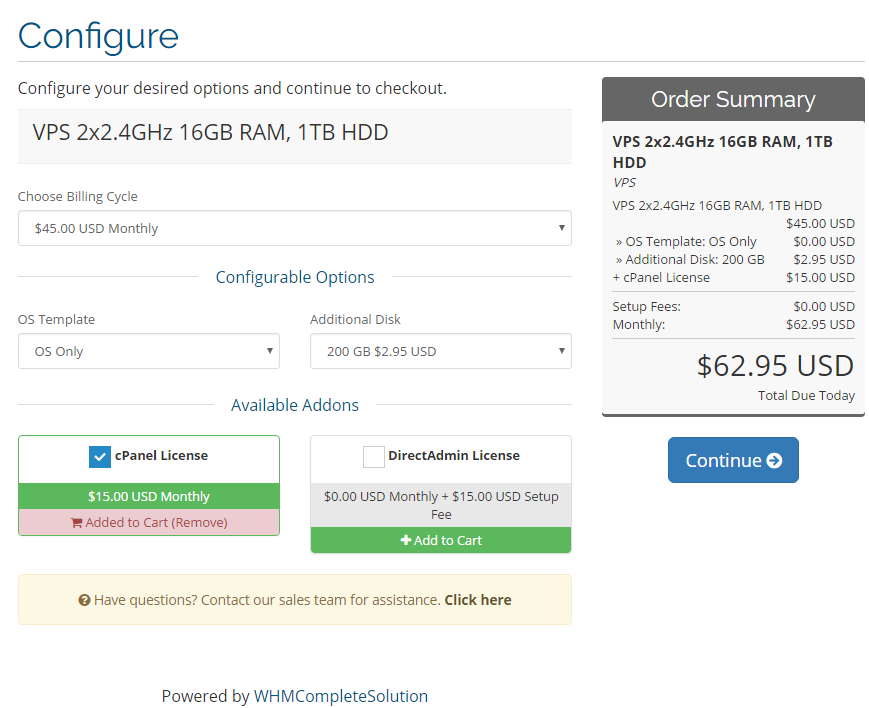
|
| When items are activated, client may see their pricing on the products list. |
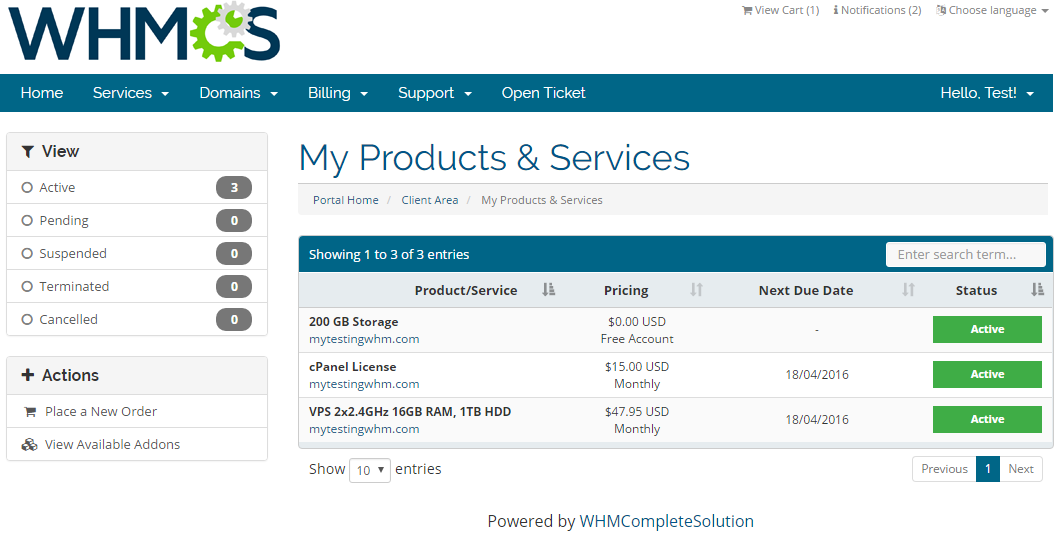
|
Tips
| 1. If your client orders a product with settings triggering two relations with the same product, only one product will be created. |
2. If your client orders product configurable options upgrade/downgrade, old linked product bound by previous configurable option will stay active.
|
| 3. If a child product is at the same time a parent product in the other relation, changes made on its parent will be also commanded on its child. |
| 4. Keep in mind that the second product, linked by the module, is never visible in the cart. It is automatically added once the first one is activated. |
Common Problems
| 1. When you have problems with connection, check whether your SELinux or firewall does not block ports. |