Hosting Quota Notifications 1.X For WHMCS
(→Tips) |
|||
| Line 1: | Line 1: | ||
| − | <meta name="keywords" content=" | + | <meta name="keywords" content="support tickets limiter for whmcs, support tickets limiter configuration, whmcs support tickets limiter management, whmcs support tickets limiter installation, whmcs support tickets limiter common problems, about whmcs support tickets limiter, whmcs support tickets limiter documentation, whmcs support tickets limiter faq, whmcs support tickets limiter help, whmcs support tickets limiter guide, whmcs support tickets limiter wiki, whmcs support tickets limiter tutorial, whmcs support tickets limiter tips, whmcs support tickets limiter wiki"></meta> |
| − | <meta name="description" content="ModulesGarden Wiki Contains All The Information You Need About The | + | <meta name="description" content="ModulesGarden Wiki Contains All The Information You Need About The Support Tickets Limiter For WHMCS Module."></meta> |
| − | + | =About [http://www.modulesgarden.com/products/whmcs/support_tickets_limiter/features Support Tickets Limiter For WHMCS]= | |
| − | + | ||
| − | + | ||
| − | =About [http://www.modulesgarden.com/products/whmcs/ | + | |
{| | {| | ||
| − | |style="padding: 10px 0px | + | |style="padding: 10px 0px 10px 0px;"|'''Support Tickets Limiter For WHMCS''' will allow you to control the access to your support and charge fees for creating tickets in certain departments.<br /> |
| − | + | The module enables your clients to purchase products and product addons containing support credit points used for creating support tickets in chosen departments. | |
| − | The module | + | |
| − | + | ||
|} | |} | ||
<!-- fixed --> | <!-- fixed --> | ||
| − | *''' | + | *'''Module Features:''' |
{| | {| | ||
| − | |style="padding: 10px 0px 0px 30px;"|✔ | + | |style="padding: 10px 0px 0px 30px;"|✔ Add Support Credit Points Upon Ordering Specified Product Or Addon - Depending On Applied Rule |
|} | |} | ||
{| | {| | ||
| − | |style="padding: 0px 0px 0px 30px;"|✔ | + | |style="padding: 0px 0px 0px 30px;"|✔ Remove Fixed Number Of Support Credit Points Upon Ticket Creation |
|} | |} | ||
{| | {| | ||
| − | |style="padding: 0px 0px 0px 30px;"|✔ | + | |style="padding: 0px 0px 0px 30px;"|✔ Block Possibility To Create Tickets When Client Has Insufficient Number Of Support Credit Points |
|} | |} | ||
{| | {| | ||
| − | |style="padding: 0px 0px | + | |style="padding: 0px 0px 10px 30px;"|✔ Store And Manage Support Credit Points Per Department |
| − | + | ||
| − | + | ||
| − | + | ||
| − | + | ||
| − | + | ||
| − | + | ||
| − | + | ||
| − | + | ||
| − | + | ||
| − | + | ||
| − | + | ||
| − | + | ||
| − | + | ||
| − | + | ||
| − | + | ||
| − | + | ||
| − | + | ||
| − | + | ||
|} | |} | ||
| + | *'''Admin Area Features:''' | ||
{| | {| | ||
| − | |style="padding: | + | |style="padding: 10px 0px 0px 30px;"|✔ Define Number Of Support Credit Points Required To Open Ticket - According To Chosen Department And Priority |
|} | |} | ||
{| | {| | ||
| − | |style="padding: 0px 0px 0px 30px;"|✔ | + | |style="padding: 0px 0px 0px 30px;"|✔ Create/Edit/Remove Rules |
|} | |} | ||
{| | {| | ||
| − | |style="padding: 0px 0px 0px 30px;"|✔ | + | |style="padding: 0px 0px 0px 30px;"|✔ Enable/Disable Rules |
|} | |} | ||
{| | {| | ||
| − | |style="padding: 0px 0px 0px 30px;"|✔ | + | |style="padding: 0px 0px 0px 30px;"|✔ View Support Credit Points Owned By Clients |
|} | |} | ||
{| | {| | ||
| − | |style="padding: 0px 0px 10px 30px;"|✔ | + | |style="padding: 0px 0px 10px 30px;"|✔ Modify Number Of Support Credit Points Owned By Clients |
|} | |} | ||
*'''Client Area Features:''' | *'''Client Area Features:''' | ||
{| | {| | ||
| − | |style="padding: 10px 0px | + | |style="padding: 10px 0px 0px 30px;"|✔ Order Support Credit Points |
|} | |} | ||
| − | |||
{| | {| | ||
| − | |style="padding: | + | |style="padding: 0px 0px 0px 30px;"|✔ View Available Support Credit Points Per Ticket Department |
|} | |} | ||
{| | {| | ||
| − | |style="padding: 0px 0px | + | |style="padding: 0px 0px 10px 30px;"|✔ View Number Of Support Credit Points Required To Open Ticket - According To Chosen Department And Priority |
|} | |} | ||
| + | *'''Rules Configuration:''' | ||
{| | {| | ||
| − | |style="padding: 0px 0px | + | |style="padding: 10px 0px 0px 30px;"|✔ Set Rule Type - Product/Product Group/Product Addon |
|} | |} | ||
| − | |||
{| | {| | ||
| − | |style="padding: | + | |style="padding: 0px 0px 0px 30px;"|✔ Define Items Upon Ordering Which, Support Credit Points Are Added To Client's Account |
|} | |} | ||
{| | {| | ||
| − | |style="padding: 0px 0px 0px 30px;"|✔ | + | |style="padding: 0px 0px 0px 30px;"|✔ Define Number Of Support Credit Points That Client's Account Shall Be Increased By |
|} | |} | ||
{| | {| | ||
| − | |style="padding: 0px 0px 0px 30px;"|✔ | + | |style="padding: 0px 0px 0px 30px;"|✔ Define To Which Department Support Credit Points Should Be Added |
|} | |} | ||
{| | {| | ||
| − | |style="padding: 0px 0px 0px 30px;"|✔ | + | |style="padding: 0px 0px 0px 30px;"|✔ Define Whether Support Credit Points Are Added To Client's Account After Each Billing Cycle Or Once Only |
|} | |} | ||
{| | {| | ||
| − | + | |style="padding: 0px 0px 10px 30px;"|✔ View Rule Status | |
| − | + | ||
| − | + | ||
| − | + | ||
| − | + | ||
| − | + | ||
| − | |style="padding: 0px 0px 10px 30px;"|✔ | + | |
|} | |} | ||
*'''General Info:''' | *'''General Info:''' | ||
{| | {| | ||
| − | |style="padding: 10px | + | |style="padding: 10px 0px 0px 30px;"|✔ Multi-Language Support |
| − | + | ||
| − | + | ||
| − | + | ||
| − | + | ||
| − | + | ||
| − | + | ||
|} | |} | ||
{| | {| | ||
| Line 114: | Line 79: | ||
=Installation= | =Installation= | ||
{| | {| | ||
| − | |style="padding: 10px 0px | + | |style="padding: 10px 0px 0px 15px;"|'''This tutorial will show you how to successfully install and configure Support Tickets Limiter For WHMCS.''' <br /> |
| − | We will guide you step by step through the whole installation and configuration process. | + | We will guide you step by step through the whole installation and configuration process. |
|} | |} | ||
| − | |||
{| | {| | ||
| − | |style="padding: | + | |style="padding: 20px 0px 20px 15px;"|'''1. Log in to your client area and download Support Tickets Limiter For WHMCS.''' |
|} | |} | ||
{| | {| | ||
| − | |style="padding: 0px 0px 20px 25px;"|[[File: | + | |style="padding: 0px 0px 20px 25px;"|[[File:STL_1.png]] |
|} | |} | ||
{| | {| | ||
|style="padding: 0px 0px 15px 15px;"|'''2. Upload and extract the module into the main WHMCS directory.'''<br /> | |style="padding: 0px 0px 15px 15px;"|'''2. Upload and extract the module into the main WHMCS directory.'''<br /> | ||
| − | Files in your WHMCS directory should look like | + | Files in your WHMCS directory should look like these. |
|} | |} | ||
{| | {| | ||
| − | |style="padding: 0px 0px 20px 25px;"|[[File: | + | |style="padding: 0px 0px 20px 25px;"|[[File:STL_2.png]] |
|} | |} | ||
{| | {| | ||
| − | |style="padding: 0px 0px 15px 15px;"|'''3. When you install | + | |style="padding: 0px 0px 15px 15px;"|'''3. When you install Support Tickets Limiter for the first time you have to rename '' 'license_RENAME.php' '' file.'''<br /> |
| − | File is located in '' 'modules/addons/ | + | File is located in '' 'modules/addons/SupportTicketsLimiter/license_RENAME.php'. '' Rename it from '' 'license_RENAME.php' '' to '' 'license.php' '' . |
|} | |} | ||
{| | {| | ||
| − | |style="padding: 0px 0px 20px 25px;"|[[File: | + | |style="padding: 0px 0px 20px 25px;"|[[File:STL_3.png]] |
|} | |} | ||
{| | {| | ||
| − | |style="padding: 0px 0px 15px 15px;"|'''4. In order to configure your license key, you have to edit | + | |style="padding: 0px 0px 15px 15px;"|'''4. In order to configure your license key, you have to edit a previously renamed '' 'license.php' '' file.'''<br /> |
| − | Enter your license key between quotation marks as presented on the following screen. You can find your license key in your client area | + | Enter your license key between quotation marks as presented on the following screen. You can find your license key in your client area'' → 'My Products'. '' |
|} | |} | ||
{| | {| | ||
| − | |style="padding: 0px 0px | + | |style="padding: 0px 0px 20px 25px;"|[[File:STL_4.png]] |
|} | |} | ||
| − | |||
{| | {| | ||
| − | |style="padding: | + | |style="padding: 0px 0px 15px 15px;"|'''5. Now you have to activate the module in your WHMCS system.'''<br /> |
| − | Log in to your WHMCS admin area | + | Log in to your WHMCS admin area. Go to '' 'Setup' '' → '' 'Addon Modules'. '' Afterwards, find '' 'Support Tickets Limiter' '' and press '' 'Activate' '' button. |
| − | Afterwards, find '' ' | + | |
|} | |} | ||
{| | {| | ||
| − | |style="padding: 0px 0px 20px 25px;"|[[File: | + | |style="padding: 0px 0px 20px 25px;"|[[File:STL_5.png]] |
|} | |} | ||
{| | {| | ||
|style="padding: 0px 0px 15px 15px;"|'''6. In the next step you need to permit access to this module.'''<br /> | |style="padding: 0px 0px 15px 15px;"|'''6. In the next step you need to permit access to this module.'''<br /> | ||
| − | To do so | + | To do so click on '' 'Configure' '' button, tick '' 'Access Control' '' near desired admin role groups and press '' 'Save Changes'. '' |
| − | + | ||
|} | |} | ||
{| | {| | ||
| − | |style="padding: 0px 0px 20px 25px;"|[[File: | + | |style="padding: 0px 0px 20px 25px;"|[[File:STL_6.png]] |
|} | |} | ||
{| | {| | ||
| − | |style="padding: 0px 0px | + | |style="padding: 0px 0px 15px 15px;"|'''7. Proceed to '' 'Addons' '' → '' 'Support Tickets Limiter' '' → '' 'Integration Code' '' and follow steps listed there.''' |
| − | + | ||
| − | + | ||
|} | |} | ||
{| | {| | ||
| − | |style="padding: 0px 0px 20px 25px;"|[[File: | + | |style="padding: 0px 0px 20px 25px;"|[[File:STL_7.png]] |
|} | |} | ||
{| | {| | ||
| − | |style="padding: 0px 0px | + | |style="padding: 0px 0px 30px 15px;"|'''8. You have just successfully installed Support Tickets Limiter For WHMCS!''' |
| − | + | ||
| − | + | ||
| − | + | ||
| − | + | ||
| − | + | ||
|} | |} | ||
=Configuration and Management= | =Configuration and Management= | ||
{| | {| | ||
| − | |style="padding: 10px 0px 30px 15px;"|''' | + | |style="padding: 10px 0px 30px 15px;"|'''At this section we will show you possibilities of Support Tickets Limiter For WHMCS.'''<br /> |
| + | Our module allows you to limit the quantity of new support tickets through introducing Support Credit Points.<br /> | ||
| + | Those Support Credit Points will be required to open new tickets.<br /> | ||
| + | The amount of Support Credit Points required to do so may vary depending on tickets' status and department they are created in.<br /> | ||
| + | Support Credit Points may be obtained along with your products or by ordering special products or product addons. | ||
|} | |} | ||
| − | == | + | ==Rules List== |
{| | {| | ||
| − | |style="padding: 10px 0px | + | |style="padding: 10px 0px 15px 15px;"|Rules section defines which products or product addons your clients can receive Support Credit Points for.<br /> |
| + | Additionally, they define which department they can be spent in and if they are granted one time or with product's each billing cycle.<br /> | ||
| + | As you can see, basic information related to the rules is listed in the '' 'Rules List''' tab. | ||
|} | |} | ||
| − | |||
{| | {| | ||
| − | |style="padding: | + | |style="padding: 0px 0px 20px 25px;"|[[File:STL_9.png]] |
| − | + | ||
|} | |} | ||
{| | {| | ||
| − | |style="padding: 0px 0px 20px | + | |style="padding: 0px 0px 20px 15px;"|You can view items assigned to the rule as well as departments, which Support Credit Points will be granted to, by pressing buttons marked on the following screen. |
|} | |} | ||
{| | {| | ||
| − | |style="padding: 0px 0px | + | |style="padding: 0px 0px 20px 25px;"|[[File:STL_10.png]] |
|} | |} | ||
{| | {| | ||
| − | |style="padding: 0px 0px 20px | + | |style="padding: 0px 0px 20px 15px;"|Additionally, you can easily manage each of the rules by using buttons in the '' 'Actions' '' column. |
|} | |} | ||
{| | {| | ||
| − | |style="padding: 0px 0px | + | |style="padding: 0px 0px 30px 25px;"|[[File:STL_11.png]] |
|} | |} | ||
| + | |||
| + | ==Add Rule== | ||
{| | {| | ||
| − | |style="padding: | + | |style="padding: 10px 0px 20px 15px;"|Let us add a new rule, press '' 'Add Rule' '' to proceed. |
|} | |} | ||
{| | {| | ||
| − | |style="padding: 0px 0px | + | |style="padding: 0px 0px 20px 25px;"|[[File:STL_12.png]] |
| − | + | ||
|} | |} | ||
{| | {| | ||
| − | |style="padding: 0px 0px | + | |style="padding: 0px 0px 15px 15px;"|Step 1. Fill in rule name and select rule type through pressing '' 'Select' '' button next to the desired item.<br /> |
| + | Item type selected here defines the type of the item, for ordering which, your clients receive Support Credit Points. | ||
|} | |} | ||
{| | {| | ||
| − | |style="padding: 0px 0px 20px | + | |style="padding: 0px 0px 20px 25px;"|[[File:STL_13.png]] |
|} | |} | ||
{| | {| | ||
| − | |style="padding: 0px 0px | + | |style="padding: 0px 0px 15px 15px;"|Step 2. Select items which order and activation result in receiving Support Credit Points.<br /> |
| + | Alternatively, you can switch '' 'Select All' '' to '' 'On' '', then, this rule will be applied to all items in the selected items type.<br /> | ||
| + | Press '' 'Next' '' or '' 'Step 3' '' to continue. | ||
|} | |} | ||
{| | {| | ||
| − | |style="padding: 0px 0px | + | |style="padding: 0px 0px 20px 25px;"|[[File:STL_14.png]] |
| − | + | ||
|} | |} | ||
{| | {| | ||
| − | |style="padding: 0px 0px | + | |style="padding: 0px 0px 15px 15px;"|Step 3. Now, define departments to apply Support Credit Points to by selecting desired ones or switching '' 'Select All' '' to '' 'On' ''<br /> |
| + | Next, select billing options for this rule, fill in amount of Support Credit Points added by the rule and select the rule status.<br /> | ||
| + | Confirm creation of this rule through pressing '' 'Finish' '' button. | ||
|} | |} | ||
| − | |||
| − | |||
{| | {| | ||
| − | |style="padding: | + | |style="padding: 0px 0px 20px 25px;"|[[File:STL_15.png]] |
|} | |} | ||
{| | {| | ||
| − | |style="padding: 0px 0px 20px 15px;"| | + | |style="padding: 0px 0px 20px 15px;"|As you can see on the following screen, the rule has been successfully added. |
|} | |} | ||
{| | {| | ||
| − | + | |style="padding: 0px 0px 30px 25px;"|[[File:STL_16.png]] | |
| − | + | ||
| − | + | ||
| − | + | ||
| − | + | ||
| − | + | ||
| − | + | ||
| − | + | ||
| − | + | ||
| − | + | ||
| − | + | ||
| − | + | ||
| − | + | ||
| − | + | ||
| − | + | ||
| − | + | ||
| − | |style="padding: 0px 0px 30px 25px;"|[[File: | + | |
|} | |} | ||
| − | == | + | ==Department Settings== |
| − | + | ||
| − | + | ||
| − | + | ||
| − | + | ||
| − | + | ||
| − | + | ||
| − | + | ||
| − | + | ||
| − | + | ||
| − | + | ||
| − | + | ||
| − | + | ||
| − | + | ||
| − | + | ||
| − | + | ||
{| | {| | ||
| − | |style="padding: 0px | + | |style="padding: 10px 0px 15px 15px;"|By default, all tickets are free to open.<br /> |
| + | In the '' 'Department Settings' '' tab you can define price per ticket.<br /> | ||
| + | Let's set up support credit points required to open tickets in the '' 'Feedback' '' support department.<br /> | ||
| + | Press '' 'Show Details' '' next to the '' 'Feedback' '' department as shown on the following screen to proceed. | ||
|} | |} | ||
{| | {| | ||
| − | |style="padding: 0px 0px 20px 25px;"|[[File: | + | |style="padding: 0px 0px 20px 25px;"|[[File:STL_17.png]] |
|} | |} | ||
{| | {| | ||
| − | |style="padding: 0px 0px | + | |style="padding: 0px 0px 15px 15px;"|Now, start by defining base price per ticket. That price will be added to the price per ticket status.<br /> |
| + | Afterwards, fill in the prices for low, normal and high status tickets.<br /> | ||
| + | Confirm those settings through pressing '' 'Save' ''. | ||
|} | |} | ||
{| | {| | ||
| − | |style="padding: 0px 0px 30px 25px;"|[[File: | + | |style="padding: 0px 0px 30px 25px;"|[[File:STL_18.png]] |
|} | |} | ||
| − | == | + | ==Clients== |
{| | {| | ||
| − | |style="padding: 10px 0px | + | |style="padding: 10px 0px 15px 15px;"|In the '' 'Clients' '' tab you can view the amount of Support Credit Points owned by your clients.<br /> |
| − | + | You can use filter to search for a specific client. | |
|} | |} | ||
{| | {| | ||
| − | |style="padding: 0px 0px 20px 25px;"|[[File: | + | |style="padding: 0px 0px 20px 25px;"|[[File:STL_19.png]] |
|} | |} | ||
{| | {| | ||
| − | |style="padding: 0px 0px | + | |style="padding: 0px 0px 20px 15px;"|To display/hide client's Support Credit Points, press '' 'Show Detailed Information' ''/'' 'Hide Detailed Information' '' as shown on the screen below. |
|} | |} | ||
{| | {| | ||
| − | |style="padding: 0px 0px 20px 25px;"|[[File: | + | |style="padding: 0px 0px 20px 25px;"|[[File:STL_20.png]] |
|} | |} | ||
{| | {| | ||
| − | |style="padding: 0px 0px | + | |style="padding: 0px 0px 20px 15px;"|You can also manually add/remove credit points to a client, press '' 'Modify Support Credit Points' '' to do so. |
|} | |} | ||
{| | {| | ||
| − | |style="padding: 0px 0px 20px 25px;"|[[File: | + | |style="padding: 0px 0px 20px 25px;"|[[File:STL_21.png]] |
|} | |} | ||
{| | {| | ||
| − | |style="padding: 0px 0px | + | |style="padding: 0px 0px 20px 15px;"|Now, fill in the amount of Support Credit Points to be added or removed and then press '' 'Save' ''. |
|} | |} | ||
{| | {| | ||
| − | + | |style="padding: 0px 0px 30px 25px;"|[[File:STL_22.png]] | |
| − | + | ||
| − | + | ||
| − | + | ||
| − | + | ||
| − | + | ||
| − | |style="padding: 0px 0px 30px 25px;"|[[File: | + | |
|} | |} | ||
| − | ==== | + | ==Client Area== |
| − | + | ||
| − | + | ||
| − | + | ||
| − | + | ||
| − | + | ||
| − | + | ||
| − | + | ||
| − | + | ||
| − | + | ||
| − | + | ||
| − | + | ||
| − | + | ||
| − | + | ||
| − | + | ||
| − | + | ||
| − | + | ||
| − | + | ||
| − | + | ||
| − | + | ||
| − | + | ||
| − | + | ||
| − | + | ||
| − | + | ||
| − | + | ||
| − | + | ||
| − | + | ||
| − | + | ||
| − | + | ||
| − | + | ||
| − | + | ||
{| | {| | ||
| − | |style="padding: | + | |style="padding: 10px 0px 15px 15px;"|Let's proceed to the client area in order to create a ticket.<br /> |
| − | + | As you can see, one of the departments is unavailable because this client does not own any Support Ticket Points of this department.<br /> | |
| − | ' | + | Let's create a ticket in '' '24/7 Support' '' department. |
|} | |} | ||
{| | {| | ||
| − | |style="padding: 0px 0px 20px 25px;"|[[File: | + | |style="padding: 0px 0px 20px 25px;"|[[File:STL_23.png]] |
|} | |} | ||
{| | {| | ||
| − | |style="padding: 0px 0px 15px 15px;"| | + | |style="padding: 0px 0px 15px 15px;"|As you can see, your client can view his Support Credit Points for chosen department.<br /> |
| − | + | Additionally, he can see price per each ticket priority as shown on the following screen. | |
|} | |} | ||
{| | {| | ||
| − | |style="padding: 0px 0px 30px 25px;"|[[File: | + | |style="padding: 0px 0px 30px 25px;"|[[File:STL_23_1.png]] |
|} | |} | ||
| − | == | + | ==Sample Workflow== |
{| | {| | ||
| − | |style="padding: 10px 0px | + | |style="padding: 10px 0px 30px 15px;"|In this section we will show you basic workflow of Support Ticket Limiter For WHMCS usage. |
|} | |} | ||
| + | ===New Product Department=== | ||
{| | {| | ||
| − | |style="padding: | + | |style="padding: 10px 0px 15px 15px;"|1. Let's start by creating new ticket department, proceed to '' 'Setup' '' → '' 'Support' '' → '' 'Support Departments' ''.<br /> |
| − | 1. | + | Now, press '' 'Add New Department' ''. |
| − | + | ||
| − | + | ||
|} | |} | ||
{| | {| | ||
| − | |style="padding: 0px 0px 20px 25px;"|[[File: | + | |style="padding: 0px 0px 20px 25px;"|[[File:STL_24.png]] |
|} | |} | ||
| − | |||
{| | {| | ||
| − | |style="padding: | + | |style="padding: 0px 0px 15px 15px;"|2. Fill in department name, description and email address.<br /> |
| + | Additionally, assign administrators to it, mark '' 'Clients Only' '' and press '' 'Add New Department' ''. | ||
|} | |} | ||
| − | |||
{| | {| | ||
| − | |style="padding: | + | |style="padding: 0px 0px 30px 25px;"|[[File:STL_25.png]] |
| − | + | ||
|} | |} | ||
| + | ===New Product Addon=== | ||
{| | {| | ||
| − | |style="padding: | + | |style="padding: 10px 0px 15px 15px;"|3. Now, let's create a rule, which will add Support Credit Points to the new department.<br /> |
| + | In our case, Support Credit Points will be added through product addon.<br /> | ||
| + | Therefore, we need to create the product addon first.<br /> | ||
| + | Proceed to '' 'Setup' '' → '' 'Products/Services' '' → '' 'Product Addons' '' and press '' 'Add New Addon' ''. | ||
|} | |} | ||
{| | {| | ||
| − | |style="padding: 0px 0px | + | |style="padding: 0px 0px 20px 25px;"|[[File:STL_26.png]] |
|} | |} | ||
{| | {| | ||
| − | |style="padding: 0px 0px 15px | + | |style="padding: 0px 0px 15px 15px;"|4. Fill in addon name, description and one time pricing.<br /> |
| + | Additionally, choose one time billing type, mark '' 'Show on Order' '' and assign desired products.<br /> | ||
| + | Proceed through pressing '' 'Save Changes' ''. | ||
|} | |} | ||
{| | {| | ||
| − | + | |style="padding: 0px 0px 30px 25px;"|[[File:STL_27.png]] | |
| − | + | ||
| − | + | ||
| − | + | ||
| − | + | ||
| − | + | ||
| − | + | ||
| − | + | ||
| − | + | ||
| − | + | ||
| − | + | ||
| − | + | ||
| − | + | ||
| − | + | ||
| − | + | ||
| − | + | ||
| − | + | ||
| − | + | ||
| − | + | ||
| − | + | ||
| − | + | ||
| − | + | ||
| − | + | ||
| − | + | ||
| − | + | ||
| − | + | ||
| − | + | ||
| − | + | ||
| − | + | ||
| − | + | ||
| − | + | ||
| − | + | ||
| − | + | ||
| − | + | ||
| − | + | ||
| − | + | ||
| − | + | ||
| − | + | ||
| − | + | ||
| − | + | ||
| − | + | ||
| − | + | ||
| − | + | ||
| − | + | ||
| − | + | ||
| − | + | ||
| − | + | ||
| − | + | ||
| − | + | ||
| − | + | ||
| − | + | ||
| − | + | ||
| − | + | ||
| − | + | ||
| − | + | ||
| − | + | ||
| − | |style="padding: 0px 0px 30px 25px;"|[[File: | + | |
|} | |} | ||
| − | === | + | ===New Rule=== |
{| | {| | ||
| − | |style="padding: 10px 0px | + | |style="padding: 10px 0px 20px 15px;"|5. Go to '' 'Addons' '' → '' 'Support Ticket Limiter' '' and press '' 'Add Rule'. ''<br /> |
| − | As you can see | + | 6. Fill in rule name and select '' 'Product Addon' '' rule type.<br /> |
| + | 7. Now, select previously created product addon and press '' 'Next'. ''<br /> | ||
| + | 8. Set up previously created department and select '' 'One Time' '' from '' 'Support Credit Points Frequency' '' dropdown menu.<br /> | ||
| + | Now, fill in 200 into '' 'Support Credit Points' '' field and press '' 'Finish'. ''<br /> | ||
| + | 9. As you can see, rule appeared in rule list and is ready for use. | ||
|} | |} | ||
{| | {| | ||
| − | |style="padding: 0px 0px | + | |style="padding: 0px 0px 30px 25px;"|[[File:STL_28.png]] |
|} | |} | ||
| − | === | + | ===Department Configuration=== |
{| | {| | ||
| − | |style="padding: | + | |style="padding: 10px 0px 15px 15px;"|10. Let's set up amount of points required to open tickets in previously created department.<br /> |
| − | + | Proceed to the '' 'Department Settings' '' tab and press '' 'Show Details' '' next to the previously created department. | |
| − | + | <br/><br/> | |
| − | + | 11. Let's leave '' 'Required Points' '' at 0, and fill in ''Low' '', '' 'Normal' '' and '' 'High' '' ticket statuses sequentially with 30, 60 and 120.<br /> | |
| − | + | Press '' 'Save' '' to confirm changes. | |
|} | |} | ||
| − | == | + | ===Example Order=== |
{| | {| | ||
| − | |style="padding: 10px 0px | + | |style="padding: 10px 0px 20px 15px;"|12. Log into client account and order one of product with the previously created product addon. |
| − | + | ||
|} | |} | ||
{| | {| | ||
| − | + | |style="padding: 0px 0px 30px 25px;"|[[File:STL_29.png]] | |
| − | + | ||
| − | + | ||
| − | + | ||
| − | + | ||
| − | + | ||
| − | + | ||
| − | + | ||
| − | + | ||
| − | + | ||
| − | + | ||
| − | + | ||
| − | + | ||
| − | + | ||
| − | + | ||
| − | + | ||
| − | + | ||
| − | + | ||
| − | + | ||
| − | + | ||
| − | + | ||
| − | + | ||
| − | + | ||
| − | + | ||
| − | + | ||
| − | + | ||
| − | + | ||
| − | + | ||
| − | + | ||
| − | + | ||
| − | + | ||
| − | + | ||
| − | + | ||
| − | + | ||
| − | + | ||
| − | + | ||
| − | + | ||
| − | + | ||
| − | + | ||
| − | + | ||
| − | + | ||
| − | + | ||
| − | + | ||
| − | + | ||
| − | + | ||
| − | + | ||
| − | + | ||
| − | + | ||
| − | + | ||
| − | + | ||
| − | + | ||
| − | + | ||
| − | + | ||
| − | + | ||
| − | + | ||
| − | + | ||
| − | + | ||
| − | + | ||
| − | + | ||
| − | + | ||
| − | + | ||
| − | + | ||
| − | + | ||
| − | + | ||
| − | + | ||
| − | + | ||
| − | + | ||
| − | + | ||
| − | |style="padding: 0px 0px 30px 25px;"|[[File: | + | |
|} | |} | ||
| − | === | + | ===New Ticket=== |
{| | {| | ||
| − | |style="padding: 10px 0px 15px 15px;"| | + | |style="padding: 10px 0px 15px 15px;"|13. After payment, both the product and the ordered along with it product addon are active.<br /> |
| − | + | 200 Support Credit Points were granted to this account and now can be spent on '' '24/7 Support' '' department as shown on the following screen.<br /> | |
| − | + | ||
|} | |} | ||
{| | {| | ||
| − | |style="padding: 0px 0px 20px 25px;"|[[File: | + | |style="padding: 0px 0px 20px 25px;"|[[File:STL_30.png]] |
|} | |} | ||
{| | {| | ||
| − | |style="padding: 0px 0px | + | |style="padding: 0px 0px 15px 15px;"|14. Let's use Support Credit Points by opening new ticket in the '' '24/7 Support' '' department with '' 'High' '' status.<br /> |
| + | It will cost us 120 Support Credit Points, there should be 200 points on your account so you can afford creating of only one ticket with '' 'High' '' status.<br /> | ||
| + | Proceed with creation of this ticket. | ||
|} | |} | ||
{| | {| | ||
| − | |style="padding: 0px 0px 20px 25px;"|[[File: | + | |style="padding: 0px 0px 20px 25px;"|[[File:STL_31.png]] |
|} | |} | ||
{| | {| | ||
| − | |style="padding: 0px 0px 20px 15px;"| | + | |style="padding: 0px 0px 20px 15px;"|15. As you can see on the following screen, ticket was successfully created. |
|} | |} | ||
{| | {| | ||
| − | |style="padding: 0px 0px 20px 25px;"|[[File: | + | |style="padding: 0px 0px 20px 25px;"|[[File:STL_32.png]] |
|} | |} | ||
{| | {| | ||
| − | |style="padding: 0px 0px 20px | + | |style="padding: 0px 0px 20px 15px;"|16. As well as Support Credit Points was removed from '' '24/7 Support' '' department. |
|} | |} | ||
{| | {| | ||
| − | + | |style="padding: 0px 0px 30px 25px;"|[[File:STL_33.png]] | |
| − | + | ||
| − | + | ||
| − | |style="padding: 0px 0px 30px 25px;"|[[File: | + | |
| − | + | ||
| − | + | ||
| − | + | ||
| − | + | ||
| − | + | ||
| − | + | ||
| − | + | ||
| − | + | ||
| − | + | ||
| − | + | ||
| − | + | ||
| − | + | ||
| − | + | ||
| − | + | ||
| − | + | ||
| − | + | ||
| − | + | ||
| − | + | ||
| − | + | ||
| − | + | ||
| − | + | ||
| − | + | ||
| − | + | ||
| − | + | ||
| − | + | ||
| − | + | ||
| − | + | ||
| − | + | ||
| − | + | ||
| − | + | ||
| − | + | ||
| − | + | ||
| − | + | ||
| − | + | ||
| − | + | ||
| − | + | ||
| − | + | ||
| − | + | ||
| − | + | ||
|} | |} | ||
=Tips= | =Tips= | ||
{| | {| | ||
| − | |style="padding: 10px 0px 30px 15px;"|1. | + | |style="padding: 10px 0px 30px 15px;"|1. It is advised to set one of the departments as a free of charge one. Remember to assign it the lowest priority of support to keep other competitive. |
| − | + | ||
|} | |} | ||
=Common Problems= | =Common Problems= | ||
{| | {| | ||
| − | |style="padding: 10px 0px | + | |style="padding: 10px 0px 30px 15px;"|'''1. When you have problems with connection, check whether your SELinux or firewall does not block ports.''' |
| − | + | ||
| − | + | ||
| − | + | ||
| − | + | ||
| − | + | ||
| − | + | ||
|} | |} | ||
Revision as of 09:15, 31 March 2016
Contents |
About Support Tickets Limiter For WHMCS
| Support Tickets Limiter For WHMCS will allow you to control the access to your support and charge fees for creating tickets in certain departments. The module enables your clients to purchase products and product addons containing support credit points used for creating support tickets in chosen departments. |
- Module Features:
| ✔ Add Support Credit Points Upon Ordering Specified Product Or Addon - Depending On Applied Rule |
| ✔ Remove Fixed Number Of Support Credit Points Upon Ticket Creation |
| ✔ Block Possibility To Create Tickets When Client Has Insufficient Number Of Support Credit Points |
| ✔ Store And Manage Support Credit Points Per Department |
- Admin Area Features:
| ✔ Define Number Of Support Credit Points Required To Open Ticket - According To Chosen Department And Priority |
| ✔ Create/Edit/Remove Rules |
| ✔ Enable/Disable Rules |
| ✔ View Support Credit Points Owned By Clients |
| ✔ Modify Number Of Support Credit Points Owned By Clients |
- Client Area Features:
| ✔ Order Support Credit Points |
| ✔ View Available Support Credit Points Per Ticket Department |
| ✔ View Number Of Support Credit Points Required To Open Ticket - According To Chosen Department And Priority |
- Rules Configuration:
| ✔ Set Rule Type - Product/Product Group/Product Addon |
| ✔ Define Items Upon Ordering Which, Support Credit Points Are Added To Client's Account |
| ✔ Define Number Of Support Credit Points That Client's Account Shall Be Increased By |
| ✔ Define To Which Department Support Credit Points Should Be Added |
| ✔ Define Whether Support Credit Points Are Added To Client's Account After Each Billing Cycle Or Once Only |
| ✔ View Rule Status |
- General Info:
| ✔ Multi-Language Support |
| ✔ Supports WHMCS Templates Five and Six |
| ✔ Supports WHMCS V5 and V6 |
Installation
| This tutorial will show you how to successfully install and configure Support Tickets Limiter For WHMCS. We will guide you step by step through the whole installation and configuration process. |
| 1. Log in to your client area and download Support Tickets Limiter For WHMCS. |
| File:STL 1.png |
| 2. Upload and extract the module into the main WHMCS directory. Files in your WHMCS directory should look like these. |
| File:STL 2.png |
| 3. When you install Support Tickets Limiter for the first time you have to rename 'license_RENAME.php' file. File is located in 'modules/addons/SupportTicketsLimiter/license_RENAME.php'. Rename it from 'license_RENAME.php' to 'license.php' . |
| File:STL 3.png |
| 4. In order to configure your license key, you have to edit a previously renamed 'license.php' file. Enter your license key between quotation marks as presented on the following screen. You can find your license key in your client area → 'My Products'. |
| File:STL 4.png |
| 5. Now you have to activate the module in your WHMCS system. Log in to your WHMCS admin area. Go to 'Setup' → 'Addon Modules'. Afterwards, find 'Support Tickets Limiter' and press 'Activate' button. |
| File:STL 5.png |
| 6. In the next step you need to permit access to this module. To do so click on 'Configure' button, tick 'Access Control' near desired admin role groups and press 'Save Changes'. |
| File:STL 6.png |
| 7. Proceed to 'Addons' → 'Support Tickets Limiter' → 'Integration Code' and follow steps listed there. |
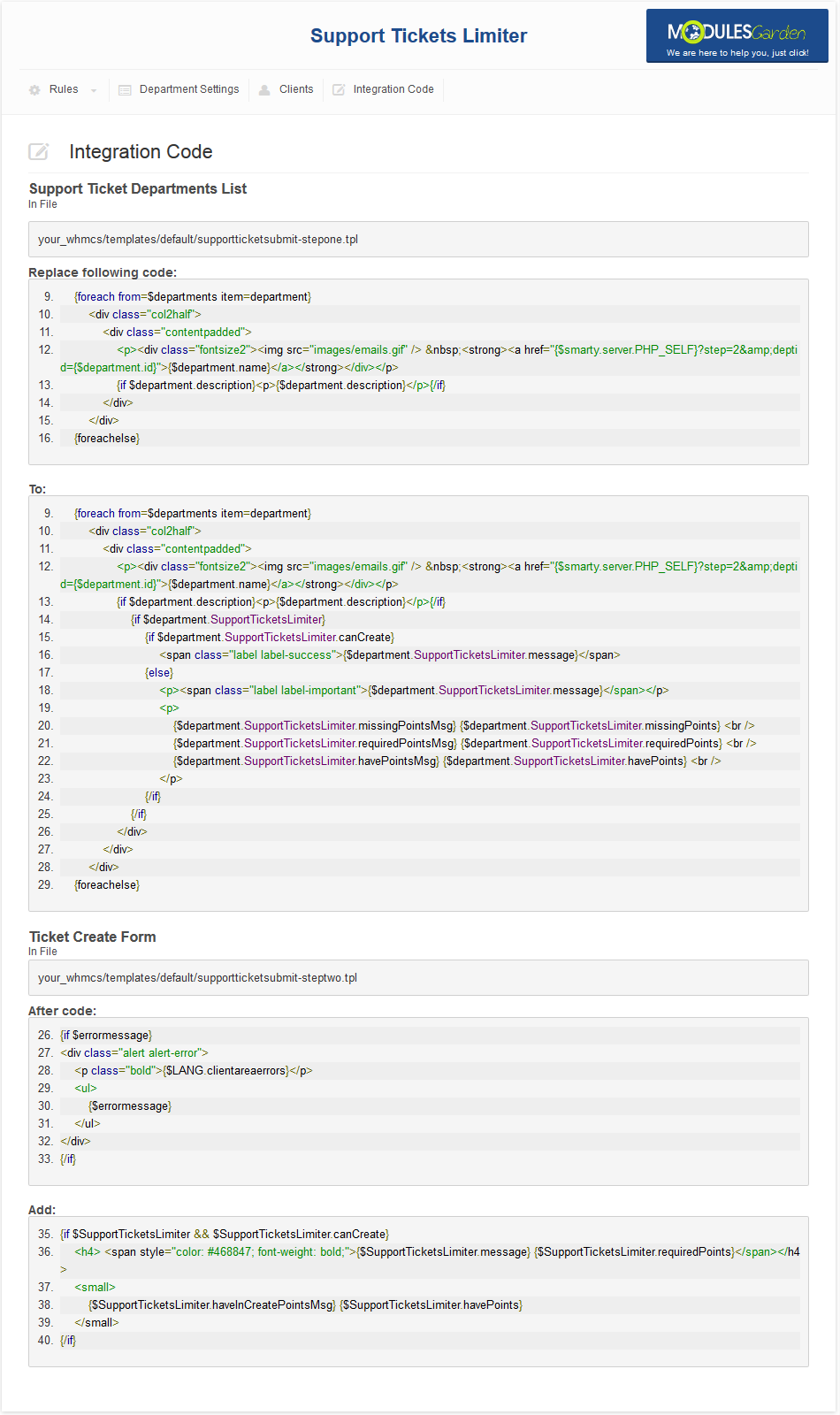
|
| 8. You have just successfully installed Support Tickets Limiter For WHMCS! |
Configuration and Management
| At this section we will show you possibilities of Support Tickets Limiter For WHMCS. Our module allows you to limit the quantity of new support tickets through introducing Support Credit Points. |
Rules List
| Rules section defines which products or product addons your clients can receive Support Credit Points for. Additionally, they define which department they can be spent in and if they are granted one time or with product's each billing cycle. |
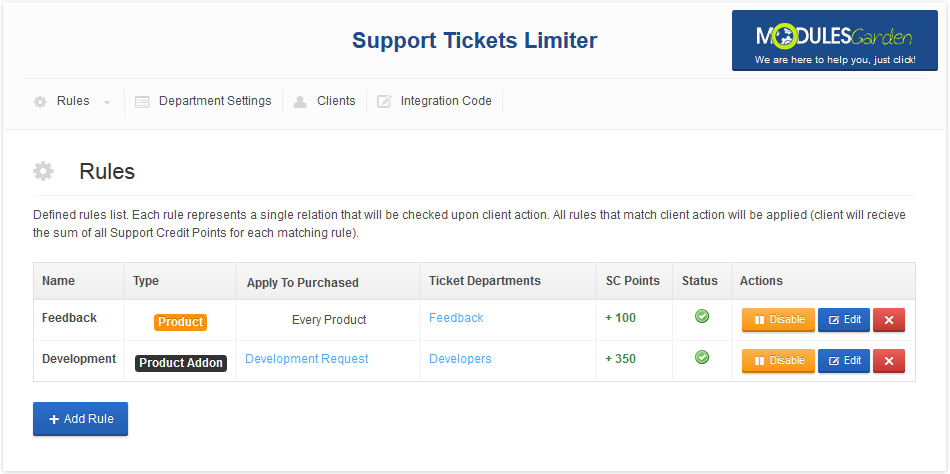
|
| You can view items assigned to the rule as well as departments, which Support Credit Points will be granted to, by pressing buttons marked on the following screen. |
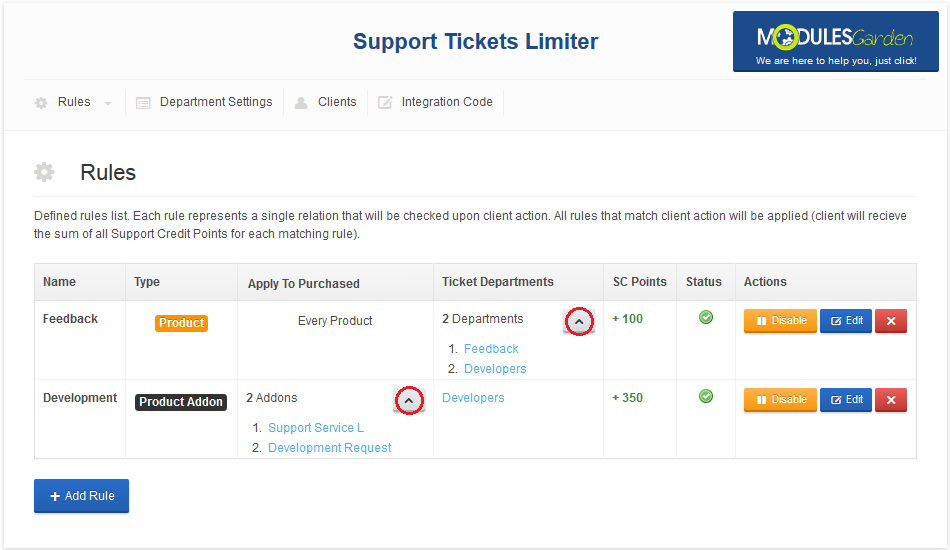
|
| Additionally, you can easily manage each of the rules by using buttons in the 'Actions' column. |
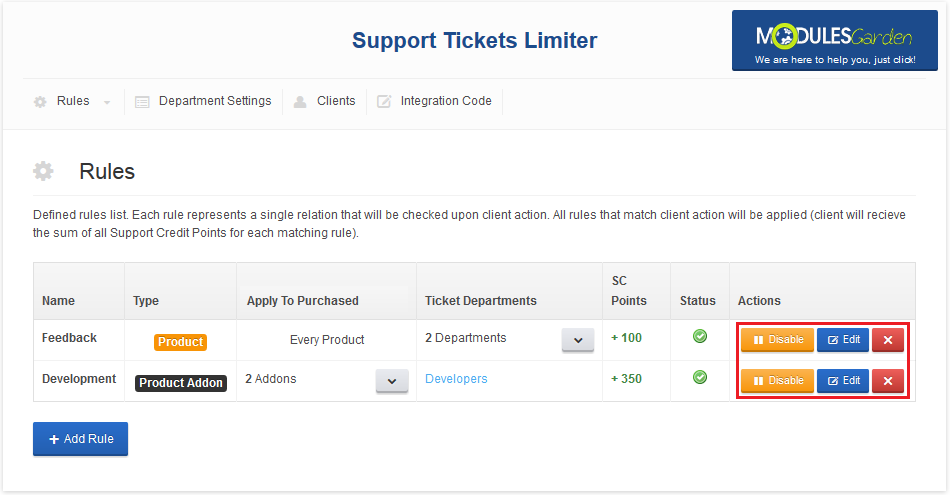
|
Add Rule
| Let us add a new rule, press 'Add Rule' to proceed. |
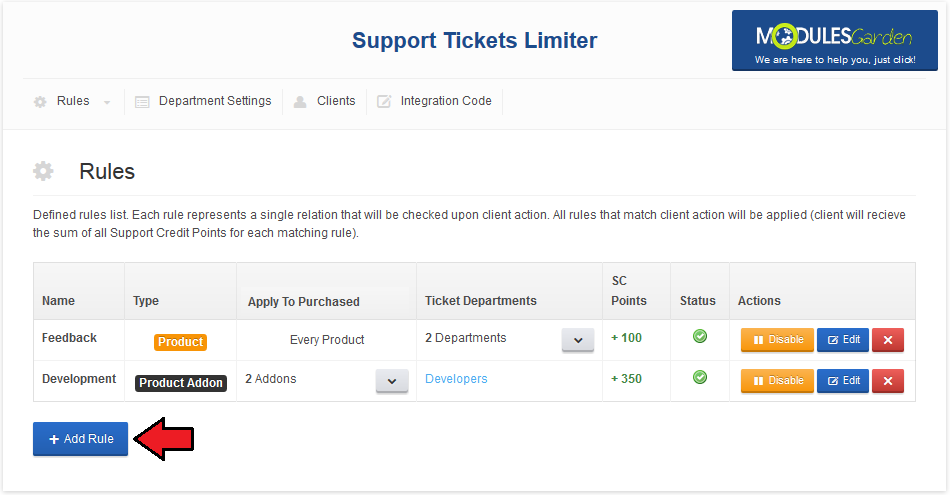
|
| Step 1. Fill in rule name and select rule type through pressing 'Select' button next to the desired item. Item type selected here defines the type of the item, for ordering which, your clients receive Support Credit Points. |
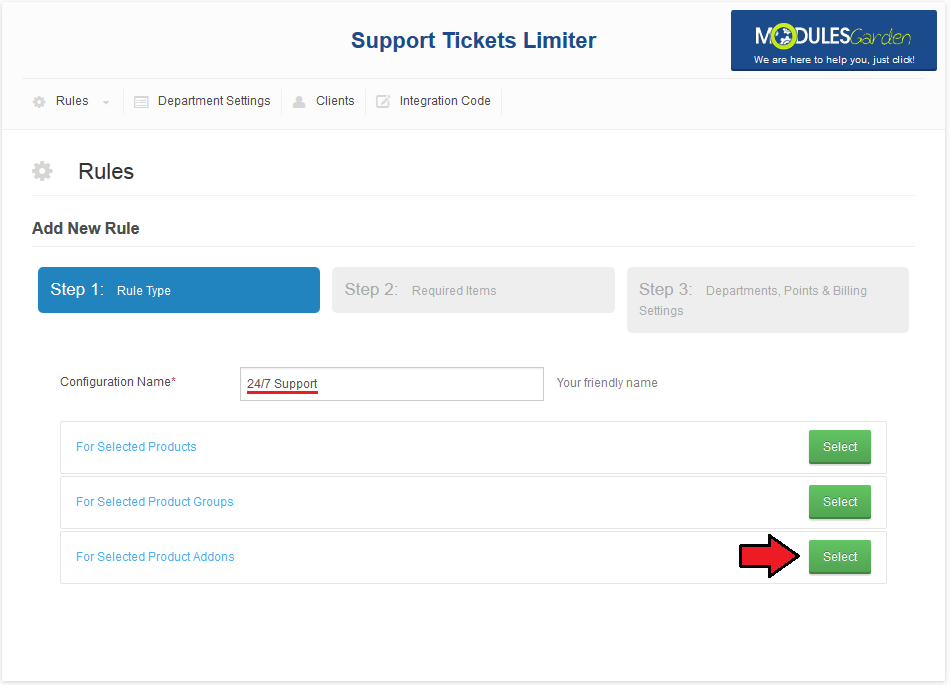
|
| Step 2. Select items which order and activation result in receiving Support Credit Points. Alternatively, you can switch 'Select All' to 'On' , then, this rule will be applied to all items in the selected items type. |
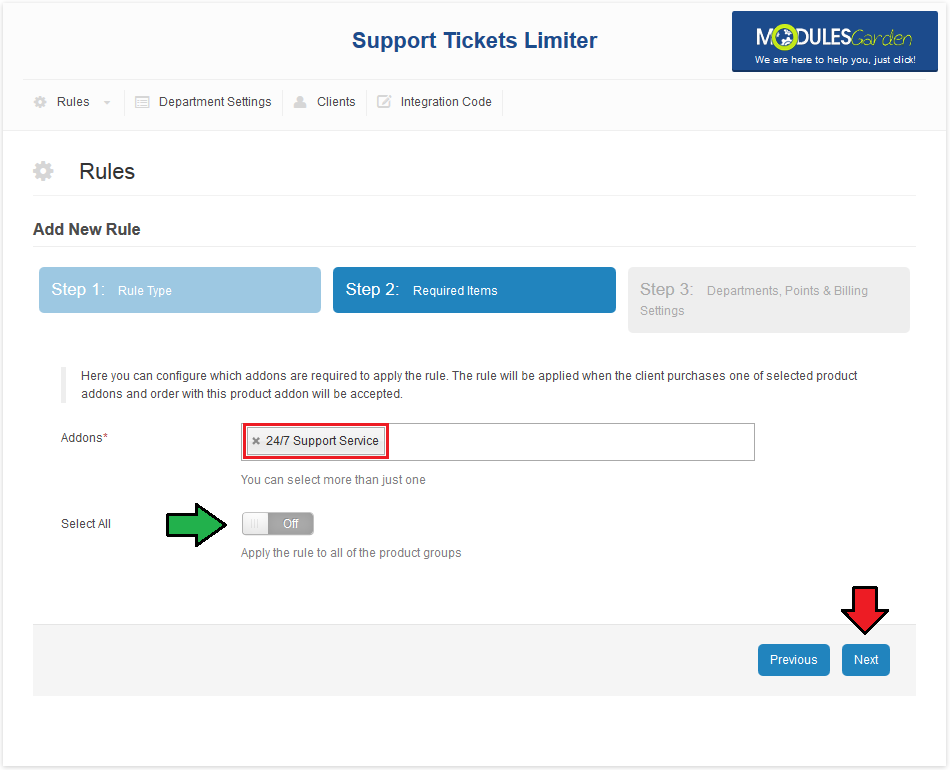
|
| Step 3. Now, define departments to apply Support Credit Points to by selecting desired ones or switching 'Select All' to 'On' Next, select billing options for this rule, fill in amount of Support Credit Points added by the rule and select the rule status. |
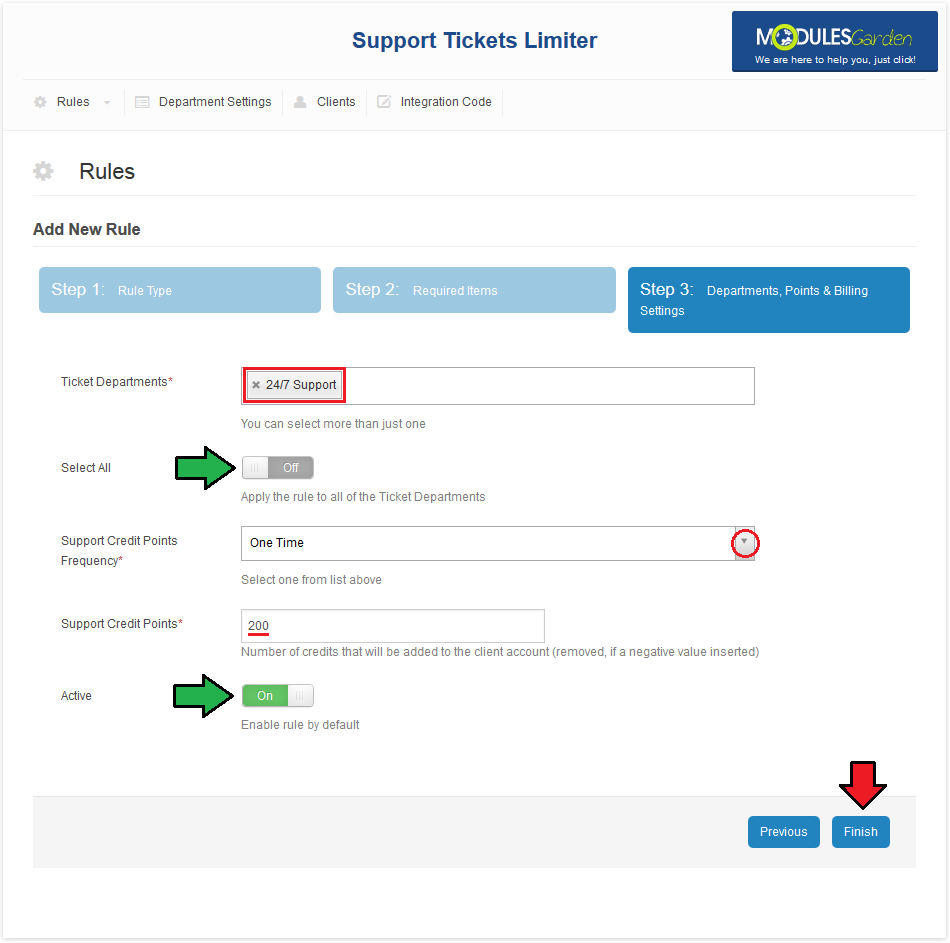
|
| As you can see on the following screen, the rule has been successfully added. |
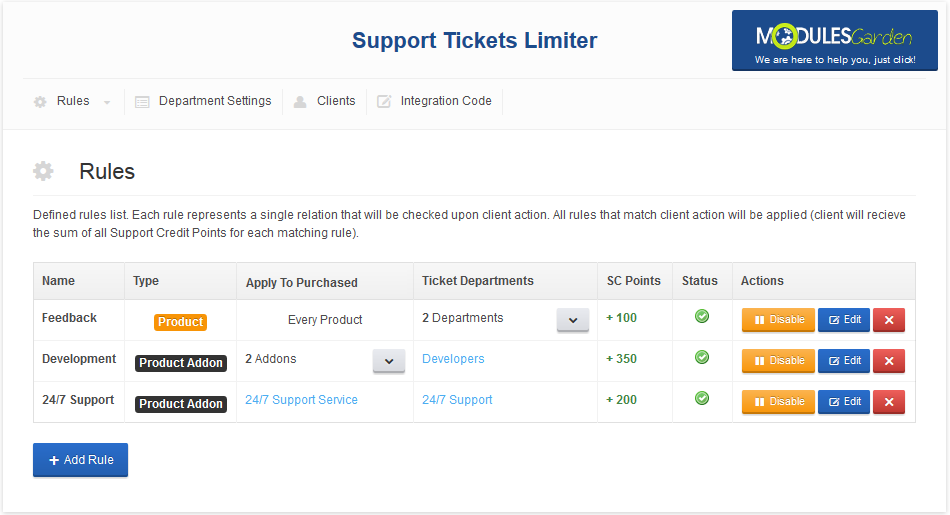
|
Department Settings
| By default, all tickets are free to open. In the 'Department Settings' tab you can define price per ticket. |

|
| Now, start by defining base price per ticket. That price will be added to the price per ticket status. Afterwards, fill in the prices for low, normal and high status tickets. |
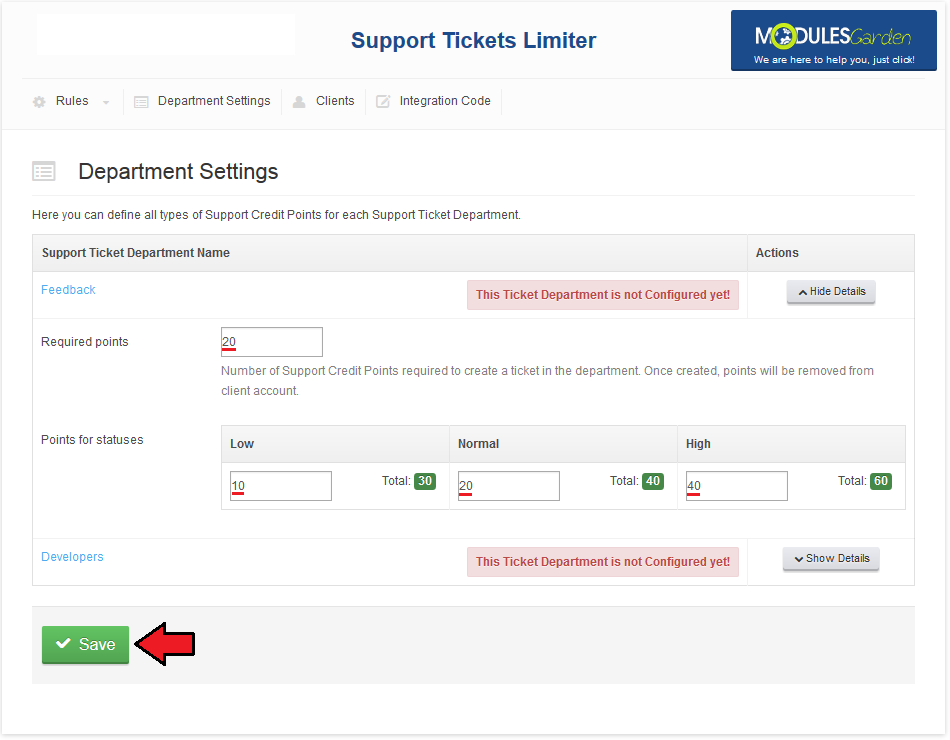
|
Clients
| In the 'Clients' tab you can view the amount of Support Credit Points owned by your clients. You can use filter to search for a specific client. |
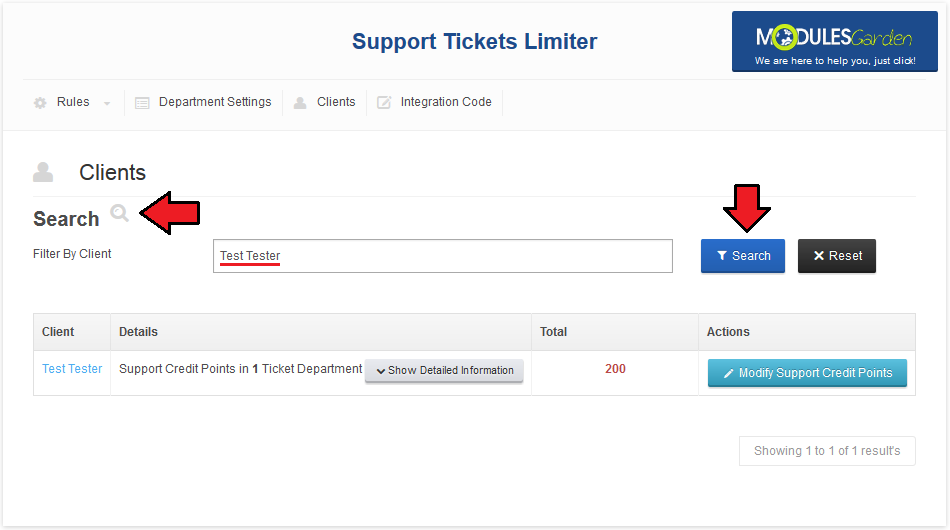
|
| To display/hide client's Support Credit Points, press 'Show Detailed Information' / 'Hide Detailed Information' as shown on the screen below. |
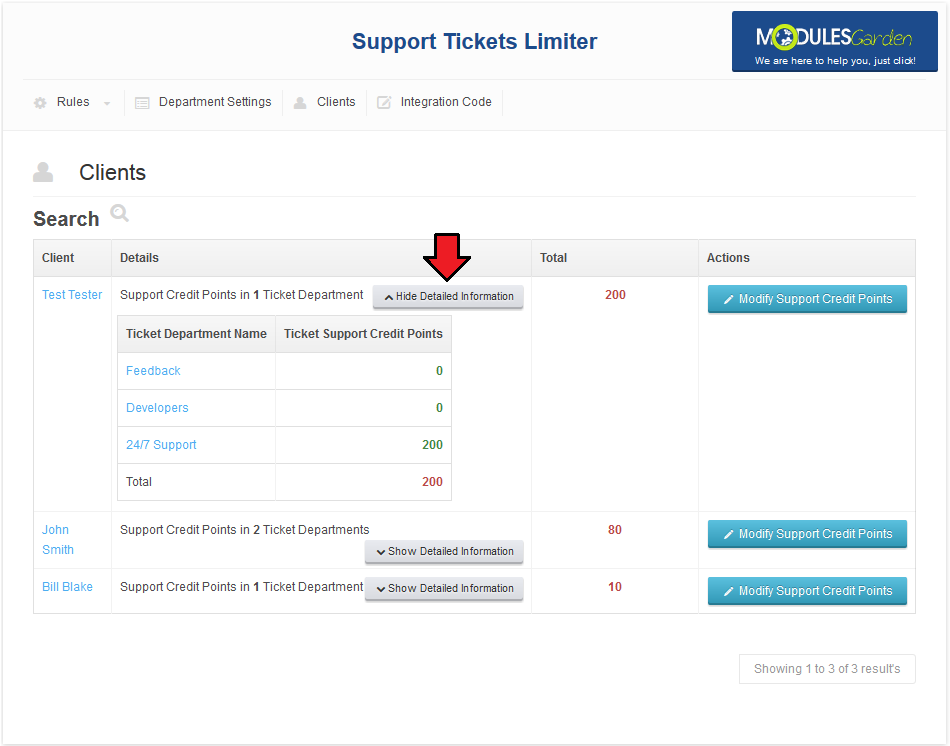
|
| You can also manually add/remove credit points to a client, press 'Modify Support Credit Points' to do so. |
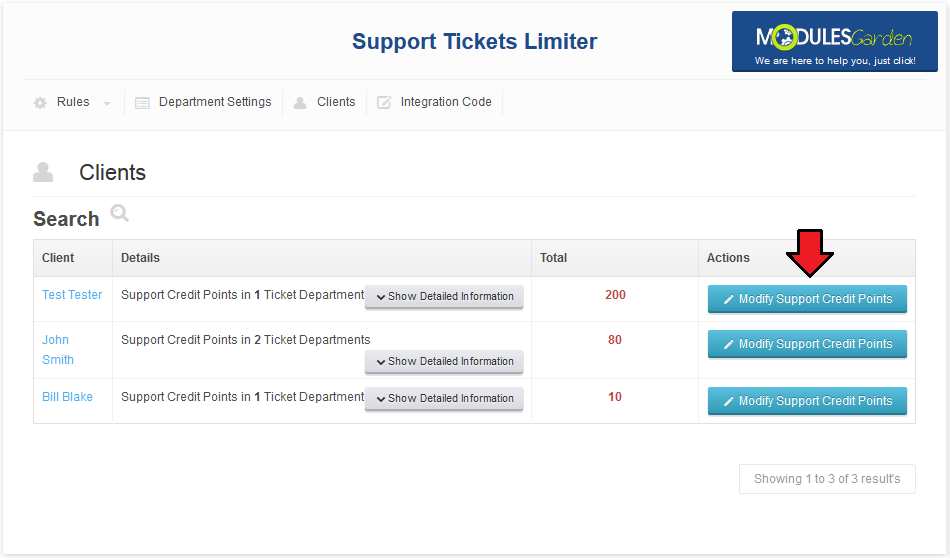
|
| Now, fill in the amount of Support Credit Points to be added or removed and then press 'Save' . |
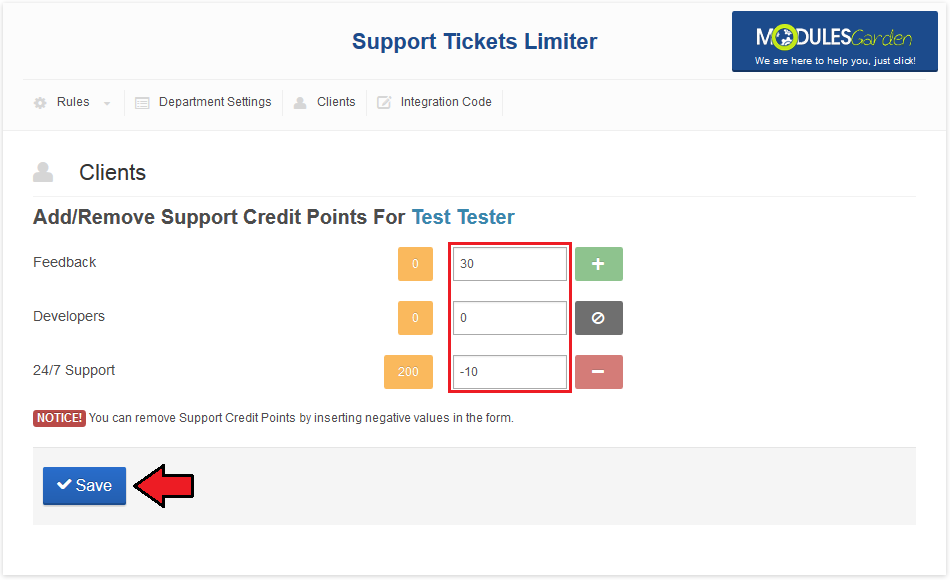
|
Client Area
| Let's proceed to the client area in order to create a ticket. As you can see, one of the departments is unavailable because this client does not own any Support Ticket Points of this department. |
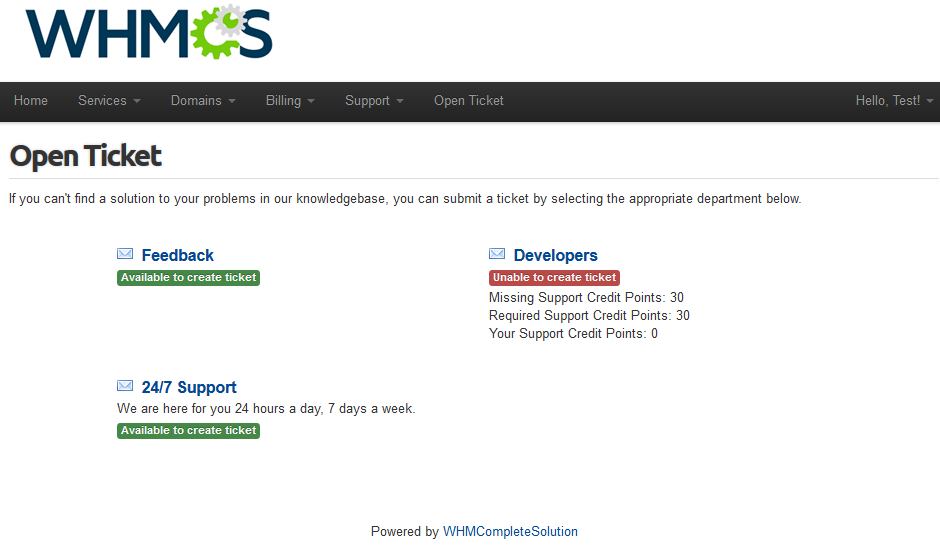
|
| As you can see, your client can view his Support Credit Points for chosen department. Additionally, he can see price per each ticket priority as shown on the following screen. |
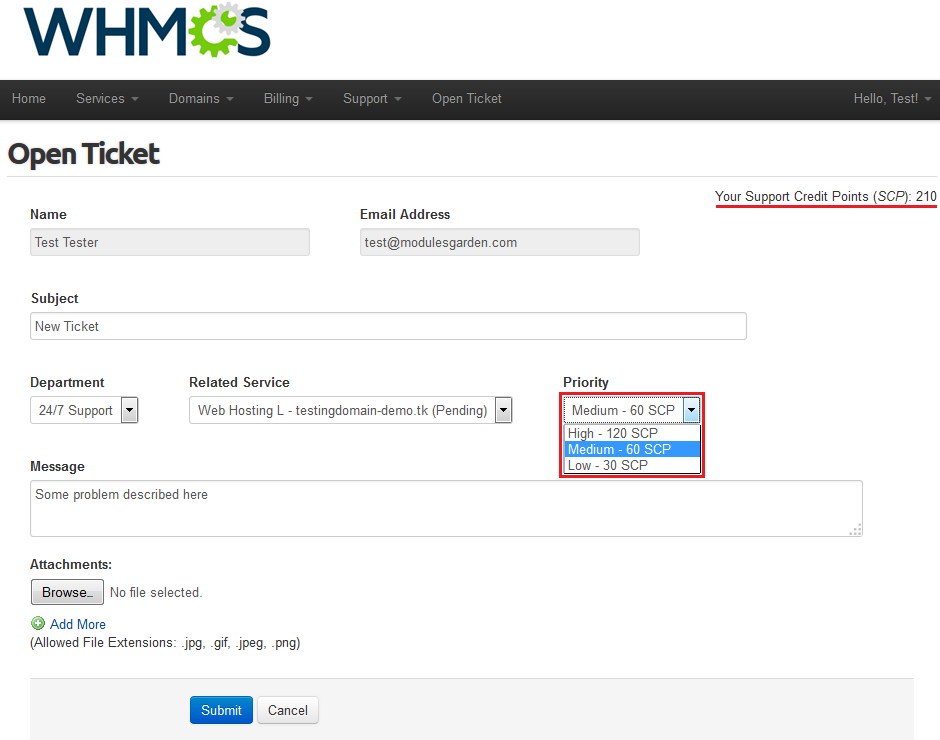
|
Sample Workflow
| In this section we will show you basic workflow of Support Ticket Limiter For WHMCS usage. |
New Product Department
| 1. Let's start by creating new ticket department, proceed to 'Setup' → 'Support' → 'Support Departments' . Now, press 'Add New Department' . |
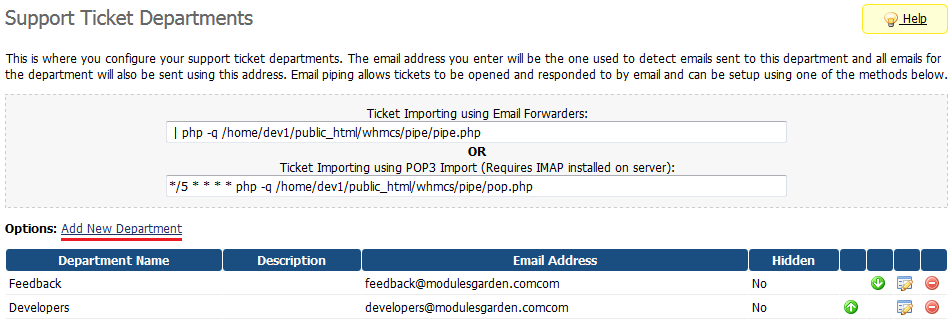
|
| 2. Fill in department name, description and email address. Additionally, assign administrators to it, mark 'Clients Only' and press 'Add New Department' . |
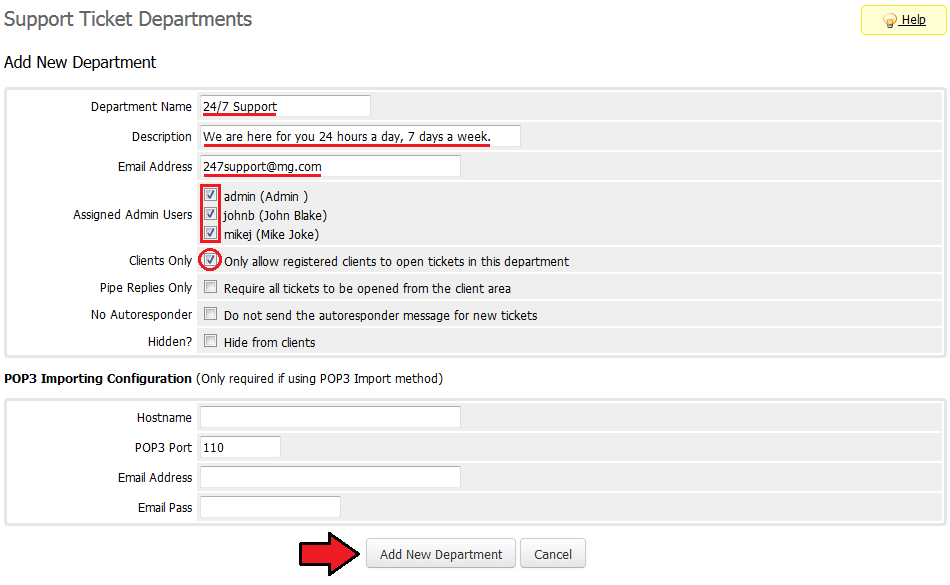
|
New Product Addon
| 3. Now, let's create a rule, which will add Support Credit Points to the new department. In our case, Support Credit Points will be added through product addon. |
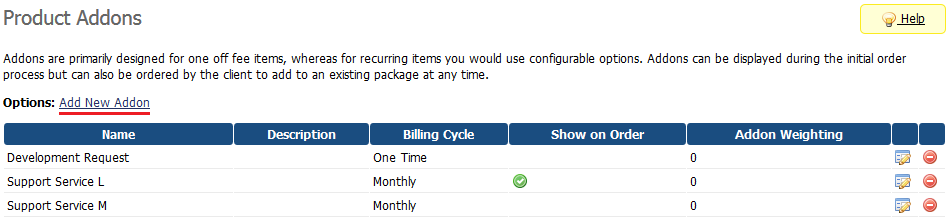
|
| 4. Fill in addon name, description and one time pricing. Additionally, choose one time billing type, mark 'Show on Order' and assign desired products. |
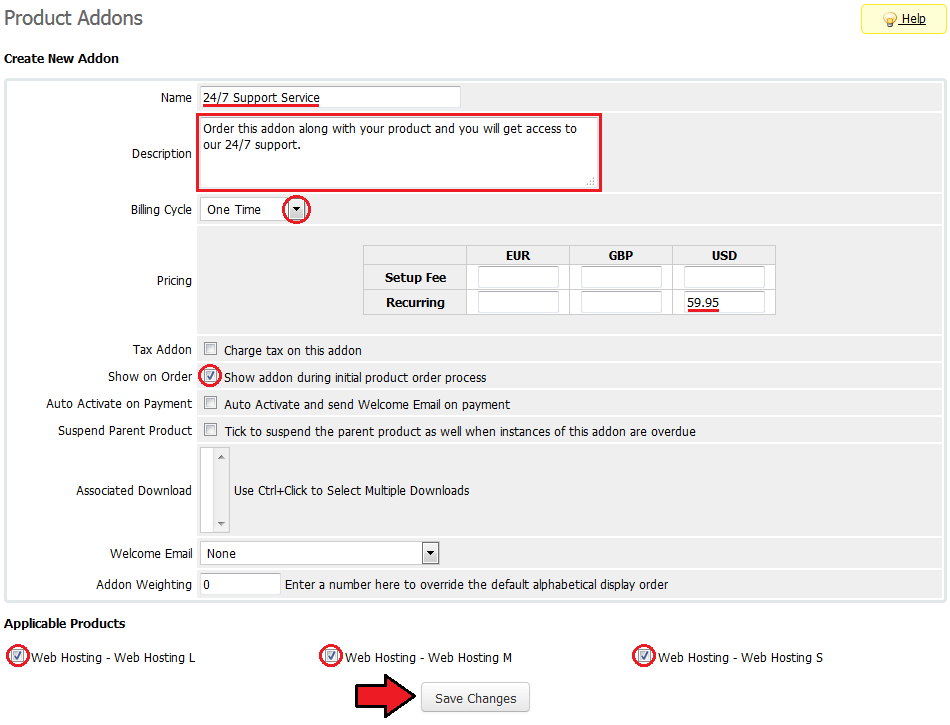
|
New Rule
| 5. Go to 'Addons' → 'Support Ticket Limiter' and press 'Add Rule'. 6. Fill in rule name and select 'Product Addon' rule type. |
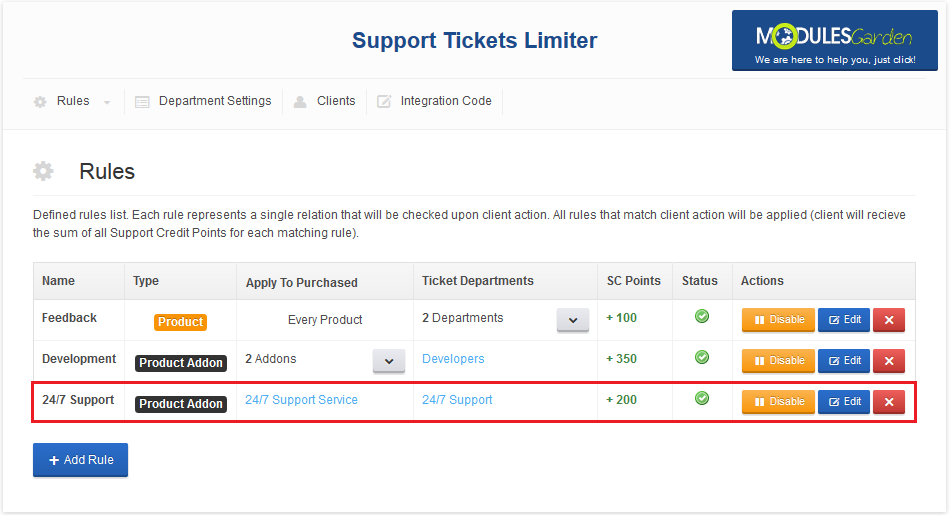
|
Department Configuration
| 10. Let's set up amount of points required to open tickets in previously created department. Proceed to the 'Department Settings' tab and press 'Show Details' next to the previously created department.
|
Example Order
| 12. Log into client account and order one of product with the previously created product addon. |
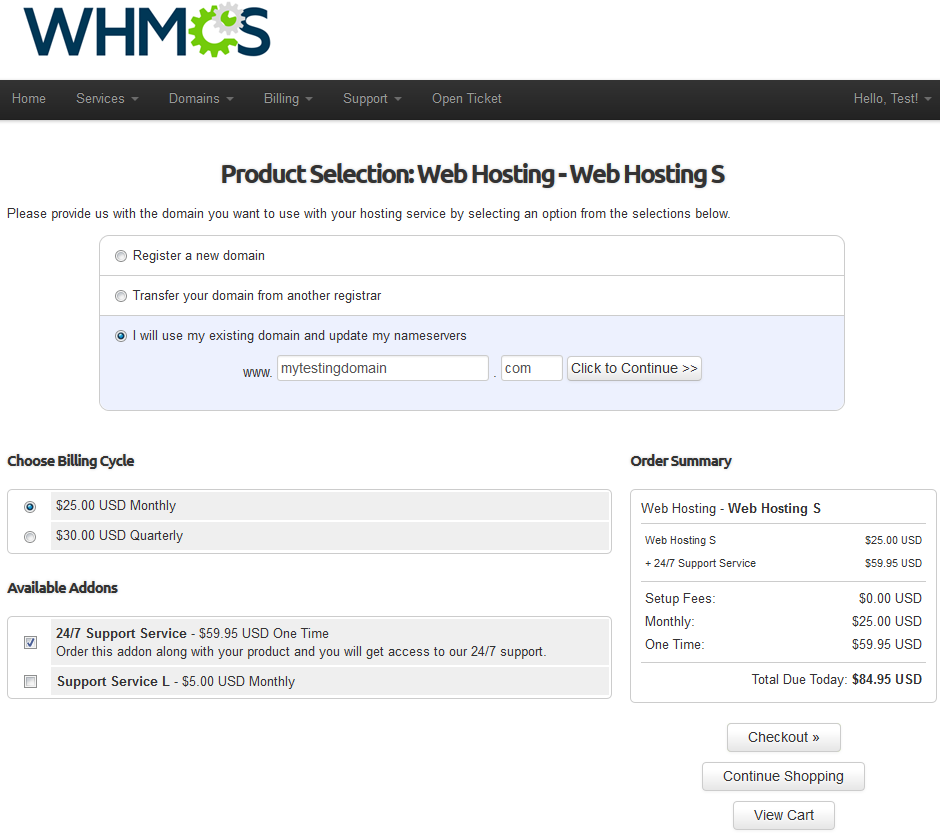
|
New Ticket
| 13. After payment, both the product and the ordered along with it product addon are active. 200 Support Credit Points were granted to this account and now can be spent on '24/7 Support' department as shown on the following screen. |
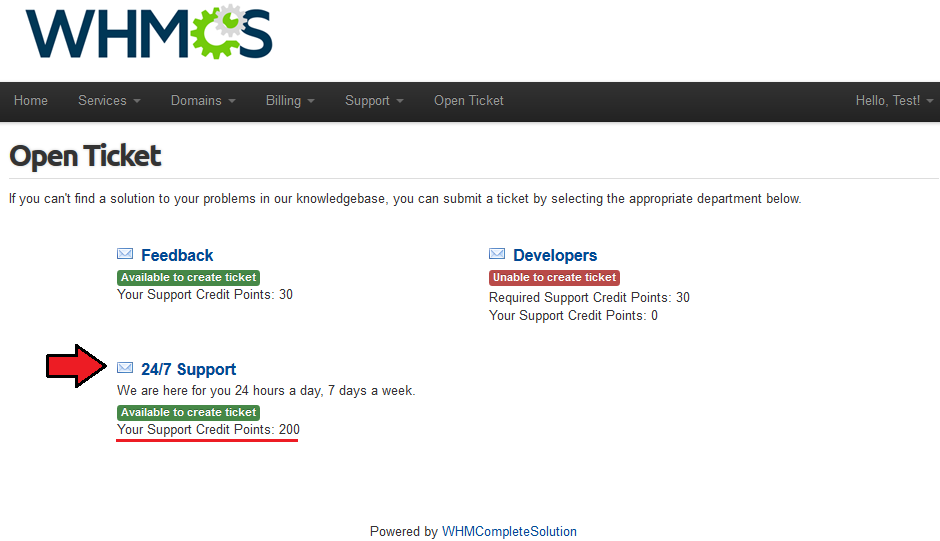
|
| 14. Let's use Support Credit Points by opening new ticket in the '24/7 Support' department with 'High' status. It will cost us 120 Support Credit Points, there should be 200 points on your account so you can afford creating of only one ticket with 'High' status. |
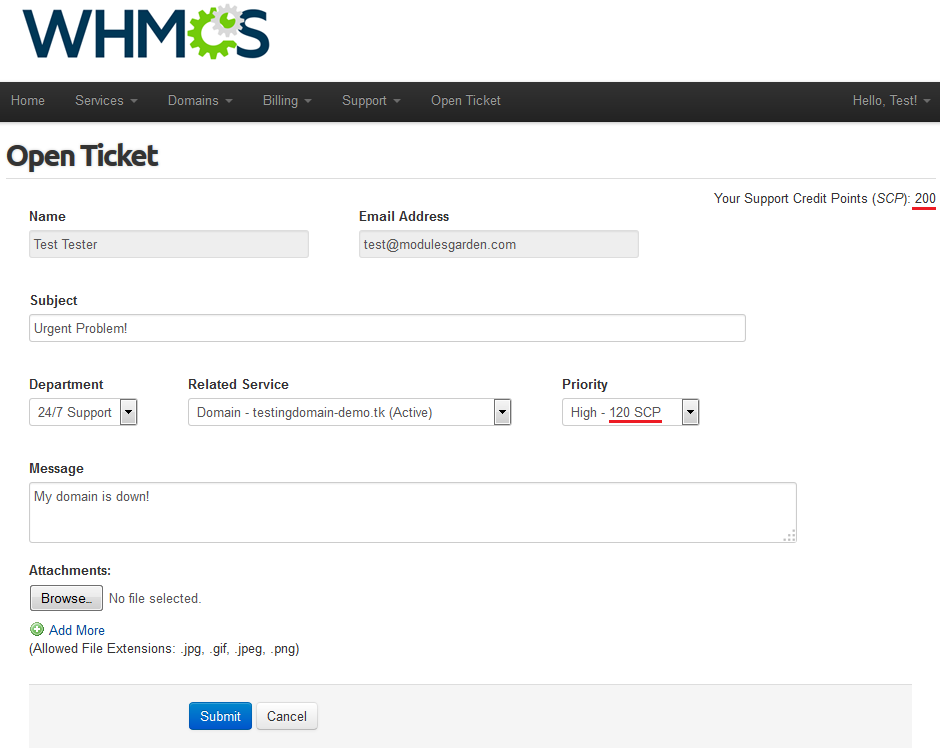
|
| 15. As you can see on the following screen, ticket was successfully created. |
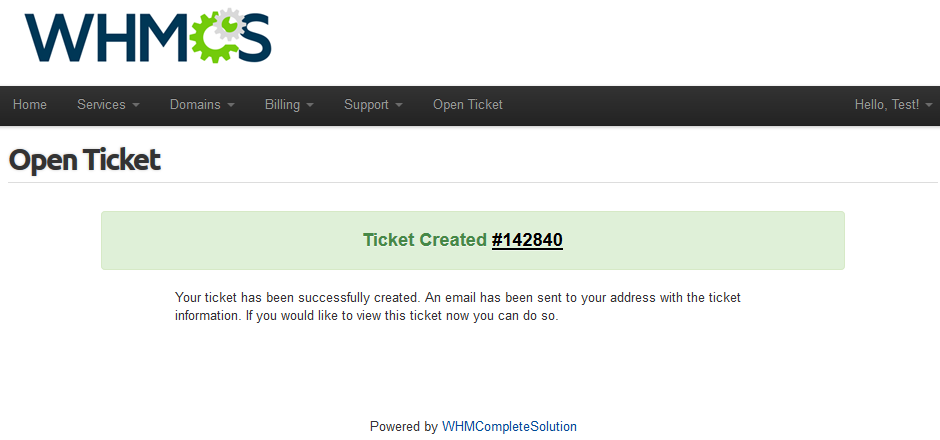
|
| 16. As well as Support Credit Points was removed from '24/7 Support' department. |
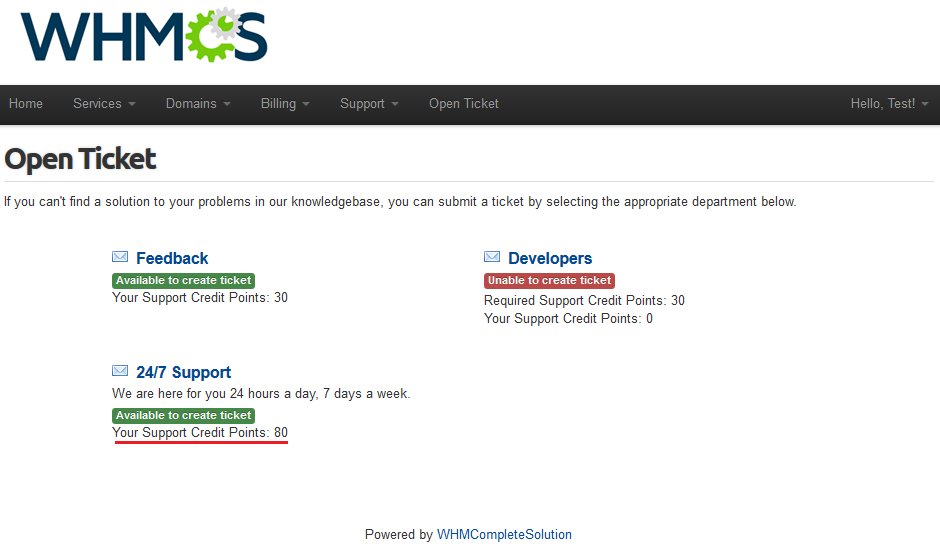
|
Tips
| 1. It is advised to set one of the departments as a free of charge one. Remember to assign it the lowest priority of support to keep other competitive. |
Common Problems
| 1. When you have problems with connection, check whether your SELinux or firewall does not block ports. |