DNS Manager For WHMCS
(→API Methods) |
|||
| (381 intermediate revisions by 8 users not shown) | |||
| Line 2: | Line 2: | ||
<meta name="description" content="ModulesGarden Wiki Contains All The Information You Need About The DNS Manager For WHMCS Module."></meta> | <meta name="description" content="ModulesGarden Wiki Contains All The Information You Need About The DNS Manager For WHMCS Module."></meta> | ||
| − | + | <h4 style="color: #ff0000; font-weight:bold; text-align:center;">Updating your DNS Manager For WHMCS module to version 3.4.0 or higher? Please remember to reissue your license to ensure proper functionality and avoid any interruptions.<br/> | |
| − | + | We are sorry for the inconvenience caused.</h4> | |
| + | |||
=About [https://www.modulesgarden.com/products/whmcs/dns-manager DNS Manager For WHMCS]= | =About [https://www.modulesgarden.com/products/whmcs/dns-manager DNS Manager For WHMCS]= | ||
{| | {| | ||
| − | |style="padding: 10px 0px 10px 0px;"|'''DNS Manager For WHMCS''' is | + | |style="padding: 10px 0px 10px 0px;"|'''DNS Manager For WHMCS''' is an end-to-end module that enables your customers to be in charge of their DNS zones.<br /> |
| − | + | Thanks to a wide variety of submodules, combined with options allowing you to prepare ready packages, your DNS Manager For WHMCS is there for you to surely meet your expectations.<br /> | |
| − | As an administrator you have full control over DNS zones and access to broad range of management options.<br /> | + | As an administrator, you have full control over DNS zones and possess access to a broad range of management options.<br /> |
<br /> | <br /> | ||
| − | Wiki of DNS Manager For WHMCS 1.9.10 can be found [http://www.docs.modulesgarden.com/index.php?title=DNS_Manager_For_WHMCS&oldid=19472 here]. | + | The Wiki page for '''DNS Manager For WHMCS 2.x''' can be found [https://www.docs.modulesgarden.com/DNS_Manager_2.X_For_WHMCS here].<br/> |
| + | <!--Wiki of '''DNS Manager For WHMCS 1.9.10''' can be found [http://www.docs.modulesgarden.com/index.php?title=DNS_Manager_For_WHMCS&oldid=19472 here].--> | ||
|} | |} | ||
<!--a comment maybe? --> | <!--a comment maybe? --> | ||
| Line 19: | Line 21: | ||
{| | {| | ||
|style="padding: 0px 0px 0px 30px;"|✔ Define Packages | |style="padding: 0px 0px 0px 30px;"|✔ Define Packages | ||
| + | |} | ||
| + | {| | ||
| + | |style="padding: 0px 0px 0px 30px;"|✔ Create DNS Zones | ||
|} | |} | ||
{| | {| | ||
|style="padding: 0px 0px 0px 30px;"|✔ View And Edit Existing Zones | |style="padding: 0px 0px 0px 30px;"|✔ View And Edit Existing Zones | ||
| + | |} | ||
| + | {| | ||
| + | |style="padding: 0px 0px 0px 30px;"|✔ Add And View DNS Slave Zones | ||
| + | |} | ||
| + | {| | ||
| + | |style="padding: 0px 0px 0px 30px;"|✔ Lock/Unlock Zones From Edition By Clients | ||
|} | |} | ||
{| | {| | ||
| Line 28: | Line 39: | ||
{| | {| | ||
|style="padding: 0px 0px 0px 30px;"|✔ Import Zones From Chosen Server | |style="padding: 0px 0px 0px 30px;"|✔ Import Zones From Chosen Server | ||
| + | |} | ||
| + | {| | ||
| + | |style="padding: 0px 0px 0px 30px;"|✔ Import/Export DNS Zones In TXT File (BIND Format) | ||
| + | |} | ||
| + | {| | ||
| + | |style="padding: 0px 0px 0px 30px;"|✔ Auto-Synchronize Zones And DNS Records Between Multiple Servers | ||
|} | |} | ||
{| | {| | ||
| Line 33: | Line 50: | ||
|} | |} | ||
{| | {| | ||
| − | |style="padding: 0px 0px 0px 30px;"|✔ Define DNS Records Set | + | |style="padding: 0px 0px 0px 30px;"|✔ Define, Manage And Duplicate DNS Records Set |
|} | |} | ||
{| | {| | ||
| − | |style="padding: 0px 0px 0px 30px;"|✔ | + | |style="padding: 0px 0px 0px 30px;"|✔ Apply DNS Record Sets To Multiple Zones At Once |
|} | |} | ||
{| | {| | ||
| − | |style="padding: 0px 0px 0px 30px;"|✔ | + | |style="padding: 0px 0px 0px 30px;"|✔ Wipe Existing Zone Records Upon Applying DNS Records Set |
|} | |} | ||
{| | {| | ||
| − | |style="padding: 0px 0px 0px 30px;"|✔ | + | |style="padding: 0px 0px 0px 30px;"|✔ Set Up Automated Tasks And Execution Time |
|} | |} | ||
{| | {| | ||
| Line 49: | Line 66: | ||
{| | {| | ||
|style="padding: 0px 0px 0px 30px;"|✔ Modify Notifications Email Templates | |style="padding: 0px 0px 0px 30px;"|✔ Modify Notifications Email Templates | ||
| + | |} | ||
| + | {| | ||
| + | |style="padding: 0px 0px 0px 30px;"|✔ Allow Creation Of PTR Record Without DNS Zone | ||
| + | |} | ||
| + | {| | ||
| + | |style="padding: 0px 0px 0px 30px;"|✔ Protect DNS Zones On Product Termination | ||
| + | |} | ||
| + | {| | ||
| + | |style="padding: 0px 0px 0px 30px;"|✔ Manage Client Area Zones Features: | ||
| + | |} | ||
| + | {| | ||
| + | |style="padding: 0px 0px 0px 45px;"|✔ Select Default Template | ||
| + | |} | ||
| + | {| | ||
| + | |style="padding: 0px 0px 0px 45px;"|✔ Toggle DNS Management Link | ||
| + | |} | ||
| + | {| | ||
| + | |style="padding: 0px 0px 0px 45px;"|✔ Choose Scope Of Zones Management: | ||
| + | |} | ||
| + | {| | ||
| + | |style="padding: 0px 0px 0px 60px;"|✔ Allow DNS And rDNS Management | ||
| + | |} | ||
| + | {| | ||
| + | |style="padding: 0px 0px 0px 60px;"|✔ Allow Only DNS Management | ||
| + | |} | ||
| + | {| | ||
| + | |style="padding: 0px 0px 0px 60px;"|✔ Allow Only rDNS Management | ||
| + | |} | ||
| + | {| | ||
| + | |style="padding: 0px 0px 0px 45px;"|✔ Allow Domain/Products/Addon/Other Items Zones With: | ||
| + | |} | ||
| + | {| | ||
| + | |style="padding: 0px 0px 0px 60px;"|✔ Only That Domain | ||
| + | |} | ||
| + | {| | ||
| + | |style="padding: 0px 0px 0px 60px;"|✔ Only That Product Domain | ||
| + | |} | ||
| + | {| | ||
| + | |style="padding: 0px 0px 0px 60px;"|✔ Only Domains From Owned Domains Items | ||
| + | |} | ||
| + | {| | ||
| + | |style="padding: 0px 0px 0px 60px;"|✔ Only Domains From Products Items | ||
| + | |} | ||
| + | {| | ||
| + | |style="padding: 0px 0px 0px 60px;"|✔ Only Domains From Both Owned Domains And Product Items | ||
| + | |} | ||
| + | {| | ||
| + | |style="padding: 0px 0px 0px 60px;"|✔ Any Custom Domain | ||
| + | |} | ||
| + | {| | ||
| + | |style="padding: 0px 0px 0px 45px;"|✔ Exclude Used Domains From Zone Creation | ||
| + | |} | ||
| + | {| | ||
| + | |style="padding: 0px 0px 0px 45px;"|✔ Allow Zones With Related Service IP Addresses Only | ||
| + | |} | ||
| + | {| | ||
| + | |style="padding: 0px 0px 0px 45px;"|✔ Allow Zones With Custom Subnet IP Addresses | ||
| + | |} | ||
| + | {| | ||
| + | |style="padding: 0px 0px 0px 45px;"|✔ Allow rDNS With Custom IP Address | ||
| + | |} | ||
| + | {| | ||
| + | |style="padding: 0px 0px 0px 45px;"|✔ Allow DNS With Custom IP Address | ||
| + | |} | ||
| + | {| | ||
| + | |style="padding: 0px 0px 0px 45px;"|✔ Allow Management Of DNS Record Sets | ||
| + | |} | ||
| + | {| | ||
| + | |style="padding: 0px 0px 0px 45px;"|✔ Display Full DNS Record Names | ||
| + | |} | ||
| + | {| | ||
| + | |style="padding: 0px 0px 0px 45px;"|✔ Allow Management Of Zones Backups | ||
| + | |} | ||
| + | {| | ||
| + | |style="padding: 0px 0px 0px 45px;"|✔ Define Zones Backups Limit | ||
| + | |} | ||
| + | {| | ||
| + | |style="padding: 0px 0px 0px 45px;"|✔ Define Time Interval To Refresh Slave Zones | ||
| + | |} | ||
| + | {| | ||
| + | |style="padding: 0px 0px 0px 45px;"|✔ Choose Whether To Display Zone's Product Name | ||
| + | |} | ||
| + | {| | ||
| + | |style="padding: 0px 0px 0px 45px;"|✔ Display Suggested Nameservers From Submodule | ||
| + | |} | ||
| + | {| | ||
| + | |style="padding: 0px 0px 0px 30px;"|✔ Display DNS Manager Button In Services Sidebar Menus | ||
| + | |} | ||
| + | {| | ||
| + | |style="padding: 0px 0px 0px 30px;"|✔ Define Zone Statuses Displayed In Client Area | ||
| + | |} | ||
| + | {| | ||
| + | |style="padding: 0px 0px 0px 45px;"|✔ SOA Warning | ||
| + | |} | ||
| + | {| | ||
| + | |style="padding: 0px 0px 0px 45px;"|✔ Available Domain | ||
| + | |} | ||
| + | {| | ||
| + | |style="padding: 0px 0px 0px 45px;"|✔ Active | ||
| + | |} | ||
| + | {| | ||
| + | |style="padding: 0px 0px 0px 45px;"|✔ Pending | ||
| + | |} | ||
| + | {| | ||
| + | |style="padding: 0px 0px 0px 30px;"|✔ Define Blocked DNS Strings With Regex Support | ||
|} | |} | ||
{| | {| | ||
|style="padding: 0px 0px 0px 30px;"|✔ Define Logs And Notifications Settings | |style="padding: 0px 0px 0px 30px;"|✔ Define Logs And Notifications Settings | ||
| + | |} | ||
| + | {| | ||
| + | |style="padding: 0px 0px 0px 30px;"|✔ Define Which Zone Actions To Log: | ||
| + | |} | ||
| + | {| | ||
| + | |style="padding: 0px 0px 0px 30px;"|✔ Create/Terminate Zone | ||
| + | |} | ||
| + | {| | ||
| + | |style="padding: 0px 0px 0px 30px;"|✔ Add/Edit/Remove Record | ||
|} | |} | ||
{| | {| | ||
| Line 74: | Line 205: | ||
{| | {| | ||
|style="padding: 10px 0px 0px 30px;"|✔ View List Of Owned Packages | |style="padding: 10px 0px 0px 30px;"|✔ View List Of Owned Packages | ||
| + | |} | ||
| + | {| | ||
| + | |style="padding: 0px 0px 0px 30px;"|✔ View Domain Status | ||
|} | |} | ||
{| | {| | ||
|style="padding: 0px 0px 0px 30px;"|✔ Add And Manage New Zones Within Package Limit | |style="padding: 0px 0px 0px 30px;"|✔ Add And Manage New Zones Within Package Limit | ||
| + | |} | ||
| + | {| | ||
| + | |style="padding: 0px 0px 0px 30px;"|✔ Add And View DNS Slave Zones | ||
| + | |} | ||
| + | {| | ||
| + | |style="padding: 0px 0px 0px 30px;"|✔ View Zones Limit Per Package | ||
|} | |} | ||
{| | {| | ||
| Line 82: | Line 222: | ||
|} | |} | ||
{| | {| | ||
| − | |style="padding: 0px 0px 0px 30px;"|✔ Add | + | |style="padding: 0px 0px 0px 30px;"|✔ Import/Export DNS Zones In TXT File (BIND Format) |
| + | |} | ||
| + | {| | ||
| + | |style="padding: 0px 0px 0px 30px;"|✔ Add Records From Set | ||
| + | |} | ||
| + | {| | ||
| + | |style="padding: 0px 0px 0px 30px;"|✔ View DNS Records Limits Per Zone | ||
|} | |} | ||
{| | {| | ||
| Line 91: | Line 237: | ||
|} | |} | ||
{| | {| | ||
| − | |style="padding: 0px 0px 0px 30px;"|✔ Add And Manage DNS Records Sets | + | |style="padding: 0px 0px 0px 30px;"|✔ Manage In Bulk |
| + | |} | ||
| + | {| | ||
| + | |style="padding: 0px 0px 0px 45px;"|✔ Add/Modify/Delete/List DNS Records | ||
| + | |} | ||
| + | {| | ||
| + | |style="padding: 0px 0px 0px 45px;"|✔ Change DNS Record Sets | ||
| + | |} | ||
| + | {| | ||
| + | |style="padding: 0px 0px 0px 45px;"|✔ Delete Zones | ||
| + | |} | ||
| + | {| | ||
| + | |style="padding: 0px 0px 0px 45px;"|✔ View And Restore Deleted Zones | ||
| + | |} | ||
| + | {| | ||
| + | |style="padding: 0px 0px 0px 30px;"|✔ Add And Manage rDNS PTR Records | ||
| + | |} | ||
| + | {| | ||
| + | |style="padding: 0px 0px 0px 30px;"|✔ Add, Manage And Duplicate DNS Records Sets | ||
|} | |} | ||
{| | {| | ||
| Line 97: | Line 261: | ||
|} | |} | ||
{| | {| | ||
| − | |style="padding: 0px 0px 0px 30px;"|✔ | + | |style="padding: 0px 0px 0px 30px;"|✔ Manage Zones Backups: |
|} | |} | ||
{| | {| | ||
| − | |style="padding: 0px 0px 10px 30px;"|✔ View | + | |style="padding: 0px 0px 0px 45px;"|✔ Create Manual Backups |
| + | |} | ||
| + | {| | ||
| + | |style="padding: 0px 0px 0px 45px;"|✔ View Automated Backups | ||
| + | |} | ||
| + | {| | ||
| + | |style="padding: 0px 0px 0px 45px;"|✔ Restore Backups | ||
| + | |} | ||
| + | {| | ||
| + | |style="padding: 0px 0px 0px 45px;"|✔ Preview Zones List In Created Backups | ||
| + | |} | ||
| + | {| | ||
| + | |style="padding: 0px 0px 0px 45px;"|✔ Export To File | ||
| + | |} | ||
| + | {| | ||
| + | |style="padding: 0px 0px 0px 45px;"|✔ Import From File | ||
| + | |} | ||
| + | {| | ||
| + | |style="padding: 0px 0px 10px 30px;"|✔ View Bulk Management Tasks | ||
|} | |} | ||
*'''Automation Features:''' | *'''Automation Features:''' | ||
| Line 116: | Line 298: | ||
|} | |} | ||
{| | {| | ||
| − | |style="padding: 0px 0px | + | |style="padding: 0px 0px 0px 30px;"|✔ Clear Logs |
| + | |} | ||
| + | {| | ||
| + | |style="padding: 0px 0px 0px 30px;"|✔ Backup Zones | ||
| + | |} | ||
| + | {| | ||
| + | |style="padding: 0px 0px 10px 30px;"|✔ Backup Deleted Zones | ||
|} | |} | ||
*'''Server Settings:''' | *'''Server Settings:''' | ||
{| | {| | ||
| − | |style="padding: 10px 0px 0px 30px;"|✔ Allow rDNS | + | |style="padding: 10px 0px 0px 30px;"|✔ Allow rDNS Records |
|} | |} | ||
{| | {| | ||
| Line 126: | Line 314: | ||
|} | |} | ||
{| | {| | ||
| − | |style="padding: 0px 0px 0px 30px;"|✔ Allow Multiple PTR | + | |style="padding: 0px 0px 0px 30px;"|✔ Allow Multiple PTR Records |
|} | |} | ||
{| | {| | ||
|style="padding: 0px 0px 0px 30px;"|✔ Use Cache To Optimize Loading Time | |style="padding: 0px 0px 0px 30px;"|✔ Use Cache To Optimize Loading Time | ||
| + | |} | ||
| + | {| | ||
| + | |style="padding: 0px 0px 0px 30px;"|✔ Overwrite SOA Record | ||
| + | |} | ||
| + | {| | ||
| + | |style="padding: 0px 0px 0px 30px;"|✔ Populate Nameservers | ||
|} | |} | ||
{| | {| | ||
| Line 155: | Line 349: | ||
{| | {| | ||
|style="padding: 0px 0px 0px 30px;"|✔ Define Record Limits Per Type | |style="padding: 0px 0px 0px 30px;"|✔ Define Record Limits Per Type | ||
| + | |} | ||
| + | {| | ||
| + | |style="padding: 0px 0px 0px 30px;"|✔ Define Default TTL For Records | ||
|} | |} | ||
{| | {| | ||
|style="padding: 0px 0px 0px 30px;"|✔ Define Automation Settings For Creating First Zone | |style="padding: 0px 0px 0px 30px;"|✔ Define Automation Settings For Creating First Zone | ||
| + | |} | ||
| + | {| | ||
| + | |style="padding: 0px 0px 0px 30px;"|✔ Allow To Create DNS Slave Zones | ||
|} | |} | ||
{| | {| | ||
| Line 169: | Line 369: | ||
|} | |} | ||
{| | {| | ||
| − | |style="padding: 0px 0px | + | |style="padding: 0px 0px 0px 30px;"|✔ Toggle Client And Administrator Notifications |
| + | |} | ||
| + | {| | ||
| + | |style="padding: 0px 0px 10px 30px;"|✔ Define Allowed/Blocked IP Addresses For Zones And DNS Records Creation | ||
|} | |} | ||
*'''Supported DNS Servers:''' | *'''Supported DNS Servers:''' | ||
{| | {| | ||
| − | |style="padding: 10px 0px 0px 30px;"|✔ 4PSA | + | |style="padding: 10px 0px 0px 30px;"|✔ 4PSA (rDNS Support) |
|} | |} | ||
{| | {| | ||
| Line 179: | Line 382: | ||
|} | |} | ||
{| | {| | ||
| − | |style="padding: 0px 0px 0px 30px;"|✔ AWS Route 53 | + | |style="padding: 0px 0px 0px 30px;"|✔ AWS Route 53 (rDNS Support) |
|} | |} | ||
{| | {| | ||
| − | |style="padding: 0px 0px 0px 30px;"|✔ | + | |style="padding: 0px 0px 0px 30px;"|✔ BIND 9 |
|} | |} | ||
{| | {| | ||
| − | |style="padding: 0px 0px 0px 30px;"|✔ cPanel | + | |style="padding: 0px 0px 00px 30px;"|✔ CentralNic Reseller (former RRPproxy) (rDNS Support) |
| + | |} | ||
| + | {| | ||
| + | |style="padding: 0px 0px 0px 30px;"|✔ Cloudflare (DNSSEC, rDNS Support) | ||
| + | |} | ||
| + | {| | ||
| + | |style="padding: 0px 0px 0px 30px;"|✔ cPanel (DNSSEC, rDNS Support) | ||
| + | |} | ||
| + | {| | ||
| + | |style="padding: 0px 0px 0px 30px;"|✔ cPanel DNSOnly | ||
|} | |} | ||
{| | {| | ||
| Line 191: | Line 403: | ||
|} | |} | ||
{| | {| | ||
| − | |style="padding: 0px 0px 0px 30px;"|✔ DirectAdmin (DNSSEC Support) | + | |style="padding: 0px 0px 0px 30px;"|✔ DirectAdmin (DNSSEC, rDNS Support) |
|} | |} | ||
{| | {| | ||
| − | |style="padding: 0px 0px 0px 30px;"|✔ DNS Made Easy | + | |style="padding: 0px 0px 0px 30px;"|✔ DNS Made Easy (rDNS Support) |
|} | |} | ||
{| | {| | ||
| Line 200: | Line 412: | ||
|} | |} | ||
{| | {| | ||
| − | |style="padding: 0px 0px 0px 30px;"|✔ DNS.com | + | |style="padding: 0px 0px 0px 30px;"|✔ DNS.com (rDNS Support) |
|} | |} | ||
{| | {| | ||
| − | |style="padding: 0px 0px 0px 30px;"|✔ DynECT | + | |style="padding: 0px 0px 0px 30px;"|✔ DynECT (rDNS Support) |
|} | |} | ||
{| | {| | ||
| Line 210: | Line 422: | ||
{| | {| | ||
|style="padding: 0px 0px 0px 30px;"|✔ Freenom | |style="padding: 0px 0px 0px 30px;"|✔ Freenom | ||
| + | |} | ||
| + | {| | ||
| + | |style="padding: 0px 0px 0px 30px;"|✔ Google Cloud DNS (rDNS Support) | ||
| + | |} | ||
| + | {| | ||
| + | |style="padding: 0px 0px 00px 30px;"|✔ InterWorx (rDNS Support) | ||
|} | |} | ||
{| | {| | ||
|style="padding: 0px 0px 00px 30px;"|✔ Nettica | |style="padding: 0px 0px 00px 30px;"|✔ Nettica | ||
| + | |} | ||
| + | {| | ||
| + | |style="padding: 0px 0px 00px 30px;"|✔ Openprovider | ||
|} | |} | ||
{| | {| | ||
| Line 218: | Line 439: | ||
|} | |} | ||
{| | {| | ||
| − | |style="padding: 0px 0px 0px 30px;"|✔ | + | |style="padding: 0px 0px 0px 30px;"|✔ OVH |
|} | |} | ||
{| | {| | ||
| − | |style="padding: 0px 0px 0px 30px;"|✔ | + | |style="padding: 0px 0px 0px 30px;"|✔ Plesk |
|} | |} | ||
{| | {| | ||
| Line 227: | Line 448: | ||
|} | |} | ||
{| | {| | ||
| − | |style="padding: 0px 0px 0px 30px;"|✔ PowerDNS V4 | + | |style="padding: 0px 0px 0px 30px;"|✔ PowerDNS V4 (DNSSEC, rDNS Support) |
|} | |} | ||
{| | {| | ||
| Line 233: | Line 454: | ||
|} | |} | ||
{| | {| | ||
| − | |style="padding: 0px 0px 0px 30px;"|✔ Rage4 DNS | + | |style="padding: 0px 0px 0px 30px;"|✔ Rage4 DNS (rDNS Support) |
|} | |} | ||
{| | {| | ||
| − | |style="padding: 0px 0px | + | |style="padding: 0px 0px 0px 30px;"|✔ Simple DNS Plus (rDNS Support) |
|} | |} | ||
{| | {| | ||
| − | |style="padding: 0px 0px 0px 30px;"|✔ | + | |style="padding: 0px 0px 0px 30px;"|✔ Simple DNS Plus V8 And V9 (DNSSEC, rDNS Support) |
|} | |} | ||
{| | {| | ||
| − | |style="padding: 0px 0px 0px 30px;"|✔ Storm On Demand | + | |style="padding: 0px 0px 0px 30px;"|✔ Storm On Demand (rDNS Support) |
|} | |} | ||
{| | {| | ||
| Line 256: | Line 477: | ||
{| | {| | ||
|style="padding: 0px 0px 0px 30px;"|✔ AFSDB | |style="padding: 0px 0px 0px 30px;"|✔ AFSDB | ||
| + | |} | ||
| + | {| | ||
| + | |style="padding: 0px 0px 0px 30px;"|✔ ALIAS | ||
| + | |} | ||
| + | {| | ||
| + | |style="padding: 0px 0px 0px 30px;"|✔ ANAME | ||
| + | |} | ||
| + | {| | ||
| + | |style="padding: 0px 0px 0px 30px;"|✔ CAA | ||
| + | |} | ||
| + | {| | ||
| + | |style="padding: 0px 0px 0px 30px;"|✔ CERT | ||
|} | |} | ||
{| | {| | ||
| Line 262: | Line 495: | ||
{| | {| | ||
|style="padding: 0px 0px 0px 30px;"|✔ DNAME | |style="padding: 0px 0px 0px 30px;"|✔ DNAME | ||
| + | |} | ||
| + | {| | ||
| + | |style="padding: 0px 0px 0px 30px;"|✔ DNSKEY | ||
|} | |} | ||
{| | {| | ||
| Line 268: | Line 504: | ||
{| | {| | ||
|style="padding: 0px 0px 0px 30px;"|✔ HINFO | |style="padding: 0px 0px 0px 30px;"|✔ HINFO | ||
| + | |} | ||
| + | {| | ||
| + | |style="padding: 0px 0px 0px 30px;"|✔ HTTPRED | ||
|} | |} | ||
{| | {| | ||
| Line 298: | Line 537: | ||
{| | {| | ||
|style="padding: 0px 0px 0px 30px;"|✔ NAPTR | |style="padding: 0px 0px 0px 30px;"|✔ NAPTR | ||
| + | |} | ||
| + | {| | ||
| + | |style="padding: 0px 0px 0px 30px;"|✔ NEC | ||
| + | |} | ||
| + | {| | ||
| + | |style="padding: 0px 0px 0px 30px;"|✔ NEC3 | ||
|} | |} | ||
{| | {| | ||
|style="padding: 0px 0px 0px 30px;"|✔ NS | |style="padding: 0px 0px 0px 30px;"|✔ NS | ||
| + | |} | ||
| + | {| | ||
| + | |style="padding: 0px 0px 0px 30px;"|✔ NSEC3PARAM | ||
|} | |} | ||
{| | {| | ||
| Line 307: | Line 555: | ||
{| | {| | ||
|style="padding: 0px 0px 0px 30px;"|✔ RP | |style="padding: 0px 0px 0px 30px;"|✔ RP | ||
| + | |} | ||
| + | {| | ||
| + | |style="padding: 0px 0px 0px 30px;"|✔ RRSIG | ||
| + | |} | ||
| + | {| | ||
| + | |style="padding: 0px 0px 0px 30px;"|✔ SMIMEA | ||
|} | |} | ||
{| | {| | ||
| Line 313: | Line 567: | ||
{| | {| | ||
|style="padding: 0px 0px 0px 30px;"|✔ SRV | |style="padding: 0px 0px 0px 30px;"|✔ SRV | ||
| + | |} | ||
| + | {| | ||
| + | |style="padding: 0px 0px 0px 30px;"|✔ SSHFP | ||
| + | |} | ||
| + | {| | ||
| + | |style="padding: 0px 0px 0px 30px;"|✔ TLSA | ||
|} | |} | ||
{| | {| | ||
|style="padding: 0px 0px 0px 30px;"|✔ TXT | |style="padding: 0px 0px 0px 30px;"|✔ TXT | ||
| + | |} | ||
| + | {| | ||
| + | |style="padding: 0px 0px 0px 30px;"|✔ URI | ||
| + | |} | ||
| + | {| | ||
| + | |style="padding: 0px 0px 0px 30px;"|✔ URL | ||
|} | |} | ||
{| | {| | ||
| Line 325: | Line 591: | ||
*'''General Info:''' | *'''General Info:''' | ||
{| | {| | ||
| − | |style="padding: 10px 0px 0px 30px;"|✔ IDN Zones | + | |style="padding: 10px 0px 0px 30px;"|✔ Supports IDN Zones |
|} | |} | ||
{| | {| | ||
| Line 331: | Line 597: | ||
|} | |} | ||
{| | {| | ||
| − | |style="padding: 0px 0px 0px 30px;"|✔ Template Customization | + | |style="padding: 0px 0px 0px 30px;"|✔ Supports Template Customization |
|} | |} | ||
{| | {| | ||
| − | |style="padding: 0px 0px 0px 30px;"|✔ | + | |style="padding: 0px 0px 0px 30px;"|✔ Connect With DNS Manager Using Its API |
|} | |} | ||
{| | {| | ||
| − | |style="padding: 0px 0px 0px 30px;"|✔ | + | |style="padding: 0px 0px 0px 30px;"|✔ Integrated With [https://www.modulesgarden.com/products/whmcs/ip-manager IP Manager For WHMCS] - Complete Control And Easy Assignment Of IP Subnets |
| + | |} | ||
| + | {| | ||
| + | |style="padding: 0px 0px 0px 30px;"|✔ Fully Integrated With [https://lagom.rsstudio.net/extensions/whmcs-modules-integration/dns-manager-by-modulesgarden Lagom WHMCS Client Theme] | ||
|} | |} | ||
{| | {| | ||
| Line 343: | Line 612: | ||
|} | |} | ||
{| | {| | ||
| − | |style="padding: 0px 0px 0px 30px;"|✔ Supports PHP | + | |style="padding: 0px 0px 0px 30px;"|✔ Supports PHP 8.3 Back To PHP 8.1 |
|} | |} | ||
{| | {| | ||
| − | |style="padding: 0px 0px 0px 30px;"|✔ Supports WHMCS | + | |style="padding: 0px 0px 0px 30px;"|✔ Supports WHMCS Themes "Six", "Twenty-One" And "Croster" |
|} | |} | ||
{| | {| | ||
| − | |style="padding: 0px 0px | + | |style="padding: 0px 0px 0px 30px;"|✔ Supports WHMCS V8.13 Back To WHMCS V8.10 |
|} | |} | ||
| − | |||
| − | |||
{| | {| | ||
| − | |style="padding: | + | |style="padding: 0px 0px 0px 30px;"|✔ Requires ionCube Loader V14 Or Later |
| − | + | ||
|} | |} | ||
{| | {| | ||
| − | |style="padding: 0px 0px | + | |style="padding: 0px 0px 30px 30px;"|✔ Easy [https://www.docs.modulesgarden.com/How_To_Upgrade_WHMCS_Module Module Upgrade] To [https://www.modulesgarden.com/products/whmcs/dns-manager#open-source-version Open Source Version] |
|} | |} | ||
| + | |||
| + | =Installation= | ||
{| | {| | ||
| − | |style="padding: 0px | + | |style="padding: 10px 0px 15px 15px;"|'''In this short tutorial we will show you how to successfully install [https://www.modulesgarden.com/products/whmcs/dns-manager DNS Manager For WHMCS.]'''<br /> |
| + | We will guide you step by step through the whole installation process. | ||
|} | |} | ||
{| | {| | ||
| − | |style="padding: 0px 0px | + | |style="padding: 0px 0px 20px 15px;"|'''1. Log in to our client area and download the module.''' |
| − | + | ||
|} | |} | ||
{| | {| | ||
| − | |style="padding: 0px 0px 20px 25px;"|[[File: | + | |style="padding: 0px 0px 20px 25px;"|[[File:DNS3_1.png]] |
|} | |} | ||
{| | {| | ||
| − | |style="padding: 0px 0px 15px 15px;"|''' | + | |style="padding: 0px 0px 15px 15px;"|'''2. Extract the package and upload its content into the main WHMCS directory. <br/> |
| − | The content of | + | The content of the package to upload should look like this. |
|} | |} | ||
{| | {| | ||
| Line 378: | Line 646: | ||
|} | |} | ||
{| | {| | ||
| − | |style="padding: 0px 0px 15px 15px;"|''' | + | |style="padding: 0px 0px 15px 15px;"|'''3. When you install DNS Manager For WHMCS for the first time you have to rename the '' 'license_RENAME.php' '' file.'''<br /> |
| − | + | This file is located in '' 'modules/addons/DNSManager3/license_RENAME.php.' '' Rename it from '' 'license_RENAME.php' '' to '' 'license.php'. '' | |
|} | |} | ||
{| | {| | ||
| Line 385: | Line 653: | ||
|} | |} | ||
{| | {| | ||
| − | |style="padding: 0px 0px 15px 15px;"|''' | + | |style="padding: 0px 0px 15px 15px;"|'''4. In order to configure your license key you have to edit the previously renamed '' 'license.php' '' file.'''<br /> |
| − | Enter your | + | Enter your license key between quotation marks as presented on the following screen. You can find your license key in our client area → '' 'My Products'. '' |
|} | |} | ||
{| | {| | ||
| Line 392: | Line 660: | ||
|} | |} | ||
{| | {| | ||
| − | |style="padding: 0px 0px 15px 15px;"| | + | |style="padding: 0px 0px 15px 15px;"|'''5. In the next step, set up the '' 'storage' '' folder as recursively writable.'''<br /> |
| − | + | This folder is available at '' 'your_whmcs/modules/addons/DNSManager3/storage' ''. | |
| − | + | ||
| − | + | ||
| − | + | ||
| − | + | ||
| − | + | ||
|} | |} | ||
{| | {| | ||
| − | |style="padding: 0px 0px 20px 25px;"|[[File: | + | |style="padding: 0px 0px 20px 25px;"|[[File:DNS4_2.png]] |
|} | |} | ||
{| | {| | ||
| − | |style="padding: 0px 0px | + | |style="padding: 0px 0px 15px 15px;"|'''6. Now you have to activate the module in your WHMCS system.'''<br /> |
| + | Go to '' 'WHMCS Admin Area' '' → '' 'System Settings' '' → '' 'Addon Modules' ''. Afterward, find '' 'DNS Manager' '' and activate the addon. | ||
|} | |} | ||
{| | {| | ||
| − | |style="padding: 0px 0px | + | |style="padding: 0px 0px 20px 25px;"|[[File:DNS4_3.png]] |
| − | + | ||
| − | + | ||
|} | |} | ||
{| | {| | ||
| − | |style="padding: 0px 0px 20px | + | |style="padding: 0px 0px 20px 15px;"|'''7. In the next step, you need to permit access to this module. To do so click on the '' 'Configure' '' button, choose '' 'Full Administrator' '' and press '' 'Save Changes'.'' ''' |
|} | |} | ||
{| | {| | ||
| − | |style="padding: 0px 0px 20px | + | |style="padding: 0px 0px 20px 25px;"|[[File:DNS4_4.png]] |
|} | |} | ||
{| | {| | ||
| − | + | |style="padding: 0px 0px 20px 15px;"|'''8. Good job! You have just successfully installed DNS Manager For WHMCS! Now in your WHMCS system press '' 'Addons' '' then press '' 'DNS Manager'. '' ''' | |
| − | + | ||
| − | + | ||
| − | |style="padding: 0px 0px 20px 15px;"|''' | + | |
|} | |} | ||
{| | {| | ||
| Line 428: | Line 687: | ||
=Configuration and Management= | =Configuration and Management= | ||
| + | <!---{| | ||
| + | |style="padding: 10px 0px 15px 15px;"|If the current version of your module is 3.0 and later, you have access to both DNS Manager and DNS Manager v3 addons.<br/> Please note that most of the module management is already located under the '''DNS Manager V3''' addon, yet some sections are still available under DNS Manager only.<br/> Please navigate to ''Addons → DNS Manager V3'' and follow the below described steps to configure and manage your module successfully, if required, navigate to DNS Manager addon. | ||
| + | |}---> | ||
{| | {| | ||
| − | |style="padding: 10px 0px 30px 15px;"|This section has been divided into two main parts to allow full and, at the same time, easy understanding of the whole module functionality.<br/>In the first part '' 'Basic Configuration' '' an exemplary flow of basic configuration of servers, through creating packages and then zones management<br/> from both the client and the administrator side has been presented.<br/> In the second part, there are | + | |style="padding: 10px 0px 30px 15px;"|This section has been divided into two main parts to allow full and, at the same time, easy understanding of the whole module functionality.<br/>In the first part '' 'Basic Configuration' '' an exemplary flow of basic configuration of servers, through creating packages and then zones management<br/> from both the client and the administrator side has been presented.<br/> In the second part, there are additional settings and tools that can be used while working with DNS Manager For WHMCS. |
|} | |} | ||
==Basic Configuration== | ==Basic Configuration== | ||
{| | {| | ||
| − | |style="padding: 10px 0px | + | |style="padding: 10px 0px 10px 15px;"|In the first place we would like to show you the process of configuring your DNS manager in a simple example.<br/>Follow the steps below to see how the process looks like in practice.<br /> |
| − | Proceed to '' 'Addons' → 'DNS Manager'. '' There are several sections, but the one | + | Proceed to '' 'Addons' → 'DNS Manager'. '' There are several sections, but the one you should be interested in the most, in the beginning, is named '' 'Servers'. ''<br/> You will find it under the '' 'Settings' '' tab. |
|} | |} | ||
| + | ===Server Configuration=== | ||
{| | {| | ||
| − | |style="padding: 0px | + | |style="padding: 10px 0px 20px 15px;"|To start your work, add a new server. |
|} | |} | ||
| − | |||
{| | {| | ||
| − | |style="padding: | + | |style="padding: 0px 0px 20px 25px;"|[[File:DNS4_7.png]] |
|} | |} | ||
{| | {| | ||
| − | |style="padding: 0px 0px | + | |style="padding: 0px 0px 15px 15px;"|To add a new server you must fill out some data to allow connection with it. As an example, we will try to connect with a cPanel server.<br/>Additionally, you may declare here whether you need rDNS, Multiple PTR, or Cache. Select the desired options.<br/><br/> |
| + | Please note, that there is also an option '''Enable DNSSEC''' available. However, it is currently compatible only with '''CloudFlare, cPanel, DirectAdmin, PowerDNS V4''' and '''Simple DNS Plus V8 And V9''' submodules.<br/> | ||
| + | DNSSEC ''(DNS Security Extensions)'' - allows enabling validation and authentication of the origin and integrity of DNS data.<br/> If you enable this option, the client will be allowed to turn on DNSSEC for a zone and display its DNSSEC-related details accordingly.<br/> | ||
| + | |||
| + | '''''Note:''' Please do not confuse '''cPanel submodule''' with '''cPanel DNS Only''' submodule which dos support DNSSEC feature.'' | ||
|} | |} | ||
{| | {| | ||
| − | |style="padding: 0px 0px 20px | + | |style="padding: 0px 0px 20px 25px;"|[[File:DNS4_8.png]] |
| − | + | ||
| − | + | ||
|} | |} | ||
{| | {| | ||
| − | |style="padding: 0px 0px | + | |style="padding: 0px 0px 15px 25px;"|If you want to have the nameserver records populated each time a new zone is created, make sure to check the ''Populate Nameservers'' option.<br/> |
| + | A similar scenario applies to the ''Overwrite SOA Record'' checkbox which stands for automatically assigned nameservers in the SOA record. | ||
|} | |} | ||
{| | {| | ||
| − | |style="padding: 0px 0px | + | |style="padding: 0px 0px 20px 25px;"|[[File:DNS4_8_1.png]] |
| − | + | ||
|} | |} | ||
{| | {| | ||
| − | |style="padding: 0px 0px | + | |style="padding: 0px 0px 15px 15px;"|Once you have chosen a server from the dropdown menu, '' 'Configuration' '' and '' 'Nameservers' '' tabs appear.<br/>Enter your username, password, Hostname/IP, and any other details needed to connect successfully.<br/> Now, press '' 'Nameservers' '' and enter the nameservers that will be visible for your customers in their client area. <br/> |
| + | Remember to save the changes when ready.<br/> | ||
|} | |} | ||
{| | {| | ||
| − | |style="padding: 0px 0px 20px | + | |style="padding: 0px 0px 20px 25px;"|[[File:DNS4_9.png]] |
|} | |} | ||
{| | {| | ||
| − | |style="padding: 0px 0px 30px 25px;"|[[File: | + | |style="padding: 0px 0px 20px 25px;"|Please also note that the configuration differs per selected submodule. |
| + | |} | ||
| + | {| | ||
| + | |style="padding: 0px 0px 20px 25px;"|[[File:DNS4_9_0.png]] | ||
| + | |} | ||
| + | {| | ||
| + | |style="padding: 0px 0px 20px 25px;"|[[File:DNS4_9_1.png]] | ||
| + | |} | ||
| + | {| | ||
| + | |style="padding: 0px 0px 20px 15px;"|Now, that you have servers on the list, you may manage them. Turn it on/off by changing their status ''(1.)'', edit ''(2.)'', test connection ''(3.)'' and delete ''(4.)''. | ||
| + | |} | ||
| + | {| | ||
| + | |style="padding: 0px 0px 30px 25px;"|[[File:DNS4_10.png]] | ||
| + | |} | ||
| + | |||
| + | ====BIND 9 Configuration==== | ||
| + | {| | ||
| + | |style="padding: 10px 0px 15px 15px;"|DNS Manager For WHMCS offers solutions not only for remote DNS servers, but it can also support your own DNS server created using [https://www.isc.org/bind/ BIND 9].<br/> | ||
| + | '' '''Please note''' that currently DNSSEC for BIND 9 is '''not''' supported yet.'' | ||
| + | |||
| + | In this part, we will show you an exemplary BIND 9 configuration.<br/> | ||
| + | Firstly, go to the '' 'Servers' '' section in the '' 'Settings' '' tab, click '' 'Add Server' '' and select '' 'Bind9' '' module. | ||
| + | |} | ||
| + | {| | ||
| + | |style="padding: 0px 0px 20px 25px;"|[[File:DNSBind9_1.png]] | ||
| + | |} | ||
| + | {| | ||
| + | |style="padding: 0px 0px 15px 15px;"|Now, move to the '' 'Configuration' '' tab and provide essential data to your BIND 9 server configuration.<br/> | ||
| + | The '' 'Path To Bind9 Config Directory' '' filed is used to locate the BIND 9 '' 'named.conf.local' '' configuration file.<br/> | ||
| + | Please remember that all paths presented on the screens below are only an illustration and you need to adjust to directory paths on your own BIND 9 server.<br/> | ||
| + | The module should also have permissions set to access these directories.<br/> | ||
| + | Thanks to the provided backup paths, you can also easily revert a backup copy in case of any breakdown so it is extremely important to carry out the configuration properly.<br/> | ||
| + | Also, note that the module can create a large number of backup files within a newly created 'zones' directory based on the provided path. | ||
| + | |||
| + | '' '''Important:''' Remember that paths to 'Bind9 Config Directory' and 'Backup Directory' should start with ''' / ''' and be absolute.'' | ||
| + | |} | ||
| + | {| | ||
| + | |style="padding: 0px 0px 20px 25px;"|[[File:DNSBind9_2.png]] | ||
| + | |} | ||
| + | {| | ||
| + | |style="padding: 0px 0px 15px 15px;"|Another obligatory step to set up is '' 'Nameservers' ''. Fill in at least one nameserver and its IP address.<br/> | ||
| + | Do not also forget to save the changes. | ||
| + | |} | ||
| + | {| | ||
| + | |style="padding: 0px 0px 20px 25px;"|[[File:DNSBind9_3.png]] | ||
| + | |} | ||
| + | {| | ||
| + | |style="padding: 0px 0px 20px 15px;"|Once the configuration has been established successfully, you can test your connection, and view your ready server which can be easily managed here. | ||
| + | |} | ||
| + | {| | ||
| + | |style="padding: 0px 0px 20px 25px;"|[[File:DNSBind9_4.png]] | ||
| + | |} | ||
| + | {| | ||
| + | |style="padding: 0px 0px 5px 15px;"|'''Required Records in Bind9 Zone Template'''<br/> | ||
| + | |||
| + | When using the '''BIND 9''' submodule, be aware that it includes its own default record set defined in the following file:<br/> | ||
| + | <code>modules/addons/DNSManager3/app/Legacy/DNSManager2/mgLibs/custom/dns/submodules/bind9/sampleZoneFile.txt</code> | ||
| + | |||
| + | During zone activation, these predefined entries are automatically added in addition to those from your configured Record Set.<br/> | ||
| + | If you want the zone to contain only the records from your selected Record Set, edit this file and adjust or remove the default entries according to your needs. | ||
| + | |||
| + | This behavior applies only to the BIND 9 submodule. | ||
| + | |} | ||
| + | {| | ||
| + | |style="padding: 0px 0px 30px 15px;"|Some Bind9 servers may return validation errors such as <code>problem_while_validating_zone_by_server</code> if mandatory records are missing in the zone template.<br/> | ||
| + | To prevent this, the module requires both an <code>A</code> record and an <code>NS</code> record to be present in the Bind9 zone file template:'' | ||
| + | |||
| + | @ IN {ttl} A {ip} | ||
| + | @ IN {ttl} NS {nsname} | ||
| + | |||
| + | *These records are added automatically based on the zone IP address (A record) and the first nameserver defined in the Bind9 submodule configuration (NS record). | ||
| + | *The default TTL value used is 14400. | ||
| + | *Both records must exist in the template to ensure Bind9 can load and validate the zone without errors. | ||
|} | |} | ||
===Management of Packages=== | ===Management of Packages=== | ||
{| | {| | ||
| − | |style="padding: 10px 0px | + | |style="padding: 10px 0px 15px 15px;"|Packages - these are collections of settings related to the products for sale.<br/> Thanks to these, the client will be allowed to create specific zones and will possess access to DNS Management in the Client Area.<br/> Click '' 'Add Package' '' to see how to configure it and what exactly can be specified there. |
|} | |} | ||
{| | {| | ||
| Line 476: | Line 813: | ||
|} | |} | ||
{| | {| | ||
| − | |style="padding: 0px 0px 20px 15px;"|In | + | |style="padding: 0px 0px 20px 25px;"|[[File:DNS_11_1.png]] |
| − | *'''New Item''' - zones will be created automatically for | + | |} |
| − | *'''Pending | + | {| |
| − | *'''Pending | + | |style="padding: 0px 0px 15px 15px;"|1. In the '' 'General' '' section you have to: |
| + | *'''Name''' - name the newly created package. | ||
| + | *'''Zones Limit''' - define the number of zones per item ''(limit of zones that a client may then create within this package).<br/>'' Use '' '0' '' to restrict primary zone creation and hide them from the client area. | ||
| + | <div id="Master_Slave_Zones"></div> | ||
| + | *'''Slave Zones''' - decide if you allow creating slave zones<br/> '''Important:''' The module allows the creation of two types of DNS zones, master and slave ones:<br/> '''''Primary (Master) DNS zones''''' – it is a holder of the original zone file (all the DNS records for the zone). You can manage a host through this zone.<br/> '''''Secondary (Slave) DNS zone''''' – it holds a copy of the zone file. You can use them for better performance, for hiding your primary zones, for backups and redundancy.<br/> | ||
| + | |||
| + | 2. Here, you can also decide if zones should be created automatically after defined actions.<br/> These are: | ||
| + | *'''New Item''' - zones will be created automatically for every new product being activated | ||
| + | *'''Pending Domain Transfer''' - zones will be automatically created for the domains during their transfer: | ||
| + | **''Before'' - a new zone will be created right before launching the transfer to the registrar | ||
| + | **''After'' - the transfer occurs first, and only if it ends successfully a new zone is created | ||
| + | *'''Pending Domain Registration ''' - zones will be created automatically for newly registered domains | ||
| + | **''Before'' - a new zone will be created shortly before sending a registration request to the registrar | ||
| + | **''After'' - a new zone will be created once the status of the registration request is received from the registrar | ||
*'''Domain with DNS Management''' - zones will be created automatically for domains that have been ordered with the 'DNS Management' domain addon | *'''Domain with DNS Management''' - zones will be created automatically for domains that have been ordered with the 'DNS Management' domain addon | ||
| − | *''' | + | *'''Existing Zone Update''' - if a zone already exists, it will be updated with newly added record sets<br/> |
| + | |||
| + | 3. Define the maximum, allowed '''limit of records.'''<br/> | ||
| + | |||
| + | 4. Choose [[#DNS_Record_Sets|DNS Record Sets]] that will be applied to this package. | ||
| + | *'''Default DNS Record Set''' - this default set will be automatically applied upon the zone creation | ||
| + | *'''DNS Record Sets''' - choose the sets created by the administrator that will also be available for clients to choose from when adding a new zone | ||
|} | |} | ||
{| | {| | ||
| − | |style="padding: 0px 0px 30px 25px;"|[[File: | + | |style="padding: 0px 0px 30px 25px;"|[[File:DNS4_12.png]] |
|} | |} | ||
====Items==== | ====Items==== | ||
{| | {| | ||
| − | |style="padding: 10px 0px 15px 15px;"|Assign Domains, Products or/and Product Addons from available to the package. Here you can also allow clients to create their own free zones.<br/> | + | |style="padding: 10px 0px 15px 15px;"|Assign ''Domains, Products'' or/and ''Product Addons'' from available ones to the package. Here you can also allow clients to create their own free zones.<br/> |
| − | Simply select option under '' 'Other' '' section. Remember that you may use this option for one package only. | + | Simply select the option under the '' 'Other' '' section. Remember that you may use this option for one package only. |
|} | |} | ||
{| | {| | ||
| − | |style="padding: 0px 0px 30px 25px;"|[[File: | + | |style="padding: 0px 0px 30px 25px;"|[[File:DNS4_13.png]] |
|} | |} | ||
| + | |||
====Servers==== | ====Servers==== | ||
{| | {| | ||
|style="padding: 10px 0px 15px 15px;"|Assign the package to the previously added server.<br/> | |style="padding: 10px 0px 15px 15px;"|Assign the package to the previously added server.<br/> | ||
| − | ''Note | + | '''''Note 1:'''''<br/> |
| + | ''You may always assign the package to more than one server. <br/> Due to extra synchronization, you may select which server will be marked as '' 'Master Server'' '.<br/> As a result, once you modify the '' 'Master Server' '' and run cron commands, all performed changes (such as adding, deleting new records etc.) will be implemented to other servers as well. '' <br/> | ||
| + | |||
| + | '''''Note 2:'''''<br/> | ||
| + | ''If your DNS server (like PowerDNS) is already set up to copy zone changes from a master server to a slave server on its own, then in DNS Manager module, you only need to add the master server and mark it as '''Master'''.<br/> There is no need to add the slave server or configure master–slave mapping in the module.<br/> | ||
| + | |||
| + | ''This applies to any DNS server type that handles zone replication by itself.'' | ||
|} | |} | ||
{| | {| | ||
| − | |style="padding: 0px 0px 30px 25px;"|[[File: | + | |style="padding: 0px 0px 30px 25px;"|[[File:DNS4_14.png]] |
|} | |} | ||
| − | ==== | + | |
| + | ====Records==== | ||
{| | {| | ||
| − | |style="padding: 10px 0px | + | |style="padding: 10px 0px 15px 15px;"|In this part, you may define the record types that you want to enable and declare their limit. |
| + | '''''Note:''' The 'Total' value cannot be lower than the sum of limits set for individual records.'' | ||
|} | |} | ||
{| | {| | ||
| − | |style="padding: 0px 0px | + | |style="padding: 0px 0px 30px 25px;"|[[File:DNS4_15.png]] |
|} | |} | ||
| + | |||
| + | ====Package Notifications==== | ||
{| | {| | ||
| − | |style="padding: 10px 0px | + | |style="padding: 10px 0px 20px 15px;"|Here, you may configure which notification will be sent to clients and administrators. |
| − | + | ||
| − | + | ||
|} | |} | ||
{| | {| | ||
| − | |style="padding: 0px 0px 30px 25px;"|[[File: | + | |style="padding: 0px 0px 30px 25px;"|[[File:DNS4_16.png]] |
|} | |} | ||
====Registrars==== | ====Registrars==== | ||
{| | {| | ||
| − | |style="padding: 10px 0px 20px 15px;"|In this part, you may allow '' 'DNS Management'' ' option | + | |style="padding: 10px 0px 20px 15px;"|In this part, you may allow the '' 'DNS Management'' ' option for selected here registrars that do not support DNS management by default. |
|} | |} | ||
{| | {| | ||
| − | |style="padding: 0px 0px 20px 25px;"|[[File: | + | |style="padding: 0px 0px 20px 25px;"|[[File:DNS4_15_1.png]] |
|} | |} | ||
{| | {| | ||
| Line 529: | Line 894: | ||
|} | |} | ||
{| | {| | ||
| − | |style="padding: 0px 0px 30px 25px;"|[[File: | + | |style="padding: 0px 0px 30px 25px;"|[[File:DNS30_15_2.png]] |
|} | |} | ||
| − | ==== | + | ====IP Management==== |
{| | {| | ||
| − | |style="padding: 10px 0px | + | |style="padding: 10px 0px 15px 15px;"|In the last part, you can specify which IP addresses can be used by your clients while creating a package. If you do not provide anything, clients can use any IP address without any limitations.<br/> The '' 'IP Addresses Blacklist' '' section allows you to ban IP addresses. This will prevent users from using specified IP addresses.<br/> |
| + | Remember to save the changes when the package configuration is ready. | ||
|} | |} | ||
{| | {| | ||
| − | |style="padding: 0px 0px 20px 25px;"|[[File: | + | |style="padding: 0px 0px 20px 25px;"|[[File:DNS4_16_1.png]] |
|} | |} | ||
{| | {| | ||
| − | |style="padding: 0px 0px 20px 15px;"|Enable the newly created package to allow it to be used | + | |style="padding: 0px 0px 20px 15px;"|Enable the newly created package to allow it to be used. |
|} | |} | ||
{| | {| | ||
| − | |style="padding: 0px 0px 30px 25px;"|[[File: | + | |style="padding: 0px 0px 30px 25px;"|[[File:DNS4_17.png]] |
|} | |} | ||
| + | ==Client Area== | ||
| + | {| | ||
| + | |style="padding: 10px 0px 15px 15px;"|In order to take advantage of the brand new management page in the client area, you need to allow access to the DNS Manager addon. <br/>Navigate to '' 'Addons' → 'DNS Manager' → 'Settings' → 'Global Settings','' and enable '' 'DNS Management Link.' '' This will enable a '' 'Manage DNS' '' button in the Client Area. | ||
| + | |} | ||
| + | {| | ||
| + | |style="padding: 0px 0px 30px 25px;"|[[File:DNS3_0.png]] | ||
| + | |} | ||
| + | <!--- | ||
| + | {| | ||
| + | |style="padding: 00px 0px 15px 15px;"|Next navigate to ''' Addons' → 'DNS Manager' → 'Settings' → 'General'.'' There you will find two sections: '' 'Cron task' '' and '' 'Module Settings'.''<br/> | ||
| + | *'''Cron Task''' - set up this cron task in order to successfully run tasks added in the '' 'Bulk Management' '' section in the client area. We recommend setting up a 5 minutes interval: | ||
| + | php -q /home/your_whmcs/modules/addons/DNSManager3/cron/cron.php queue | ||
| + | *'''Module Settings''' - enable to overwrite the DNS Manager v2 link of the client area<br/> | ||
| + | '''''Note:''' If you do not enable this option, your clients will still have access to the previous view of the '' 'Manage DNS' '' page, still available for [https://www.docs.modulesgarden.com/DNS_Manager_For_WHMCS#DNS_Management_in_Client_Area DNS Manager v2.x.x] users.'' | ||
| + | |} | ||
| + | {| | ||
| + | |style="padding: 0px 0px 30px 25px;"|[[File:DNS4_0.png]] | ||
| + | |} | ||
| + | ---> | ||
===DNS Management in Client Area=== | ===DNS Management in Client Area=== | ||
{| | {| | ||
| − | |style="padding: 10px 0px | + | |style="padding: 10px 0px 15px 15px;"|Now, that we already have the module configured you may see how clients will add and then manage their zones.<br/> In the client area find the button '' 'Manage DNS', '' it will redirect you to the management page. |
|} | |} | ||
{| | {| | ||
| − | |style="padding: 0px 0px 30px 25px;"|[[File: | + | |style="padding: 0px 0px 30px 25px;"|[[File:DNS30_1.png]] |
|} | |} | ||
| − | ==== | + | ====Zones==== |
{| | {| | ||
| − | |style="padding: 10px 0px | + | |style="padding: 10px 0px 15px 15px;"|In here, clients may add new zones. To do so, simply type in the name of the zone and choose the IP address from the available or enter your custom IP address.<br/>It depends on your configuration - read more about possible options [[#Other|here]].<br/>From the dropdown menu clients can also define record sets. If they do not have any added, the default one created by the administrator in the admin area will be selected.<br/>When clients create sets by themselves, they can use the one defined by them as default, or choose another from the list. |
|} | |} | ||
{| | {| | ||
| − | |style="padding: 0px 0px 20px 25px;"|[[File: | + | |style="padding: 0px 0px 20px 25px;"|[[File:DNS30_2.png]] |
|} | |} | ||
{| | {| | ||
| − | |style="padding: 0px 0px | + | |style="padding: 0px 0px 15px 15px;"|Standard list view of DNS Zones:<br/> |
| + | '''''Note:''' You can turn on this mode in the 'DNS Manager addon' → 'Settings' → 'Global Settings' → 'Other' → [[#Other|'Zones Single Table View']].'' | ||
|} | |} | ||
{| | {| | ||
| − | |style="padding: 0px 0px 20px | + | |style="padding: 0px 0px 20px 25px;"|[[File:DNS4_30_0.png]] |
| − | + | ||
| − | + | ||
| − | + | ||
|} | |} | ||
{| | {| | ||
| − | |style="padding: 0px 0px 20px 25px;"|[[File: | + | |style="padding: 0px 0px 15px 15px;"|The module gives you the possibility of creating two types of zones. These are master zones and slave zones. For more info please read [[#Master_Slave_Zones|this section]].<br/> |
| + | Form to create a master DNS zone: | ||
| + | |} | ||
| + | {| | ||
| + | |style="padding: 0px 0px 20px 25px;"|[[File:DNS30_3.png]] | ||
| + | |} | ||
| + | {| | ||
| + | |style="padding: 0px 0px 20px 15px;"|If you wish to create a slave zone, this is how the form will look like: | ||
| + | |} | ||
| + | {| | ||
| + | |style="padding: 0px 0px 20px 25px;"|[[File:DNS4_30_5.png]] | ||
| + | |} | ||
| + | {| | ||
| + | |style="padding: 0px 0px 15px 15px;"|Allowed actions on a zone: | ||
| + | *edit an existing zone | ||
| + | *delete zone | ||
| + | |} | ||
| + | {| | ||
| + | |style="padding: 0px 0px 20px 25px;"|[[File:DNS30_4.png]] | ||
|} | |} | ||
{| | {| | ||
| Line 576: | Line 977: | ||
|} | |} | ||
{| | {| | ||
| − | |style="padding: 0px 0px 20px 25px;"|[[File: | + | |style="padding: 0px 0px 20px 25px;"|[[File:DNS30_5.png]] |
|} | |} | ||
{| | {| | ||
| − | |style="padding: 0px 0px 20px 15px;"|Enter new record's name, choose type from available etc. | + | |style="padding: 0px 0px 20px 15px;"|Enter a new record's name, choose the type from the available, etc. <br/> |
| + | You can use numerous variables for record configuration, as enumerated below. These will be automatically replaced with appropriate values based on the domain or DNS zone: | ||
| + | * <code>{$domain}</code> – Full domain name (e.g., example.co.uk) | ||
| + | |||
| + | * <code>{$domainname}</code> - Domain name without the extension (e.g., example) | ||
| + | |||
| + | * <code>{$domainextension}</code> - Domain extension only (e.g., co.uk) | ||
| + | |||
| + | * <code>{$ip}</code> - IP address assigned to the domain | ||
| + | |||
| + | * <code>{$serverhostname}</code> - Server’s hostname | ||
| + | |||
| + | * <code>{$ns1}</code> to <code>{$ns5}</code> - Global nameservers | ||
| + | |||
| + | '''Advanced Variables:''' | ||
| + | |||
| + | * {$serverassignedipX}<code> - Inserts the Xth IP address from the “Assigned IP Addresses” list in WHMCS (System Settings → Servers). <br/> Example: {$serverassignedip1} returns the first IP from the list. | ||
| + | |||
| + | * <code>{$tldPartsX}<code> / {$domainextensionpartsX}<code> - Splits the domain extension into segments. <br/> For a domain like .co.uk: | ||
| + | ** <code>{$tldParts1}<code> returns co | ||
| + | ** <code>{$tldParts2}<code> returns uk | ||
| + | * <code>{$dashedDomainExtension}<code> - Converts the domain extension into a dashed format. For example, .co.uk becomes co-uk. | ||
|} | |} | ||
{| | {| | ||
| − | |style="padding: 0px 0px 30px 25px;"|[[File: | + | |style="padding: 0px 0px 20px 25px;"|[[File:DNS30_6.png]] |
| + | |} | ||
| + | {| | ||
| + | |style="padding: 0px 0px 15px 15px;"|In the case of slave zones, press the dedicated icon '''(2.)''' to only view the zone records list.<br/> | ||
| + | You may force the slave zone to refresh by pressing the button '''(1.)''' - related to slave zones on servers other than PowerDNSv4.<br/> A new task will be added to the queue and the zone will be refreshed with the setup [[#Slave_Zones|time interval]]. | ||
| + | |} | ||
| + | {| | ||
| + | |style="padding: 0px 0px 30px 25px;"|[[File:DNS30_6_1.png]] | ||
|} | |} | ||
| + | =====DNSSEC===== | ||
| + | {| | ||
| + | |style="padding: 10px 0px 15px 15px;"|If the '' 'Enable DNSSEC' '' option has been selected ''('CloudFlare', 'cPanel', 'DirectAdmin', 'PowerDNS', 'PowerDNS V4' and 'Simple DNS Plus V8 And V9' submodules),'' the client may turn it on. <br/> | ||
| + | To do so, navigate to '' 'Additional Actions' → 'DNSSEC'.'' <br/> | ||
| + | '''''Note:''' Please do not confuse '''cPanel submodule''' with '''cPanel DNS Only''' submodule which dos support DNSSEC feature.'' | ||
| + | |} | ||
| + | {| | ||
| + | |style="padding: 0px 0px 20px 25px;"|[[File:DNS30_7.png]] | ||
| + | |} | ||
| + | {| | ||
| + | |style="padding: 0px 0px 15px 15px;"|Enable DNSSEC here, you will then get access to DNNSSEC details for the zone, including keys and delegation signer records.<br/> | ||
| + | Press '' 'Rectify Zone' '' to comply with DNSSEC. | ||
| + | |} | ||
| + | {| | ||
| + | |style="padding: 0px 0px 30px 25px;"|[[File:DNS30_8.png]] | ||
| + | |} | ||
| + | |||
| + | =====Add Records from Set===== | ||
| + | {| | ||
| + | |style="padding: 10px 0px 15px 15px;"|'''Select Record Set''' - Choose a predefined Record Set to populate the current DNS zone with its records.<br/> | ||
| + | '''Wipe Records''' - If enabled, all existing DNS records will be removed before applying the selected set.<br/> If disabled, new records will be added without removing the existing ones. | ||
| + | |} | ||
| + | {| | ||
| + | |style="padding: 0px 0px 30px 25px;"|[[File:DNS31_0.png]] | ||
| + | |} | ||
| + | |||
| + | =====Import DNS Zone From File (BIND Format)===== | ||
| + | {| | ||
| + | |style="padding: 10px 0px 15px 15px;"|Quickly upload a DNS zone using the '''Import DNS Zone From File''' feature.<br/> Simply select a valid file in BIND format to import the records.<br/> | ||
| + | '''Wipe Records''' - If enabled, all existing DNS records will be removed before applying the selected set. If disabled, new records will be added without removing the existing ones. | ||
| + | <br/> | ||
| + | Similarly, you can download the current DNS zone as a TXT file in BIND format for backup or migration purposes. | ||
| + | |} | ||
| + | {| | ||
| + | |style="padding: 0px 0px 30px 25px;"|[[File:DNS31_01.png]] | ||
| + | |} | ||
| + | |||
| + | ====Bulk Management==== | ||
| + | {| | ||
| + | |style="padding: 10px 0px 15px 15px;"|Under this section you may manage numerous DNS zones. Select at least one zone on the list and press the '' 'Choose Action' '' button. <br/> There are six allowed actions that can be performed on zones. <br/> | ||
| + | Allowed actions: | ||
| + | *Add Record | ||
| + | *Modify Record | ||
| + | *Delete Record | ||
| + | *List Records | ||
| + | *Change Record Set | ||
| + | *Delete Zones | ||
| + | |} | ||
| + | {| | ||
| + | |style="padding: 0px 0px 20px 25px;"|[[File:DNS30_9.png]] | ||
| + | |} | ||
| + | {| | ||
| + | |style="padding: 0px 0px 20px 25px;"|[[File:DNS30_10.png]] | ||
| + | |} | ||
| + | {| | ||
| + | |style="padding: 0px 0px 15px 15px;"|'''Add Record''' - define the newly created record type, name, TTL, and address. | ||
| + | |} | ||
| + | {| | ||
| + | |style="padding: 0px 0px 20px 25px;"|[[File:DNS30_11.png]] | ||
| + | |} | ||
| + | {| | ||
| + | |style="padding: 0px 0px 15px 15px;"|'''List Records''' - search for records manually by typing in exactly what you need or enable '' 'Regular Expression' '' to broaden your search results. <br/> Use regex syntax, for example: | ||
| + | * '''/abc/''' - all records including "abc" string ''(lower case only)'' | ||
| + | * '''/[\d]+/''' - all records including numbers | ||
| + | * '''/^www/''' - all records that start with "www" ''(lower case only)'' | ||
| + | * '''/\.com$/''' - all records that end with ".com" ''(lower case only)'' | ||
| + | * '''/[abc]/i''' - all records that include "a," "b" or "c" letters ''(lower or capital case, any position)'' | ||
| + | |} | ||
| + | {| | ||
| + | |style="padding: 0px 0px 20px 25px;"|[[File:DNS30_14.png]] | ||
| + | |} | ||
| + | {| | ||
| + | |style="padding: 0px 0px 15px 15px;"|'''Modify Record''' - you may modify existing records. Search for records manually by typing in exactly what you need or enable '' 'Regular Expression' '' to broaden your search results. <br/> Use regex syntax, for example: <br/> | ||
| + | Search: '''/(\d+)abc/i''' <br/> | ||
| + | Replace With: '''def$1'''<br/> | ||
| + | |||
| + | The above example will result in exchanging all records that include a string of numbers followed by ''abc'' letters to a '' 'def' '' phrase with the same string of numbers:<br/> | ||
| + | phrase2137abc → phrase'''def'''2137 | ||
| + | |} | ||
| + | {| | ||
| + | |style="padding: 0px 0px 20px 25px;"|[[File:DNS30_12.png]] | ||
| + | |} | ||
| + | {| | ||
| + | |style="padding: 0px 0px 20px 15px;"|'''Delete Record''' - select the record type and specify which records shall be deleted. Enter specific data or use regular expressions. | ||
| + | |} | ||
| + | {| | ||
| + | |style="padding: 0px 0px 20px 25px;"|[[File:DNS30_13.png]] | ||
| + | |} | ||
| + | {| | ||
| + | |style="padding: 0px 0px 20px 15px;"|'''Change Record Set''' - choose a new record set. You may enable the '' 'Wipe Records' '' option to clear the selected zone at the same time. | ||
| + | |} | ||
| + | {| | ||
| + | |style="padding: 0px 0px 20px 25px;"|[[File:DNS30_13_2.png]] | ||
| + | |} | ||
| + | {| | ||
| + | |style="padding: 0px 0px 20px 15px;"|'''Delete Zones''' - remove all the selected DNS zones. | ||
| + | |} | ||
| + | {| | ||
| + | |style="padding: 0px 0px 30px 25px;"|[[File:DNS30_13_3.png]] | ||
| + | |} | ||
| + | <!-- nie znalazłam tej opcji w DNS3 | ||
====Enable DNSSEC==== | ====Enable DNSSEC==== | ||
{| | {| | ||
| − | |style="padding: 10px 0px 15px 15px;"|If '' 'Enable DNSSEC' '' option has been selected ''('DirectAdmin' and 'PowerDNS' submodules),'' client may turn it on. <br/> | + | |style="padding: 10px 0px 15px 15px;"|If the '' 'Enable DNSSEC' '' option has been selected ''('DirectAdmin', 'PowerDNS' and 'PowerDNS V4' submodules),'' the client may turn it on. <br/> |
| − | To do so, press '' 'DNSSEC' '' button. | + | To do so, press the '' 'DNSSEC' '' button. |
|} | |} | ||
{| | {| | ||
| Line 594: | Line 1,124: | ||
|} | |} | ||
{| | {| | ||
| − | |style="padding: 0px 0px | + | |style="padding: 0px 0px 15px 15px;"|Enable DNSSEC here, you will then get access to DNNSSEC details for the zone, including keys and delegation signer records.<br/> |
Press '' 'Rectify Zone' '' to comply with DNSSEC. | Press '' 'Rectify Zone' '' to comply with DNSSEC. | ||
|} | |} | ||
| Line 600: | Line 1,130: | ||
|style="padding: 0px 0px 30px 25px;"|[[File:DNS2_45_3.png]] | |style="padding: 0px 0px 30px 25px;"|[[File:DNS2_45_3.png]] | ||
|} | |} | ||
| + | --> | ||
| − | ==== | + | ====rDNS Records==== |
{| | {| | ||
| − | |style="padding: 10px 0px | + | |style="padding: 10px 0px 15px 15px;"|If you have allowed the rDNS management in the client area by selecting either '' 'Allow DNS And rDNS Management' '' or '' 'Allow Only rDNS Management' '' option (read more [[#Other|here]]) in global settings,<br/> your clients can create PTR records for IPv4 and IPv6 addresses without any related zone. To do so, press '' 'Add PTR Record'. '' |
|} | |} | ||
{| | {| | ||
| − | |style="padding: 0px 0px 20px 25px;"|[[File: | + | |style="padding: 0px 0px 20px 25px;"|[[File:DNS3_50.png]] |
|} | |} | ||
{| | {| | ||
| − | |style="padding: 0px 0px | + | |style="padding: 0px 0px 15px 15px;"|Select the related item, then depending on the configuration enter the IP address or choose IP or Subnet from the available list.<br/> |
| + | '''''Note:''' Subnets are available only if you have integrated your DNS Manager with IP Manager For WHMCS - see below options for more details.'' | ||
|} | |} | ||
{| | {| | ||
| − | |style="padding: 0px 0px 20px 25px;"|[[File: | + | |style="padding: 0px 0px 20px 25px;"|[[File:DNS3_51.png]] |
|} | |} | ||
{| | {| | ||
| − | |style="padding: 0px 0px 20px 15px;"| | + | |style="padding: 0px 0px 20px 15px;"|Your newly created rDNS record should appear on the list. You may edit RDATA or delete the record completely. |
|} | |} | ||
{| | {| | ||
| − | |style="padding: 0px 0px | + | |style="padding: 0px 0px 30px 25px;"|[[File:DNS3_52.png]] |
|} | |} | ||
| + | |||
| + | ====Record Sets==== | ||
{| | {| | ||
| − | |style="padding: | + | |style="padding: 10px 0px 20px 15px;"|You can add and manage records sets in the '' 'Record Sets' '' section as shown below. |
|} | |} | ||
{| | {| | ||
| − | |style="padding: 0px 0px 30px 25px;"|[[File: | + | |style="padding: 0px 0px 20px 25px;"|[[File:DNS3_53.png]] |
| + | |} | ||
| + | {| | ||
| + | |style="padding: 0px 0px 20px 15px;"|Click the '' 'Add Record Set' '' button and provide the necessary details.<br/>It can be also set as default. | ||
| + | |} | ||
| + | {| | ||
| + | |style="padding: 0px 0px 20px 25px;"|[[File:DNS3_55.png]] | ||
| + | |} | ||
| + | {| | ||
| + | |style="padding: 0px 0px 20px 15px;"|Your newly created DNS record should appear on the list. You may edit the record set, edit general record set data, or duplicate or delete it completely. | ||
| + | |} | ||
| + | {| | ||
| + | |style="padding: 0px 0px 30px 25px;"|[[File:DNS3_56.png]] | ||
|} | |} | ||
| − | + | ====Backups==== | |
| − | ==== | + | |
{| | {| | ||
| − | |style="padding: 10px 0px | + | |style="padding: 10px 0px 15px 15px;"|'''Backup Tasks''' <br/> |
| + | You can manage fully your zone backups. Move to the mentioned section to see any options.<br/> | ||
| + | Note that this option must have been previously allowed by your administrator in general settings. Press the '' 'Create Backup' '' button to start. | ||
|} | |} | ||
{| | {| | ||
| − | |style="padding: 0px 0px 20px 25px;"|[[File: | + | |style="padding: 0px 0px 20px 25px;"|[[File:DNS3_57.png]] |
|} | |} | ||
{| | {| | ||
| − | |style="padding: 0px 0px | + | |style="padding: 0px 0px 15px 15px;"|A new task is added immediately. Now, all you need to do is edit the added backup task and select the zones from available that will be processed and stored in a backup file.<br/> |
| + | Press the '' 'Create Zones Backup' '' button when ready. | ||
|} | |} | ||
{| | {| | ||
| − | |style="padding: 0px 0px 20px 25px;"|[[File: | + | |style="padding: 0px 0px 20px 25px;"|[[File:DNS3_58.png]] |
|} | |} | ||
{| | {| | ||
| − | |style="padding: 0px 0px 20px 25px;"|[[File: | + | |style="padding: 0px 0px 20px 25px;"|[[File:DNS3_59.png]] |
|} | |} | ||
{| | {| | ||
| − | |style="padding: 0px 0px | + | |style="padding: 0px 0px 15px 15px;"|The just-added task to back up the zones is now visible on the list of all tasks. There is also information on the task progress and number of zones already processed.<br/> |
| + | To see details, press the'' 'Show List' '' button. <br/> | ||
| + | '''''Important:''' Keep in mind that you must wait until the next execution of the "Cron Importer" to start processing. If it is set to more than 5 minutes, you will not see the results on the run.'' | ||
|} | |} | ||
{| | {| | ||
| − | |style="padding: 0px 0px | + | |style="padding: 0px 0px 20px 25px;"|[[File:DNS3_60.png]] |
|} | |} | ||
| − | |||
| − | |||
{| | {| | ||
| − | |style="padding: | + | |style="padding: 0px 0px 15px 15px;"|'''Manual Backups List'''<br/> |
| + | Here you will find a list of all files with a number of backed-up zones. In order to upload a ready backup file, simply press the '' 'Upload File' '' button. | ||
|} | |} | ||
{| | {| | ||
| − | |style="padding: 0px 0px 20px 25px;"|[[File: | + | |style="padding: 0px 0px 20px 25px;"|[[File:DNS3_62.png]] |
|} | |} | ||
{| | {| | ||
| − | |style="padding: 0px 0px | + | |style="padding: 0px 0px 15px 15px;"|Select the file from your store, keep in mind that only the previously downloaded backup files can be used. <br/> Surely, such a file can be edited in any editor to adjust the records inside it to your needs, but you must be careful and stick to its form. |
| − | + | ||
| − | + | ||
| − | + | ||
| − | + | ||
| − | + | ||
| − | + | ||
| − | + | ||
|} | |} | ||
{| | {| | ||
| − | |style="padding: 0px 0px 30px 25px;"|[[File: | + | |style="padding: 0px 0px 20px 25px;"|[[File:DNS3_63.png]] |
| + | |} | ||
| + | {| | ||
| + | |style="padding: 0px 0px 15px 15px;"|Use the action buttons to start the tasks:<br/> | ||
| + | '''1.''' - Show Backup File Content<br/> | ||
| + | '''2.''' - Download the file.<br/> | ||
| + | '''3.''' - Restore backup file. This action, when stared, is also visible on the list of tasks above.<br/> | ||
| + | '''4.''' - Delete the file. | ||
| + | |} | ||
| + | {| | ||
| + | |style="padding: 0px 0px 30px 25px;"|[[File:DNS3_64.png]] | ||
|} | |} | ||
| − | == | + | ====Tasks==== |
| − | = | + | |
{| | {| | ||
| − | |style="padding: 10px 0px 20px 15px;"| | + | |style="padding: 10px 0px 20px 15px;"|You will find a list of current tasks in '' 'Tasks' '' section.<br/> Among all tasks there are import tasks, migration, and synchronization tasks. |
|} | |} | ||
{| | {| | ||
| − | |style="padding: 0px 0px 20px 25px;"|[[File: | + | |style="padding: 0px 0px 20px 25px;"|[[File:DNS3_65.png]] |
|} | |} | ||
{| | {| | ||
| − | |style="padding: 0px 0px | + | |style="padding: 0px 0px 30px 15px;"|According to specifically set-up cron jobs all created tasks are regularly executed. Here, you can see the current status of each task.<br/> If it is queuing for the next cron run, is currently executed, aborted, or complete. Check when they were executed for the last time ''(Last Execution)'' and when the task was added. <br/>Available actions: call execution manually and remove the task. |
|} | |} | ||
| + | |||
| + | ===Zone Management=== | ||
{| | {| | ||
| − | |style="padding: 0px | + | |style="padding: 10px 0px 15px 15px;"|In the administrator panel, you can spot all your client zones. You are free to preview those already existing.<br/> You will see whose zone it is, its type, on which server it is created, and its status (created/deleted). |
|} | |} | ||
{| | {| | ||
| − | |style="padding: 0px 0px 20px | + | |style="padding: 0px 0px 20px 25px;"|[[File:DNS4_21.png]] |
| − | + | ||
| − | + | ||
| − | + | ||
| − | + | ||
| − | + | ||
| − | + | ||
|} | |} | ||
{| | {| | ||
| − | |style="padding: 0px 0px | + | |style="padding: 0px 0px 15px 15px;"| You can always add a new custom zone directly for your client from your admin area. |
| + | To do so, press the button marked on the screen below. | ||
|} | |} | ||
{| | {| | ||
| − | |style="padding: 0px 0px 20px | + | |style="padding: 0px 0px 20px 25px;"|[[File:DNS4_121.png]] |
|} | |} | ||
{| | {| | ||
| − | |style="padding: 0px 0px | + | |style="padding: 0px 0px 20px 15px;"| Now, you are required to fill out the visible fields. |
|} | |} | ||
| + | {| | ||
| + | |style="padding: 0px 0px 20px 25px;"|[[File:DNS4_122.png]] | ||
| + | |} | ||
| + | {| | ||
| + | |style="padding: 0px 0px 15px 15px;"| If you select a service that is in a package with the allowed option to create slave zones, a dedicated switcher will appear.<br/> | ||
| + | '''''Important:''' The module may create two types of zones, master and slave ones. ''Master'' type zones are created on DNS servers and the records are synchronized via AXFR protocol by itself.<br/> In the case of slave zones, the module creates a slave zone on DNS servers and that is the DNS server that performs the synchronization. <br/>("PowerDNSV4" only, in the case of other servers like "cPanel", you have to manually force the synchronization).'' | ||
| + | |} | ||
| + | {| | ||
| + | |style="padding: 0px 0px 20px 25px;"|[[File:DNS4_122_0.png]] | ||
| + | |} | ||
| + | {| | ||
| + | |style="padding: 0px 0px 20px 15px;"| Note that both the admin and client area allow the user to apply a record set to a single or to multiple zones. | ||
| + | |} | ||
| + | {| | ||
| + | |style="padding: 0px 0px 20px 25px;"|[[File:DNS3_122_1.png]] | ||
| + | |} | ||
| + | {| | ||
| + | |style="padding: 0px 0px 20px 25px;"|[[File:DNS3_66.png]] | ||
| + | |} | ||
| + | {| | ||
| + | |style="padding: 0px 0px 15px 15px;"|Actions on zones from the admin area: | ||
| + | # '''Change Related Item''' - choose one of the available items from a dropdown menu and save changes | ||
| + | #'''Edit DNS Zone Records'''- modify existing records or add new ones | ||
| + | #'''Add DNS Zone''' - use this button to create a zone on the server | ||
| + | #'''Import DNS Zone from File''' - choose a file from which zones will be imported | ||
| + | #'''Export DNS Zone to File''' - choose a file to which zones will be exported | ||
| + | #'''Export DNS Zone to TXT File (BIND Format)''' - a TXT file will be saved just after pressing the button | ||
| + | #'''Import DNS Zone from File (BIND Format)''' - choose a file in BIND from which zones will be imported | ||
| + | #'''Lock/Unlock DNS Zone''' - if you lock a zone, it will not be possible to edit this zone in the client area | ||
| + | #'''Delete DNS Zone''' - if you use this button, the zone will be deleted both from WHMCS and from the server | ||
| + | #'''Remove DNS Zone From WHMCS''' - zone will still be available on the server | ||
| + | #'''Refresh Slave Zone''' - press this button to manually add the task to the queue and force refreshing a slave zone via AXFR protocol ''(slave zones created on servers other than PowerDNSv4)'' | ||
| + | #'''View DNS Zone''' - press to see a list of records; you may also refresh the slave zone from this level ''(slave zones only)'' | ||
| + | |} | ||
| + | {| | ||
| + | |style="padding: 0px 0px 30px 25px;"|[[File:DNS4_22.png]] | ||
| + | |} | ||
| + | |||
| + | ==Additional Tools== | ||
| + | <!--- | ||
| + | ===Settings=== | ||
| + | {| | ||
| + | |style="padding: 10px 0px 20px 15px;"|Remember that if you want to redirect your clients to the DNS Management page in V3.0, you must previously configure the dedicated addon settings.<br/>Move to ''Addons → DNS Manager v3 → Settings → General.'' There you will find the cron task that you will need to execute in order to allow bulk actions on zones in the client area to be performed.<br/> | ||
| + | |||
| + | Furthermore, in order to redirect your client to a brand new client area page of the DNS Manager v3.0, please enable the option to overwrite the client area link. | ||
| + | |} | ||
| + | {| | ||
| + | |style="padding: 0px 0px 30px 25px;"|[[File:DNS4_0.png]] | ||
| + | |} | ||
| + | ---> | ||
===Global Settings=== | ===Global Settings=== | ||
| Line 710: | Line 1,308: | ||
|} | |} | ||
{| | {| | ||
| − | |style="padding: 0px 0px 30px 25px;"|[[File: | + | |style="padding: 0px 0px 30px 25px;"|[[File:DNS4_27.png]] |
|} | |} | ||
| + | |||
====Templates==== | ====Templates==== | ||
{| | {| | ||
| − | |style="padding: 10px 0px 15px 15px;"|Choose a default template that will be used in client area.<br/> | + | |style="padding: 10px 0px 15px 15px;"|Choose a default template that will be used in the client area.<br/> |
| − | If you have more than one template then you may allow your clients switch between them.<br/> | + | If you have more than one template then you may allow your clients to switch between them.<br/> |
| − | Decide whether you wish to use ready-configured redirection to DNS Management page in client area. | + | Decide whether you wish to use a ready-configured redirection to the DNS Management page in the client area. |
|} | |} | ||
{| | {| | ||
| − | |style="padding: 0px 0px 30px 25px;"|[[File: | + | |style="padding: 0px 0px 30px 25px;"|[[File:DNS4_28.png]] |
|} | |} | ||
| + | |||
| + | ====Logs And Notifications==== | ||
| + | {| | ||
| + | |style="padding: 10px 0px 15px 15px;"|In this part, you may impose when log entries and notifications should be removed from the system database. <br/>If you wish you may also check the '' 'Log Successful Actions' '' option to store all entries in logs ''(DNS Manager → Settings → Logs).''<br/> '' 'Log Zone Actions' '' - select single actions on zones, logs on them will be stored in the module as well. | ||
| + | |} | ||
| + | {| | ||
| + | |style="padding: 0px 0px 30px 25px;"|[[File:DNS4_32.png]] | ||
| + | |} | ||
| + | ====Slave Zones==== | ||
| + | {| | ||
| + | |style="padding: 10px 0px 15px 15px;"|The following section is dedicated to the created in the module slave zones on servers other than PowerDNSv4 ''(in its case, the slave zones are refreshed automatically).'' | ||
| + | Here, you may define the time interval at which the slave zones will be refreshed and their information synchronized with a remote DNS master server using the AXFR protocol.<br/> Note that the time is measured in hours. | ||
| + | |} | ||
| + | {| | ||
| + | |style="padding: 0px 0px 30px 25px;"|[[File:DNS4_33_1.png]] | ||
| + | |} | ||
| + | ====Deleted Zones Settings==== | ||
| + | {| | ||
| + | |style="padding: 10px 0px 15px 15px;"|The [[#Deleted_Zones|Deleted Zones]] section can be configured with the following options: | ||
| + | *'''Enable Backup''' - with this option enabled, when zones are deleted, backups are created, so the zones can be easily restored when needed. | ||
| + | *'''Zone Retention Period''' - decide for how long should the zone backup be kept, before being deleted permanently. The number provided indicates the number of days. | ||
| + | |} | ||
| + | {| | ||
| + | |style="padding: 0px 0px 30px 25px;"|[[File:DNS4_33_1_1.png]] | ||
| + | |} | ||
| + | |||
| + | ====Other==== | ||
| + | {| | ||
| + | |style="padding: 10px 0px 15px 15px;"|The box with '' 'Other' '' options available is a crucial part of the configuration where you can manage [[#IP Manager For WHMCS Integration|IP Manager For WHMCS]] module and manage PTR records creation. <br/>Besides, here you can switch off the guide with simple instructions visible on the dashboard. | ||
| + | |} | ||
| + | {| | ||
| + | |style="padding: 0px 0px 20px 25px;"|[[File:DNS4_62.png]] | ||
| + | |} | ||
| + | {| | ||
| + | |style="padding: 0px 0px 15px 15px;"|'''1. Client Area Management''' - depending on the configuration, the client has access to:<br/> | ||
| + | *'''DNS And rDNS Management''' - give your clients full access to DNS management in the client area. | ||
| + | *'''rDNS Management Only''' - create PTR records for IPv4 and IPv6 addresses without a related zone.<br/> If this option is enabled your clients will be only allowed to add reverse DNS with no zone related. Other sections are blocked | ||
| + | *'''DNS Management Only''' - the '' 'rDNS' '' tab will be blocked for the client | ||
| + | |} | ||
| + | {| | ||
| + | |style="padding: 0px 0px 20px 15px;"|'''2. Domain/Product/Addon/Other Item Options''' - restrict clients to manually create zones using the indicated domains only.<br/> | ||
| + | *''Allow Only That Domain'' | ||
| + | *''Allow Only That Product Domain'' | ||
| + | *''Allow Only Domains From Domains Items'' | ||
| + | *''Allow Only Domains From Product Items'' | ||
| + | *''Allow Only Domains From Domains And Product Items'' | ||
| + | *''Allow Custom Domain'' | ||
| + | |} | ||
| + | {| | ||
| + | |style="padding: 0px 0px 20px 25px;"|[[File:DNS2_67_1.png]] | ||
| + | |} | ||
| + | {| | ||
| + | |style="padding: 0px 0px 20px 15px;"|'''3. Exclude Used Domains From Zone Creation''' - select to exclude the already used domains from the possibility of being used again in a newly added zone | ||
| + | |} | ||
| + | {| | ||
| + | |style="padding: 0px 0px 20px 25px;"|[[File:DNS3_67_3.png]] | ||
| + | |} | ||
| + | {| | ||
| + | |style="padding: 0px 0px 15px 15px;"|'''4. Related Service IP Addresses Only''' - create zones and PTR records with a related IP address only.<br/> When adding a new zone/PTR record you can choose from available hosting-related IP addresses only as marked on the screen below. | ||
| + | |} | ||
| + | {| | ||
| + | |style="padding: 0px 0px 20px 25px;"|[[File:DNS3_67_0.png]] | ||
| + | |} | ||
| + | {| | ||
| + | |style="padding: 0px 0px 15px 15px;"|'''5. Custom Subnet IP Address''' - create zones and PTR records with an IP address included in a subnet related to the product. <br/> | ||
| + | '''''Note:''' This option works only if you have integrated your DNS Manager with [https://www.modulesgarden.com/products/whmcs/ip-manager IP Manager For WHMCS].'' | ||
| + | |} | ||
| + | {| | ||
| + | |style="padding: 0px 0px 20px 25px;"|[[File:DNS3_67_1.png]] | ||
| + | |} | ||
| + | {| | ||
| + | |style="padding: 0px 0px 15px 15px;"|'''5. rDNS Custom IP Address''' - create PTR records with a custom IP, and enter a new IP address to create a new PTR.<br/> '''''Note:''' Both IPv4 and IPv6 are supported by DNS Manager For WHMCS.'' | ||
| + | |} | ||
| + | {| | ||
| + | |style="padding: 0px 0px 20px 25px;"|[[File:DNS3_68_1.png]] | ||
| + | |} | ||
| + | {| | ||
| + | |style="padding: 0px 0px 15px 15px;"|'''6. Custom IP Address''' - create zones with a custom IP address. If you have no IP addresses to choose from, you have to enter a new IP address.<br/> '''''Note:''' Both IPv4 and IPv6 are supported by DNS Manager For WHMCS.'' | ||
| + | |} | ||
| + | {| | ||
| + | |style="padding: 0px 0px 20px 25px;"|[[File:DNS3_67_2.png]] | ||
| + | |} | ||
| + | {| | ||
| + | |style="padding: 0px 0px 20px 15px;"|'''7. Client Area Record Sets''' - clients may manage DNS record sets. | ||
| + | |} | ||
| + | {| | ||
| + | |style="padding: 0px 0px 20px 25px;"|[[File:DNS3_69_1.png]] | ||
| + | |} | ||
| + | {| | ||
| + | |style="padding: 0px 0px 15px 15px;"|'''8. Client Area Backups''' and '''Client Area Backups Limit''' - clients are given the option to create backups of their zones and upload backup files. <br/> It is advised to set a limit on the number of allowed backups. Default '' '-1' '' indicates ''unlimited'' | ||
| + | |} | ||
| + | {| | ||
| + | |style="padding: 0px 0px 20px 25px;"|[[File:DNS3_69_2.png]] | ||
| + | |} | ||
| + | {| | ||
| + | |style="padding: 0px 0px 10px 15px;"|'''9. Protect Zones On Product Termination''' - zones are not automatically deleted once the product has been terminated. | ||
| + | |} | ||
| + | {| | ||
| + | |style="padding: 0px 0px 20px 15px;"|'''10. Show Product Name''' - a full product name is shown, instead of the general type with an order number. | ||
| + | |} | ||
| + | {| | ||
| + | |style="padding: 0px 0px 20px 25px;"|[[File:DNS3_69_4.png]] | ||
| + | |} | ||
| + | {| | ||
| + | |style="padding: 0px 0px 20px 15px;"|'''11. Show Nameservers''' - submodule nameservers will be displayed in the '' 'Edit Zone' ''section of the client area. | ||
| + | |} | ||
| + | {| | ||
| + | |style="padding: 0px 0px 20px 25px;"|[[File:DNS3_69_5.png]] | ||
| + | |} | ||
| + | {| | ||
| + | |style="padding: 0px 0px 20px 15px;"|'''12. Show DNS Manager Button''' - the '' 'DNS Manager' '' button will show up in the sidebar section of products which have zones created. <br/> Thanks to this button you can easily move to the '' 'Edit Zone' '' section. | ||
| + | |} | ||
| + | {| | ||
| + | |style="padding: 0px 0px 30px 25px;"|[[File:DNS3_69_6.png]] | ||
| + | |} | ||
| + | |||
====Notifications==== | ====Notifications==== | ||
{| | {| | ||
| − | |style="padding: 10px 0px 15px 15px;"|In this part, set which notification should be sent to clients and which to administrator. Select the ones that interest you.<br/> | + | |style="padding: 10px 0px 15px 15px;"|In this part, set which notification should be sent to clients and which to the administrator. Select the ones that interest you.<br/> |
Press '' 'Modify' '' and you will be quickly redirected to the email template page where you can adjust it to your needs. | Press '' 'Modify' '' and you will be quickly redirected to the email template page where you can adjust it to your needs. | ||
|} | |} | ||
{| | {| | ||
| − | |style="padding: 0px 0px 20px 25px;"|[[File: | + | |style="padding: 0px 0px 20px 25px;"|[[File:DNS4_29.png]] |
|} | |} | ||
{| | {| | ||
| − | |style="padding: 0px 0px 20px 15px;"|Use '' 'Exclude' '' button to specify domains, products and addons that zones assigned to them will NOT be included in notifications. | + | |style="padding: 0px 0px 20px 15px;"|Use the '' 'Exclude' '' button to specify domains, products, and addons that the zones assigned to them will NOT be included in notifications. |
|} | |} | ||
{| | {| | ||
| − | |style="padding: 0px 0px 20px 25px;"|[[File: | + | |style="padding: 0px 0px 20px 25px;"|[[File:DNS4_30.png]] |
|} | |} | ||
{| | {| | ||
| − | |style="padding: 0px 0px 20px 15px;"|Use '' 'Include' '' button to specify which admin users notifications | + | |style="padding: 0px 0px 20px 15px;"|Use the '' 'Include' '' button to specify which admin users will receive notifications. |
|} | |} | ||
{| | {| | ||
| − | |style="padding: 0px 0px 30px 25px;"|[[File: | + | |style="padding: 0px 0px 30px 25px;"|[[File:DNS4_31.png]] |
|} | |} | ||
| − | ==== | + | ====Client Area Zones Status==== |
{| | {| | ||
| − | |style="padding: 10px 0px 20px 15px;"| | + | |style="padding: 10px 0px 20px 15px;"| Checking the selected boxes will result in an additional status concerning a given domain in the client area. |
|} | |} | ||
{| | {| | ||
| − | |style="padding: 0px 0px | + | |style="padding: 0px 0px 20px 25px;"|[[File:DNS4_31_1.png]] |
|} | |} | ||
| − | |||
{| | {| | ||
| − | |style="padding: | + | |style="padding: 0px 0px 15px 15px;"| Pressing the ''Modify'' button next to a given option will cause a new window to appear where you can set up your own custom status by means of HTML. |
| + | Your new description can include the ''{$domain}'' variable which will give the domain address back in the status message. | ||
|} | |} | ||
{| | {| | ||
| − | |style="padding: 0px 0px 20px 25px;"|[[File: | + | |style="padding: 0px 0px 20px 25px;"|[[File:DNS4_31_2.png]] |
|} | |} | ||
{| | {| | ||
| − | |style="padding: 0px 0px 20px 15px;"| | + | |style="padding: 0px 0px 20px 15px;"| You can see an example status on the screen below. |
|} | |} | ||
{| | {| | ||
| − | |style="padding: 0px 0px | + | |style="padding: 0px 0px 30px 25px;"|[[File:DNS31_3.png]] |
|} | |} | ||
| + | |||
| + | ===Record Sets=== | ||
{| | {| | ||
| − | |style="padding: 0px | + | |style="padding: 10px 0px 15px 15px;"|Create ready made sets of DNS records. You will find them in '' 'Settings' → 'Records Sets'. '' <br/>Press '' 'Add Set' '' to create a new one. |
|} | |} | ||
{| | {| | ||
| − | |style="padding: 0px 0px 20px 25px;"|[[File: | + | |style="padding: 0px 0px 20px 25px;"|[[File:DNS3_23.png]] |
|} | |} | ||
{| | {| | ||
| − | |style="padding: 0px 0px 20px 15px;"| | + | |style="padding: 0px 0px 20px 15px;"|Enter the newly created set name. |
|} | |} | ||
{| | {| | ||
| − | |style="padding: 0px 0px 20px 25px;"|[[File: | + | |style="padding: 0px 0px 20px 25px;"|[[File:DNS3_24.png]] |
|} | |} | ||
{| | {| | ||
| − | |style="padding: 0px 0px | + | |style="padding: 0px 0px 20px 15px;"|Once your new set appears on the list, you may edit that set in order to create records. Press '' 'Edit Record Set' '' to continue. |
| − | + | ||
|} | |} | ||
{| | {| | ||
| − | |style="padding: 0px 0px 20px 25px;"|[[File: | + | |style="padding: 0px 0px 20px 25px;"|[[File:DNS3_24_1.png]] |
|} | |} | ||
{| | {| | ||
| − | |style="padding: 0px 0px | + | |style="padding: 0px 0px 20px 15px;"|List of records will appear. Please use the '' 'Add Record' '' button to continue. |
|} | |} | ||
{| | {| | ||
| − | |style="padding: 0px 0px 20px 25px;"|[[File: | + | |style="padding: 0px 0px 20px 25px;"|[[File:DNS3_25.png]] |
|} | |} | ||
{| | {| | ||
| − | |style="padding: 0px 0px | + | |style="padding: 0px 0px 15px 15px;"|Now, fill out the data as required.<br/> |
| + | '' '''Note:''' You may add adequate variables for domain and IP address and then these fields will be automatically changed to domain/zone IP when this record set is used.<br/> | ||
| + | For example, if you have the '' 'example.com' '' domain with '' '123.123.123.123' '' IP address all you have to do is add the following variable to the DNS Record Set:''<br/> | ||
| + | * '' '''{$domain}''' '' - will return full '' 'example.com' '' domain address | ||
| + | * '' '''{$domainname}''' '' - will return only '' 'example' '' name | ||
| + | * '' '''{$domainextension}''' '' - will return '' 'com' '' extension | ||
| + | * '' '''{$ip}''' '' will return the '' '123.123.123.123' '' IP address; that can be: | ||
| + | ** IP address assigned to the domain by a client, provided while creating a zone | ||
| + | ** hosting dedicated IP address | ||
| + | ** WHMCS server address provided it is a hosting | ||
| + | * '' '''{$serverhostname}''' '' - will return the DNS server address or its IP address, depending on which one has been provided in the module's DNS server configuration in the admin area,<br/> e.g.: ''yourdnsserver.com'' or ''12.23.34.45'' | ||
| + | * '' '''{$ns1}''', '''{$ns2}''', '''{$ns3}''', '''{$ns4}''' '' and '' '''{$ns5}''' '' - will return the addresses of the global nameservers specified in the order basing on the sequential number of the corresponding data in the variables | ||
| + | * ''{$serverassignedip'''X'''}'' – allows you to use '' 'Assigned IP Addresses' '' from another server configuration ('' WHMCS → System Settings → Servers''). <br/> '''Important!''' You need to replace '''X''' with a number. For example: If you provide {$serverassignedip'''1'''} in the DNS Record Set, '''the first''' address from the '' 'Assigned IP Addresses' '' section will be used. | ||
| + | |} | ||
| + | {| | ||
| + | |style="padding: 0px 0px 20px 25px;"|[[File:DNS3_25_1.png]] | ||
| + | |} | ||
| + | {| | ||
| + | |style="padding: 0px 0px 15px 15px;"|Created DNS Records Sets can be then used while preparing ready packages, as it was described. <br/> Ready-made sets allow much faster and more personal configuration of packages.<br/> There is also the possibility of duplicating the selected DNS Record Sets. | ||
| + | |} | ||
| + | {| | ||
| + | |style="padding: 0px 0px 30px 25px;"|[[File:DNS3_26.png]] | ||
| + | |} | ||
| + | |||
| + | ===DNS Blocked Strings=== | ||
| + | {| | ||
| + | |style="padding: 10px 0px 15px 15px;"|Proceed to ''Settings → Blocked Strings'' now.<br/> | ||
| + | In this section, you may define a list of words that will not be allowed to be used while creating DNS and rDNS records. | ||
| + | |} | ||
| + | {| | ||
| + | |style="padding: 0px 0px 20px 25px;"|[[File:DNS4_32_1.png]] | ||
| + | |} | ||
| + | {| | ||
| + | |style="padding: 0px 0px 15px 15px;"|In order to add certain words, simply type them in the adequate box.<br/> | ||
| + | Allowed formats: | ||
| + | *each word in a new line | ||
| + | |||
| + | *space separated | ||
| + | |||
| + | *coma separated | ||
| + | |||
| + | *coma with space separated<br/> | ||
| + | <br/> | ||
| + | Allowed regular expression options: | ||
| + | * test* - all expressions that begin with a 'test' word | ||
| + | |||
| + | * *test - all expressions that end with a 'test' word | ||
| + | |||
| + | * rec...ord - three dots inside will block all expressions with any three signs inside a word | ||
| + | |||
| + | * rec*ord - an asterisk inside will block all expressions that begin with a 'rec' and end with a 'ord' as in example<br/> | ||
| + | <br/> | ||
| + | You may create a separate list for DNS records and another one for rDNS or create one shared list for both of them. <br/> | ||
| + | In the latter case just select the '' 'Use same values as for DNS' '' option like on the screen below. | ||
| + | |} | ||
| + | {| | ||
| + | |style="padding: 0px 0px 20px 25px;"|[[File:DNS4_32_2.png]] | ||
| + | |} | ||
| + | {| | ||
| + | |style="padding: 0px 0px 15px 15px;"|At the very bottom, you may also create a list of clients who will be excluded from the above restrictions.<br/> | ||
| + | All the other clients will have to follow the '' 'Blocked Strings' '' rule. Remember to save the changes in the end. | ||
| + | |} | ||
| + | {| | ||
| + | |style="padding: 0px 0px 20px 25px;"|[[File:DNS4_32_3.png]] | ||
| + | |} | ||
| + | {| | ||
| + | |style="padding: 0px 0px 20px 15px;"|In practice, when a client will be trying to create a record using one of the forbidden words, the action will be blocked. | ||
| + | |} | ||
| + | {| | ||
| + | |style="padding: 0px 0px 30px 25px;"|[[File:DNS3_32_4.png]] | ||
| + | |} | ||
| + | |||
| + | ===DNS Manager Logs=== | ||
| + | {| | ||
| + | |style="padding: 10px 0px 20px 15px;"|This section helps you keep track of all the activities carried out in DNS Manager. Find them here: '' 'Settings' → 'Logs'. '' | ||
| + | |} | ||
| + | {| | ||
| + | |style="padding: 0px 0px 30px 25px;"|[[File:DNS4_60.png]] | ||
| + | |} | ||
| + | ===DNS Manager Tasks=== | ||
| + | {| | ||
| + | |style="padding: 10px 0px 15px 15px;"|Check the list of current tasks. | ||
| + | Use the cron tasks to delete '''all''' tasks with the '' 'Finished' '' or '' 'Canceled' '' status: | ||
| + | |||
| + | php -q /yourwhmcs/modules/addons/DNSManager3/cron/cron.php JobsCleaner --clean | ||
|} | |} | ||
{| | {| | ||
| − | |style="padding: 0px 0px 30px 25px;"|[[File: | + | |style="padding: 0px 0px 30px 25px;"|[[File:DNS4_60_1.png]] |
|} | |} | ||
===Cron Jobs=== | ===Cron Jobs=== | ||
{| | {| | ||
| − | |style="padding: 10px 0px | + | |style="padding: 10px 0px 15px 15px;"|In order to manage your cron job tasks proceed to '' 'Tools' → 'Cron'. ''<br/>Here, you will find five information boxes, each one responsible for the management of a separate cron task.<br/> These are: migration, import, synchronization, cleaner, and backup. |
|} | |} | ||
{| | {| | ||
| Line 802: | Line 1,602: | ||
|} | |} | ||
{| | {| | ||
| − | |style="padding: 0px 0px | + | |style="padding: 0px 0px 15px 15px;"|At the very top, there is an info box with general cron details, such as the recommended time interval of a cron execution (5 minutes is suggested).<br/> The last execution time and run-time period are listed below. ''(Keep it as frequent as possible.)''<br/> |
| + | '''''Note 1:''' The module cron will delete finished/canceled tasks each run.''<br/> | ||
| + | '''''Note 2:''' The module cron is separate from the WHMCS daily cron, which for the purposes of the module only deletes joblogs and finished/canceled tasks after 30 days have passed.'' | ||
|} | |} | ||
{| | {| | ||
| Line 808: | Line 1,610: | ||
|} | |} | ||
{| | {| | ||
| − | |style="padding: 0px 0px | + | |style="padding: 0px 0px 15px 15px;"| |
| − | + | '''Migration Cron''' - responsible for calling added tasks to migrate zones between servers.<br/> | |
| − | + | Choose an interval and declare how many zones can be migrated during a single execution.<br/> | |
| − | + | <br/> | |
| − | + | '''Import Cron''' - responsible for calling added tasks to import zones from an external server to WHMCS.<br/> | |
| − | + | Choose an interval and declare how many zones can be imported during a single execution (Admin and Client backup tasks).<br/> | |
| − | + | Select the option to automatically check recognized records to perform the import much faster.<br/> | |
| − | + | Mark ''Active Users/Services'' and only such will be imported. <br/> | |
| − | + | ''Import Priority'' - decide whether these should be services that will be assigned to a client firstly ''('Services, Domains' sequence)'' at Related Items or domains if selected the other way round.<br/> | |
| + | <br/> | ||
| + | '''Synchronization Cron''' - this cron job is responsible for regular synchronization of created zones.<br/> | ||
| + | Choose an interval and declare how many zones can be synchronized during a single execution.<br/> | ||
| + | '''''Note:''''' ''When NS records are inconsistent with nameservers set in the server configuration, this cron job also deletes the zones.'' | ||
|} | |} | ||
{| | {| | ||
| Line 822: | Line 1,628: | ||
|} | |} | ||
{| | {| | ||
| − | |style="padding: 0px 0px 15px 15px;"|''' | + | |style="padding: 0px 0px 15px 15px;"|'''Cleaner Cron''' - this option is a little bit more complex. Just like in case of other cron jobs, firstly choose an interval and declare how many zones should be cleared<br/> during a single execution. Then you may specify the conditions of clearing zones and records.<br /> |
| − | '' '''Warning | + | '' '''Warning:''' By default, the cron job is disabled and the 'Notify Only' option is enabled.<br/> |
''You will need to change these settings manually if you would like to have the zones removed.''<br/> | ''You will need to change these settings manually if you would like to have the zones removed.''<br/> | ||
| − | ''What is more, when the cron | + | ''What is more, when the cron is enabled and the 'Notify Only' feature disabled, the module will send the warning about the zones deletion as an additional layer of safety.'' <br/><br/> |
| − | + | Define which zones get removed: | |
| − | *''' | + | *'''Excluded from Package''' - if no longer match with any package. |
| − | *''' | + | *'''Unmodified for''' - have not been modified for a specified period. |
| − | *''' | + | *'''Missing in WHOIS''' - their domain is not found in WHOIS Lookup. |
| − | *'''Without Records''' - no chosen records are included | + | *'''Without Records''' - no chosen records are included. |
| − | *'''Inactive Services''' - with | + | *'''Inactive Services''' - with canceled, terminated and/or suspended status. |
| − | PTR Records | + | *'''Inactive Domains''' - with canceled and/or expired status. |
| − | *''' | + | Decide for which of the following services, the PTR Records should be removed: |
| + | *'''Terminated Services''' | ||
| + | *'''Cancelled Services''' | ||
| + | *'''Suspended Services''' | ||
|} | |} | ||
{| | {| | ||
| − | |style="padding: 0px 0px 30px 25px;"|[[File: | + | |style="padding: 0px 0px 20px 25px;"|[[File:DNS_36_1.png]] |
| + | |} | ||
| + | {| | ||
| + | |style="padding: 0px 0px 15px 15px;"|'''Backup Schedule Cron''' - in this section, you can schedule your backups. Similarly as previously, complete these fields according to your preferences. | ||
| + | *'''Stored Backups Limit''' - you can set the maximum number of backups that will be stored. If the provided number is exceeded, then the oldest backups will be overwritten. | ||
| + | '''Important: '''For this function to work properly, the '''Import Cron''' has to be running.<br/> It's also crucial to configure both crons correctly: | ||
| + | *'''Backup Schedule Cron''' cannot queue more tasks, than the '''Import Cron''' can handle. | ||
| + | '''Example:'''<br/> | ||
| + | There are: | ||
| + | *100 clients | ||
| + | *Each client has between 1 and 100 zones | ||
| + | *Backup Schedule Cron is set to run every 3 hours | ||
| + | |} | ||
| + | {| | ||
| + | |style="padding: 0px 0px 20px 25px;"|[[File:DNS_36_2.png]] | ||
| + | |} | ||
| + | {| | ||
| + | |style="padding: 0px 0px 15px 15px;"|This means the Backup Schedule Cron will create a maximum of '''1000''' tasks for the Import Cron to handle.<br/> | ||
| + | By extension, the Import Cron has to be configured in such a way, to handle those 1000 tasks across 3 hours and still have some leeway for other tasks.<br/> | ||
| + | The suggested configuration of the '' 'Import Cron' '' here would be: | ||
| + | *Run every 5 minutes | ||
| + | *Zones per Execution: 30 | ||
| + | This means a maximum of '''1080''' tasks across 3 hours, which exceeds the potential tasks from the Backup Schedule Cron and leaves some additional space for unrelated tasks. | ||
| + | |} | ||
| + | {| | ||
| + | |style="padding: 0px 0px 30px 25px;"|[[File:DNS_36_3.png]] | ||
|} | |} | ||
===Import=== | ===Import=== | ||
{| | {| | ||
| − | |style="padding: 10px 0px 15px 15px;"| | + | |style="padding: 10px 0px 15px 15px;"|This is an additional tool that allows the import of zones that exist on outside servers to WHMCS. Move to '' Tools' → 'Import' '' in your admin panel.<br/> You will find here a list of '' 'Import' '' assignments with information on which server they are imported from, total number of already imported zones and the number of all zones, progress of the import task. <br/> |
| − | To add a new import task press '' ' | + | To add a new import task press '' 'Import Zones'. '' |
|} | |} | ||
{| | {| | ||
| Line 848: | Line 1,682: | ||
|} | |} | ||
{| | {| | ||
| − | |style="padding: 0px 0px | + | |style="padding: 0px 0px 15px 15px;"|Choose the server from which you want to import zones.<br/> |
| + | At this stage, you can also enable the '''Automatic Import''' tool. When enabled, the system will automatically import records based on suggested matches between services, products/domains, and clients. <br/>If no match is found, the final decision is left to the administrator.<br/> | ||
| + | |||
| + | For active '''Automatic Import''', specify the '''Zone List Refresh Interval''' - the frequency (in minutes) at which the zone list will be updated.<br/> | ||
| + | |||
| + | '''''Note:''' Automatic imports run through a cron job. Each time the "Import Cron" is executed, DNS zones are collected from the server and checked for possible import.<br/> The process does not stop after a single run, it will repeat automatically whenever the defined refresh interval has passed since the last execution.'' | ||
|} | |} | ||
{| | {| | ||
| Line 854: | Line 1,693: | ||
|} | |} | ||
{| | {| | ||
| − | |style="padding: 0px 0px 20px 15px;"|Now, when the new import task | + | |style="padding: 0px 0px 20px 15px;"|Now, when the new import task appears on the list of awaiting imports, schedule the action. |
|} | |} | ||
{| | {| | ||
| Line 860: | Line 1,699: | ||
|} | |} | ||
{| | {| | ||
| − | |style="padding: 0px 0px 15px 15px;"|When schedule is confirmed, preview the list of imported zones to assign a client and a related product to the zone.<br/> | + | |style="padding: 0px 0px 15px 15px;"|When the schedule is confirmed, preview the list of imported zones to assign a client and a related product to the zone.<br/> |
To do so, press the button as marked on the screen. | To do so, press the button as marked on the screen. | ||
|} | |} | ||
| Line 867: | Line 1,706: | ||
|} | |} | ||
{| | {| | ||
| − | |style="padding: 0px 0px | + | |style="padding: 0px 0px 15px 15px;"|A list of zones appears, press '' 'Queue Import' '' to add zones into the import queue or '' 'Import Now' '' to import them immediately.<br/> |
| − | + | Select the related client and item in the next window.<br/> | |
| + | If you do not schedule import tasks, regular cron execution will trigger the import. | ||
|} | |} | ||
{| | {| | ||
| − | |style="padding: 0px 0px | + | |style="padding: 0px 0px 30px 25px;"|[[File:DNS_37_4.png]] |
|} | |} | ||
| + | |||
| + | ===Zone Backup=== | ||
{| | {| | ||
| − | |style="padding: 0px | + | |style="padding: 10px 0px 20px 15px;"|The '' 'Zone Backups' '' section allows you to export your zones to a file and, when needed, easily import them on the server. |
|} | |} | ||
| − | |||
| − | |||
{| | {| | ||
| − | |style="padding: | + | |style="padding: 0px 0px 20px 25px;"|[[File:DNS3_2.png]] |
| − | + | ||
| − | + | ||
| − | + | ||
|} | |} | ||
{| | {| | ||
| − | |style="padding: 0px 0px | + | |style="padding: 0px 0px 15px 15px;"|To export zone automatically, press '' 'Export To File', '' define from which server you wish to export it, and click on '' 'Confirm'.''<br/> |
| + | '''''Note:''' Automatic backups will export all zones of every user.'' | ||
|} | |} | ||
{| | {| | ||
| − | |style="padding: 0px 0px | + | |style="padding: 0px 0px 20px 25px;"|[[File:DNS3_3.png]] |
| − | + | ||
|} | |} | ||
{| | {| | ||
| − | |style="padding: 0px 0px 20px 25px;"|[[File: | + | |style="padding: 0px 0px 20px 25px;"|[[File:DNS3_4.png]] |
|} | |} | ||
{| | {| | ||
| − | |style="padding: 0px 0px | + | |style="padding: 0px 0px 15px 15px;"|Click on '' 'Add Export' '' and define details for the action: |
| + | *'''Destination Server''' | ||
| + | *'''Source File''' | ||
|} | |} | ||
{| | {| | ||
| − | |style="padding: 0px 0px 20px 25px;"|[[File: | + | |style="padding: 0px 0px 20px 25px;"|[[File:DNS3_5.png]] |
|} | |} | ||
{| | {| | ||
| − | |style="padding: 0px 0px 20px 15px;"| | + | |style="padding: 0px 0px 20px 15px;"|Schedule the task. Remember to confirm the action. |
| + | |||
|} | |} | ||
{| | {| | ||
| − | |style="padding: 0px 0px 20px 25px;"|[[File: | + | |style="padding: 0px 0px 20px 25px;"|[[File:DNS3_5_1.png]] |
|} | |} | ||
{| | {| | ||
| − | |style="padding: 0px 0px 20px 15px;"| | + | |style="padding: 0px 0px 20px 15px;"|You can now move to the list of zones. Press the button marked on the screen. |
|} | |} | ||
{| | {| | ||
| − | |style="padding: 0px 0px | + | |style="padding: 0px 0px 20px 25px;"|[[File:DNS3_6.png]] |
|} | |} | ||
| − | |||
| − | |||
| − | |||
{| | {| | ||
| − | |style="padding: | + | |style="padding: 0px 0px 20px 15px;"|A list of zones appears, press '' 'Queue Export' '' to add zones to the export queue or '' 'Export Now' '' to export them immediately. |
|} | |} | ||
{| | {| | ||
| − | |style="padding: 0px 0px | + | |style="padding: 0px 0px 30px 25px;"|[[File:DNS3_8.png]] |
|} | |} | ||
| + | |||
| + | ===Tasks=== | ||
| + | <!--- | ||
{| | {| | ||
| − | |style="padding: 0px | + | |style="padding: 10px 0px 20px 15px;"|You will find a list of current tasks in '' 'Tools' → 'Tasks' '' section.<br/> Among all tasks there are import tasks, migration, and synchronization tasks. |
|} | |} | ||
{| | {| | ||
| − | |style="padding: 0px 0px 20px 25px;"|[[File: | + | |style="padding: 0px 0px 20px 25px;"|[[File:DNS_42.png]] |
|} | |} | ||
{| | {| | ||
| − | |style="padding: 0px 0px | + | |style="padding: 0px 0px 30px 15px;"|According to specifically set-up cron jobs all created tasks are regularly executed. Here, you can see the current status of each task.<br/> If it is queuing for the next cron run, is currently executed, aborted, or complete. Check when they were executed for the last time ''(Last Execution)'' and when the task was added. <br/>Available actions: call execution manually and remove the task. |
|} | |} | ||
| + | --> | ||
{| | {| | ||
| − | |style="padding: 0px | + | |style="padding: 10px 0px 15px 15px;"|DNS Manager addon '' 'Tasks' '' section includes a list of tasks with their current status and allowed actions: |
| + | *View task information details and logs | ||
| + | *Download Task File ''(csv)'' | ||
| + | *Delete task | ||
|} | |} | ||
{| | {| | ||
| − | |style="padding: 0px 0px 20px 25px;"|[[File: | + | |style="padding: 0px 0px 20px 25px;"|[[File:DNS3_68.png]] |
|} | |} | ||
{| | {| | ||
| − | |style="padding: 0px 0px | + | |style="padding: 0px 0px 0px 25px;"|[[File:DNS3_69.png]] |
|} | |} | ||
{| | {| | ||
| − | |style="padding: 0px 0px | + | |style="padding: 0px 0px 30px 25px;"|[[File:DNS3_70.png]] |
|} | |} | ||
| + | ===Deleted Zones=== | ||
{| | {| | ||
| − | |style="padding: 0px | + | |style="padding: 10px 0px 15px 15px;"|When zones are deleted, and the dedicated [[#Deleted_Zones_Settings|settings]] are configured, you can find zone backups under '' 'Tools' '' → '' 'Deleted Zones'.'' |
| + | Zone information includes: | ||
| + | *'''Domain''' | ||
| + | *'''IP Address''' | ||
| + | *'''Type''' | ||
| + | *'''Client''' | ||
| + | *'''Service Assigned''' | ||
| + | *'''Server''' | ||
| + | *'''Deletion Date''' | ||
| + | *'''Protection Status''' | ||
|} | |} | ||
{| | {| | ||
| − | |style="padding: 0px 0px 20px 25px;"|[[File: | + | |style="padding: 0px 0px 20px 25px;"|[[File:DNS3_70_1.png]] |
|} | |} | ||
{| | {| | ||
| − | |style="padding: 0px 0px | + | |style="padding: 0px 0px 15px 15px;"|If the '' 'Protected' '' toggle is switched on, the zone will not be automatically deleted.<br/> |
| + | Use this function with zones you would like to keep beyond the '' 'Zone Retention Period' '' that you have set up. | ||
|} | |} | ||
{| | {| | ||
| − | |style="padding: 0px 0px 20px 25px;"|[[File: | + | |style="padding: 0px 0px 20px 25px;"|[[File:DNS3_70_2.png]] |
|} | |} | ||
{| | {| | ||
| − | |style="padding: 0px 0px 30px 25px;"|[[File: | + | |style="padding: 0px 0px 15px 15px;"|The action buttons let you restore the backup back into an active DNS zone, or delete the backup forever. |
| + | |} | ||
| + | {| | ||
| + | |style="padding: 0px 0px 30px 25px;"|[[File:DNS3_70_3.png]] | ||
|} | |} | ||
| − | == | + | ==rDNS Records== |
{| | {| | ||
| − | |style="padding: 10px 0px | + | |style="padding: 10px 0px 15px 15px;"|Your clients' rDNS records can be viewed and managed here.<br/> |
| + | Click on the '' 'Add PTR Record' '' button to add a new record to a client. | ||
|} | |} | ||
{| | {| | ||
| − | |style="padding: 0px 0px 20px 25px;"|[[File: | + | |style="padding: 0px 0px 20px 25px;"|[[File:DNS2_42_1.png]] |
| + | |} | ||
| + | {| | ||
| + | |style="padding: 0px 0px 20px 15px;"|Select the client and fill in the record-related fields. | ||
| + | |} | ||
| + | {| | ||
| + | |style="padding: 0px 0px 20px 25px;"|[[File:DNS2_42_2.png]] | ||
| + | |} | ||
| + | {| | ||
| + | |style="padding: 0px 0px 20px 15px;"|You can also create custom records by turning the '' 'Custom' '' toggle on and filling in the new fields that appear. | ||
| + | |} | ||
| + | {| | ||
| + | |style="padding: 0px 0px 20px 25px;"|[[File:DNS2_42_2_1.png]] | ||
| + | |} | ||
| + | {| | ||
| + | |style="padding: 0px 0px 20px 15px;"|Records can be modified and deleted using the respective action buttons. | ||
|} | |} | ||
{| | {| | ||
| − | |style="padding: 0px 0px 30px | + | |style="padding: 0px 0px 30px 25px;"|[[File:DNS2_42_3.png]] |
|} | |} | ||
==Dashboard== | ==Dashboard== | ||
{| | {| | ||
| − | |style="padding: 10px 0px | + | |style="padding: 10px 0px 15px 15px;"|The home page of DNS Manager which can be used to get a quick and clear preview on the crucial parts of the module: added servers with the number of zones created on them,<br/> summary of email messages sent to clients and finally the most important notifications. |
|} | |} | ||
{| | {| | ||
| Line 978: | Line 1,852: | ||
<!--==Integration Codes== | <!--==Integration Codes== | ||
{| | {| | ||
| − | |style="padding: | + | |style="padding: 10px 0px 15px 15px;"|With these codes, you can easily change templates of your client area. You will find them in '' 'Configuration' '' → '' 'Integration Codes' '' section.<br /> |
You can download files you have to alter and check where to paste code. | You can download files you have to alter and check where to paste code. | ||
|} | |} | ||
| Line 986: | Line 1,860: | ||
==Client Area== | ==Client Area== | ||
{| | {| | ||
| − | |style="padding: 0px 0px 30px 15px;"|Find out more about | + | |style="padding: 0px 0px 30px 15px;"|Find out more about DNS management in your client area. |
|} | |} | ||
===Management of DNS Zones=== | ===Management of DNS Zones=== | ||
{| | {| | ||
| − | |style="padding: 10px 0px 20px 15px;"|Adding new DNS zone is very simple. First you need to go to your product details and open '' 'Manage DNS' '' tab. | + | |style="padding: 10px 0px 20px 15px;"|Adding new DNS zone is very simple. First, you need to go to your product details and open '' 'Manage DNS' '' tab. Afterward, press '' 'Add Zone'. '' |
|} | |} | ||
{| | {| | ||
| Line 996: | Line 1,870: | ||
|} | |} | ||
{| | {| | ||
| − | |style="padding: 0px 0px 20px 15px;"|In next step enter your zone name, IP address and press '' 'Add Zone'. '' | + | |style="padding: 0px 0px 20px 15px;"|In the next step enter your zone name, and IP address and press '' 'Add Zone'. '' |
|} | |} | ||
{| | {| | ||
| Line 1,002: | Line 1,876: | ||
|} | |} | ||
{| | {| | ||
| − | |style="padding: 0px 0px 15px 15px;"|If the operation was successful, you will see | + | |style="padding: 0px 0px 15px 15px;"|If the operation was successful, you will see the following screen.<br /> |
In order to check your new DNS zone details press '' 'Edit' '' button. | In order to check your new DNS zone details press '' 'Edit' '' button. | ||
|} | |} | ||
| Line 1,017: | Line 1,891: | ||
{| | {| | ||
|style="padding: 10px 0px 15px 15px;"|At product view, customers can manage their DNS and rDNS records. <br /> | |style="padding: 10px 0px 15px 15px;"|At product view, customers can manage their DNS and rDNS records. <br /> | ||
| − | To view DNS records simply go to'' 'Manage DNS' '' tab as presented on the following screen. | + | To view DNS records simply go to the'' 'Manage DNS' '' tab as presented on the following screen. |
|} | |} | ||
{| | {| | ||
| Line 1,024: | Line 1,898: | ||
{| | {| | ||
|style="padding: 0px 0px 15px 15px;"|Here you can view all DNS records assigned to a certain domain.<br /> | |style="padding: 0px 0px 15px 15px;"|Here you can view all DNS records assigned to a certain domain.<br /> | ||
| − | To add new record, simply enter values to record with empty textbox fields at the bottom of page as shown on the screen below.<br /> | + | To add a new record, simply enter values to record with empty textbox fields at the bottom of the page as shown on the screen below.<br /> |
| − | You can also add multiple records at once. To do so, add new empty record by pressing '' 'More Records' '' (1) button. When you are finished, save changes by pressing '' 'Save Changes'. '' | + | You can also add multiple records at once. To do so, add a new empty record by pressing the'' 'More Records' '' (1) button. When you are finished, save changes by pressing '' 'Save Changes'. '' |
|} | |} | ||
{| | {| | ||
| Line 1,031: | Line 1,905: | ||
|} | |} | ||
{| | {| | ||
| − | |style="padding: 0px 0px 20px 15px;"|You can also edit records from the list. To do so, enter changes into | + | |style="padding: 0px 0px 20px 15px;"|You can also edit records from the list. To do so, enter changes into the text boxes you want to alter and press '' 'Save Changes'. '' |
|} | |} | ||
{| | {| | ||
| Line 1,050: | Line 1,924: | ||
|} | |} | ||
{| | {| | ||
| − | |style="padding: 0px 0px 20px 15px;"|Afterwards enter zone name, IP address, value and press '' 'Add' '' button once again. | + | |style="padding: 0px 0px 20px 15px;"|Afterwards enter the zone name, IP address, and value and press the'' 'Add' '' button once again. |
|} | |} | ||
{| | {| | ||
| Line 1,056: | Line 1,930: | ||
|} | |} | ||
{| | {| | ||
| − | |style="padding: 0px 0px 20px 15px;"|You can also edit your rDNS zones. To do so, press edit button. | + | |style="padding: 0px 0px 20px 15px;"|You can also edit your rDNS zones. To do so, press the edit button. |
|} | |} | ||
{| | {| | ||
| Line 1,065: | Line 1,939: | ||
|} | |} | ||
{| | {| | ||
| − | |style="padding: 0px 0px | + | |style="padding: 0px 0px 30px 25px;"|[[File:DNS30.20.png]] |
|} | |} | ||
==Template Switching In The Client Area== | ==Template Switching In The Client Area== | ||
{| | {| | ||
| − | |style="padding: 10px 0px 15px 15px;"|Your customers can choose the complexity of | + | |style="padding: 10px 0px 15px 15px;"|Your customers can choose the complexity of zone management by switching between two templates: 'Simple' and 'Advanced'.<br /> |
To enable this functionality, go to your DNS Manager → '' 'Configuration' '' → '' 'Processing' '' and tick '' 'Allow to switch template' '' as presented on the following screen. | To enable this functionality, go to your DNS Manager → '' 'Configuration' '' → '' 'Processing' '' and tick '' 'Allow to switch template' '' as presented on the following screen. | ||
|} | |} | ||
| Line 1,076: | Line 1,950: | ||
|} | |} | ||
{| | {| | ||
| − | |style="padding: 0px 0px 15px 15px;"|From this moment, new field '' 'Change Template' '' will show up in DNS Manager client area during zones management.<br /> | + | |style="padding: 0px 0px 15px 15px;"|From this moment, the new field '' 'Change Template' '' will show up in the DNS Manager client area during zones management.<br /> |
| − | Default template is '' 'Simple' '' and it allows your customers to edit records separately. To change template, choose '' 'Edit All Records (Advanced)' '' from a dropdown menu. | + | Default template is '' 'Simple' '' and it allows your customers to edit records separately. To change the template, choose '' 'Edit All Records (Advanced)' '' from a dropdown menu. |
|} | |} | ||
{| | {| | ||
| Line 1,089: | Line 1,963: | ||
|} | |} | ||
{| | {| | ||
| − | |style="padding: 0px 0px 20px 15px;"|A screen below presents edit of CNAME records in Advanced template. | + | |style="padding: 0px 0px 20px 15px;"|A screen below presents the edit of CNAME records in the Advanced template. |
|} | |} | ||
{| | {| | ||
| − | |style="padding: 0px 0px | + | |style="padding: 0px 0px 30px 25px;"|[[File:DNS54.2.png]] |
|} | |} | ||
--> | --> | ||
| Line 1,098: | Line 1,972: | ||
==Custom cPanel Zone Templates== | ==Custom cPanel Zone Templates== | ||
{| | {| | ||
| − | |style="padding: 10px 0px 15px 15px;"|You can allow your customers to create zones without cPanel Default Records. To do so you need to create your own Zone Template in the WHM.<br /> | + | |style="padding: 10px 0px 15px 15px;"|You can allow your customers to create zones without cPanel Default Records. To do so, you need to create your own Zone Template in the WHM.<br /> |
| − | If you | + | If you do not know how to create your own Zone Template, you can follow this short guide made by cPanel: [https://documentation.cpanel.net/display/ALD/Edit+Zone+Templates Edit Zone Templates Guide]<br /> |
To apply your newly created zone template simply log in to your WHMCS and go to '' 'Addons' '' → '' 'cPanel Extended Functions' '' → '' 'Configuration'. ''<br /> | To apply your newly created zone template simply log in to your WHMCS and go to '' 'Addons' '' → '' 'cPanel Extended Functions' '' → '' 'Configuration'. ''<br /> | ||
| − | As a module choose '' 'cPanel' '' and enter the name of your zone template in '' 'Template' '' field as shown on the screen below. Remember to save | + | As a module choose '' 'cPanel' '' and enter the name of your zone template in the '' 'Template' '' field as shown on the screen below. Remember to save changes. |
|} | |} | ||
{| | {| | ||
| − | |style="padding: 0px 0px 30px 25px;"|[[File: | + | |style="padding: 0px 0px 30px 25px;"|[[File:DNS3_55.2.png]] |
| − | + | ||
| − | + | ||
| − | + | ||
| − | + | ||
| − | + | ||
| − | + | ||
| − | + | ||
| − | + | ||
|} | |} | ||
==IP Manager For WHMCS Integration== | ==IP Manager For WHMCS Integration== | ||
{| | {| | ||
| − | |style="padding: 10px 0px 15px 15px;"|As it has been mentioned above, some of the options in our DNS Manager For WHMCS are available if you are also using IP Manager For WHMCS simultaneously.<br/> In this section you will learn how to integrate the two products to work together.<br/> | + | |style="padding: 10px 0px 15px 15px;"|As it has been mentioned above, some of the options in our DNS Manager For WHMCS are available if you are also using [https://www.modulesgarden.com/products/whmcs/ip-manager IP Manager For WHMCS] simultaneously.<br/> In this section you will learn how to integrate the two products to work together. For more information on the IP manager module configuration please refer to our [https://www.docs.modulesgarden.com/IP_Manager_For_WHMCS documentation].<br/> |
| − | Let us take a look at the IP Manager module | + | Let us take a look at the IP Manager module first. There you have to create a subnet. |
|} | |} | ||
{| | {| | ||
| Line 1,130: | Line 1,996: | ||
|} | |} | ||
{| | {| | ||
| − | |style="padding: 0px 0px 20px 15px;"|When ready, create a proper configuration and assign required products to it. | + | |style="padding: 0px 0px 20px 15px;"|When ready, create a proper configuration and assign the required products to it. |
|} | |} | ||
{| | {| | ||
| Line 1,140: | Line 2,006: | ||
{| | {| | ||
|style="padding: 0px 0px 20px 25px;"|[[File:DNS2_71_2.png]] | |style="padding: 0px 0px 20px 25px;"|[[File:DNS2_71_2.png]] | ||
| − | |||
| − | |||
| − | |||
|} | |} | ||
{| | {| | ||
| Line 1,151: | Line 2,014: | ||
|} | |} | ||
{| | {| | ||
| − | |style="padding: 0px 0px | + | |style="padding: 0px 0px 15px 15px;"|Move to DNS Manager now and create an appropriate package where you declare limits for zones, select the product and allow records types and limits<br/> that will be provided within the purchased service. |
|} | |} | ||
{| | {| | ||
| − | |style="padding: 0px 0px 20px 25px;"|[[File: | + | |style="padding: 0px 0px 20px 25px;"|[[File:DNS4_71_4.png]] |
|} | |} | ||
{| | {| | ||
| − | |style="padding: 0px 0px 20px 15px;"|Now, a client upon purchase of such service may now use assigned IP addresses from the subnet and manage the | + | |style="padding: 0px 0px 20px 15px;"|Now, a client upon purchase of such service may now use assigned IP addresses from the subnet and manage the DNS zones and rDNS zones according to limits specified in the package. |
|} | |} | ||
{| | {| | ||
| − | |style="padding: 0px 0px 20px 25px;"|[[File: | + | |style="padding: 0px 0px 20px 25px;"|[[File:DNS4_73.png]] |
|} | |} | ||
{| | {| | ||
| − | |style="padding: 0px 0px 20px 15px;"| | + | |style="padding: 0px 0px 20px 15px;"|The client may now add PTR records within the related service. |
|} | |} | ||
{| | {| | ||
| − | |style="padding: 0px 0px 20px 25px;"|[[File: | + | |style="padding: 0px 0px 20px 25px;"|[[File:DNS4_74.png]] |
|} | |} | ||
{| | {| | ||
| Line 1,172: | Line 2,035: | ||
|} | |} | ||
{| | {| | ||
| − | |style="padding: 0px 0px 20px 25px;"|[[File: | + | |style="padding: 0px 0px 20px 25px;"|[[File:DNS4_74_1.png]] |
|} | |} | ||
{| | {| | ||
| − | |style="padding: 0px 0px 20px 15px;"|You only need to remember that relevant options must be enabled in '' ' | + | |style="padding: 0px 0px 20px 15px;"|You only need to remember that relevant options must be enabled in the '' 'Global Settings' '' section. |
|} | |} | ||
{| | {| | ||
| − | |style="padding: 0px 0px 30px 25px;"|[[File: | + | |style="padding: 0px 0px 30px 25px;"|[[File:DNS4_75.png]] |
|} | |} | ||
==DNS Manager Migrator== | ==DNS Manager Migrator== | ||
{| | {| | ||
| − | |style="padding: 10px 0px 15px 15px;"|If you have been already using DNS Manager For WHMCS, you can migrate data from your current system to the latest version.<br/> To do so follow the below steps:<br /> | + | |style="padding: 10px 0px 15px 15px;"|If you have been already using DNS Manager For WHMCS, you can migrate data from your current system to the latest version.<br/> To do so, follow the below steps:<br /> |
1. Activate DNS Manager For WHMCS V2.x.x.<br/> | 1. Activate DNS Manager For WHMCS V2.x.x.<br/> | ||
| − | 2. Run command in your browser or in console:<br/> | + | 2. Run the following command in your browser or in the console:<br/> |
your_whmcs_path\modules\addons\DNSManager2\cron\migration.php | your_whmcs_path\modules\addons\DNSManager2\cron\migration.php | ||
| − | 3. Follow the steps that you see on your screen now | + | 3. Follow the steps that you see on your screen now.<br/><br /> |
| − | ''Note | + | ''Note: It is advised to use your console to do the migration between the previous and the new versions of your DNS Manager in case you have a huge number of zones<br/>(if more than 1000, it is highly recommended).''<br/> |
| − | 4. Once the script has run and the migration is complete you need to review the configuration of your servers to alter their naming | + | 4. Once the script has run and the migration is complete you need to review the configuration of your servers to alter their naming which is the most important '''enable migrated servers and packages.'''<br/> |
Freshly migrated servers and packages are by default disabled. | Freshly migrated servers and packages are by default disabled. | ||
|} | |} | ||
| Line 1,195: | Line 2,058: | ||
|style="padding: 0px 0px 30px 15px;"|Once the migration of zones is ready you can migrate rDNS records.<br/> | |style="padding: 0px 0px 30px 15px;"|Once the migration of zones is ready you can migrate rDNS records.<br/> | ||
To do so:<br/> | To do so:<br/> | ||
| − | 1. Run command in your browser or in console:<br/> | + | 1. Run the command in your browser or in the console:<br/> |
your_whmcs_path\modules\addons\DNSManager2\cron\ptr_migration.php | your_whmcs_path\modules\addons\DNSManager2\cron\ptr_migration.php | ||
| − | + | 2. Follow the steps that you see on your screen now.<br/> | |
| − | + | 3. Your PTR records will be assigned to adequate zones. In case when the pointing domain does not exist, the required zone will be created and added to the client's account (if no other user already has it).<br/> | |
| − | + | 4. Migrated rDNS records are visible on the edition page of its zone as PTR records. | |
|} | |} | ||
| + | |||
==API Methods== | ==API Methods== | ||
{| | {| | ||
| − | |style="padding: 10px 0px 30px 15px;"|You may access your DNS Manager For WHMCS '''API'''. Here is a short instruction how to do that:<br/> | + | |style="padding: 10px 0px 30px 15px;"|You may access your DNS Manager For WHMCS '''API'''. Here is a short instruction on how to do that:<br/> |
| − | The main | + | The main required command that has to be used is: |
*'' 'dnsmanager' ''<br/> | *'' 'dnsmanager' ''<br/> | ||
| − | Additionally, you | + | Additionally, you have to define '' 'dnsaction' '' with some specific value.<br> |
| − | ''Note: 'action' parameter is no longer used since 2.7.0 version due to | + | ''Note: the 'action' parameter is no longer used since the 2.7.0 version due to not being allowed as a method to be executed as external.'' |
<br> | <br> | ||
These specific values can be: | These specific values can be: | ||
| Line 1,214: | Line 2,078: | ||
**'' 'serverid' '' - ID of a server | **'' 'serverid' '' - ID of a server | ||
**'' 'ip' '' - IP address that will be used | **'' 'ip' '' - IP address that will be used | ||
| − | **'' 'clientid' '' - | + | **'' 'clientid' '' - ID of a client, record will be assigned to that client |
**'' 'ttl' '' - value of TTL for record | **'' 'ttl' '' - value of TTL for record | ||
**'' 'rdata' '' - record's value | **'' 'rdata' '' - record's value | ||
| Line 1,233: | Line 2,097: | ||
?> | ?> | ||
</pre> | </pre> | ||
| − | Since | + | Since the 2.7.0 version, there are new methods available: |
| − | *'' 'createZone' '' - creates | + | *'' 'createZone' '' - creates a zone. Additional parameters are required here, these are: |
**'' 'action = dnsmanager' '' | **'' 'action = dnsmanager' '' | ||
**'' 'dnsaction = createZone ' '' - DNS action, that DNS Manager should execute | **'' 'dnsaction = createZone ' '' - DNS action, that DNS Manager should execute | ||
| Line 1,240: | Line 2,104: | ||
**'' 'type = 1 ''or'' 2' '' - type of related item. Use ''1'' for ''domain'' or ''2'' for the ''product'' | **'' 'type = 1 ''or'' 2' '' - type of related item. Use ''1'' for ''domain'' or ''2'' for the ''product'' | ||
**'' 'relid' '' - ID of the related item (hosting ID, domain ID) | **'' 'relid' '' - ID of the related item (hosting ID, domain ID) | ||
| − | **'' 'userid - ID of user | + | **'' 'userid' - ID of user |
**'' 'zone_ip' '' - IP address assigned to the zone. If empty, a default IP address will be used | **'' 'zone_ip' '' - IP address assigned to the zone. If empty, a default IP address will be used | ||
| + | **'' 'recordSet' '' - ID of the DNS Record Set, it can be downloaded from the base, table: '' 'DNSManager3_SetRecord', '' field: '' 'setid' '' <br/>''(In module version 3.3.2 and earlier, the mentioned table name was: "dns_manager2_setrecord")'' | ||
Exemplary use: | Exemplary use: | ||
<pre> | <pre> | ||
| Line 1,247: | Line 2,112: | ||
'action' => 'dnsmanager', | 'action' => 'dnsmanager', | ||
'dnsaction' => 'createZone', | 'dnsaction' => 'createZone', | ||
| + | 'zone_name' => 'zonename.com', | ||
'type' => '1', | 'type' => '1', | ||
'relid' => '2', | 'relid' => '2', | ||
'zone_ip' => '192.168.56.101', | 'zone_ip' => '192.168.56.101', | ||
'userid' => '1', | 'userid' => '1', | ||
| + | 'recordSet' => '2', | ||
); | ); | ||
</pre> | </pre> | ||
| − | *'' 'updateZone' '' - updates | + | *'' 'updateZone' '' - updates the zone with the records specified in the request. <br/>Records not included in the request are removed. The SOA record is skipped during updates.<br/> Use these parameters: |
**'' 'action = dnsmanager' '' | **'' 'action = dnsmanager' '' | ||
**'' 'dnsaction = updateZone' '' - DNS action that DNS Manager should execute | **'' 'dnsaction = updateZone' '' - DNS action that DNS Manager should execute | ||
| − | **'' 'zone_id - ID of the zone that should be | + | **'' 'zone_id' '' - ID of the zone that should be retrieved (use ID from the DNSManager3_Zone table) |
| − | **'' 'records - array of the records that should be updated (added/changed/removed) if DNS Manager | + | **'' 'records' '' - array of the records that should be updated (added/changed/removed) if DNS Manager compares these records and add/change/remove the corresponding difference. These are: |
***'' 'name' '' - name of the node to which this record pertains | ***'' 'name' '' - name of the node to which this record pertains | ||
| − | ***'' 'type' '' - type of the updating | + | ***'' 'type' '' - type of the updating resource record (e.g. MX) |
***'' 'class' '' - class node | ***'' 'class' '' - class node | ||
| − | ***'' 'ttl' '' - | + | ***'' 'ttl' '' - number of seconds that the RR stays valid (e.g. 14400) |
***'' 'data' '' - additional specific RR data | ***'' 'data' '' - additional specific RR data | ||
Exemplary use: | Exemplary use: | ||
| Line 1,287: | Line 2,154: | ||
),'admin'); | ),'admin'); | ||
</pre> | </pre> | ||
| − | *'' 'getZone' '' - returns the zone with records. Use | + | <!-- |
| − | ** | + | *'' 'getZoneList' '' - Returns a list of zones in the DNS Manager. Parameters: |
| − | + | **'' 'userid' '' - (optional) The ID of a client to filter the zones list by user.<br/> | |
| − | + | Exemplary use: | |
| + | <pre> | ||
| + | { | ||
| + | "method": "getZoneList", | ||
| + | "params": { | ||
| + | "userid": "12345" | ||
| + | } | ||
| + | } | ||
| + | </pre> | ||
| + | --> | ||
| + | *'' 'getZone' '' - returns the zone with records. Use these parameters: | ||
| + | **'' 'action = dnsmanager' '' | ||
| + | **'' 'dnsaction = getZone' '' - DNS action that DNS Manager should execute | ||
| + | **'' 'zone_id' '' - ID of the zone that should be retrieved (use ID from the DNSManager3_Zone table) | ||
| + | **'' 'zone_name' '' - name of the zone | ||
| − | *'' 'removeZone' '' - deletes the zone. Use | + | *'' 'removeZone' '' - deletes the zone. Use these parameters: |
| − | + | **'' 'action = dnsmanager' '' | |
| − | ** | + | **'' 'dnsaction = removeZone' '' - DNS action that DNS Manager should execute |
| − | ** | + | **'' 'zone_id' '' - ID of the zone that should be removed (use ID from WHMCS) |
| + | |||
| + | *'' 'addRecord' '' - adds new record. Use these parameters: | ||
| + | **'' 'action' => 'dnsmanager' '' | ||
| + | **'' 'dnsaction' => 'AddRecord' '' - DNS action that DNS Manager should execute | ||
| + | **'' 'zone_id' => ID of the zone (use ID from WHMCS)'' | ||
| + | **'' 'record' => data of the new record that should be added'' | ||
| + | Exemplary use: | ||
| + | <pre> | ||
| + | $values = [ | ||
| + | 'dnsaction' => 'addRecord', | ||
| + | 'zone_id' => 19, | ||
| + | 'record' => [ | ||
| + | 'name' => 'mail2', | ||
| + | 'type' => 'MX', | ||
| + | 'class' => 'IN', | ||
| + | 'ttl' => '14440', | ||
| + | 'data' => [ | ||
| + | 'preference' => 2, | ||
| + | 'exchange' => 'mailtest.com.' | ||
| + | ] | ||
| + | ] | ||
| + | ]; | ||
| + | |||
| + | $results = localAPI($command, $values); | ||
| + | </pre> | ||
| + | *'' 'editRecord' '' - edit an existing record. Use these parameters: | ||
| + | **'' 'action' => 'dnsmanager' '' | ||
| + | **'' 'dnsaction' => 'AddRecord' '' - DNS action that DNS Manager should execute | ||
| + | **'' 'zone_id' => ID of the zone (use ID from WHMCS)'' | ||
| + | **'' 'record' => new data of the record'' | ||
| + | Exemplary use: | ||
| + | <pre> | ||
| + | $values = [ | ||
| + | 'dnsaction' => 'editRecord', | ||
| + | 'zone_id' => 19, | ||
| + | 'record' => [ | ||
| + | 'line' => 29, | ||
| + | 'name' => 'mail3', | ||
| + | 'type' => 'MX', | ||
| + | 'class' => 'IN', | ||
| + | 'ttl' => '14440', | ||
| + | 'data' => [ | ||
| + | 'preference' => 3, | ||
| + | 'exchange' => 'mailtest.com.' | ||
| + | ] | ||
| + | ] | ||
| + | ]; | ||
| + | |||
| + | $results = localAPI($command, $values); | ||
| + | </pre> | ||
| + | *'' 'removeRecord' '' - remove a record. Use these parameters: | ||
| + | **'' 'action' => 'dnsmanager' '' | ||
| + | **'' 'dnsaction' => 'AddRecord' '' - DNS action that DNS Manager should execute | ||
| + | **'' 'zone_id' => ID of the zone (use ID from WHMCS) '' | ||
| + | **'' 'record' => data of the record that should be removed '' | ||
| + | Exemplary use: | ||
| + | <pre> | ||
| + | $values = [ | ||
| + | 'dnsaction' => 'removeRecord', | ||
| + | 'zone_id' => 19, | ||
| + | 'record' => [ | ||
| + | 'line' => 29, | ||
| + | 'name' => 'mail3', | ||
| + | 'type' => 'MX', | ||
| + | 'class' => 'IN', | ||
| + | 'ttl' => '14440', | ||
| + | 'data' => [ | ||
| + | 'preference' => 3, | ||
| + | 'exchange' => 'mailtest.com.' | ||
| + | ] | ||
| + | ] | ||
| + | ]; | ||
| + | |||
| + | // Call API | ||
| + | $results = localAPI($command, $values); | ||
| + | </pre> | ||
| + | |||
| + | Under '' 'record' '' you can include: | ||
| + | *'line' => only for editRecord and removeRecord actions. | ||
| + | *'name' => name of the record. | ||
| + | *'type' => type of the record. | ||
| + | *'class' => only 'IN' value supported. | ||
| + | *'ttl' => TTL of the record. | ||
| + | *'data' => record details depending on its type. Below is a list of available details per type. | ||
| + | |||
| + | {| class="wikitable" | ||
| + | !Type!!Data | ||
| + | |- | ||
| + | |A||address | ||
| + | |- | ||
| + | |AAAA||address | ||
| + | |- | ||
| + | |AFSDB||subtype, hostname | ||
| + | |- | ||
| + | |ALIAS||target | ||
| + | |- | ||
| + | |ANAME||aname | ||
| + | |- | ||
| + | |CAA||flag, tag, target | ||
| + | |- | ||
| + | |CERT||type, keytag, algorithm, certificate | ||
| + | |- | ||
| + | |CNAME||cname | ||
| + | |- | ||
| + | |DNAME||target | ||
| + | |- | ||
| + | |DNSKEY||protocol, flags, algorithm, publickey | ||
| + | |- | ||
| + | |DS||keytag, algorithm, digesttype, digest | ||
| + | |- | ||
| + | |Def||value | ||
| + | |- | ||
| + | |HINFO||cpu, os | ||
| + | |- | ||
| + | |HTTPRED||keywords, title, hardlink, redirecttype, link | ||
| + | |- | ||
| + | |ISDN||isdnaddress, sa | ||
| + | |- | ||
| + | |LOC||version, size, horiz_pre, vert_pre, latitude, longitude, altitude | ||
| + | |- | ||
| + | |MB||madname | ||
| + | |- | ||
| + | |MD||madname | ||
| + | |- | ||
| + | |MF||madname | ||
| + | |- | ||
| + | |MG||mgmname | ||
| + | |- | ||
| + | |MINFO||rmailbx, emailbx | ||
| + | |- | ||
| + | |MR||newname | ||
| + | |- | ||
| + | |MX||preference, exchange | ||
| + | |- | ||
| + | |NAPTR||order, preference, flags, services, regexp, replacement | ||
| + | |- | ||
| + | |NS||nsdname | ||
| + | |- | ||
| + | |NSEC||nextownername, recordtypes | ||
| + | |- | ||
| + | |NSEC3||algorithm, flags, iterations, salt, nexthashowner, recordtypes | ||
| + | |- | ||
| + | |NSEC3PARAM||algorithm, flags, iterations, salt | ||
| + | |- | ||
| + | |RP||mbox, txtdname | ||
| + | |- | ||
| + | |RRSIG||type, algorithm, labels, ttl, signatureexpiration, signatureinception, keytag, signer, signature | ||
| + | |- | ||
| + | |SMIMEA||certusage, selector, matchingtype, certdata | ||
| + | |- | ||
| + | |SOA||mname, rname, serial, refresh, retry, expire, minimum | ||
| + | |- | ||
| + | |SPF||txtdata | ||
| + | |- | ||
| + | |SRV||priority, weight, port, target | ||
| + | |- | ||
| + | |SSHFP||algorithm, type, fingerprint | ||
| + | |- | ||
| + | |TLSA||certusage, selector, matchingtype, certdata | ||
| + | |- | ||
| + | |TXT||txtdata | ||
| + | |- | ||
| + | |URI||priority, weight, target | ||
| + | |- | ||
| + | |URL||target | ||
| + | |- | ||
| + | |WKS||address, protocol, bitmap | ||
| + | |- | ||
| + | |X25||psdnaddress | ||
| + | |} | ||
| + | |} | ||
| + | |||
| + | =Use Cases= | ||
| + | {| | ||
| + | |style="padding: 10px 0px 30px 15px;"|'''This section provides exemplary scenarios that demonstrate common use cases and detail how the module's functionalities can be applied in practice.'''<br/> | ||
| + | Review the following scenarios to see practical examples of module usage. | ||
| + | |} | ||
| + | ==Offering DNS Management For Ordered Services== | ||
| + | {| | ||
| + | |style="padding: 10px 0px 15px 15px;"|'''Offering your clients a way to manage DNS zones for products they purchase is one of the core features of the DNS Manager For WHMCS module.<br/> | ||
| + | First, open the addon and navigate to '' 'Settings' '' → '' 'Servers' '' to configure a server that will be used to handle DNS Zones. <br/> | ||
| + | In our case, this will be a cPanel server.<br/> | ||
| + | '''''Note:''' More information on how to configure a server can be found in the [[#Server_Configuration|Server Configuration]] section.'' | ||
| + | |} | ||
| + | {| | ||
| + | |style="padding: 0px 0px 20px 25px;"|[[File:DNS4_87.png]] | ||
| + | |} | ||
| + | {| | ||
| + | |style="padding: 0px 0px 15px 15px;"|Next, navigate to '' 'Settings' '' → '' 'Packages' '' to configure a package.<br/> | ||
| + | Enable zone creation on '' 'New Items' '' and set up the '' 'Limits'.''<br/> | ||
| + | '''''Note:''' More information on packages can be found in the [[#Management_of_Packages|Management of Packages]] section.'' | ||
| + | |} | ||
| + | {| | ||
| + | |style="padding: 0px 0px 20px 25px;"|[[File:DNS4_88.png]] | ||
| + | |} | ||
| + | {| | ||
| + | |style="padding: 0px 0px 20px 15px;"|Include your products and domains under Items. | ||
| + | |} | ||
| + | {| | ||
| + | |style="padding: 0px 0px 20px 25px;"|[[File:DNS4_89.png]] | ||
| + | |} | ||
| + | {| | ||
| + | |style="padding: 0px 0px 20px 15px;"|Select the server prepared in the previous step. | ||
| + | |} | ||
| + | {| | ||
| + | |style="padding: 0px 0px 20px 25px;"|[[File:DNS4_90.png]] | ||
| + | |} | ||
| + | {| | ||
| + | |style="padding: 0px 0px 15px 15px;"|Make sure either (or both) the '' 'DNS Management Link' '' or '' 'Show DNS Manage Button' '' is enabled under '' 'Settings' '' → '' 'Global Settings'.''<br/> | ||
| + | '''''Note:''' Detailed explanation of the other settings can be found in the [[#Global_Settings|Global Settings]] section.'' | ||
| + | |} | ||
| + | {| | ||
| + | |style="padding: 0px 0px 20px 25px;"|[[File:DNS4_92.png]] | ||
| + | |} | ||
| + | {| | ||
| + | |style="padding: 0px 0px 15px 15px;"|Once clients purchase a product with an appropriate TLD in the domain, they can manage its DNS zones.<br/> | ||
| + | This option will be available in the client area under '' 'Domains' '' → '' 'Manage DNS' '' or on the product page under '' 'Actions','' depending on the global settings.<br/> | ||
| + | '''''Note:''' More information on the options available to the client can be found in the [[#Client_Area|Client Area]] section.'' | ||
| + | |} | ||
| + | {| | ||
| + | |style="padding: 0px 0px 30px 25px;"|[[File:DNS4_91.png]] | ||
| + | |} | ||
| + | |||
| + | ==Deploying Backup DNS Server For External DNS Zones== | ||
| + | {| | ||
| + | |style="padding: 10px 0px 15px 15px;"|'''If you would like to create a backup of an external DNS zone, a great way to do that would be to utilize the DNS Manager For WHMCS '' 'slave zone' '' functionality.'''<br/> | ||
| + | Follow the instructions below to see how you can do that.<br/><br/> | ||
| + | 1. Make sure your package allows for the creation of slave zones. | ||
| + | |} | ||
| + | {| | ||
| + | |style="padding: 0px 0px 20px 25px;"|[[File:DNS4_93.png]] | ||
| + | |} | ||
| + | {| | ||
| + | |style="padding: 0px 0px 20px 15px;"| | ||
| + | 2. Under '' 'Domains' '' → '' 'Manage DNS' '' clients can create a slave zone by clicking on the '' 'Add DNS Zone' '' button. | ||
| + | |} | ||
| + | {| | ||
| + | |style="padding: 0px 0px 20px 25px;"|[[File:DNS4_94.png]] | ||
| + | |} | ||
| + | {| | ||
| + | |style="padding: 0px 0px 20px 15px;"| | ||
| + | 3. Select the related item, enable the '' 'Slave Zone' '' toggle, and input the slave zone details. Click on '' 'Confirm' '' to create the zone. | ||
| + | |} | ||
| + | {| | ||
| + | |style="padding: 0px 0px 30px 25px;"|[[File:DNS4_95.png]] | ||
| + | |} | ||
| + | |||
| + | ==Delivering DNS Zone Management With rDNS For Ordered Servers== | ||
| + | {| | ||
| + | |style="padding: 10px 0px 15px 15px;"|'''Offering DNS zone management along with rDNS for ordered servers is another core feature of '' 'DNS Manager For WHMCS'.'''''<br/> | ||
| + | First, open the addon and navigate to '' 'Settings' '' → '' 'Servers' '' to configure a server that will be used to handle DNS Zones. <br/> | ||
| + | In our case, this will be a cPanel server. Make sure to allow rDNS Records at this stage.<br/> | ||
| + | '''''Note:''' More information on how to configure a server can be found in the [[#Server_Configuration|Server Configuration]] section.'' | ||
| + | |} | ||
| + | {| | ||
| + | |style="padding: 0px 0px 20px 25px;"|[[File:DNS4_96.png]] | ||
| + | |} | ||
| + | {| | ||
| + | |style="padding: 0px 0px 15px 15px;"|Next, navigate to '' 'Settings' '' → '' 'Packages' '' to configure a package.<br/> | ||
| + | Remember to include your product, for example, a Proxmox VM.<br/> | ||
| + | '''''Note:''' More information on packages can be found in the [[#Management_of_Packages|Management of Packages]] section.'' | ||
| + | |} | ||
| + | {| | ||
| + | |style="padding: 0px 0px 20px 25px;"|[[File:DNS4_97.png]] | ||
| + | |} | ||
| + | {| | ||
| + | |style="padding: 0px 0px 20px 15px;"|Select the server prepared in the previous step. | ||
| + | |} | ||
| + | {| | ||
| + | |style="padding: 0px 0px 20px 25px;"|[[File:DNS4_90.png]] | ||
| + | |} | ||
| + | {| | ||
| + | |style="padding: 0px 0px 15px 15px;"|Make sure either (or both) the '' 'DNS Management Link' '' or '' 'Show DNS Manage Button' '' is enabled under '' 'Settings' '' → '' 'Global Settings'.''<br/> | ||
| + | '''''Note:''' Detailed explanation of the other settings can be found in the [[#Global_Settings|Global Settings]] section.'' | ||
| + | |} | ||
| + | {| | ||
| + | |style="padding: 0px 0px 20px 25px;"|[[File:DNS4_92.png]] | ||
| + | |} | ||
| + | {| | ||
| + | |style="padding: 0px 0px 15px 15px;"|Once a client purchases the VM with an appropriate TLD in the domain, they can manage its DNS zones.<br/> | ||
| + | This option will be available in the client area under '' 'Domains' '' → '' 'Manage DNS' '' or on the product page under '' 'Actions','' depending on the global settings.<br/> | ||
| + | '''''Note:''' More information on the options available to the client can be found in the [[#Client_Area|Client Area]] section.'' | ||
| + | |} | ||
| + | {| | ||
| + | |style="padding: 0px 0px 20px 25px;"|[[File:DNS4_100.png]] | ||
| + | |} | ||
| + | {| | ||
| + | |style="padding: 0px 0px 15px 15px;"|Provided the relevant option is enabled in the package settings (step 1), the rDNS tab will be available as well.<br/> | ||
| + | '''''Note:''' More information on rDNS can be found in the [[#rDNS|rDNS]] section.'' | ||
| + | |} | ||
| + | {| | ||
| + | |style="padding: 0px 0px 30px 25px;"|[[File:DNS4_101.png]] | ||
| + | |} | ||
| + | |||
| + | ==Managing Client rDNS Records As Admin== | ||
| + | {| | ||
| + | |style="padding: 10px 0px 15px 15px;"|'''Admins have the ability to manage all of their clients' rDNS records from a single place.'''<br/> | ||
| + | First, make sure rDNS record management is enabled.<br/> | ||
| + | Open the addon and navigate to '' 'Settings' '' → '' 'Servers' '' to configure a server. Make sure to allow rDNS Records here.<br/> | ||
| + | '''''Note:''' More information on how to configure a server can be found in the [[#Server_Configuration|Server Configuration]] section.'' | ||
| + | |} | ||
| + | {| | ||
| + | |style="padding: 0px 0px 20px 25px;"|[[File:DNS4_96.png]] | ||
| + | |} | ||
| + | {| | ||
| + | |style="padding: 0px 0px 15px 15px;"|Next, navigate to '' 'Settings' '' → '' 'Packages' '' to configure a package.<br/> | ||
| + | Remember to include the products you want to manage rDNS records for.<br/> | ||
| + | '''''Note:''' More information on packages can be found in the [[#Management_of_Packages|Management of Packages]] section.'' | ||
| + | |} | ||
| + | {| | ||
| + | |style="padding: 0px 0px 20px 25px;"|[[File:DNS4_97.png]] | ||
| + | |} | ||
| + | {| | ||
| + | |style="padding: 0px 0px 20px 15px;"|Select the server prepared in the previous step. | ||
| + | |} | ||
| + | {| | ||
| + | |style="padding: 0px 0px 20px 25px;"|[[File:DNS4_90.png]] | ||
| + | |} | ||
| + | {| | ||
| + | |style="padding: 0px 0px 15px 15px;"|After the product is deployed and reaches your client, you will be able to manage its rDNS records in the addon.<br/> | ||
| + | Open the '' 'rDNS Records' '' tab in the addon. You will see a list of rDNS records across your clients and their services. | ||
| + | |} | ||
| + | {| | ||
| + | |style="padding: 0px 0px 20px 25px;"|[[File:DNS4_102.png]] | ||
| + | |} | ||
| + | {| | ||
| + | |style="padding: 0px 0px 15px 15px;"|You can use the search function to find specific records.<br/> The action button allows you to edit or delete them as needed. | ||
| + | |} | ||
| + | {| | ||
| + | |style="padding: 0px 0px 20px 25px;"|[[File:DNS4_106.png]] | ||
| + | |} | ||
| + | {| | ||
| + | |style="padding: 0px 0px 15px 15px;"|Finally the '' 'Add PTR Record' '' button can be found above the list, and will allow you to add new records for any of your clients.<br/> | ||
| + | '''''Important:''' Remember that your clients will be able to manage rDNS Records on their own if you enable the 'DNS Management Link' or 'Show DNS Manage Button' options under 'Settings' → 'Global Settings' . | ||
| + | |} | ||
| + | {| | ||
| + | |style="padding: 0px 0px 30px 25px;"|[[File:DNS2_42_1.png]] | ||
| + | |} | ||
| + | |||
| + | ==Using Reseller Account For cPanel Server== | ||
| + | {| | ||
| + | |style="padding: 10px 0px 15px 15px;"|'''DNS Manager For WHMCS can be used not only with the root account of cPanel but also with reseller accounts.''' <br/> | ||
| + | 1. First, make sure that the reseller account has DNS-related privileges granted in the WHM panel. | ||
| + | |} | ||
| + | {| | ||
| + | |style="padding: 0px 0px 20px 25px;"|[[File:DNS4_78.png]] | ||
| + | |} | ||
| + | {| | ||
| + | |style="padding: 0px 0px 20px 15px;"|2. Open the DNS Manager addon and navigate to '' 'Settings' '' →'' 'Servers' '' to add a new server or edit an existing cPanel server. | ||
| + | |} | ||
| + | {| | ||
| + | |style="padding: 0px 0px 20px 25px;"|[[File:DNS4_79.png]] | ||
| + | |} | ||
| + | {| | ||
| + | |style="padding: 0px 0px 5px 15px;"|3. Fill in the necessary fields as explained in [[#Servers_Configuration|Servers Configuration]].<br/> For the '' 'Username' '' and '' 'User Password' '' use the reseller credentials and enable the '' 'Reseller Account' '' switch. | ||
| + | |} | ||
| + | {| | ||
| + | |style="padding: 0px 0px 20px 15px;"|4. Click on '' 'Confirm' '' when ready. | ||
| + | |} | ||
| + | {| | ||
| + | |style="padding: 0px 0px 20px 25px;"|[[File:DNS4_80.png]] | ||
| + | |} | ||
| + | {| | ||
| + | |style="padding: 0px 0px 20px 15px;"|5. All that remains is to change the server's status to '' 'Enabled'.'' | ||
| + | |} | ||
| + | {| | ||
| + | |style="padding: 0px 0px 30px 25px;"|[[File:DNS4_82.png]] | ||
| + | |} | ||
| + | |||
| + | ==Providing DNS Zone Management For Domains Without It== | ||
| + | {| | ||
| + | |style="padding: 10px 0px 15px 15px;"|'''If you use a domain registrar that does not support DNS management by default, you may use DNS Manager For WHMCS to introduce such an option.'''<br/> | ||
| + | Navigate to '' 'System Settings' '' → '' 'Domain Pricing'.''<br/> | ||
| + | Find the domain you want to use and enable '' 'DNS Management','' then set the registrar that does not support DNS Management under '' 'Auto Registration'.'' <br/> | ||
| + | You can set its price in the '' 'Domain Addons' '' table at the bottom. | ||
| + | |} | ||
| + | {| | ||
| + | |style="padding: 0px 0px 20px 25px;"|[[File:DNS4_83.png]] | ||
| + | |} | ||
| + | {| | ||
| + | |style="padding: 0px 0px 15px 15px;"|Now open the DNS Manager addon, navigate to '' 'Settings' '' → '' 'Packages' '' and prepare a [[#Management_of_Packages|package]].<br/> | ||
| + | Move to the '' 'Registrars' '' tab and select your TLD.<br/>'''''Note:''' The TLD has to be included in the package under 'Item' first.'' | ||
| + | |} | ||
| + | {| | ||
| + | |style="padding: 0px 0px 20px 25px;"|[[File:DNS4_84.png]] | ||
| + | |} | ||
| + | {| | ||
| + | |style="padding: 0px 0px 15px 15px;"|When the domain is ordered, there will be an option to include DNS Management as an addon on the order form.<br/>Later on, the option will still be available in the client area under '' 'Domains' '' → '' 'My Domains' '' → '' 'Addons'.'' | ||
| + | |} | ||
| + | {| | ||
| + | |style="padding: 0px 0px 20px 25px;"|[[File:DNS4_85.png]] | ||
| + | |} | ||
| + | {| | ||
| + | |style="padding: 0px 0px 15px 15px;"|After the option is purchased, the in-build WHMCS DNS Management will be available, just as it would for a registrar that does support DNS Management.<br/>'''''Note:''' If the function does not seem to work, make sure that you have set up the 'your_whmcs/modules/addons/DNSManager3/app/Legacy/DNSManager2/storage' folder as recursively writable.'' | ||
| + | |} | ||
| + | {| | ||
| + | |style="padding: 0px 0px 30px 25px;"|[[File:DNS4_86.png]] | ||
|} | |} | ||
=Tips= | =Tips= | ||
{| | {| | ||
| − | |style="padding: 10px 0px 5px 15px;"|1. Keep track of your '' 'pending' '' and | + | |style="padding: 10px 0px 5px 15px;"|1. Keep track of your '' 'pending' '' and'' 'progress' '' ''' 'Tasks' ''' to set an optimum interval time for the task's execution. <br/> |
| − | For example, set interval in the way that half of the time task is set to pending status. | + | For example, set an interval in the way that half of the time the task is set to the pending status. |
|} | |} | ||
{| | {| | ||
| − | |style="padding: 0px 0px | + | |style="padding: 0px 0px 5px 15px;"|2. While using the OVH submodule, note that each time a client wants to remove a zone, the administrator will receive an email sent by OVH. Only after its confirmation, a given zone will be terminated successfully. |
|} | |} | ||
{| | {| | ||
| − | |style="padding: 0px 0px 10px 15px;"|3. When you try to add a record of not supported type to a package, you will be informed about the lack of support with a note as on the screen below. | + | |style="padding: 0px 0px 10px 15px;"|3. 255 characters in ''TXT'' records is a maximum limit for the '' 'PowerDNS' '' and '' 'cPanel' '' submodules. |
| + | |} | ||
| + | <!-- | ||
| + | {| | ||
| + | |style="padding: 0px 0px 20px 15px;"|4. When you try to add a record of not-supported type to a package, you will be informed about the lack of support with a note as on the screen below. | ||
|} | |} | ||
{| | {| | ||
|style="padding: 0px 0px 20px 25px;"|[[File:DNS_x1.png]] | |style="padding: 0px 0px 20px 25px;"|[[File:DNS_x1.png]] | ||
| + | |}--> | ||
| + | {| | ||
| + | |style="padding: 0px 0px 10px 15px;"|4. As this module supports template system, any changes made in the module's template files will be saved after the upgrade process. | ||
|} | |} | ||
{| | {| | ||
| − | |style="padding: 0px 0px | + | |style="padding: 0px 0px 15px 15px;"|5. In case you are using cPanel or cPanel Extended provisioning modules with DNS Manager, it is '''highly''' advised to enable the '''Existing Zone Update''' option.<br/> |
| + | Otherwise, the DNS zone will be previously created by the provisioning module, not by the DNS Manager where an error notification on the already existing zone will appear. <br/> That will cause such a zone not to be visible on the Zones List. If the mentioned option is enabled, DNS Manager will fail to check whether the zone already exists.<br/> Consequently, the created by the provisioning module entry will be added to the Zones List. | ||
|} | |} | ||
| + | {| | ||
| + | |style="padding: 0px 0px 20px 25px;"|[[File:DNS4_77.png]] | ||
| + | |} | ||
| + | {| | ||
| + | |style="padding: 0px 0px 5px 15px;"|6. Please note that from the 2.13.0 version of the module, it is '''obligatory''' to use a dot at the end of each domain while adding or editing '' 'DNS Records' '' and '' 'DNS Record Sets' ''.<br/> If you do not provide a dot, the module will double your domain. Take a look at the following examples, on the left side we present what is typed by a client, and on the right side you can see the module’s interpretation:<br/> | ||
| + | An exemplary zone name is '''example.com'''<br/> | ||
| + | @ → example.com. <br/> | ||
| + | example.com → example.com.example.com. <br/> | ||
| + | example.com. → example.com. <br/> | ||
| + | www.example.com. → www.example.com. <br/> | ||
| + | www.example.com → www.example.com.example.com. <br/> | ||
| + | www → www.example.com. <br/> | ||
| + | www. → www.example.com. <br/> | ||
| + | www.@ → www.example.com. <br/> | ||
| + | |} | ||
| + | {| | ||
| + | |style="padding: 0px 0px 5px 15px;"|7. Now you may use '' 'API Token' '' instead of '' 'API Key' '' to configure the Cloudflare submodule.<br/> Before you generate your '' 'API Token' '' in your Cloudflare panel, please remember to set the following '''read/edit''' permissions there: | ||
| + | *User/User Details – Read | ||
| + | *Zone/Zone – Edit | ||
| + | *Zone/Zone Settings - Edit | ||
| + | *Zone/DNS - Edit | ||
| + | |} | ||
| + | {| | ||
| + | |style="padding: 0px 0px 5px 15px;"|'''8. How to correctly add translations of the DNS server errors into the language file:'''<br/> | ||
| + | Most errors include a string with a domain name, to add a custom error message, you have to replace this string with ''':domain_word:''' phrase. <br/> | ||
| + | An example of a currently displayed error message: | ||
| + | |||
| + | RRset A.testdnsipdefault.by. IN CNAME: Conflicts with pre-existing non-CNAME RRset | ||
| + | |||
| + | In this case '''A.testdnsipdefault.by.''' must be replaced with ''':domain_word:'''<br/> | ||
| + | A correctly generated lang snippet will look as follows: | ||
| + | $_LANG['addonCA']['dashboard']['errors']['RRset :domain_word: IN CNAME: Conflicts with pre-existing non-CNAME RRset'] = "Some serious problem occurred with :domain_word:"; | ||
| + | |||
| + | As a result the below message will be displayed in the module: | ||
| + | Some serious problems occurred with A.testdnsipdefault.by. | ||
| + | |||
| + | Of course, you may skip the domain name in the final output or add a fully customized error message: | ||
| + | $_LANG['addonCA']['dashboard']['errors']['RRset :domain_word: IN CNAME: Conflicts with pre-existing non-CNAME RRset'] = "Some serious problem occurred"; | ||
| + | $_LANG['addonCA']['dashboard']['errors']['RRset :domain_word: IN CNAME: Conflicts with pre-existing non-CNAME RRset'] = 'My custom translation'; | ||
| + | |||
| + | If you do not add any translation into the lang file, an original error message will be displayed. | ||
| + | |} | ||
| + | {| | ||
| + | |style="padding: 0px 0px 30px 15px;"|'''9. When using the BIND 9 submodule, remember that it adds its own default DNS records defined in:'''<br/> | ||
| + | '' 'modules/addons/DNSManager3/app/Legacy/DNSManager2/mgLibs/custom/dns/submodules/bind9/sampleZoneFile.txt'. ''<br/> | ||
| + | If you prefer zones to include only records from your selected Record Set, edit this file and remove or modify the predefined entries. | ||
| + | |} | ||
<!-- | <!-- | ||
{| | {| | ||
| − | |style="padding: 0px 0px 10px 15px;"|3. We recommend | + | |style="padding: 0px 0px 10px 15px;"|3. We recommend running Cron once per hour. |
|} | |} | ||
{| | {| | ||
| Line 1,323: | Line 2,656: | ||
|} | |} | ||
{| | {| | ||
| − | |style="padding: 0px 0px 10px 15px;"|5. If the zone is inactive or | + | |style="padding: 0px 0px 10px 15px;"|5. If the zone is inactive or misconfigured for longer than 24 hours, Cron will automatically delete it. A single Cron run removes up to 5 such zones. |
|} | |} | ||
{| | {| | ||
| − | |style="padding: 0px 0px 5px 15px;"|6. '' 'Default IP' '' as the name suggests is default IP address of the zone. If you don't specify an IP address when you create a new zone, default IP will be used.<br /> | + | |style="padding: 0px 0px 5px 15px;"|6. '' 'Default IP' '' as the name suggests is the default IP address of the zone. If you don't specify an IP address when you create a new zone, the default IP will be used.<br /> |
| − | In case you don't provide default IP | + | In case you don't provide a default IP or zone IP, you won't be able to create a new zone. |
|} | |} | ||
{| | {| | ||
| Line 1,338: | Line 2,671: | ||
{| | {| | ||
|style="padding: 0px 0px 5px 15px;"|9. Variable <code>$dns_manager_is_active</code> returns true if DNS Manager Add-On is active.<br /> | |style="padding: 0px 0px 5px 15px;"|9. Variable <code>$dns_manager_is_active</code> returns true if DNS Manager Add-On is active.<br /> | ||
| − | Variable <code>$dns_manager_link</code> returns a link when domain is available in DNS Manager (exists on the list in the '' 'Zones List' '').<br /> | + | Variable <code>$dns_manager_link</code> returns a link when the domain is available in DNS Manager (exists on the list in the '' 'Zones List' '').<br /> |
If you can't access DNS Management from the client area then make sure that domain for which <code>$dns_manager_link</code> is empty, is located on the '' 'Zones List'. '' | If you can't access DNS Management from the client area then make sure that domain for which <code>$dns_manager_link</code> is empty, is located on the '' 'Zones List'. '' | ||
|} | |} | ||
{| | {| | ||
| − | |style="padding: 0px 0px 10px 15px;"|10. The screen below shows an example configuration of PowerDNS connection. | + | |style="padding: 0px 0px 10px 15px;"|10. The screen below shows an example configuration of the PowerDNS connection. |
|} | |} | ||
{| | {| | ||
| Line 1,348: | Line 2,681: | ||
|} | |} | ||
--> | --> | ||
| + | |||
| + | =Update Instructions= | ||
| + | {| | ||
| + | |style="padding: 10px 0px 30px 15px;"|The essential guidance through the process of updating the module is offered '''[https://www.docs.modulesgarden.com/How_To_Update_WHMCS_Module here]'''.<br/> | ||
| + | Ensure successful completion of the module update by carefully following each step, thereby preventing data loss or any unforeseen issues.<br/> Additionally, you will find a current list of supplementary actions necessary for a smooth update process there. | ||
| + | |} | ||
| + | ==Migration from V2x.x to V3.x.x== | ||
| + | {| | ||
| + | |style="padding: 10px 0px 30px 15px;"|If you want to migrate your DNS Manager For WHMCS to version 3.0, please follow the below steps: | ||
| + | *Keep both module addons '''DNS Manager''' and '''DNS Manager v3''' active | ||
| + | *Full module configuration is still located in the DNS Manager addon module, your old data are not lost | ||
| + | *Move to DNS Manager '''v3''' addon module → '' 'Settings' '' to enable access to Client Area with support for '' 'Twenty-One' '' theme | ||
| + | **Set up a new cron task ''(DNS Manager '''v3''' addon module → Settings)'' | ||
| + | *Go back to ''DNS Manager addon module'' → 'Settings' → 'Global Settings' → 'Client Area Zones Status' '' and again save the content. <br/> '''''Note:''' Entered content might not be correctly displayed in the new client area view, saving the changes will ensure there are no unexpected errors or missing information.'' | ||
| + | |} | ||
| + | ==Migration from V3x.x to V3.4.0== | ||
| + | {| | ||
| + | |style="padding: 10px 0px 30px 15px;"|When updating the module to version 3.4.0 keep in mind that: | ||
| + | *With version 3.4.0 all DNS Manager For WHMCS functionality can be found in one addon.<br/> The DNS Manager '''V2 addon can be safely deactivated''' and deleted after the module update as it is no longer required for module configuration or management. | ||
| + | *You need to '''reissue your module license''' to ensure proper functionality and avoid any interruptions. | ||
| + | *Database migration will be done automatically after module update, but can also be triggered manually via script: | ||
| + | php -q /yourwhmcs/modules/addons/DNSManager3/cron/cron.php upgrade-3-3-to-3-4 | ||
| + | |} | ||
| + | ==Migration from V2 to V3.5.0== | ||
| + | {| | ||
| + | |style="padding: 10px 0px 30px 15px;"|If you are still using the module in version V2 and wish to upgrade it directly to version 3.5.0, please follow the steps below precisely. Any deviation may cause errors and impact module functionality. <br/> | ||
| + | '''1. Update to the latest V2 version:''' <br/> | ||
| + | Begin by updating the module to the latest V2 version, which is 2.16.0. Ensure this version is installed before starting the upgrade process. | ||
| + | '''2. Install the 3.0.0 Beta Version:'''<br/> | ||
| + | Follow these steps to install the 3.0.0 Beta version: | ||
| + | * Keep both module addons '''DNS Manager''' and '''DNS Manager v3''' active. | ||
| + | * Full module configuration is still located in the DNS Manager addon module, your old data are not lost. | ||
| + | ** Set up a new cron task ''(DNS Manager '''v3''' addon module → Settings)'' | ||
| + | * Go back to ''DNS Manager addon module'' → 'Settings' → 'Global Settings' → 'Client Area Zones Status' '' and again save the content. <br/> '''''Note:''' Entered content might not be correctly displayed in the new client area view, saving the changes will ensure there are no unexpected errors or missing information.'' | ||
| + | '''3. Important! Now you must update the module to every next version one by one!''' <br/> | ||
| + | * Update the module in the following order: '''3.1.0 → 3.1.1 → 3.2.0 → 3.2.1 → 3.3.0 → 3.3.1 → 3.3.2'''<br/> | ||
| + | '''4. Upgrade to version 3.4.0:''' <br/> | ||
| + | When updating to version 3.4.0, note the following: | ||
| + | * With version 3.4.0 all DNS Manager For WHMCS functionality can be found in one addon.<br/> The DNS Manager '''V2 addon can be safely deactivated''' and deleted after the module update as it is no longer required for module configuration or management. | ||
| + | * You need to '''reissue your module license''' to ensure proper functionality and avoid any interruptions. | ||
| + | * Database migration will be done automatically after module update, but can also be triggered manually via script: | ||
| + | php -q /yourwhmcs/modules/addons/DNSManager3/cron/cron.php upgrade-3-3-to-3-4 | ||
| + | '''5. Final updates:'''<br/> | ||
| + | Complete the migration by updating the module through the following versions, in order: '''3.4.1 → 3.4.2 → 3.5.0''' | ||
| + | |||
| + | '''Important:''' Contact our support team by [https://www.modulesgarden.com/support/ticket opening a ticket] to request the necessary module packages. These packages are no longer available for direct download from your ModulesGarden account. | ||
| + | |} | ||
| + | |||
| + | ==Migration of Zones== | ||
| + | {| | ||
| + | |style="padding: 10px 0px 15px 15px;"|'' 'Migration' '' is another useful tool that you may use to manage zones efficiently. With this tool, you may migrate zones between servers. <br/> | ||
| + | Keep in mind, that if you wish to transfer the relation that exists in the DNS Manager module to the target server, you must select the '' 'Move Management To Target Server' '' option.<br/> Otherwise, only the zone will be copied from the original to the target server, the relation to the original server will remain in the module.<br/> | ||
| + | <br/> | ||
| + | Remember that migrated zones are available on both servers now! Migration does not delete zones, just copy them to the new server! | ||
| + | |} | ||
| + | {| | ||
| + | |style="padding: 0px 0px 20px 25px;"|[[File:DNS_40.png]] | ||
| + | |} | ||
| + | {| | ||
| + | |style="padding: 0px 0px 15px 15px;"|To add a migration task, press '' 'Add Migration', '' specify from which server you wish to migrate zones, and the target server, as simple as that.<br/> | ||
| + | '''''Note 1:''' Migration does not copy DNS Manager settings, to illustrate: if you are migrating zones that exist in DNS Manager their locations for example are not updated.'' <br/> | ||
| + | '''''Note 2:''' You can decide if the option of managing zones should be transferred to the target server. To do it, please tick 'Move Management To Target Server'. | ||
| + | |} | ||
| + | {| | ||
| + | |style="padding: 0px 0px 20px 25px;"|[[File:DNS_41.png]] | ||
| + | |} | ||
| + | {| | ||
| + | |style="padding: 0px 0px 20px 15px;"|Schedule the migration. Remember to confirm the action. | ||
| + | |} | ||
| + | {| | ||
| + | |style="padding: 0px 0px 20px 25px;"|[[File:DNS_41_1.png]] | ||
| + | |} | ||
| + | {| | ||
| + | |style="padding: 0px 0px 20px 15px;"|Move to the list of zones to assign clients and products. Press the button marked on the screen. | ||
| + | |} | ||
| + | {| | ||
| + | |style="padding: 0px 0px 20px 25px;"|[[File:DNS_41_2.png]] | ||
| + | |} | ||
| + | {| | ||
| + | |style="padding: 0px 0px 20px 15px;"|Select zones and '' 'Migrate Zones' '' for mass migration or use action buttons next to single zones. | ||
| + | |} | ||
| + | {| | ||
| + | |style="padding: 0px 0px 30px 25px;"|[[File:DNS_41_3.png]] | ||
| + | |} | ||
| + | =Upgrade Guide= | ||
| + | {| | ||
| + | |style="padding: 10px 0px 30px 15px;"|Seeking a solution that offers greater flexibility, customization tailored to your precise needs, and unrestricted availability?<br/> There is an option that not only proves to be cost-effective in the long run but also includes prioritized support services, making it a truly valuable investment.<br/> | ||
| + | |||
| + | Opt for the [https://www.modulesgarden.com/products/whmcs/dns-manager#open-source-version Open Source version] of your DNS Manager For WHMCS module to unlock these benefits.<br/> Simply click on either the '''Get Source Code''' or '''Upgrade To Lifetime''' button found on the product's page in our client area to complete the one-step upgrade process, with a '''dedicated discount''' already applied.<br/> | ||
| + | |||
| + | Follow a [https://www.docs.modulesgarden.com/How_To_Upgrade_WHMCS_Module comprehensive guide] covering the transition process, the advantages it brings, and step-by-step instructions on what to do next after the order has been successfully finalized. | ||
| + | |} | ||
=Common Problems= | =Common Problems= | ||
| Line 1,357: | Line 2,782: | ||
|} | |} | ||
{| | {| | ||
| − | |style="padding: 0px 0px | + | |style="padding: 0px 0px 5px 15px;"|3. In case you cannot see any zone records in your client area after import or migration actions, then disable the cache for the DNS server.<br/> |
:To do so, edit the '' 'General' '' section of the server. | :To do so, edit the '' 'General' '' section of the server. | ||
|} | |} | ||
{| | {| | ||
| − | |style="padding: 0px 0px | + | |style="padding: 0px 0px 10px 25px;"|[[File:DNS4_81.png]] |
|} | |} | ||
| + | {| | ||
| + | |style="padding: 0px 0px 5px 15px;"|4. Once you have problems with manually created zones for specific domains, along with the '' 'Subdomain is not allowed' '' or '' 'Invalid zone name' '' error,<br/>make sure to add the .tld that you would like to use to the following file: | ||
| + | modules\addons\DNSManager2\storage\tld.list | ||
| + | |} | ||
| + | {| | ||
| + | |style="padding: 0px 0px 10px 15px;"|5. In case your backup task started in your client area is not being processed, make sure that your Cron Import job is not disabled or set to a low frequency. | ||
| + | |} | ||
| + | {| | ||
| + | |style="padding: 0px 0px 5px 15px;"|6. Error: "The selected zone is already taken"<br/> | ||
| + | ''Reason 1:'' A zone with the same name already exists in '' 'DNSManager3_Zone' '' table (you can also find it on the '' 'Zones List' '' in the addon)<br/> | ||
| + | ''Reason 2:'' Other client is using such domain with a product or has it registered. It is allowed as long as the other client's domain status is: ''Cancelled, Transferred Away, Fraud'' or ''Terminated'' <br/> | ||
| + | '''Solution:''' Find the domain in WHMCS and cancel it <br/> | ||
| + | ''Reason 3:'' Zone already exists on the DNS server ''(see cPanel section below)'' | ||
| + | |} | ||
| + | <!-- | ||
| + | {| | ||
| + | |style="padding: 0px 0px 5px 15px;"|7. Errors: | ||
| + | * "Message: API failure: (XID 2ugbb6) You do not have access to a domain named “domain.tld”." | ||
| + | * "Message: Access Denied"<br/> | ||
| + | If you encounter the above error for a zone associated with a cPanel server, it means that you need to set '''root user permissions''' for the token that is used in the cPanel submodule configuration. | ||
| + | |} | ||
| + | --> | ||
| + | {| | ||
| + | |style="padding: 0px 0px 30px 15px;"|7. Problem: The DNS Manager button in the client area menu with the Lagom Client Theme is missing.<br/> | ||
| + | Solution: Use the [https://lagom.rsstudio.net/docs/menu-manager/ Lagom Client Theme addon] to manually add the missing item to the menu via the menu manager. | ||
| + | |} | ||
| + | |||
| + | ==Integration: cPanel== | ||
| + | {| | ||
| + | |style="padding: 10px 0px 5px 15px;"|1. '''Errors:''' <br/> | ||
| + | "Message: API failure: (XID 2ugbb6) You do not have access to a domain named “domain.tld”." <br/> | ||
| + | "Message: Access denied"<br/> | ||
| + | If you encounter the above error for a zone associated with a cPanel server, it means that you need to set '''root user permissions''' for the token that is used in the cPanel submodule configuration. | ||
| + | |} | ||
| + | {| | ||
| + | |style="padding: 0px 0px 30px 15px;"|2. '''Problem:''' "The selected zone is already taken" (Reason 3) <br/> | ||
| + | '''Cause:''' Zone already exists directly on the cPanel server. <br/> | ||
| + | '''Solution:''' Remove the existing zone from the cPanel server before creating it in DNS Manager. | ||
| + | |} | ||
| + | |||
| + | |||
| + | <!--{| | ||
| + | |style="padding: 0px 0px 30px 15px;"|7. In case you have encountered issues with setting up an invalid zone type with the '''"Allow Update Of Existing Zone"''' option enabled,<br/> please use the '''"linkedZonesFixer"''' argument in the cron command to overcome the problems that have arisen. | ||
| + | |}--> | ||
| + | |||
<!-- | <!-- | ||
| − | If after successful installation in your client area you receive following or similar error: | + | If after successful installation in your client area you receive the following or similar error: |
Fatal error: main() [function.require]: Failed opening required '/var/www/html/client/templates/dns_templates//lang/english.php'<br />(include_path='.:/usr/share/pear:/usr/share/php') in /var/www/html/client/templates/dns_templates/dns_controller.php on line 0 | Fatal error: main() [function.require]: Failed opening required '/var/www/html/client/templates/dns_templates//lang/english.php'<br />(include_path='.:/usr/share/pear:/usr/share/php') in /var/www/html/client/templates/dns_templates/dns_controller.php on line 0 | ||
| − | That means that you have forgotten to configure and save processing of your addon. Tutorial on how to configure processing you can find [ | + | That means that you have forgotten to configure and save the processing of your addon. Tutorial on how to configure processing you can find [[#Configuration of processing|here]]<br /> |
This was fixed in DNS Manager 1.6 | This was fixed in DNS Manager 1.6 | ||
|} | |} | ||
{| | {| | ||
| − | |style="padding: 0px 0px 5px 15px;"|3. Access denied error on Test Connection it's a bug | + | |style="padding: 0px 0px 5px 15px;"|3. Access denied error on Test Connection it's a bug that might appear with DNS-only servers OR banned IP in cphulk.<br /> |
| − | If you are sure that details are correct, please ignore this error and try to create/terminate the zones to see whether the connection is working. | + | If you are sure that the details are correct, please ignore this error and try to create/terminate the zones to see whether the connection is working. |
|} | |} | ||
{| | {| | ||
| − | |style="padding: 0px 0px 10px 15px;"|4. If you see a blank page right after installation process please make sure that you configured and saved processing options. | + | |style="padding: 0px 0px 10px 15px;"|4. If you see a blank page right after the installation process please make sure that you configured and saved processing options. |
|} | |} | ||
{| | {| | ||
| − | |style="padding: 0px 0px 5px 15px;"|5. 4PSA platform is very specific therefore it can cause some problems with DNS Manager. You may encounter | + | |style="padding: 0px 0px 5px 15px;"|5. 4PSA platform is very specific therefore it can cause some problems with DNS Manager. You may encounter problems with file privileges.<br /> |
When connecting 4PSA module requires to download .wsdl file to '' 'include/dns_modules/4psa/tmp/wsdl' ''. It might appear that after connecting, the DNS Manager won't work properly.<br /> | When connecting 4PSA module requires to download .wsdl file to '' 'include/dns_modules/4psa/tmp/wsdl' ''. It might appear that after connecting, the DNS Manager won't work properly.<br /> | ||
To fix it you can create this directory on your own and set chmod 777 privileges. Afterwards try to connect and check whether the directory was created.<br /> | To fix it you can create this directory on your own and set chmod 777 privileges. Afterwards try to connect and check whether the directory was created.<br /> | ||
| Line 1,403: | Line 2,873: | ||
|} | |} | ||
{| | {| | ||
| − | |style="padding: 0px 0px 5px 15px;"|10. If after | + | |style="padding: 0px 0px 5px 15px;"|10. If after installation, you will get an ionCube encoder problem (wrong version), please open a support ticket.<br /> |
| − | We will provide you with different version of the module encrypted with the older version of ionCube. | + | We will provide you with a different version of the module encrypted with the older version of ionCube. |
|} | |} | ||
{| | {| | ||
| Line 1,411: | Line 2,881: | ||
{| | {| | ||
|style="padding: 0px 0px 5px 15px;"|12. If you are updating your module to 1.9.10 version (compatible with the latest WHMCS v6) then remember to alter '''integration codes'''!<br/><br /> | |style="padding: 0px 0px 5px 15px;"|12. If you are updating your module to 1.9.10 version (compatible with the latest WHMCS v6) then remember to alter '''integration codes'''!<br/><br /> | ||
| − | If you skip this step in the upgrade process the module will not work! Look at | + | If you skip this step in the upgrade process the module will not work! Look at '''[[#Installation|point 5]]''' for more precise information. |
|} | |} | ||
--> | --> | ||
Latest revision as of 13:56, 5 December 2025
Updating your DNS Manager For WHMCS module to version 3.4.0 or higher? Please remember to reissue your license to ensure proper functionality and avoid any interruptions.
We are sorry for the inconvenience caused.
[edit] About DNS Manager For WHMCS
| DNS Manager For WHMCS is an end-to-end module that enables your customers to be in charge of their DNS zones. Thanks to a wide variety of submodules, combined with options allowing you to prepare ready packages, your DNS Manager For WHMCS is there for you to surely meet your expectations. |
- Admin Area Features:
| ✔ Define DNS Servers |
| ✔ Define Packages |
| ✔ Create DNS Zones |
| ✔ View And Edit Existing Zones |
| ✔ Add And View DNS Slave Zones |
| ✔ Lock/Unlock Zones From Edition By Clients |
| ✔ Migrate Zones Between Chosen Servers |
| ✔ Import Zones From Chosen Server |
| ✔ Import/Export DNS Zones In TXT File (BIND Format) |
| ✔ Auto-Synchronize Zones And DNS Records Between Multiple Servers |
| ✔ Manage Zones Backups |
| ✔ Define, Manage And Duplicate DNS Records Set |
| ✔ Apply DNS Record Sets To Multiple Zones At Once |
| ✔ Wipe Existing Zone Records Upon Applying DNS Records Set |
| ✔ Set Up Automated Tasks And Execution Time |
| ✔ Toggle Administrator Notifications And Choose Who Send Them To |
| ✔ Modify Notifications Email Templates |
| ✔ Allow Creation Of PTR Record Without DNS Zone |
| ✔ Protect DNS Zones On Product Termination |
| ✔ Manage Client Area Zones Features: |
| ✔ Select Default Template |
| ✔ Toggle DNS Management Link |
| ✔ Choose Scope Of Zones Management: |
| ✔ Allow DNS And rDNS Management |
| ✔ Allow Only DNS Management |
| ✔ Allow Only rDNS Management |
| ✔ Allow Domain/Products/Addon/Other Items Zones With: |
| ✔ Only That Domain |
| ✔ Only That Product Domain |
| ✔ Only Domains From Owned Domains Items |
| ✔ Only Domains From Products Items |
| ✔ Only Domains From Both Owned Domains And Product Items |
| ✔ Any Custom Domain |
| ✔ Exclude Used Domains From Zone Creation |
| ✔ Allow Zones With Related Service IP Addresses Only |
| ✔ Allow Zones With Custom Subnet IP Addresses |
| ✔ Allow rDNS With Custom IP Address |
| ✔ Allow DNS With Custom IP Address |
| ✔ Allow Management Of DNS Record Sets |
| ✔ Display Full DNS Record Names |
| ✔ Allow Management Of Zones Backups |
| ✔ Define Zones Backups Limit |
| ✔ Define Time Interval To Refresh Slave Zones |
| ✔ Choose Whether To Display Zone's Product Name |
| ✔ Display Suggested Nameservers From Submodule |
| ✔ Display DNS Manager Button In Services Sidebar Menus |
| ✔ Define Zone Statuses Displayed In Client Area |
| ✔ SOA Warning |
| ✔ Available Domain |
| ✔ Active |
| ✔ Pending |
| ✔ Define Blocked DNS Strings With Regex Support |
| ✔ Define Logs And Notifications Settings |
| ✔ Define Which Zone Actions To Log: |
| ✔ Create/Terminate Zone |
| ✔ Add/Edit/Remove Record |
| ✔ View Details And Notifications Related To Zones And Servers Load |
| ✔ View Information About Automated Tasks |
| ✔ View Scheduled Tasks Progress |
| ✔ Display Usage Of DNS Servers |
| ✔ View Email Notifications Statistics |
| ✔ View Logs |
- Client Area Features:
| ✔ View List Of Owned Packages |
| ✔ View Domain Status |
| ✔ Add And Manage New Zones Within Package Limit |
| ✔ Add And View DNS Slave Zones |
| ✔ View Zones Limit Per Package |
| ✔ Add And Manage Zones Records Within Records Limits |
| ✔ Import/Export DNS Zones In TXT File (BIND Format) |
| ✔ Add Records From Set |
| ✔ View DNS Records Limits Per Zone |
| ✔ Toggle DNSSEC For Zone |
| ✔ View DNSSEC Details Of Zone |
| ✔ Manage In Bulk |
| ✔ Add/Modify/Delete/List DNS Records |
| ✔ Change DNS Record Sets |
| ✔ Delete Zones |
| ✔ View And Restore Deleted Zones |
| ✔ Add And Manage rDNS PTR Records |
| ✔ Add, Manage And Duplicate DNS Records Sets |
| ✔ Create Zone From DNS Records Set |
| ✔ Manage Zones Backups: |
| ✔ Create Manual Backups |
| ✔ View Automated Backups |
| ✔ Restore Backups |
| ✔ Preview Zones List In Created Backups |
| ✔ Export To File |
| ✔ Import From File |
| ✔ View Bulk Management Tasks |
- Automation Features:
| ✔ Provision Packages |
| ✔ Migrate Zones |
| ✔ Import Zones |
| ✔ Clear Unused Zones |
| ✔ Clear Logs |
| ✔ Backup Zones |
| ✔ Backup Deleted Zones |
- Server Settings:
| ✔ Allow rDNS Records |
| ✔ Enable DNSSEC |
| ✔ Allow Multiple PTR Records |
| ✔ Use Cache To Optimize Loading Time |
| ✔ Overwrite SOA Record |
| ✔ Populate Nameservers |
| ✔ Define Nameservers |
- Package Settings:
| ✔ Define Zones Limit Per Package |
| ✔ Define Items (Products/Domains/Products Addons) Purchase Of Which Results In Receiving Package |
| ✔ Define If Single Instance Of Package Should Be Assigned To Each Client |
| ✔ Define Servers Used By Package |
| ✔ Define Allowed Record Types |
| ✔ Define Total Records Limit |
| ✔ Define Record Limits Per Type |
| ✔ Define Default TTL For Records |
| ✔ Define Automation Settings For Creating First Zone |
| ✔ Allow To Create DNS Slave Zones |
| ✔ Assign Default DNS Records Set |
| ✔ Allow Client To Create Zone Using Chosen DNS Records Sets |
| ✔ Introduce DNS Management Functionality If Domain Registrar Does Not Support It By Default |
| ✔ Toggle Client And Administrator Notifications |
| ✔ Define Allowed/Blocked IP Addresses For Zones And DNS Records Creation |
- Supported DNS Servers:
| ✔ 4PSA (rDNS Support) |
| ✔ AtomiaDNS |
| ✔ AWS Route 53 (rDNS Support) |
| ✔ BIND 9 |
| ✔ CentralNic Reseller (former RRPproxy) (rDNS Support) |
| ✔ Cloudflare (DNSSEC, rDNS Support) |
| ✔ cPanel (DNSSEC, rDNS Support) |
| ✔ cPanel DNSOnly |
| ✔ DigitalOcean |
| ✔ DirectAdmin (DNSSEC, rDNS Support) |
| ✔ DNS Made Easy (rDNS Support) |
| ✔ DNS Pod |
| ✔ DNS.com (rDNS Support) |
| ✔ DynECT (rDNS Support) |
| ✔ EuroDNS |
| ✔ Freenom |
| ✔ Google Cloud DNS (rDNS Support) |
| ✔ InterWorx (rDNS Support) |
| ✔ Nettica |
| ✔ Openprovider |
| ✔ OpenSRS |
| ✔ OVH |
| ✔ Plesk |
| ✔ PowerDNS Hosted |
| ✔ PowerDNS V4 (DNSSEC, rDNS Support) |
| ✔ Rackspace |
| ✔ Rage4 DNS (rDNS Support) |
| ✔ Simple DNS Plus (rDNS Support) |
| ✔ Simple DNS Plus V8 And V9 (DNSSEC, rDNS Support) |
| ✔ Storm On Demand (rDNS Support) |
| ✔ Zonomi |
- Supported DNS Record Types:
| ✔ A |
| ✔ AAAA |
| ✔ AFSDB |
| ✔ ALIAS |
| ✔ ANAME |
| ✔ CAA |
| ✔ CERT |
| ✔ CNAME |
| ✔ DNAME |
| ✔ DNSKEY |
| ✔ DS |
| ✔ HINFO |
| ✔ HTTPRED |
| ✔ ISDN |
| ✔ LOC |
| ✔ MB |
| ✔ MD |
| ✔ MF |
| ✔ MG |
| ✔ MINFO |
| ✔ MR |
| ✔ MX |
| ✔ NAPTR |
| ✔ NEC |
| ✔ NEC3 |
| ✔ NS |
| ✔ NSEC3PARAM |
| ✔ PTR |
| ✔ RP |
| ✔ RRSIG |
| ✔ SMIMEA |
| ✔ SOA |
| ✔ SRV |
| ✔ SSHFP |
| ✔ TLSA |
| ✔ TXT |
| ✔ URI |
| ✔ URL |
| ✔ WKS |
| ✔ X25 |
- General Info:
| ✔ Supports IDN Zones |
| ✔ AJAX Loaded Pages In Admin Area |
| ✔ Supports Template Customization |
| ✔ Connect With DNS Manager Using Its API |
| ✔ Integrated With IP Manager For WHMCS - Complete Control And Easy Assignment Of IP Subnets |
| ✔ Fully Integrated With Lagom WHMCS Client Theme |
| ✔ Multi-Language Support |
| ✔ Supports PHP 8.3 Back To PHP 8.1 |
| ✔ Supports WHMCS Themes "Six", "Twenty-One" And "Croster" |
| ✔ Supports WHMCS V8.13 Back To WHMCS V8.10 |
| ✔ Requires ionCube Loader V14 Or Later |
| ✔ Easy Module Upgrade To Open Source Version |
[edit] Installation
| In this short tutorial we will show you how to successfully install DNS Manager For WHMCS. We will guide you step by step through the whole installation process. |
| 1. Log in to our client area and download the module. |
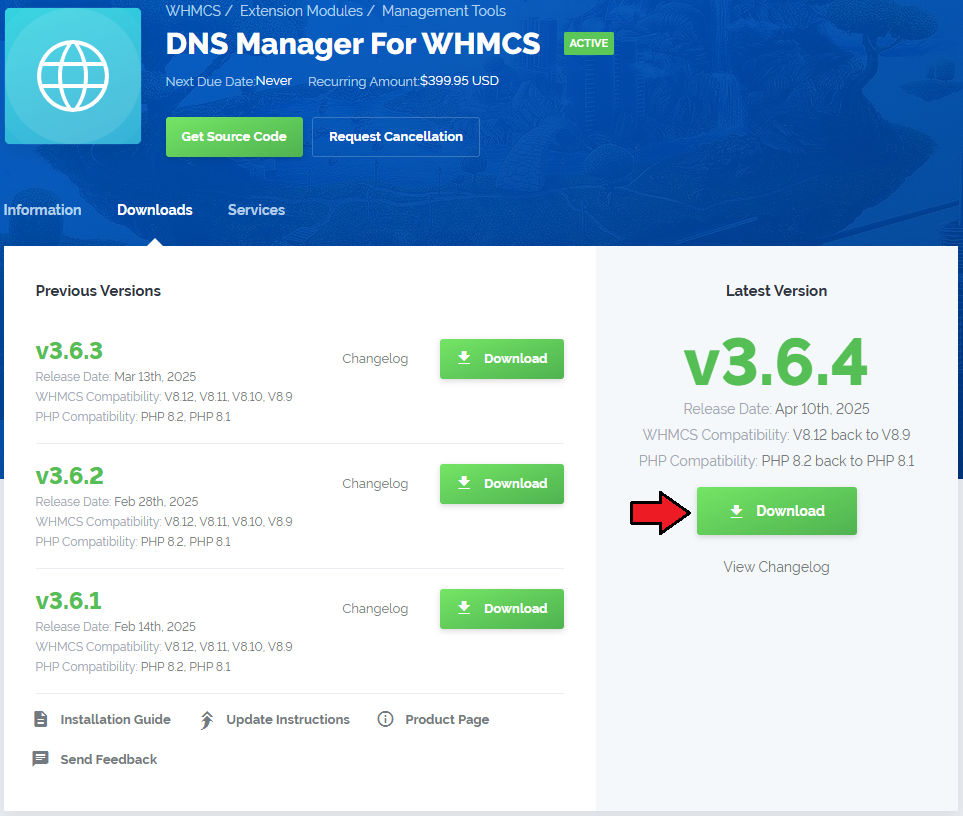
|
| 2. Extract the package and upload its content into the main WHMCS directory. The content of the package to upload should look like this. |

|
| 3. When you install DNS Manager For WHMCS for the first time you have to rename the 'license_RENAME.php' file. This file is located in 'modules/addons/DNSManager3/license_RENAME.php.' Rename it from 'license_RENAME.php' to 'license.php'. |
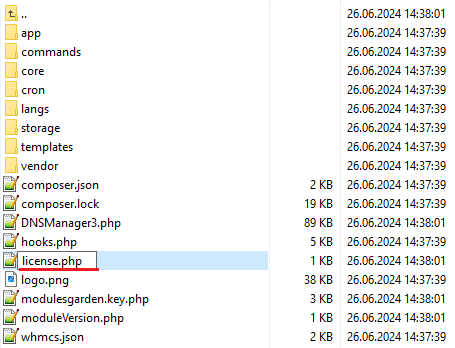
|
| 4. In order to configure your license key you have to edit the previously renamed 'license.php' file. Enter your license key between quotation marks as presented on the following screen. You can find your license key in our client area → 'My Products'. |
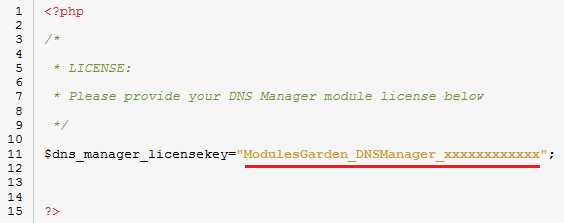
|
| 5. In the next step, set up the 'storage' folder as recursively writable. This folder is available at 'your_whmcs/modules/addons/DNSManager3/storage' . |
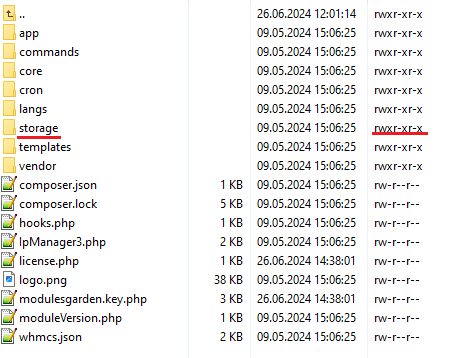
|
| 6. Now you have to activate the module in your WHMCS system. Go to 'WHMCS Admin Area' → 'System Settings' → 'Addon Modules' . Afterward, find 'DNS Manager' and activate the addon. |
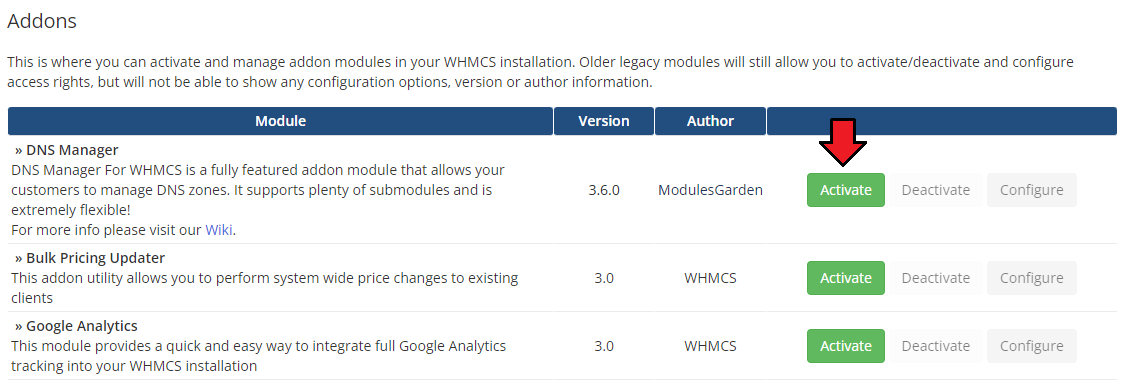
|
| 7. In the next step, you need to permit access to this module. To do so click on the 'Configure' button, choose 'Full Administrator' and press 'Save Changes'. |
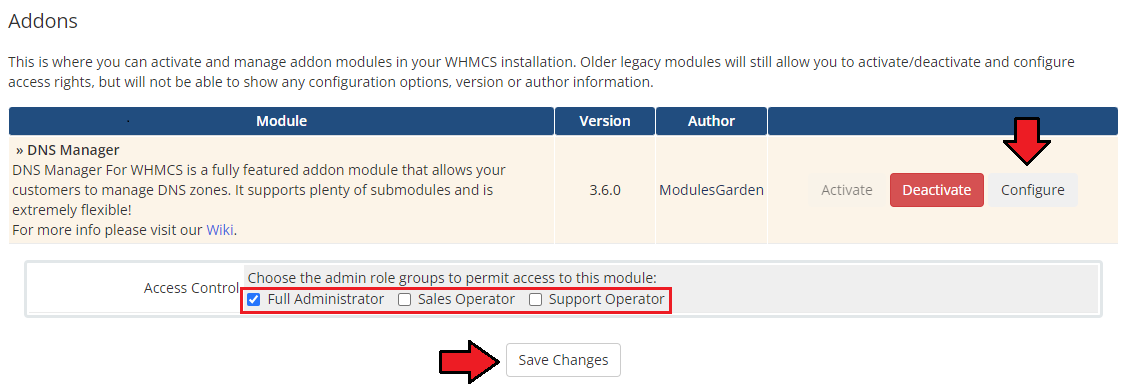
|
| 8. Good job! You have just successfully installed DNS Manager For WHMCS! Now in your WHMCS system press 'Addons' then press 'DNS Manager'. |
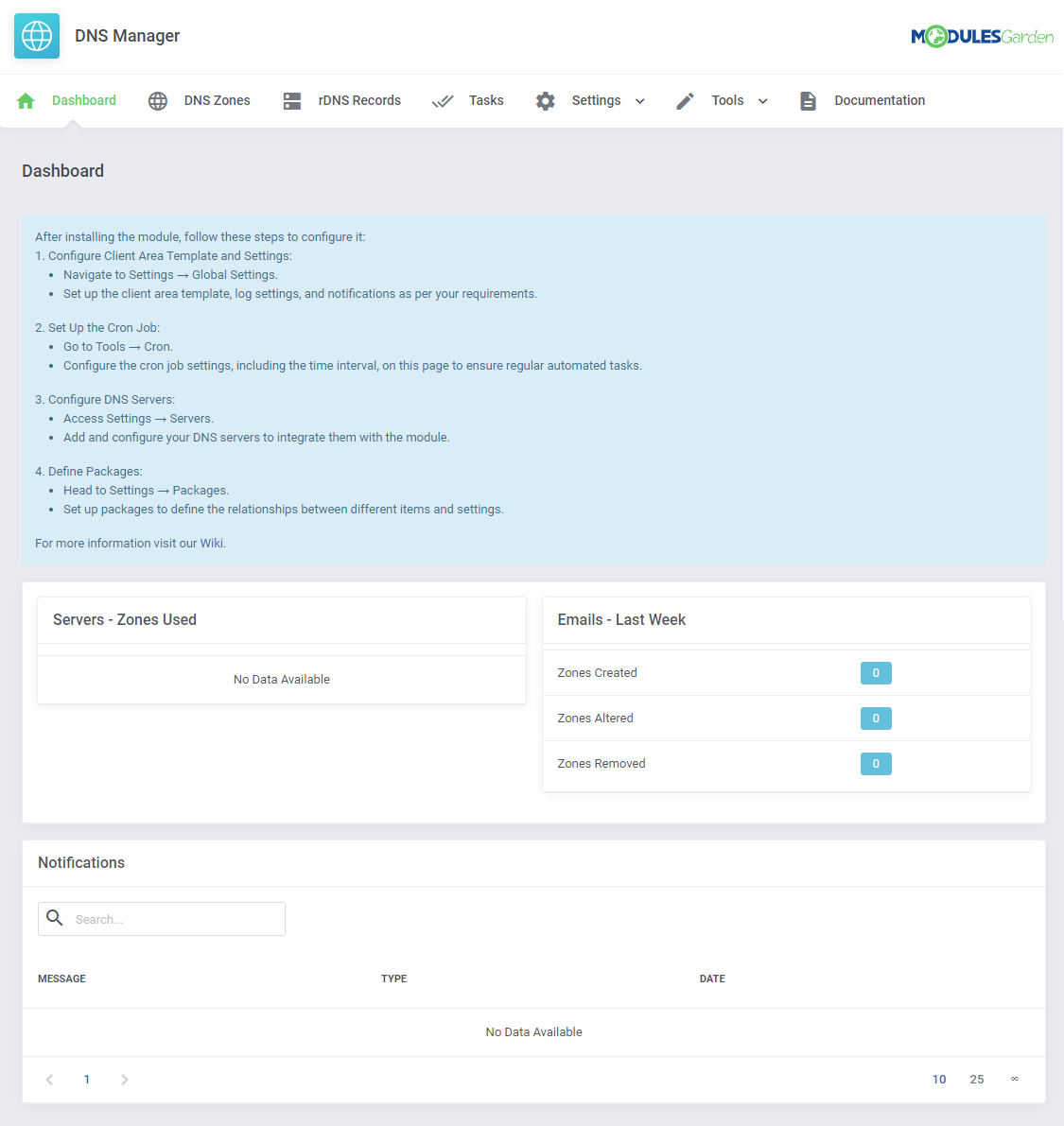
|
[edit] Configuration and Management
| This section has been divided into two main parts to allow full and, at the same time, easy understanding of the whole module functionality. In the first part 'Basic Configuration' an exemplary flow of basic configuration of servers, through creating packages and then zones management from both the client and the administrator side has been presented. In the second part, there are additional settings and tools that can be used while working with DNS Manager For WHMCS. |
[edit] Basic Configuration
| In the first place we would like to show you the process of configuring your DNS manager in a simple example. Follow the steps below to see how the process looks like in practice. Proceed to 'Addons' → 'DNS Manager'. There are several sections, but the one you should be interested in the most, in the beginning, is named 'Servers'. |
[edit] Server Configuration
| To start your work, add a new server. |
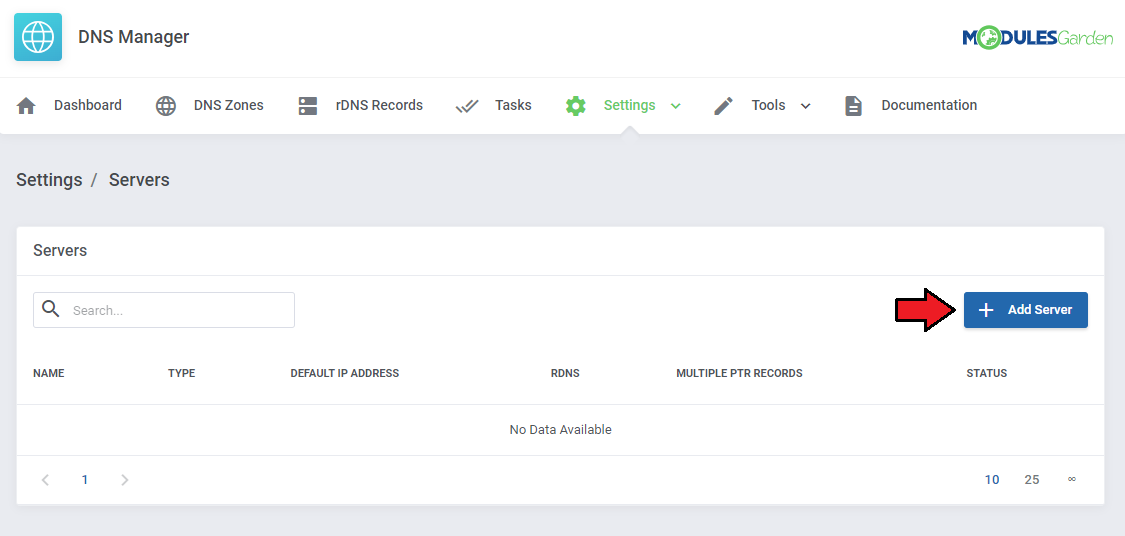
|
| To add a new server you must fill out some data to allow connection with it. As an example, we will try to connect with a cPanel server. Additionally, you may declare here whether you need rDNS, Multiple PTR, or Cache. Select the desired options. Please note, that there is also an option Enable DNSSEC available. However, it is currently compatible only with CloudFlare, cPanel, DirectAdmin, PowerDNS V4 and Simple DNS Plus V8 And V9 submodules. Note: Please do not confuse cPanel submodule with cPanel DNS Only submodule which dos support DNSSEC feature. |
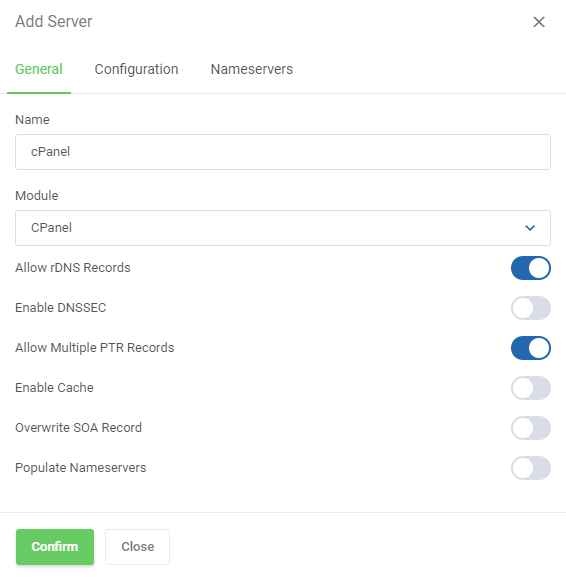
|
| If you want to have the nameserver records populated each time a new zone is created, make sure to check the Populate Nameservers option. A similar scenario applies to the Overwrite SOA Record checkbox which stands for automatically assigned nameservers in the SOA record. |
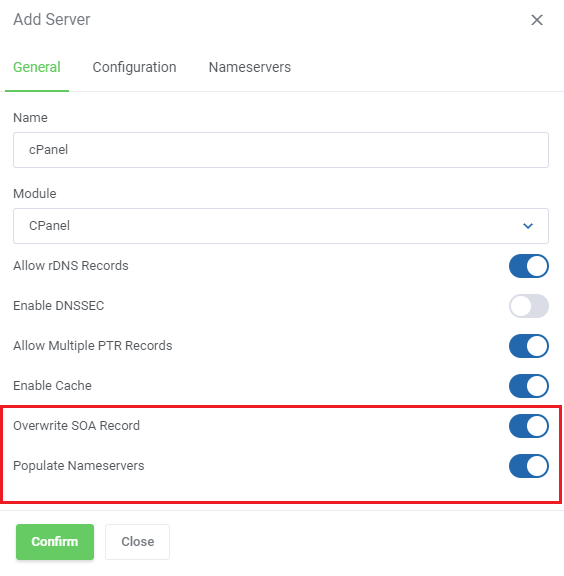
|
| Once you have chosen a server from the dropdown menu, 'Configuration' and 'Nameservers' tabs appear. Enter your username, password, Hostname/IP, and any other details needed to connect successfully. Now, press 'Nameservers' and enter the nameservers that will be visible for your customers in their client area. Remember to save the changes when ready. |
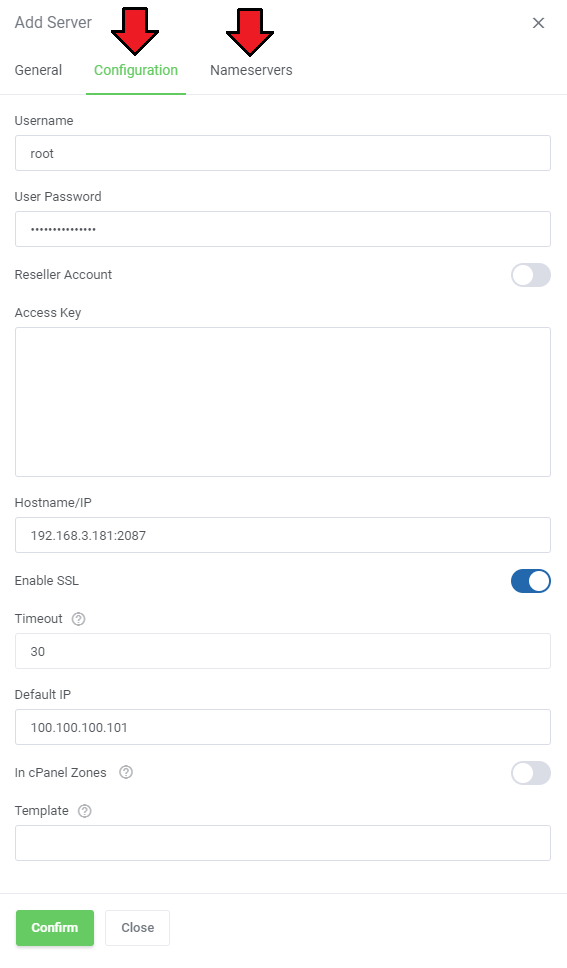
|
| Please also note that the configuration differs per selected submodule. |
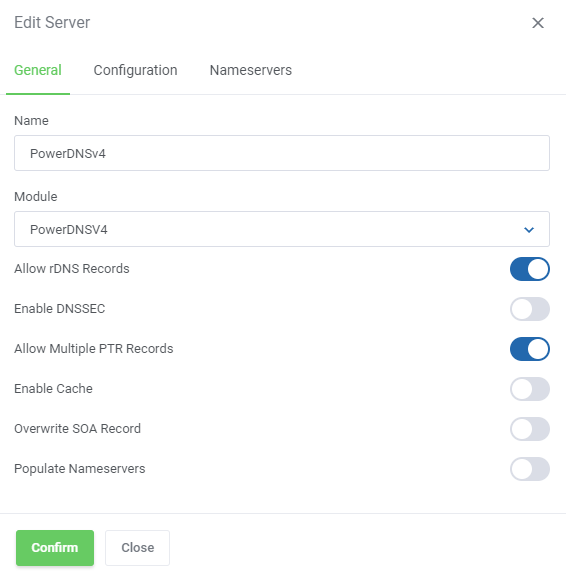
|

|
| Now, that you have servers on the list, you may manage them. Turn it on/off by changing their status (1.), edit (2.), test connection (3.) and delete (4.). |

|
[edit] BIND 9 Configuration
| DNS Manager For WHMCS offers solutions not only for remote DNS servers, but it can also support your own DNS server created using BIND 9. Please note that currently DNSSEC for BIND 9 is not supported yet. In this part, we will show you an exemplary BIND 9 configuration. |
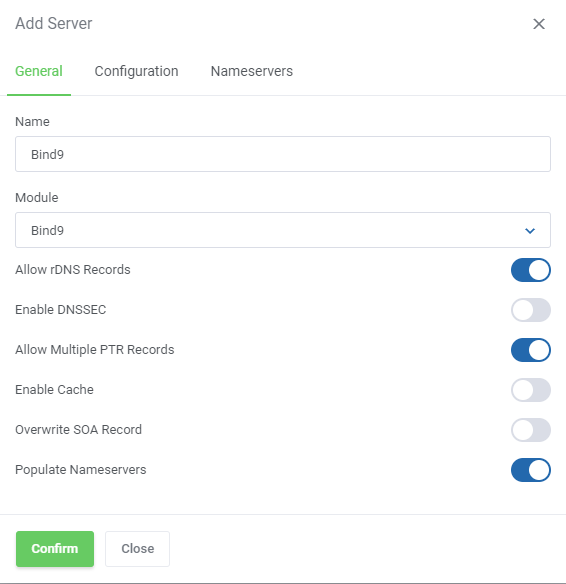
|
| Now, move to the 'Configuration' tab and provide essential data to your BIND 9 server configuration. The 'Path To Bind9 Config Directory' filed is used to locate the BIND 9 'named.conf.local' configuration file. Important: Remember that paths to 'Bind9 Config Directory' and 'Backup Directory' should start with / and be absolute. |
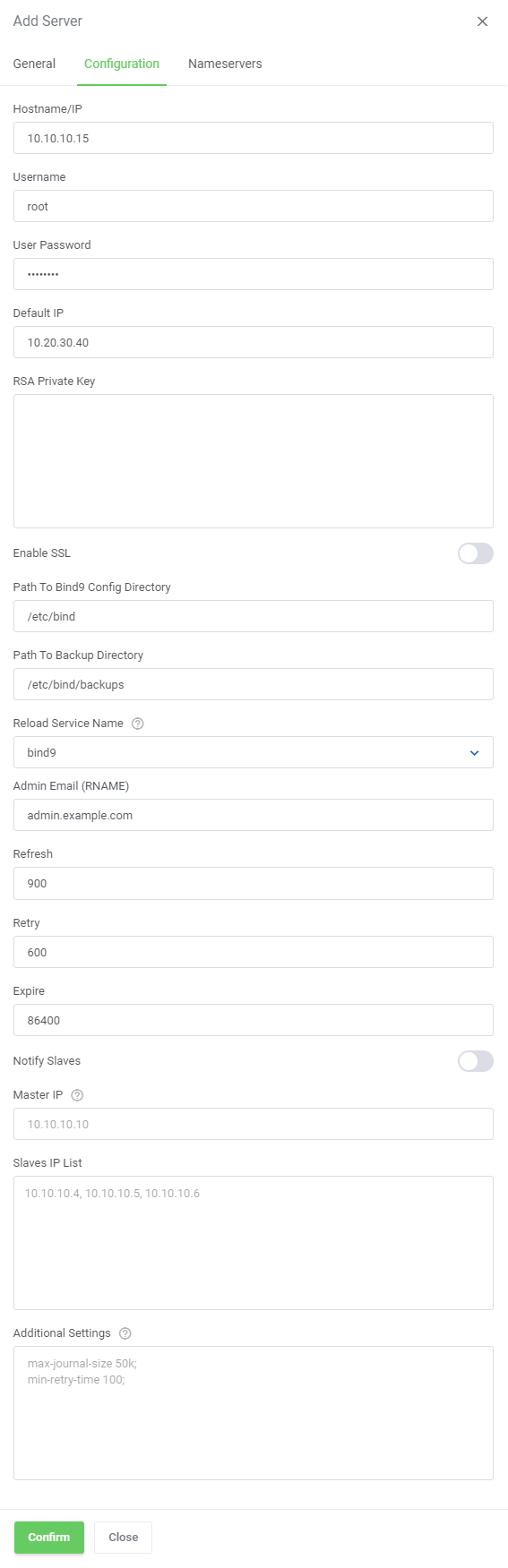
|
| Another obligatory step to set up is 'Nameservers' . Fill in at least one nameserver and its IP address. Do not also forget to save the changes. |
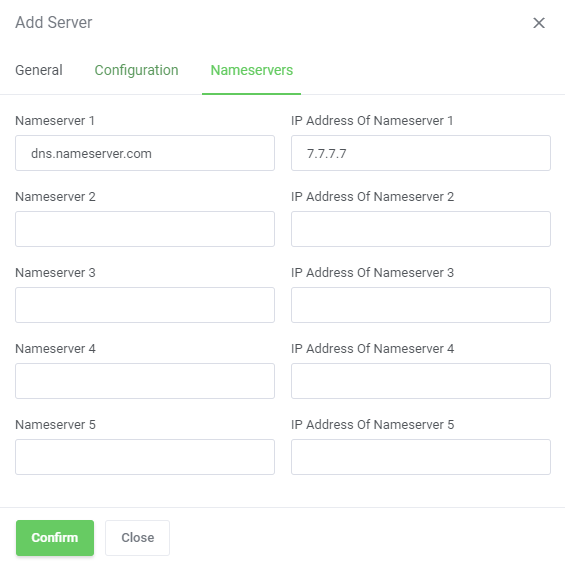
|
| Once the configuration has been established successfully, you can test your connection, and view your ready server which can be easily managed here. |
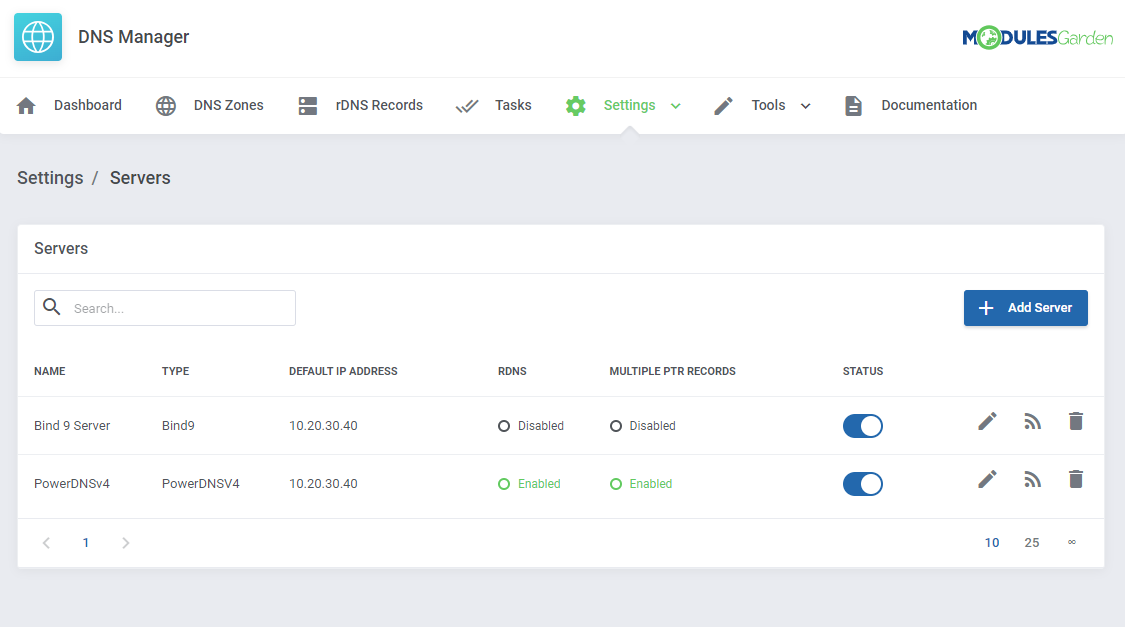
|
| Required Records in Bind9 Zone Template When using the BIND 9 submodule, be aware that it includes its own default record set defined in the following file: During zone activation, these predefined entries are automatically added in addition to those from your configured Record Set. This behavior applies only to the BIND 9 submodule. |
Some Bind9 servers may return validation errors such as problem_while_validating_zone_by_server if mandatory records are missing in the zone template.To prevent this, the module requires both an @ IN {ttl} A {ip}
@ IN {ttl} NS {nsname}
|
[edit] Management of Packages
| Packages - these are collections of settings related to the products for sale. Thanks to these, the client will be allowed to create specific zones and will possess access to DNS Management in the Client Area. Click 'Add Package' to see how to configure it and what exactly can be specified there. |
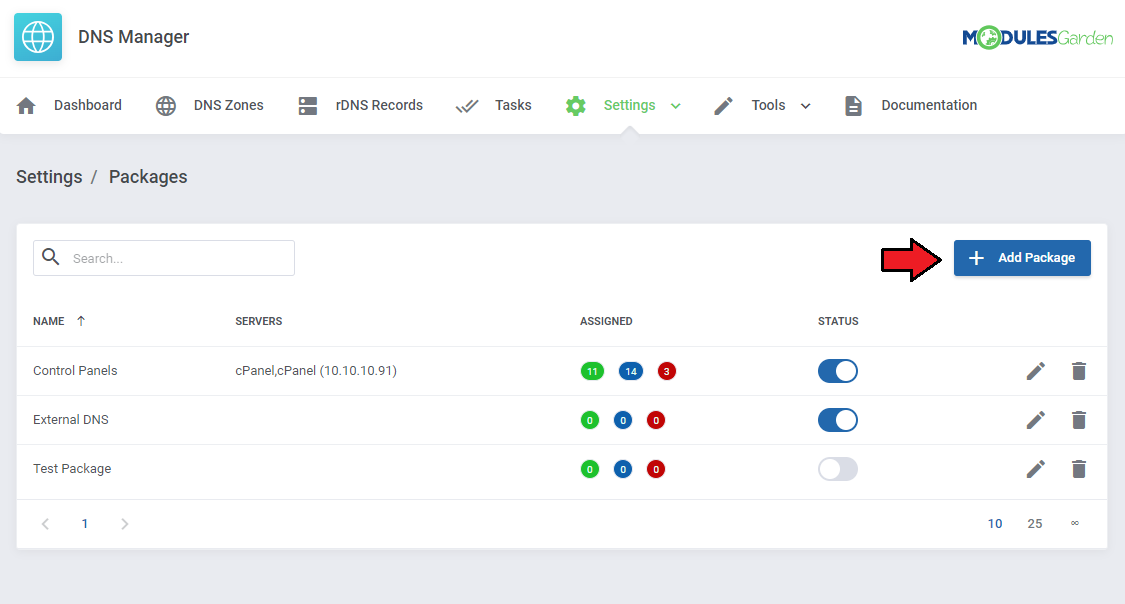
|
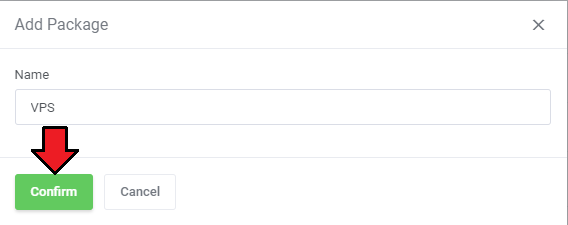
|
1. In the 'General' section you have to:
2. Here, you can also decide if zones should be created automatically after defined actions.
3. Define the maximum, allowed limit of records. 4. Choose DNS Record Sets that will be applied to this package.
|
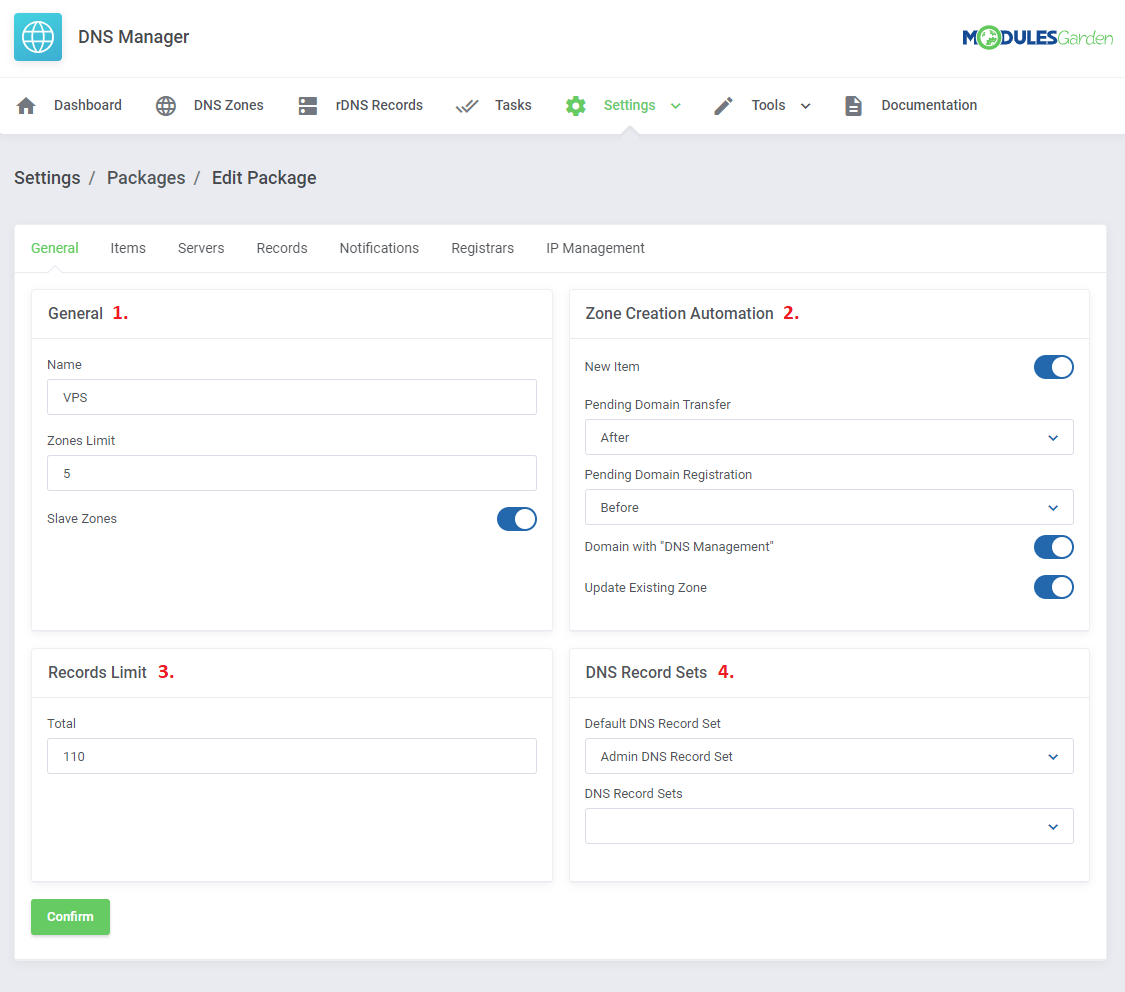
|
[edit] Items
| Assign Domains, Products or/and Product Addons from available ones to the package. Here you can also allow clients to create their own free zones. Simply select the option under the 'Other' section. Remember that you may use this option for one package only. |

|
[edit] Servers
| Assign the package to the previously added server. Note 1: Note 2: This applies to any DNS server type that handles zone replication by itself. |
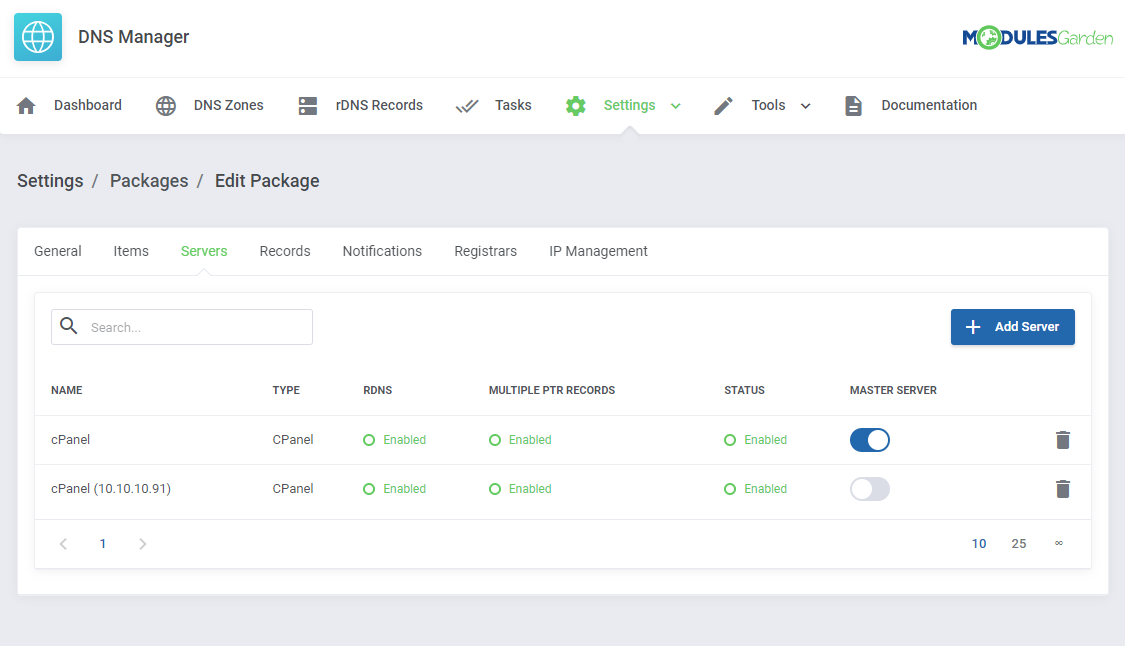
|
[edit] Records
| In this part, you may define the record types that you want to enable and declare their limit.
Note: The 'Total' value cannot be lower than the sum of limits set for individual records. |
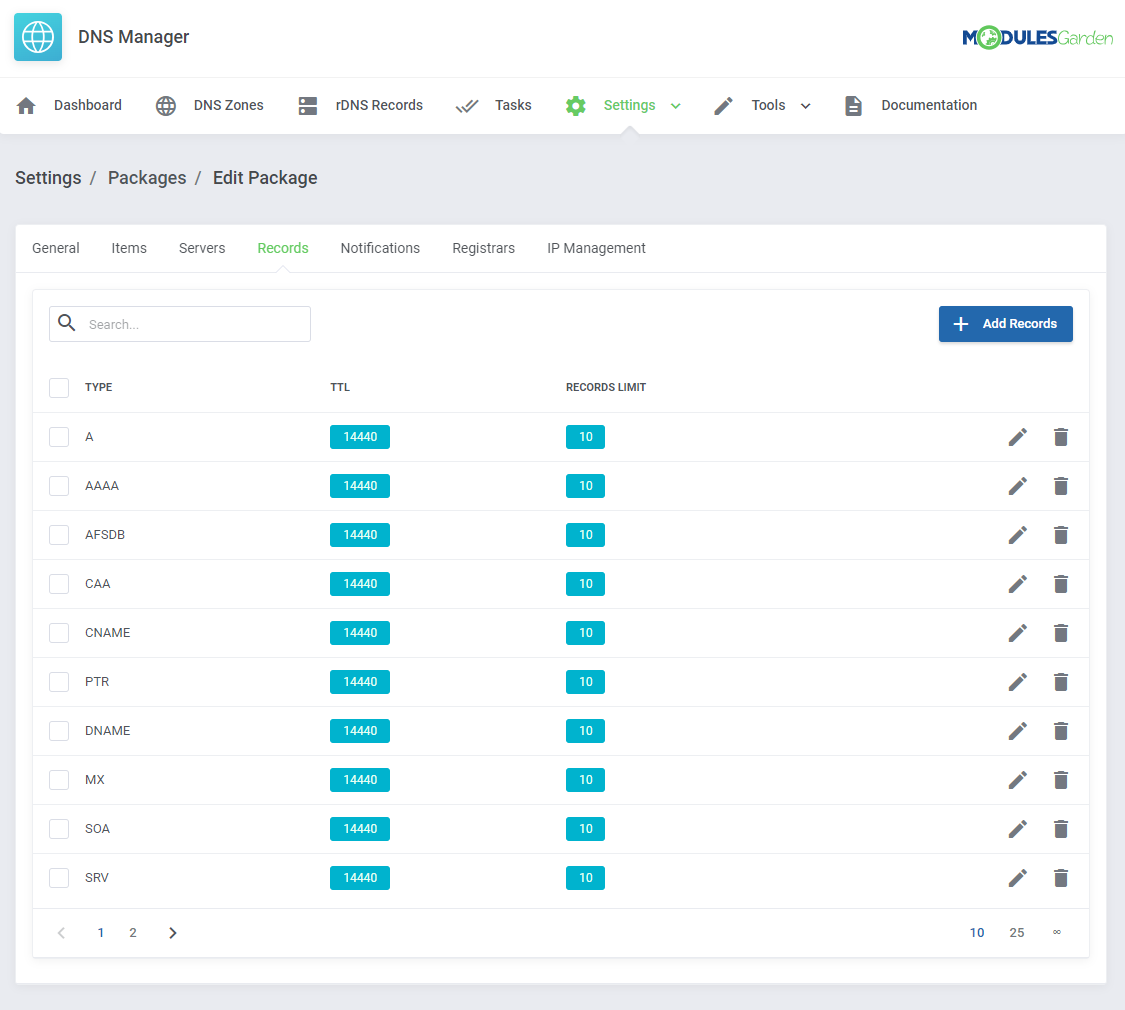
|
[edit] Package Notifications
| Here, you may configure which notification will be sent to clients and administrators. |
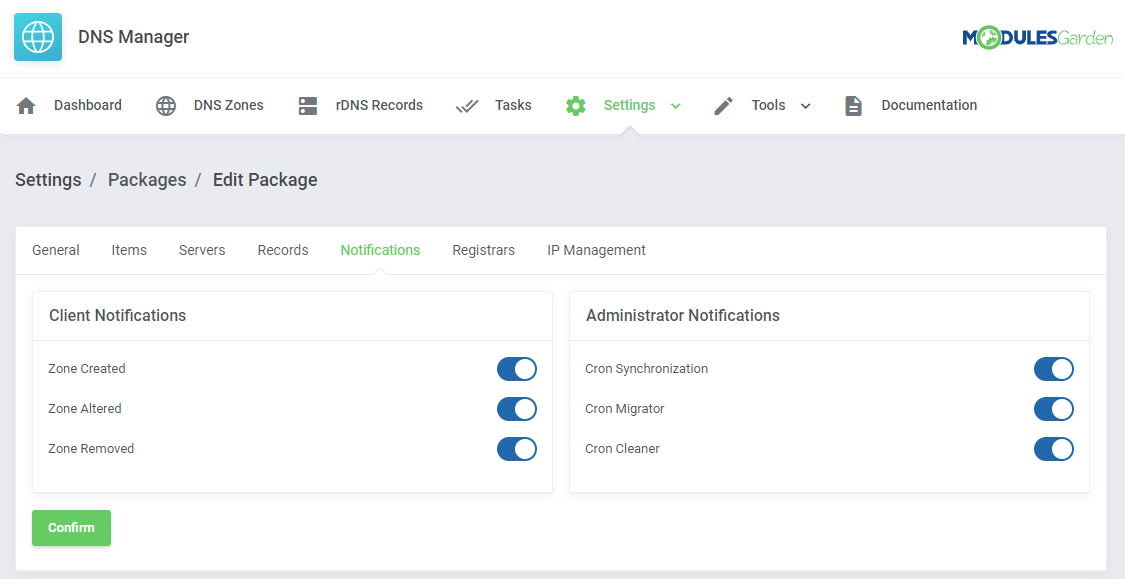
|
[edit] Registrars
| In this part, you may allow the 'DNS Management ' option for selected here registrars that do not support DNS management by default. |
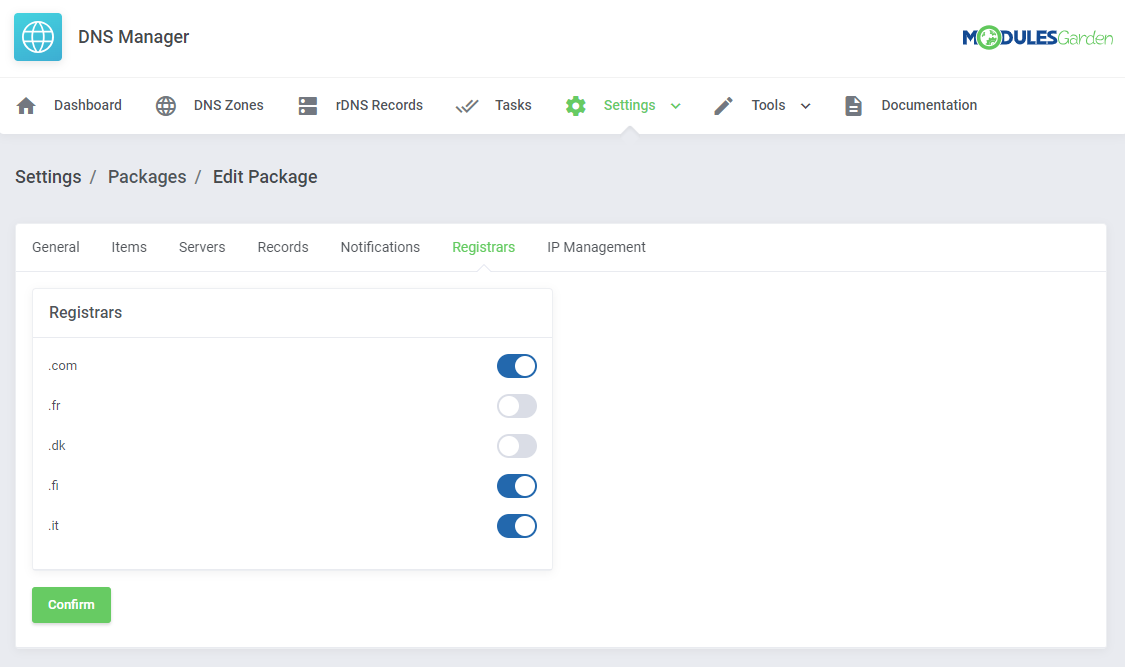
|
| Please note that the inbuilt WHMCS DNS Management will be used to handle the above functionality. |
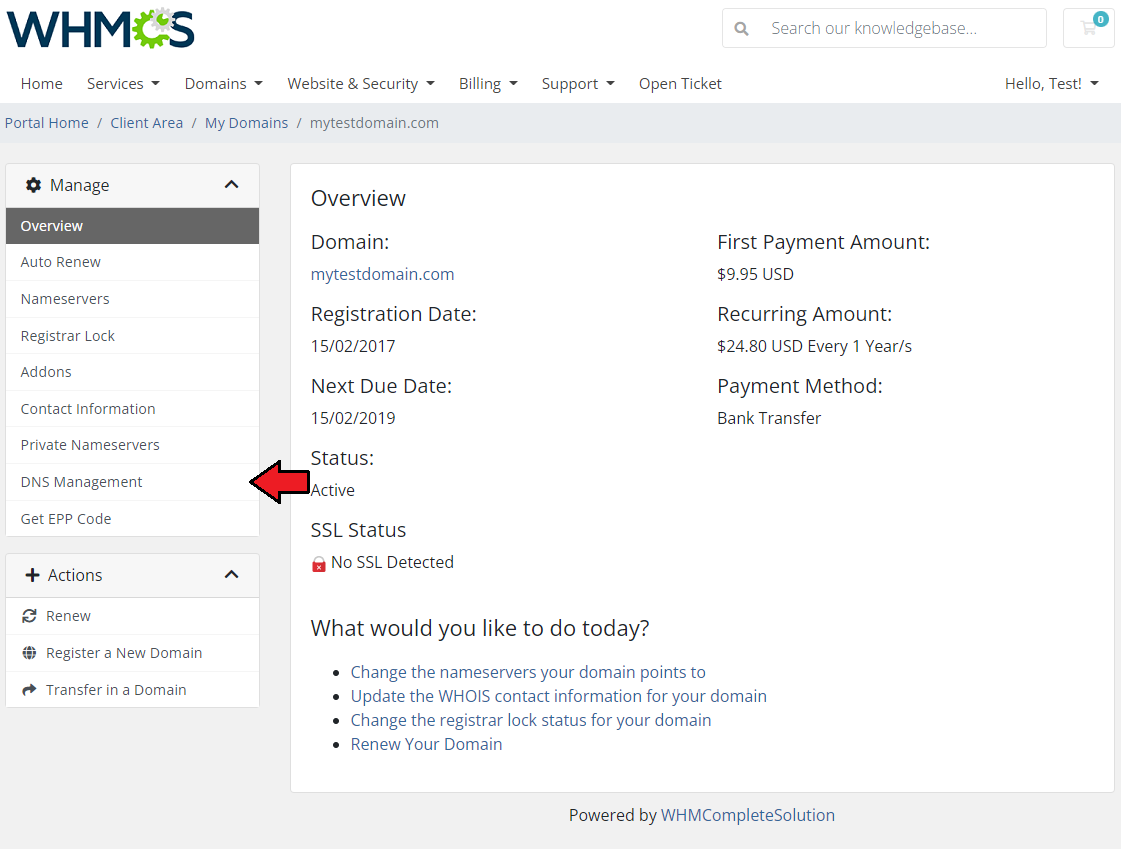
|
[edit] IP Management
| In the last part, you can specify which IP addresses can be used by your clients while creating a package. If you do not provide anything, clients can use any IP address without any limitations. The 'IP Addresses Blacklist' section allows you to ban IP addresses. This will prevent users from using specified IP addresses. Remember to save the changes when the package configuration is ready. |
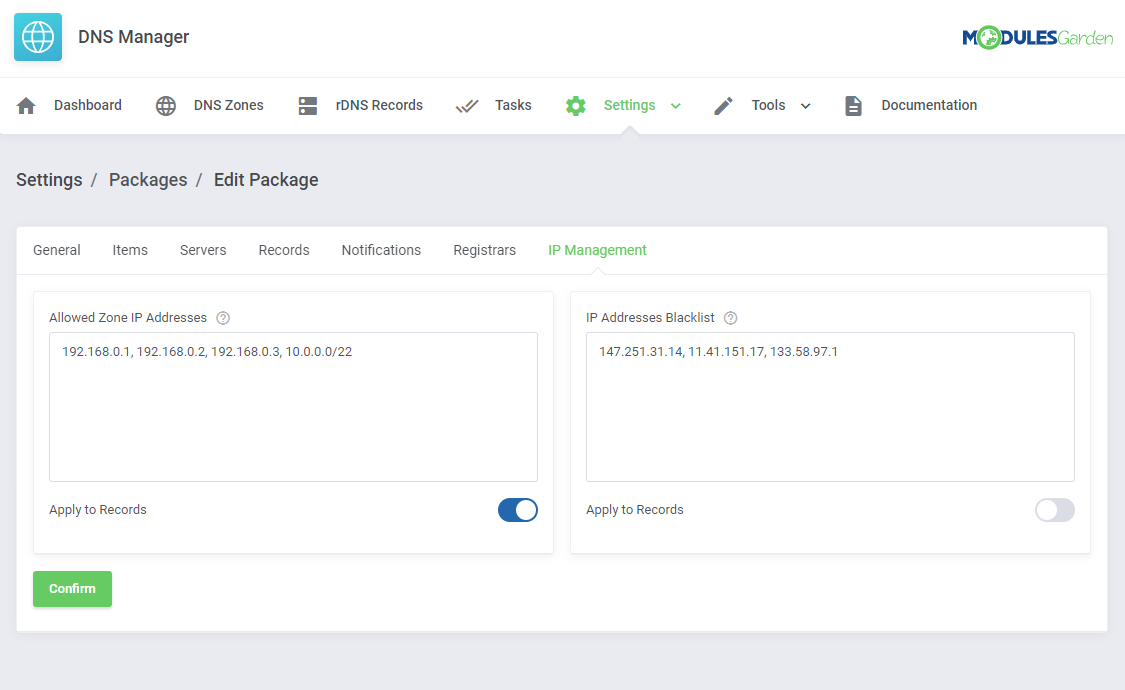
|
| Enable the newly created package to allow it to be used. |
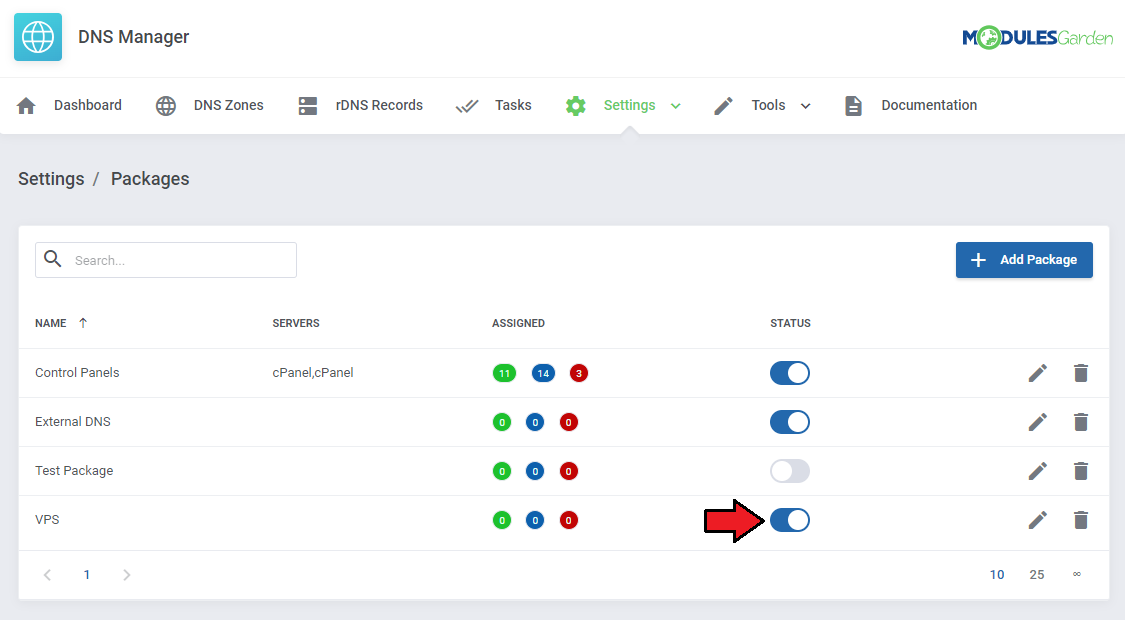
|
[edit] Client Area
| In order to take advantage of the brand new management page in the client area, you need to allow access to the DNS Manager addon. Navigate to 'Addons' → 'DNS Manager' → 'Settings' → 'Global Settings', and enable 'DNS Management Link.' This will enable a 'Manage DNS' button in the Client Area. |
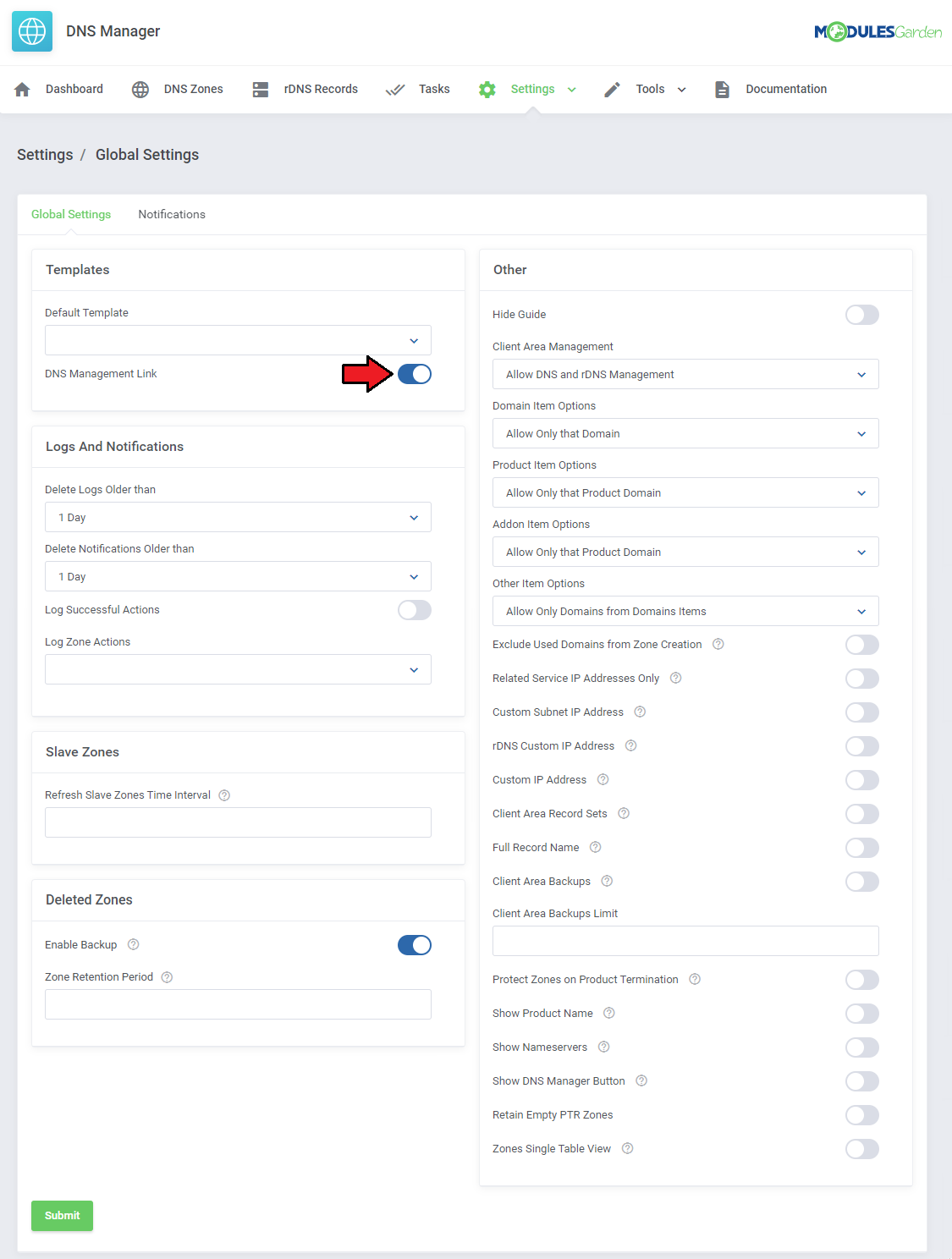
|
[edit] DNS Management in Client Area
| Now, that we already have the module configured you may see how clients will add and then manage their zones. In the client area find the button 'Manage DNS', it will redirect you to the management page. |
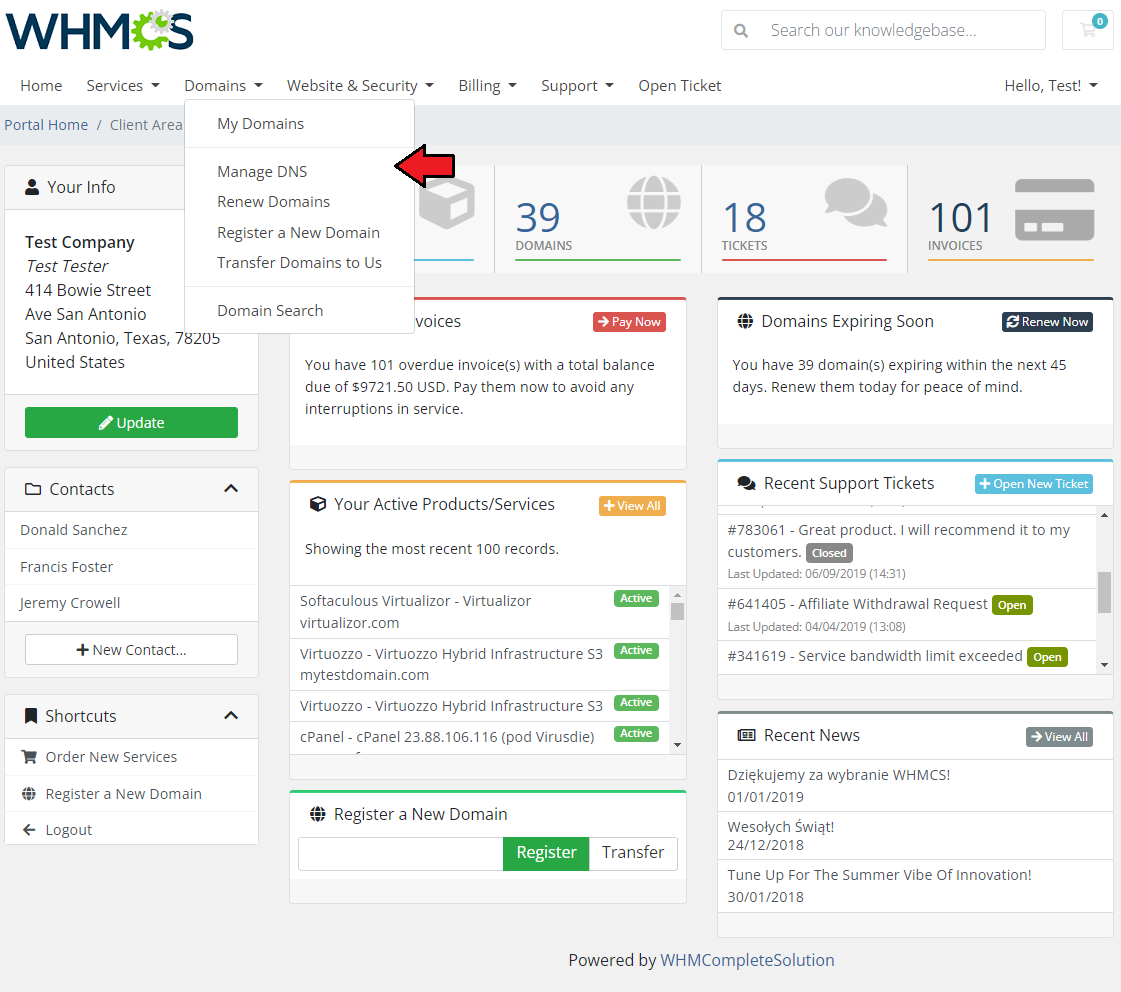
|
[edit] Zones
| In here, clients may add new zones. To do so, simply type in the name of the zone and choose the IP address from the available or enter your custom IP address. It depends on your configuration - read more about possible options here. From the dropdown menu clients can also define record sets. If they do not have any added, the default one created by the administrator in the admin area will be selected. When clients create sets by themselves, they can use the one defined by them as default, or choose another from the list. |
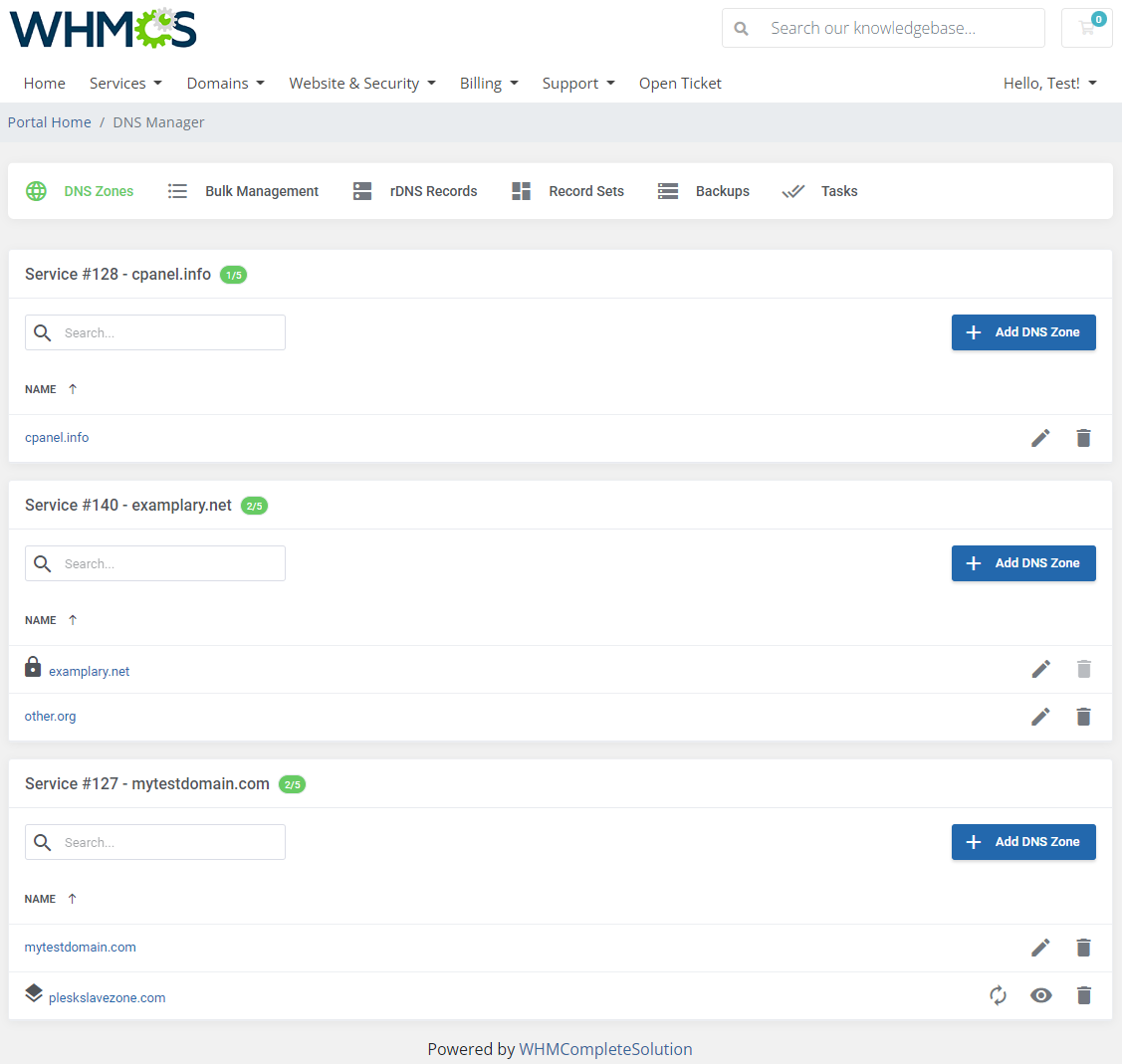
|
| Standard list view of DNS Zones: Note: You can turn on this mode in the 'DNS Manager addon' → 'Settings' → 'Global Settings' → 'Other' → 'Zones Single Table View'. |
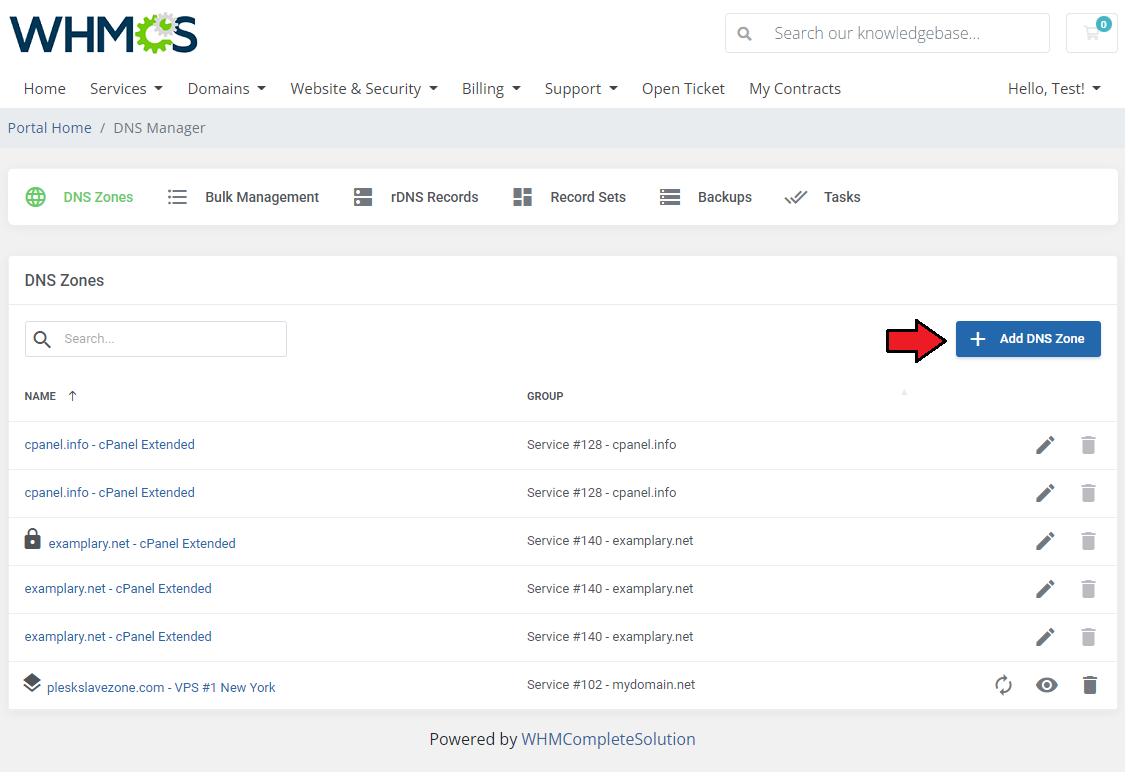
|
| The module gives you the possibility of creating two types of zones. These are master zones and slave zones. For more info please read this section. Form to create a master DNS zone: |
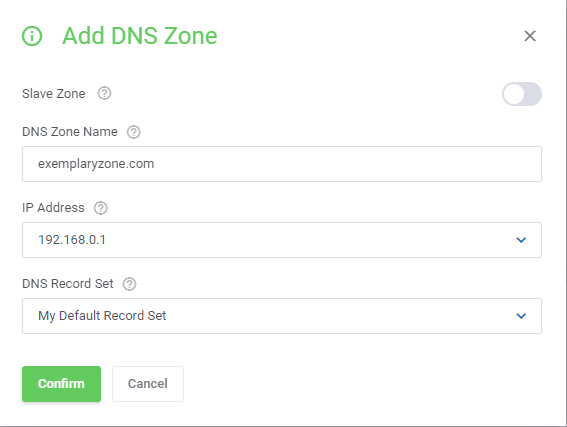
|
| If you wish to create a slave zone, this is how the form will look like: |
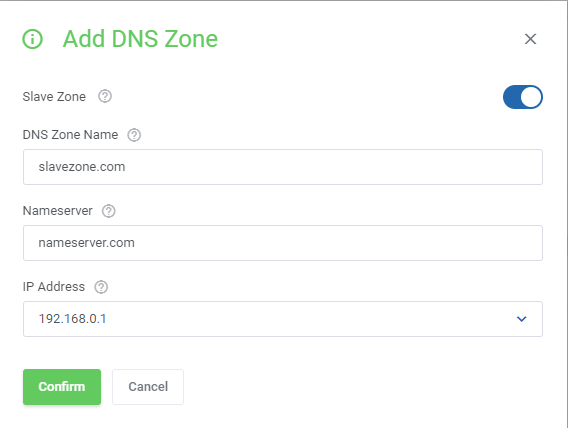
|
Allowed actions on a zone:
|
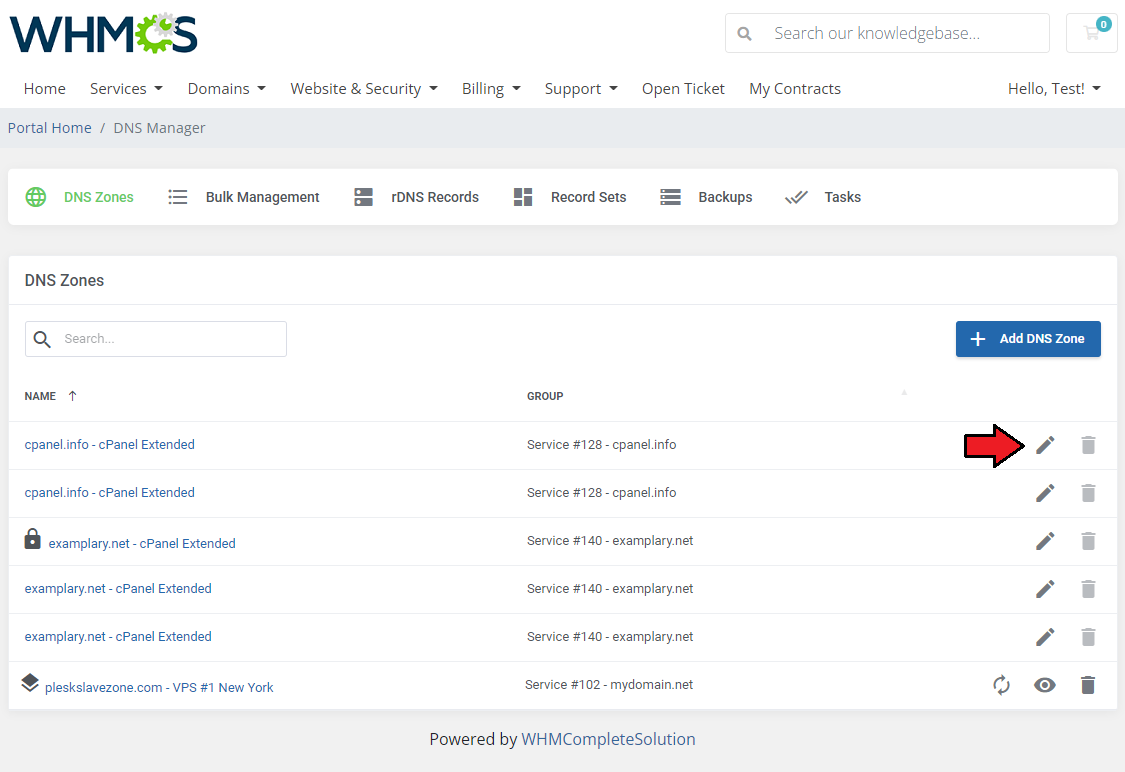
|
| Press 'Edit' to see details of the zone, you may edit the zone here and add new records if limits allow you. |
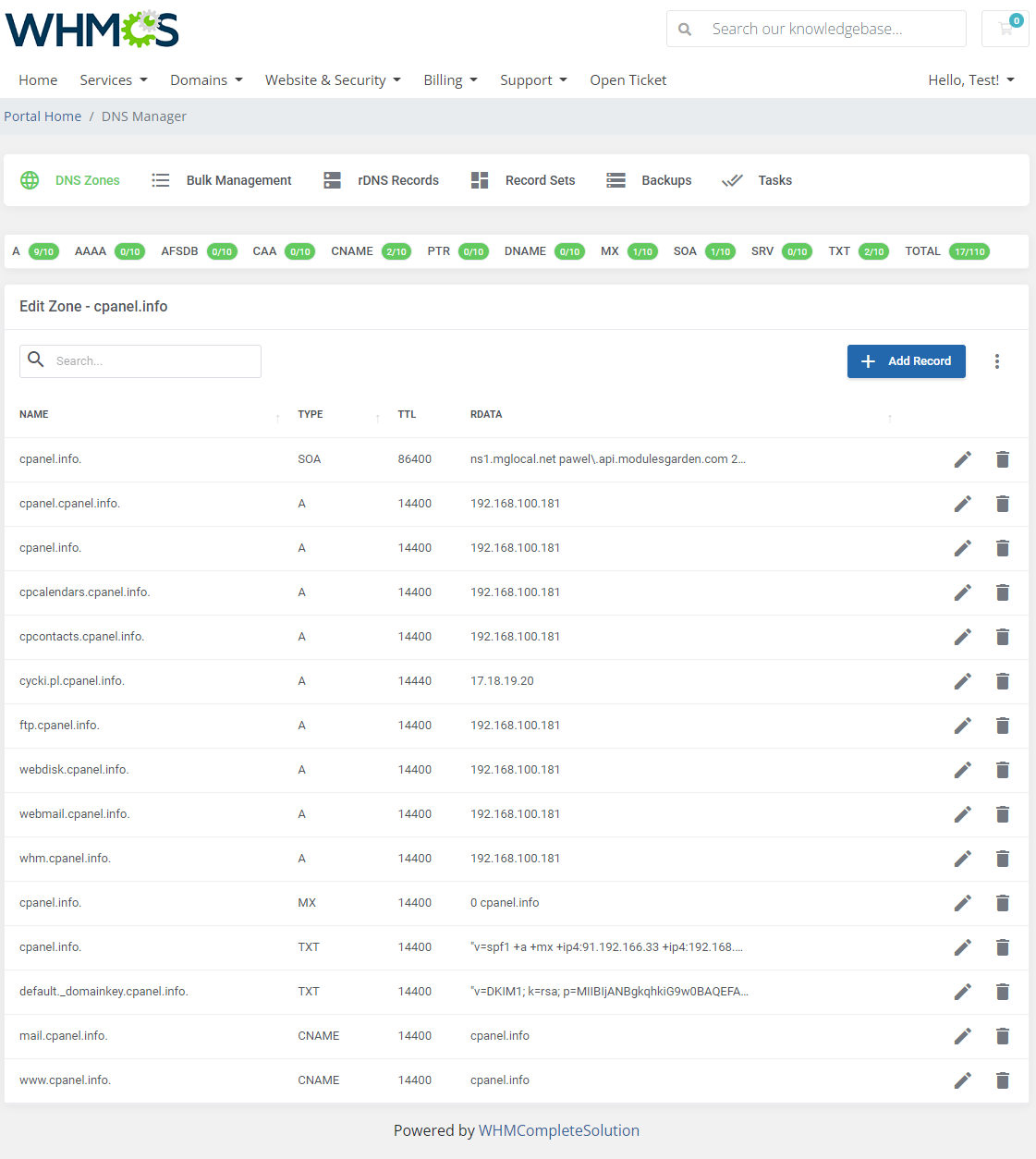
|
| Enter a new record's name, choose the type from the available, etc. You can use numerous variables for record configuration, as enumerated below. These will be automatically replaced with appropriate values based on the domain or DNS zone:
Advanced Variables:
|
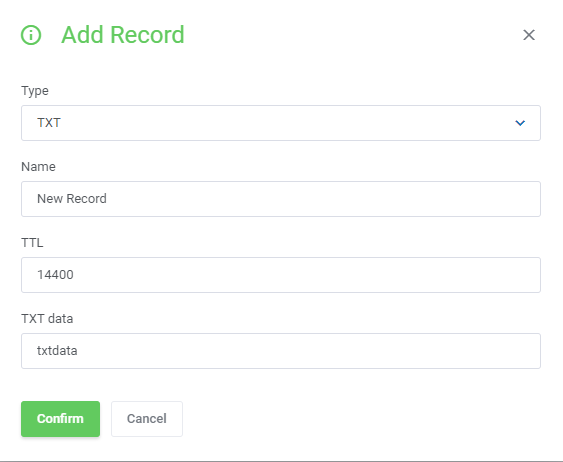
|
| In the case of slave zones, press the dedicated icon (2.) to only view the zone records list. You may force the slave zone to refresh by pressing the button (1.) - related to slave zones on servers other than PowerDNSv4. |
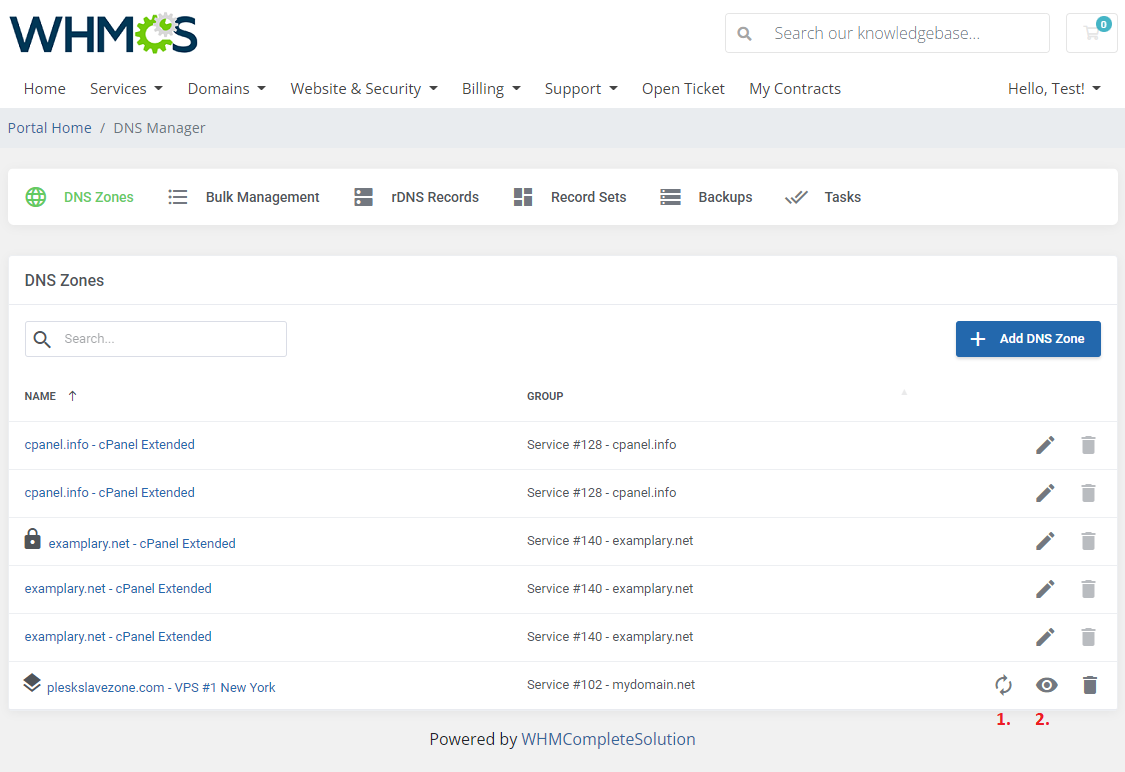
|
[edit] DNSSEC
| If the 'Enable DNSSEC' option has been selected ('CloudFlare', 'cPanel', 'DirectAdmin', 'PowerDNS', 'PowerDNS V4' and 'Simple DNS Plus V8 And V9' submodules), the client may turn it on. To do so, navigate to 'Additional Actions' → 'DNSSEC'. |
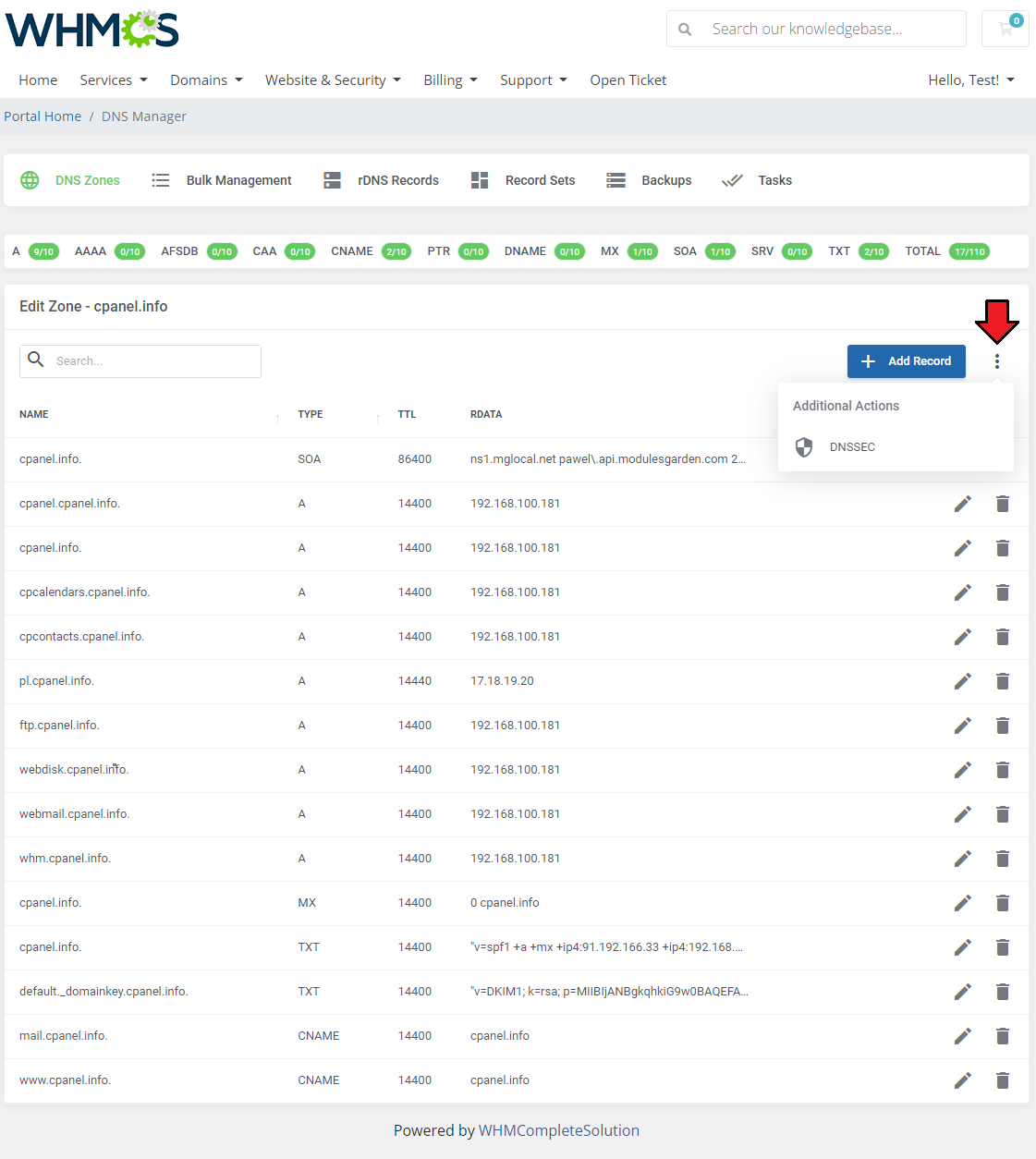
|
| Enable DNSSEC here, you will then get access to DNNSSEC details for the zone, including keys and delegation signer records. Press 'Rectify Zone' to comply with DNSSEC. |
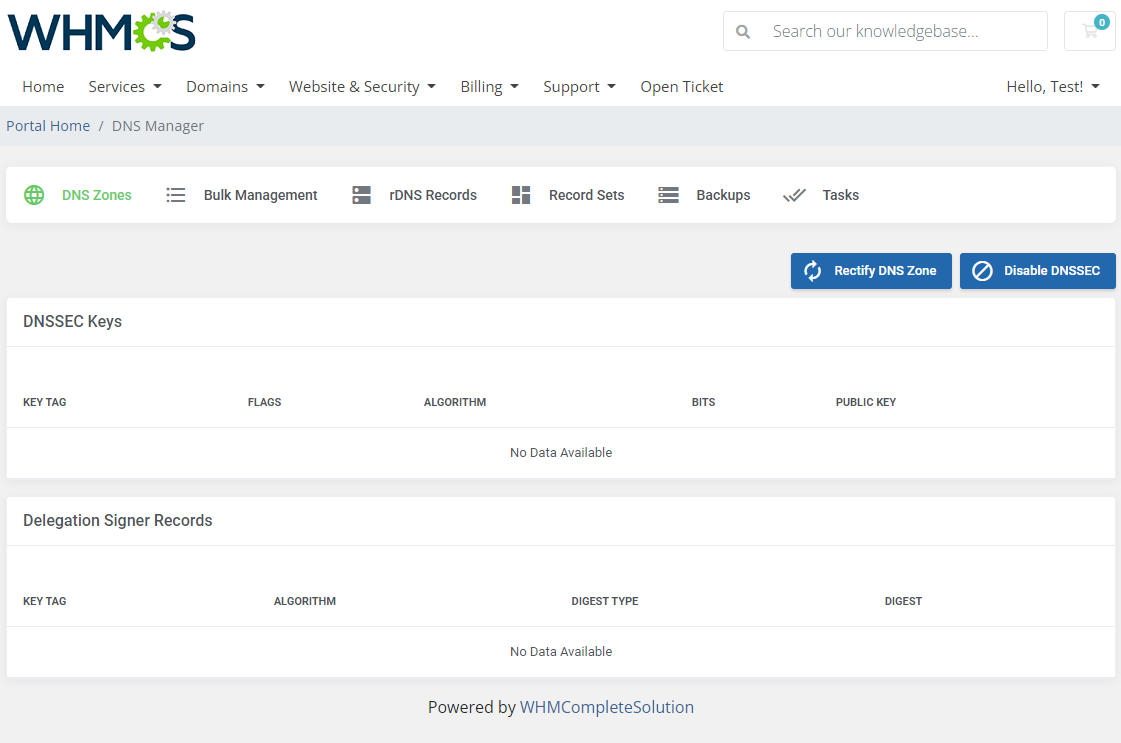
|
[edit] Add Records from Set
| Select Record Set - Choose a predefined Record Set to populate the current DNS zone with its records. Wipe Records - If enabled, all existing DNS records will be removed before applying the selected set. |
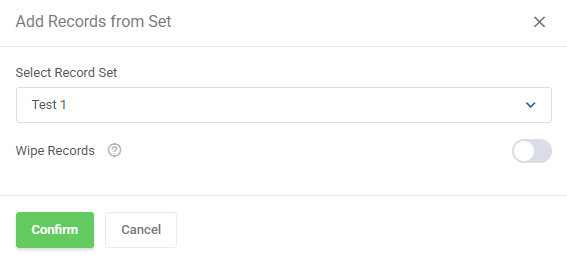
|
[edit] Import DNS Zone From File (BIND Format)
| Quickly upload a DNS zone using the Import DNS Zone From File feature. Simply select a valid file in BIND format to import the records. Wipe Records - If enabled, all existing DNS records will be removed before applying the selected set. If disabled, new records will be added without removing the existing ones.
|
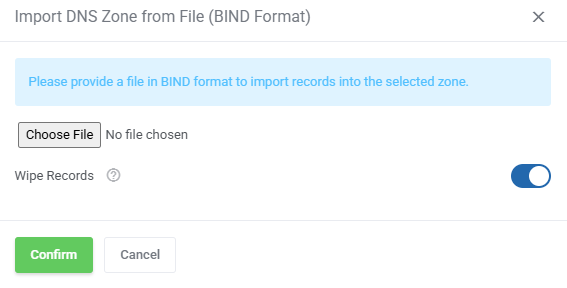
|
[edit] Bulk Management
| Under this section you may manage numerous DNS zones. Select at least one zone on the list and press the 'Choose Action' button. There are six allowed actions that can be performed on zones. Allowed actions:
|
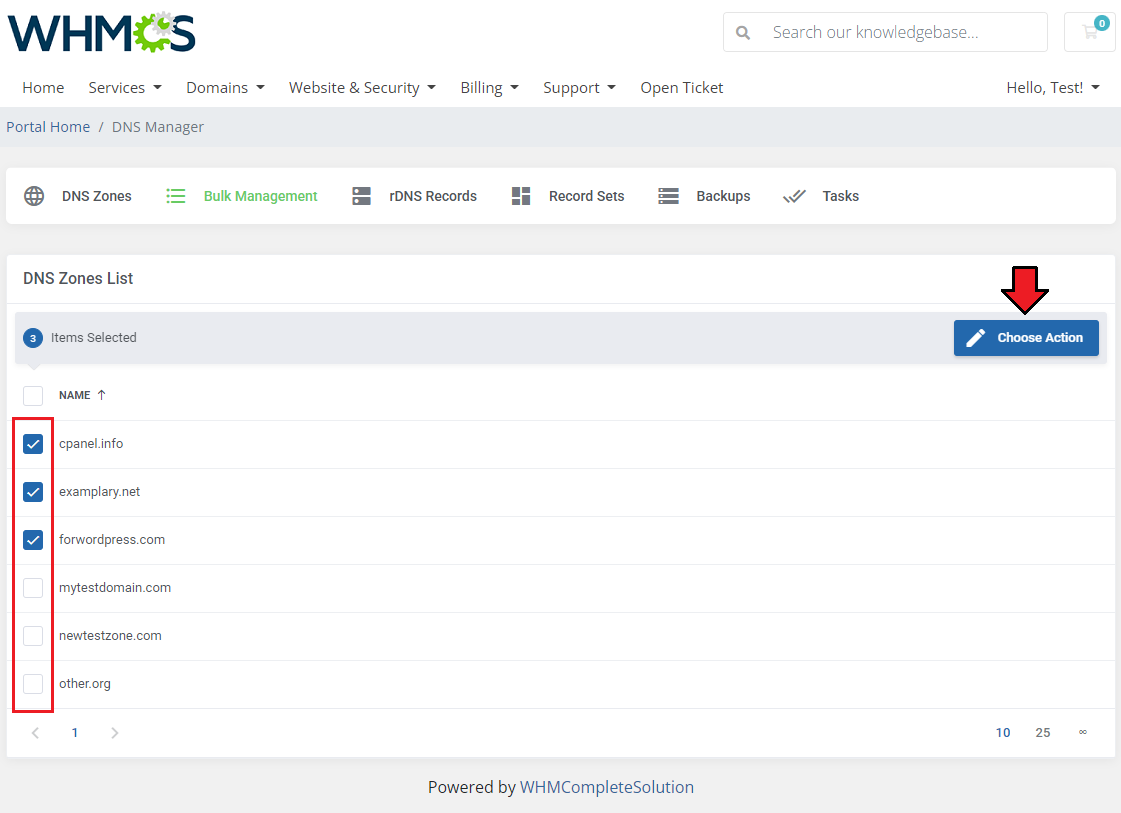
|
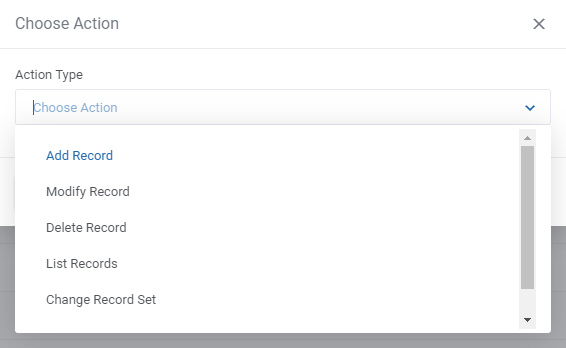
|
| Add Record - define the newly created record type, name, TTL, and address. |
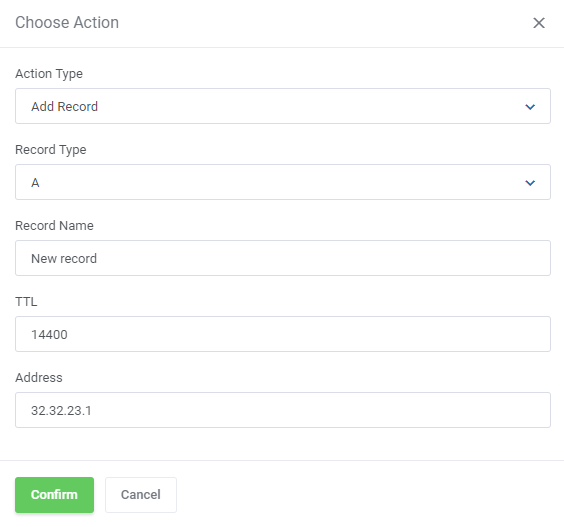
|
| List Records - search for records manually by typing in exactly what you need or enable 'Regular Expression' to broaden your search results. Use regex syntax, for example:
|
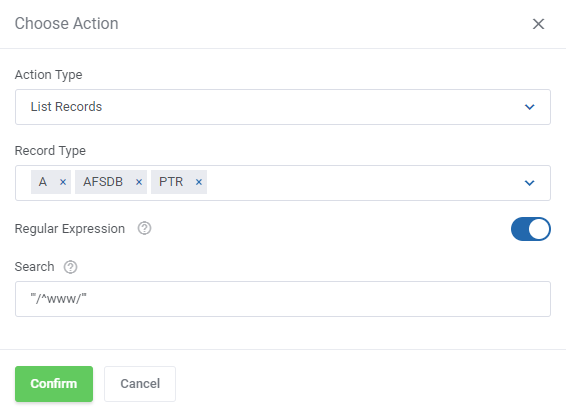
|
| Modify Record - you may modify existing records. Search for records manually by typing in exactly what you need or enable 'Regular Expression' to broaden your search results. Use regex syntax, for example: Search: /(\d+)abc/i The above example will result in exchanging all records that include a string of numbers followed by abc letters to a 'def' phrase with the same string of numbers: phrase2137abc → phrasedef2137 |
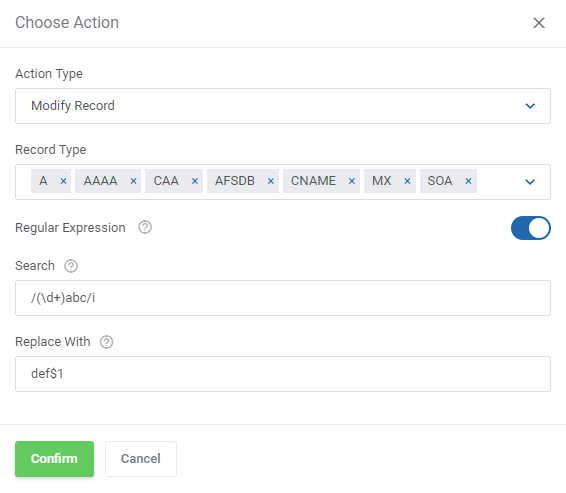
|
| Delete Record - select the record type and specify which records shall be deleted. Enter specific data or use regular expressions. |
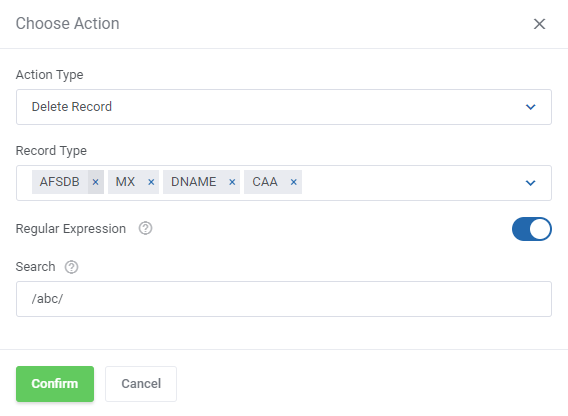
|
| Change Record Set - choose a new record set. You may enable the 'Wipe Records' option to clear the selected zone at the same time. |
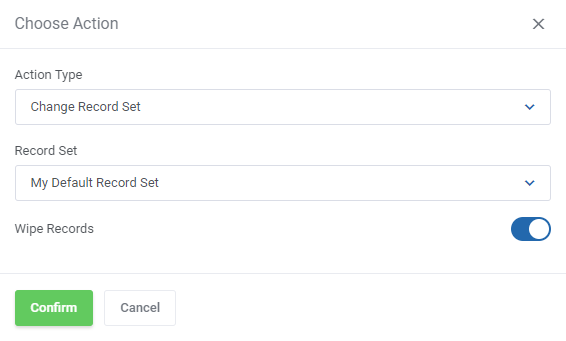
|
| Delete Zones - remove all the selected DNS zones. |
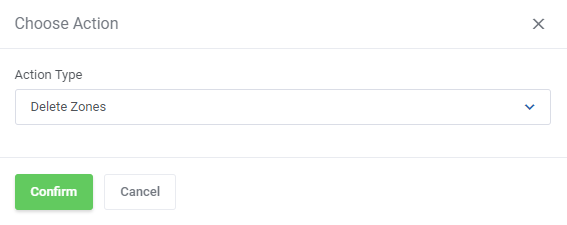
|
[edit] rDNS Records
| If you have allowed the rDNS management in the client area by selecting either 'Allow DNS And rDNS Management' or 'Allow Only rDNS Management' option (read more here) in global settings, your clients can create PTR records for IPv4 and IPv6 addresses without any related zone. To do so, press 'Add PTR Record'. |
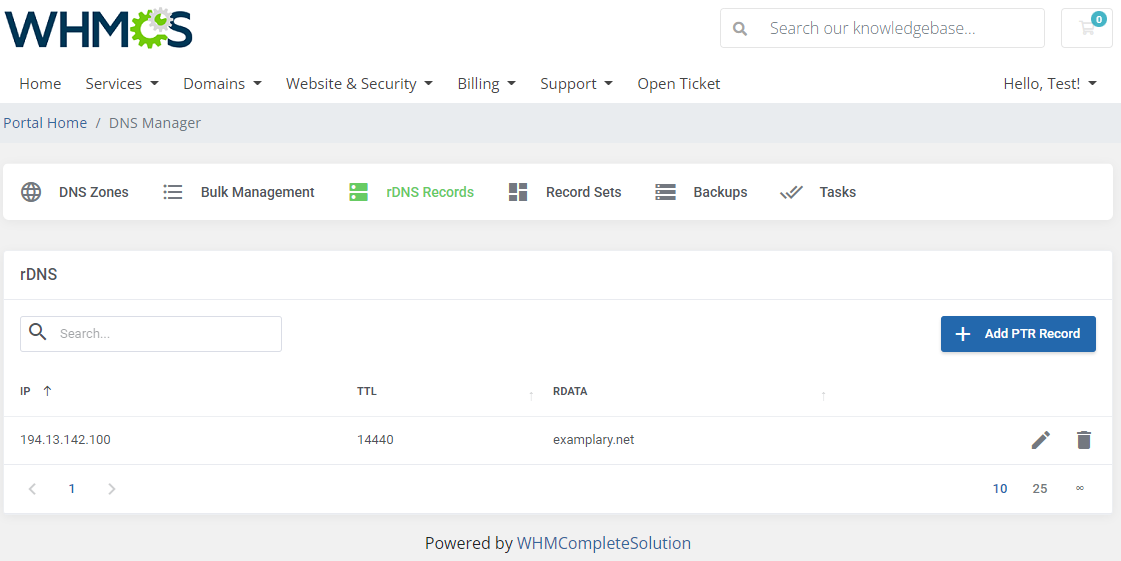
|
| Select the related item, then depending on the configuration enter the IP address or choose IP or Subnet from the available list. Note: Subnets are available only if you have integrated your DNS Manager with IP Manager For WHMCS - see below options for more details. |
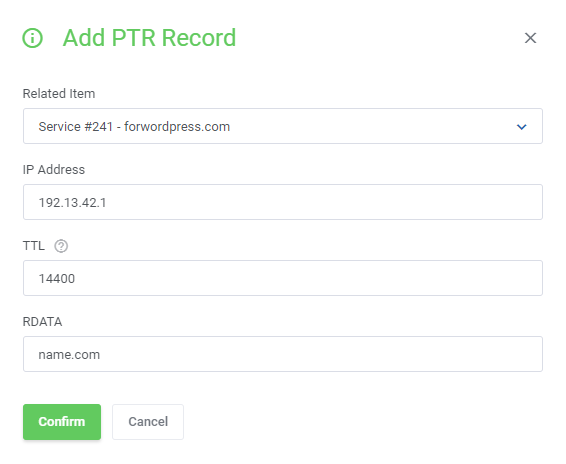
|
| Your newly created rDNS record should appear on the list. You may edit RDATA or delete the record completely. |
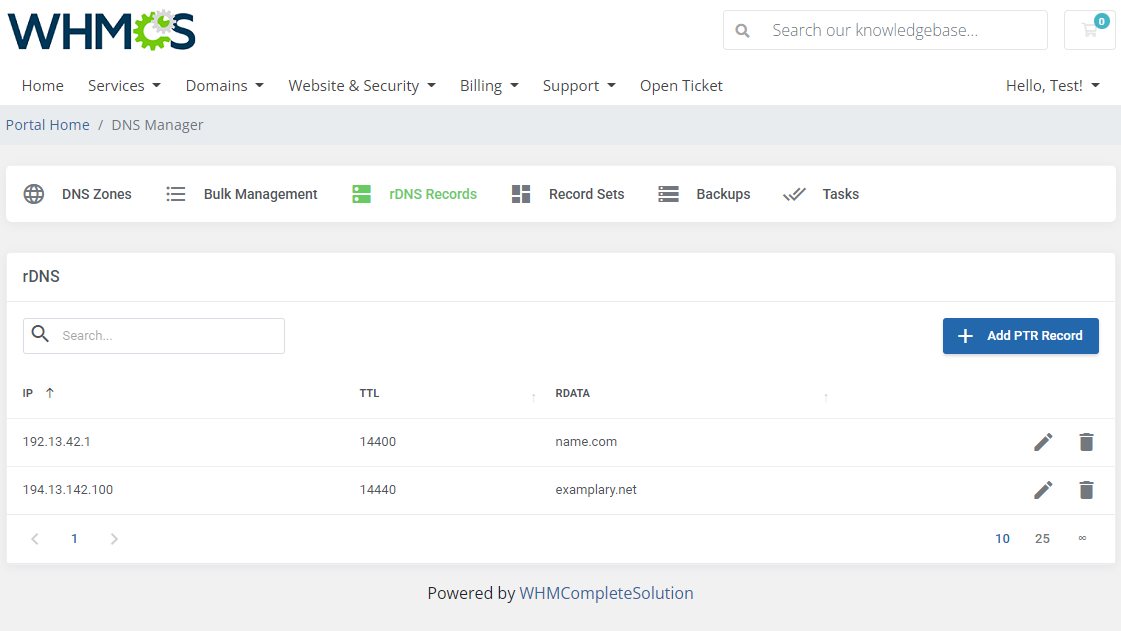
|
[edit] Record Sets
| You can add and manage records sets in the 'Record Sets' section as shown below. |
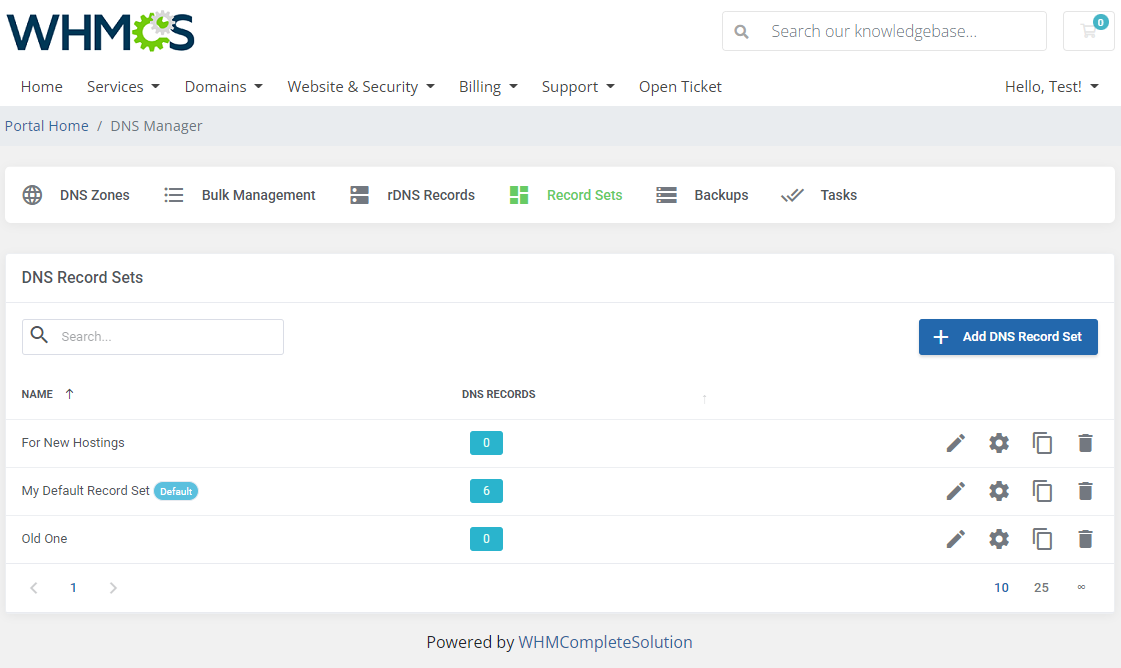
|
| Click the 'Add Record Set' button and provide the necessary details. It can be also set as default. |
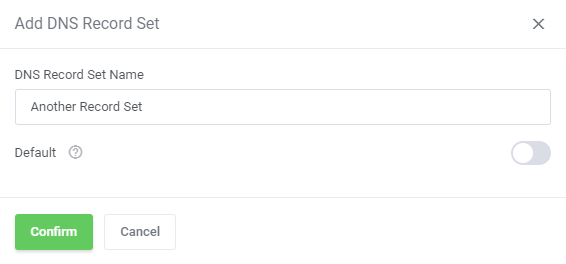
|
| Your newly created DNS record should appear on the list. You may edit the record set, edit general record set data, or duplicate or delete it completely. |
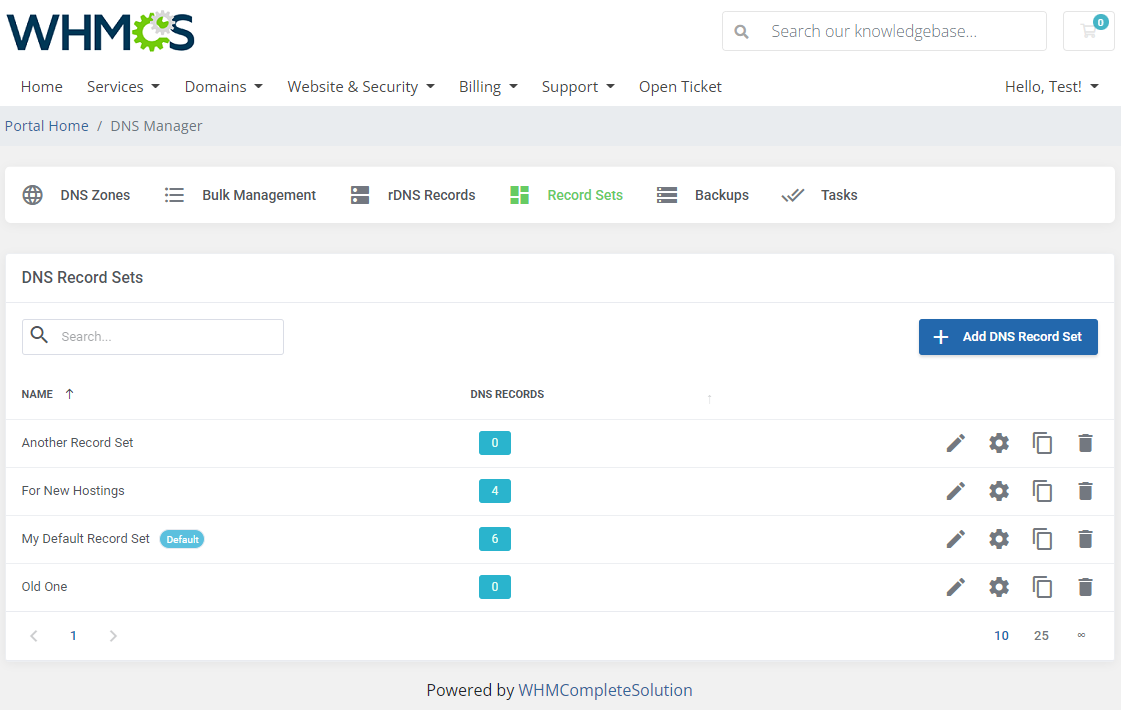
|
[edit] Backups
| Backup Tasks You can manage fully your zone backups. Move to the mentioned section to see any options. |
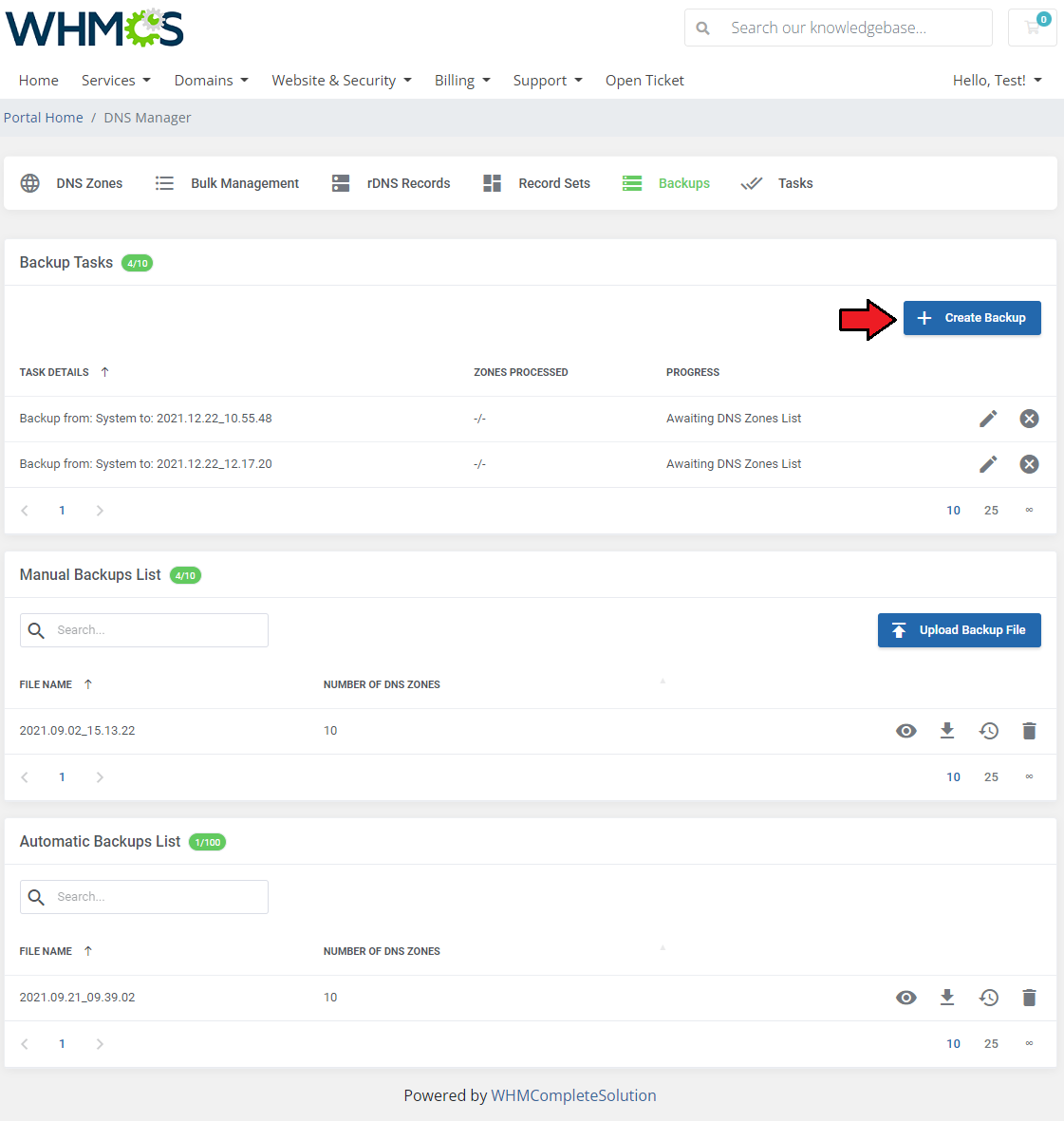
|
| A new task is added immediately. Now, all you need to do is edit the added backup task and select the zones from available that will be processed and stored in a backup file. Press the 'Create Zones Backup' button when ready. |
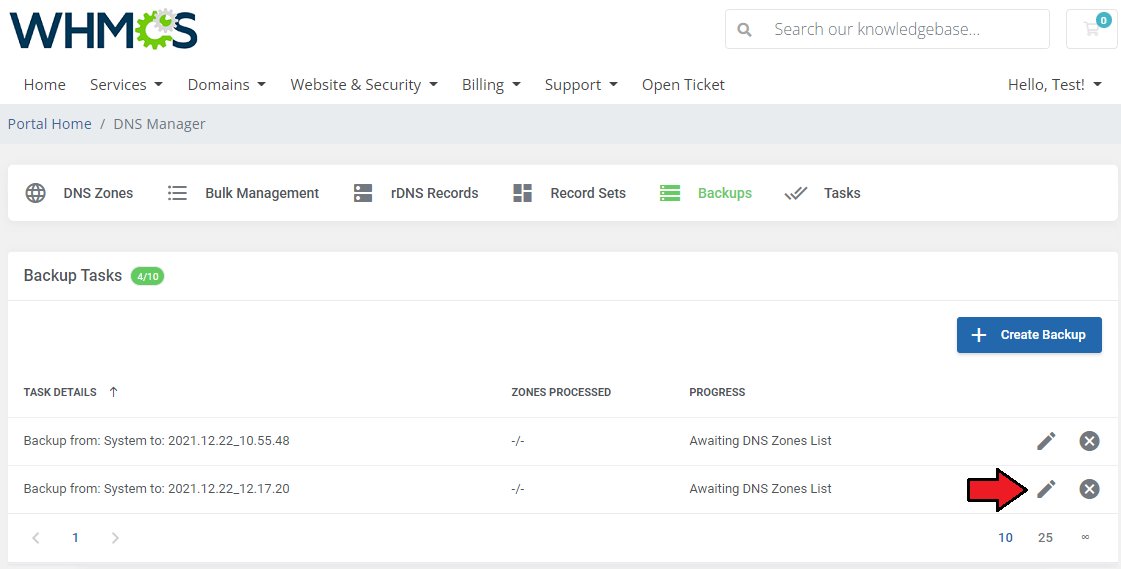
|
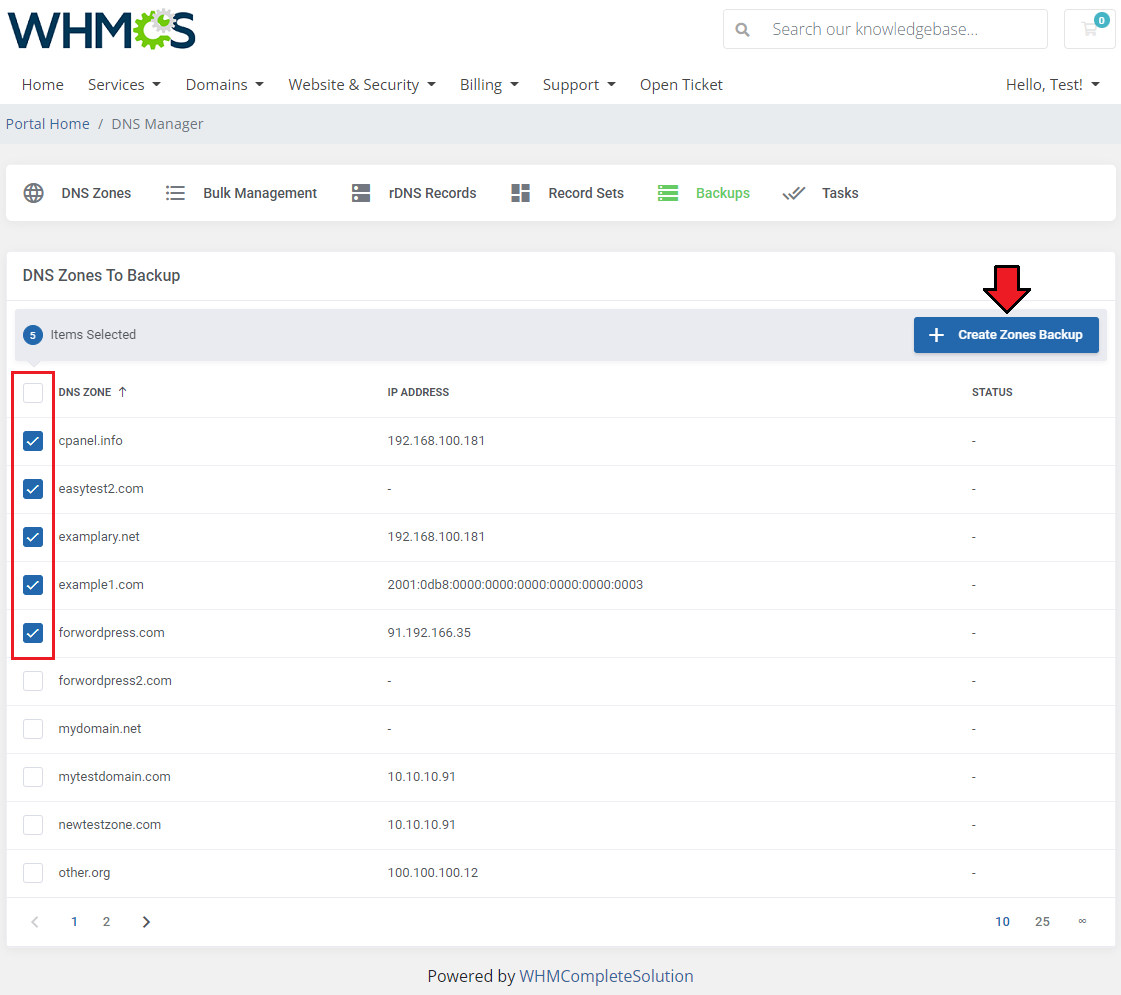
|
| The just-added task to back up the zones is now visible on the list of all tasks. There is also information on the task progress and number of zones already processed. To see details, press the 'Show List' button. |
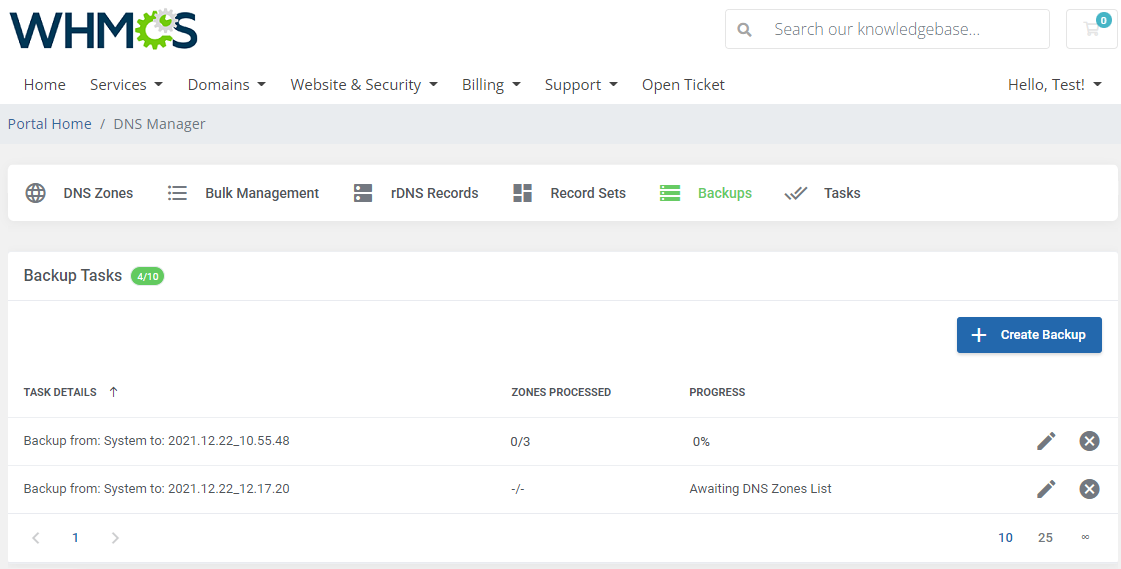
|
| Manual Backups List Here you will find a list of all files with a number of backed-up zones. In order to upload a ready backup file, simply press the 'Upload File' button. |
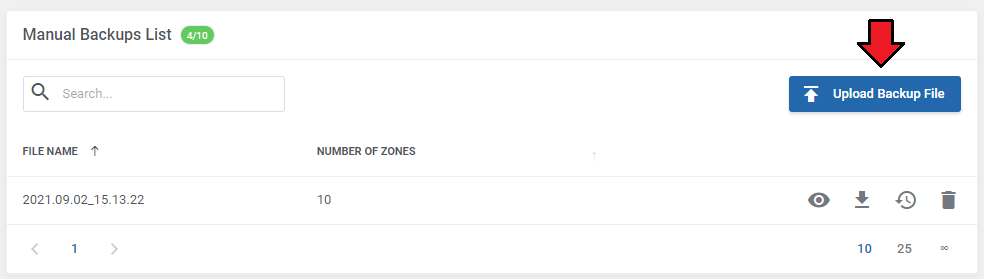
|
| Select the file from your store, keep in mind that only the previously downloaded backup files can be used. Surely, such a file can be edited in any editor to adjust the records inside it to your needs, but you must be careful and stick to its form. |
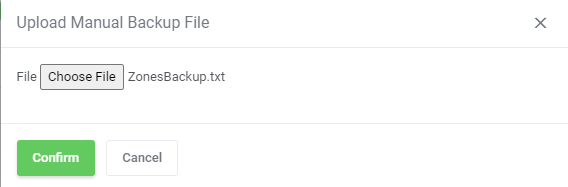
|
| Use the action buttons to start the tasks: 1. - Show Backup File Content |
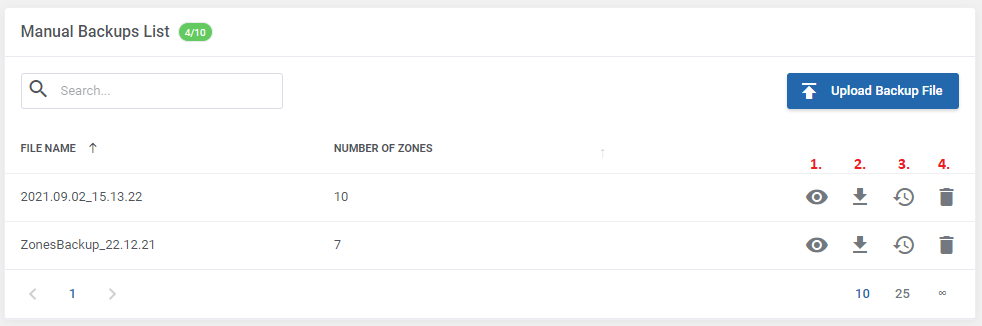
|
[edit] Tasks
| You will find a list of current tasks in 'Tasks' section. Among all tasks there are import tasks, migration, and synchronization tasks. |
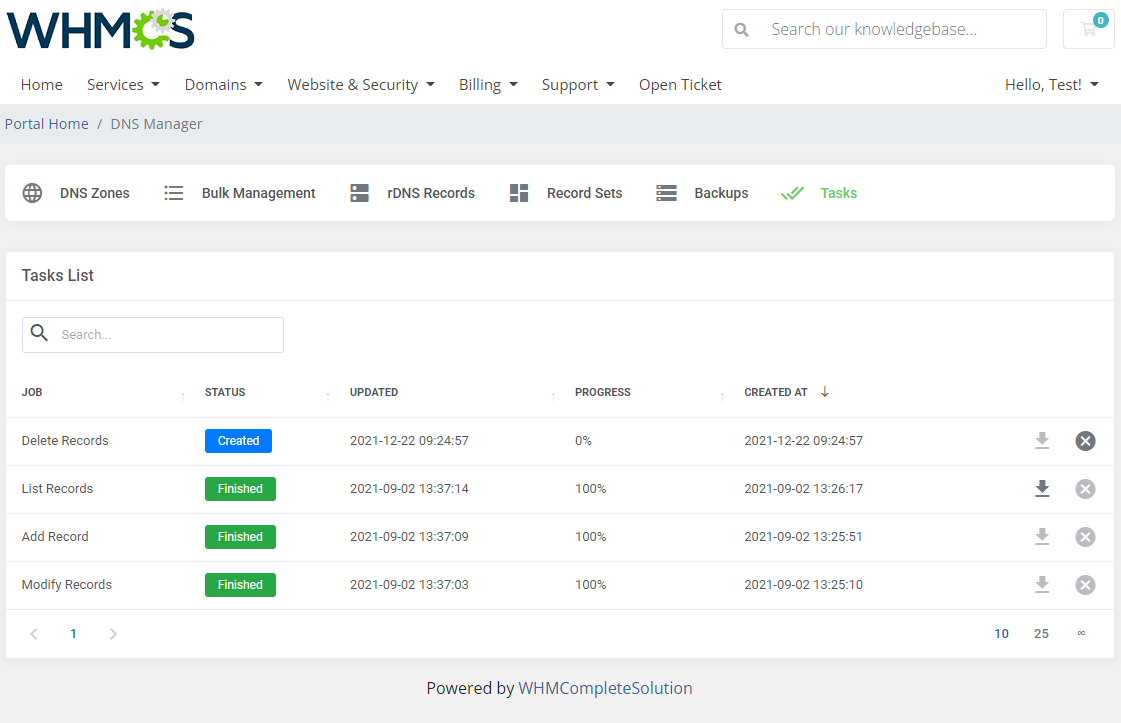
|
| According to specifically set-up cron jobs all created tasks are regularly executed. Here, you can see the current status of each task. If it is queuing for the next cron run, is currently executed, aborted, or complete. Check when they were executed for the last time (Last Execution) and when the task was added. Available actions: call execution manually and remove the task. |
[edit] Zone Management
| In the administrator panel, you can spot all your client zones. You are free to preview those already existing. You will see whose zone it is, its type, on which server it is created, and its status (created/deleted). |
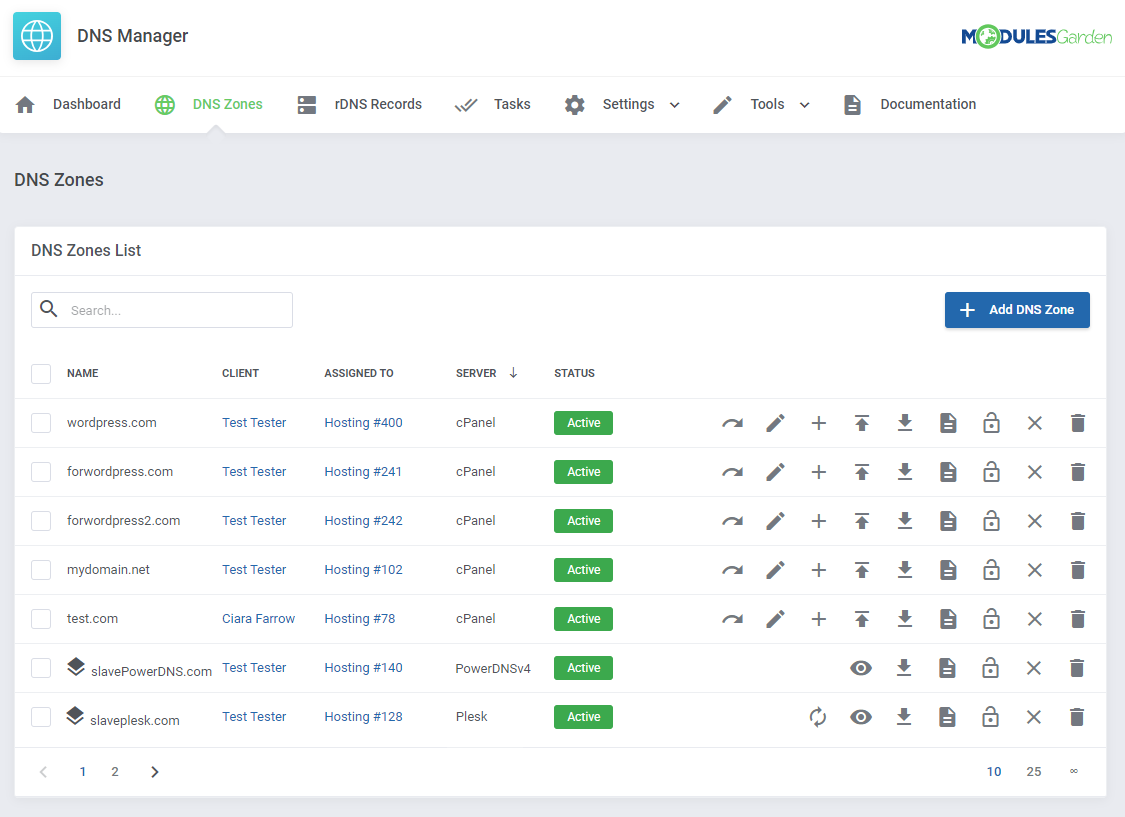
|
| You can always add a new custom zone directly for your client from your admin area.
To do so, press the button marked on the screen below. |
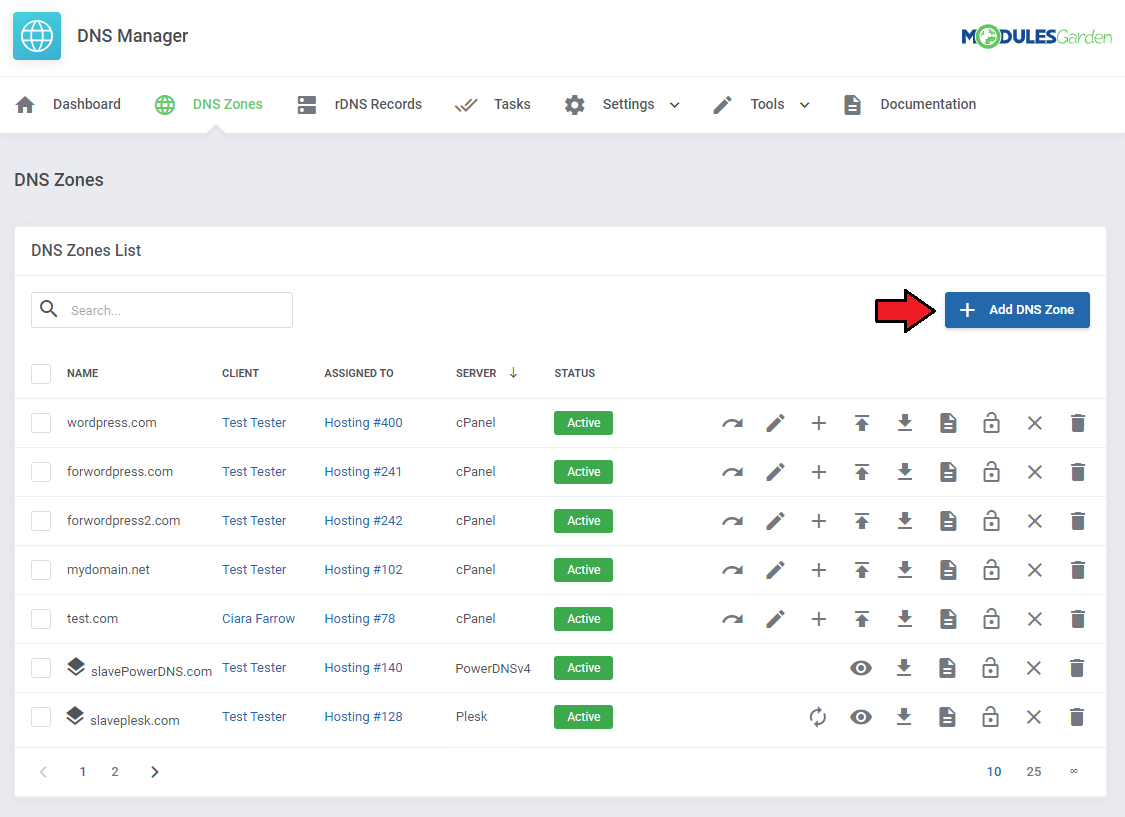
|
| Now, you are required to fill out the visible fields. |
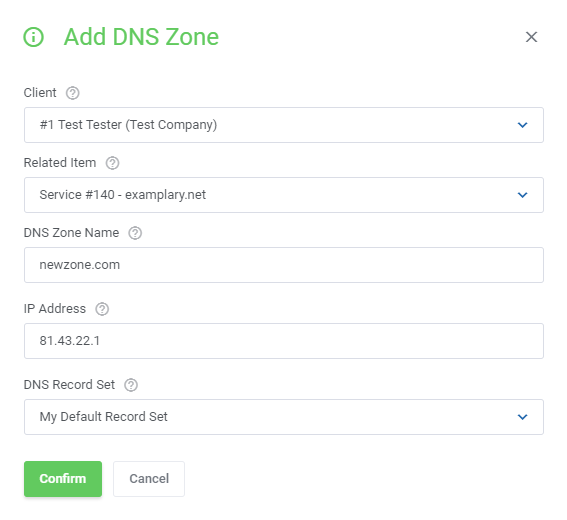
|
| If you select a service that is in a package with the allowed option to create slave zones, a dedicated switcher will appear. Important: The module may create two types of zones, master and slave ones. Master type zones are created on DNS servers and the records are synchronized via AXFR protocol by itself. |
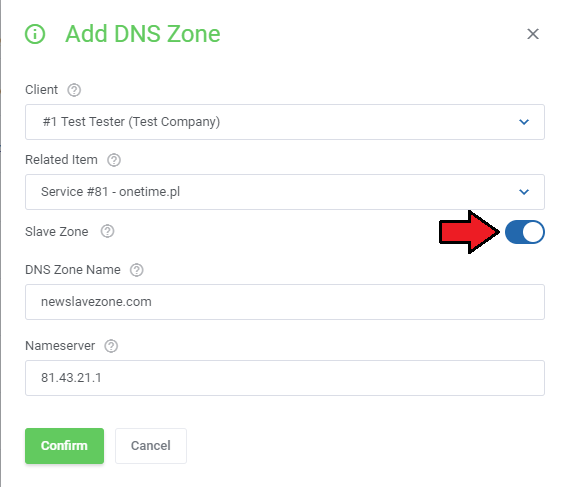
|
| Note that both the admin and client area allow the user to apply a record set to a single or to multiple zones. |
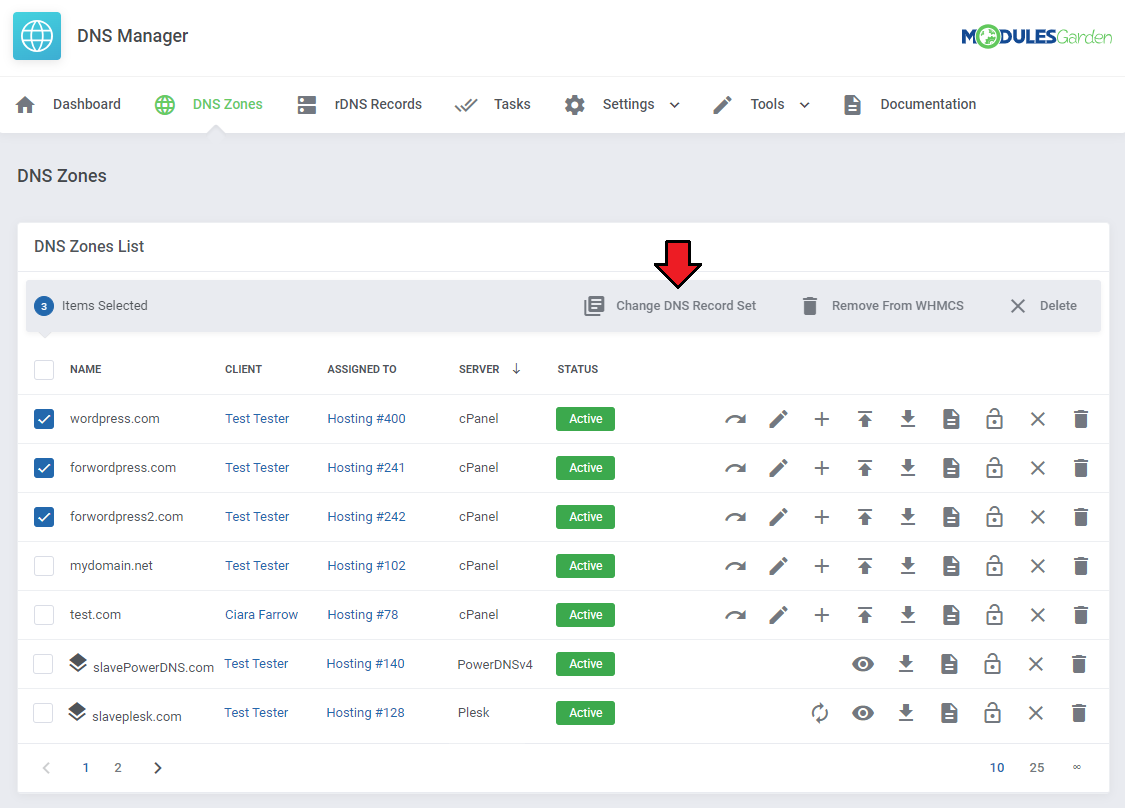
|
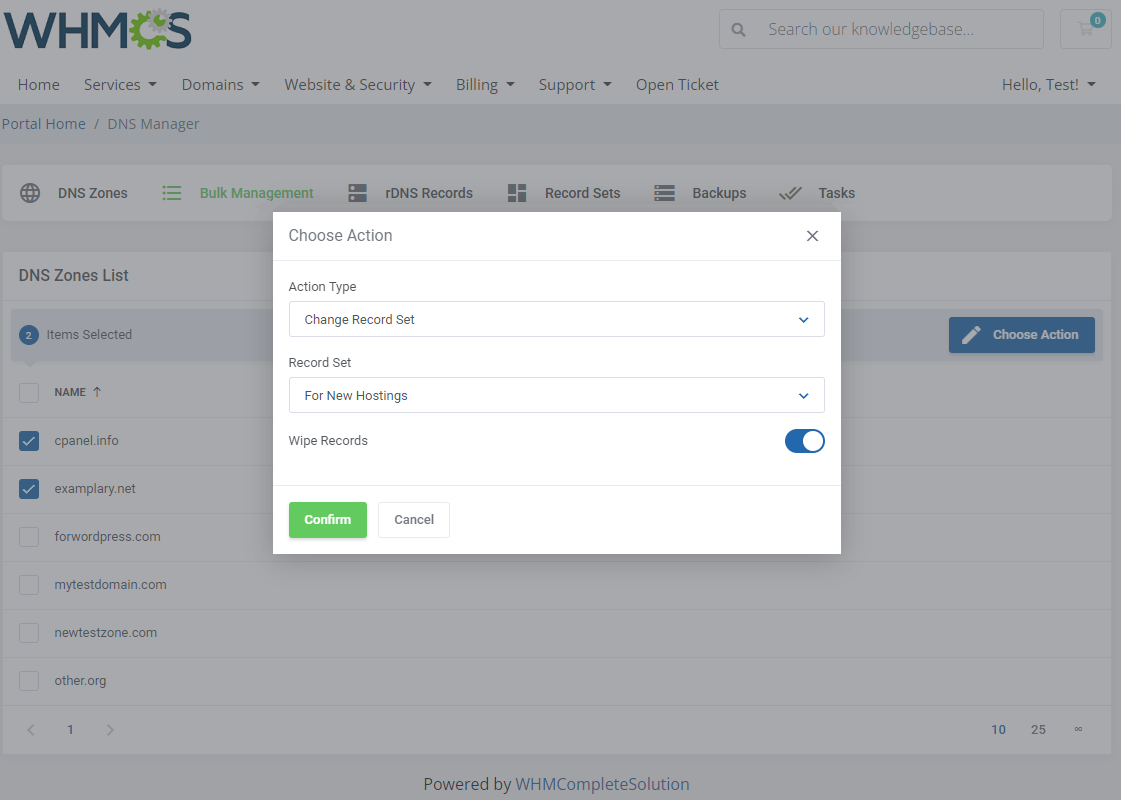
|
Actions on zones from the admin area:
|
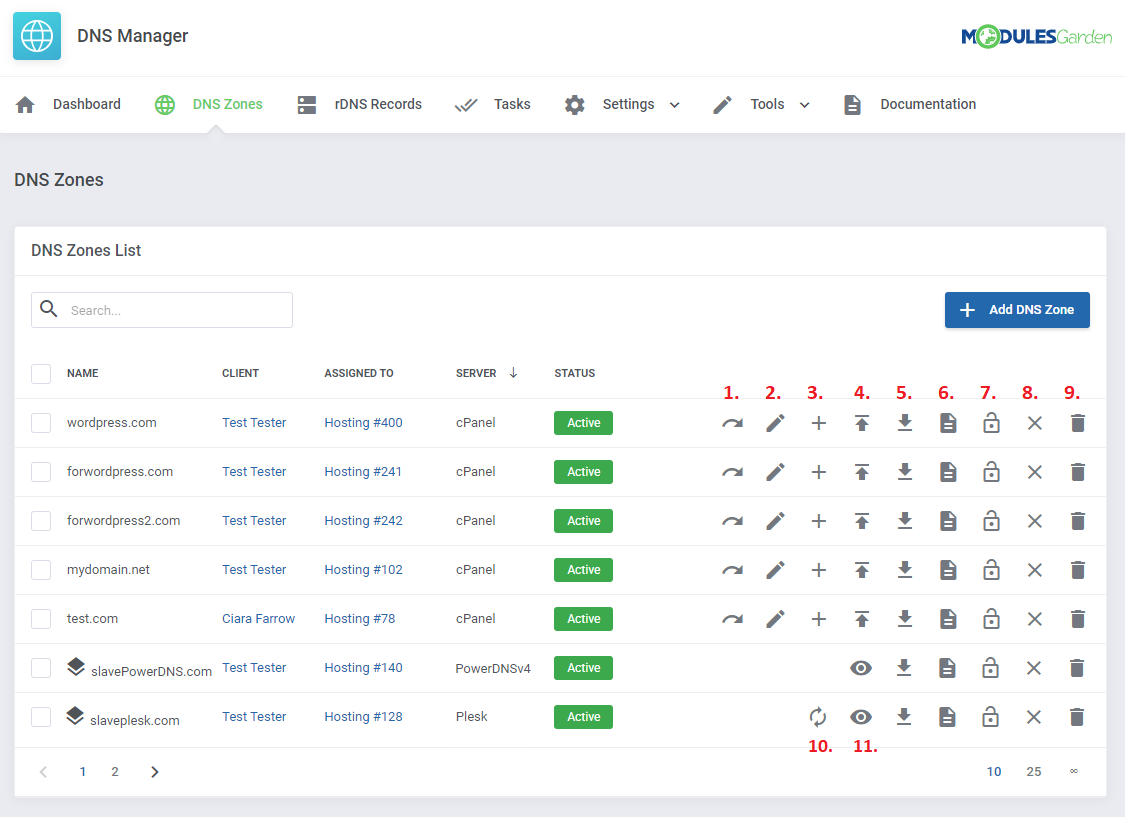
|
[edit] Additional Tools
[edit] Global Settings
| This section has been designed to allow quick and simple configuration of global settings from one place. |
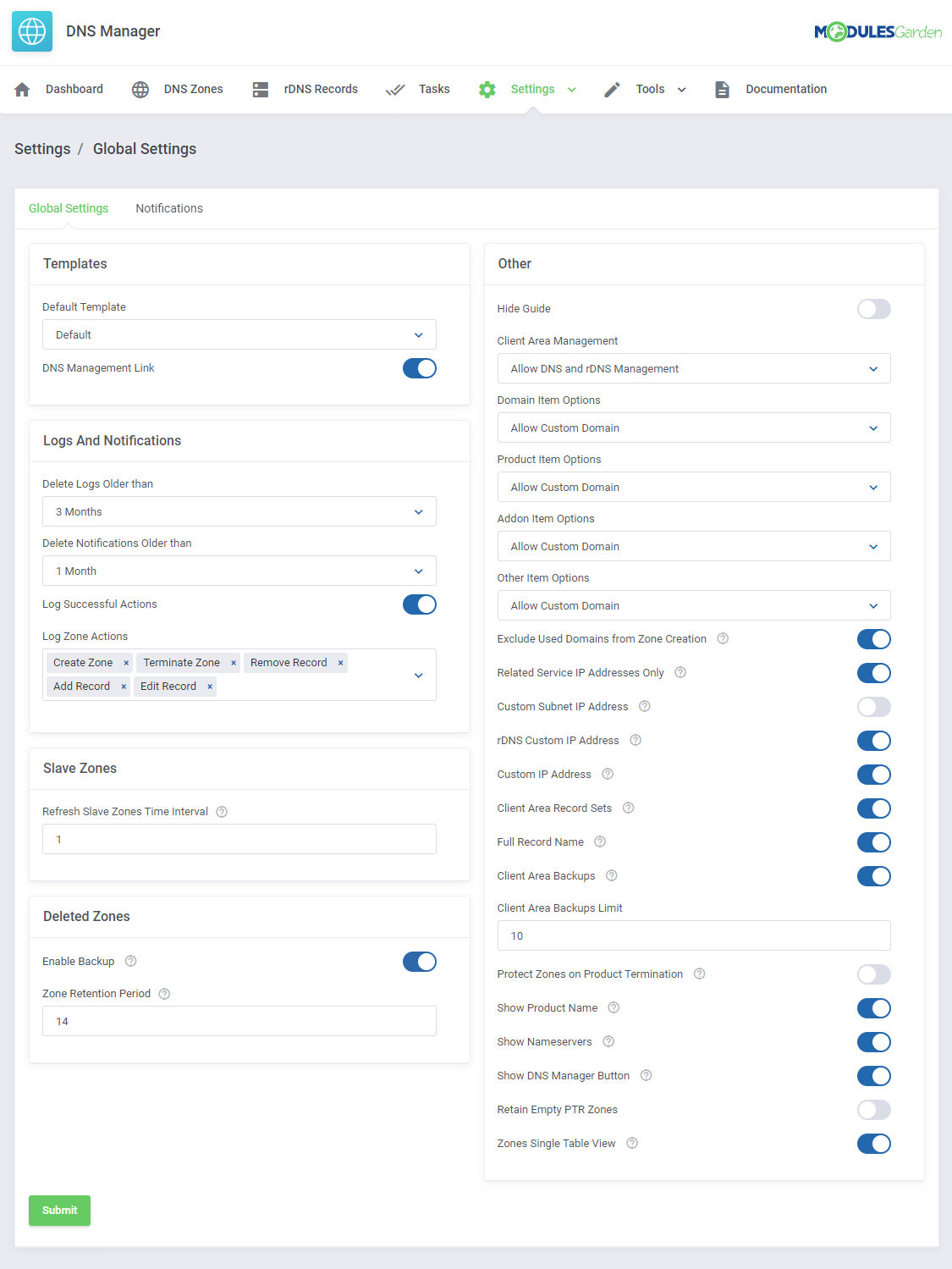
|
[edit] Templates
| Choose a default template that will be used in the client area. If you have more than one template then you may allow your clients to switch between them. |
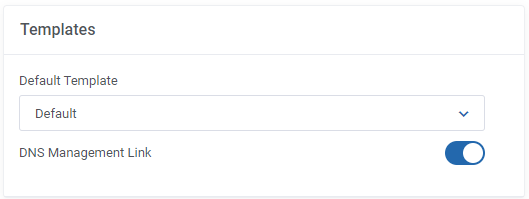
|
[edit] Logs And Notifications
| In this part, you may impose when log entries and notifications should be removed from the system database. If you wish you may also check the 'Log Successful Actions' option to store all entries in logs (DNS Manager → Settings → Logs). 'Log Zone Actions' - select single actions on zones, logs on them will be stored in the module as well. |
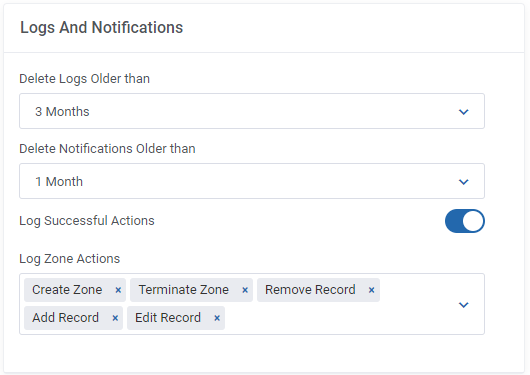
|
[edit] Slave Zones
| The following section is dedicated to the created in the module slave zones on servers other than PowerDNSv4 (in its case, the slave zones are refreshed automatically).
Here, you may define the time interval at which the slave zones will be refreshed and their information synchronized with a remote DNS master server using the AXFR protocol. |
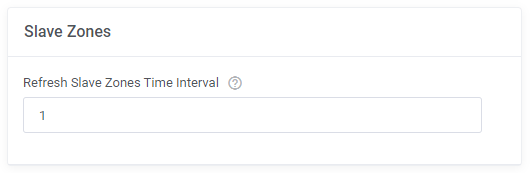
|
[edit] Deleted Zones Settings
The Deleted Zones section can be configured with the following options:
|
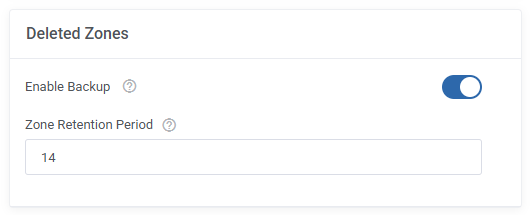
|
[edit] Other
| The box with 'Other' options available is a crucial part of the configuration where you can manage IP Manager For WHMCS module and manage PTR records creation. Besides, here you can switch off the guide with simple instructions visible on the dashboard. |
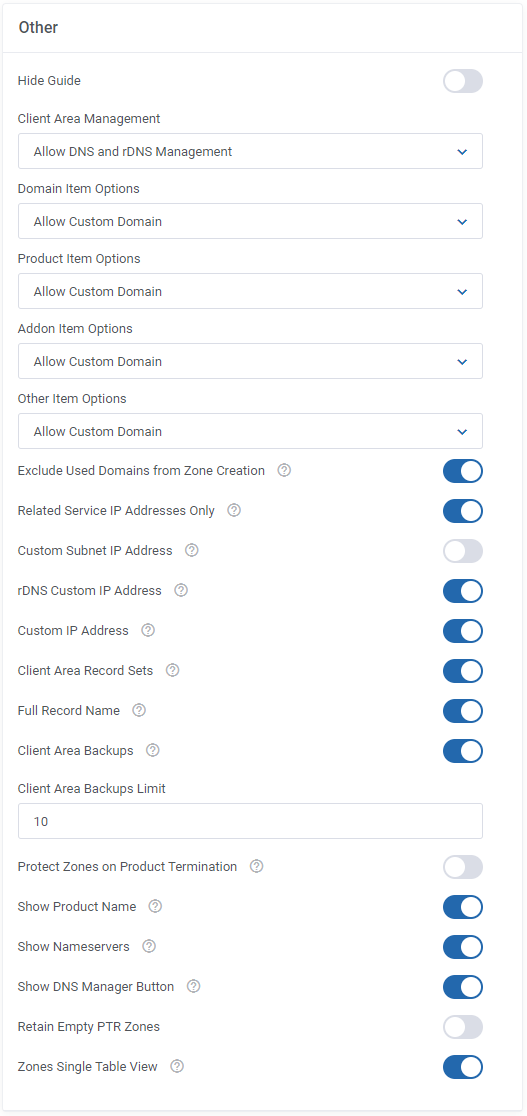
|
1. Client Area Management - depending on the configuration, the client has access to:
|
2. Domain/Product/Addon/Other Item Options - restrict clients to manually create zones using the indicated domains only.
|
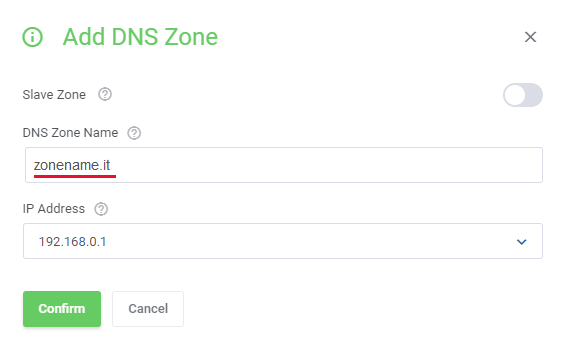
|
| 3. Exclude Used Domains From Zone Creation - select to exclude the already used domains from the possibility of being used again in a newly added zone |
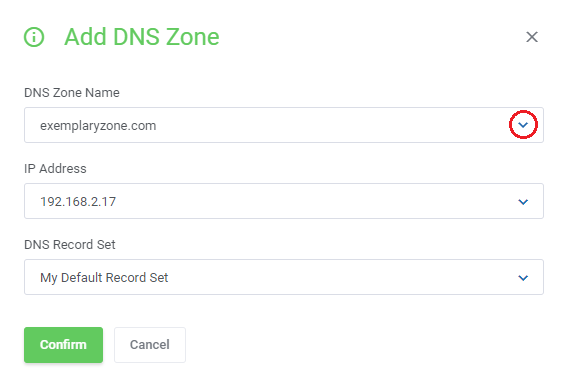
|
| 4. Related Service IP Addresses Only - create zones and PTR records with a related IP address only. When adding a new zone/PTR record you can choose from available hosting-related IP addresses only as marked on the screen below. |
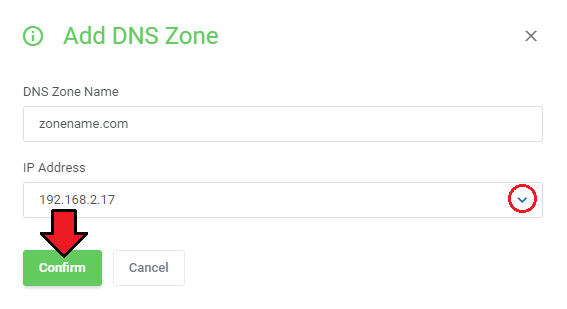
|
| 5. Custom Subnet IP Address - create zones and PTR records with an IP address included in a subnet related to the product. Note: This option works only if you have integrated your DNS Manager with IP Manager For WHMCS. |
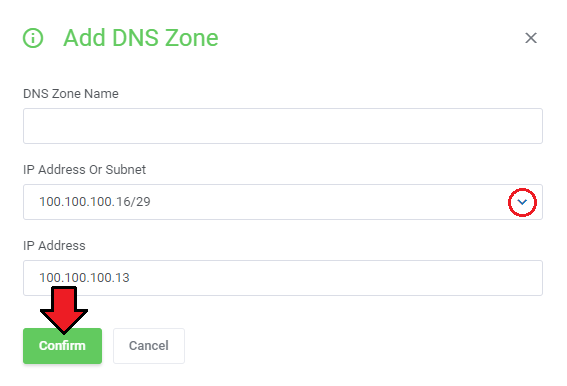
|
| 5. rDNS Custom IP Address - create PTR records with a custom IP, and enter a new IP address to create a new PTR. Note: Both IPv4 and IPv6 are supported by DNS Manager For WHMCS. |
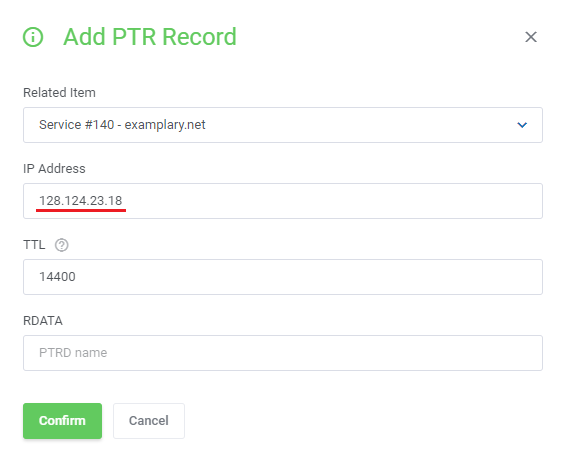
|
| 6. Custom IP Address - create zones with a custom IP address. If you have no IP addresses to choose from, you have to enter a new IP address. Note: Both IPv4 and IPv6 are supported by DNS Manager For WHMCS. |
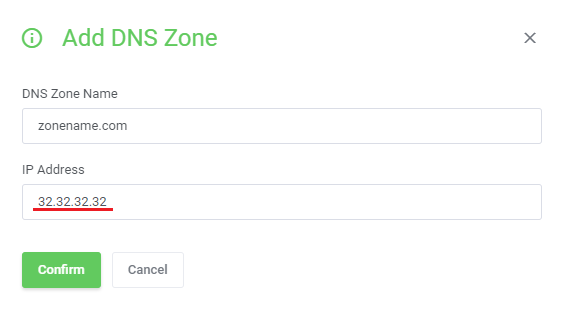
|
| 7. Client Area Record Sets - clients may manage DNS record sets. |
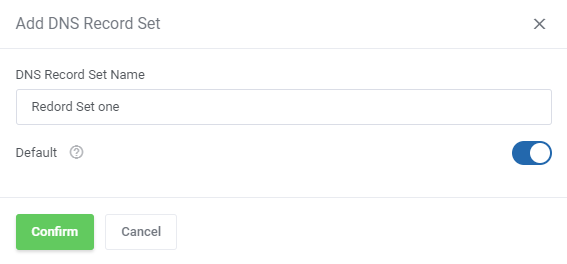
|
| 8. Client Area Backups and Client Area Backups Limit - clients are given the option to create backups of their zones and upload backup files. It is advised to set a limit on the number of allowed backups. Default '-1' indicates unlimited |
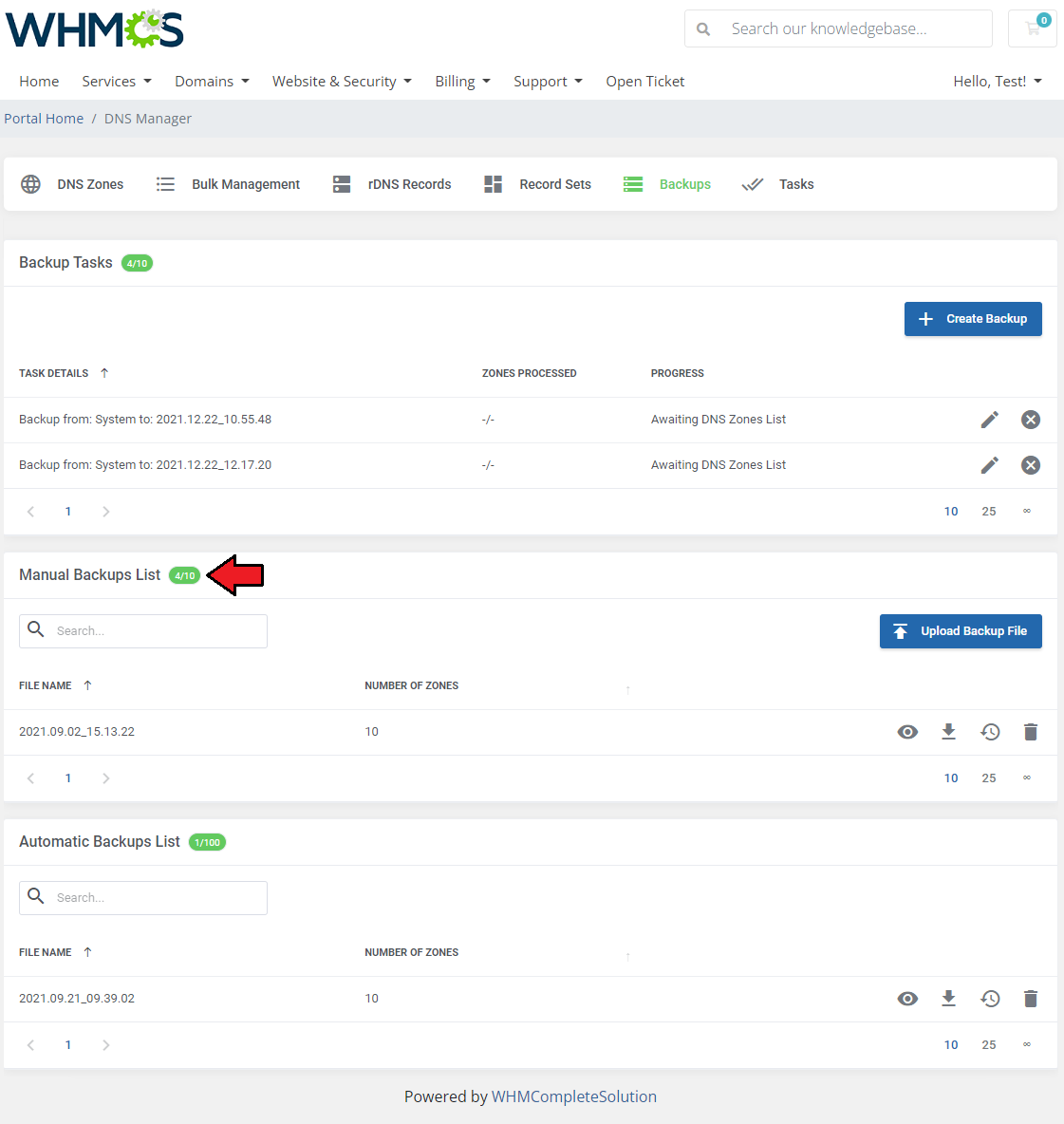
|
| 9. Protect Zones On Product Termination - zones are not automatically deleted once the product has been terminated. |
| 10. Show Product Name - a full product name is shown, instead of the general type with an order number. |
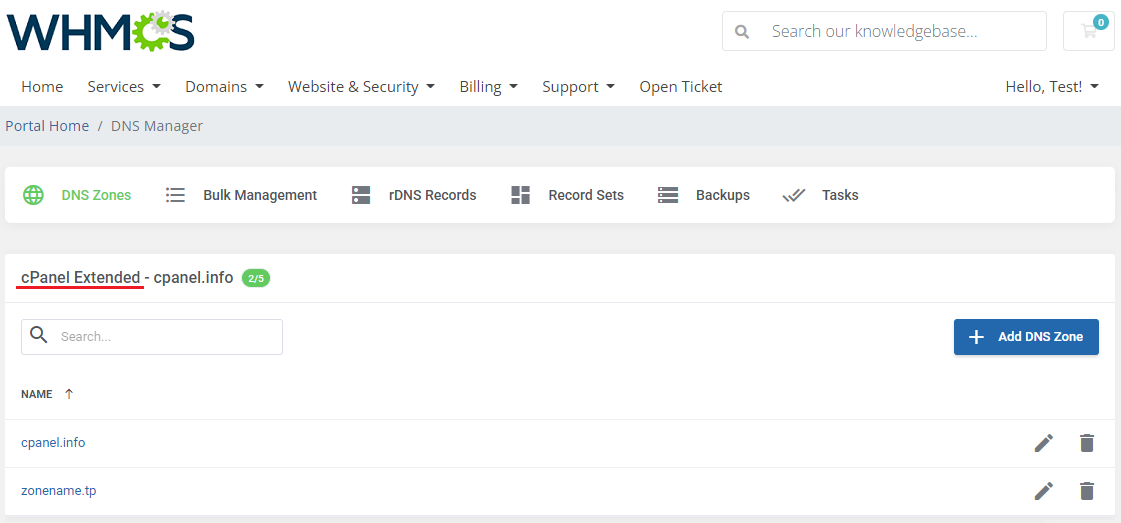
|
| 11. Show Nameservers - submodule nameservers will be displayed in the 'Edit Zone' section of the client area. |
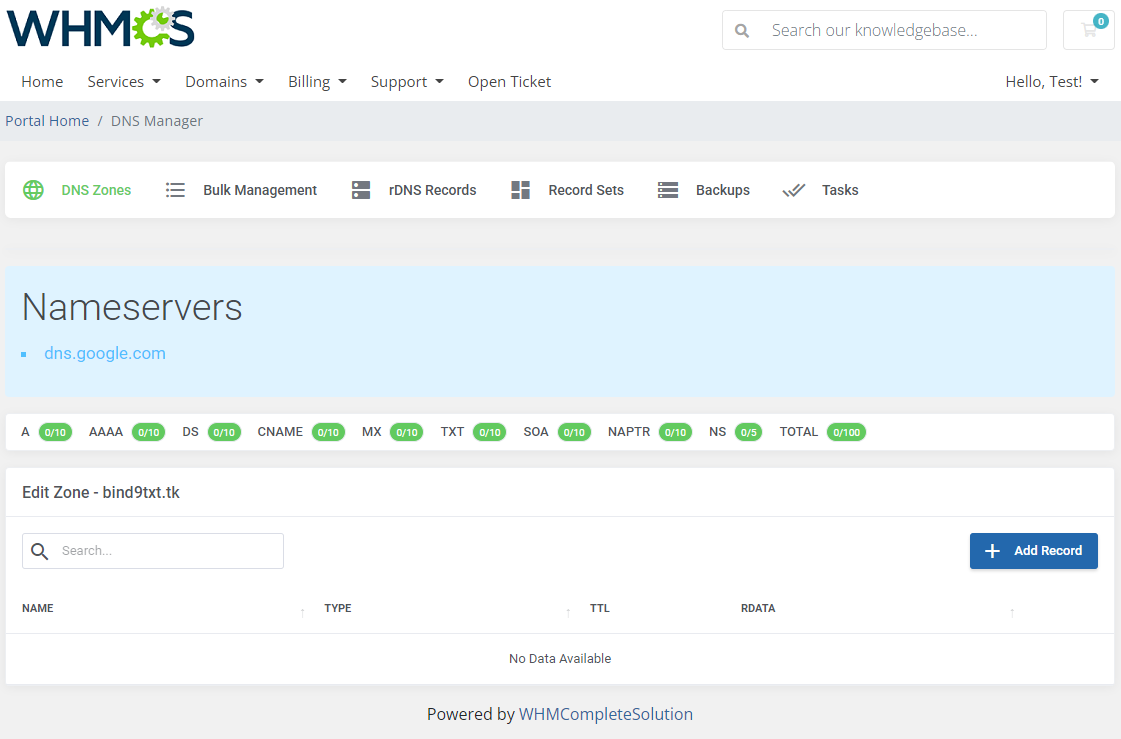
|
| 12. Show DNS Manager Button - the 'DNS Manager' button will show up in the sidebar section of products which have zones created. Thanks to this button you can easily move to the 'Edit Zone' section. |
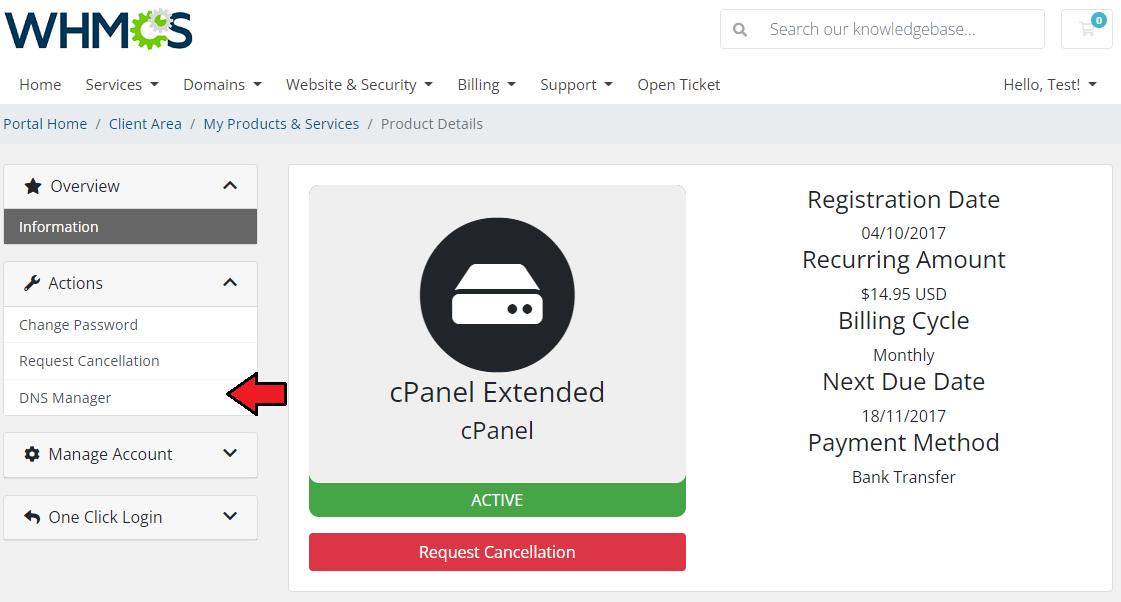
|
[edit] Notifications
| In this part, set which notification should be sent to clients and which to the administrator. Select the ones that interest you. Press 'Modify' and you will be quickly redirected to the email template page where you can adjust it to your needs. |
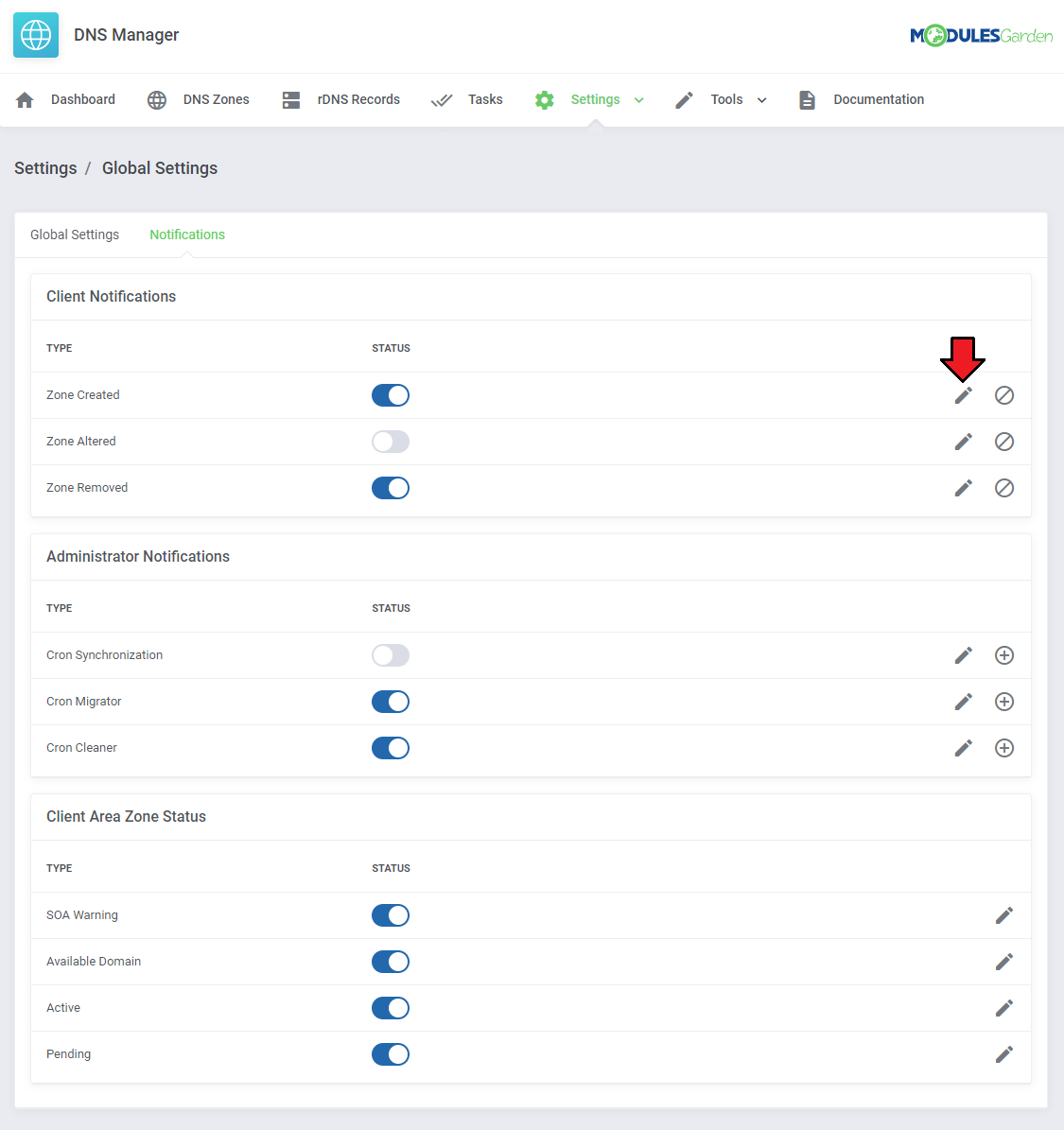
|
| Use the 'Exclude' button to specify domains, products, and addons that the zones assigned to them will NOT be included in notifications. |
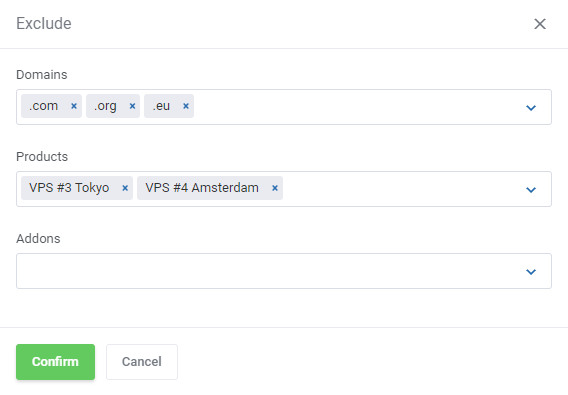
|
| Use the 'Include' button to specify which admin users will receive notifications. |
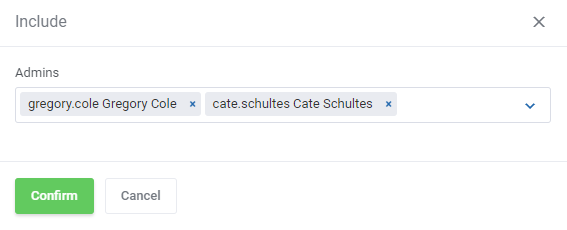
|
[edit] Client Area Zones Status
| Checking the selected boxes will result in an additional status concerning a given domain in the client area. |
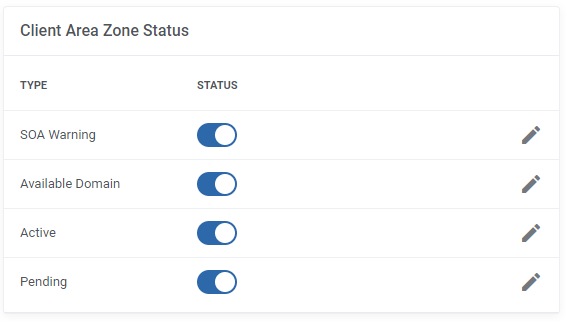
|
| Pressing the Modify button next to a given option will cause a new window to appear where you can set up your own custom status by means of HTML.
Your new description can include the {$domain} variable which will give the domain address back in the status message. |
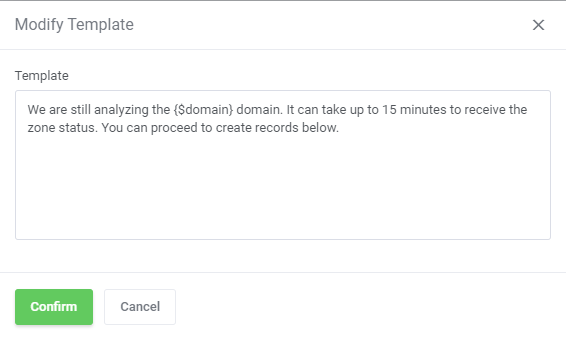
|
| You can see an example status on the screen below. |
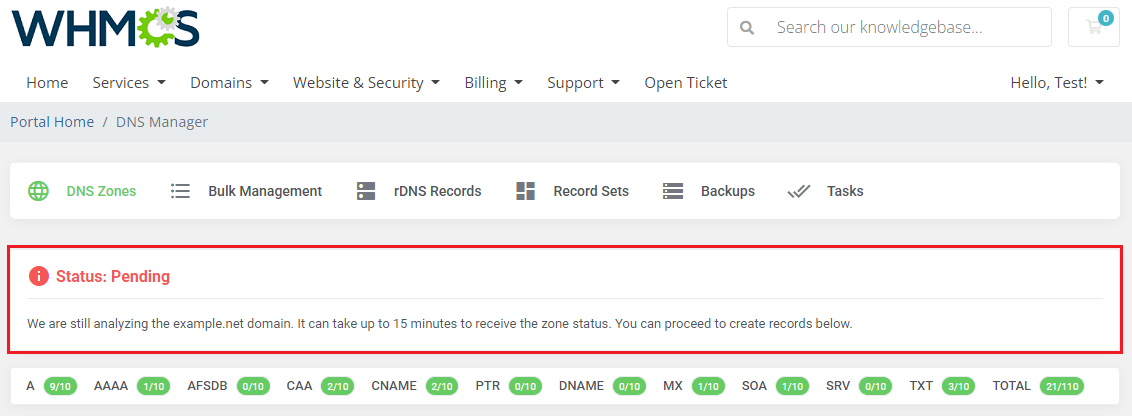
|
[edit] Record Sets
| Create ready made sets of DNS records. You will find them in 'Settings' → 'Records Sets'. Press 'Add Set' to create a new one. |
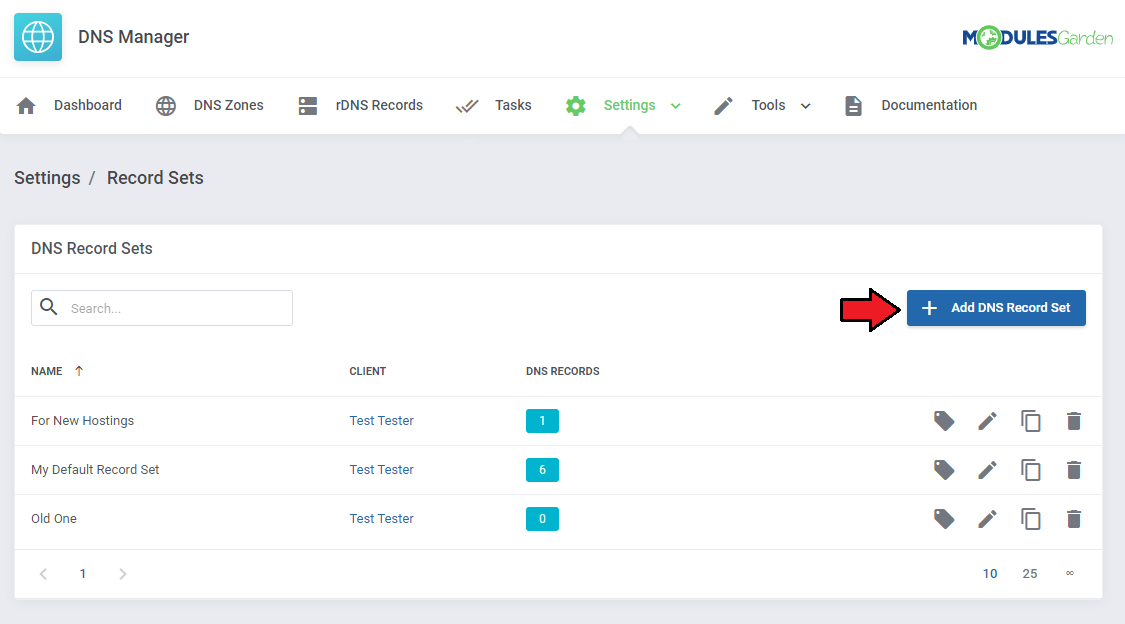
|
| Enter the newly created set name. |
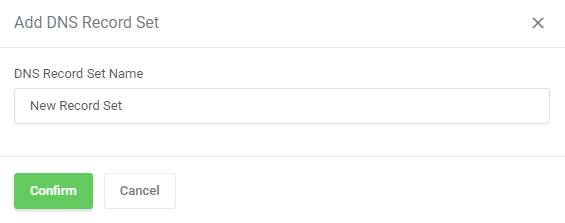
|
| Once your new set appears on the list, you may edit that set in order to create records. Press 'Edit Record Set' to continue. |
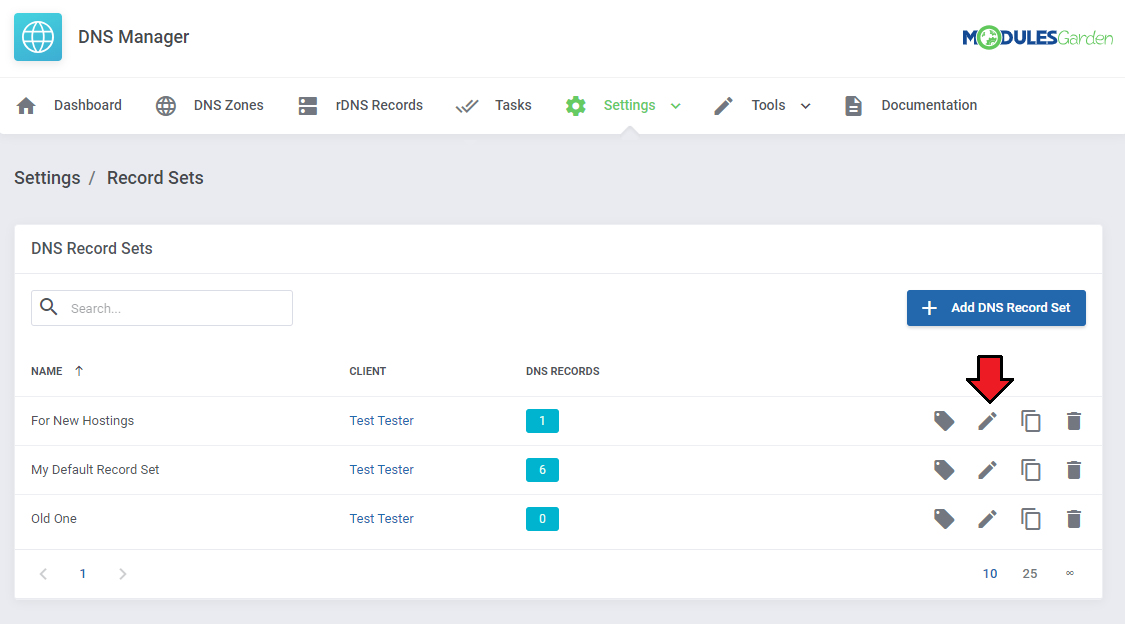
|
| List of records will appear. Please use the 'Add Record' button to continue. |
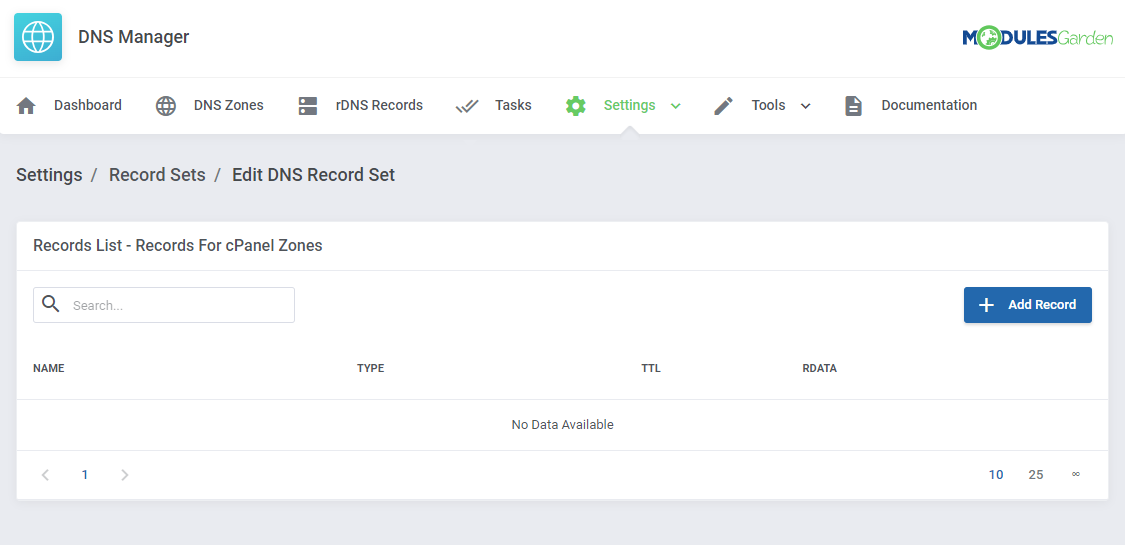
|
| Now, fill out the data as required. Note: You may add adequate variables for domain and IP address and then these fields will be automatically changed to domain/zone IP when this record set is used.
|
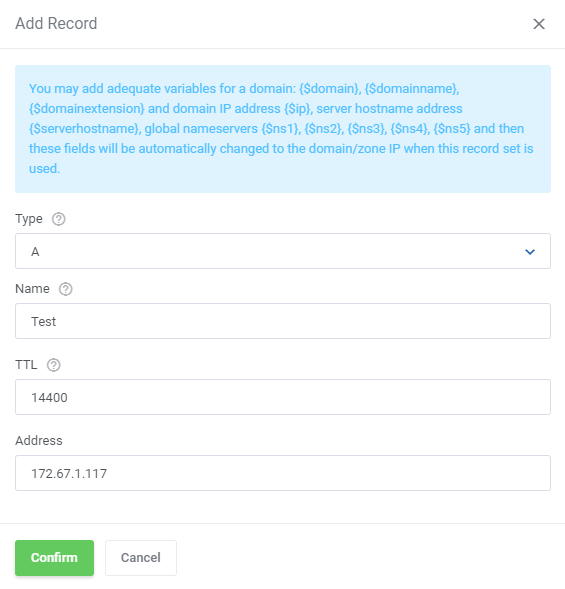
|
| Created DNS Records Sets can be then used while preparing ready packages, as it was described. Ready-made sets allow much faster and more personal configuration of packages. There is also the possibility of duplicating the selected DNS Record Sets. |
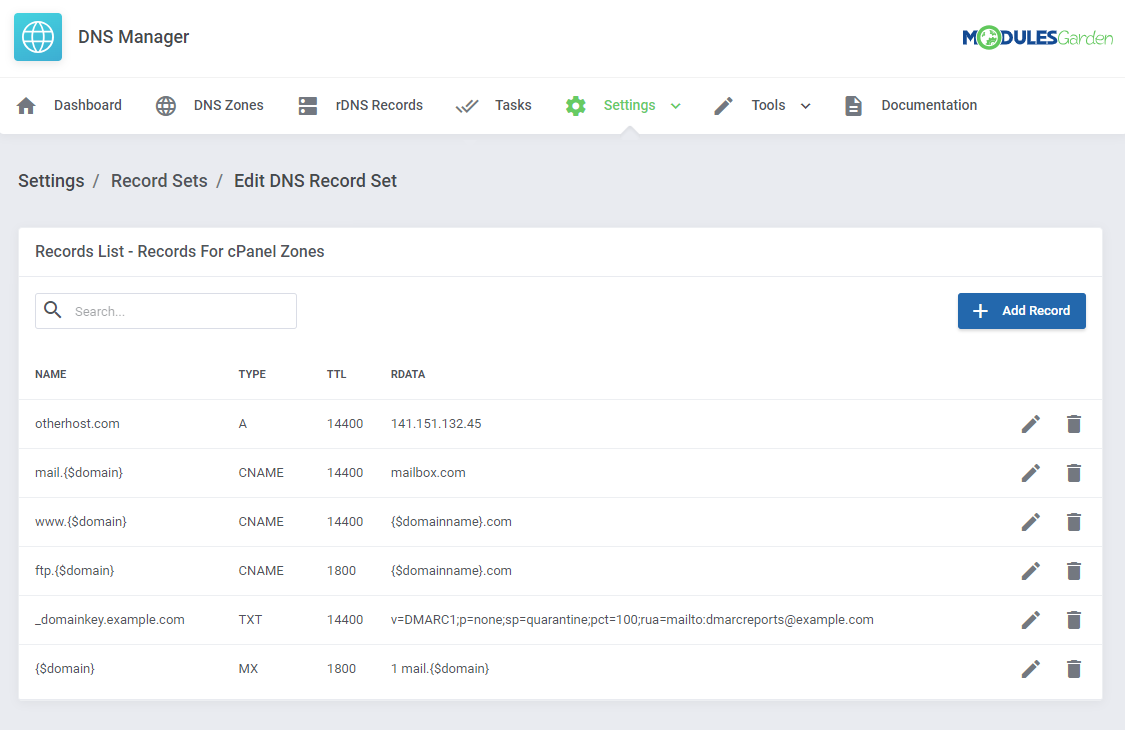
|
[edit] DNS Blocked Strings
| Proceed to Settings → Blocked Strings now. In this section, you may define a list of words that will not be allowed to be used while creating DNS and rDNS records. |
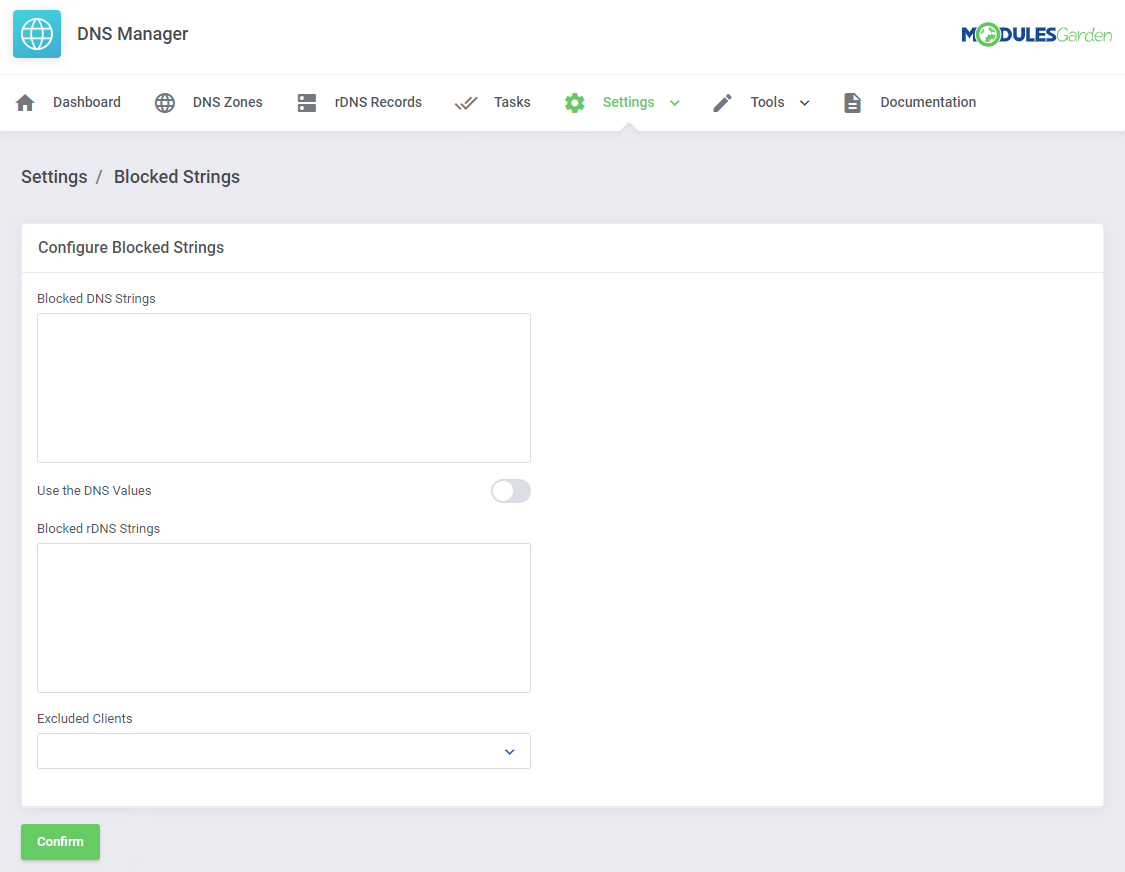
|
| In order to add certain words, simply type them in the adequate box. Allowed formats:
|
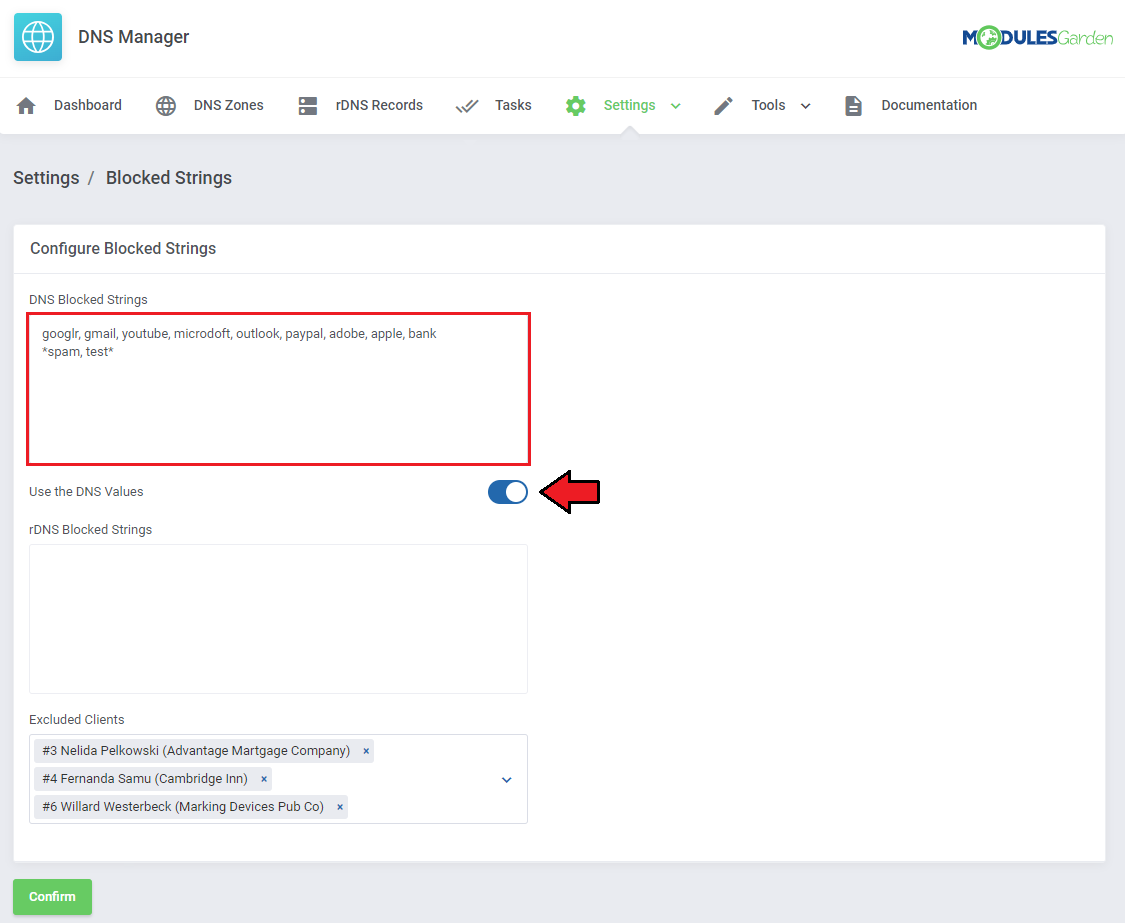
|
| At the very bottom, you may also create a list of clients who will be excluded from the above restrictions. All the other clients will have to follow the 'Blocked Strings' rule. Remember to save the changes in the end. |
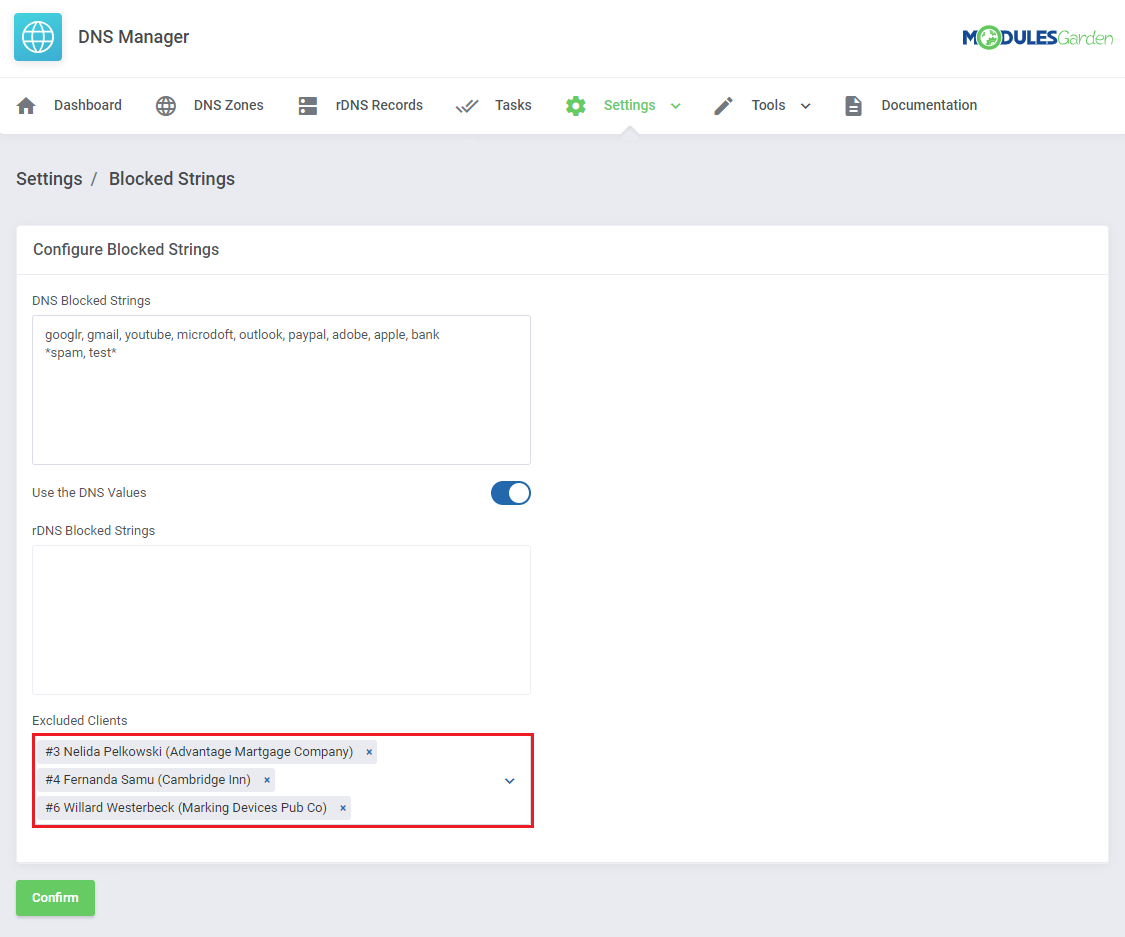
|
| In practice, when a client will be trying to create a record using one of the forbidden words, the action will be blocked. |
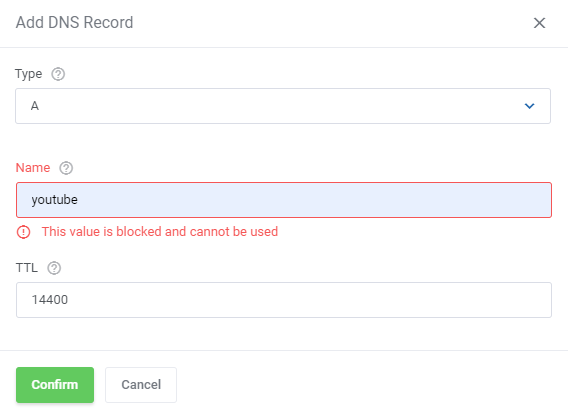
|
[edit] DNS Manager Logs
| This section helps you keep track of all the activities carried out in DNS Manager. Find them here: 'Settings' → 'Logs'. |
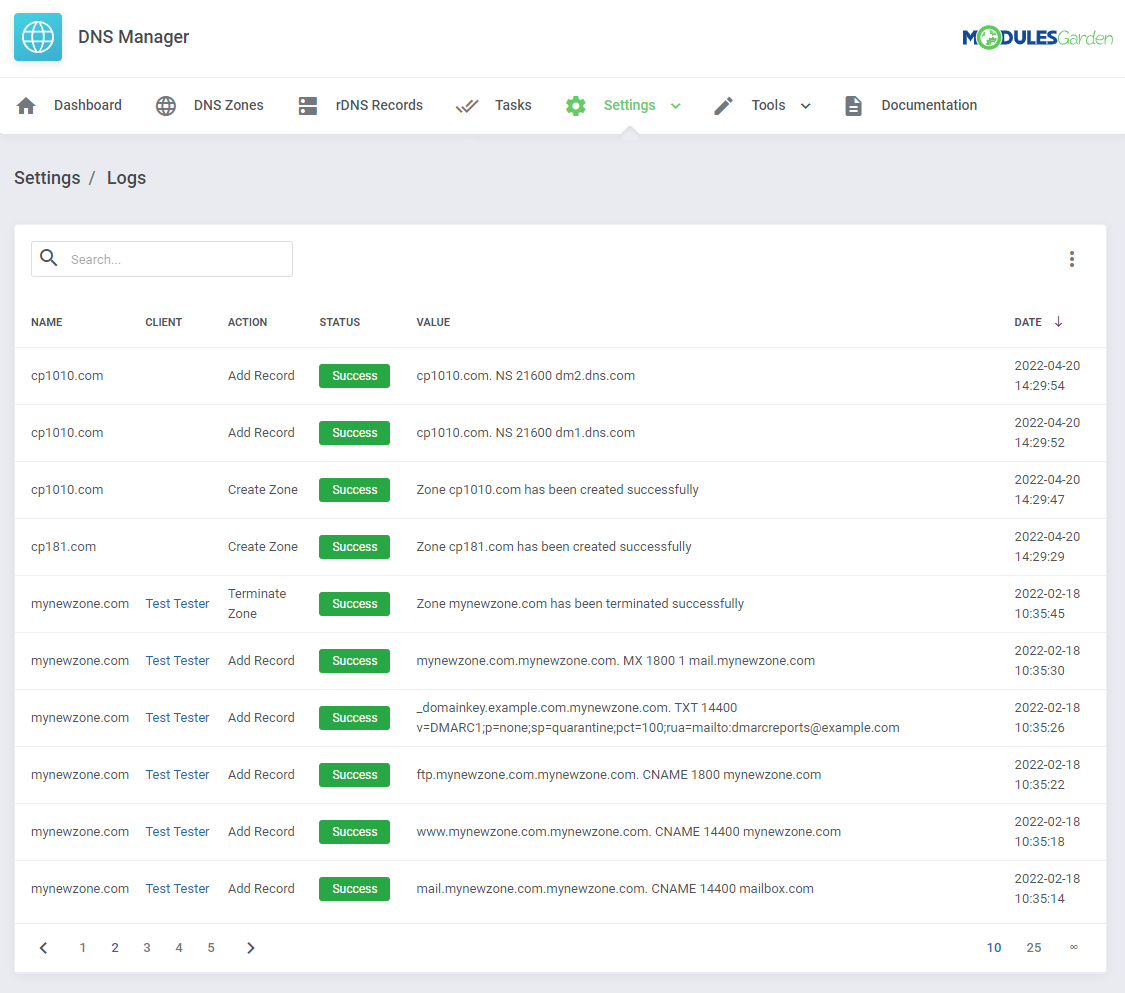
|
[edit] DNS Manager Tasks
| Check the list of current tasks.
Use the cron tasks to delete all tasks with the 'Finished' or 'Canceled' status: php -q /yourwhmcs/modules/addons/DNSManager3/cron/cron.php JobsCleaner --clean |
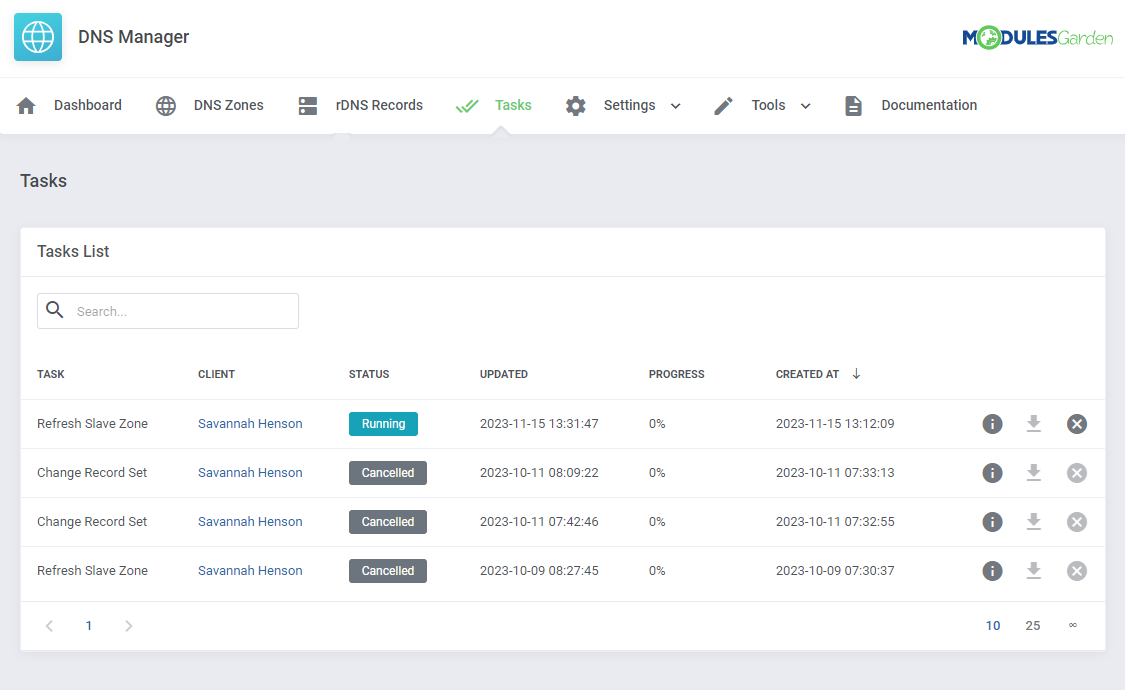
|
[edit] Cron Jobs
| In order to manage your cron job tasks proceed to 'Tools' → 'Cron'. Here, you will find five information boxes, each one responsible for the management of a separate cron task. These are: migration, import, synchronization, cleaner, and backup. |
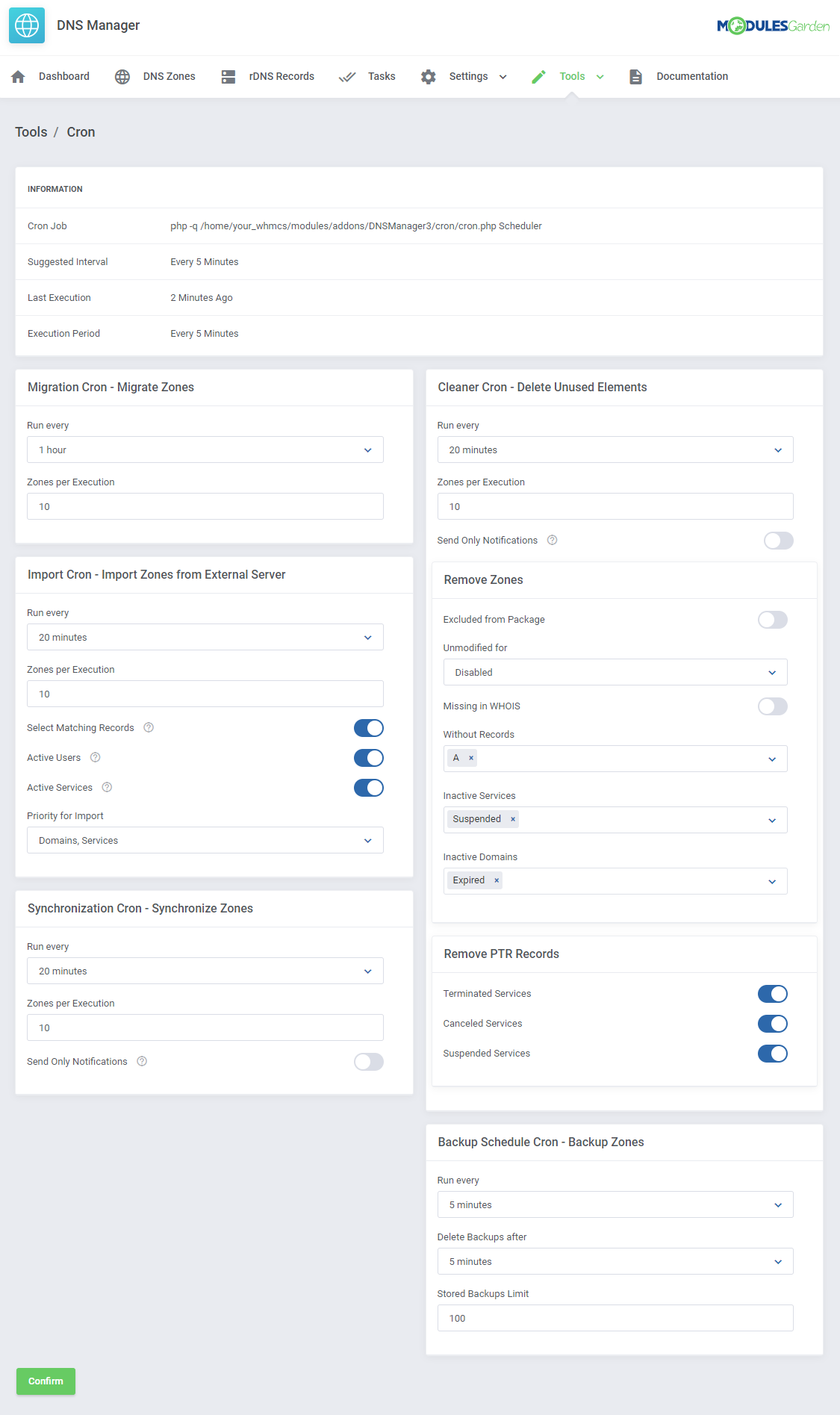
|
| At the very top, there is an info box with general cron details, such as the recommended time interval of a cron execution (5 minutes is suggested). The last execution time and run-time period are listed below. (Keep it as frequent as possible.) Note 1: The module cron will delete finished/canceled tasks each run. |
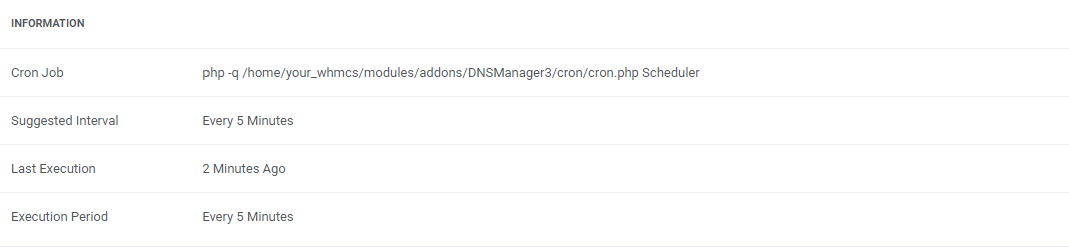
|
|
Migration Cron - responsible for calling added tasks to migrate zones between servers. |
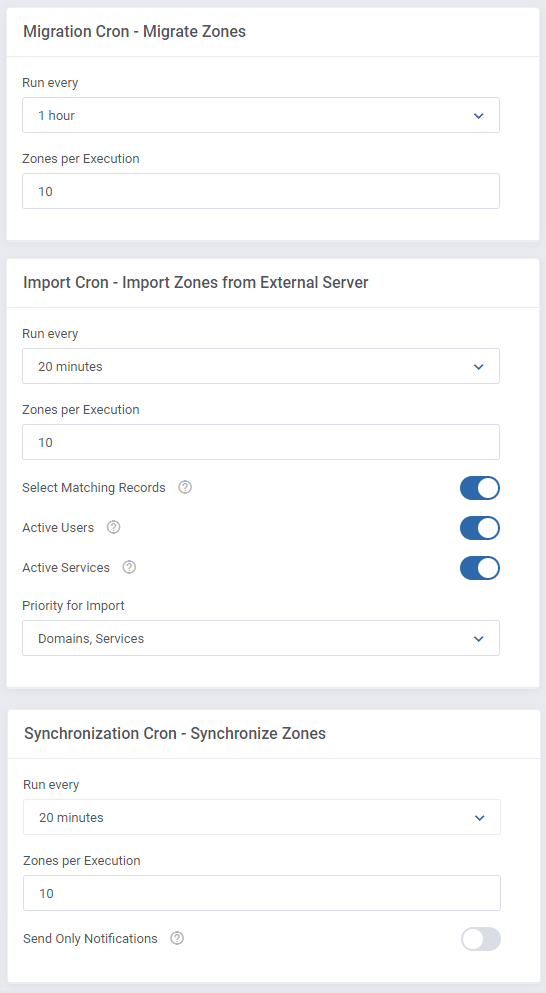
|
| Cleaner Cron - this option is a little bit more complex. Just like in case of other cron jobs, firstly choose an interval and declare how many zones should be cleared during a single execution. Then you may specify the conditions of clearing zones and records. Warning: By default, the cron job is disabled and the 'Notify Only' option is enabled.
Decide for which of the following services, the PTR Records should be removed:
|
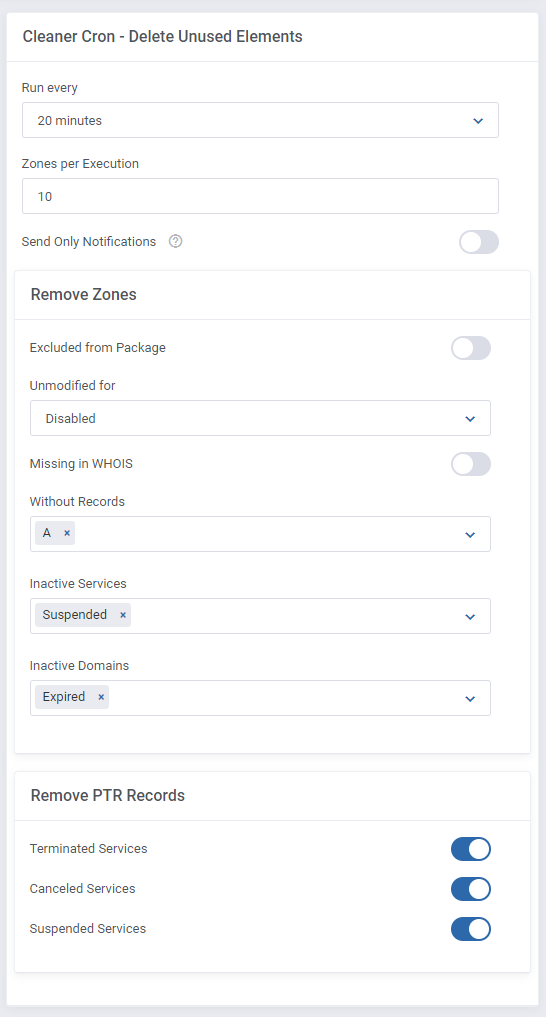
|
Backup Schedule Cron - in this section, you can schedule your backups. Similarly as previously, complete these fields according to your preferences.
Important: For this function to work properly, the Import Cron has to be running.
Example:
|
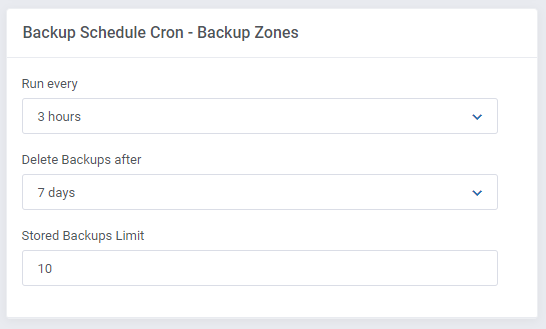
|
| This means the Backup Schedule Cron will create a maximum of 1000 tasks for the Import Cron to handle. By extension, the Import Cron has to be configured in such a way, to handle those 1000 tasks across 3 hours and still have some leeway for other tasks.
This means a maximum of 1080 tasks across 3 hours, which exceeds the potential tasks from the Backup Schedule Cron and leaves some additional space for unrelated tasks. |
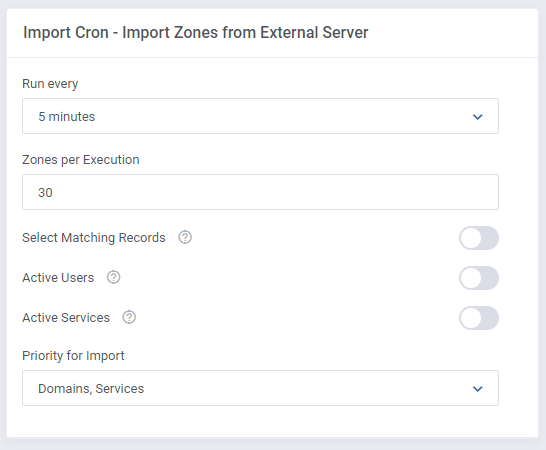
|
[edit] Import
| This is an additional tool that allows the import of zones that exist on outside servers to WHMCS. Move to Tools' → 'Import' in your admin panel. You will find here a list of 'Import' assignments with information on which server they are imported from, total number of already imported zones and the number of all zones, progress of the import task. To add a new import task press 'Import Zones'. |
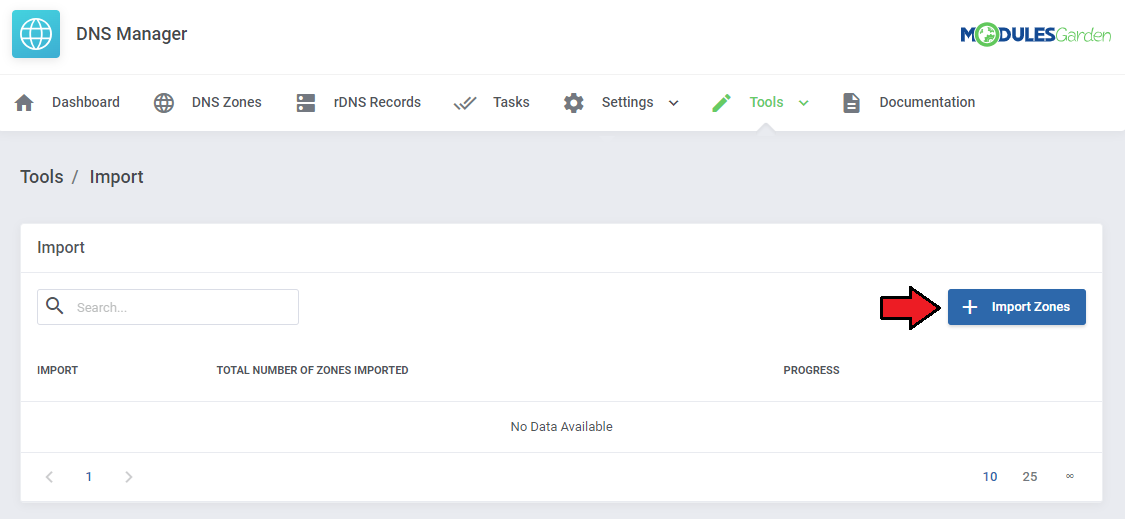
|
| Choose the server from which you want to import zones. At this stage, you can also enable the Automatic Import tool. When enabled, the system will automatically import records based on suggested matches between services, products/domains, and clients. For active Automatic Import, specify the Zone List Refresh Interval - the frequency (in minutes) at which the zone list will be updated. Note: Automatic imports run through a cron job. Each time the "Import Cron" is executed, DNS zones are collected from the server and checked for possible import. |
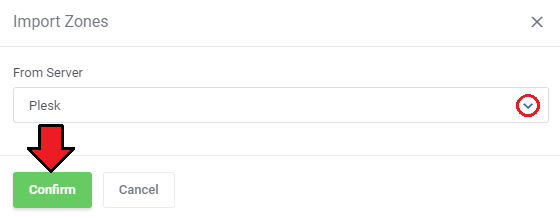
|
| Now, when the new import task appears on the list of awaiting imports, schedule the action. |
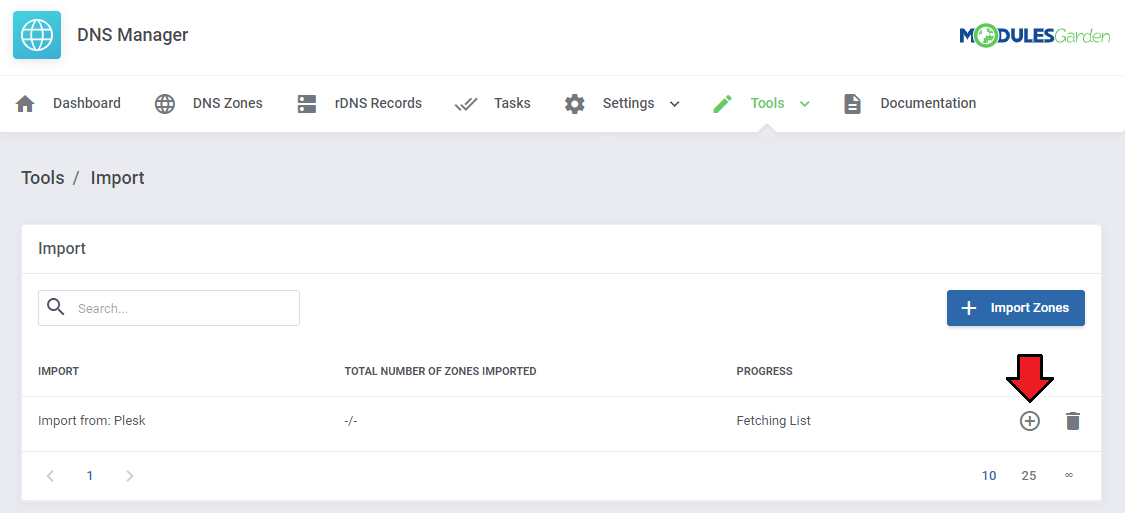
|
| When the schedule is confirmed, preview the list of imported zones to assign a client and a related product to the zone. To do so, press the button as marked on the screen. |
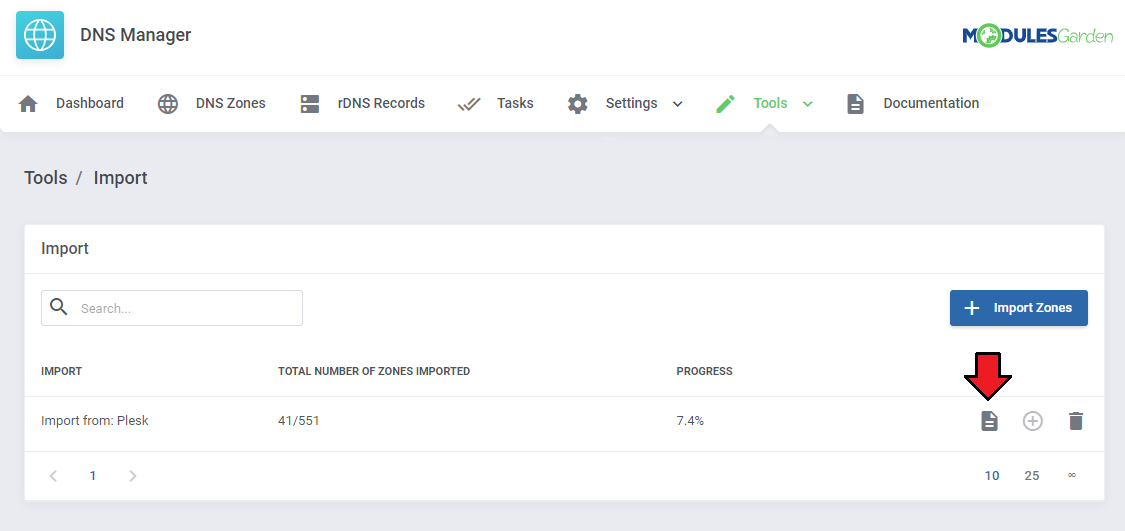
|
| A list of zones appears, press 'Queue Import' to add zones into the import queue or 'Import Now' to import them immediately. Select the related client and item in the next window. |
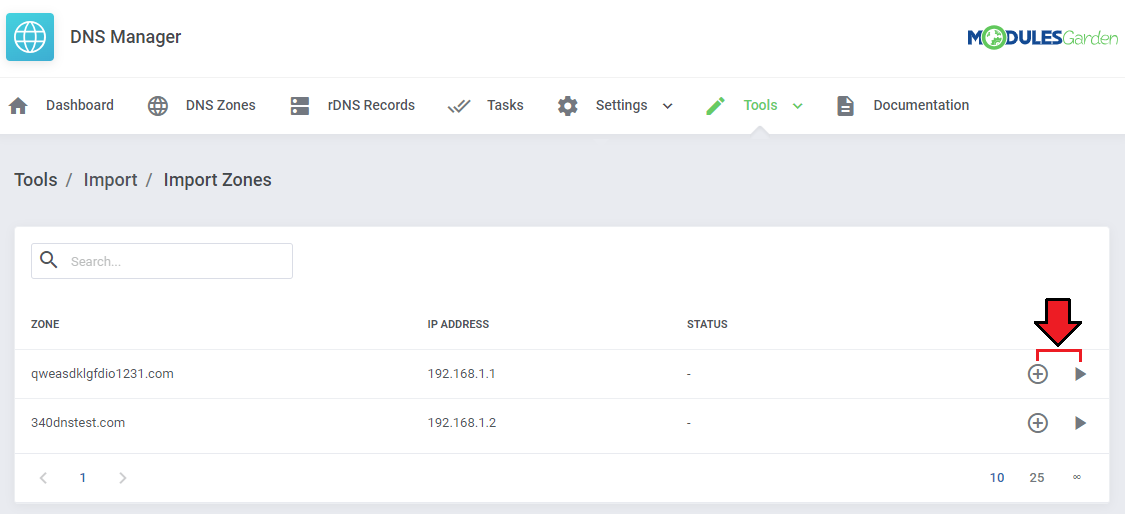
|
[edit] Zone Backup
| The 'Zone Backups' section allows you to export your zones to a file and, when needed, easily import them on the server. |
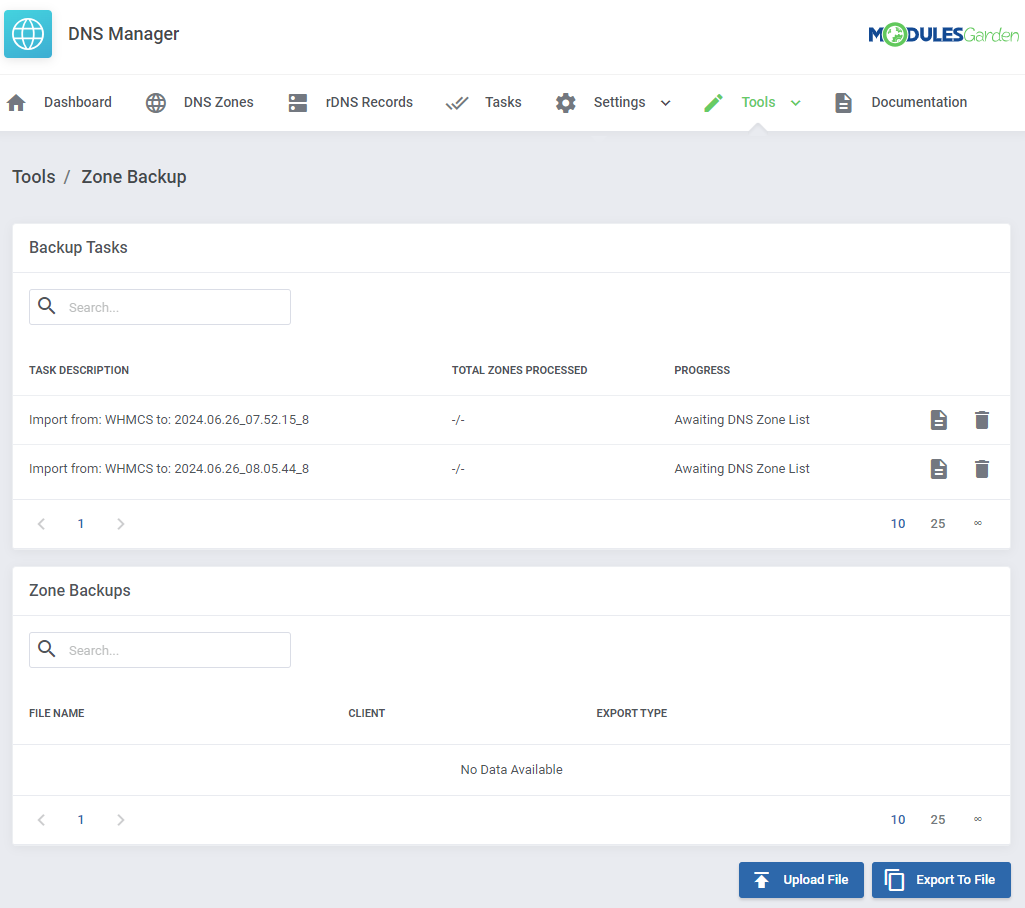
|
| To export zone automatically, press 'Export To File', define from which server you wish to export it, and click on 'Confirm'. Note: Automatic backups will export all zones of every user. |
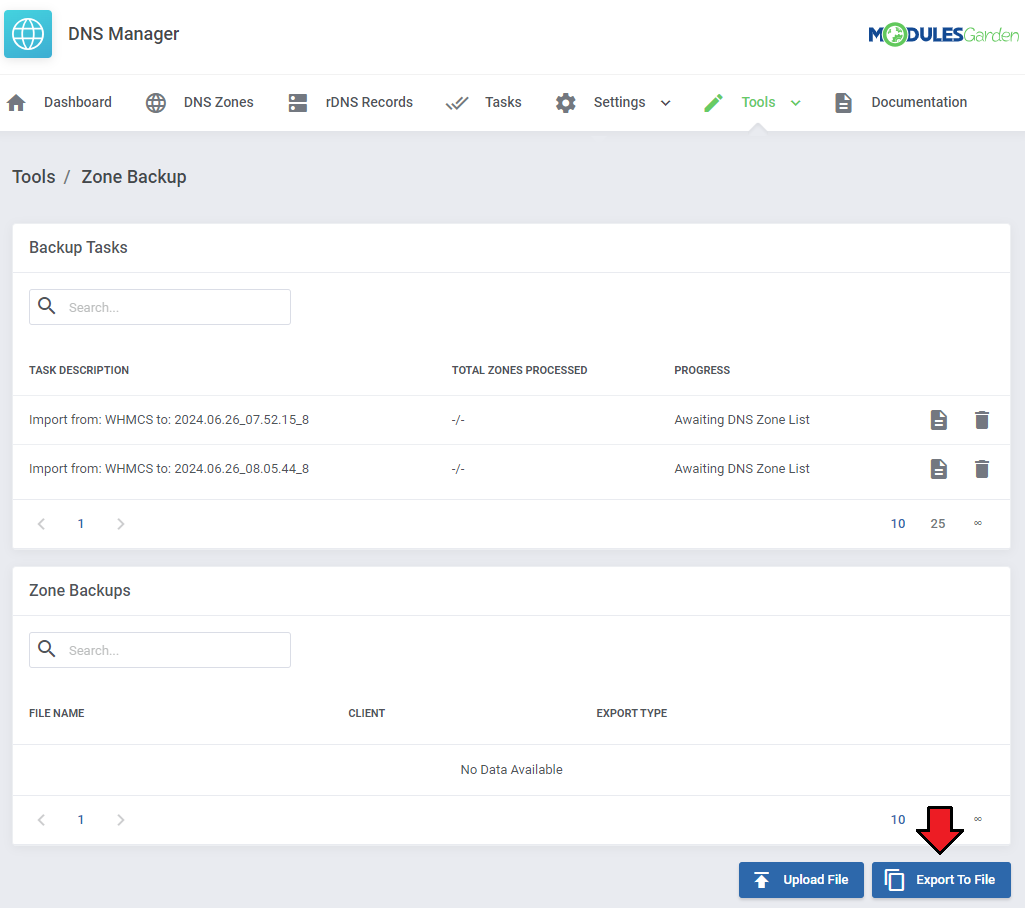
|
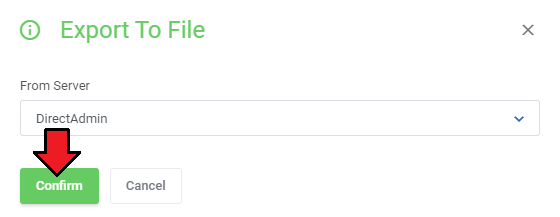
|
Click on 'Add Export' and define details for the action:
|
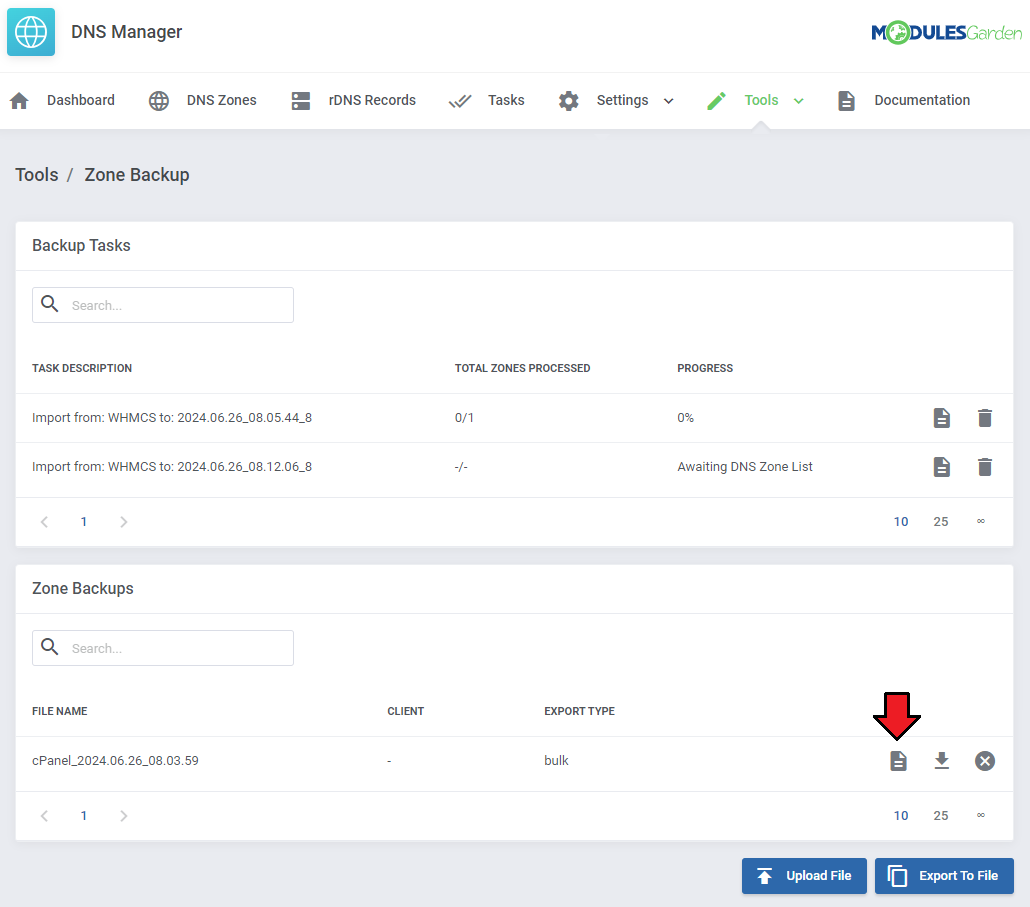
|
| Schedule the task. Remember to confirm the action. |
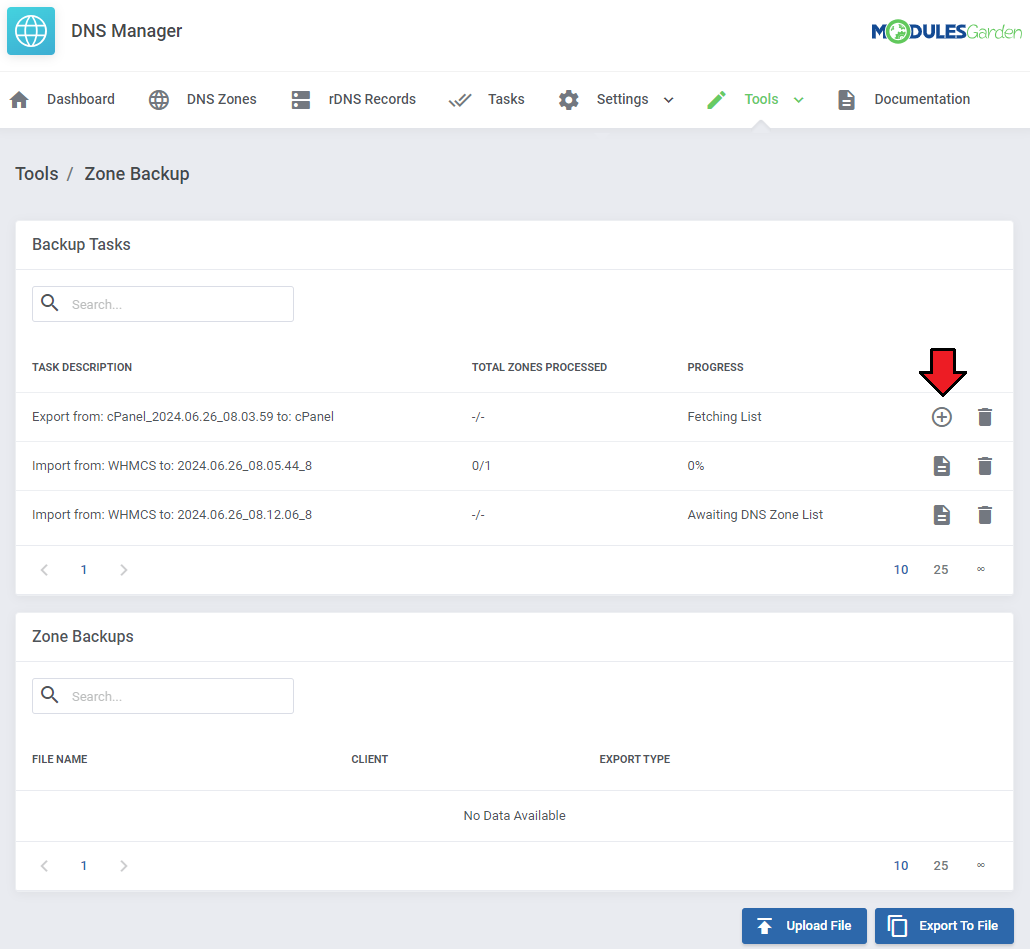
|
| You can now move to the list of zones. Press the button marked on the screen. |
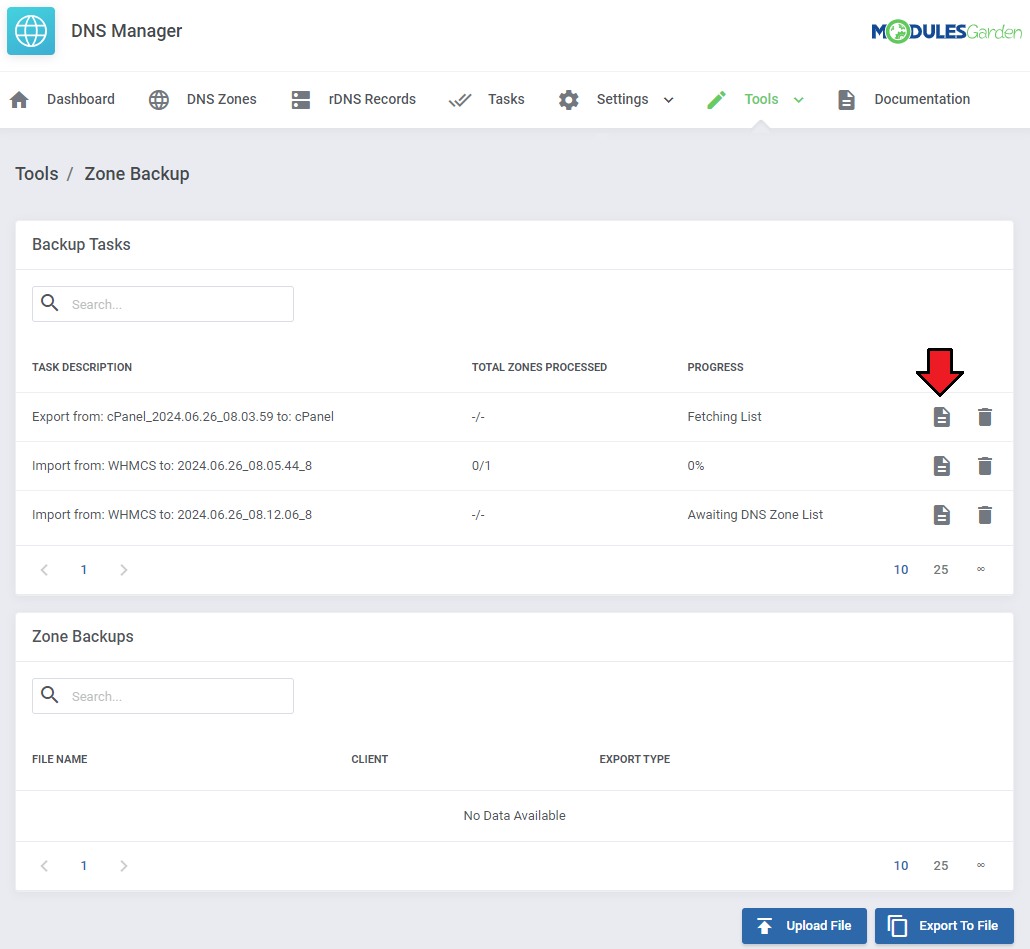
|
| A list of zones appears, press 'Queue Export' to add zones to the export queue or 'Export Now' to export them immediately. |
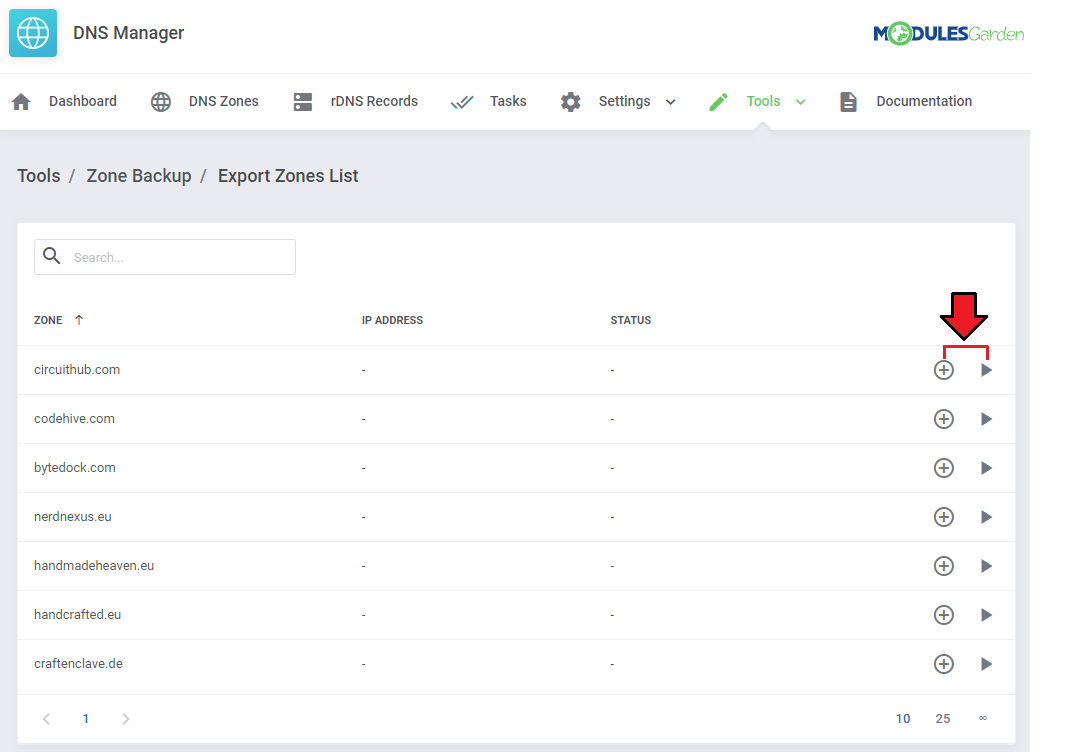
|
[edit] Tasks
DNS Manager addon 'Tasks' section includes a list of tasks with their current status and allowed actions:
|
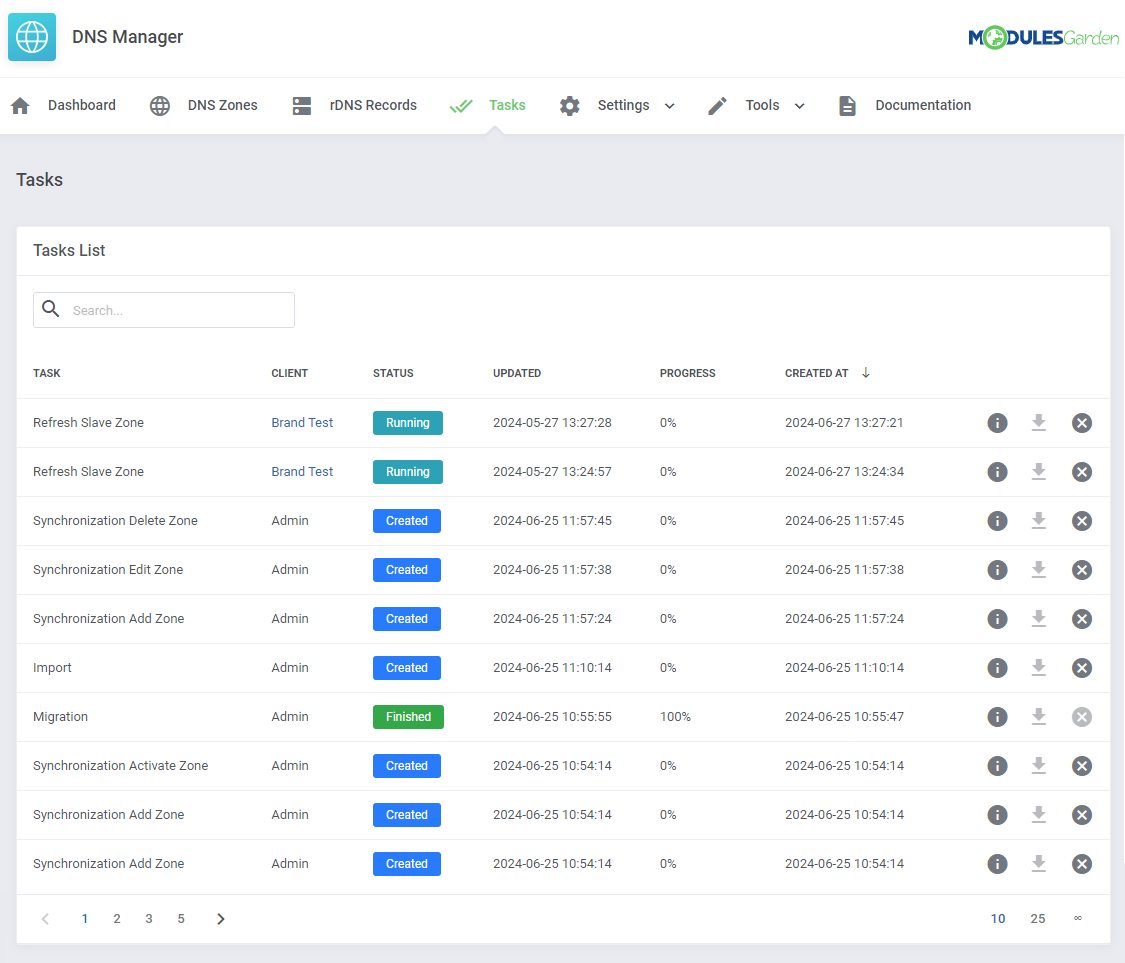
|
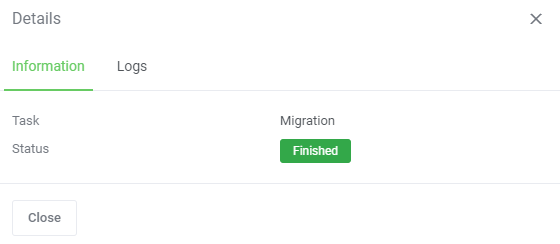
|
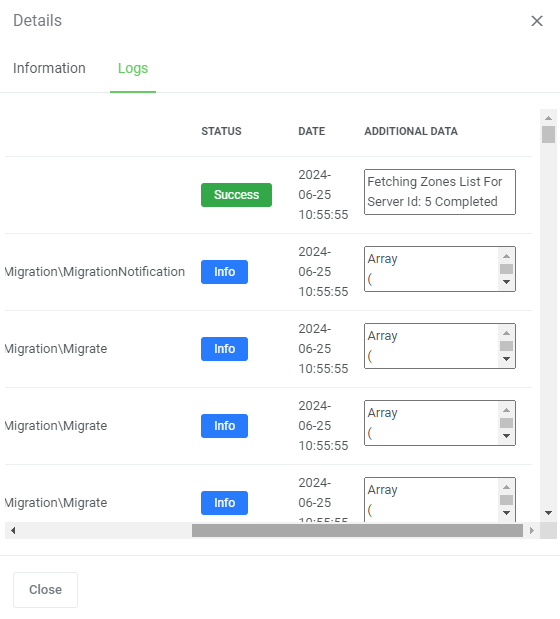
|
[edit] Deleted Zones
| When zones are deleted, and the dedicated settings are configured, you can find zone backups under 'Tools' → 'Deleted Zones'.
Zone information includes:
|
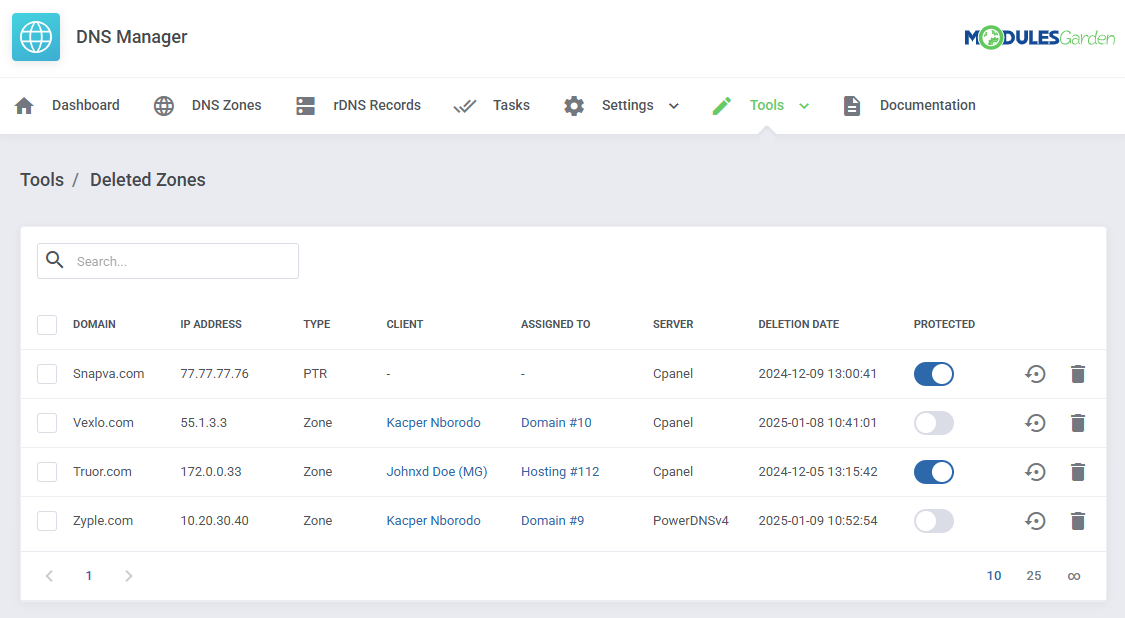
|
| If the 'Protected' toggle is switched on, the zone will not be automatically deleted. Use this function with zones you would like to keep beyond the 'Zone Retention Period' that you have set up. |
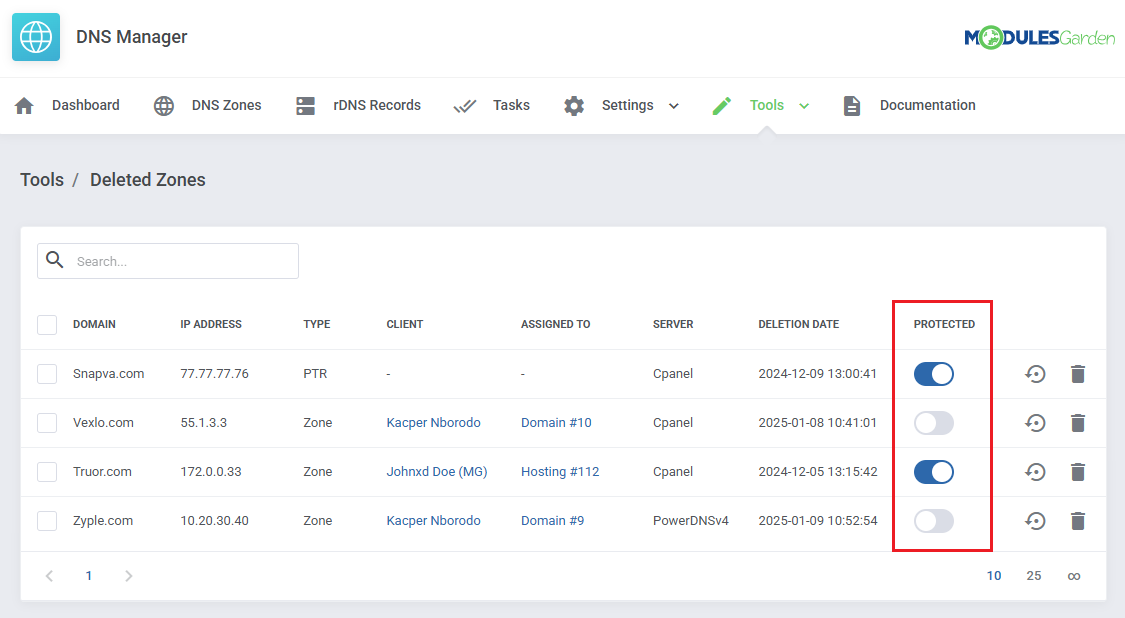
|
| The action buttons let you restore the backup back into an active DNS zone, or delete the backup forever. |
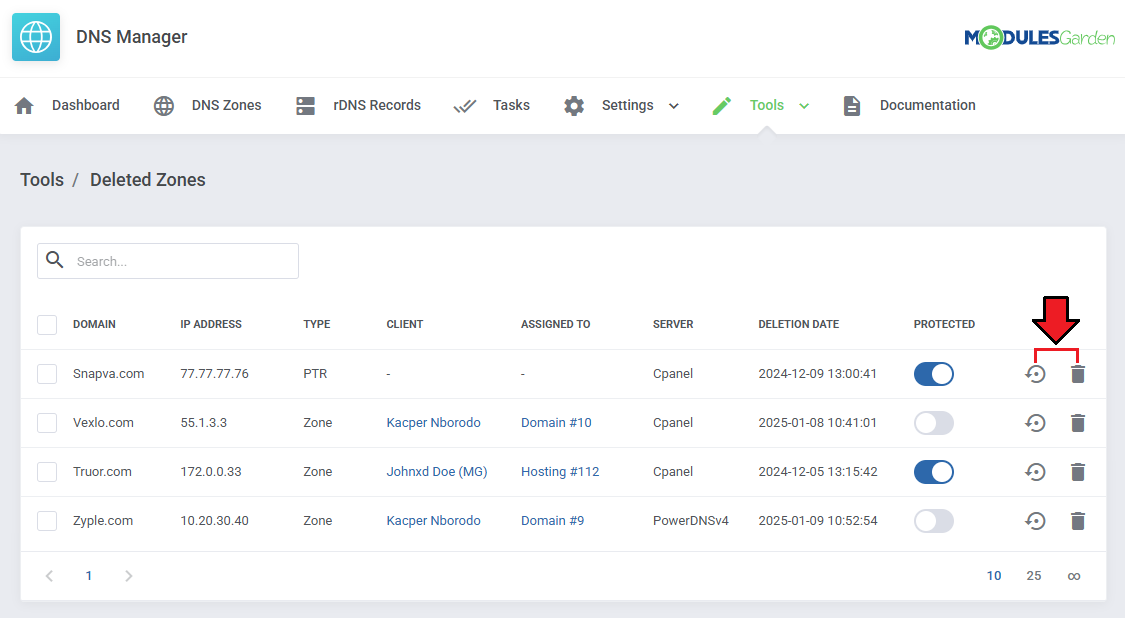
|
[edit] rDNS Records
| Your clients' rDNS records can be viewed and managed here. Click on the 'Add PTR Record' button to add a new record to a client. |
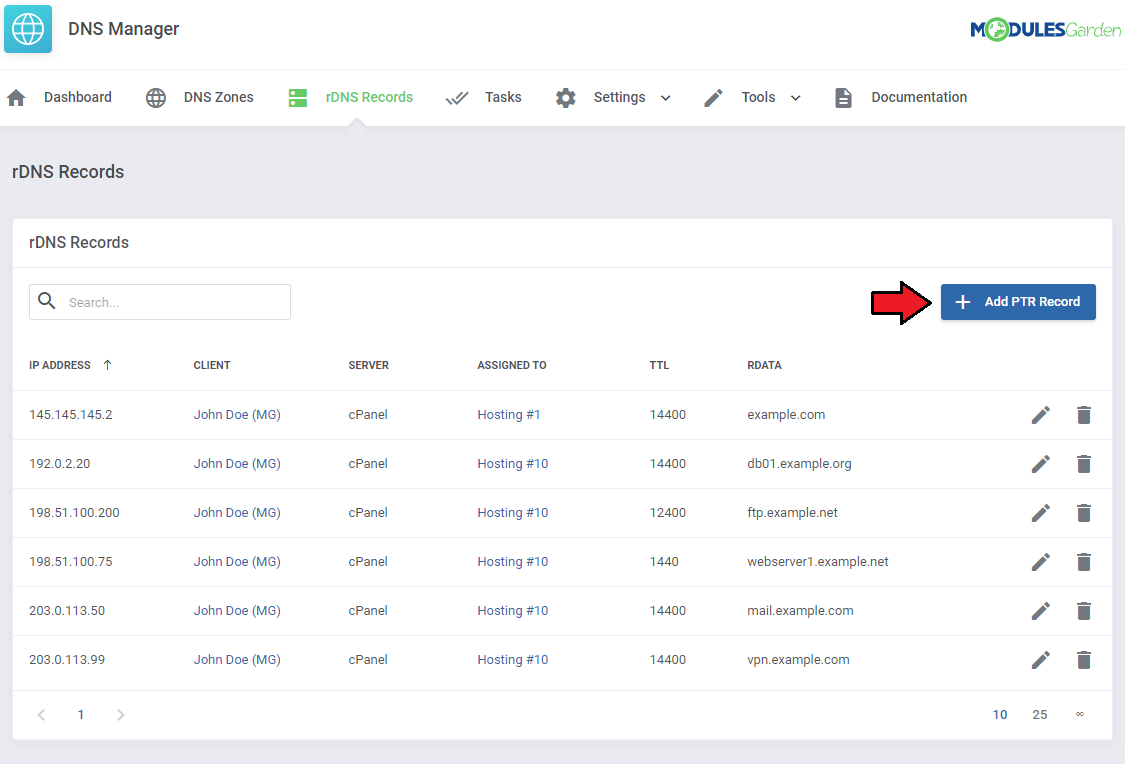
|
| Select the client and fill in the record-related fields. |
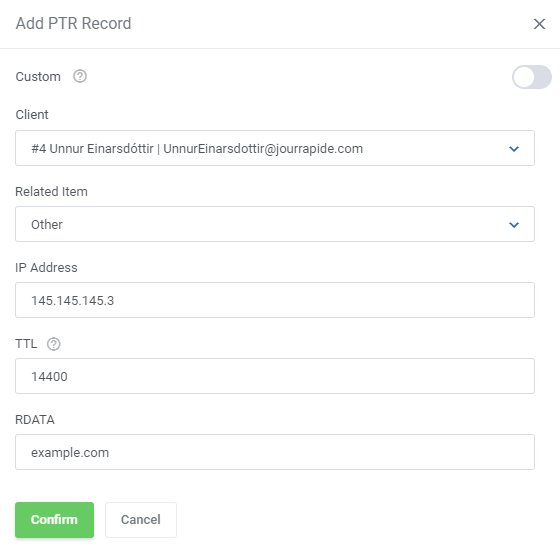
|
| You can also create custom records by turning the 'Custom' toggle on and filling in the new fields that appear. |
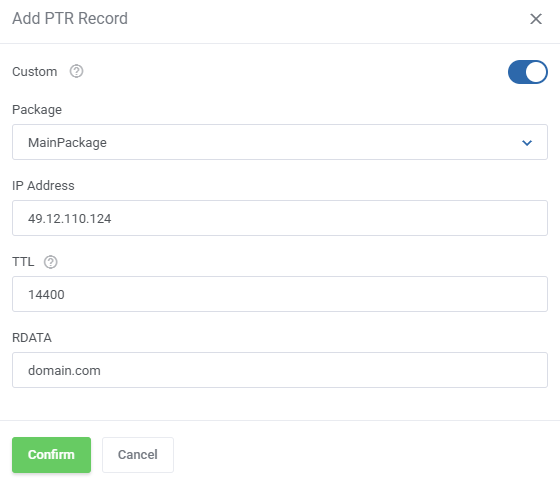
|
| Records can be modified and deleted using the respective action buttons. |
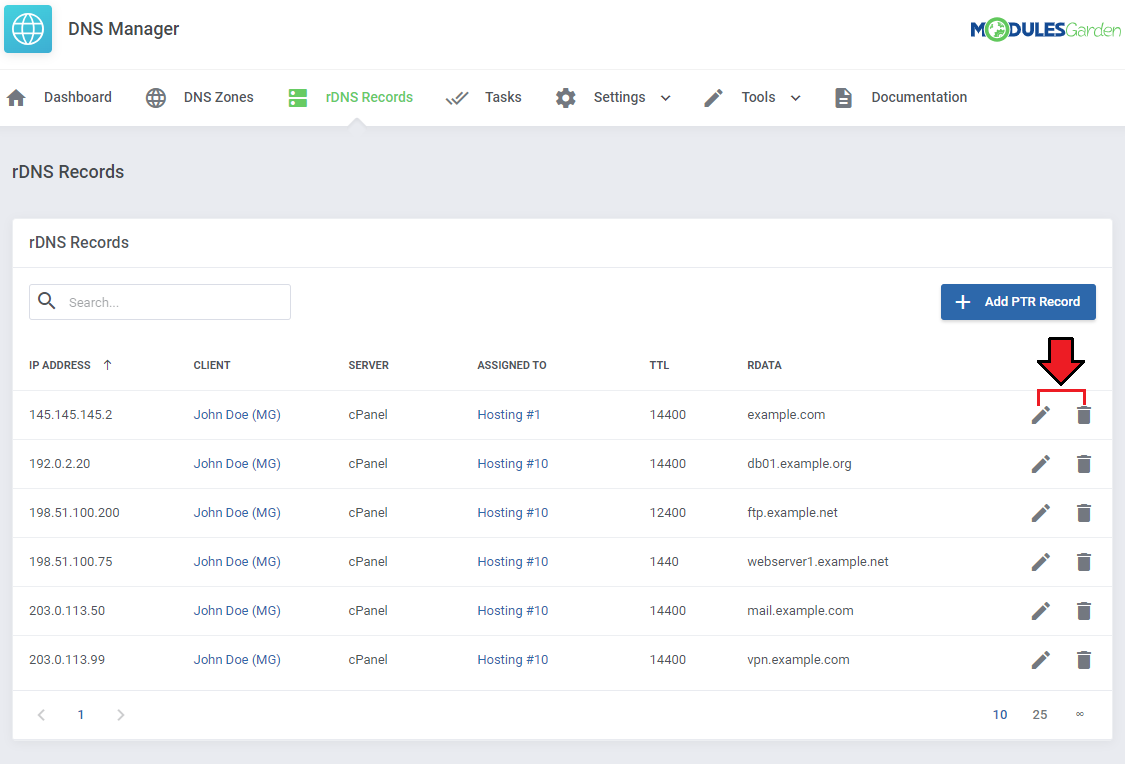
|
[edit] Dashboard
| The home page of DNS Manager which can be used to get a quick and clear preview on the crucial parts of the module: added servers with the number of zones created on them, summary of email messages sent to clients and finally the most important notifications. |
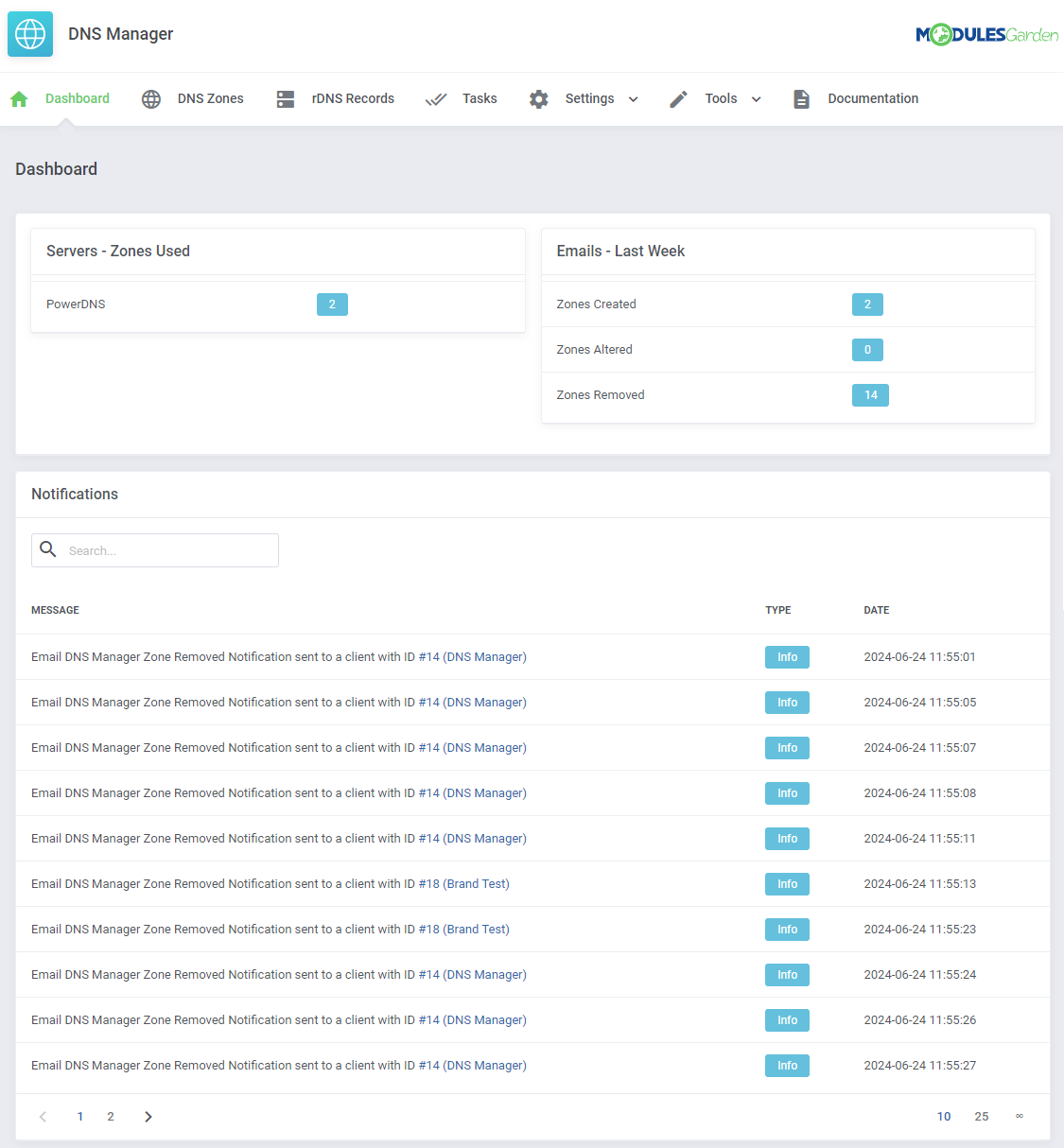
|
[edit] Custom cPanel Zone Templates
| You can allow your customers to create zones without cPanel Default Records. To do so, you need to create your own Zone Template in the WHM. If you do not know how to create your own Zone Template, you can follow this short guide made by cPanel: Edit Zone Templates Guide |
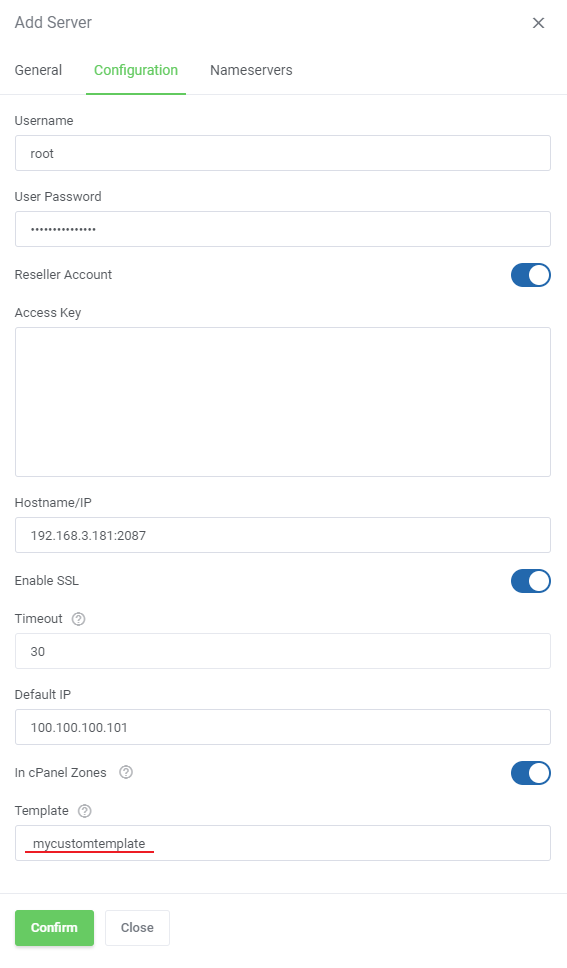
|
[edit] IP Manager For WHMCS Integration
| As it has been mentioned above, some of the options in our DNS Manager For WHMCS are available if you are also using IP Manager For WHMCS simultaneously. In this section you will learn how to integrate the two products to work together. For more information on the IP manager module configuration please refer to our documentation. Let us take a look at the IP Manager module first. There you have to create a subnet. |
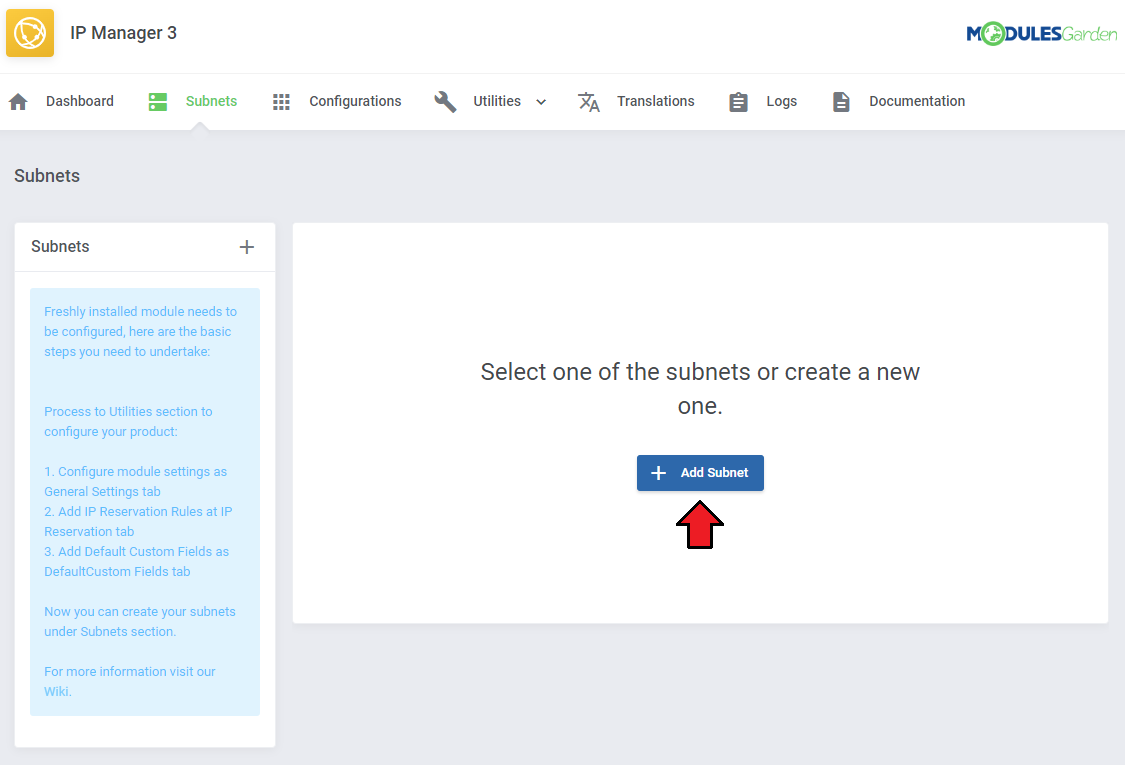
|
| You can do it ether for IPv4 or IPv6 type. DNS Manager For WHMCS supports both types. |
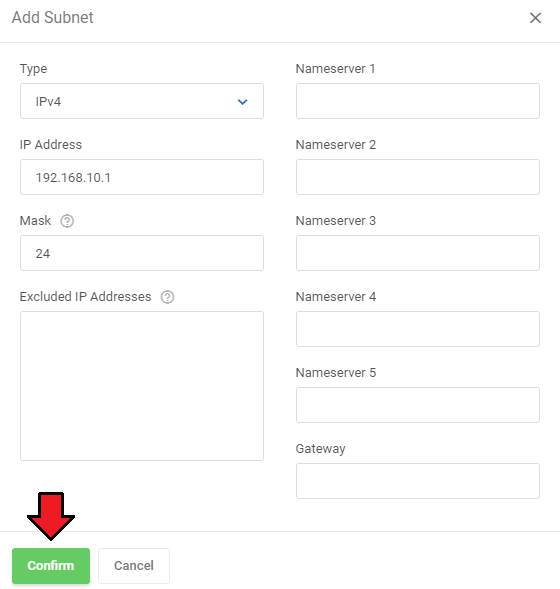
|
| When ready, create a proper configuration and assign the required products to it. |
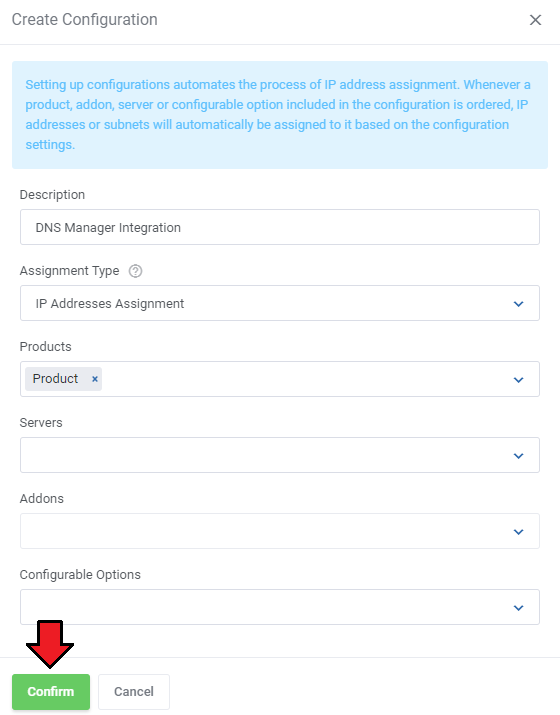
|
| Assign created subnet to this configuration. |
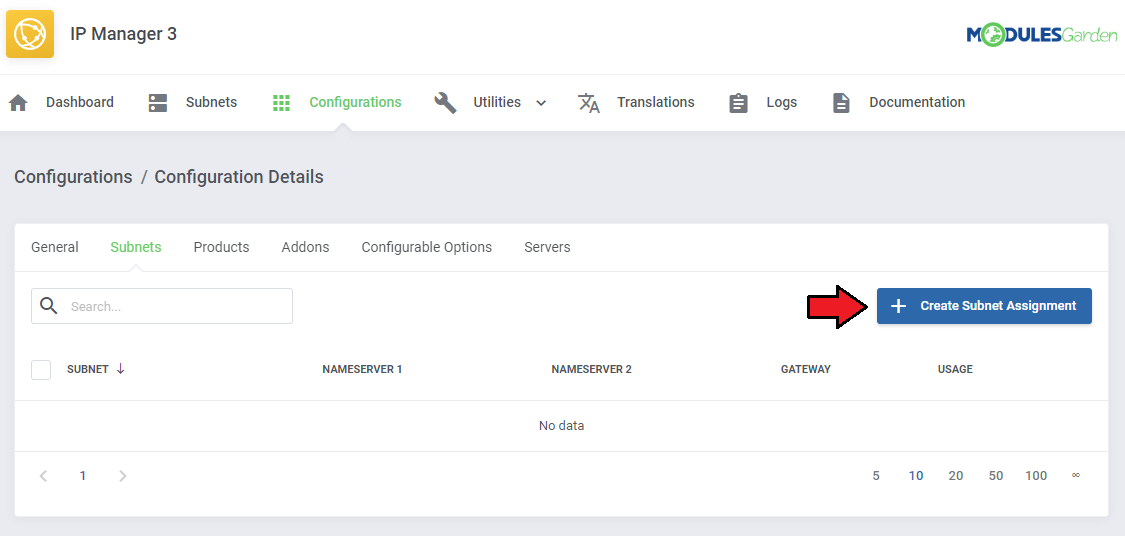
|
| Under 'Relations Configuration' → 'Products' define the number of IP addresses that will be allowed for a client. By default this is only one address. |
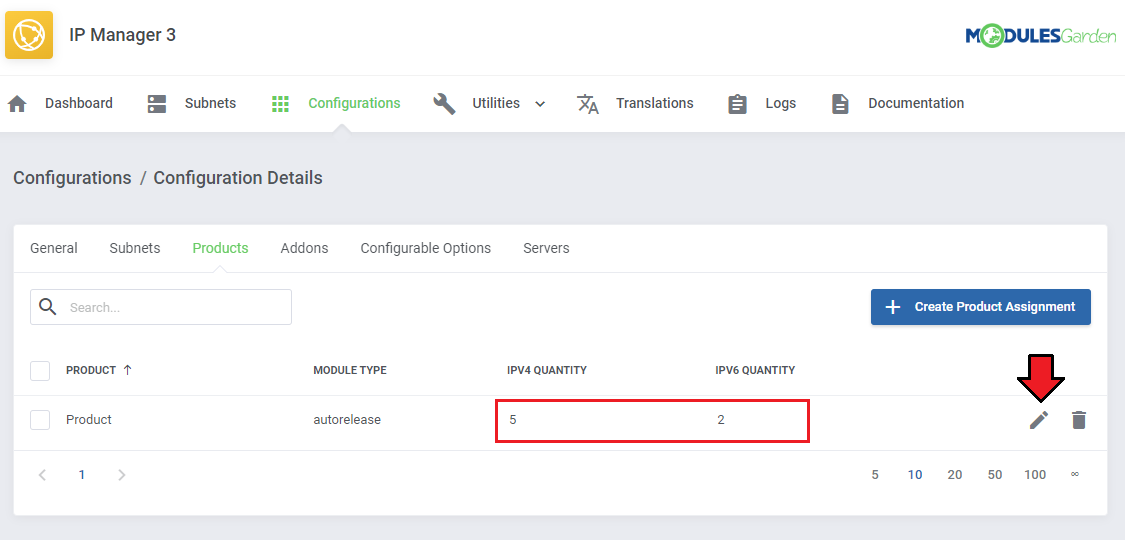
|
| Move to DNS Manager now and create an appropriate package where you declare limits for zones, select the product and allow records types and limits that will be provided within the purchased service. |
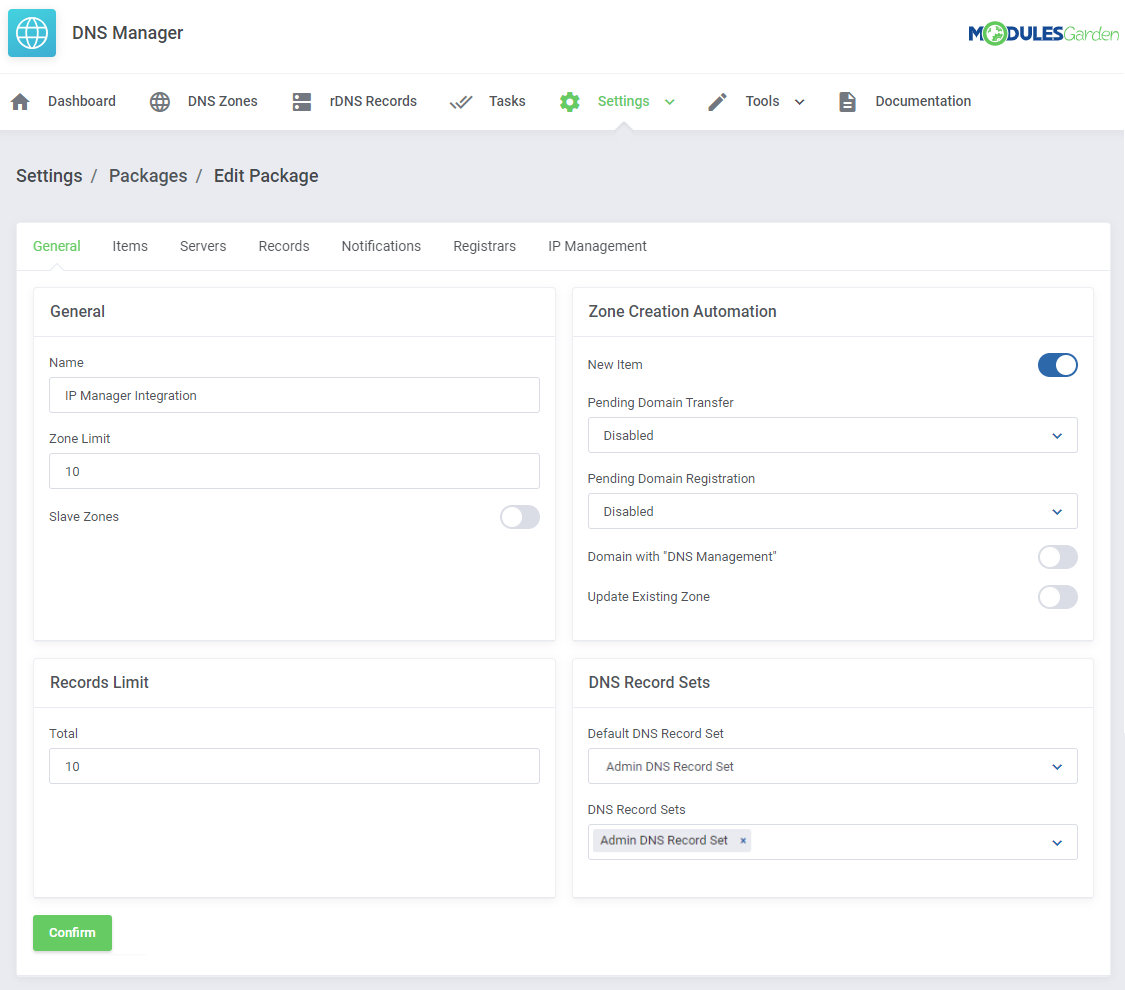
|
| Now, a client upon purchase of such service may now use assigned IP addresses from the subnet and manage the DNS zones and rDNS zones according to limits specified in the package. |
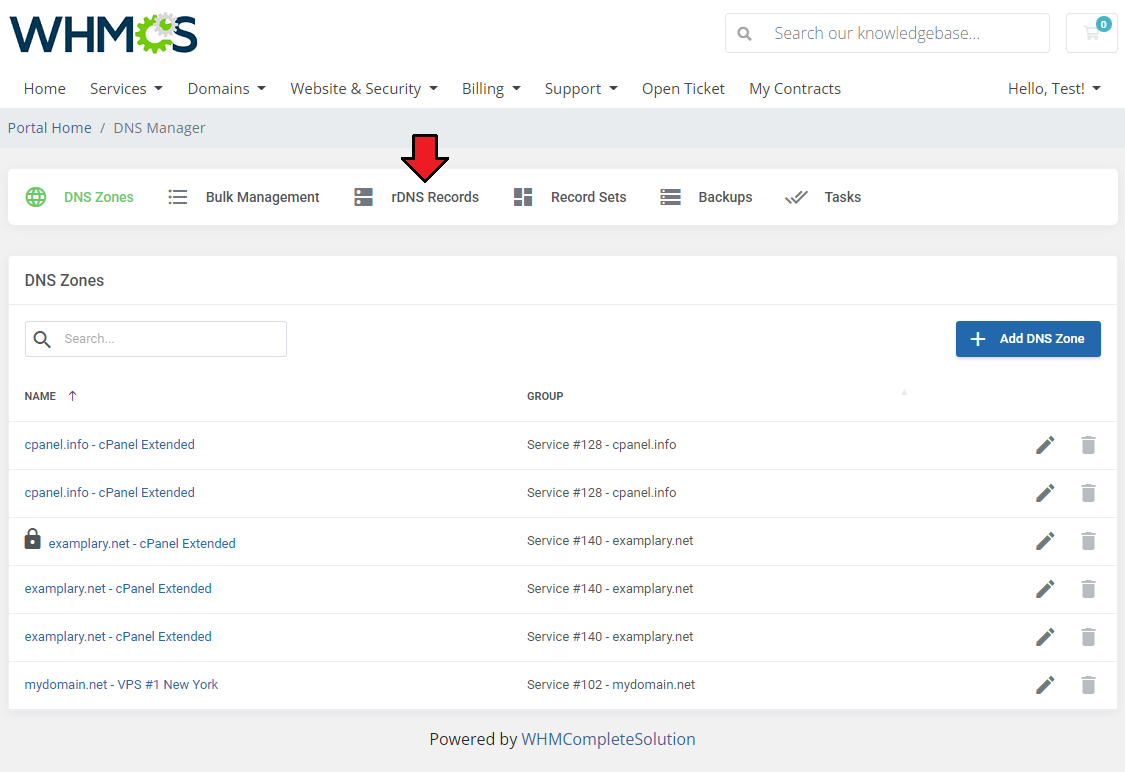
|
| The client may now add PTR records within the related service. |
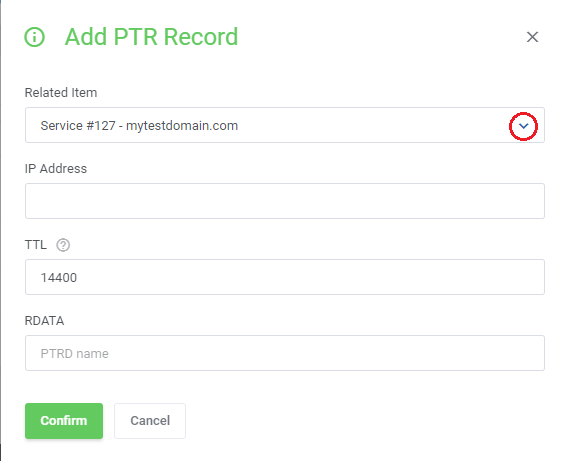
|
| Create zones with IP addresses included in a subnet related to a service in IP Manager. |
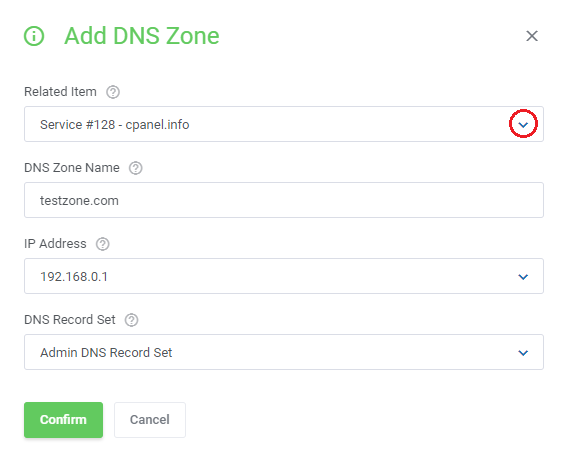
|
| You only need to remember that relevant options must be enabled in the 'Global Settings' section. |

|
[edit] DNS Manager Migrator
| If you have been already using DNS Manager For WHMCS, you can migrate data from your current system to the latest version. To do so, follow the below steps: 1. Activate DNS Manager For WHMCS V2.x.x. your_whmcs_path\modules\addons\DNSManager2\cron\migration.php 3. Follow the steps that you see on your screen now. |
| Once the migration of zones is ready you can migrate rDNS records. To do so: your_whmcs_path\modules\addons\DNSManager2\cron\ptr_migration.php 2. Follow the steps that you see on your screen now. |
[edit] API Methods
| You may access your DNS Manager For WHMCS API. Here is a short instruction on how to do that: The main required command that has to be used is:
Additionally, you have to define 'dnsaction' with some specific value.
Exemplary use: <?php // Set Vars $command = 'dnsmanager'; $values = array( 'dnsaction' => 'getServerList', 'params' => array() ); $adminuser = 'DemoAdmin'; // Call API $results = localAPI($command, $values, $adminuser); var_dump($results); ?> Since the 2.7.0 version, there are new methods available:
Exemplary use: $postfields = array( 'action' => 'dnsmanager', 'dnsaction' => 'createZone', 'zone_name' => 'zonename.com', 'type' => '1', 'relid' => '2', 'zone_ip' => '192.168.56.101', 'userid' => '1', 'recordSet' => '2', );
Exemplary use:
$result = localAPI('dnsmanager' ,
array(
'dnsaction' => 'updateZone',
'zone_id' => 2,
'records' => array(
array(
'name' => 'example.website.com',
'type' => 'A',
'class' => 'IN',
'ttl' => '14440',
'data' => '192.168.56.101',
),
array(
'name' => 'example.website.com',
'type' => 'A',
'class' => 'IN',
'ttl' => '14440',
'data' => '192.168.56.102',
),
)
),'admin');
Exemplary use:
$values = [
'dnsaction' => 'addRecord',
'zone_id' => 19,
'record' => [
'name' => 'mail2',
'type' => 'MX',
'class' => 'IN',
'ttl' => '14440',
'data' => [
'preference' => 2,
'exchange' => 'mailtest.com.'
]
]
];
$results = localAPI($command, $values);
Exemplary use:
$values = [
'dnsaction' => 'editRecord',
'zone_id' => 19,
'record' => [
'line' => 29,
'name' => 'mail3',
'type' => 'MX',
'class' => 'IN',
'ttl' => '14440',
'data' => [
'preference' => 3,
'exchange' => 'mailtest.com.'
]
]
];
$results = localAPI($command, $values);
Exemplary use:
$values = [
'dnsaction' => 'removeRecord',
'zone_id' => 19,
'record' => [
'line' => 29,
'name' => 'mail3',
'type' => 'MX',
'class' => 'IN',
'ttl' => '14440',
'data' => [
'preference' => 3,
'exchange' => 'mailtest.com.'
]
]
];
// Call API
$results = localAPI($command, $values);
Under 'record' you can include:
|
[edit] Use Cases
| This section provides exemplary scenarios that demonstrate common use cases and detail how the module's functionalities can be applied in practice. Review the following scenarios to see practical examples of module usage. |
[edit] Offering DNS Management For Ordered Services
| Offering your clients a way to manage DNS zones for products they purchase is one of the core features of the DNS Manager For WHMCS module. First, open the addon and navigate to 'Settings' → 'Servers' to configure a server that will be used to handle DNS Zones. |
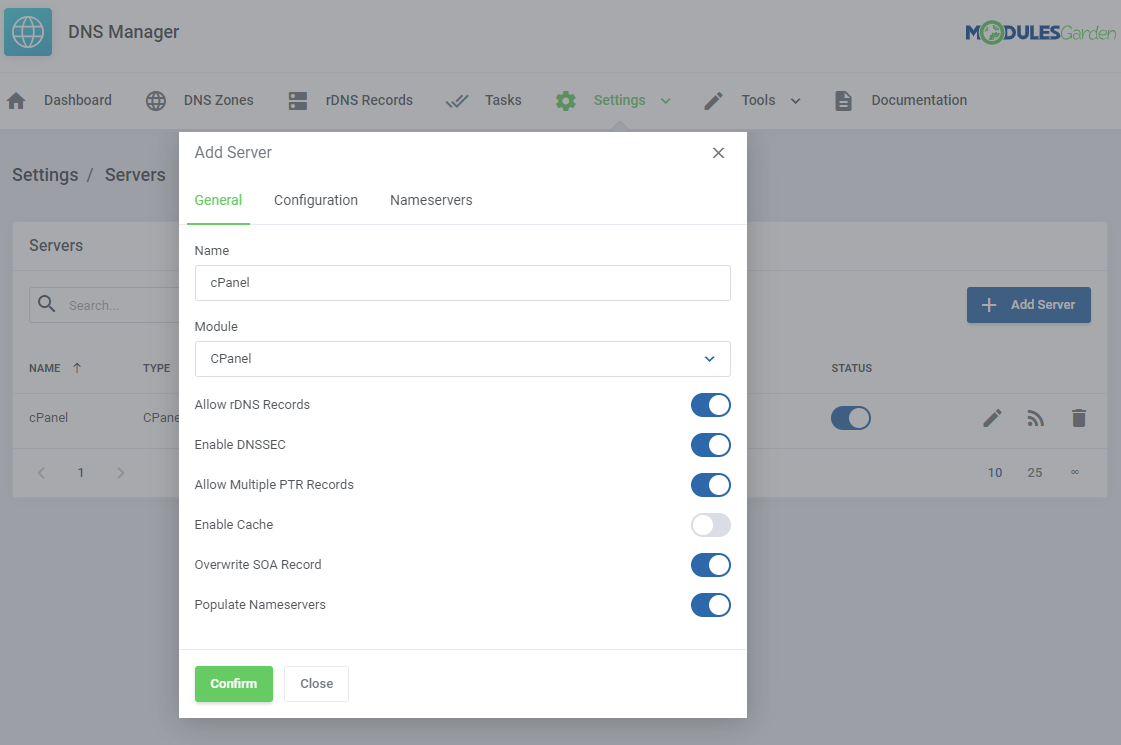
|
| Next, navigate to 'Settings' → 'Packages' to configure a package. Enable zone creation on 'New Items' and set up the 'Limits'. |
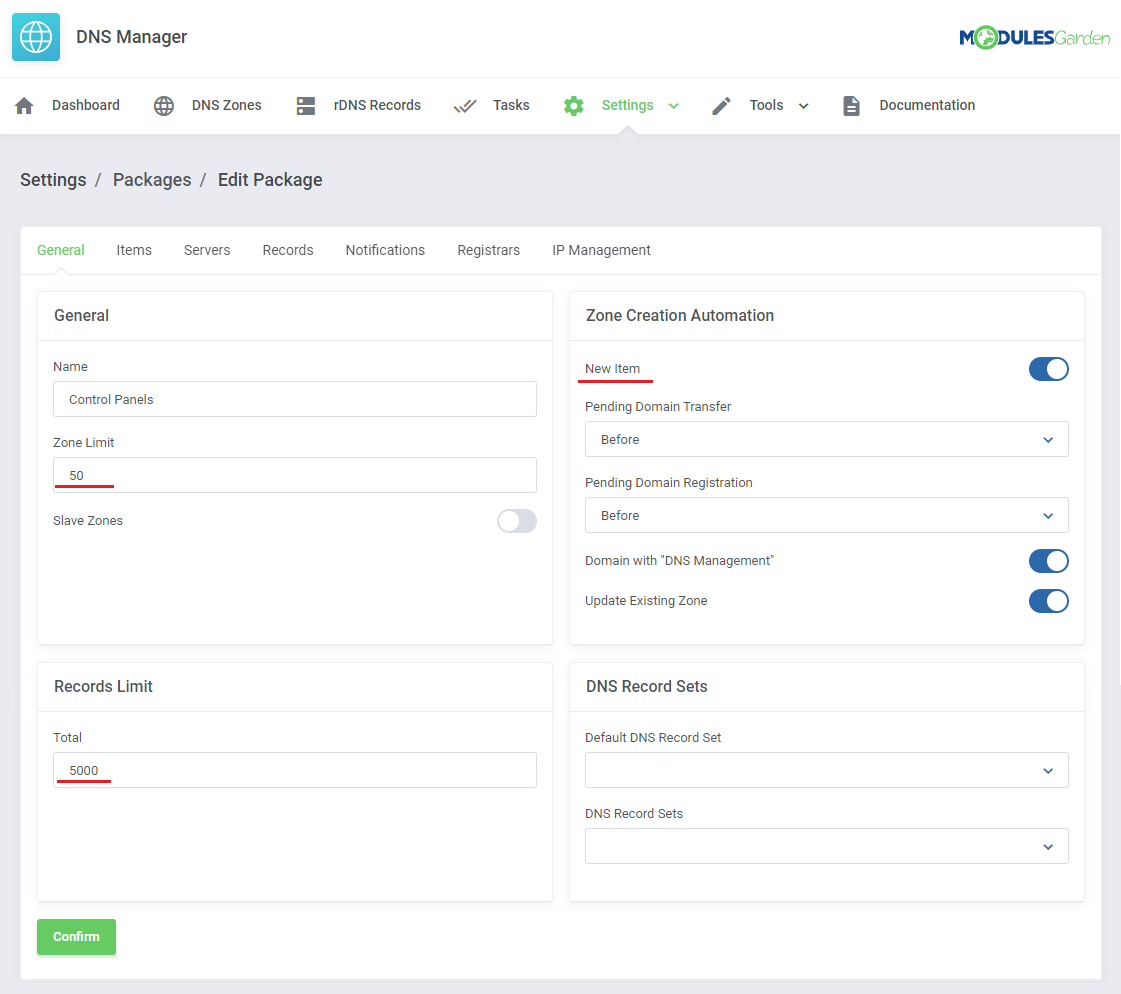
|
| Include your products and domains under Items. |
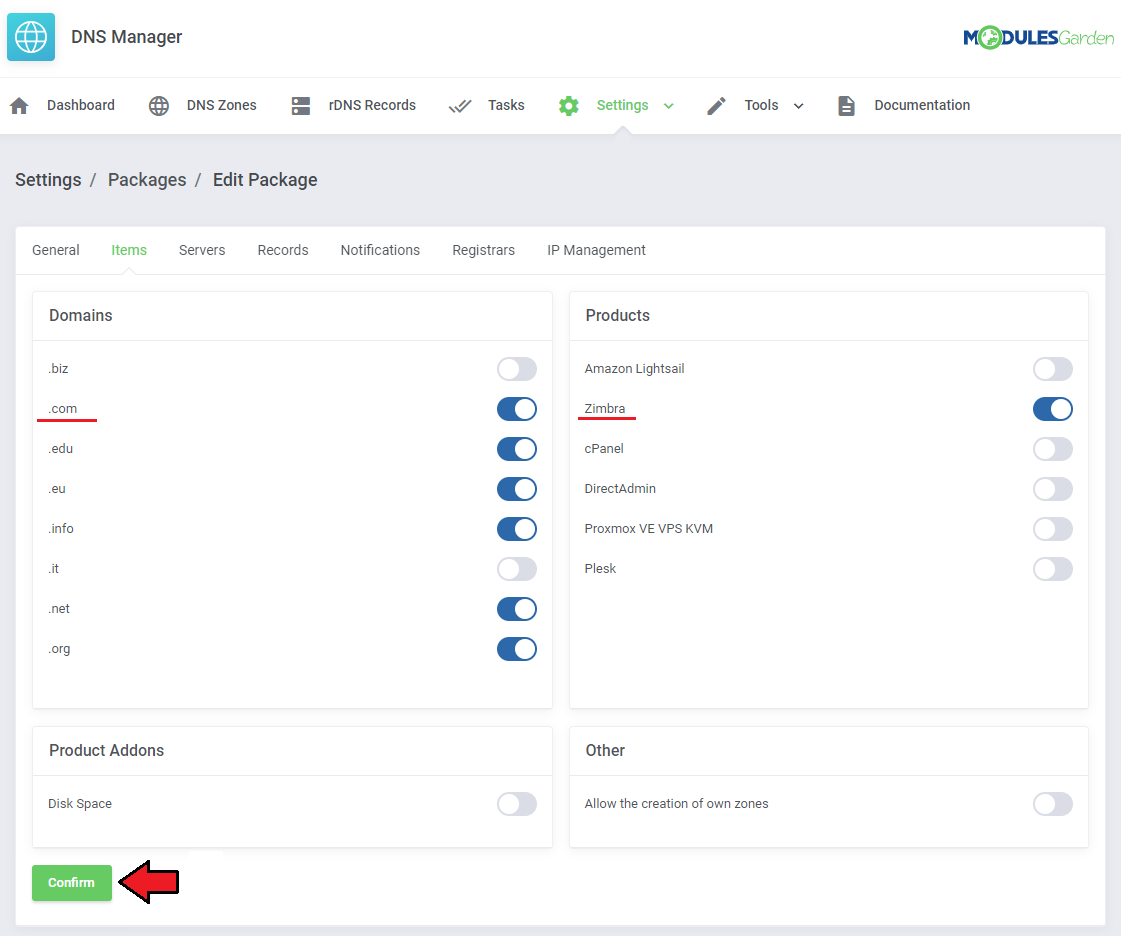
|
| Select the server prepared in the previous step. |
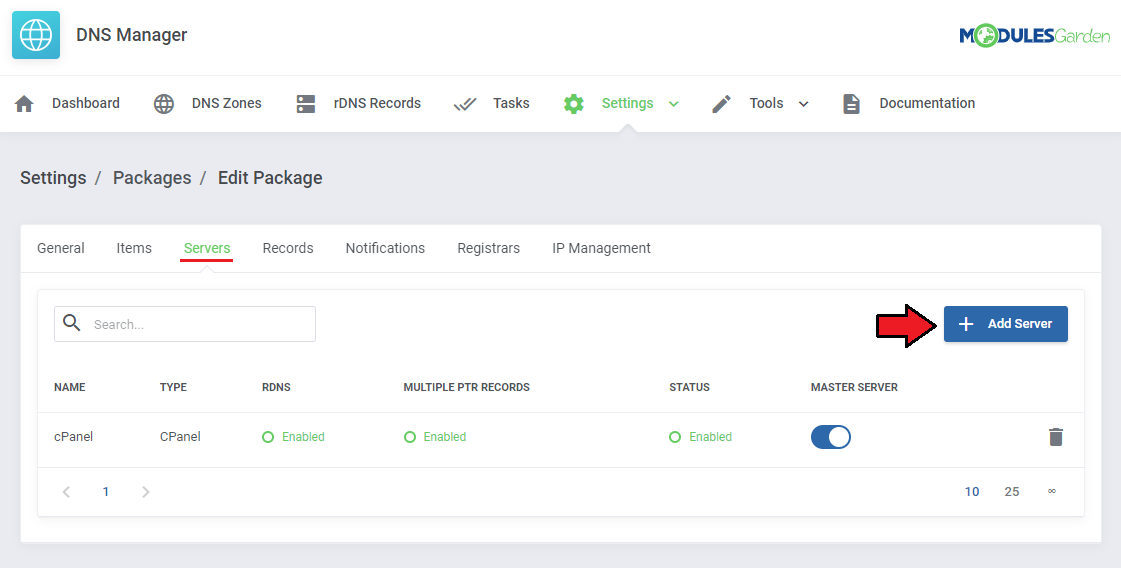
|
| Make sure either (or both) the 'DNS Management Link' or 'Show DNS Manage Button' is enabled under 'Settings' → 'Global Settings'. Note: Detailed explanation of the other settings can be found in the Global Settings section. |
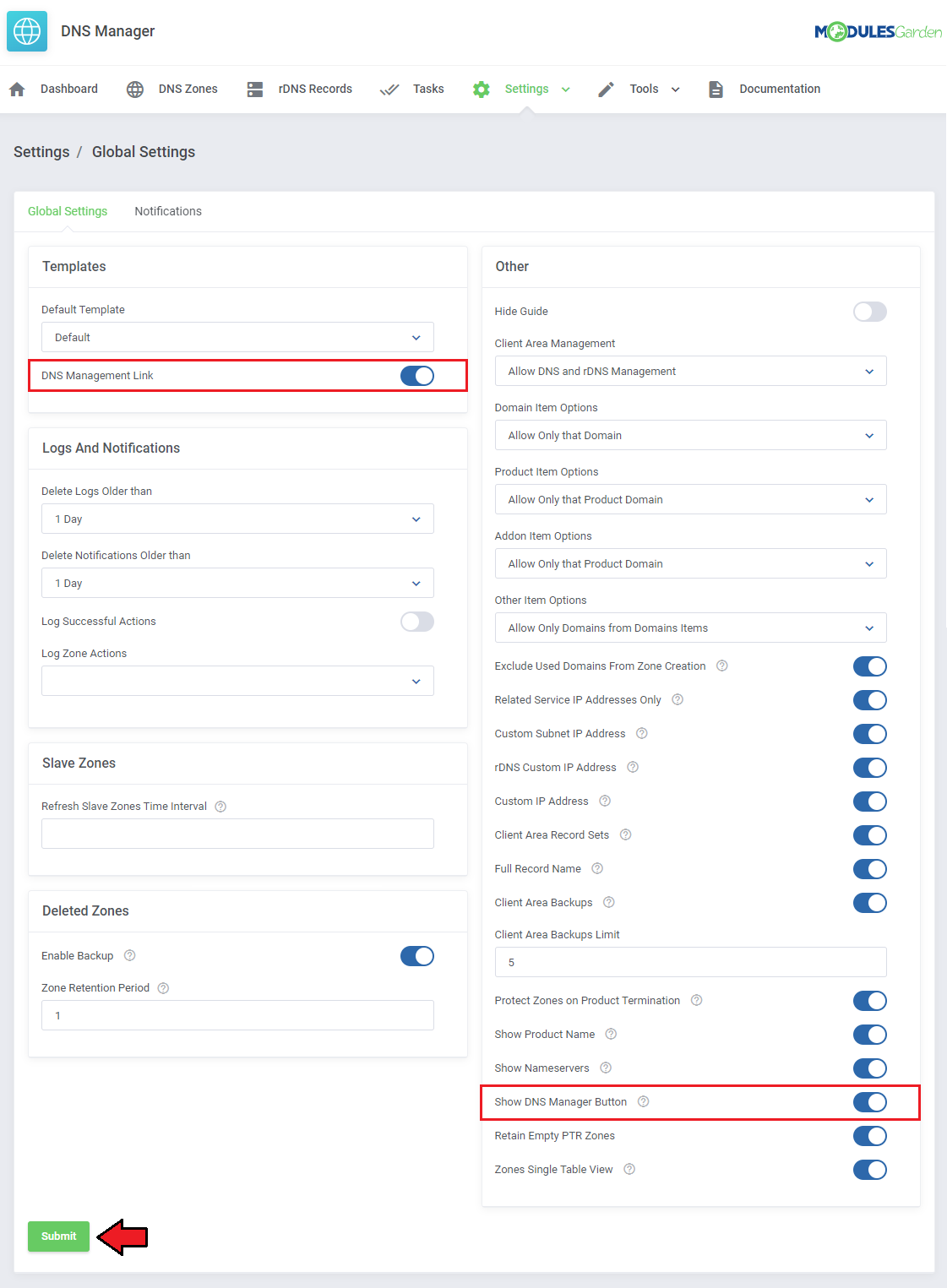
|
| Once clients purchase a product with an appropriate TLD in the domain, they can manage its DNS zones. This option will be available in the client area under 'Domains' → 'Manage DNS' or on the product page under 'Actions', depending on the global settings. |
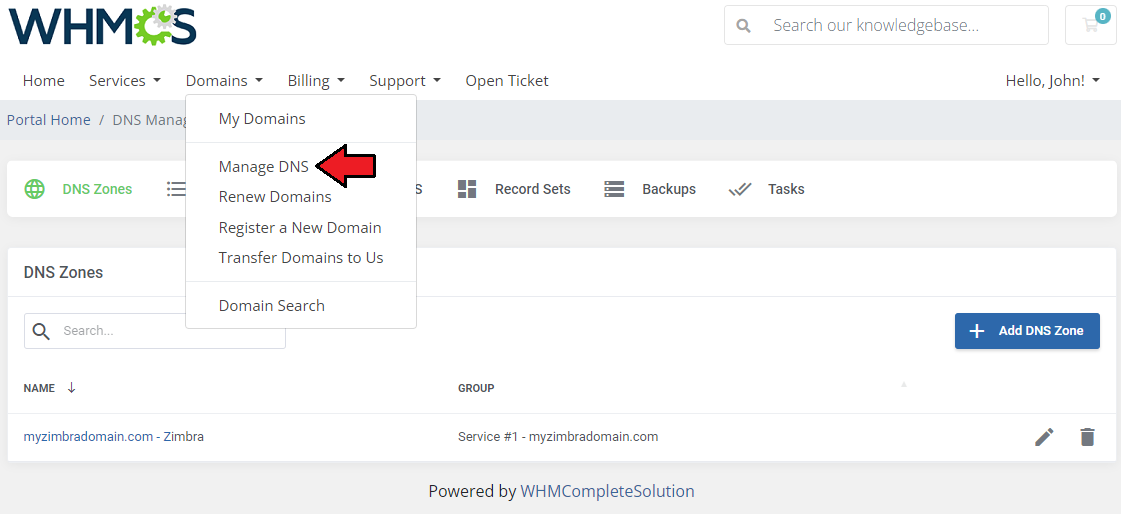
|
[edit] Deploying Backup DNS Server For External DNS Zones
| If you would like to create a backup of an external DNS zone, a great way to do that would be to utilize the DNS Manager For WHMCS 'slave zone' functionality. Follow the instructions below to see how you can do that. |
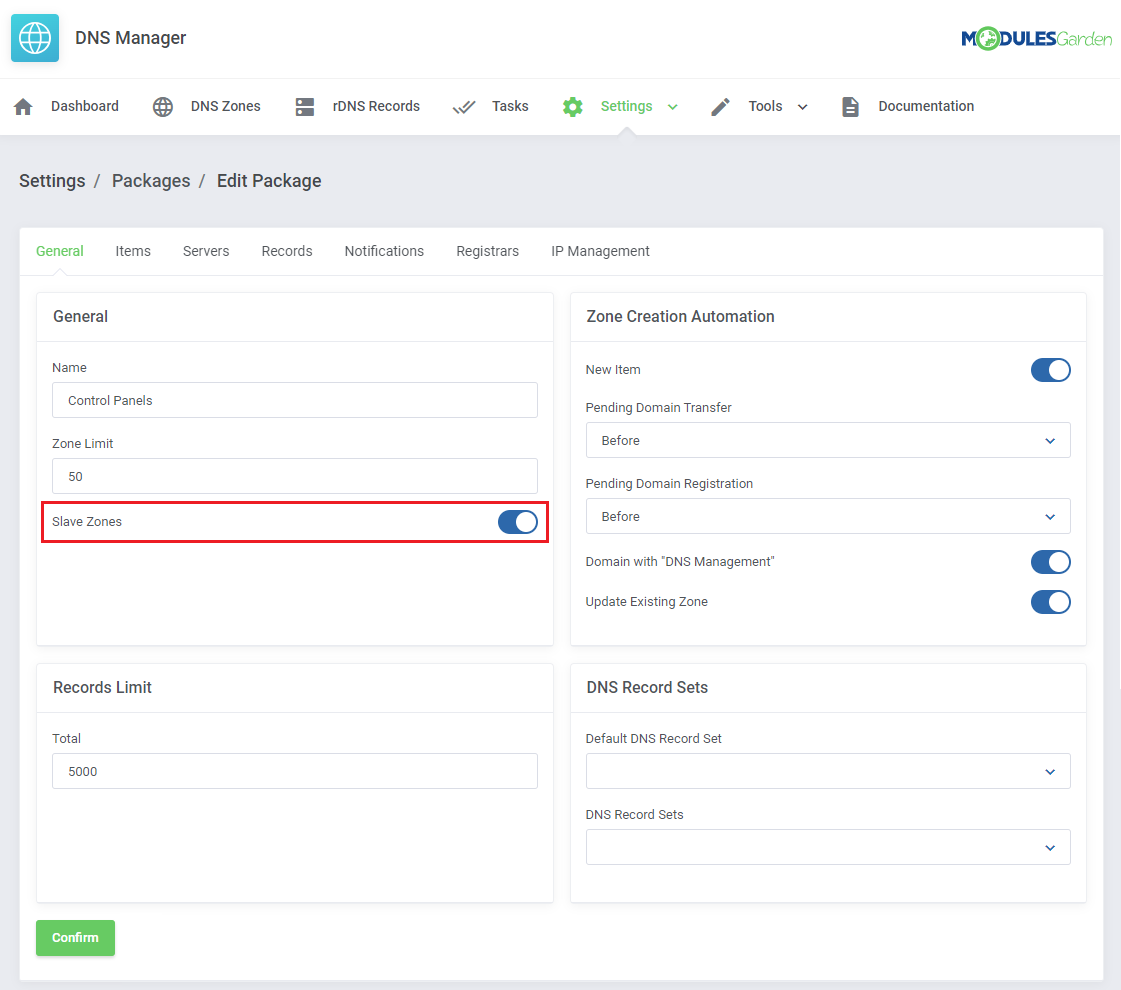
|
|
2. Under 'Domains' → 'Manage DNS' clients can create a slave zone by clicking on the 'Add DNS Zone' button. |
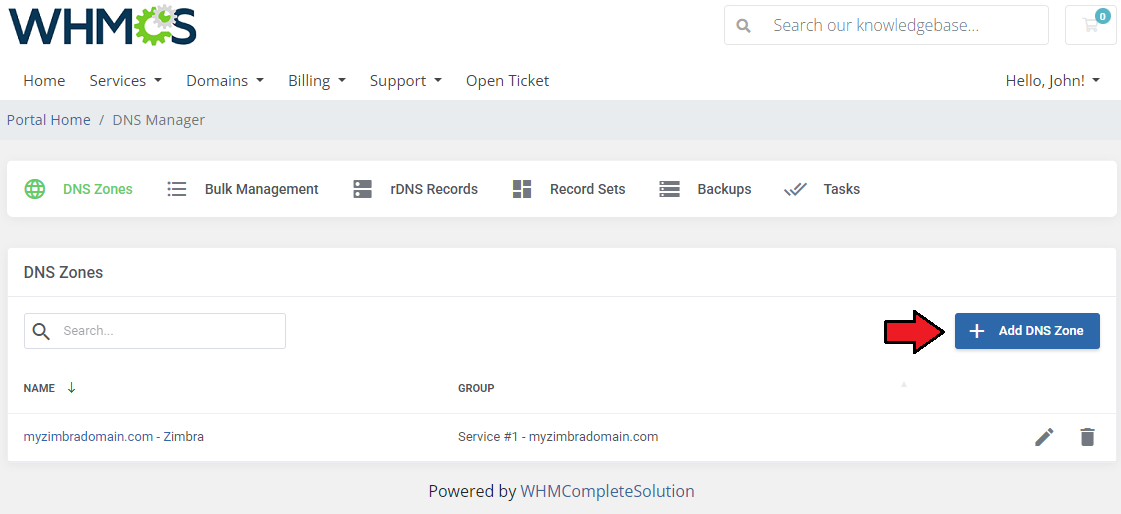
|
|
3. Select the related item, enable the 'Slave Zone' toggle, and input the slave zone details. Click on 'Confirm' to create the zone. |
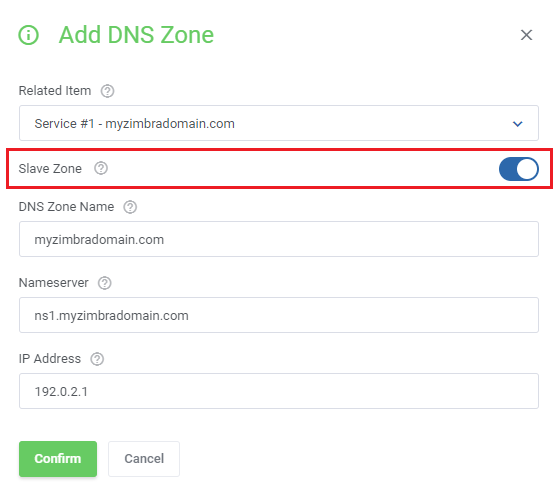
|
[edit] Delivering DNS Zone Management With rDNS For Ordered Servers
| Offering DNS zone management along with rDNS for ordered servers is another core feature of 'DNS Manager For WHMCS'. First, open the addon and navigate to 'Settings' → 'Servers' to configure a server that will be used to handle DNS Zones. |
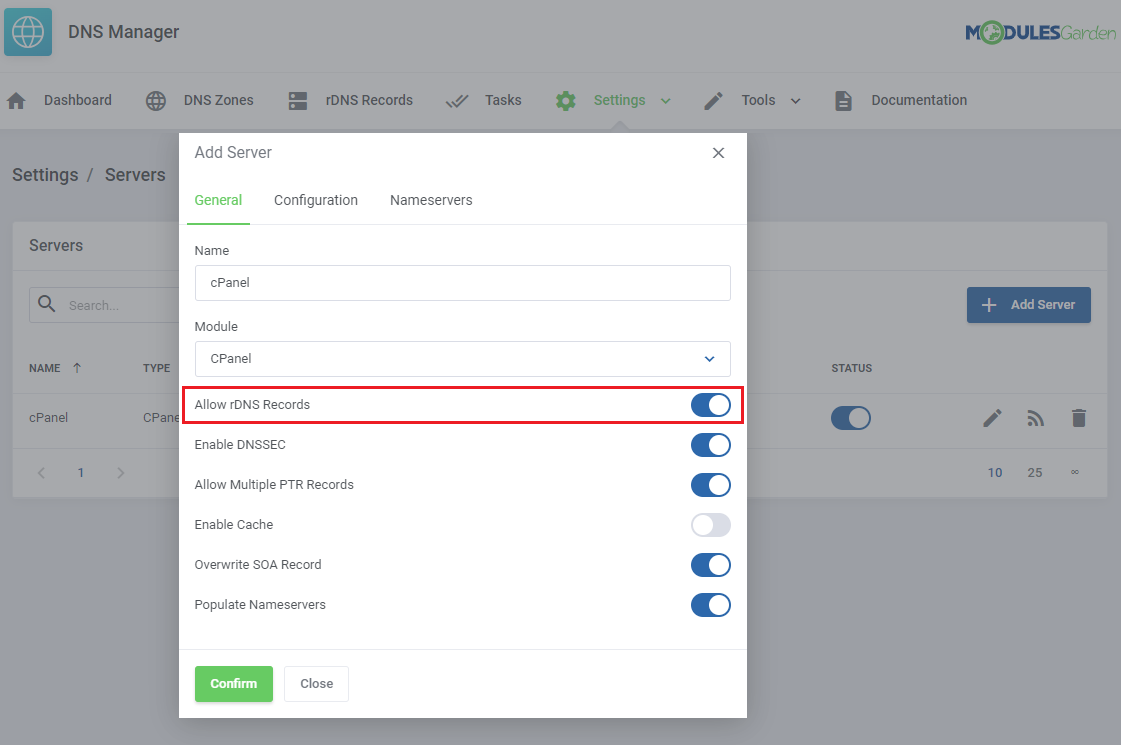
|
| Next, navigate to 'Settings' → 'Packages' to configure a package. Remember to include your product, for example, a Proxmox VM. |
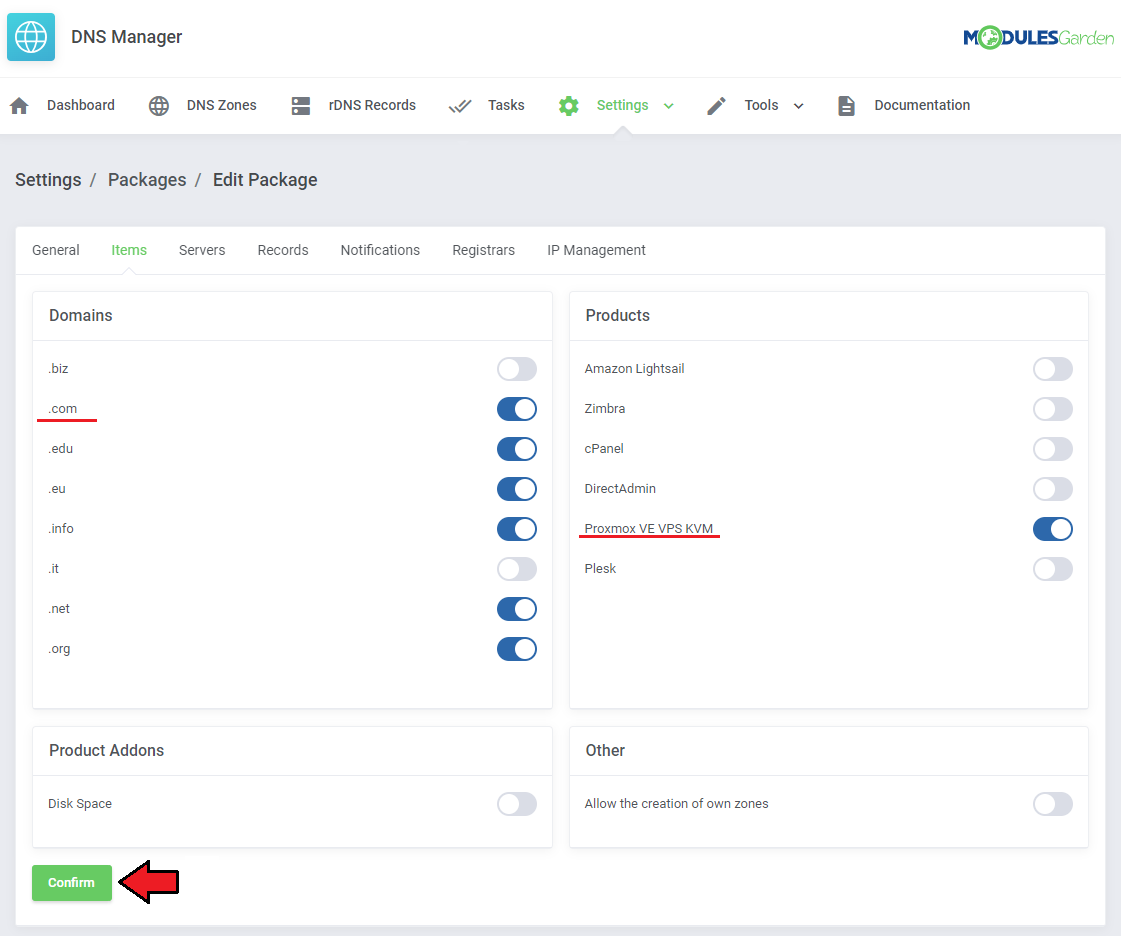
|
| Select the server prepared in the previous step. |
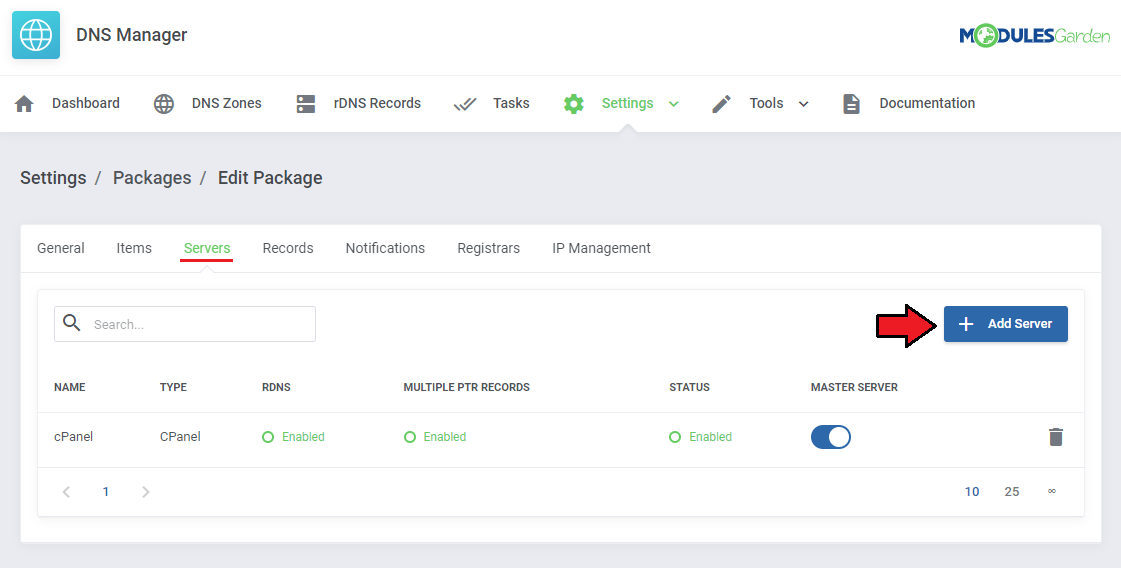
|
| Make sure either (or both) the 'DNS Management Link' or 'Show DNS Manage Button' is enabled under 'Settings' → 'Global Settings'. Note: Detailed explanation of the other settings can be found in the Global Settings section. |
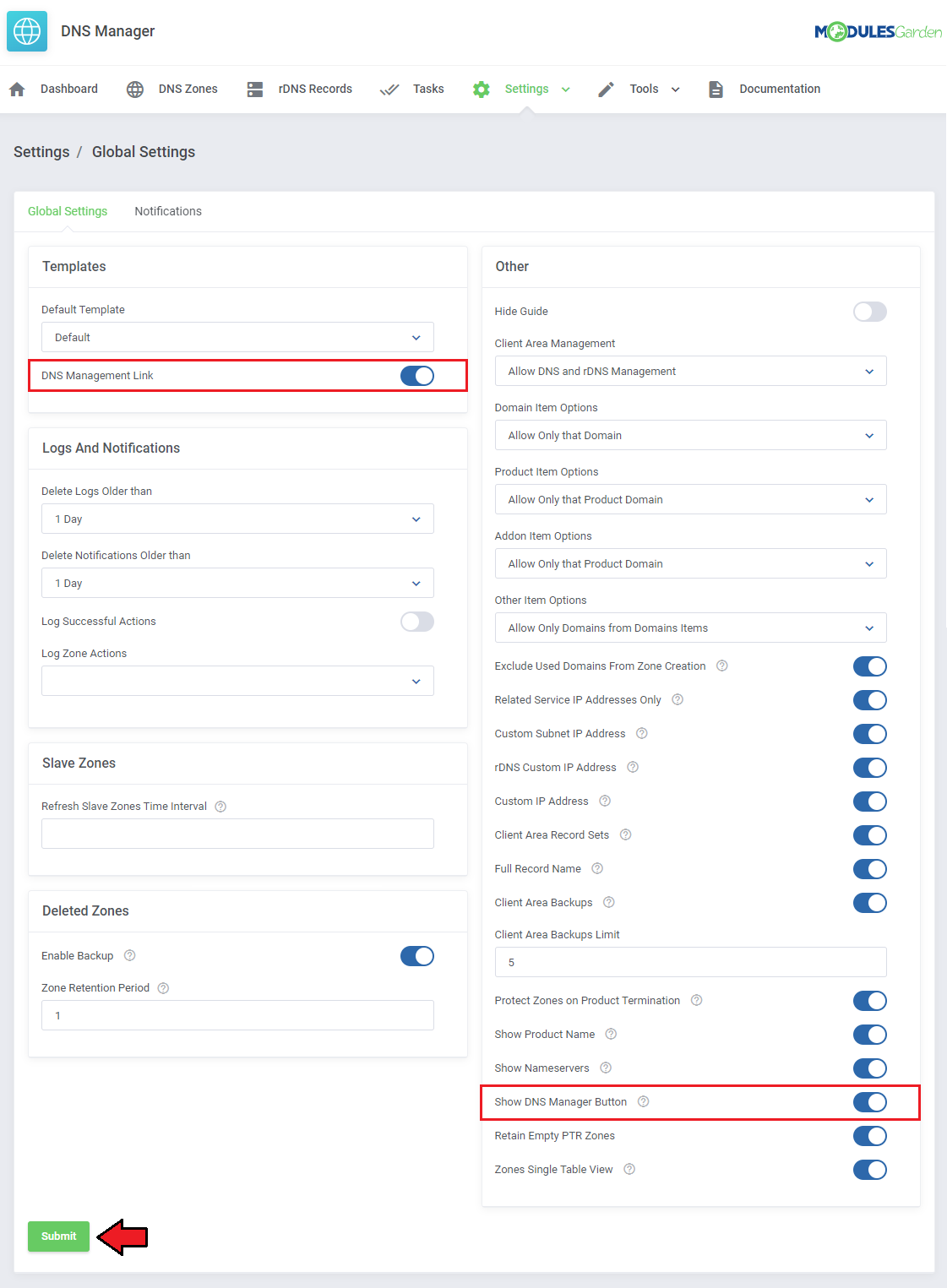
|
| Once a client purchases the VM with an appropriate TLD in the domain, they can manage its DNS zones. This option will be available in the client area under 'Domains' → 'Manage DNS' or on the product page under 'Actions', depending on the global settings. |
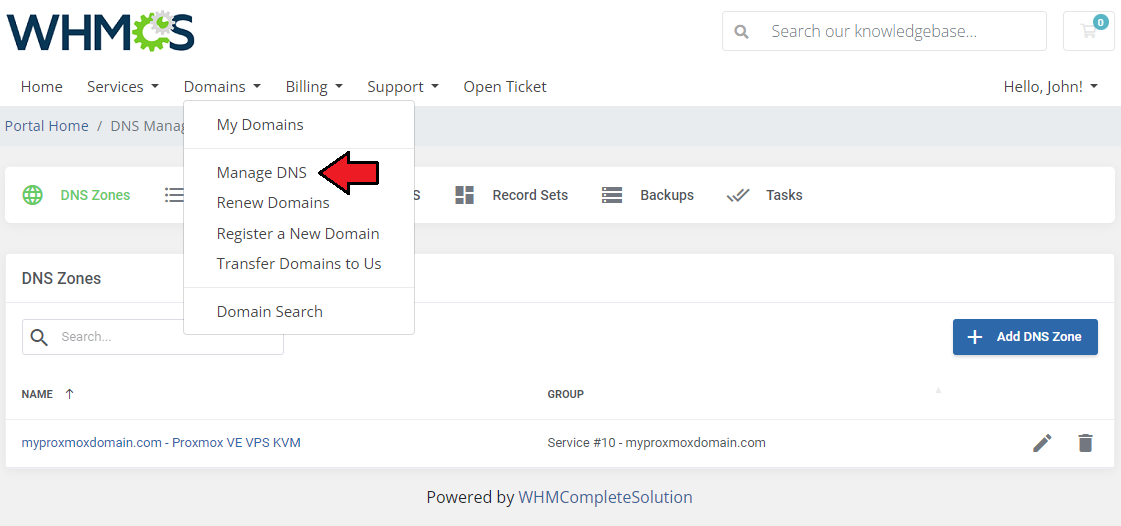
|
| Provided the relevant option is enabled in the package settings (step 1), the rDNS tab will be available as well. Note: More information on rDNS can be found in the rDNS section. |
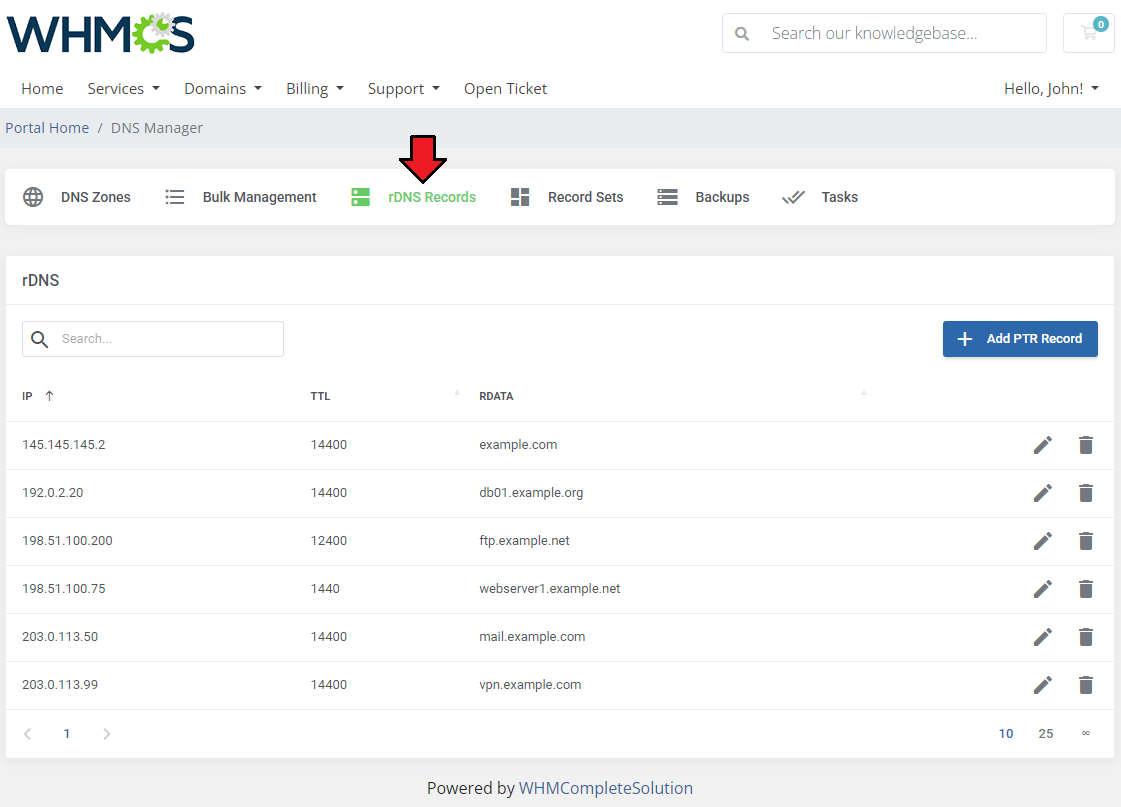
|
[edit] Managing Client rDNS Records As Admin
| Admins have the ability to manage all of their clients' rDNS records from a single place. First, make sure rDNS record management is enabled. |
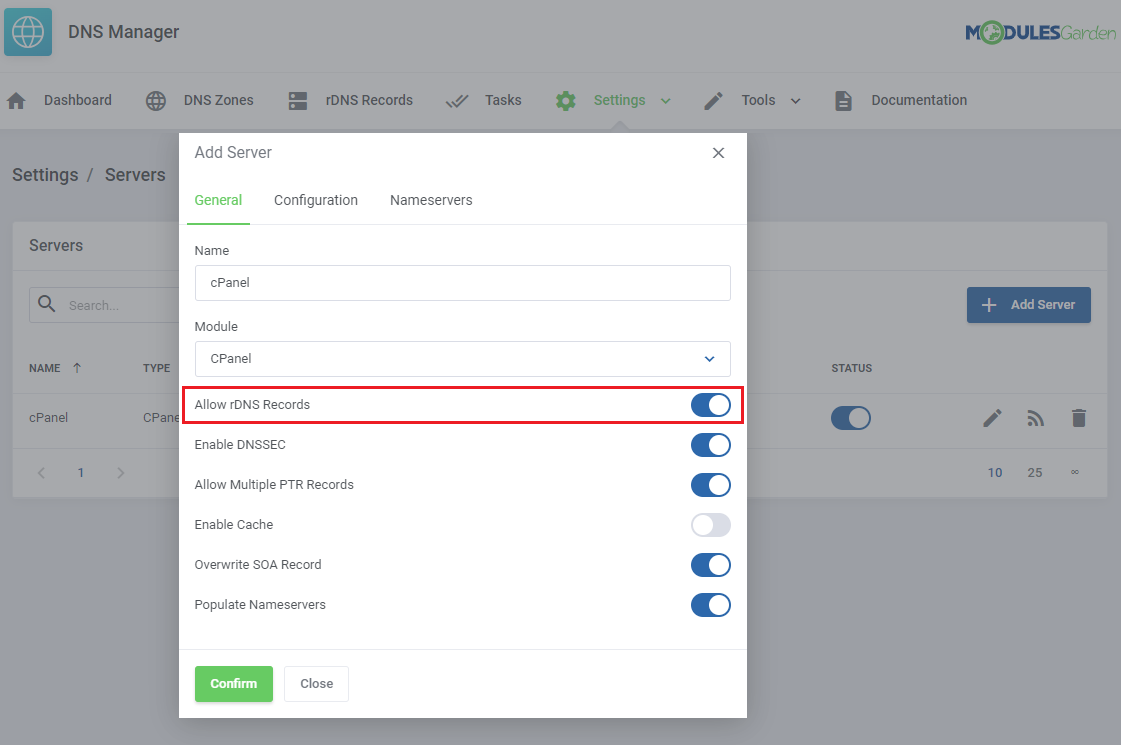
|
| Next, navigate to 'Settings' → 'Packages' to configure a package. Remember to include the products you want to manage rDNS records for. |
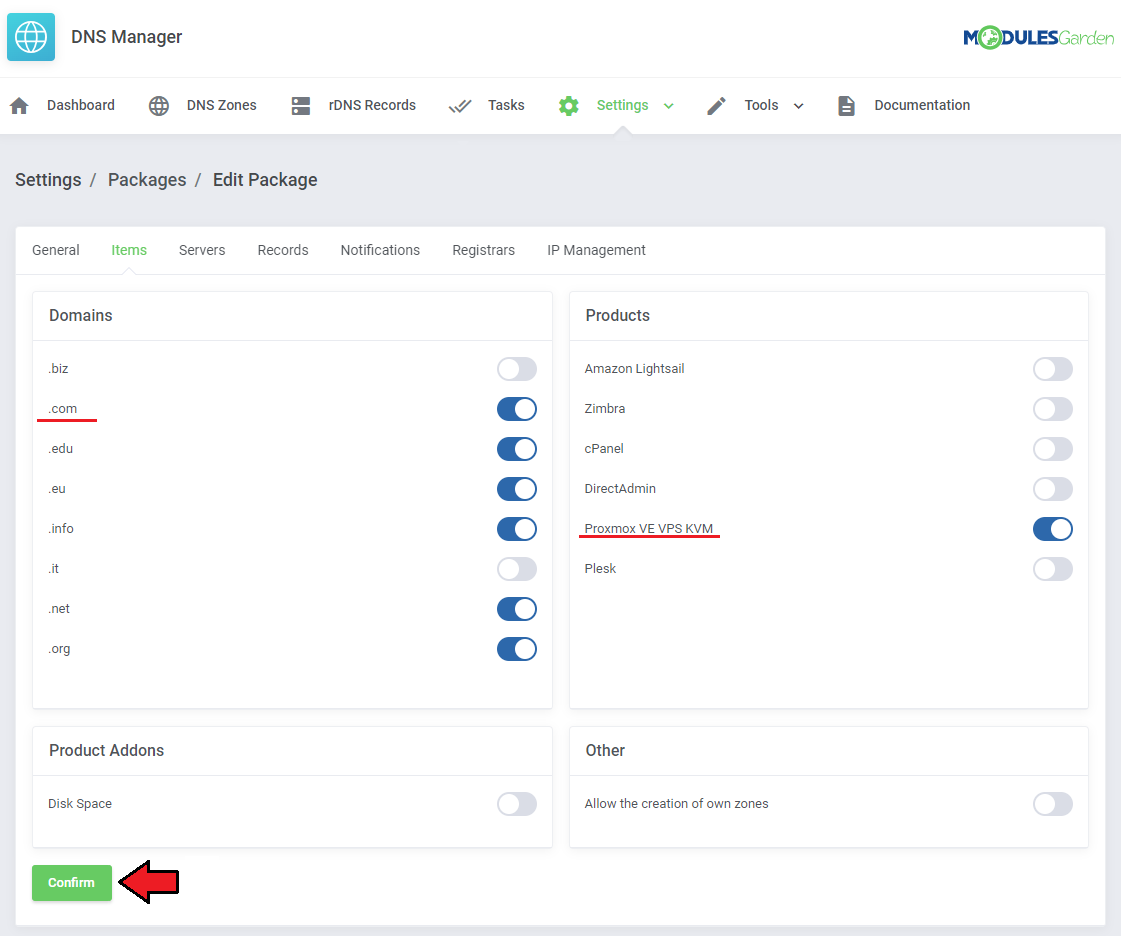
|
| Select the server prepared in the previous step. |
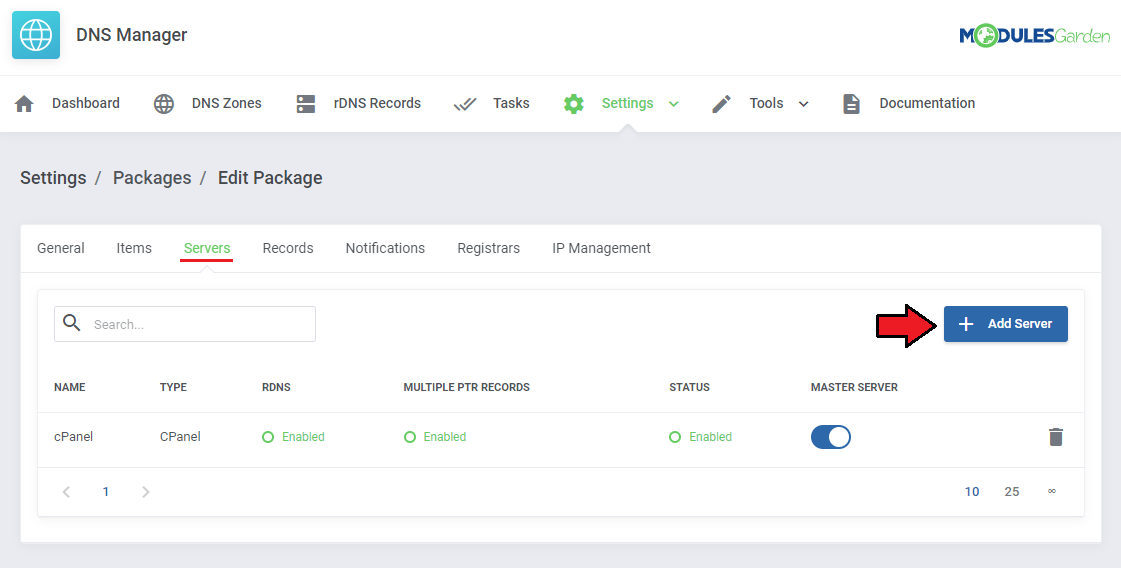
|
| After the product is deployed and reaches your client, you will be able to manage its rDNS records in the addon. Open the 'rDNS Records' tab in the addon. You will see a list of rDNS records across your clients and their services. |
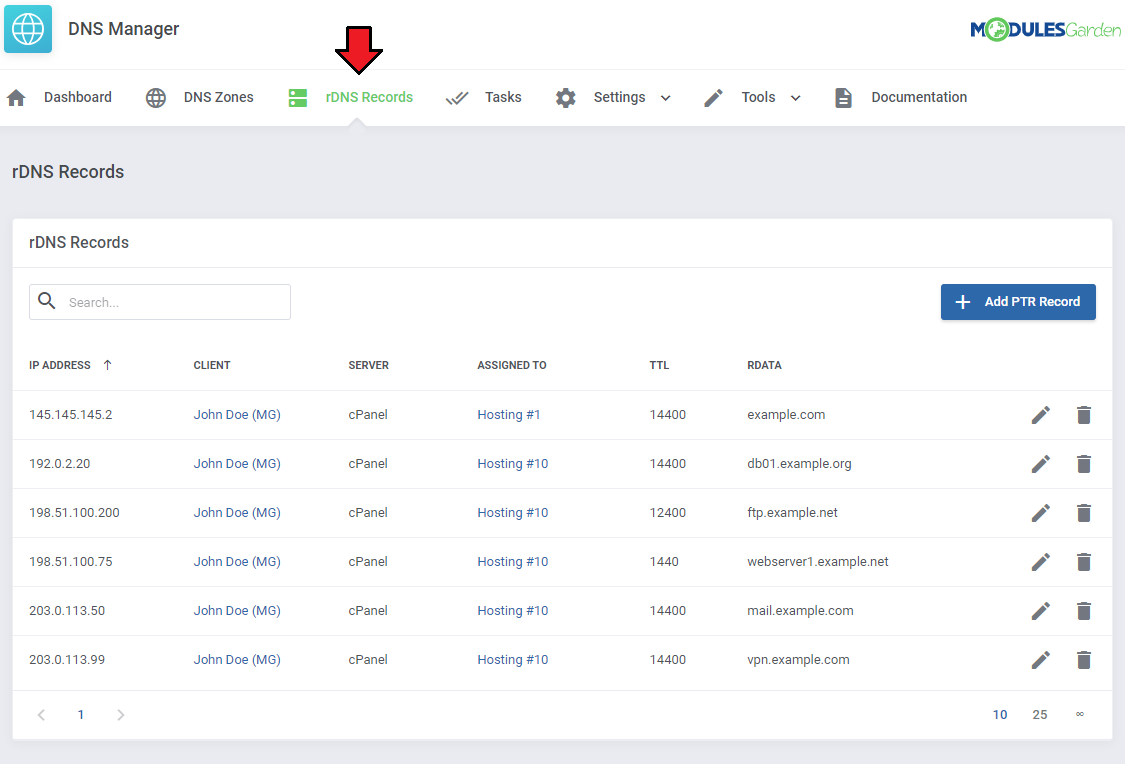
|
| You can use the search function to find specific records. The action button allows you to edit or delete them as needed. |
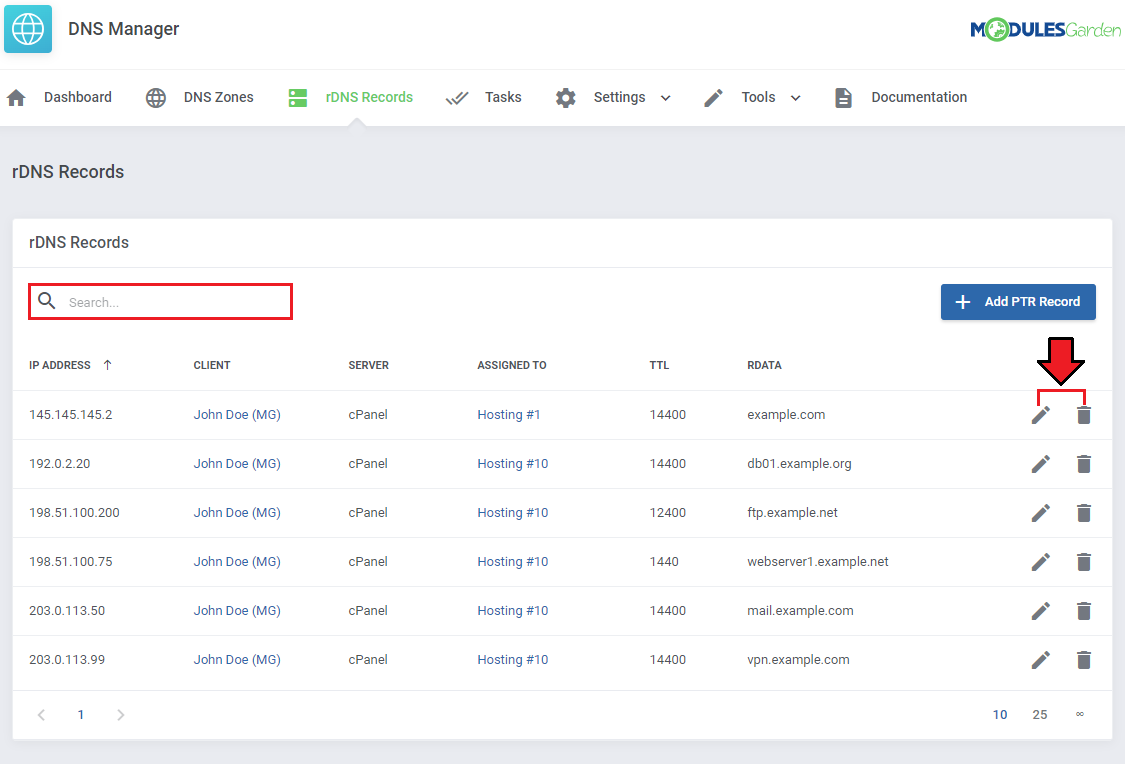
|
| Finally the 'Add PTR Record' button can be found above the list, and will allow you to add new records for any of your clients. Important: Remember that your clients will be able to manage rDNS Records on their own if you enable the 'DNS Management Link' or 'Show DNS Manage Button' options under 'Settings' → 'Global Settings' . |
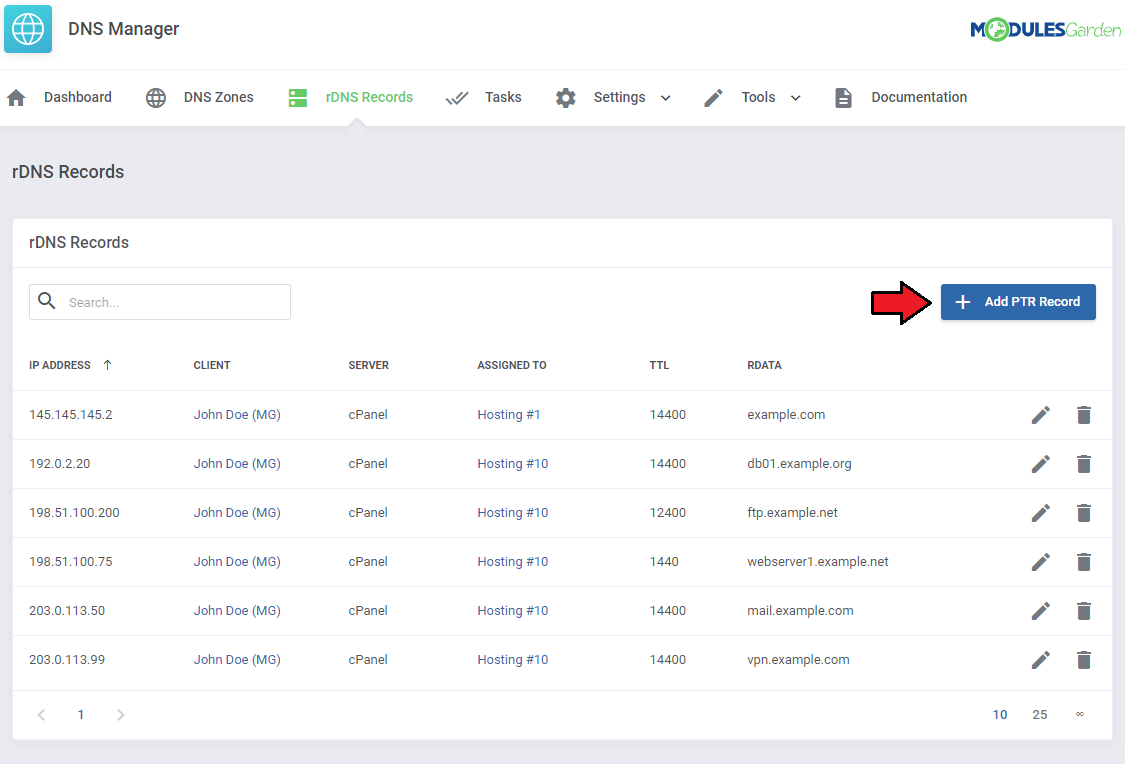
|
[edit] Using Reseller Account For cPanel Server
| DNS Manager For WHMCS can be used not only with the root account of cPanel but also with reseller accounts. 1. First, make sure that the reseller account has DNS-related privileges granted in the WHM panel. |

|
| 2. Open the DNS Manager addon and navigate to 'Settings' → 'Servers' to add a new server or edit an existing cPanel server. |
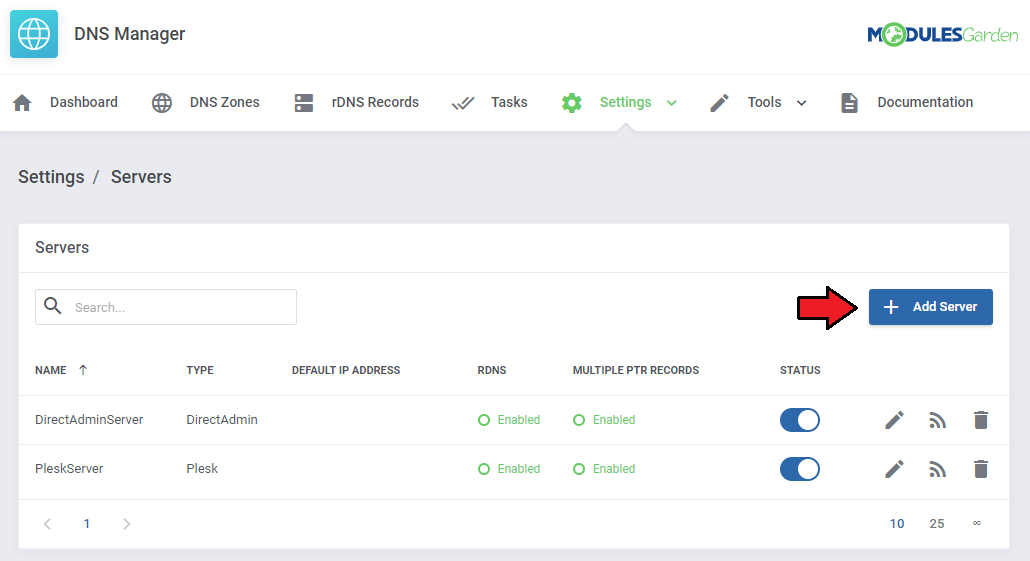
|
| 3. Fill in the necessary fields as explained in Servers Configuration. For the 'Username' and 'User Password' use the reseller credentials and enable the 'Reseller Account' switch. |
| 4. Click on 'Confirm' when ready. |
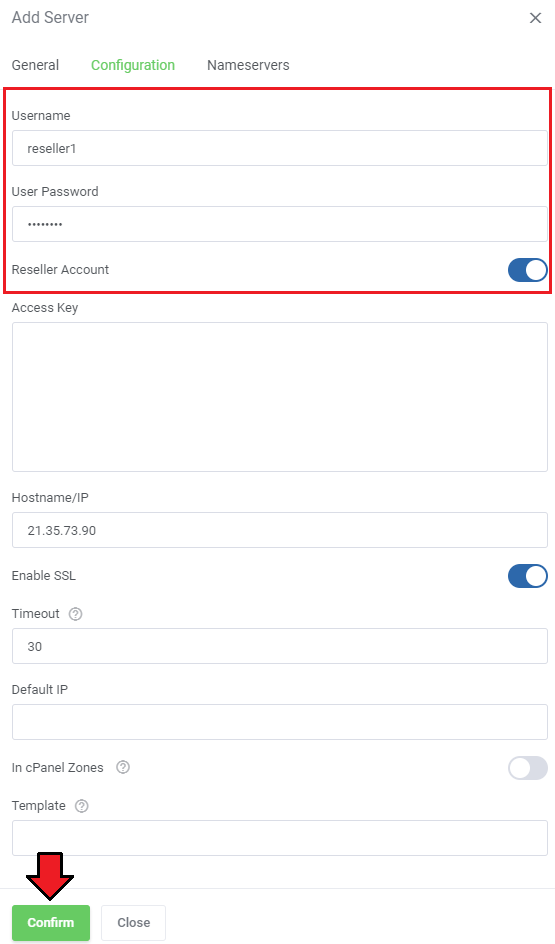
|
| 5. All that remains is to change the server's status to 'Enabled'. |
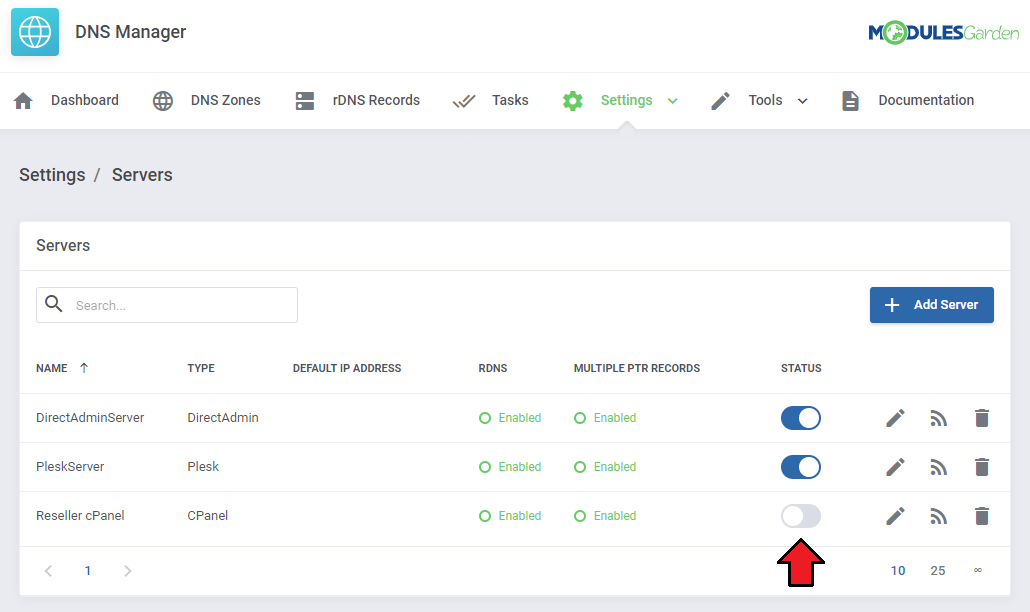
|
[edit] Providing DNS Zone Management For Domains Without It
| If you use a domain registrar that does not support DNS management by default, you may use DNS Manager For WHMCS to introduce such an option. Navigate to 'System Settings' → 'Domain Pricing'. |
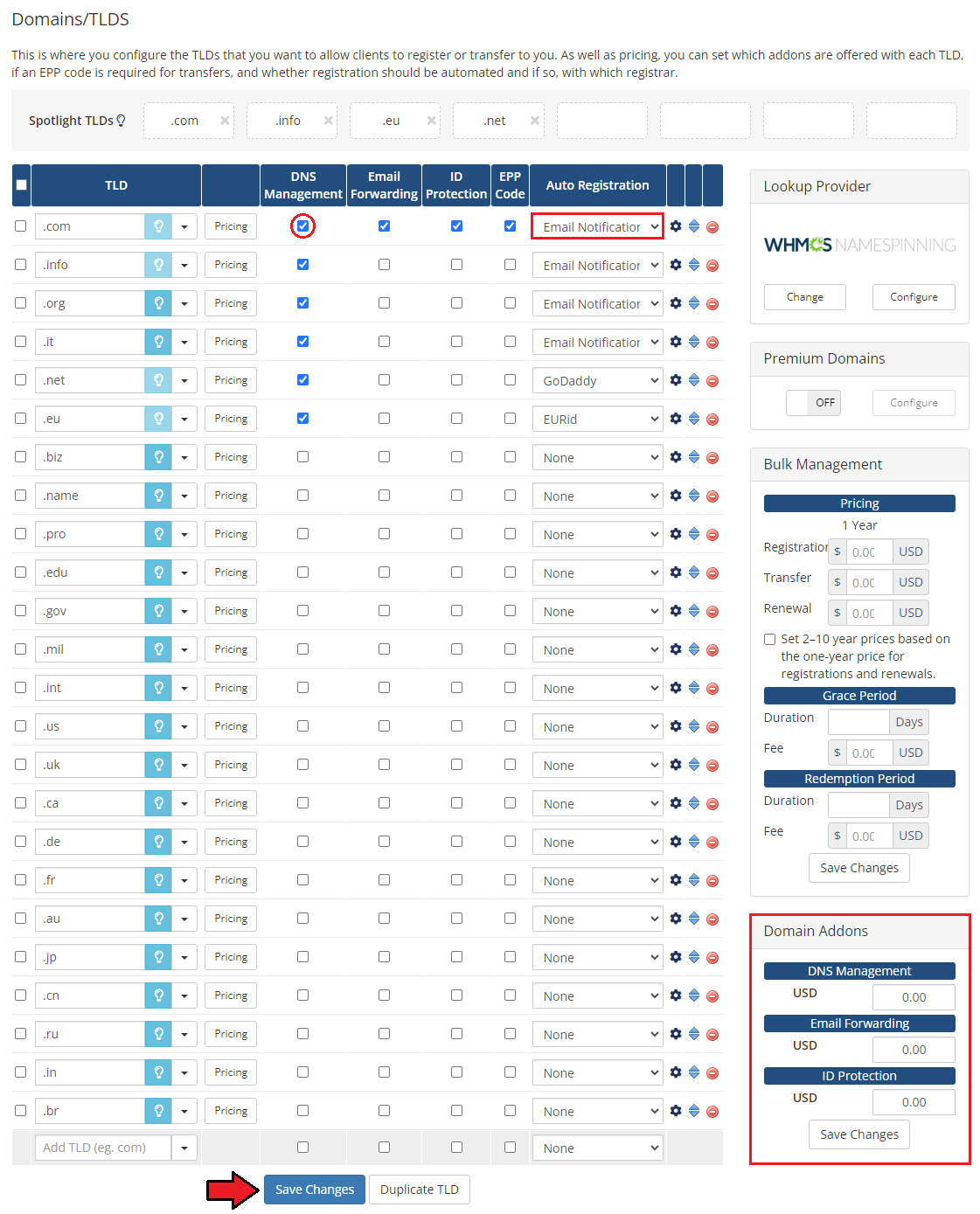
|
| Now open the DNS Manager addon, navigate to 'Settings' → 'Packages' and prepare a package. Move to the 'Registrars' tab and select your TLD. |
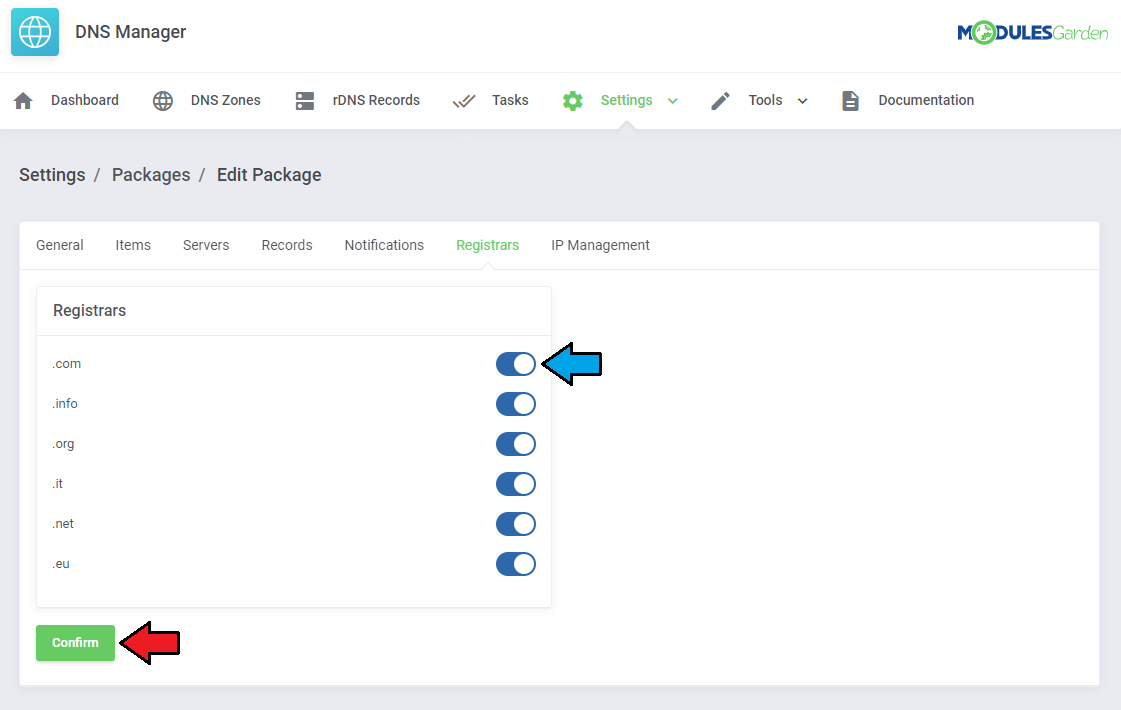
|
| When the domain is ordered, there will be an option to include DNS Management as an addon on the order form. Later on, the option will still be available in the client area under 'Domains' → 'My Domains' → 'Addons'. |
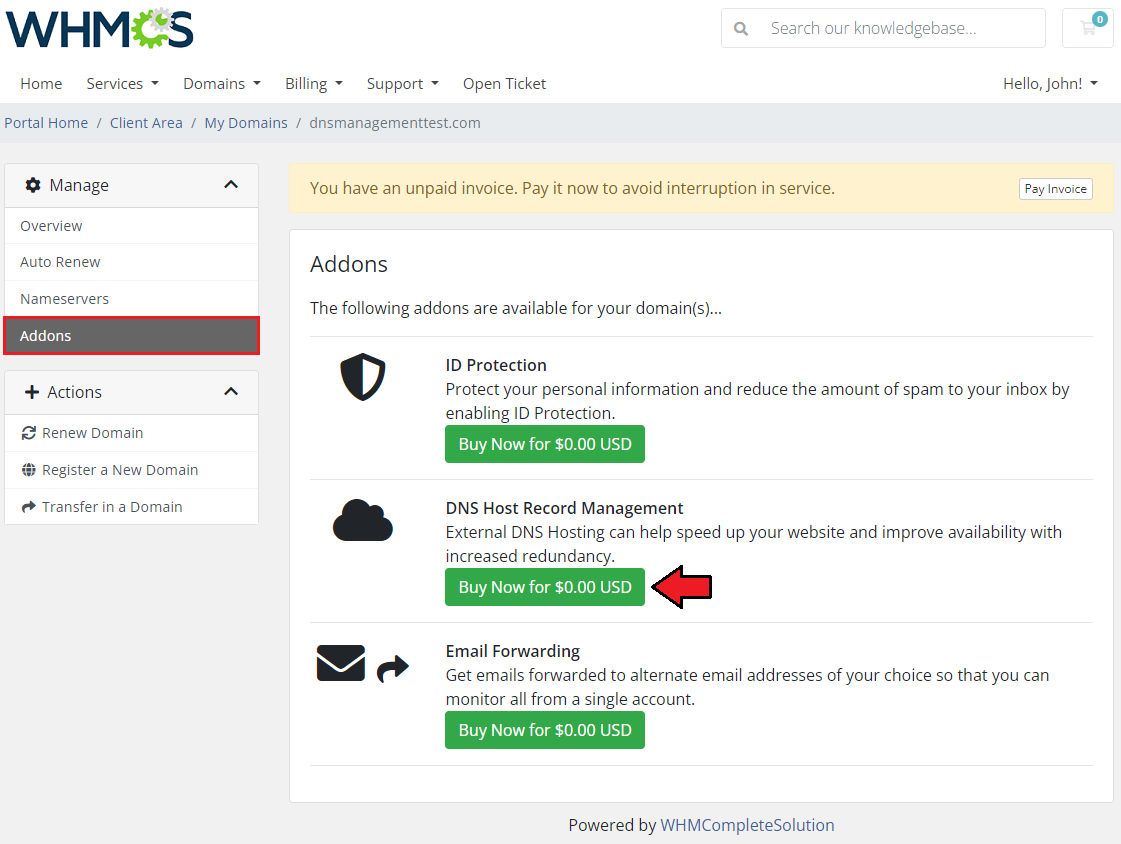
|
| After the option is purchased, the in-build WHMCS DNS Management will be available, just as it would for a registrar that does support DNS Management. Note: If the function does not seem to work, make sure that you have set up the 'your_whmcs/modules/addons/DNSManager3/app/Legacy/DNSManager2/storage' folder as recursively writable. |
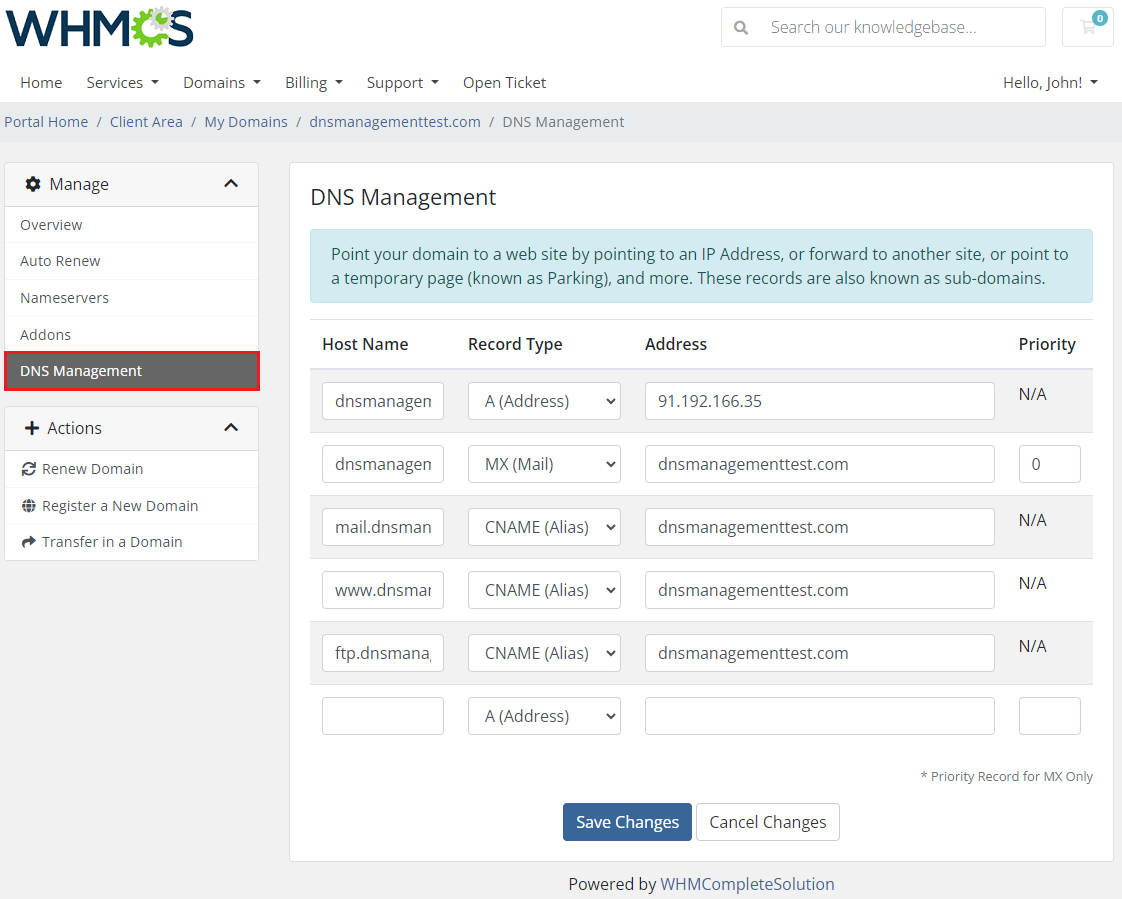
|
[edit] Tips
| 1. Keep track of your 'pending' and 'progress' 'Tasks' to set an optimum interval time for the task's execution. For example, set an interval in the way that half of the time the task is set to the pending status. |
| 2. While using the OVH submodule, note that each time a client wants to remove a zone, the administrator will receive an email sent by OVH. Only after its confirmation, a given zone will be terminated successfully. |
| 3. 255 characters in TXT records is a maximum limit for the 'PowerDNS' and 'cPanel' submodules. |
| 4. As this module supports template system, any changes made in the module's template files will be saved after the upgrade process. |
| 5. In case you are using cPanel or cPanel Extended provisioning modules with DNS Manager, it is highly advised to enable the Existing Zone Update option. Otherwise, the DNS zone will be previously created by the provisioning module, not by the DNS Manager where an error notification on the already existing zone will appear. |
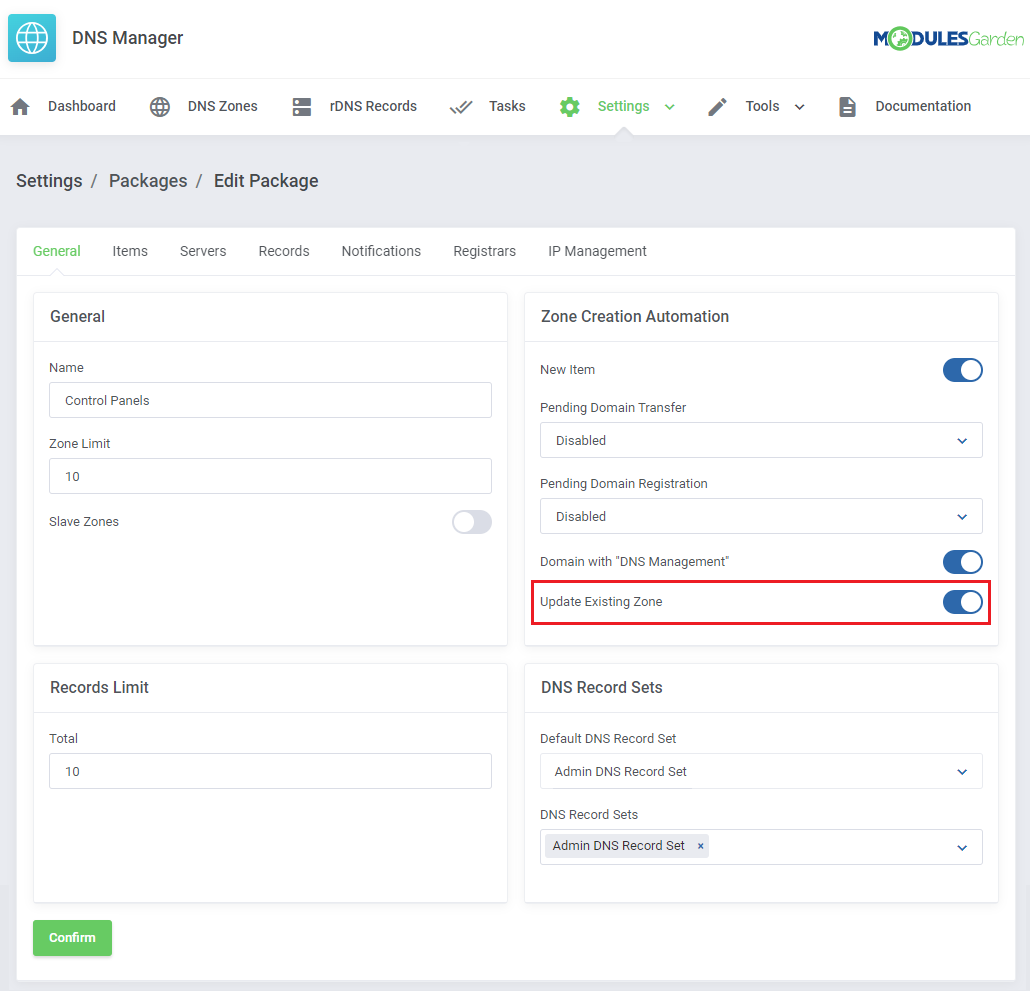
|
| 6. Please note that from the 2.13.0 version of the module, it is obligatory to use a dot at the end of each domain while adding or editing 'DNS Records' and 'DNS Record Sets' . If you do not provide a dot, the module will double your domain. Take a look at the following examples, on the left side we present what is typed by a client, and on the right side you can see the module’s interpretation: An exemplary zone name is example.com |
| 7. Now you may use 'API Token' instead of 'API Key' to configure the Cloudflare submodule. Before you generate your 'API Token' in your Cloudflare panel, please remember to set the following read/edit permissions there:
|
| 8. How to correctly add translations of the DNS server errors into the language file: Most errors include a string with a domain name, to add a custom error message, you have to replace this string with :domain_word: phrase. RRset A.testdnsipdefault.by. IN CNAME: Conflicts with pre-existing non-CNAME RRset In this case A.testdnsipdefault.by. must be replaced with :domain_word: $_LANG['addonCA']['dashboard']['errors']['RRset :domain_word: IN CNAME: Conflicts with pre-existing non-CNAME RRset'] = "Some serious problem occurred with :domain_word:"; As a result the below message will be displayed in the module: Some serious problems occurred with A.testdnsipdefault.by. Of course, you may skip the domain name in the final output or add a fully customized error message: $_LANG['addonCA']['dashboard']['errors']['RRset :domain_word: IN CNAME: Conflicts with pre-existing non-CNAME RRset'] = "Some serious problem occurred"; $_LANG['addonCA']['dashboard']['errors']['RRset :domain_word: IN CNAME: Conflicts with pre-existing non-CNAME RRset'] = 'My custom translation'; If you do not add any translation into the lang file, an original error message will be displayed. |
| 9. When using the BIND 9 submodule, remember that it adds its own default DNS records defined in: 'modules/addons/DNSManager3/app/Legacy/DNSManager2/mgLibs/custom/dns/submodules/bind9/sampleZoneFile.txt'. |
[edit] Update Instructions
| The essential guidance through the process of updating the module is offered here. Ensure successful completion of the module update by carefully following each step, thereby preventing data loss or any unforeseen issues. |
[edit] Migration from V2x.x to V3.x.x
If you want to migrate your DNS Manager For WHMCS to version 3.0, please follow the below steps:
|
[edit] Migration from V3x.x to V3.4.0
When updating the module to version 3.4.0 keep in mind that:
php -q /yourwhmcs/modules/addons/DNSManager3/cron/cron.php upgrade-3-3-to-3-4 |
[edit] Migration from V2 to V3.5.0
| If you are still using the module in version V2 and wish to upgrade it directly to version 3.5.0, please follow the steps below precisely. Any deviation may cause errors and impact module functionality. 1. Update to the latest V2 version:
3. Important! Now you must update the module to every next version one by one!
4. Upgrade to version 3.4.0:
php -q /yourwhmcs/modules/addons/DNSManager3/cron/cron.php upgrade-3-3-to-3-4 5. Final updates: Important: Contact our support team by opening a ticket to request the necessary module packages. These packages are no longer available for direct download from your ModulesGarden account. |
[edit] Migration of Zones
| 'Migration' is another useful tool that you may use to manage zones efficiently. With this tool, you may migrate zones between servers. Keep in mind, that if you wish to transfer the relation that exists in the DNS Manager module to the target server, you must select the 'Move Management To Target Server' option. |
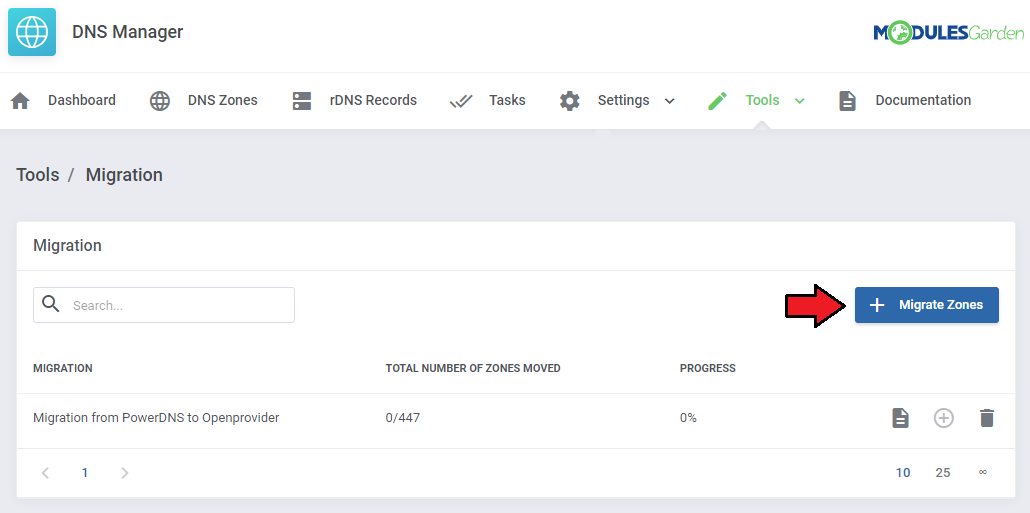
|
| To add a migration task, press 'Add Migration', specify from which server you wish to migrate zones, and the target server, as simple as that. Note 1: Migration does not copy DNS Manager settings, to illustrate: if you are migrating zones that exist in DNS Manager their locations for example are not updated. |
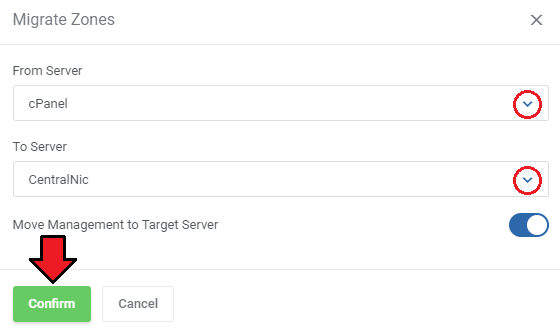
|
| Schedule the migration. Remember to confirm the action. |
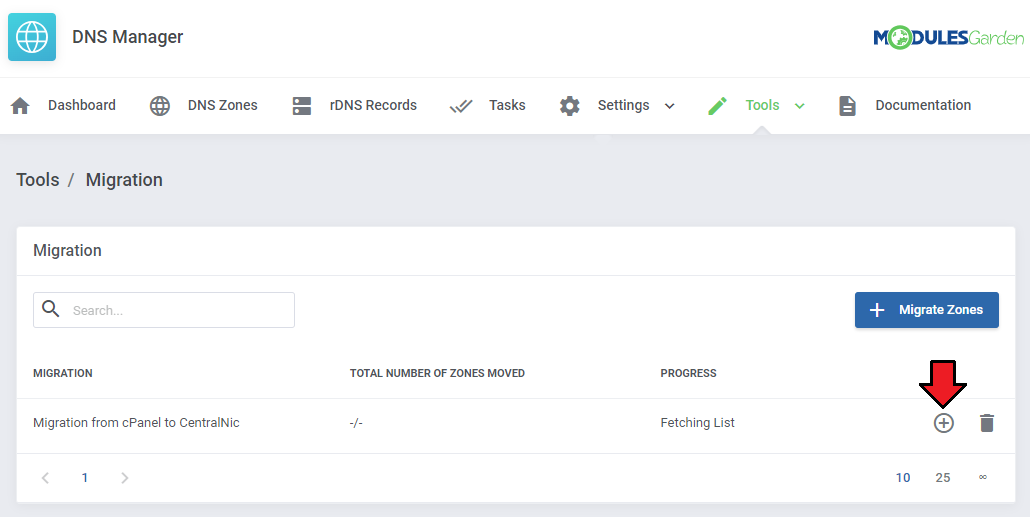
|
| Move to the list of zones to assign clients and products. Press the button marked on the screen. |
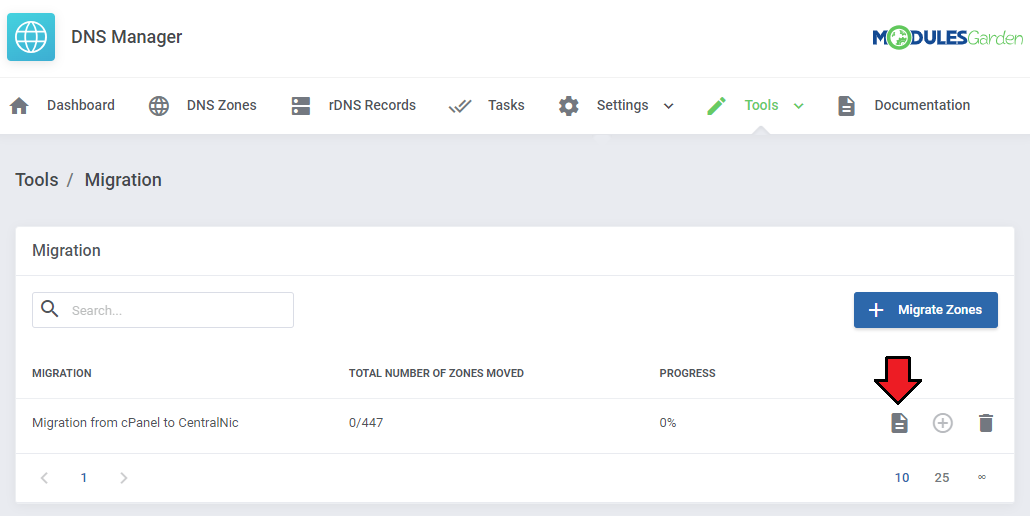
|
| Select zones and 'Migrate Zones' for mass migration or use action buttons next to single zones. |
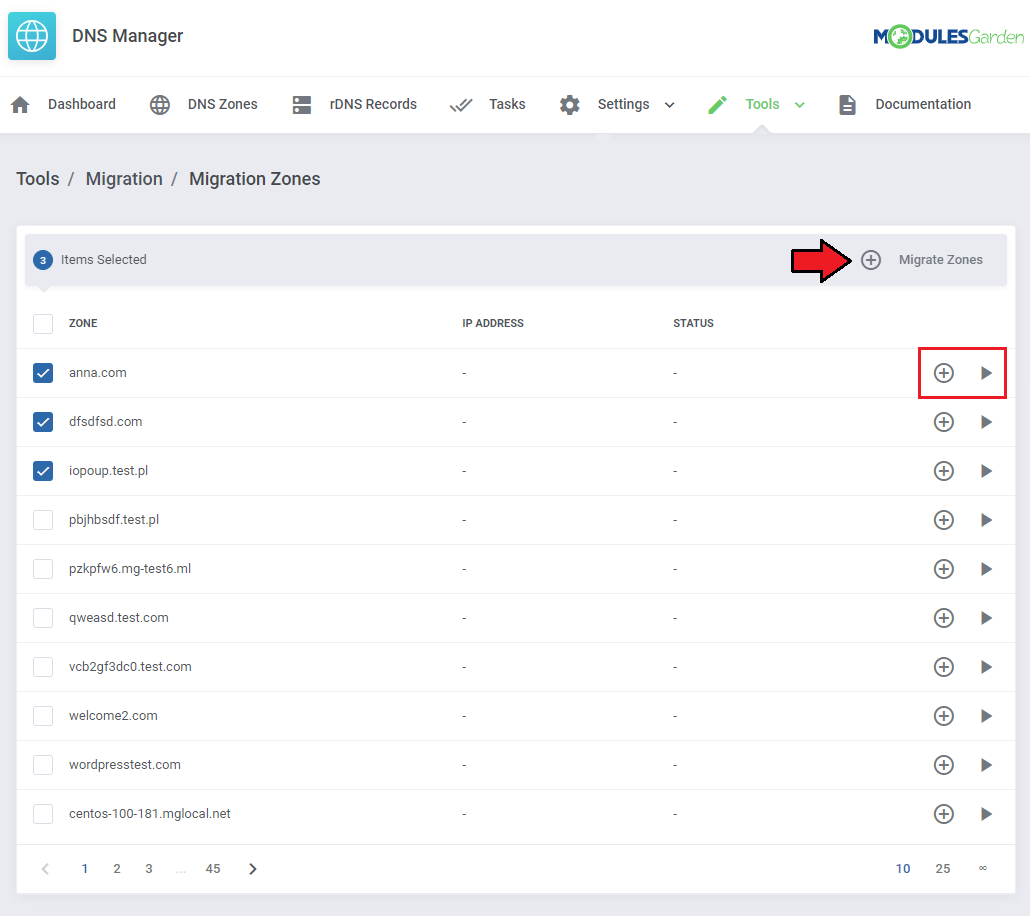
|
[edit] Upgrade Guide
| Seeking a solution that offers greater flexibility, customization tailored to your precise needs, and unrestricted availability? There is an option that not only proves to be cost-effective in the long run but also includes prioritized support services, making it a truly valuable investment. Opt for the Open Source version of your DNS Manager For WHMCS module to unlock these benefits. Follow a comprehensive guide covering the transition process, the advantages it brings, and step-by-step instructions on what to do next after the order has been successfully finalized. |
[edit] Common Problems
| 1. When you have problems with connection, check whether your SELinux or firewall does not block ports. |
| 2. jQuery 1.9 is required to work properly. |
3. In case you cannot see any zone records in your client area after import or migration actions, then disable the cache for the DNS server.
|
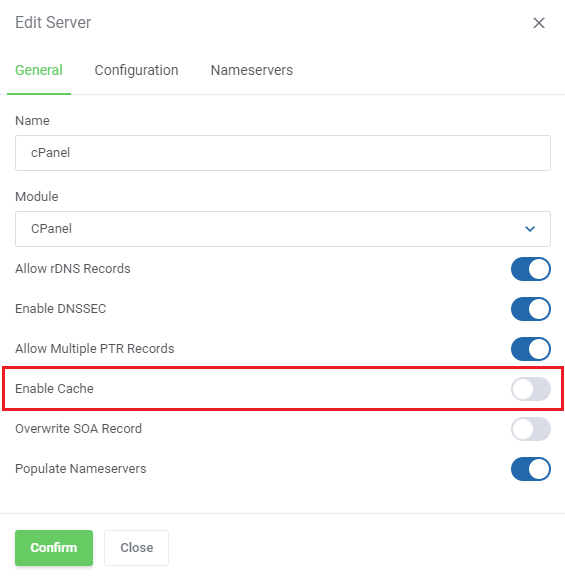
|
| 4. Once you have problems with manually created zones for specific domains, along with the 'Subdomain is not allowed' or 'Invalid zone name' error, make sure to add the .tld that you would like to use to the following file: modules\addons\DNSManager2\storage\tld.list |
| 5. In case your backup task started in your client area is not being processed, make sure that your Cron Import job is not disabled or set to a low frequency. |
| 6. Error: "The selected zone is already taken" Reason 1: A zone with the same name already exists in 'DNSManager3_Zone' table (you can also find it on the 'Zones List' in the addon) |
| 7. Problem: The DNS Manager button in the client area menu with the Lagom Client Theme is missing. Solution: Use the Lagom Client Theme addon to manually add the missing item to the menu via the menu manager. |
[edit] Integration: cPanel
| 1. Errors: "Message: API failure: (XID 2ugbb6) You do not have access to a domain named “domain.tld”." |
| 2. Problem: "The selected zone is already taken" (Reason 3) Cause: Zone already exists directly on the cPanel server. |