Portainer Docker Containers For WHMCS
(Created page with "<meta name="keywords" content="server monitoring for whmcs, whmcs server monitoring configuration, whmcs server monitoring management, whmcs server monitoring installation, wh...") |
(→About Portainer Docker Containers For WHMCS) |
||
| (154 intermediate revisions by one user not shown) | |||
| Line 1: | Line 1: | ||
| − | <meta name="keywords" content=" | + | <meta name="keywords" content="portainer docker containers for whmcs, whmcs portainer docker containers configuration, whmcs portainer docker containers management, whmcs portainer docker containers installation, whmcs portainer docker containers common problems, about whmcs portainer docker containers, whmcs sportainer docker containers documentation, whmcs portainer docker containers faq, whmcs portainer docker containers help, whmcs sportainer docker containers guide, whmcs portainer docker containers wiki, whmcs portainer docker containers tutorial, whmcs portainer docker containers tips"></meta> |
| − | <meta name="description" content="ModulesGarden Wiki Contains All The Information You Need About The | + | <meta name="description" content="ModulesGarden Wiki Contains All The Information You Need About The Portainer Docker Containers For WHMCS Module."></meta> |
| − | =About [https://www.modulesgarden.com/products/whmcs/ | + | =About [https://www.modulesgarden.com/products/whmcs/portainer-docker-containers Portainer Docker Containers For WHMCS]= |
{| | {| | ||
| − | |style="padding: 10px 0px 10px 0px;"|'''Portainer Docker Containers For WHMCS''' is a | + | |style="padding: 10px 0px 10px 0px;"|'''Portainer Docker Containers For WHMCS''' is a module that connects your WHMCS system with Portainer, allowing you to sell and manage Docker containers just like traditional hosting products.<br/> |
| + | It automates the deployment process, so containers are created, configured, and assigned to clients instantly upon purchase.<br/> Clients can control their containers directly from the WHMCS client area, including start, stop, restart actions, viewing logs, accessing the console, and more. <br/>You can also enable "App Templates" to let clients reinstall their stack using predefined configurations. | ||
| + | |} | ||
| + | |||
| + | *'''Admin Area Features:''' | ||
| + | {| | ||
| + | |style="padding: 10px 0px 0px 30px;"|✔ Create/Suspend/Unsuspend/Terminate Container Or Stack-Based Service | ||
| + | |} | ||
| + | {| | ||
| + | |style="padding: 0px 0px 0px 30px;"|✔ Change Package | ||
| + | |} | ||
| + | {| | ||
| + | |style="padding: 0px 0px 0px 30px;"|✔ Start/Stop/Restart Service | ||
| + | |} | ||
| + | {| | ||
| + | |style="padding: 0px 0px 0px 30px;"|✔ View Service Status And Details | ||
| + | |} | ||
| + | {| | ||
| + | |style="padding: 0px 0px 0px 30px;"|✔ View Containers Assigned To Stack | ||
| + | |} | ||
| + | {| | ||
| + | |style="padding: 0px 0px 0px 30px;"|✔ View Published Ports | ||
| + | |} | ||
| + | {| | ||
| + | |style="padding: 0px 0px 0px 30px;"|✔ View Environment Variables | ||
| + | |} | ||
| + | {| | ||
| + | |style="padding: 0px 0px 0px 30px;"|✔ View Container Logs | ||
| + | |} | ||
| + | {| | ||
| + | |style="padding: 0px 0px 0px 30px;"|✔ View, Manage And Show Details Of Action Logs | ||
| + | |} | ||
| + | {| | ||
| + | |style="padding: 0px 0px 0px 30px;"|✔ View Statistic Graphs: | ||
| + | |} | ||
| + | {| | ||
| + | |style="padding: 0px 0px 0px 45px;"|✔ Memory | ||
| + | |} | ||
| + | {| | ||
| + | |style="padding: 0px 0px 0px 45px;"|✔ CPU Usage | ||
| + | |} | ||
| + | {| | ||
| + | |style="padding: 0px 0px 0px 45px;"|✔ Network Usage | ||
| + | |} | ||
| + | {| | ||
| + | |style="padding: 0px 0px 0px 45px;"|✔ Disk I/O Usage | ||
| + | |} | ||
| + | {| | ||
| + | |style="padding: 0px 0px 0px 30px;"|✔ Configure Product Details: | ||
| + | |} | ||
| + | {| | ||
| + | |style="padding: 0px 0px 0px 45px;"|✔ Provide Product General Configuration: | ||
| + | |} | ||
| + | {| | ||
| + | |style="padding: 0px 0px 0px 60px;"|✔ Define Default Instance Name | ||
| + | |} | ||
| + | {| | ||
| + | |style="padding: 0px 0px 0px 60px;"|✔ Define Default Username | ||
| + | |} | ||
| + | {| | ||
| + | |style="padding: 0px 0px 0px 60px;"|✔ Toggle Opening Container Console In New Window | ||
| + | |} | ||
| + | {| | ||
| + | |style="padding: 0px 0px 0px 45px;"|✔ Provide App Templates Configuration | ||
| + | |} | ||
| + | {| | ||
| + | |style="padding: 0px 0px 0px 60px;"|✔ Select Default Application Group | ||
| + | |} | ||
| + | {| | ||
| + | |style="padding: 0px 0px 0px 60px;"|✔ Select Default Application | ||
| + | |} | ||
| + | {| | ||
| + | |style="padding: 0px 0px 0px 45px;"|✔ Define Container Limits | ||
| + | |} | ||
| + | {| | ||
| + | |style="padding: 0px 0px 0px 60px;"|✔ Memory Reservation [MB] | ||
| + | |} | ||
| + | {| | ||
| + | |style="padding: 0px 0px 0px 60px;"|✔ Memory Limit [MB] | ||
| + | |} | ||
| + | {| | ||
| + | |style="padding: 0px 0px 0px 60px;"|✔ CPU Limit [Cores] | ||
| + | |} | ||
| + | {| | ||
| + | |style="padding: 0px 0px 0px 45px;"|✔ Choose Features Available In Client Area: | ||
| + | |} | ||
| + | {| | ||
| + | |style="padding: 0px 0px 0px 60px;"|✔ Select Available Container Details | ||
| + | |} | ||
| + | {| | ||
| + | |style="padding: 0px 0px 0px 60px;"|✔ Select Available Stack Details | ||
| + | |} | ||
| + | {| | ||
| + | |style="padding: 0px 0px 0px 60px;"|✔ Start/Stop/Restart Service | ||
| + | |} | ||
| + | {| | ||
| + | |style="padding: 0px 0px 0px 60px;"|✔ Reinstallation | ||
| + | |} | ||
| + | {| | ||
| + | |style="padding: 0px 0px 0px 60px;"|✔ Environment Variables | ||
| + | |} | ||
| + | {| | ||
| + | |style="padding: 0px 0px 0px 60px;"|✔ Published Ports | ||
| + | |} | ||
| + | {| | ||
| + | |style="padding: 0px 0px 0px 60px;"|✔ Container Logs | ||
| + | |} | ||
| + | {| | ||
| + | |style="padding: 0px 0px 0px 60px;"|✔ Console | ||
| + | |} | ||
| + | {| | ||
| + | |style="padding: 0px 0px 0px 60px;"|✔ Graphs | ||
| + | |} | ||
| + | {| | ||
| + | |style="padding: 0px 0px 0px 60px;"|✔ Assigned Containers | ||
| + | |} | ||
| + | {| | ||
| + | |style="padding: 0px 0px 0px 60px;"|✔ Action Logs | ||
| + | |} | ||
| + | {| | ||
| + | |style="padding: 0px 0px 0px 45px;"|✔ Choose Features Available In Admin Area: | ||
| + | |} | ||
| + | {| | ||
| + | |style="padding: 0px 0px 0px 60px;"|✔ Service Actions | ||
| + | |} | ||
| + | {| | ||
| + | |style="padding: 0px 0px 0px 60px;"|✔ Stack Details | ||
| + | |} | ||
| + | {| | ||
| + | |style="padding: 0px 0px 0px 60px;"|✔ Assigned Containers | ||
| + | |} | ||
| + | {| | ||
| + | |style="padding: 0px 0px 0px 60px;"|✔ Container Details | ||
| + | |} | ||
| + | {| | ||
| + | |style="padding: 0px 0px 0px 60px;"|✔ Published Ports | ||
| + | |} | ||
| + | {| | ||
| + | |style="padding: 0px 0px 0px 60px;"|✔ Environment Variables | ||
| + | |} | ||
| + | {| | ||
| + | |style="padding: 0px 0px 0px 60px;"|✔ Container Logs | ||
| + | |} | ||
| + | {| | ||
| + | |style="padding: 0px 0px 0px 60px;"|✔ Graphs | ||
| + | |} | ||
| + | {| | ||
| + | |style="padding: 0px 0px 0px 60px;"|✔ Action Logs | ||
| + | |} | ||
| + | {| | ||
| + | |style="padding: 0px 0px 0px 45px;"|✔ Generate Configurable Options | ||
| + | |} | ||
| + | {| | ||
| + | |style="padding: 0px 0px 10px 30px;"|✔ Configure WHMCS Server Details For Selected Environment | ||
|} | |} | ||
*'''Addon Module Features:''' | *'''Addon Module Features:''' | ||
{| | {| | ||
| − | |style="padding: 10px 0px 0px 30px;"|✔ | + | |style="padding: 10px 0px 0px 30px;"|✔ View Dashboard With List Of Launched Services |
|} | |} | ||
{| | {| | ||
| − | |style="padding: 0px 0px 0px 30px;"|✔ | + | |style="padding: 0px 0px 0px 30px;"|✔ Configure App Templates: |
|} | |} | ||
{| | {| | ||
| − | |style="padding: 0px 0px 0px 45px;"|✔ | + | |style="padding: 0px 0px 0px 45px;"|✔ Container Applications |
|} | |} | ||
{| | {| | ||
| − | |style="padding: 0px 0px 0px 45px;"|✔ | + | |style="padding: 0px 0px 0px 45px;"|✔ Stack Applications |
|} | |} | ||
{| | {| | ||
| − | |style="padding: 0px 0px 0px | + | |style="padding: 0px 0px 0px 30px;"|✔ Customize Application Details And Logo Images |
|} | |} | ||
{| | {| | ||
| − | |style="padding: 0px 0px 0px 30px;"|✔ | + | |style="padding: 0px 0px 0px 30px;"|✔ Create Application Groups And Assign App Templates |
|} | |} | ||
{| | {| | ||
| − | |style="padding: 0px 0px 0px | + | |style="padding: 0px 0px 0px 30px;"|✔ Manage Media Library With Logotypes For App Templates |
|} | |} | ||
{| | {| | ||
| − | |style="padding: 0px 0px 0px | + | |style="padding: 0px 0px 0px 30px;"|✔ Customize Module Language Files With "Translations" Tool |
|} | |} | ||
{| | {| | ||
| − | |style="padding: 0px 0px | + | |style="padding: 0px 0px 10px 30px;"|✔ View And Manage Logs |
|} | |} | ||
| + | |||
| + | *'''Client Area Features:''' | ||
{| | {| | ||
| − | |style="padding: 0px 0px | + | |style="padding: 10px 0px 0px 30px;"|✔ View Container/Stack Status And Details |
|} | |} | ||
{| | {| | ||
| − | |style="padding: 0px 0px 0px | + | |style="padding: 0px 0px 0px 30px;"|✔ Start/Stop/Restart Service |
|} | |} | ||
{| | {| | ||
| − | |style="padding: 0px 0px 0px | + | |style="padding: 0px 0px 0px 30px;"|✔ View Containers Assigned To Stack |
|} | |} | ||
{| | {| | ||
| − | |style="padding: 0px 0px 0px | + | |style="padding: 0px 0px 0px 30px;"|✔ View Published Ports |
|} | |} | ||
{| | {| | ||
| − | |style="padding: 0px 0px 0px | + | |style="padding: 0px 0px 0px 30px;"|✔ View Environment Variables |
|} | |} | ||
{| | {| | ||
| − | |style="padding: 0px 0px 0px | + | |style="padding: 0px 0px 0px 30px;"|✔ View Action Logs |
|} | |} | ||
{| | {| | ||
| − | |style="padding: 0px 0px 0px | + | |style="padding: 0px 0px 0px 30px;"|✔ Reinstall Service With Predefined Templates: |
|} | |} | ||
{| | {| | ||
| − | |style="padding: 0px 0px 0px 45px;"|✔ | + | |style="padding: 0px 0px 0px 45px;"|✔ Container Applications |
|} | |} | ||
{| | {| | ||
| − | |style="padding: 0px 0px 0px 45px;"|✔ | + | |style="padding: 0px 0px 0px 45px;"|✔ Stack Applications |
|} | |} | ||
{| | {| | ||
| − | |style="padding: 0px 0px 0px | + | |style="padding: 0px 0px 0px 30px;"|✔ View Container Logs |
|} | |} | ||
{| | {| | ||
| − | |style="padding: 0px 0px 0px | + | |style="padding: 0px 0px 0px 30px;"|✔ Access Console |
|} | |} | ||
{| | {| | ||
| − | |style="padding: 0px 0px 0px | + | |style="padding: 0px 0px 0px 30px;"|✔ View Container Graphs: |
|} | |} | ||
{| | {| | ||
| − | |style="padding: 0px 0px 0px | + | |style="padding: 0px 0px 0px 45px;"|✔ Memory Usage |
|} | |} | ||
{| | {| | ||
| − | |style="padding: 0px 0px 0px | + | |style="padding: 0px 0px 0px 45px;"|✔ CPU Usage |
|} | |} | ||
{| | {| | ||
| − | |style="padding: 0px 0px 0px | + | |style="padding: 0px 0px 0px 45px;"|✔ Network Usage |
|} | |} | ||
{| | {| | ||
| − | |style="padding: 0px 0px | + | |style="padding: 0px 0px 10px 45px;"|✔ Disk I/O Usage |
|} | |} | ||
| + | |||
| + | *'''Configurable Options:''' | ||
{| | {| | ||
| − | |style="padding: 0px 0px | + | |style="padding: 10px 0px 0px 30px;"|✔ Application |
|} | |} | ||
{| | {| | ||
| − | |style="padding: 0px 0px 0px | + | |style="padding: 0px 0px 0px 30px;"|✔ Memory Reservation |
|} | |} | ||
| − | |||
| − | |||
{| | {| | ||
| − | |style="padding: | + | |style="padding: 0px 0px 0px 30px;"|✔ Memory Limit |
|} | |} | ||
{| | {| | ||
| − | |style="padding: 0px 0px 10px 30px;"|✔ | + | |style="padding: 0px 0px 10px 30px;"|✔ CPU Limit |
|} | |} | ||
*'''General Info:''' | *'''General Info:''' | ||
{| | {| | ||
| − | |style="padding: 10px 0px 0px 30px;"|✔ | + | |style="padding: 10px 0px 0px 30px;"|✔ Requires Portainer Business Edition (BE) |
| + | |} | ||
| + | {| | ||
| + | |style="padding: 0px 0px 0px 30px;"|✔ Supports Docker Labels For Domain Routing Via Traefik | ||
|} | |} | ||
{| | {| | ||
| Line 106: | Line 264: | ||
|} | |} | ||
{| | {| | ||
| − | |style="padding: 0px 0px 0px 30px;"|✔ Supports PHP 8. | + | |style="padding: 0px 0px 0px 30px;"|✔ Supports PHP 8.3 Back To PHP 8.1 |
|} | |} | ||
{| | {| | ||
| Line 115: | Line 273: | ||
|} | |} | ||
{| | {| | ||
| − | |style="padding: 0px 0px 30px 30px;"|✔ Easy [https://www.docs.modulesgarden.com/How_To_Upgrade_WHMCS_Module Module Upgrade] To [https://www.modulesgarden.com/products/whmcs/ | + | |style="padding: 0px 0px 30px 30px;"|✔ Easy [https://www.docs.modulesgarden.com/How_To_Upgrade_WHMCS_Module Module Upgrade] To [https://www.modulesgarden.com/products/whmcs/portainer-docker-containers#open-source-version Open Source Version] |
|} | |} | ||
| − | =Installation= | + | =Installation And Configuration= |
{| | {| | ||
| − | |style="padding: 10px 0px 5px 0px;"|'''This tutorial will show you how to successfully install and configure [https://www.modulesgarden.com/products/whmcs/ | + | |style="padding: 10px 0px 5px 0px;"|'''This tutorial will show you how to successfully install and configure [https://www.modulesgarden.com/products/whmcs/portainer-docker-containers Portainer Docker Containers For WHMCS.]''' <br /> |
We will guide you step by step through the whole installation and configuration process. | We will guide you step by step through the whole installation and configuration process. | ||
|} | |} | ||
| Line 127: | Line 285: | ||
|} | |} | ||
{| | {| | ||
| − | |style="padding: 0px 0px 20px 25px;"|[[File: | + | |style="padding: 0px 0px 20px 25px;"|[[File:PDC_1.png]] |
|} | |} | ||
{| | {| | ||
| Line 134: | Line 292: | ||
|} | |} | ||
{| | {| | ||
| − | |style="padding: 0px 0px 20px 25px;"|[[File: | + | |style="padding: 0px 0px 20px 25px;"|[[File:PDC_2.png]] |
|} | |} | ||
{| | {| | ||
| − | |style="padding: 0px 0px 15px 15px;"|'''3. When you install | + | |style="padding: 0px 0px 15px 15px;"|'''3. When you install Portainer Docker Containers For WHMCS for the first time you have to rename '' 'license_RENAME.php' '' file.'''<br /> |
| − | The file is located in '' 'modules/ | + | The file is located in '' 'modules/servers/PortainerDockerContainers/license_RENAME.php'. '' Rename it from '' 'license_RENAME.php' '' to '' 'license.php'. '' |
|} | |} | ||
{| | {| | ||
| − | |style="padding: 0px 0px 20px 25px;"|[[File: | + | |style="padding: 0px 0px 20px 25px;"|[[File:PDC_3.png]] |
|} | |} | ||
{| | {| | ||
| Line 148: | Line 306: | ||
|} | |} | ||
{| | {| | ||
| − | |style="padding: 0px 0px 20px 25px;"|[[File: | + | |style="padding: 0px 0px 20px 25px;"|[[File:PDC_4.png]] |
|} | |} | ||
| − | |||
{| | {| | ||
|style="padding: 0px 0px 15px 15px;"|'''5. Now, set up the '' 'storage' '' folder as recursively writable.<br/> | |style="padding: 0px 0px 15px 15px;"|'''5. Now, set up the '' 'storage' '' folder as recursively writable.<br/> | ||
| − | This folder is available at '' '/yourWHMCS/modules/addons/ | + | This folder is available at '' '/yourWHMCS/modules/addons/PortainerDockerContainers/'.''<br/> |
| + | '''''Note:''' It is needed for the Media Library to store uploaded images safely.'' | ||
|} | |} | ||
{| | {| | ||
| − | |style="padding: 0px 0px 20px 25px;"|[[File: | + | |style="padding: 0px 0px 20px 25px;"|[[File:PDC_5.png]] |
|} | |} | ||
| − | + | ==Addon Activation== | |
{| | {| | ||
| − | |style="padding: | + | |style="padding: 10px 0px 15px 15px;"|'''6. Now you have to activate the module in your WHMCS system. '''<br /> |
| − | Log in to your WHMCS admin area. Go to '' 'System Settings' '' → '' 'Addon Modules'. '' Afterwards, find '' ' | + | Log in to your WHMCS admin area. Go to '' 'System Settings' '' → '' 'Addon Modules'. '' Afterwards, find '' 'Portainer Docker Containers' '' and press the '' 'Activate' '' button. |
|} | |} | ||
{| | {| | ||
| − | |style="padding: 0px 0px 20px 25px;"|[[File: | + | |style="padding: 0px 0px 20px 25px;"|[[File:PDC_6.png]] |
|} | |} | ||
{| | {| | ||
| − | |style="padding: 0px 0px 15px 15px;"|''' | + | |style="padding: 0px 0px 15px 15px;"|'''7. In the next step, you need to permit access to this module.'''<br /> |
To do so, click on the '' 'Configure' '' button, tick '' 'Full Administrator' '' and press '' 'Save Changes'. '' | To do so, click on the '' 'Configure' '' button, tick '' 'Full Administrator' '' and press '' 'Save Changes'. '' | ||
|} | |} | ||
{| | {| | ||
| − | |style="padding: 0px 0px 20px 25px;"|[[File: | + | |style="padding: 0px 0px 20px 25px;"|[[File:PDC_6_1.png]] |
|} | |} | ||
{| | {| | ||
| − | |style="padding: 0px 0px 15px 15px;"|''' | + | |style="padding: 0px 0px 15px 15px;"|'''8. You have just successfully installed Portainer Docker Containers For WHMCS!'''<br /> |
| − | < | + | You can access your module under '' 'Addons' '' → '' 'Portainer Docker Containers'.''<br/> |
| − | + | Read the guide provided in the '' '[[#App_Templates|App Templates]]' '' or continue with this documentation. | |
| − | + | ||
| − | ''' | + | |
|} | |} | ||
{| | {| | ||
| − | |style="padding: 0px 0px | + | |style="padding: 0px 0px 30px 25px;"|[[File:PDC_6_2.png]] |
| − | + | ||
| − | + | ||
|} | |} | ||
| + | |||
| + | ==Configuration of Server== | ||
{| | {| | ||
| − | |style="padding: 0px | + | |style="padding: 10px 0px 20px 15px;"|'''9. Now, log in to your WHMCS and proceed to '' 'System Settings' '' → '' 'Servers' '' and press '' 'Add New Server'.'' |
|} | |} | ||
| − | |||
| − | |||
{| | {| | ||
| − | |style="padding: | + | |style="padding: 0px 0px 20px 25px;"|[[File:PDC_7.png]] |
| − | + | ||
|} | |} | ||
| − | |||
{| | {| | ||
| − | |style="padding: | + | |style="padding: 0px 0px 15px 15px;"|'''10. Fill in the ''Name'', provide the ''Hostname'' or ''IP Address'' in both fields at the top ''(filling in both Hostname and IP Address fields is required to proceed)''. '''<br/> |
| − | + | In the '''Server Details''' section: | |
| + | * Set '''Module''' to '' 'Portainer Docker Containers' '' | ||
| + | * '''Access Key ID / Username''' - this field can be skipped. | ||
| + | * Enter your '''Secret Access Key / Password''' - use an admin API key. | ||
| + | * Click '''Test Connection''' to ensure proper communication with the Portainer instance. | ||
| + | * Click the '''Configure''' button to select your desired '''environment''' (Portainer endpoint). <br/> '''''Note:''' The environment defines all core settings, such as available resources (CPU, RAM, GPU) and what container or stack templates will be used.<br/> These are configured directly in Portainer. In the WHMCS module, you only choose from existing environments.'' | ||
| + | * After selecting the environment, the '''Access Hash''' will be filled in automatically. | ||
| + | * If your Portainer server uses SSL, ensure the '''Secure'''' checkbox is enabled. <br/>You can also enable the '''Override with Custom Port''' option and enter your custom Portainer API port. | ||
| + | * Finally, adjust '''SSO Access Control''' if needed, then click '''Save Changes'''. | ||
|} | |} | ||
| − | |||
{| | {| | ||
| − | |style="padding: | + | |style="padding: 0px 0px 20px 25px;"|[[File:PDC_8.png]] |
| − | + | ||
| − | + | ||
|} | |} | ||
{| | {| | ||
| − | |style="padding: 0px 0px 20px 25px;"|[[File: | + | |style="padding: 0px 0px 20px 25px;"|[[File:PDC_8_1.png]] |
|} | |} | ||
{| | {| | ||
| − | |style="padding: 0px 0px | + | |style="padding: 0px 0px 20px 15px;"|'''11. It is time to create a server group. To do so, click on '' 'Create Server Group'.'' ''' |
| − | + | ||
| − | + | ||
| − | + | ||
| − | + | ||
| − | + | ||
| − | + | ||
| − | + | ||
| − | + | ||
| − | + | ||
| − | + | ||
| − | + | ||
| − | + | ||
| − | + | ||
| − | + | ||
| − | + | ||
| − | + | ||
| − | + | ||
| − | + | ||
| − | + | ||
| − | + | ||
| − | + | ||
| − | + | ||
| − | + | ||
|} | |} | ||
{| | {| | ||
| − | |style="padding: 0px 0px 20px 25px;"|[[File: | + | |style="padding: 0px 0px 20px 25px;"|[[File:PDC_9.png]] |
|} | |} | ||
{| | {| | ||
| − | |style="padding: 0px 0px 20px 15px;"| | + | |style="padding: 0px 0px 20px 15px;"|'''12. Enter a name, click on your previously created server, press '' 'Add' '' and afterward '' 'Save Changes'.'' ''' |
|} | |} | ||
{| | {| | ||
| − | |style="padding: 0px 0px | + | |style="padding: 0px 0px 30px 25px;"|[[File:PDC_10.png]] |
|} | |} | ||
| + | |||
| + | ==Configuration of Product== | ||
{| | {| | ||
| − | |style="padding: 0px | + | |style="padding: 10px 0px 15px 15px;"|'''13. In order to create and configure a product, go to '' 'System Settings' '' → '' 'Products/Services'.'' '''<br /> |
| + | Click on '' 'Create a New Group' ''. | ||
|} | |} | ||
{| | {| | ||
| − | |style="padding: 0px 0px 20px 25px;"|[[File: | + | |style="padding: 0px 0px 20px 25px;"|[[File:PDC_11.png]] |
|} | |} | ||
{| | {| | ||
| − | |style="padding: 0px 0px 20px 15px;"| | + | |style="padding: 0px 0px 20px 15px;"|'''14. Enter a product group name and press '' 'Save Changes'.''''' |
|} | |} | ||
{| | {| | ||
| − | |style="padding: 0px 0px 30px 25px;"|[[File: | + | |style="padding: 0px 0px 20px 25px;"|[[File:PDC_12.png]] |
| + | |} | ||
| + | {| | ||
| + | |style="padding: 0px 0px 15px 15px;"|'''15. When you have a product group, you can create your product.'''<br /> | ||
| + | To create a product click on '' 'Create a New Product' ''. | ||
| + | |} | ||
| + | {| | ||
| + | |style="padding: 0px 0px 20px 25px;"|[[File:PDC_13.png]] | ||
| + | |} | ||
| + | {| | ||
| + | |style="padding: 0px 0px 15px 15px;"|'''16. Afterward, choose your product group, module and type from the dropdown menus, enter your product name and press '' 'Continue'. '' '''<br /> | ||
| + | '' 'Product Type' '' should be set to '' 'Shared Hosting'. '' | ||
| + | |} | ||
| + | {| | ||
| + | |style="padding: 0px 0px 30px 25px;"|[[File:PDC_14.png]] | ||
|} | |} | ||
| − | === | + | ===App Templates=== |
{| | {| | ||
| − | |style="padding: 10px 0px | + | |style="padding: 10px 0px 5px 15px;"|Before continuing to the product's settings, you must ensure you have at least one application or group of applications ready to use. <br/> Proceed to the addon module → App Templates section and follow below instruction to create a ready application that will be installed by default on the server. <br/> |
| − | + | ||
| − | + | The '''App Templates''' section allows you to manage Docker-based applications that clients can deploy to their containers or stacks directly from the client area.<br/> | |
| + | Templates are divided into two types, available under separate tabs: '''Container Applications''' and '''Stack Applications'''.<br/> | ||
| + | Use the interface to import, edit, group, and assign application templates to products. | ||
|} | |} | ||
| + | ====Applications==== | ||
{| | {| | ||
| − | |style="padding: 0px | + | |style="padding: 10px 0px 15px 15px;"|This section allows you to load available templates from your connected Portainer environment and manage them within WHMCS. <br/> |
| + | * Switch between available categories: Container Applications or Stack Applications using the tabs at the top. | ||
| + | * Click the refresh icon to import or update the list of templates from Portainer. | ||
|} | |} | ||
{| | {| | ||
| − | |style="padding: 0px 0px | + | |style="padding: 0px 0px 20px 25px;"|[[File:PDC_22.png]] |
| − | + | ||
| − | + | ||
| − | + | ||
| − | + | ||
| − | + | ||
| − | + | ||
| − | + | ||
| − | + | ||
| − | + | ||
| − | + | ||
| − | + | ||
| − | + | ||
| − | + | ||
| − | + | ||
| − | + | ||
| − | + | ||
| − | + | ||
| − | + | ||
| − | + | ||
| − | + | ||
| − | + | ||
| − | + | ||
| − | + | ||
| − | + | ||
| − | + | ||
| − | + | ||
|} | |} | ||
{| | {| | ||
| − | |style="padding: 0px 0px | + | |style="padding: 0px 0px 15px 15px;"|Once templates are imported, you can use action buttons to edit, duplicate, or delete them. Mass actions are also available for bulk management. |
|} | |} | ||
{| | {| | ||
| − | |style="padding: 0px 0px | + | |style="padding: 0px 0px 30px 25px;"|[[File:PDC_23.png]] |
|} | |} | ||
| + | |||
| + | ====Groups==== | ||
{| | {| | ||
| − | |style="padding: 0px | + | |style="padding: 10px 0px 15px 15px;"|With the templates ready, all that is left is to gather them into groups and include said groups into products.<br/> |
| + | Navigate to '' 'App Templates' '' → '' 'Groups' '' and click on the '' 'Create' '' button. | ||
|} | |} | ||
{| | {| | ||
| − | |style="padding: 0px 0px 20px | + | |style="padding: 0px 0px 20px 25px;"|[[File:PDC_26.png]] |
|} | |} | ||
{| | {| | ||
| − | |style="padding: 0px 0px | + | |style="padding: 0px 0px 15px 15px;"|Read the information, then provide the group with: |
| + | *Name | ||
| + | *Description | ||
| + | *Items to include | ||
|} | |} | ||
{| | {| | ||
| − | |style="padding: 0px 0px 20px | + | |style="padding: 0px 0px 20px 25px;"|[[File:PDC_27.png]] |
| − | + | ||
| − | + | ||
| − | + | ||
| − | + | ||
|} | |} | ||
{| | {| | ||
| − | |style="padding: 0px 0px | + | |style="padding: 0px 0px 15px 15px;"|You can use the action button and the mass action function to edit and delete template groups. |
|} | |} | ||
{| | {| | ||
| − | |style="padding: 0px 0px 20px | + | |style="padding: 0px 0px 20px 25px;"|[[File:PDC_28.png]] |
|} | |} | ||
{| | {| | ||
| − | |style="padding: 0px 0px | + | |style="padding: 0px 0px 30px 15px;"|Your basic configuration of App Templates is now ready. For more advanced configuration, manual creation guides please refer to [[#App_Templates_Advanced_Configuration|App Templates Advanced Configuration]] section in this documentation.<br/> |
| + | For now, go back to your product's module settings and complete the configuration there. | ||
|} | |} | ||
| + | |||
| + | ===Module Settings=== | ||
{| | {| | ||
| − | |style="padding: 0px | + | |style="padding: 10px 0px 15px 15px;"|'''17. Now, go to the '' 'Module Settings' '' section, choose your previously created server group from the dropdown menu.'''<br /> |
| + | The module should automatically save and reload settings. If not, click on '' 'Save Changes' '' manually.''' | ||
|} | |} | ||
{| | {| | ||
| − | |style="padding: 0px 0px | + | |style="padding: 0px 0px 20px 25px;"|[[File:PDC_15.png]] |
|} | |} | ||
| + | {| | ||
| + | |style="padding: 0px 0px 15px 15px;"|'''18. Proceed to '' 'Configuration' '' section and adjust the following:'''<br/> | ||
| + | * '''Default Instance Name''' - Enter the default name to be used when creating a new stack or container. The name must contain only lowercase letters, digits, hyphens (-), or underscores (_). <br/> Available variables: <code>{$domain}</code>, <code>{$client.id}</code>, <code>{$service.id}</code>, <code>{$order.id}</code>, <code>{$random}</code>. <br/>If left empty, the domain name will be used. | ||
| − | + | * '''Default Username''' - Enter the default username to be used when creating a new user. <br/>Available variables: <code>{$domain}</code>, <code>{$client.id}</code>, <code>{$service.id}</code>, <code>{$order.id}</code>, <code>{$random}</code>. <br/>If left empty, the domain name will be used. | |
| + | |||
| + | * '''Open Container Console in New Window''' - Enable this option to open the container console in a new window when the feature is available in the client area. | ||
| + | |} | ||
{| | {| | ||
| − | |style="padding: | + | |style="padding: 0px 0px 20px 25px;"|[[File:PDC_16.png]] |
| − | + | ||
| − | + | ||
| − | + | ||
|} | |} | ||
{| | {| | ||
| − | |style="padding: 0px 0px | + | |style="padding: 0px 0px 15px 15px;"|'''19. Proceed with '' 'App Template Configuration'.'' |
| + | |||
| + | '''App Templates Configuration''' - To create instances based on stack or container applications, you must first configure the App Templates in the module's addon. <br/> Once your applications and groups are set up there, you can select the desired application in the product's Module Settings tab to be used during instance creation. <br/> Please refer to the [[##App_Templates|App Templates]] and [[#App_Templates_Advanced_Configuration|App Templates Advanced Configuration]] sections of the documentation for detailed setup instructions. | ||
| + | |||
| + | * '''Default Application Group''' - The group of applications available for reinstalls. See the [[#Groups|Groups]] section for more details. | ||
| + | * '''Default Application''' - The application that will be installed by default during container or stack creation. See the [[#Applications|Applications]] section.<br/> Note that if applications are downloaded from the server, they will be divided into two categories: '''Container Applications''' and '''Stack Applications'''.<br/> Make sure to choose the default application based on the type of product you are configuring. | ||
|} | |} | ||
| + | {| | ||
| + | |style="padding: 0px 0px 20px 25px;"|[[File:PDC_17.png]] | ||
| + | |} | ||
| + | {| | ||
| + | |style="padding: 0px 0px 15px 15px;"|'''20. Set up '' 'Container Limits':'' ''' | ||
| + | * '''Memory Reservation [MB]''' - Specify the amount of memory (in MB) reserved for the container. Set to 0 for no reservation. | ||
| + | * '''Memory Limit [MB]''' - Set the maximum amount of memory (in MB) the container can use. Use 0 for unlimited. | ||
| + | * '''CPU Limit [Cores]''' - Set the maximum number of CPU cores available to the container. Use 0 for unlimited. <br/> | ||
| − | + | Alternatively, you can use configurable options to allow clients to define these limits at checkout. | |
| + | |} | ||
{| | {| | ||
| − | |style="padding: | + | |style="padding: 0px 0px 20px 25px;"|[[File:PDC_18.png]] |
| − | + | ||
|} | |} | ||
{| | {| | ||
| − | |style="padding: 0px 0px | + | |style="padding: 0px 0px 15px 15px;"|'''21. Next, select the features that will be available in the client area:''' |
| + | * '''Container Details''' - Show basic information about the container, such as status, IP address, and resource usage. | ||
| + | * '''Stack Details''' - Display information related to the assigned stack configuration. | ||
| + | * '''Start''' - Allow clients to start their container. | ||
| + | * '''Stop''' - Allow clients to stop their container. | ||
| + | * '''Restart''' - Allow clients to restart their container. | ||
| + | * '''Reinstallation''' - Enable access to predefined application templates for quick reinstall. | ||
| + | * '''Environment Variables''' - Allow clients to view or manage container environment variables. | ||
| + | * '''Published Ports''' - Show mapped ports between the host and the container. | ||
| + | * '''Container Logs''' - Provide access to real-time container logs. | ||
| + | * '''Console''' - Allow access to the container's interactive console. | ||
| + | * '''Graph''' - Show performance graphs such as CPU, memory, and network usage. | ||
| + | * '''Assigned Containers''' - Display a list of all containers assigned to the client. | ||
| + | * '''Action Logs''' - Provide a history of actions performed on the container (e.g. start, stop, reinstall). | ||
|} | |} | ||
| + | {| | ||
| + | |style="padding: 0px 0px 20px 25px;"|[[File:PDC_19.png]] | ||
| + | |} | ||
| + | {| | ||
| + | |style="padding: 0px 0px 15px 15px;"|'''22. Select the features that will be available in the admin area.'''<br/> | ||
| + | These options define what information and controls admins will see within the WHMCS service management page:<br/> | ||
| − | + | * '''Service Actions''' - Perform start, stop, or restart actions directly from the admin area. | |
| + | * '''Stack Details''' - View the full configuration and status of the assigned stack. | ||
| + | * '''Assigned Containers''' - Display all containers linked to the service. | ||
| + | * '''Container Details''' - Show detailed information about the container, such as IP address, image, and resource usage. | ||
| + | * '''Published Ports''' - View the port mappings for the container. | ||
| + | * '''Environment Variables''' - View environment variables set for the container. | ||
| + | * '''Container Logs''' - Access logs generated by the container. | ||
| + | * '''Graphs''' - Display real-time resource usage graphs (CPU, RAM, network, disk I/O) per container. | ||
| + | * '''Action Logs''' - Review all actions performed on the container or stack from within WHMCS. | ||
| + | |} | ||
{| | {| | ||
| − | |style="padding: | + | |style="padding: 0px 0px 20px 25px;"|[[File:PDC_20.png]] |
| − | + | ||
|} | |} | ||
{| | {| | ||
| − | |style="padding: 0px 0px | + | |style="padding: 0px 0px 15px 15px;"|'''23. At the end of the configuration process, you can decide whether to generate configurable options for the product.'''<br/> |
| + | Configurable options allow clients to customize container parameters individually during the order process. | ||
| + | If no configurable options are defined, the fixed values set in the product configuration will be used instead. | ||
| + | |||
| + | '''Available Configurable Options:''' | ||
| + | * <code>app</code> – '''Application''' | ||
| + | * <code>memory_reservation</code> – '''Memory Reservation''' | ||
| + | * <code>memory_limit</code> – '''Memory Limit''' | ||
| + | * <code>max_cpu_usage</code> – '''CPU Limit''' | ||
|} | |} | ||
| − | |||
{| | {| | ||
| − | |style="padding: | + | |style="padding: 0px 0px 10px 25px;"|[[File:PDC_21.png]] |
| − | + | ||
|} | |} | ||
{| | {| | ||
| − | |style="padding: 0px 0px 20px 25px;"|[[File: | + | |style="padding: 0px 0px 20px 25px;"|[[File:PDC_21_0.png]] |
|} | |} | ||
{| | {| | ||
| − | |style="padding: 0px 0px | + | |style="padding: 0px 0px 15px 15px;"|'''Your product configuration is now complete. Do not forget to save the changes once ready.''' <br/> |
| + | Before adding it to your offer, make sure to set appropriate pricing. Create as many products as needed, each with different applications or feature sets, to tailor your offer perfectly. | ||
|} | |} | ||
{| | {| | ||
| − | |style="padding: 0px 0px | + | |style="padding: 0px 0px 30px 25px;"|[[File:PDC_21_1.png]] |
|} | |} | ||
| + | |||
| + | =Management= | ||
{| | {| | ||
| − | |style="padding: 0px | + | |style="padding: 10px 0px 30px 15px;"|'''Portainer Docker Containers For WHMCS allows your clients to manage and monitor their Docker containers directly from the WHMCS client area.'''<br/> |
| + | In this short guide, you'll learn about the module's key features and how to configure them for both client and admin use. | ||
|} | |} | ||
| + | ==Module Addon== | ||
{| | {| | ||
| − | |style="padding: 0px | + | |style="padding: 10px 0px 30px 15px;"|The module addon is the central place for all administrative setup and management. |
| + | Here, you can register products supported by the module, manage Docker templates, and access various utilities such as the media library, translation manager, and module logs. | ||
|} | |} | ||
| + | ===App Templates Advanced Configuration=== | ||
{| | {| | ||
| − | |style="padding: 0px | + | |style="padding: 10px 0px 30px 15px;"|Please see the [[#App_Templates|App Templates]] for basic configuration, here you will find instructions for advanced users on how to manually manage existing container and stack application templates.<br/> |
| − | + | Admins can manually edit applications, define their runtime behavior, set default values, and customize input fields in the "Setting Details" section. | |
| − | + | ||
| − | + | ||
| − | + | ||
|} | |} | ||
| + | |||
| + | ====Default Stack Configuration==== | ||
{| | {| | ||
| − | |style="padding: 0px | + | |style="padding: 10px 0px 15px 15px;"|When a stack application is created without a custom Docker Compose configuration (<code>template_stack_file</code> is left empty), the module uses the default templates from Portainer's official repository.<br/> |
| + | |||
| + | This behavior relies on two built-in variables: | ||
| + | * <code>repository_url</code> - the base URL of the template repository (e.g. <code>https://github.com/portainer/templates</code>) | ||
| + | * <code>repository_stack_file</code> - the path to the specific Docker Compose file in the repo (e.g. <code>stacks/wordpress/docker-compose.yml</code>) | ||
| + | |||
| + | These two values are automatically combined to form the full link to the stack definition: | ||
| + | https://github.com/portainer/templates/blob/master/stacks/wordpress/docker-compose.yml | ||
|} | |} | ||
{| | {| | ||
| − | |style="padding: 0px 0px | + | |style="padding: 0px 0px 20px 25px;"|[[File:PDC_42.png]] |
| − | + | ||
| − | + | ||
| − | + | ||
| − | + | ||
| − | + | ||
|} | |} | ||
{| | {| | ||
| − | |style="padding: 0px 0px | + | |style="padding: 0px 0px 15px 15px;"|You can preview all default stack templates directly [https://github.com/portainer/templates here]. <br/> |
| + | To customize the default stack, simply copy the Docker Compose content from the original URL and paste it into the <code>template_stack_file</code> field.<br/> Once that field is filled in, only your custom configuration will be used. | ||
|} | |} | ||
| − | == | + | ====Using Environment Variables in Custom Templates==== |
{| | {| | ||
| − | |style="padding: 10px 0px 15px 15px;"| | + | |style="padding: 10px 0px 15px 15px;"|If you're using a custom Docker Compose config in the <code>template_stack_file</code> field, you can introduce dynamic environment variables.<br/> These are made available to the client so they can enter values during deployment.<br/> |
| − | + | To ensure these are parsed correctly: | |
| − | To | + | * Use variable names prefixed with <code>ENV_</code>, e.g., <code>ENV_MYSQL_ROOT_PASSWORD</code> - only variables with the <code>ENV_</code> prefix will be visible to clients and substituted during deployment. |
|} | |} | ||
{| | {| | ||
| − | |style="padding: 0px 0px 20px 25px;"|[[File: | + | |style="padding: 0px 0px 20px 25px;"|[[File:PDC_43.png]] |
|} | |} | ||
{| | {| | ||
| − | |style="padding: 0px 0px 15px 15px;"| | + | |style="padding: 0px 0px 15px 15px;"| |
| − | * | + | * In the Compose file, use the <code>{literal}</code> tag around any variables to prevent parsing errors, like this: |
| − | + | {literal}MYSQL_ROOT_PASSWORD: ${MYSQL_ROOT_PASSWORD}{/literal} | |
| − | + | ||
| − | + | '''''Important:''' Skipping the <code>{literal}</code> wrapper will cause the configuration parser to fail, blocking the stack from being created. | |
| − | + | ||
| − | + | ||
| − | + | ||
| − | + | ||
|} | |} | ||
{| | {| | ||
| − | |style="padding: 0px 0px | + | |style="padding: 0px 0px 30px 25px;"|[[File:PDC_44.png]] |
|} | |} | ||
| + | |||
| + | ====Setting a Default Terminal Command==== | ||
{| | {| | ||
| − | |style="padding: 0px | + | |style="padding: 10px 0px 15px 15px;"|In both stack and container application templates, you can configure a <code>terminal_command</code> value.<br/> This determines the default command executed when the client accesses the container’s console.<br/> |
| + | |||
| + | Available values (based on Portainer console options): | ||
| + | * <code>/bin/ash</code> | ||
| + | * <code>/bin/bash</code> ''(default)'' | ||
| + | * <code>/bin/dash</code> | ||
| + | * <code>/bin/sh</code> | ||
| + | |||
| + | If the default command is not compatible with the container image, you can override it by editing the <code>terminal_command</code> setting default value. | ||
|} | |} | ||
{| | {| | ||
| − | |style="padding: 0px 0px | + | |style="padding: 0px 0px 30px 25px;"|[[File:PDC_44_1.png]] |
|} | |} | ||
| + | |||
| + | ====Traefik Labels in Container Applications==== | ||
{| | {| | ||
| − | |style="padding: 0px | + | |style="padding: 10px 0px 10px 15px;"|Portainer Docker Containers For WHMCS supports the Traefik reverse proxy to automatically expose deployed containers and stacks via domain-based routing.<br/> This is achieved using dynamic '''Docker labels''' set in the application template ''(Container Applications)'' or <code>docker-compose.yml</code> files ''(Stack Applications)''. |
|} | |} | ||
{| | {| | ||
| − | |style="padding: 0px 0px | + | |style="padding: 0px 0px 15px 15px;"|To configure '''Traefik for a container-based application''', go to the '''App Templates → Applications''' tab in the addon module, edit your container application, and navigate to the '''labels''' setting details. |
|} | |} | ||
{| | {| | ||
| − | |style="padding: 0px 0px 20px | + | |style="padding: 0px 0px 20px 25px;"|[[File:PDC_32.png]] |
|} | |} | ||
{| | {| | ||
| − | |style="padding: 0px 0px | + | |style="padding: 0px 0px 15px 15px;"|Add the following labels as individual settings. You can use Smarty variables like <code>{$hosting.id}</code> or <code>{$hosting.domain}</code> for dynamic route generation: |
| + | |||
| + | traefik.enable=1 | ||
| + | traefik.docker.network=bridge | ||
| + | traefik.http.routers.service-{$hosting.id}.entrypoints=web | ||
| + | traefik.http.routers.service-{$hosting.id}.rule=Host(`{$hosting.domain}`) | ||
| + | traefik.http.routers.service-{$hosting.id}.service=service-{$hosting.id} | ||
| + | traefik.http.services.service-{$hosting.id}.loadbalancer.server.port=80 | ||
| + | |||
| + | The application will be deployed with these labels automatically. The placeholder variables will be parsed at runtime, ensuring correct values for each service.<br/> | ||
| + | |||
| + | '''''Important:''' Make sure that both the Traefik container and the newly created service are attached to the same Docker network (e.g., <code>bridge</code>) to ensure routing works as expected.'' | ||
|} | |} | ||
{| | {| | ||
| − | |style="padding: 0px 0px | + | |style="padding: 0px 0px 30px 25px;"|[[File:PDC_33.png]] |
| − | + | ||
|} | |} | ||
| + | |||
| + | ====Traefik with Stack Applications==== | ||
{| | {| | ||
| − | |style="padding: | + | |style="padding: 10px 0px 20px 15px;"|'''Stack-based applications''' can also be configured with Traefik by modifying the <code>template_stack_file</code> field in the App Template form. |
|} | |} | ||
{| | {| | ||
| − | |style="padding: 0px 0px | + | |style="padding: 0px 0px 20px 25px;"|[[File:PDC_34.png]] |
| − | + | ||
| − | + | ||
| − | + | ||
| − | + | ||
|} | |} | ||
{| | {| | ||
| − | |style="padding: 0px 0px | + | |style="padding: 0px 0px 15px 15px;"|You must supply a full and valid <code>docker-compose.yml</code> script with the required Traefik labels. |
| + | |||
| + | Below is an example that exposes a WordPress stack through Traefik: | ||
| + | |||
| + | <pre> | ||
| + | version: '2' | ||
| + | |||
| + | services: | ||
| + | db: | ||
| + | image: mysql:5.7 | ||
| + | volumes: | ||
| + | - db_data:/var/lib/mysql | ||
| + | restart: always | ||
| + | network_mode: bridge | ||
| + | environment: | ||
| + | MYSQL_ROOT_PASSWORD: {literal}${MYSQL_DATABASE_PASSWORD}{/literal} | ||
| + | MYSQL_DATABASE: wordpress | ||
| + | MYSQL_USER: wordpress | ||
| + | MYSQL_PASSWORD: strongpassword | ||
| + | ports: | ||
| + | - "{$hosting.id}6:3306" | ||
| + | |||
| + | wordpress: | ||
| + | image: wordpress:latest | ||
| + | network_mode: bridge | ||
| + | ports: | ||
| + | - "8{$hosting.id}:80" | ||
| + | restart: always | ||
| + | environment: | ||
| + | WORDPRESS_DB_HOST: {$params.serverip}:{$hosting.id}6 | ||
| + | WORDPRESS_DB_USER: wordpress | ||
| + | WORDPRESS_DB_PASSWORD: strongpassword | ||
| + | labels: | ||
| + | traefik.enable: "true" | ||
| + | traefik.docker.network: "bridge" | ||
| + | traefik.http.routers.service-{$hosting.id}.entrypoints: "web" | ||
| + | traefik.http.routers.service-{$hosting.id}.rule: "Host(`{$hosting.domain}`)" | ||
| + | traefik.http.routers.service-{$hosting.id}.service: "service-{$hosting.id}" | ||
| + | traefik.http.services.service-{$hosting.id}.loadbalancer.server.port: "80" | ||
| + | |||
| + | |||
| + | volumes: | ||
| + | db_data: | ||
| + | </pre> | ||
|} | |} | ||
{| | {| | ||
| − | |style="padding: 0px 0px | + | |style="padding: 0px 0px 30px 25px;"|[[File:PDC_35.png]] |
|} | |} | ||
| + | |||
| + | ===Media Library=== | ||
{| | {| | ||
| − | |style="padding: 0px 0px 30px 25px;"|[[File: | + | |style="padding: 10px 0px 15px 15px;"|The media library allows you to upload images for use elsewhere in the module by admins and clients.<br/> |
| + | To upload a new picture, click on the '' 'Upload Image' '' button.<br/> | ||
| + | '''''Note:''' The icons used in the Media Library by default are provided by [https://github.com/simple-icons/simple-icons Simple Icons] and are licensed under the [https://creativecommons.org/publicdomain/zero/1.0/ CC0 1.0 Universal (Public Domain Dedication)] license.'' | ||
| + | |} | ||
| + | {| | ||
| + | |style="padding: 0px 0px 20px 25px;"|[[File:PDC_37.png]] | ||
| + | |} | ||
| + | {| | ||
| + | |style="padding: 0px 0px 15px 15px;"|You can delete images one by one by clicking on them.<br/> | ||
| + | To delete all images at once, use the additional action button. | ||
| + | |} | ||
| + | {| | ||
| + | |style="padding: 0px 0px 30px 25px;"|[[File:PDC_38.png]] | ||
|} | |} | ||
| − | + | ===[https://www.docs.modulesgarden.com/Translations_Tool Translations]=== | |
| − | == | + | {| |
| − | + | |style="padding: 10px 0px 15px 15px;"|Customizing language files is now extremely easy with the '' "Translations" '' tool that is now available directly in the addon.<br.> | |
| − | + | Its simple design makes managing various language file tweaks a smooth and efficient process. Use this built-in tool to prepare translations for the original English files. <br/> You can also add missing or custom elements and define dynamic translations for error messages to ensure that all output, whether visible to you or your clients, is fully user-friendly.<br/> | |
| − | + | For detailed instructions on how to use the tool, please refer to the dedicated article [https://www.docs.modulesgarden.com/Translations_Tool here]. | |
| + | |} | ||
| + | {| | ||
| + | |style="padding: 0px 0px 30px 25px;"|[[File:PDC_39.png]] | ||
| + | |} | ||
| − | + | ===[https://www.docs.modulesgarden.com/Logs Logs]=== | |
| − | + | ||
| − | == | + | |
{| | {| | ||
| − | |style="padding: 10px 0px 15px 15px;"|The module | + | |style="padding: 10px 0px 15px 15px;"|The '' 'Logs' '' tab is where the module logs are stored.<br/> |
| − | + | You can filter the module logs by type with the '' 'Show' '' buttons: | |
| + | *'''Info''' | ||
| + | *'''Notice''' | ||
| + | *'''Error''' | ||
| + | *'''Critical''' | ||
| + | *'''Total'''<br/> | ||
| + | '''All information on Logs can be found in the dedicated [https://www.docs.modulesgarden.com/Logs Logs] article.''' | ||
|} | |} | ||
{| | {| | ||
| − | |style="padding: 0px 0px | + | |style="padding: 0px 0px 30px 25px;"|[[File:PDC_40.png]] |
|} | |} | ||
| + | |||
| + | ===Dashboard=== | ||
{| | {| | ||
| − | |style="padding: 0px | + | |style="padding: 10px 0px 15px 15px;"|The '' 'Dashboard' '' provides information and statistics related to the functions of the module. |
| + | Press "i" to see service details. | ||
|} | |} | ||
{| | {| | ||
| − | |style="padding: 0px 0px | + | |style="padding: 0px 0px 30px 25px;"|[[File:PDC_41.png]] |
|} | |} | ||
| + | |||
| + | ==Admin Area== | ||
{| | {| | ||
| − | |style="padding: 0px | + | |style="padding: 10px 0px 20px 15px;"|'''Stack-based product type view:''' |
| − | + | * Start/stop/restart the service | |
| − | + | * See stack details | |
| + | * See assigned to the stack containers | ||
| + | * Action logs (more details & remove options) | ||
|} | |} | ||
{| | {| | ||
| − | |style="padding: 0px 0px 20px 25px;"|[[File: | + | |style="padding: 0px 0px 20px 25px;"|[[File:PDC 46.png]] |
|} | |} | ||
{| | {| | ||
| − | |style="padding: 0px 0px 20px 15px;"| | + | |style="padding: 0px 0px 20px 15px;"|'''Container-based product type view:''' |
| + | * Start/stop/restart the service | ||
| + | * See container details | ||
| + | * List of published ports (IP Address, Private Port, Public Port) | ||
| + | * Environment Variables | ||
| + | * Container Logs | ||
| + | * Action Logs (more details & remove options) | ||
| + | * Container Usage Graphs: Memory Usage, CPU Usage, Network Usage and Disk I/O Usage | ||
|} | |} | ||
{| | {| | ||
| − | |style="padding: 0px 0px | + | |style="padding: 0px 0px 30px 25px;"|[[File:PDC 46_0.png]] |
|} | |} | ||
| + | |||
| + | ==Ordering== | ||
{| | {| | ||
| − | |style="padding: | + | |style="padding: 10px 0px 15px 15px;"|Owing to configurable options, you are able to offer a product that your clients can tailor according to their needs.<br/> |
| − | + | Additionally, you are able to set up pricing for each configurable option, which makes your offer even more competitive. | |
|} | |} | ||
{| | {| | ||
| − | |style="padding: 0px 0px | + | |style="padding: 0px 0px 30px 25px;"|[[File:PDC 45.png]] |
|} | |} | ||
| + | ===Importing Existing Container=== | ||
{| | {| | ||
| − | |style="padding: | + | |style="padding: 10px 0px 15px 15px;"|In this section, you can find short instructions on how to connect one of your clients to your already existing container in the Portainer panel. <br/> Take the following steps to make sure that the process will be carried out properly. <br/> |
| − | + | 1. Firstly, manually create an order for your customer in WHMCS. Choose a client and in the summary, view click on the '' ' Add New Order' '' button. Next, select a '' 'Product/Service' '' and press '' 'Submit Order' ''. <br/> '''What is important, do not perform the '' 'Create' '' action.''' The status has to remain as '' 'Pending' ''. <br/> More info about placing orders can be found [https://docs.whmcs.com/Order_Management#Placing_an_Order here]<br/> | |
| − | + | 2. Proceed to the newly created product's card in your admin area. Find the following empty field: | |
| − | The | + | *'''Instance ID''' |
| + | *'''Instance Type''' | ||
| + | *'''User ID''' | ||
| + | *'''Username''' | ||
| + | The above-mentioned information has to be consistent with the data in your Portainer panel. Now, complete this field as presented below. <br/> '''Important!''' Remember to make sure that the format of the provided data is compatible with the format supported by the module. You can preview it for another product of the module you have already created and enter it in a similar way. <br/> If you completed the required data, now change the status from '' 'Pending' '' to '' 'Active' '' and '' 'Save Changes'.'' | ||
|} | |} | ||
{| | {| | ||
| − | |style="padding: 0px 0px 20px 25px;"|[[File: | + | |style="padding: 0px 0px 20px 25px;"|[[File:Docker_import.png]] |
|} | |} | ||
{| | {| | ||
| − | |style="padding: 0px 0px | + | |style="padding: 0px 0px 30px 15px;"|3. If the completed data is correct, after refreshing the page, you will see the attached container from Portainer. <br/> '''Important!''' Remember to manually add other missing parameters such as credentials, IP Addresses, configurable options, etc. so they match the parameters of the attached container. |
|} | |} | ||
| + | |||
| + | ==Client Area== | ||
{| | {| | ||
| − | |style="padding: 0px | + | |style="padding: 10px 0px 15px 15px;"|With '''Portainer Docker Containers For WHMCS''', clients can fully manage their Docker containers and stacks directly from the WHMCS client area. <br/> |
| + | They can view service information, monitor performance, execute key actions, and deploy applications, all without needing direct access to Portainer. <br/>Available features depend on the options enabled in the product configuration. <br/> | ||
| + | |||
| + | '''Service Actions''' that can be performed on either stack or container based product type: '''start, stop,''' and '''restart''' | ||
|} | |} | ||
| + | ===Stack View=== | ||
{| | {| | ||
| − | |style="padding: 0px 0px 15px 15px;"| | + | |style="padding: 0px 0px 15px 15px;"|Below, you can see what the product might look like for the client '''"Stack" type''' with assigned Containers.<br.> |
| − | + | '''Service Actions''' that can be performed on Stack-based product: '''start, stop,''' and '''restart'''.<br/> | |
| + | Table with '''Stack Details''' with any essential stack information, including name, current status, and exposed environment variables.<br/> | ||
| + | Table with '''Assigned Containers''' that includes a list of all containers associated with the client’s stack.<br/> Each entry includes the container name, status, image, IP address, and published ports. <br/> | ||
| + | Clicking a container entry opens a detailed view with technical and performance data. | ||
|} | |} | ||
{| | {| | ||
| − | |style="padding: 0px 0px 30px 25px;"|[[File: | + | |style="padding: 0px 0px 20px 25px;"|[[File:PDC_47_0.png]] |
| + | |} | ||
| + | {| | ||
| + | |style="padding: 0px 0px 15px 15px;"|'''Container assigned to stack view.'''<br/> | ||
| + | Clicking on a container from the stack view opens a dedicated detail panel with full technical insight. <br/> | ||
| + | The view is divided into multiple sections for clarity and easier access to specific information.<br/> | ||
| + | Use the same action buttons: '''Start''', '''Stop''', and '''Restart''' directly within the container view.<br/> | ||
| + | * '''Service management options''' | ||
| + | * '''Container details'''<br/> | ||
| + | * '''Published ports''' - Mappings between private and public ports. | ||
| + | * '''Environment variables''' - All environment variables currently assigned to the container are displayed, including sensitive configuration data and service paths. | ||
| + | |} | ||
| + | {| | ||
| + | |style="padding: 0px 0px 30px 25px;"|[[File:PDC_48.png]] | ||
|} | |} | ||
| − | |||
| − | = | + | ===Container View=== |
{| | {| | ||
| − | |style="padding: 10px 0px | + | |style="padding: 10px 0px 15px 15px;"|Users can effortlessly start, stop, or restart their containers using intuitive action buttons ''('''Start''', '''Stop''', and '''Restart''').'' |
| + | * Service management options | ||
| + | * Container details | ||
| + | * Published ports | ||
| + | * Environment variables | ||
|} | |} | ||
{| | {| | ||
| − | |style="padding: 0px 0px | + | |style="padding: 0px 0px 30px 25px;"|[[File:PDC_47.png]] |
| − | + | ||
|} | |} | ||
| + | |||
| + | ====Action Logs==== | ||
| + | {| | ||
| + | |style="padding: 10px 0px 15px 15px;"|The '''Action Logs''' section tracks all actions performed on the container or stack, such as starting, stopping, reinstallation, and template deployments.<br/> This information provides clients with a history of operations for their services. | ||
| + | |} | ||
| + | {| | ||
| + | |style="padding: 0px 0px 30px 25px;"|[[File:PDC_51.png]] | ||
| + | |} | ||
| + | |||
| + | ====Console==== | ||
| + | {| | ||
| + | |style="padding: 10px 0px 15px 15px;"|An integrated console available for clients to execute commands directly within their container's environment. <br/>The console can be opened directly in the WHMCS client area or in a separate tab. | ||
| + | |} | ||
| + | {| | ||
| + | |style="padding: 0px 0px 30px 25px;"|[[File:PDC_52.png]] | ||
| + | |} | ||
| + | |||
| + | ====Container Logs==== | ||
| + | {| | ||
| + | |style="padding: 10px 0px 20px 15px;"|Clients have access to detailed container logs. | ||
| + | |} | ||
| + | {| | ||
| + | |style="padding: 0px 0px 30px 25px;"|[[File:PDC_56.png]] | ||
| + | |} | ||
| + | |||
| + | ====Graphs==== | ||
| + | {| | ||
| + | |style="padding: 10px 0px 20px 15px;"|Real-time graphs display vital metrics such as CPU usage, memory consumption, disk I/O, and network activity, allowing clients to monitor their container's performance. | ||
| + | |} | ||
| + | {| | ||
| + | |style="padding: 0px 0px 30px 25px;"|[[File:PDC_58.png]] | ||
| + | |} | ||
| + | |||
| + | ====Reinstallation==== | ||
| + | {| | ||
| + | |style="padding: 10px 0px 15px 15px;"|Clients can reinstall their container or stack using predefined application templates, enhancing the process of resetting or changing their environment. | ||
| + | '''''Important:''' Reinstalling an application will permanently remove any existing container data.'' | ||
| + | |} | ||
| + | {| | ||
| + | |style="padding: 0px 0px 20px 25px;"|[[File:PDC_53.png]] | ||
| + | |} | ||
| + | {| | ||
| + | |style="padding: 0px 0px 15px 15px;"|If required, fill in any fields related to the selected application. Some templates may ask for additional parameters (e.g. database password), while others may not require any input.<br/> Once you are ready, confirm the action to proceed with reinstallation.<br/> | ||
| + | '''''Important:''' Reinstalling an application will permanently delete all existing container or stack data.'' | ||
| + | |} | ||
| + | {| | ||
| + | |style="padding: 0px 0px 30px 25px;"|[[File:PDC_54.png]] | ||
| + | |} | ||
| + | |||
| + | =Tips= | ||
{| | {| | ||
| − | |style="padding: | + | |style="padding: 10px 0px 30px 15px;"|'''1. If any technical or unclear environment variables are visible to clients, you can easily make them more user-friendly using the Translations tool.''' <br/> |
| − | + | Take a moment to review the [https://www.docs.modulesgarden.com/Translations_Tool Translations Tool] documentation and its [https://www.docs.modulesgarden.com/Translations_Tool#Missing_Elements Missing Elements] section to ensure all custom lines are properly translated. | |
|} | |} | ||
| Line 557: | Line 927: | ||
|style="padding: 10px 0px 30px 15px;"|Seeking a solution that offers greater flexibility, customization tailored to your precise needs, and unrestricted availability?<br/> There is an option that not only proves to be cost-effective in the long run but also includes prioritized support services, making it a truly valuable investment.<br/> | |style="padding: 10px 0px 30px 15px;"|Seeking a solution that offers greater flexibility, customization tailored to your precise needs, and unrestricted availability?<br/> There is an option that not only proves to be cost-effective in the long run but also includes prioritized support services, making it a truly valuable investment.<br/> | ||
| − | Opt for the [https://www.modulesgarden.com/products/whmcs/ | + | Opt for the [https://www.modulesgarden.com/products/whmcs/portainer-docker-containers#open-source-version Open Source version] of your Portainer Docker Containers For WHMCS module to unlock these benefits.<br/> Simply click on either the '''Get Source Code''' or '''Upgrade To Lifetime''' button found on the product's page in our client area to complete the one-step upgrade process, with a '''dedicated discount''' already applied.<br/> |
Follow a [https://www.docs.modulesgarden.com/How_To_Upgrade_WHMCS_Module comprehensive guide] covering the transition process, the advantages it brings, and step-by-step instructions on what to do next after the order has been successfully finalized. | Follow a [https://www.docs.modulesgarden.com/How_To_Upgrade_WHMCS_Module comprehensive guide] covering the transition process, the advantages it brings, and step-by-step instructions on what to do next after the order has been successfully finalized. | ||
Latest revision as of 09:33, 3 June 2025
Contents
|
[edit] About Portainer Docker Containers For WHMCS
| Portainer Docker Containers For WHMCS is a module that connects your WHMCS system with Portainer, allowing you to sell and manage Docker containers just like traditional hosting products. It automates the deployment process, so containers are created, configured, and assigned to clients instantly upon purchase. |
- Admin Area Features:
| ✔ Create/Suspend/Unsuspend/Terminate Container Or Stack-Based Service |
| ✔ Change Package |
| ✔ Start/Stop/Restart Service |
| ✔ View Service Status And Details |
| ✔ View Containers Assigned To Stack |
| ✔ View Published Ports |
| ✔ View Environment Variables |
| ✔ View Container Logs |
| ✔ View, Manage And Show Details Of Action Logs |
| ✔ View Statistic Graphs: |
| ✔ Memory |
| ✔ CPU Usage |
| ✔ Network Usage |
| ✔ Disk I/O Usage |
| ✔ Configure Product Details: |
| ✔ Provide Product General Configuration: |
| ✔ Define Default Instance Name |
| ✔ Define Default Username |
| ✔ Toggle Opening Container Console In New Window |
| ✔ Provide App Templates Configuration |
| ✔ Select Default Application Group |
| ✔ Select Default Application |
| ✔ Define Container Limits |
| ✔ Memory Reservation [MB] |
| ✔ Memory Limit [MB] |
| ✔ CPU Limit [Cores] |
| ✔ Choose Features Available In Client Area: |
| ✔ Select Available Container Details |
| ✔ Select Available Stack Details |
| ✔ Start/Stop/Restart Service |
| ✔ Reinstallation |
| ✔ Environment Variables |
| ✔ Published Ports |
| ✔ Container Logs |
| ✔ Console |
| ✔ Graphs |
| ✔ Assigned Containers |
| ✔ Action Logs |
| ✔ Choose Features Available In Admin Area: |
| ✔ Service Actions |
| ✔ Stack Details |
| ✔ Assigned Containers |
| ✔ Container Details |
| ✔ Published Ports |
| ✔ Environment Variables |
| ✔ Container Logs |
| ✔ Graphs |
| ✔ Action Logs |
| ✔ Generate Configurable Options |
| ✔ Configure WHMCS Server Details For Selected Environment |
- Addon Module Features:
| ✔ View Dashboard With List Of Launched Services |
| ✔ Configure App Templates: |
| ✔ Container Applications |
| ✔ Stack Applications |
| ✔ Customize Application Details And Logo Images |
| ✔ Create Application Groups And Assign App Templates |
| ✔ Manage Media Library With Logotypes For App Templates |
| ✔ Customize Module Language Files With "Translations" Tool |
| ✔ View And Manage Logs |
- Client Area Features:
| ✔ View Container/Stack Status And Details |
| ✔ Start/Stop/Restart Service |
| ✔ View Containers Assigned To Stack |
| ✔ View Published Ports |
| ✔ View Environment Variables |
| ✔ View Action Logs |
| ✔ Reinstall Service With Predefined Templates: |
| ✔ Container Applications |
| ✔ Stack Applications |
| ✔ View Container Logs |
| ✔ Access Console |
| ✔ View Container Graphs: |
| ✔ Memory Usage |
| ✔ CPU Usage |
| ✔ Network Usage |
| ✔ Disk I/O Usage |
- Configurable Options:
| ✔ Application |
| ✔ Memory Reservation |
| ✔ Memory Limit |
| ✔ CPU Limit |
- General Info:
| ✔ Requires Portainer Business Edition (BE) |
| ✔ Supports Docker Labels For Domain Routing Via Traefik |
| ✔ Multi-Language Support With Custom Translations Tool |
| ✔ Supports PHP 8.3 Back To PHP 8.1 |
| ✔ Supports WHMCS V8.13 Back To WHMCS V8.10 |
| ✔ Requires ionCube Loader V14 Or Later |
| ✔ Easy Module Upgrade To Open Source Version |
[edit] Installation And Configuration
| This tutorial will show you how to successfully install and configure Portainer Docker Containers For WHMCS. We will guide you step by step through the whole installation and configuration process. |
| 1. Log in to our client area and download the module. |
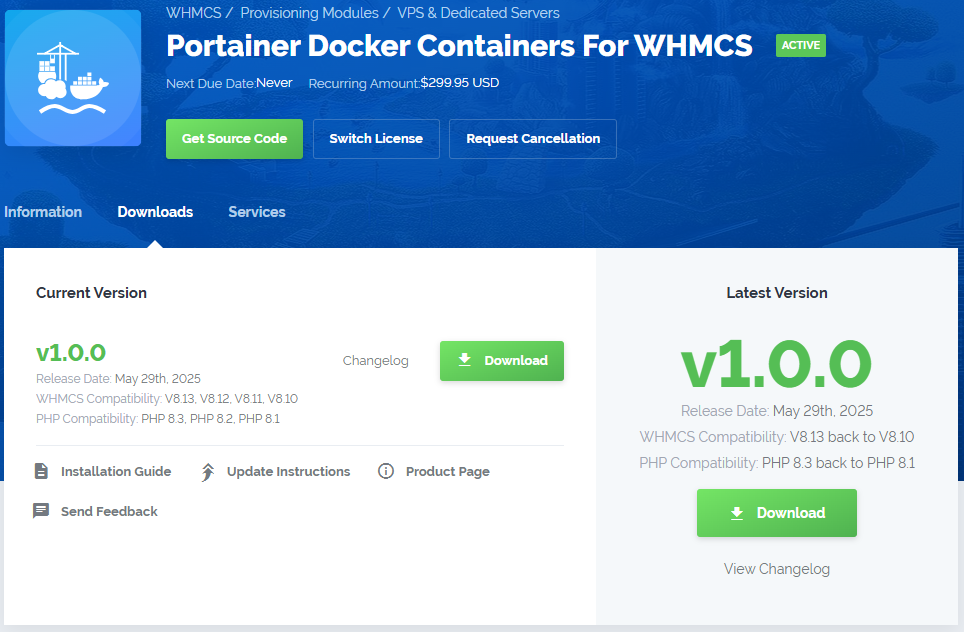
|
| 2. Extract the package and upload its content into the main WHMCS directory. The content of the package to upload should look like this. |

|
| 3. When you install Portainer Docker Containers For WHMCS for the first time you have to rename 'license_RENAME.php' file. The file is located in 'modules/servers/PortainerDockerContainers/license_RENAME.php'. Rename it from 'license_RENAME.php' to 'license.php'. |
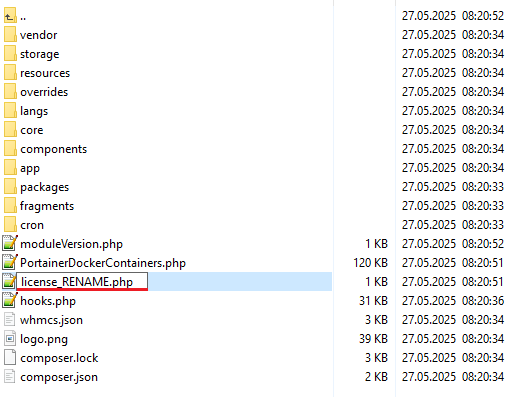
|
| 4. In order to configure your license key, you have to edit the previously renamed 'license.php' file. Enter your license key between quotation marks as presented on the following screen. You can find your license key in our client area → 'My Products'. |

|
| 5. Now, set up the 'storage' folder as recursively writable. This folder is available at '/yourWHMCS/modules/addons/PortainerDockerContainers/'. |
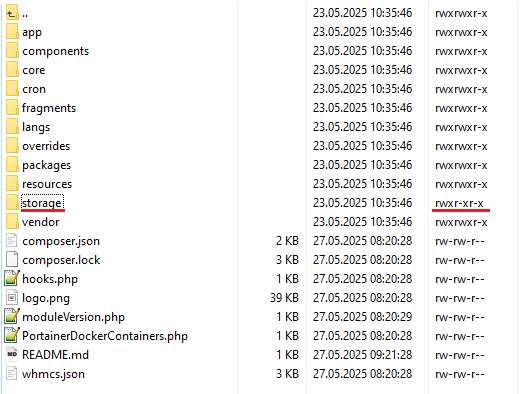
|
[edit] Addon Activation
| 6. Now you have to activate the module in your WHMCS system. Log in to your WHMCS admin area. Go to 'System Settings' → 'Addon Modules'. Afterwards, find 'Portainer Docker Containers' and press the 'Activate' button. |
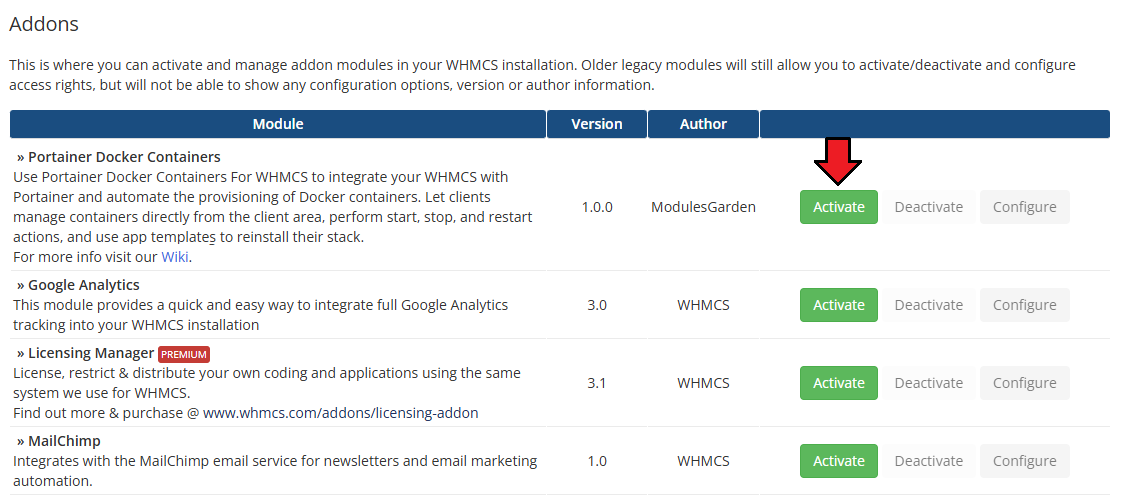
|
| 7. In the next step, you need to permit access to this module. To do so, click on the 'Configure' button, tick 'Full Administrator' and press 'Save Changes'. |
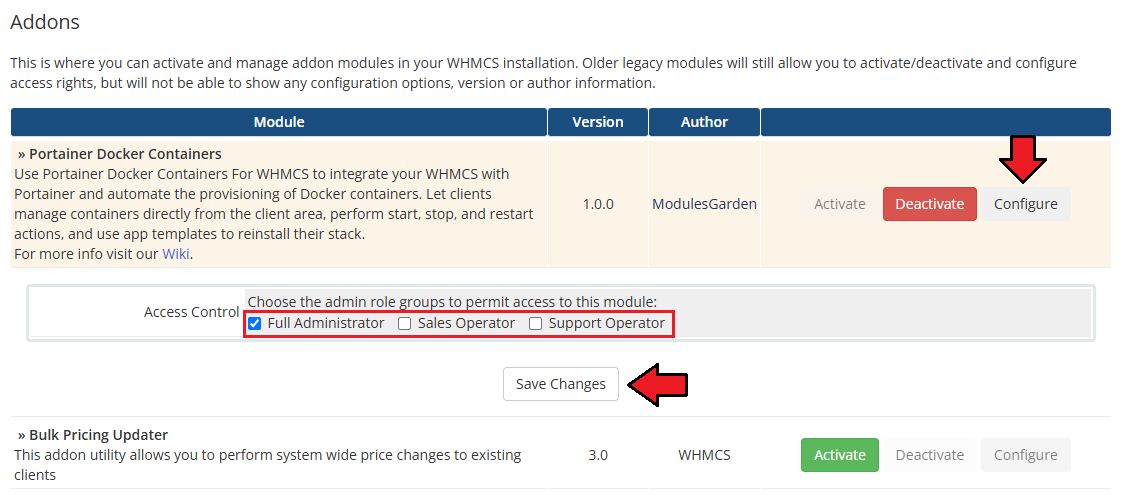
|
| 8. You have just successfully installed Portainer Docker Containers For WHMCS! You can access your module under 'Addons' → 'Portainer Docker Containers'. |
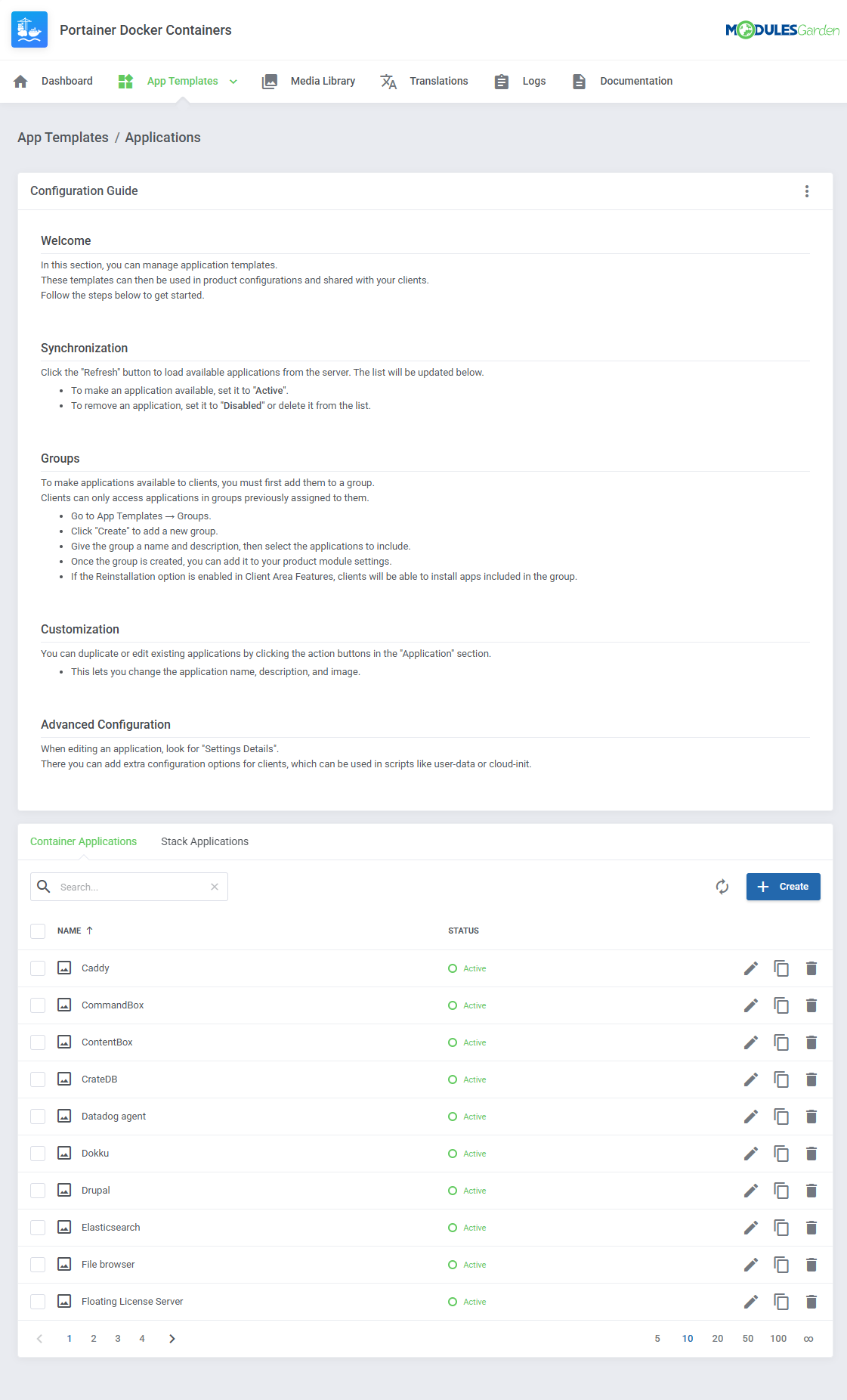
|
[edit] Configuration of Server
| 9. Now, log in to your WHMCS and proceed to 'System Settings' → 'Servers' and press 'Add New Server'. |

|
| 10. Fill in the Name, provide the Hostname or IP Address in both fields at the top (filling in both Hostname and IP Address fields is required to proceed). In the Server Details section:
|

|
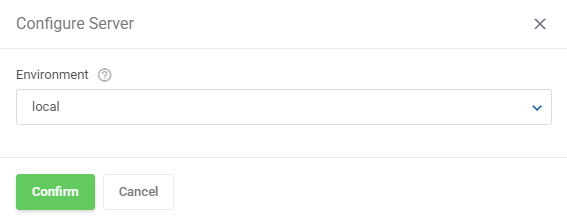
|
| 11. It is time to create a server group. To do so, click on 'Create Server Group'. |
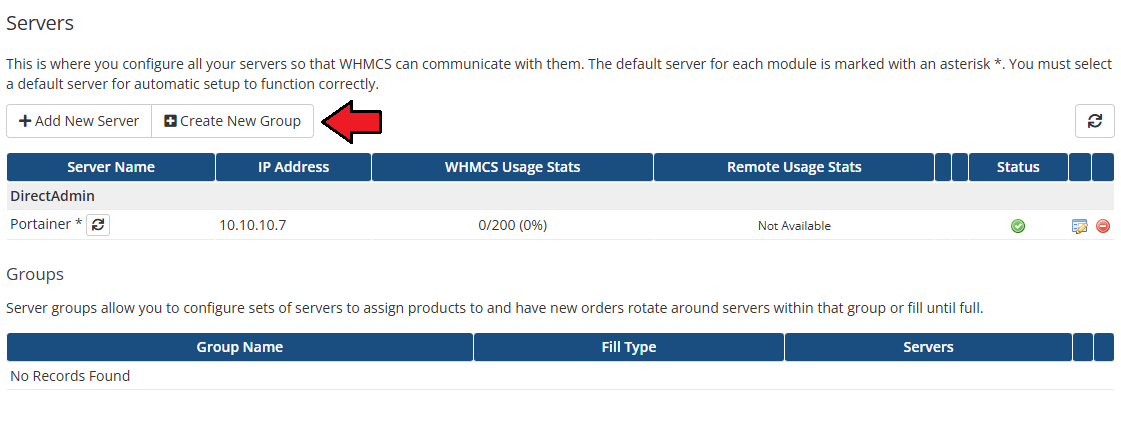
|
| 12. Enter a name, click on your previously created server, press 'Add' and afterward 'Save Changes'. |
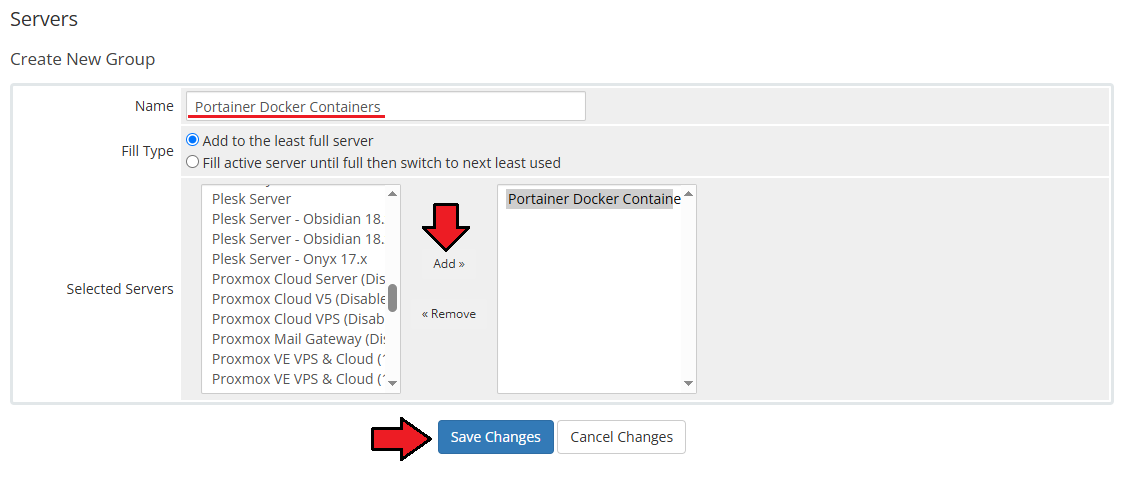
|
[edit] Configuration of Product
| 13. In order to create and configure a product, go to 'System Settings' → 'Products/Services'. Click on 'Create a New Group' . |
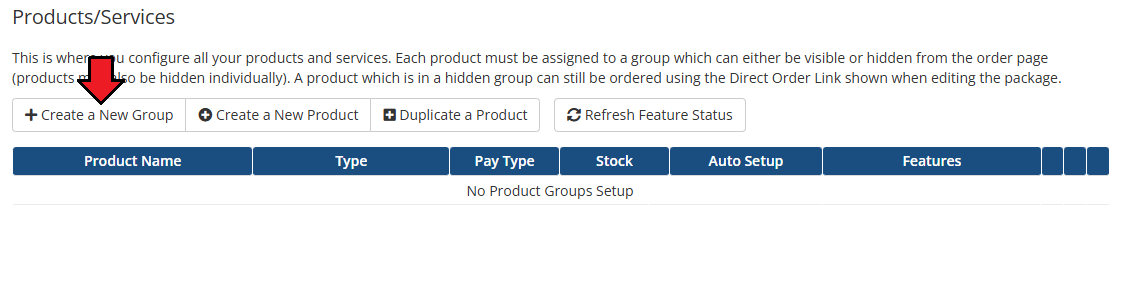
|
| 14. Enter a product group name and press 'Save Changes'. |
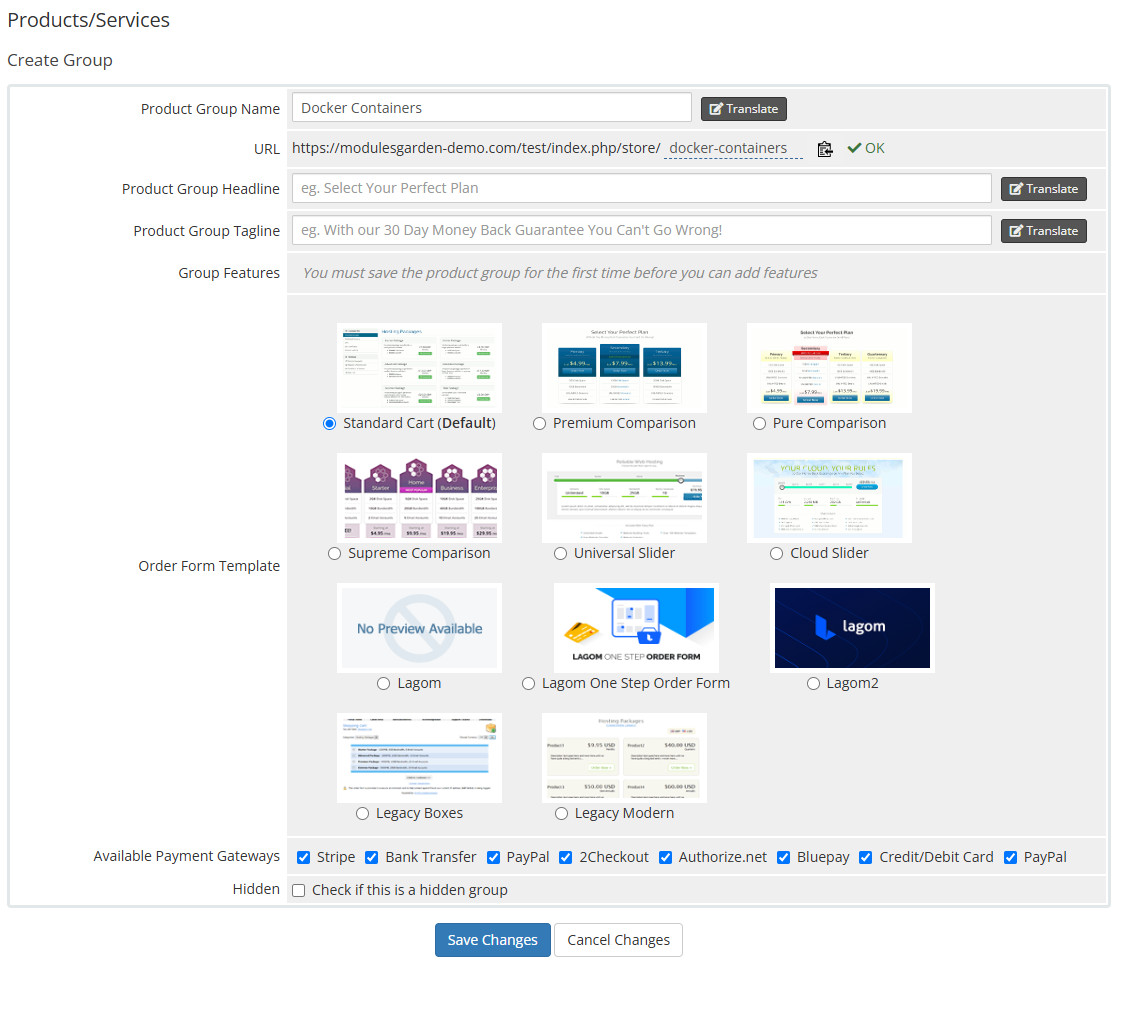
|
| 15. When you have a product group, you can create your product. To create a product click on 'Create a New Product' . |
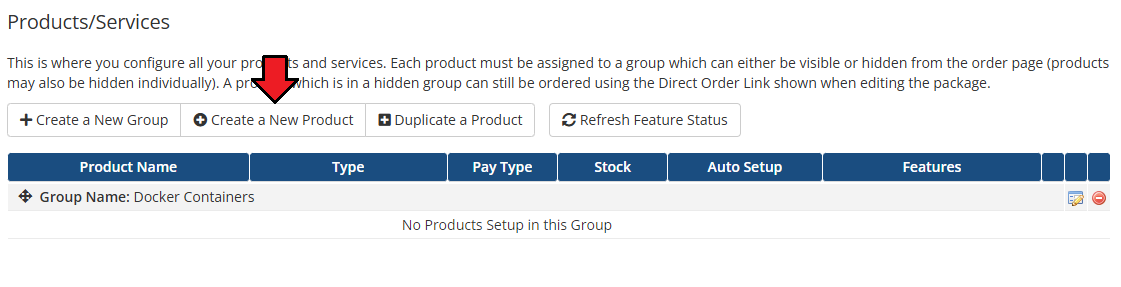
|
| 16. Afterward, choose your product group, module and type from the dropdown menus, enter your product name and press 'Continue'. 'Product Type' should be set to 'Shared Hosting'. |
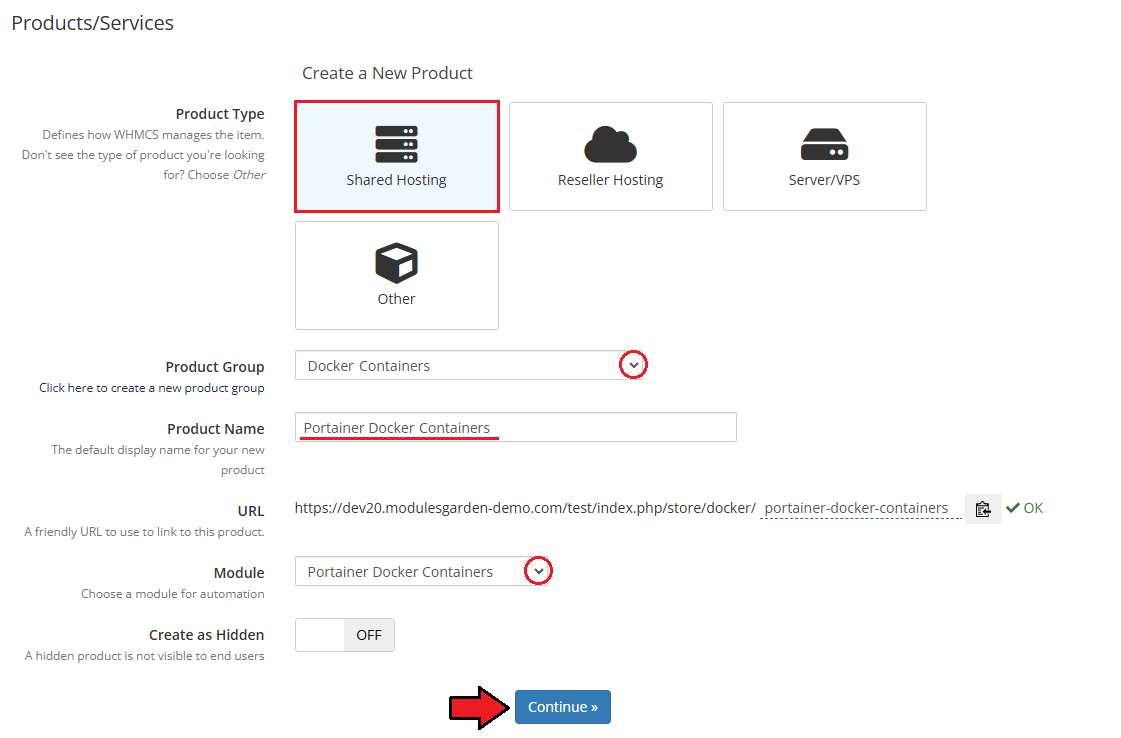
|
[edit] App Templates
| Before continuing to the product's settings, you must ensure you have at least one application or group of applications ready to use. Proceed to the addon module → App Templates section and follow below instruction to create a ready application that will be installed by default on the server. The App Templates section allows you to manage Docker-based applications that clients can deploy to their containers or stacks directly from the client area. |
[edit] Applications
This section allows you to load available templates from your connected Portainer environment and manage them within WHMCS.
|
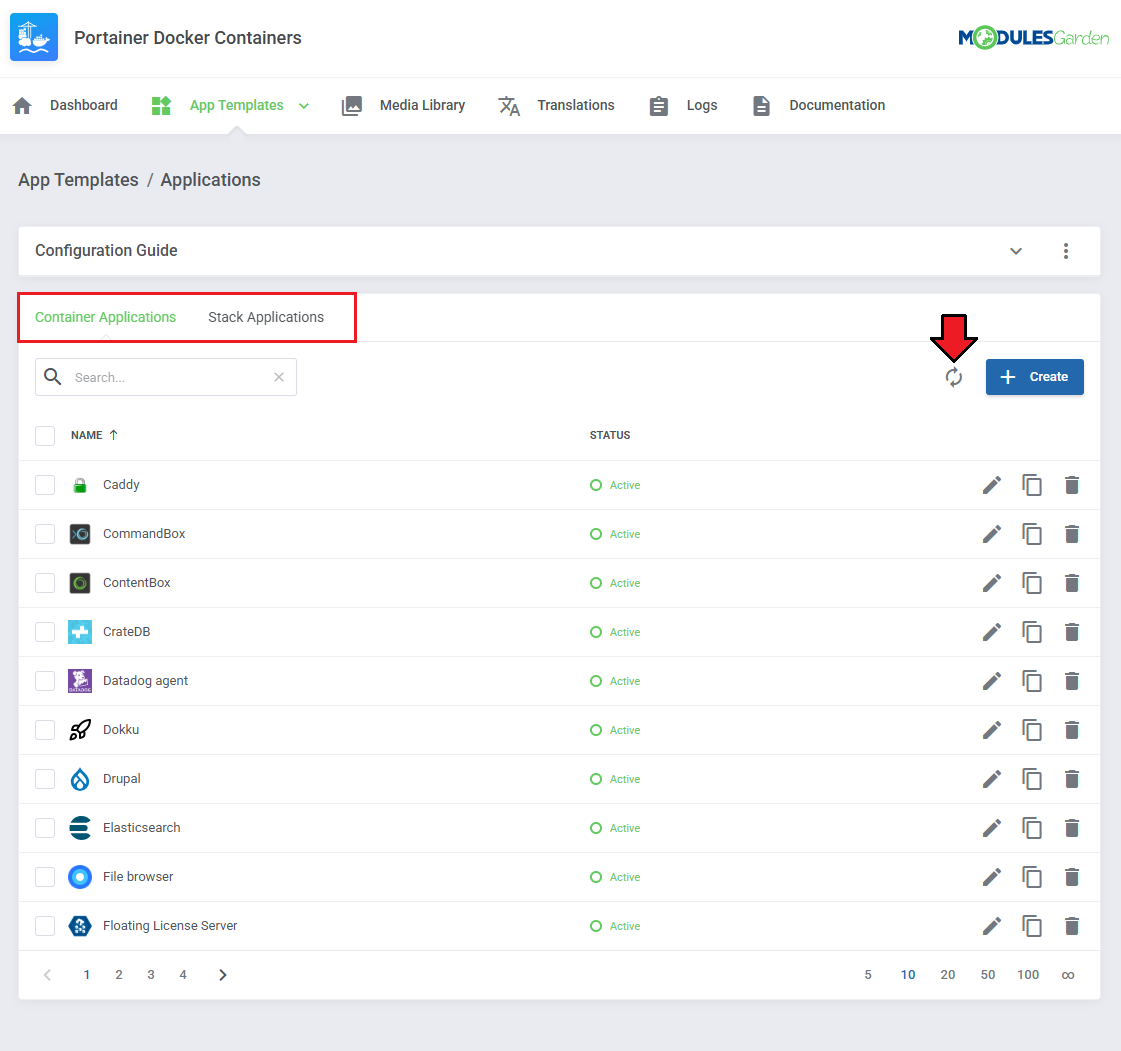
|
| Once templates are imported, you can use action buttons to edit, duplicate, or delete them. Mass actions are also available for bulk management. |
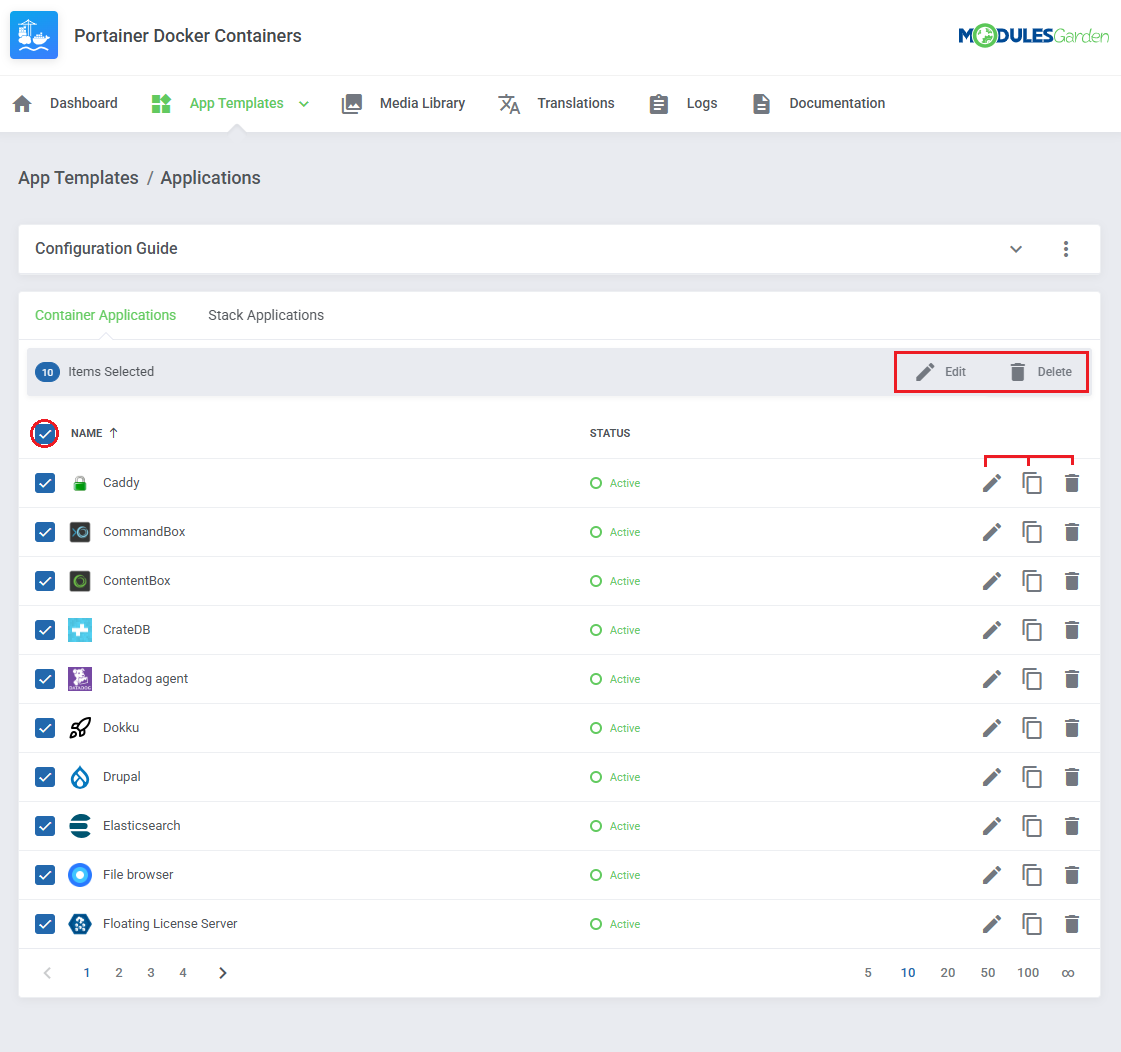
|
[edit] Groups
| With the templates ready, all that is left is to gather them into groups and include said groups into products. Navigate to 'App Templates' → 'Groups' and click on the 'Create' button. |
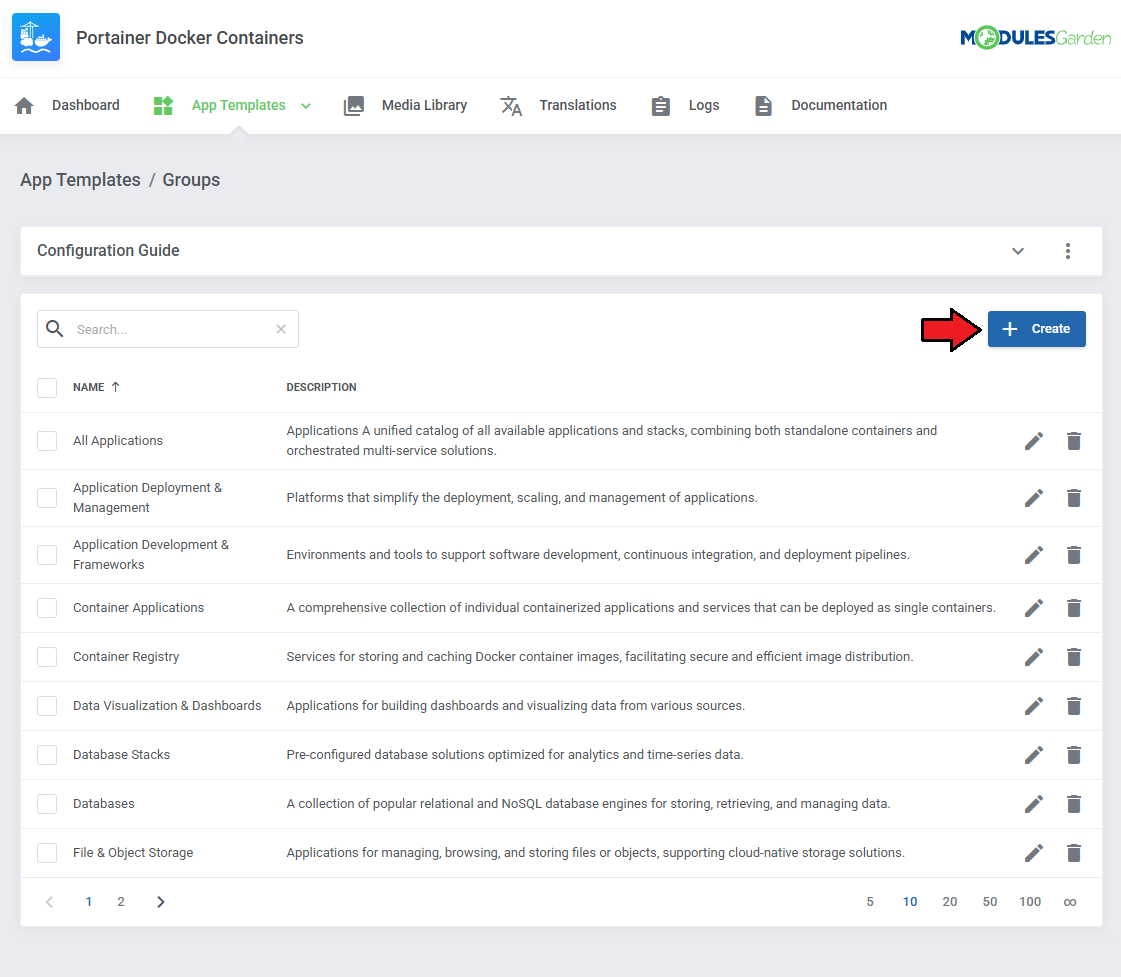
|
Read the information, then provide the group with:
|
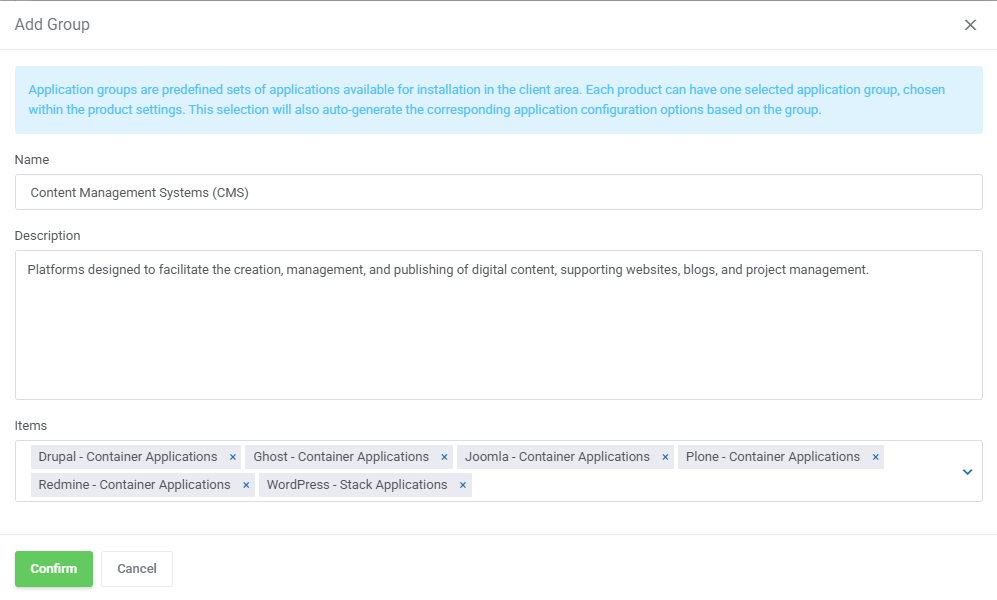
|
| You can use the action button and the mass action function to edit and delete template groups. |
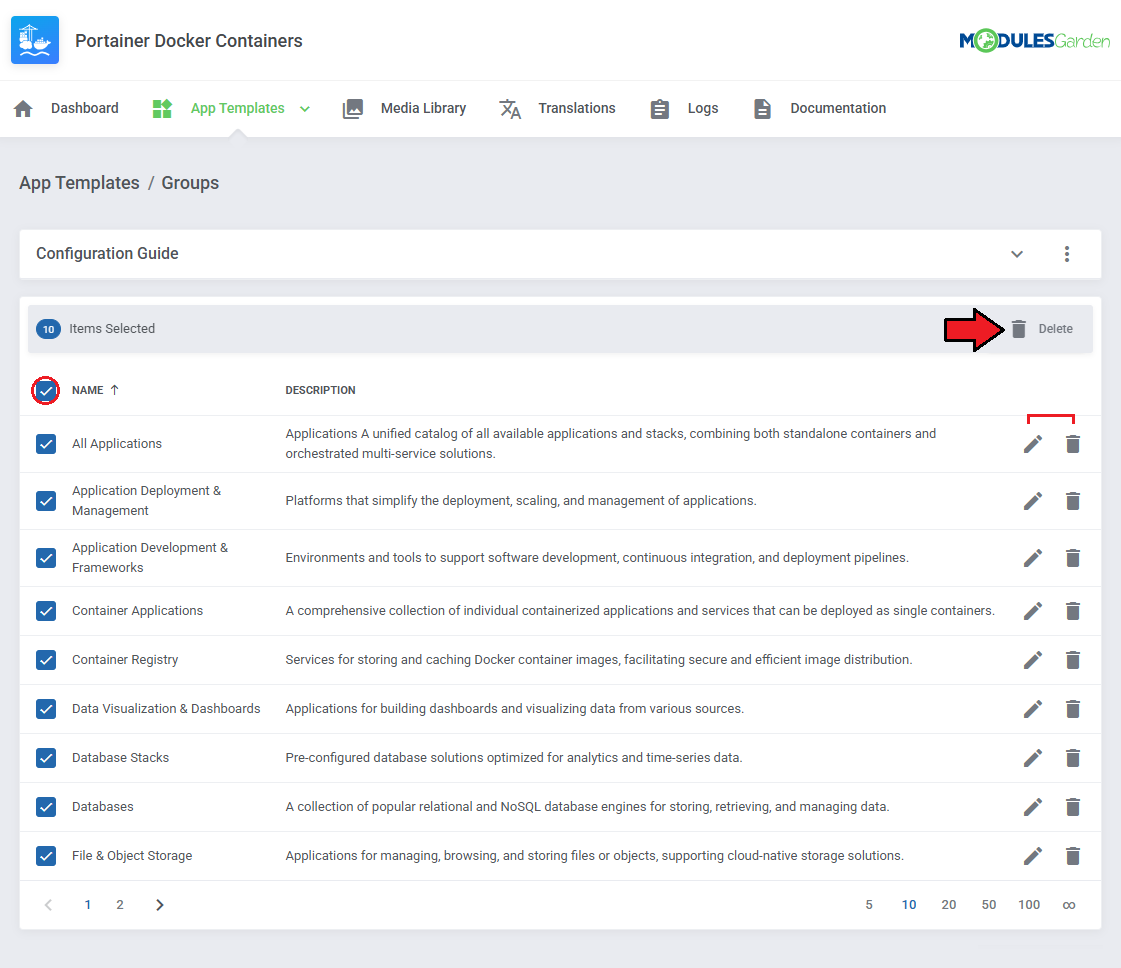
|
| Your basic configuration of App Templates is now ready. For more advanced configuration, manual creation guides please refer to App Templates Advanced Configuration section in this documentation. For now, go back to your product's module settings and complete the configuration there. |
[edit] Module Settings
| 17. Now, go to the 'Module Settings' section, choose your previously created server group from the dropdown menu. The module should automatically save and reload settings. If not, click on 'Save Changes' manually. |
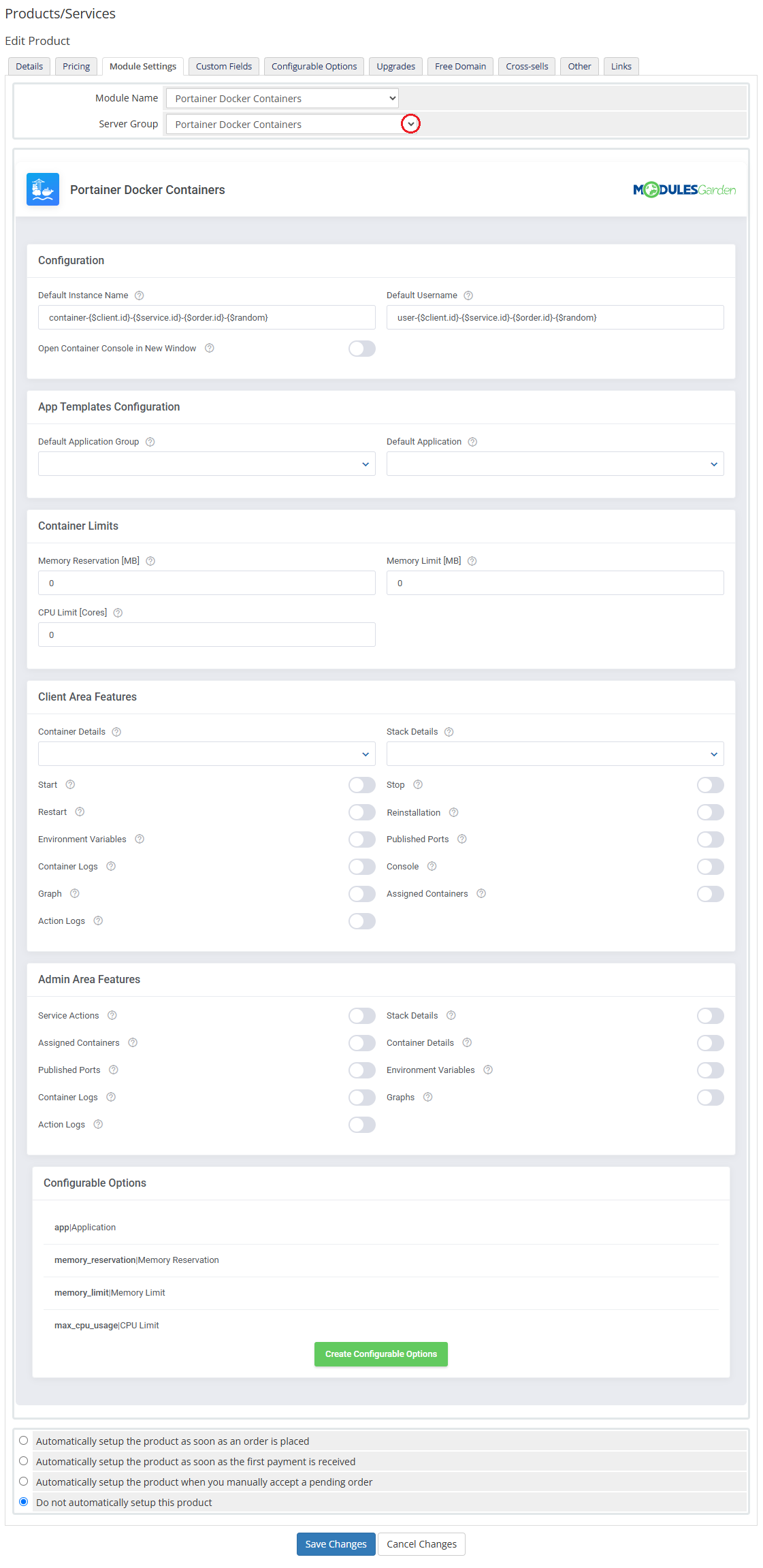
|
18. Proceed to 'Configuration' section and adjust the following:
|
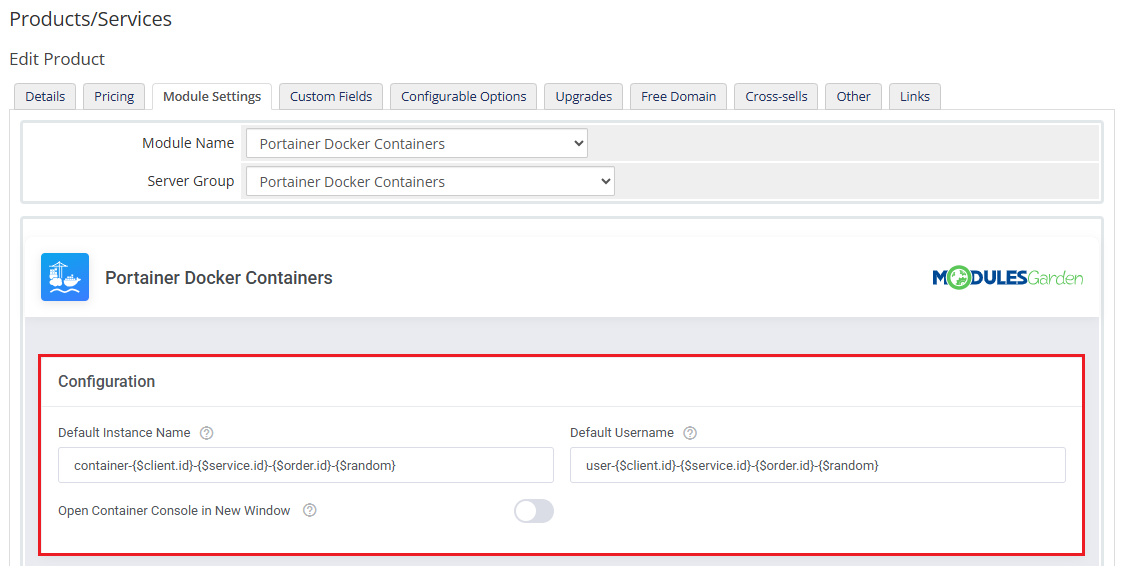
|
| 19. Proceed with 'App Template Configuration'.
App Templates Configuration - To create instances based on stack or container applications, you must first configure the App Templates in the module's addon.
|
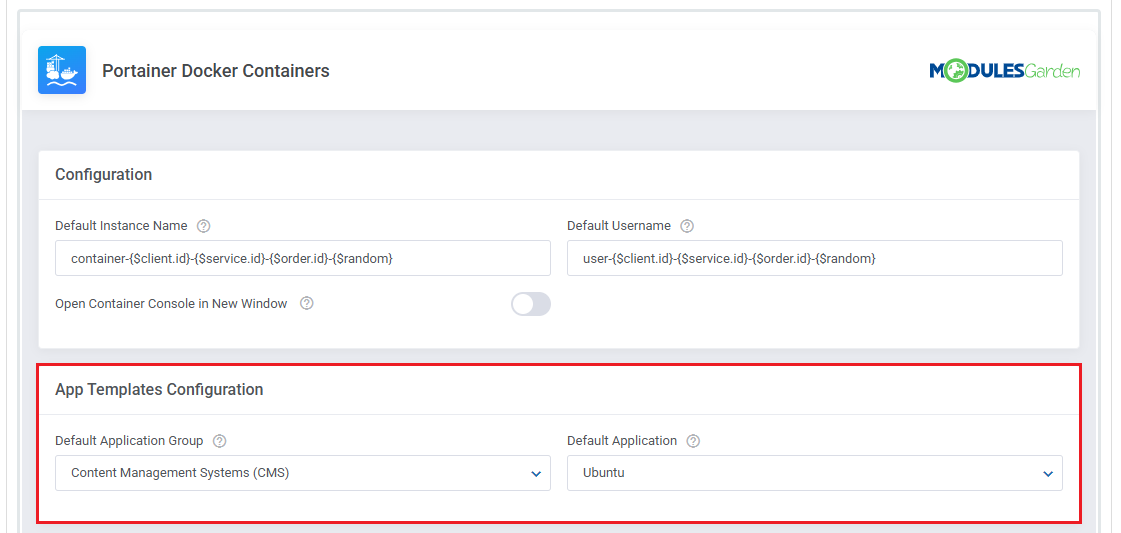
|
20. Set up 'Container Limits':
Alternatively, you can use configurable options to allow clients to define these limits at checkout. |
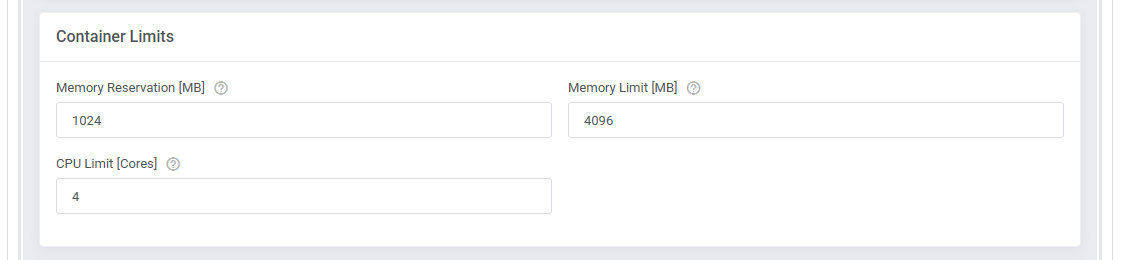
|
21. Next, select the features that will be available in the client area:
|
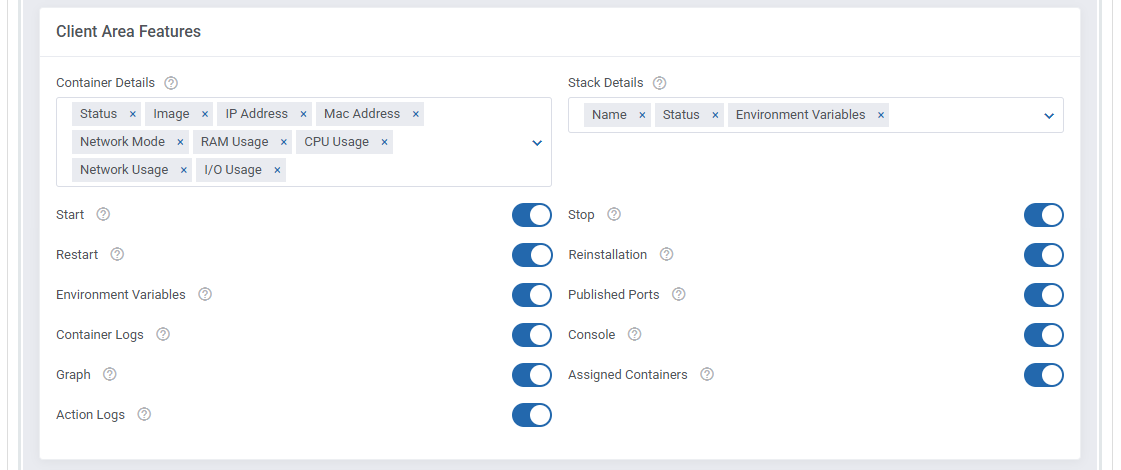
|
| 22. Select the features that will be available in the admin area. These options define what information and controls admins will see within the WHMCS service management page:
|
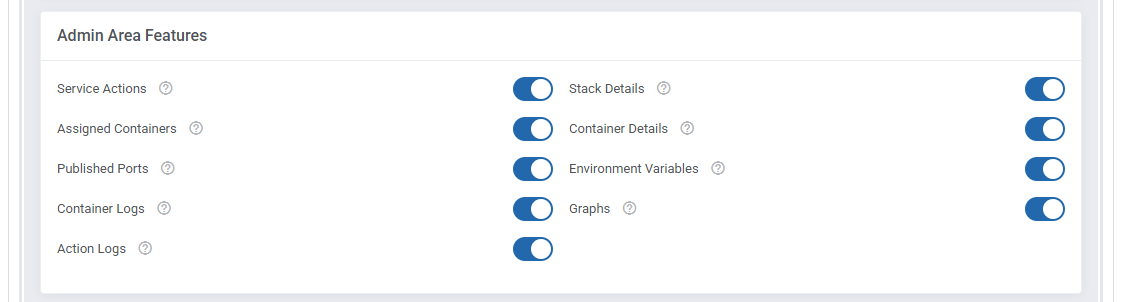
|
| 23. At the end of the configuration process, you can decide whether to generate configurable options for the product. Configurable options allow clients to customize container parameters individually during the order process. If no configurable options are defined, the fixed values set in the product configuration will be used instead. Available Configurable Options:
|
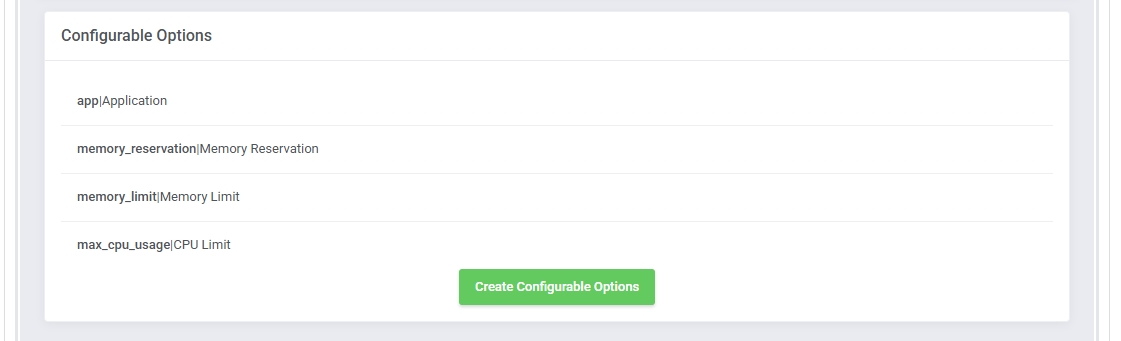
|
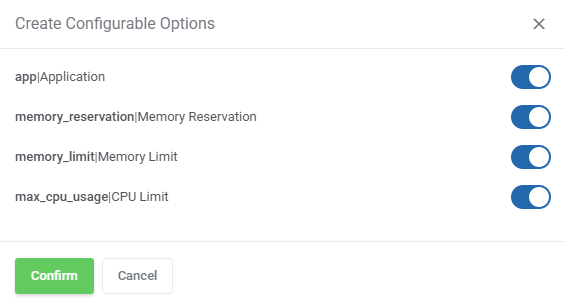
|
| Your product configuration is now complete. Do not forget to save the changes once ready. Before adding it to your offer, make sure to set appropriate pricing. Create as many products as needed, each with different applications or feature sets, to tailor your offer perfectly. |
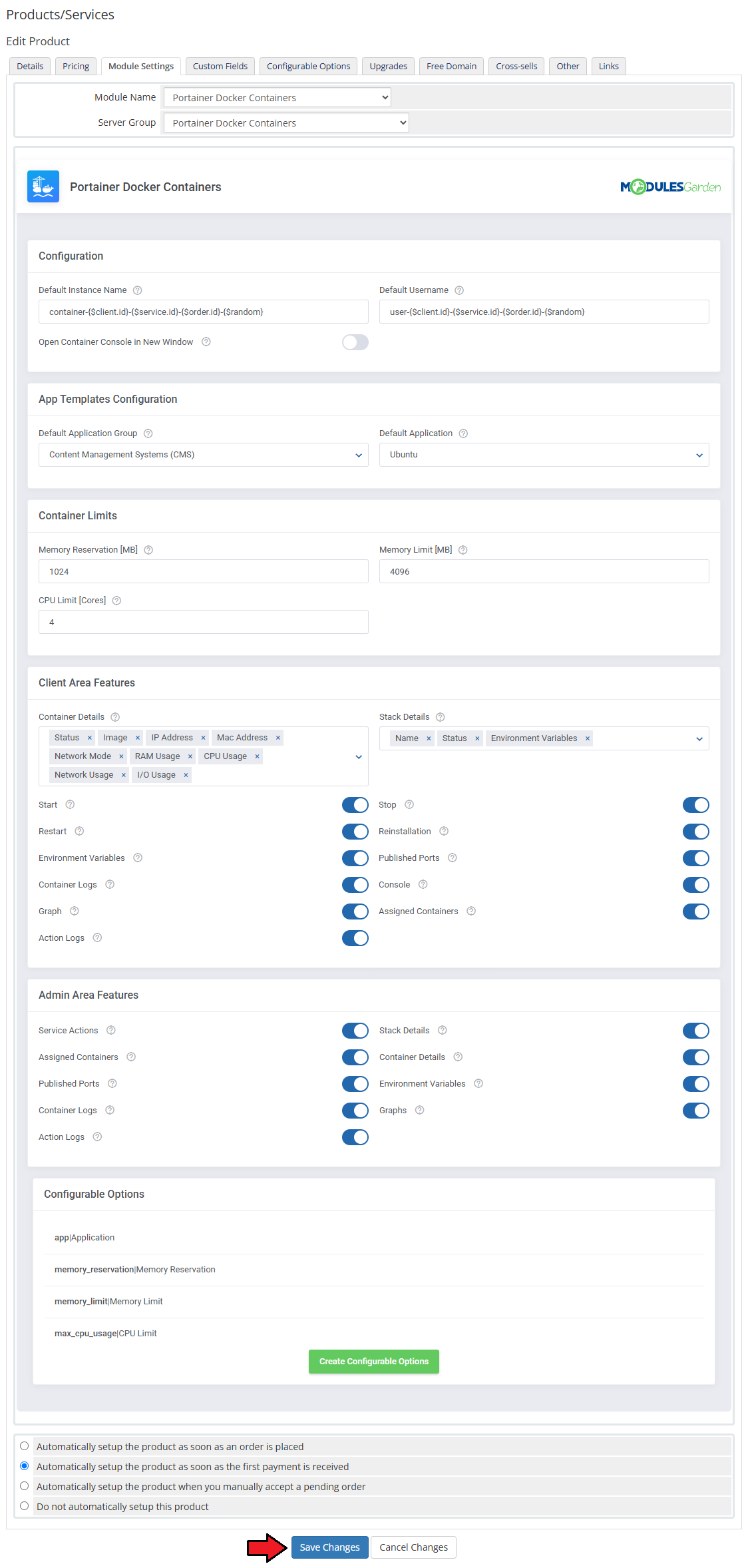
|
[edit] Management
| Portainer Docker Containers For WHMCS allows your clients to manage and monitor their Docker containers directly from the WHMCS client area. In this short guide, you'll learn about the module's key features and how to configure them for both client and admin use. |
[edit] Module Addon
| The module addon is the central place for all administrative setup and management.
Here, you can register products supported by the module, manage Docker templates, and access various utilities such as the media library, translation manager, and module logs. |
[edit] App Templates Advanced Configuration
| Please see the App Templates for basic configuration, here you will find instructions for advanced users on how to manually manage existing container and stack application templates. Admins can manually edit applications, define their runtime behavior, set default values, and customize input fields in the "Setting Details" section. |
[edit] Default Stack Configuration
When a stack application is created without a custom Docker Compose configuration (template_stack_file is left empty), the module uses the default templates from Portainer's official repository.This behavior relies on two built-in variables:
These two values are automatically combined to form the full link to the stack definition: https://github.com/portainer/templates/blob/master/stacks/wordpress/docker-compose.yml |
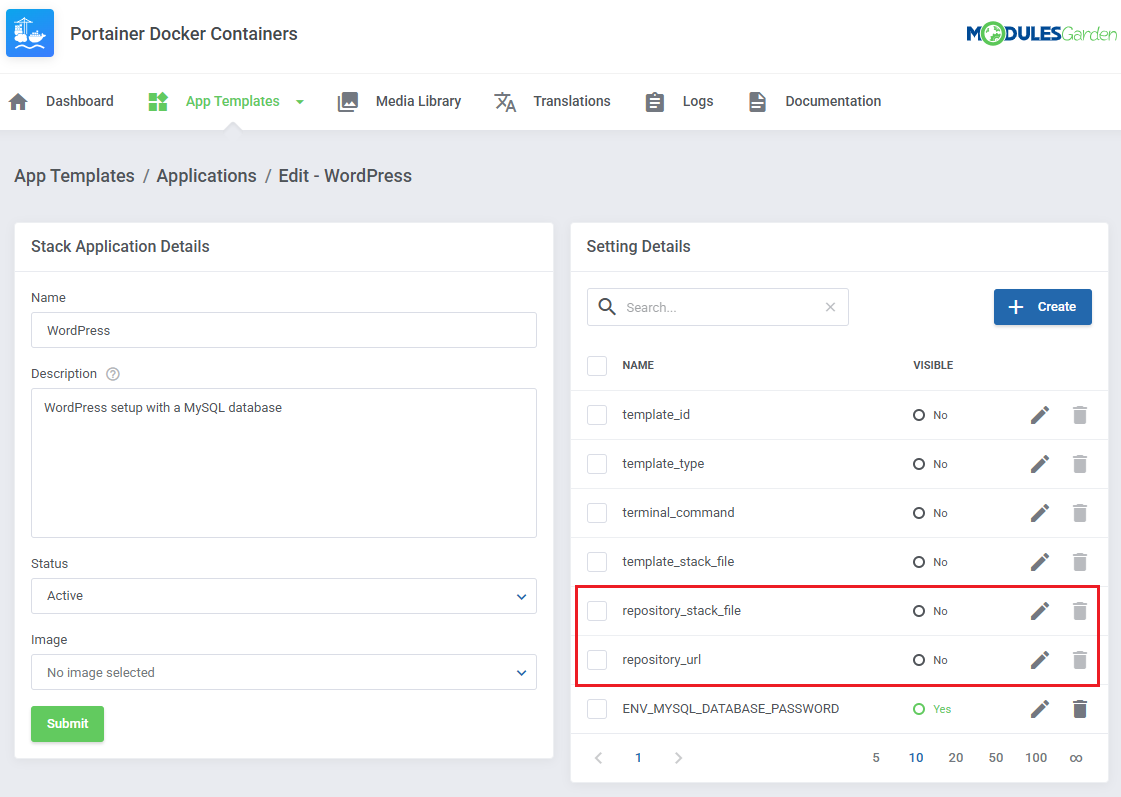
|
| You can preview all default stack templates directly here. To customize the default stack, simply copy the Docker Compose content from the original URL and paste it into the |
[edit] Using Environment Variables in Custom Templates
If you're using a custom Docker Compose config in the template_stack_file field, you can introduce dynamic environment variables.These are made available to the client so they can enter values during deployment. To ensure these are parsed correctly:
|
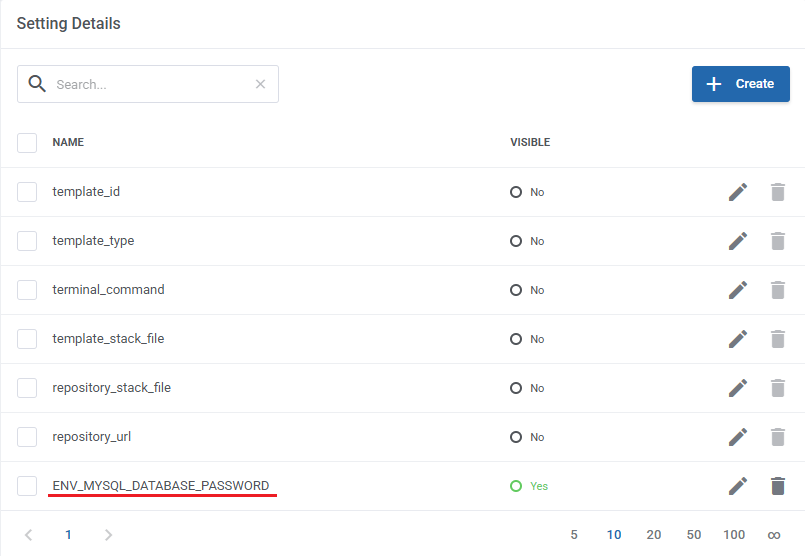
|
{literal}MYSQL_ROOT_PASSWORD: ${MYSQL_ROOT_PASSWORD}{/literal}
Important: Skipping the |
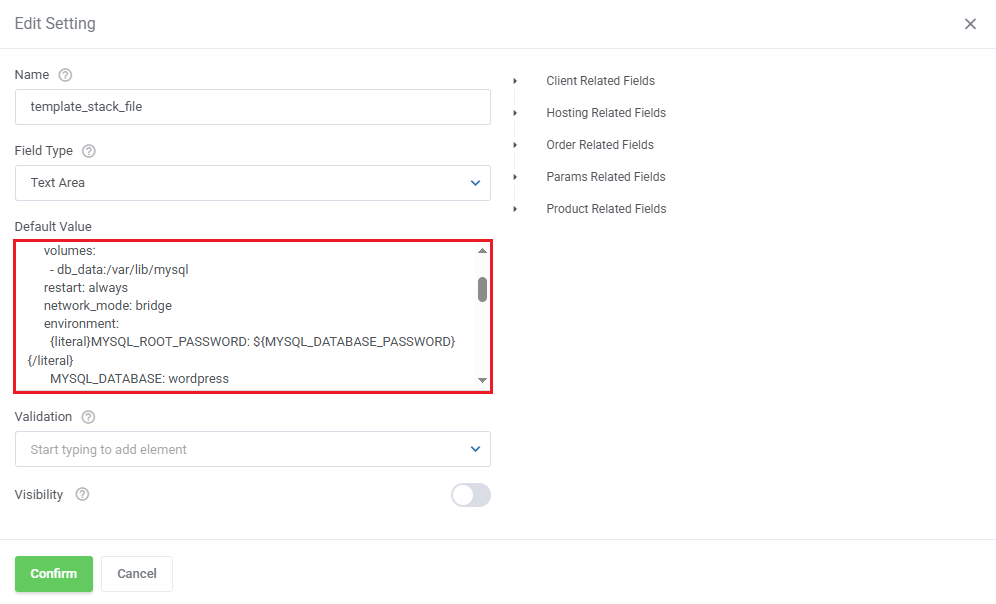
|
[edit] Setting a Default Terminal Command
In both stack and container application templates, you can configure a terminal_command value.This determines the default command executed when the client accesses the container’s console. Available values (based on Portainer console options):
If the default command is not compatible with the container image, you can override it by editing the |
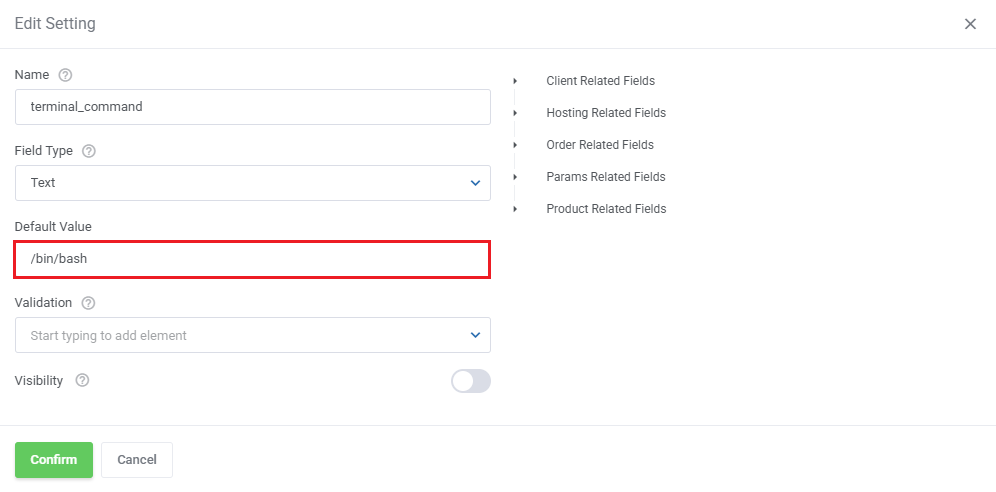
|
[edit] Traefik Labels in Container Applications
| Portainer Docker Containers For WHMCS supports the Traefik reverse proxy to automatically expose deployed containers and stacks via domain-based routing. This is achieved using dynamic Docker labels set in the application template (Container Applications) or docker-compose.yml files (Stack Applications).
|
| To configure Traefik for a container-based application, go to the App Templates → Applications tab in the addon module, edit your container application, and navigate to the labels setting details. |
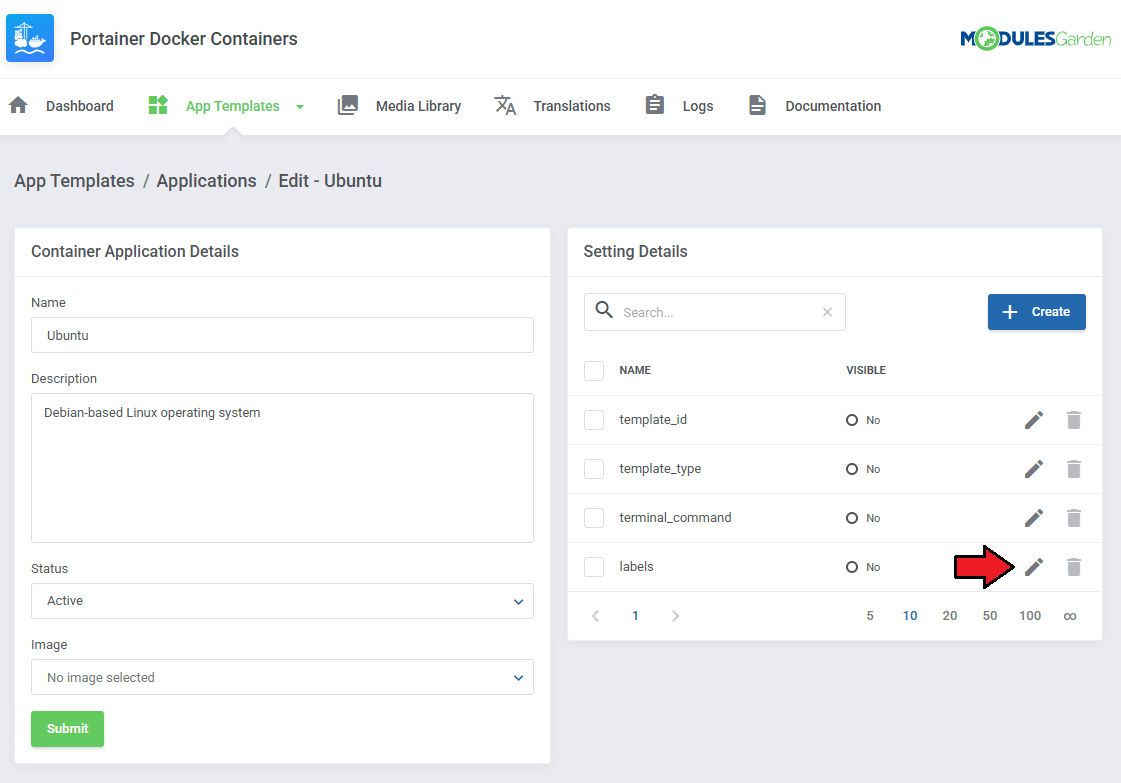
|
Add the following labels as individual settings. You can use Smarty variables like {$hosting.id} or {$hosting.domain} for dynamic route generation:
traefik.enable=1
traefik.docker.network=bridge
traefik.http.routers.service-{$hosting.id}.entrypoints=web
traefik.http.routers.service-{$hosting.id}.rule=Host(`{$hosting.domain}`)
traefik.http.routers.service-{$hosting.id}.service=service-{$hosting.id}
traefik.http.services.service-{$hosting.id}.loadbalancer.server.port=80
The application will be deployed with these labels automatically. The placeholder variables will be parsed at runtime, ensuring correct values for each service. Important: Make sure that both the Traefik container and the newly created service are attached to the same Docker network (e.g., |
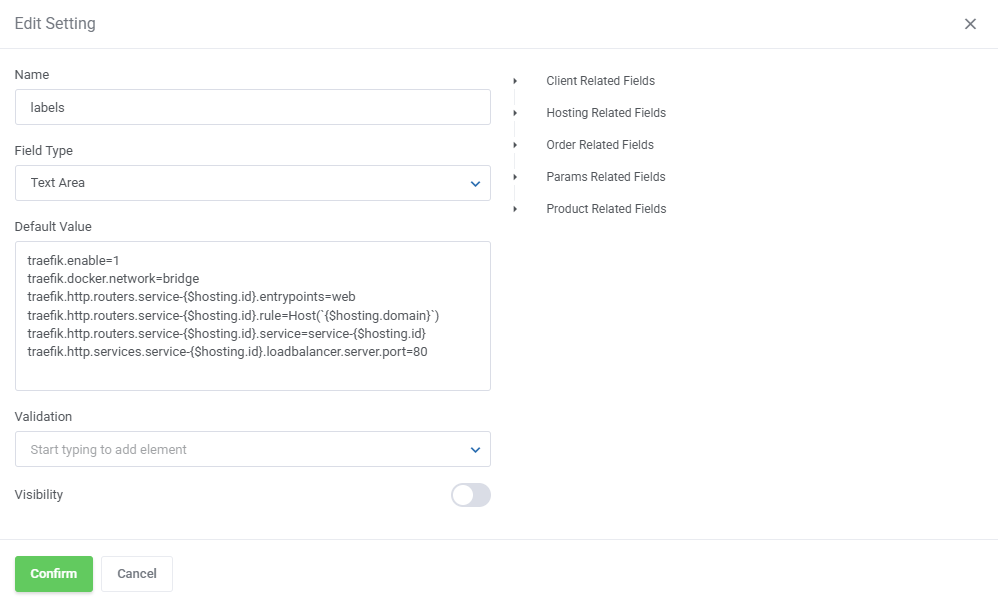
|
[edit] Traefik with Stack Applications
Stack-based applications can also be configured with Traefik by modifying the template_stack_file field in the App Template form.
|
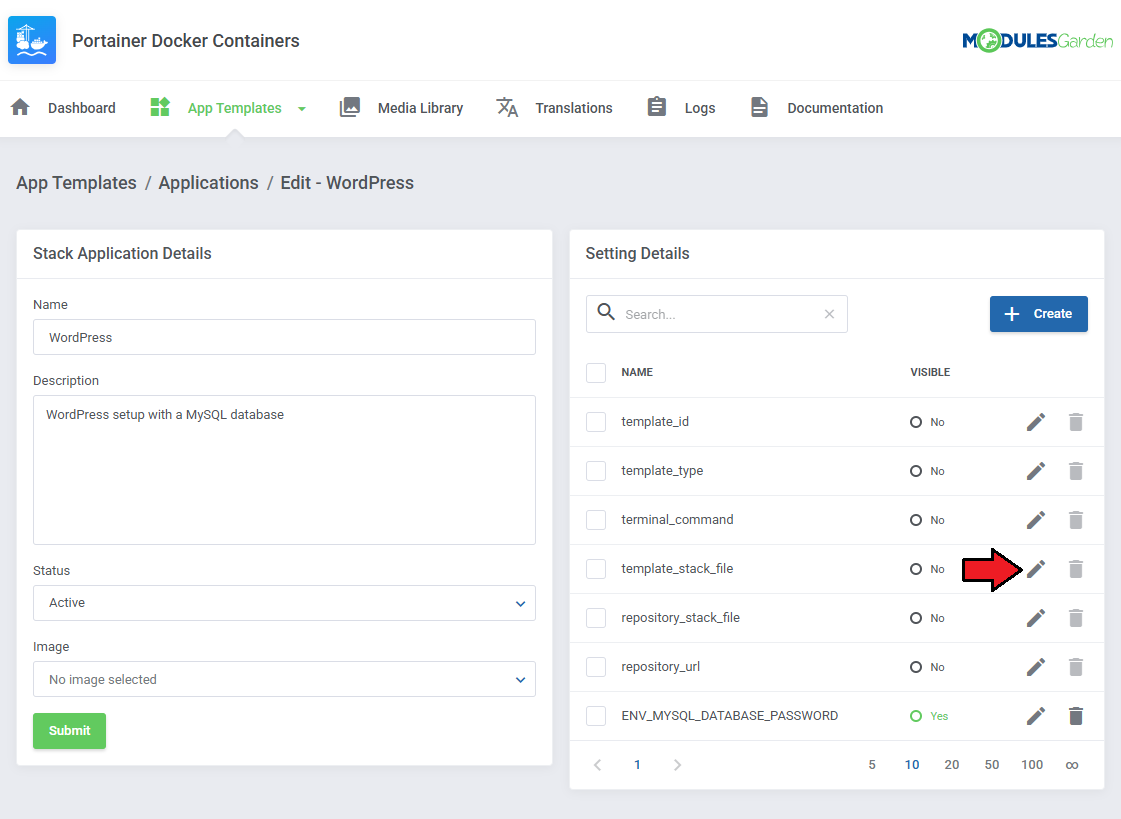
|
You must supply a full and valid docker-compose.yml script with the required Traefik labels.
Below is an example that exposes a WordPress stack through Traefik:
version: '2'
services:
db:
image: mysql:5.7
volumes:
- db_data:/var/lib/mysql
restart: always
network_mode: bridge
environment:
MYSQL_ROOT_PASSWORD: {literal}${MYSQL_DATABASE_PASSWORD}{/literal}
MYSQL_DATABASE: wordpress
MYSQL_USER: wordpress
MYSQL_PASSWORD: strongpassword
ports:
- "{$hosting.id}6:3306"
wordpress:
image: wordpress:latest
network_mode: bridge
ports:
- "8{$hosting.id}:80"
restart: always
environment:
WORDPRESS_DB_HOST: {$params.serverip}:{$hosting.id}6
WORDPRESS_DB_USER: wordpress
WORDPRESS_DB_PASSWORD: strongpassword
labels:
traefik.enable: "true"
traefik.docker.network: "bridge"
traefik.http.routers.service-{$hosting.id}.entrypoints: "web"
traefik.http.routers.service-{$hosting.id}.rule: "Host(`{$hosting.domain}`)"
traefik.http.routers.service-{$hosting.id}.service: "service-{$hosting.id}"
traefik.http.services.service-{$hosting.id}.loadbalancer.server.port: "80"
volumes:
db_data:
|
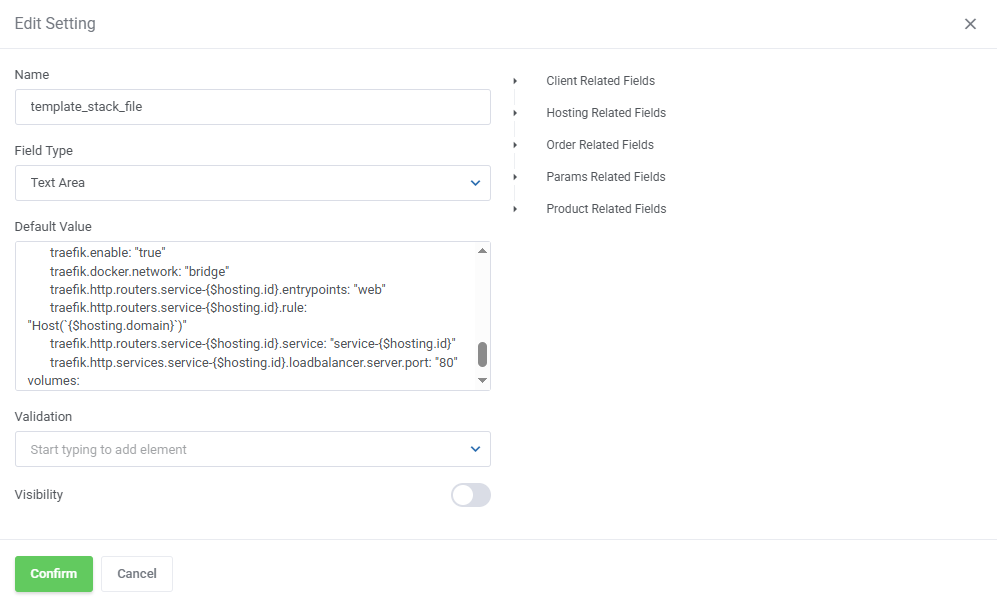
|
[edit] Media Library
| The media library allows you to upload images for use elsewhere in the module by admins and clients. To upload a new picture, click on the 'Upload Image' button. |
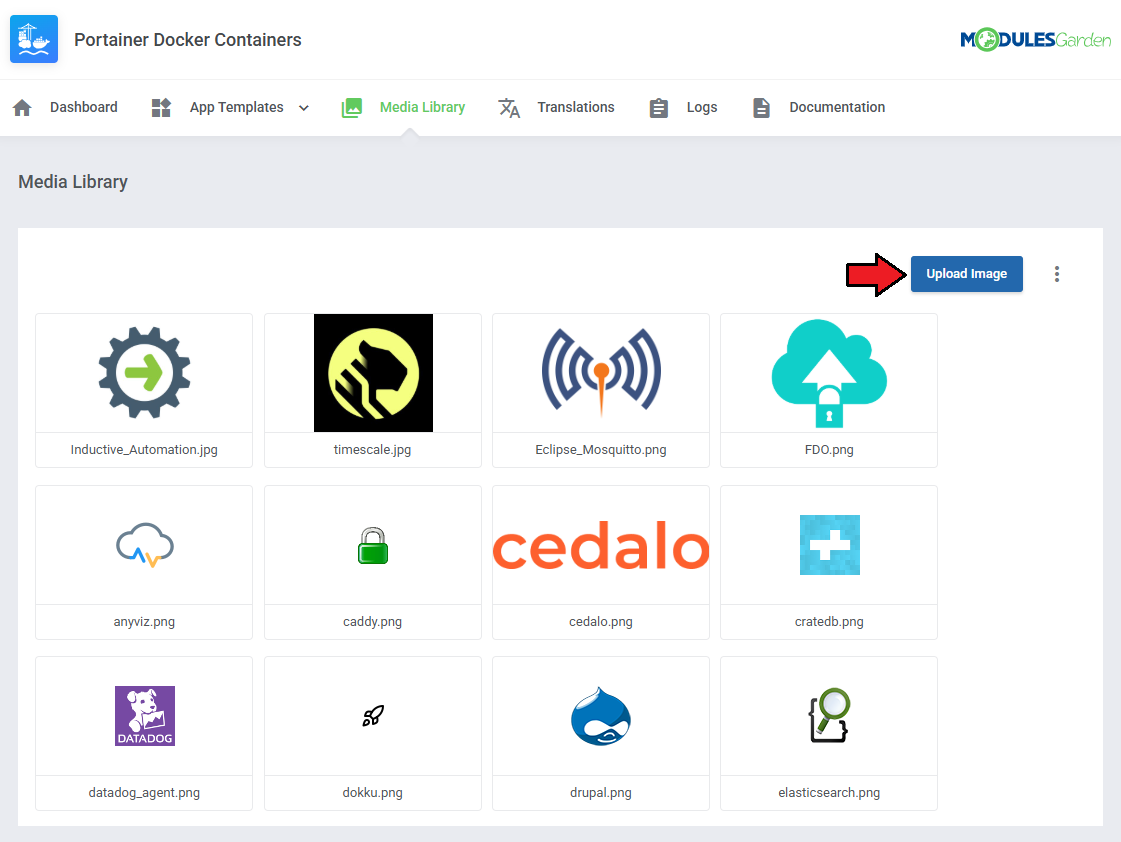
|
| You can delete images one by one by clicking on them. To delete all images at once, use the additional action button. |
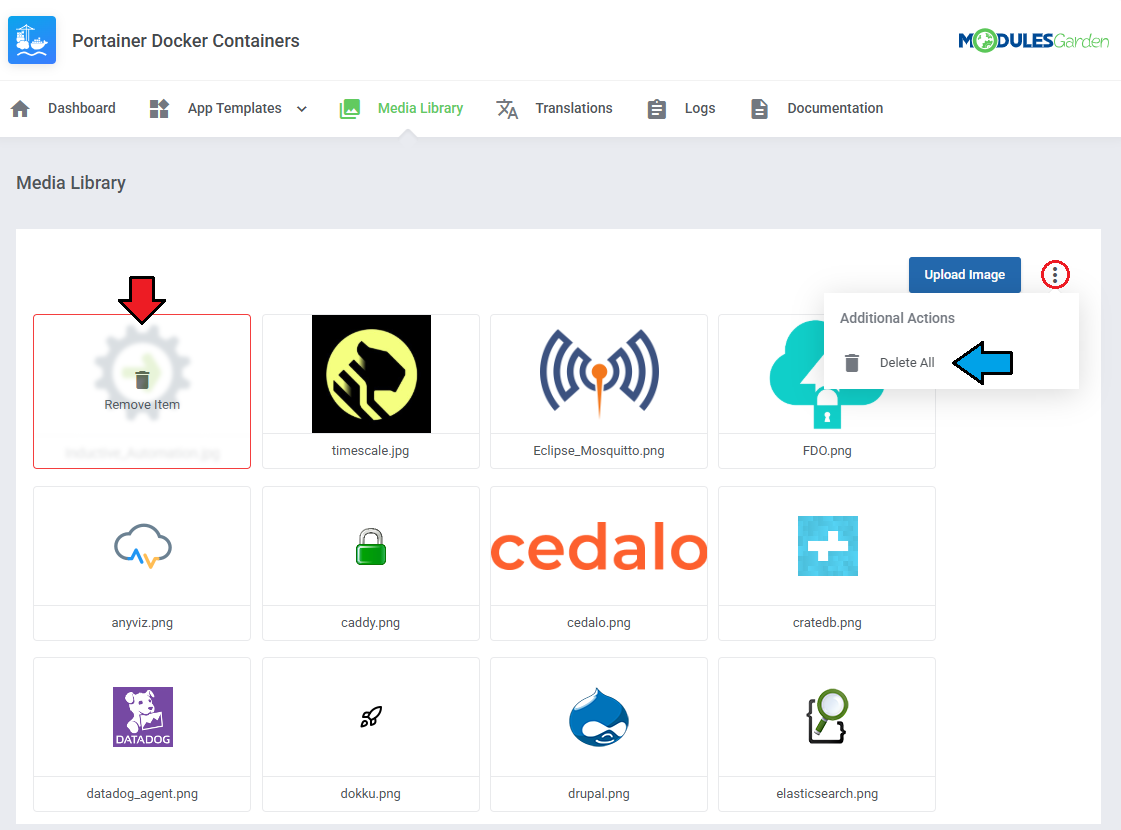
|
[edit] Translations
| Customizing language files is now extremely easy with the "Translations" tool that is now available directly in the addon. Its simple design makes managing various language file tweaks a smooth and efficient process. Use this built-in tool to prepare translations for the original English files. |
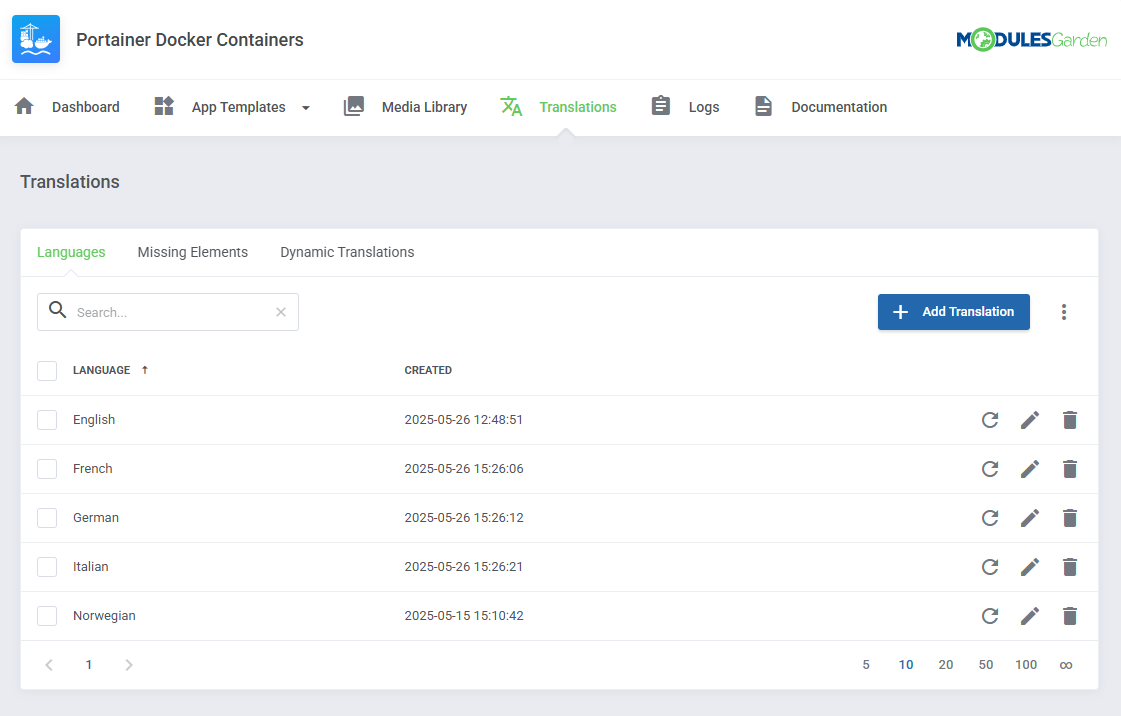
|
[edit] Logs
| The 'Logs' tab is where the module logs are stored. You can filter the module logs by type with the 'Show' buttons:
All information on Logs can be found in the dedicated Logs article. |
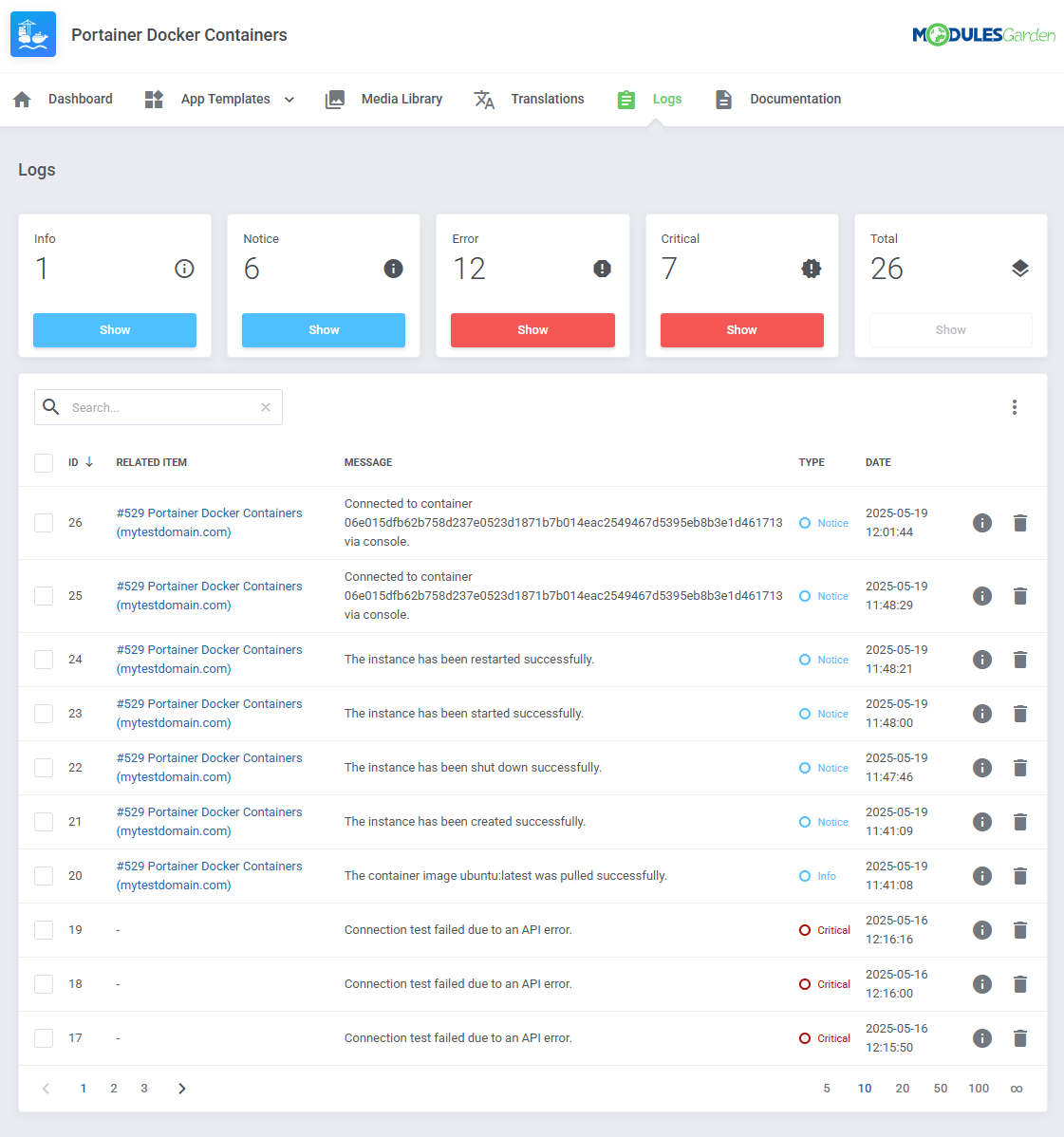
|
[edit] Dashboard
| The 'Dashboard' provides information and statistics related to the functions of the module.
Press "i" to see service details. |
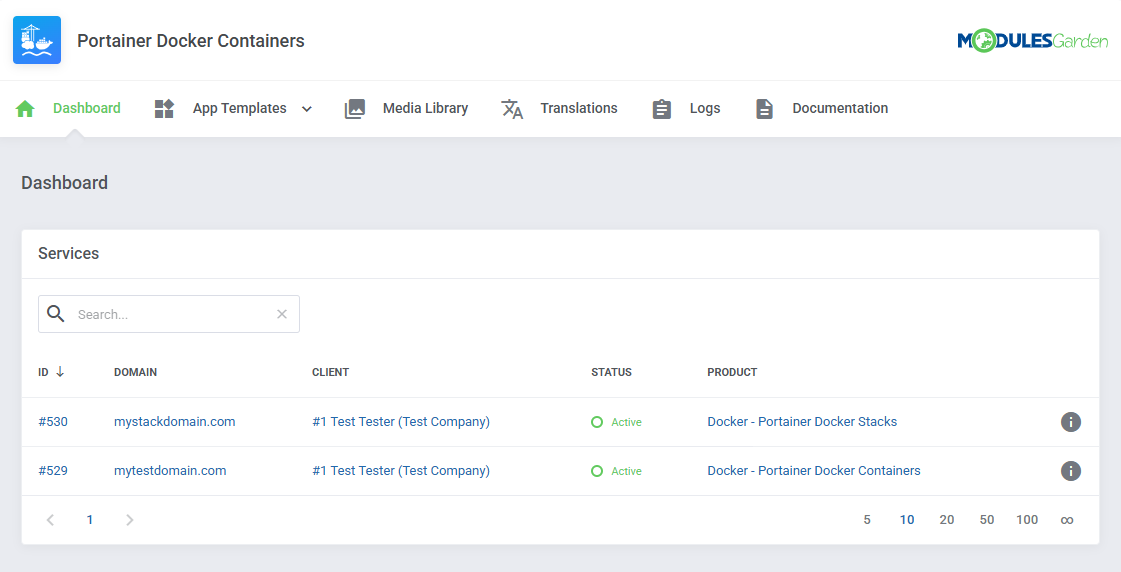
|
[edit] Admin Area
Stack-based product type view:
|
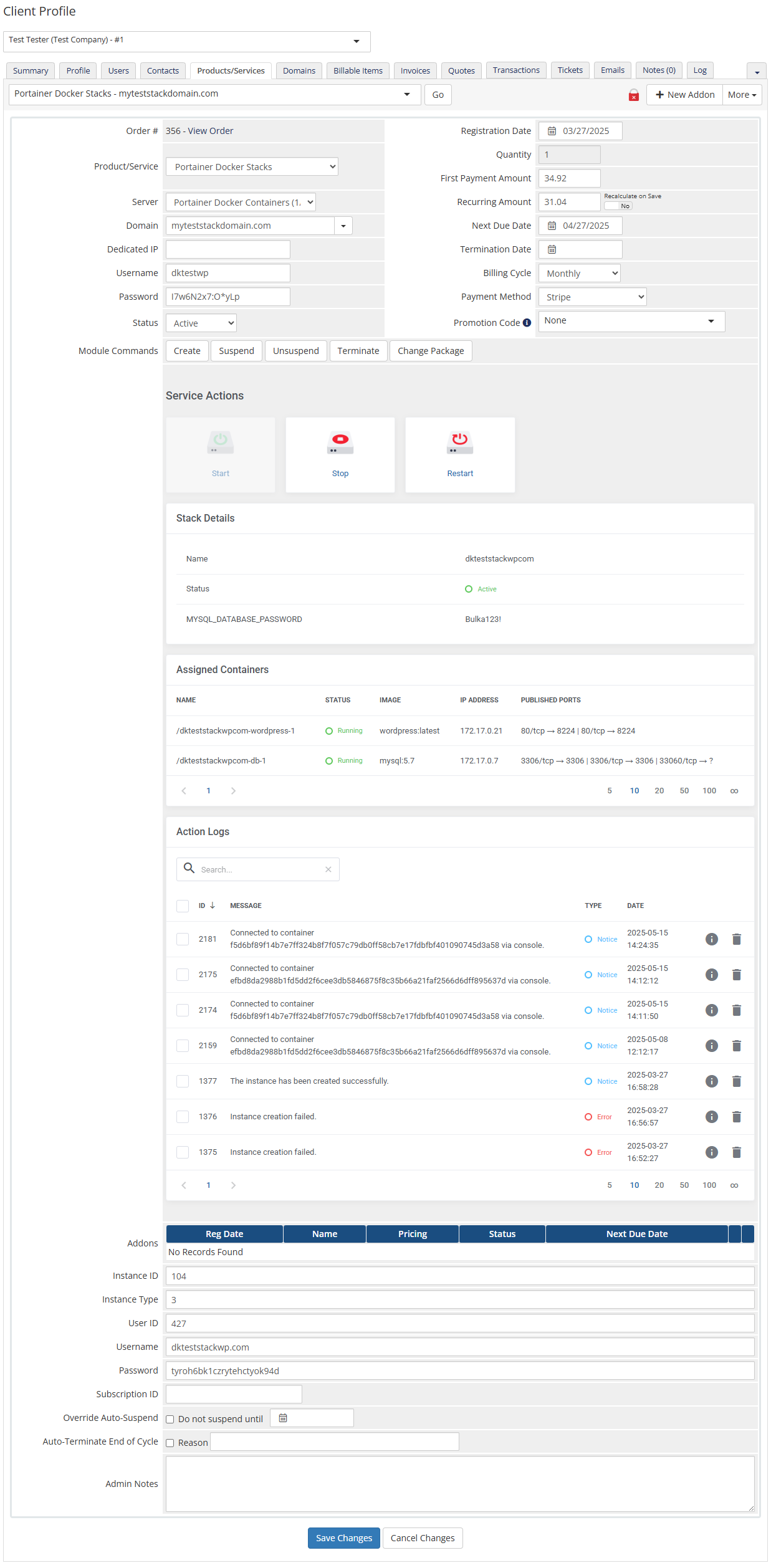
|
Container-based product type view:
|
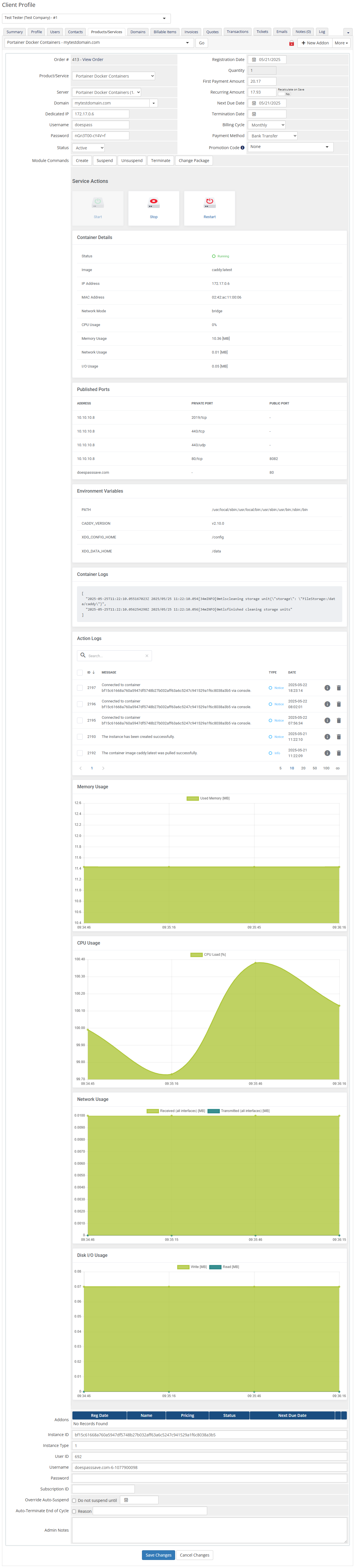
|
[edit] Ordering
| Owing to configurable options, you are able to offer a product that your clients can tailor according to their needs. Additionally, you are able to set up pricing for each configurable option, which makes your offer even more competitive. |
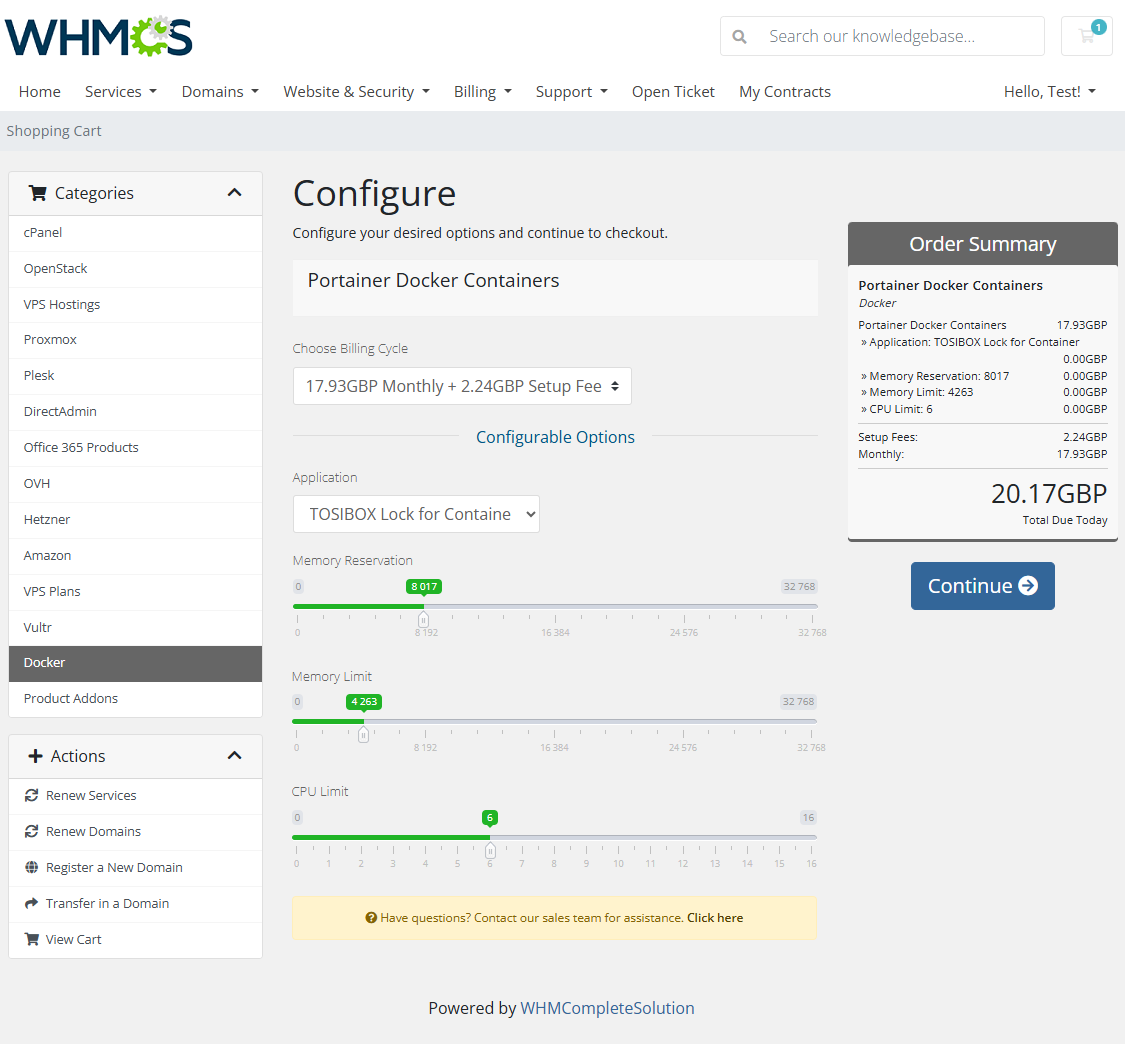
|
[edit] Importing Existing Container
| In this section, you can find short instructions on how to connect one of your clients to your already existing container in the Portainer panel. Take the following steps to make sure that the process will be carried out properly. 1. Firstly, manually create an order for your customer in WHMCS. Choose a client and in the summary, view click on the ' Add New Order' button. Next, select a 'Product/Service' and press 'Submit Order' .
The above-mentioned information has to be consistent with the data in your Portainer panel. Now, complete this field as presented below. |

|
| 3. If the completed data is correct, after refreshing the page, you will see the attached container from Portainer. Important! Remember to manually add other missing parameters such as credentials, IP Addresses, configurable options, etc. so they match the parameters of the attached container. |
[edit] Client Area
| With Portainer Docker Containers For WHMCS, clients can fully manage their Docker containers and stacks directly from the WHMCS client area. They can view service information, monitor performance, execute key actions, and deploy applications, all without needing direct access to Portainer. Service Actions that can be performed on either stack or container based product type: start, stop, and restart |
[edit] Stack View
| Below, you can see what the product might look like for the client "Stack" type with assigned Containers. Service Actions that can be performed on Stack-based product: start, stop, and restart. |
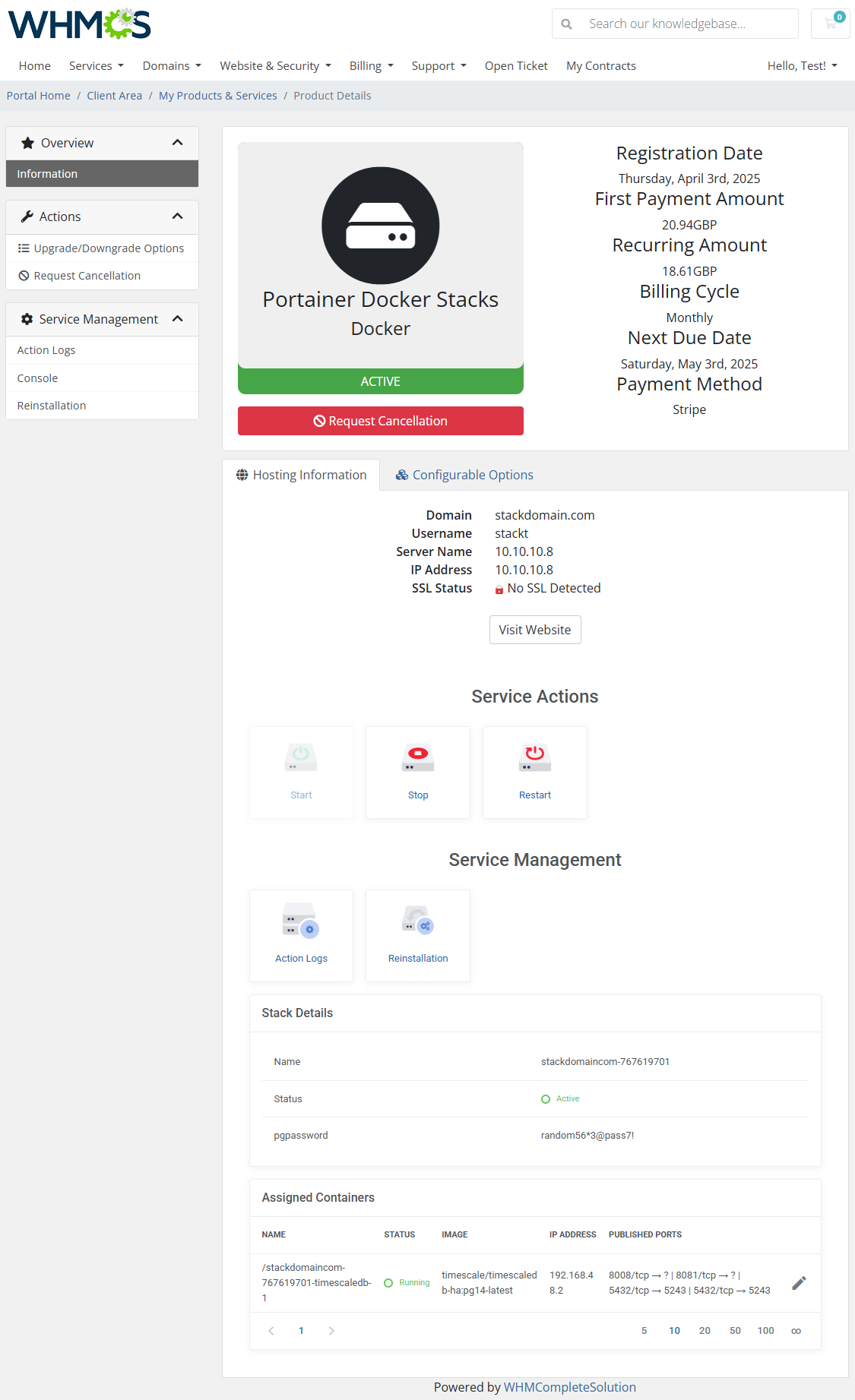
|
| Container assigned to stack view. Clicking on a container from the stack view opens a dedicated detail panel with full technical insight.
|
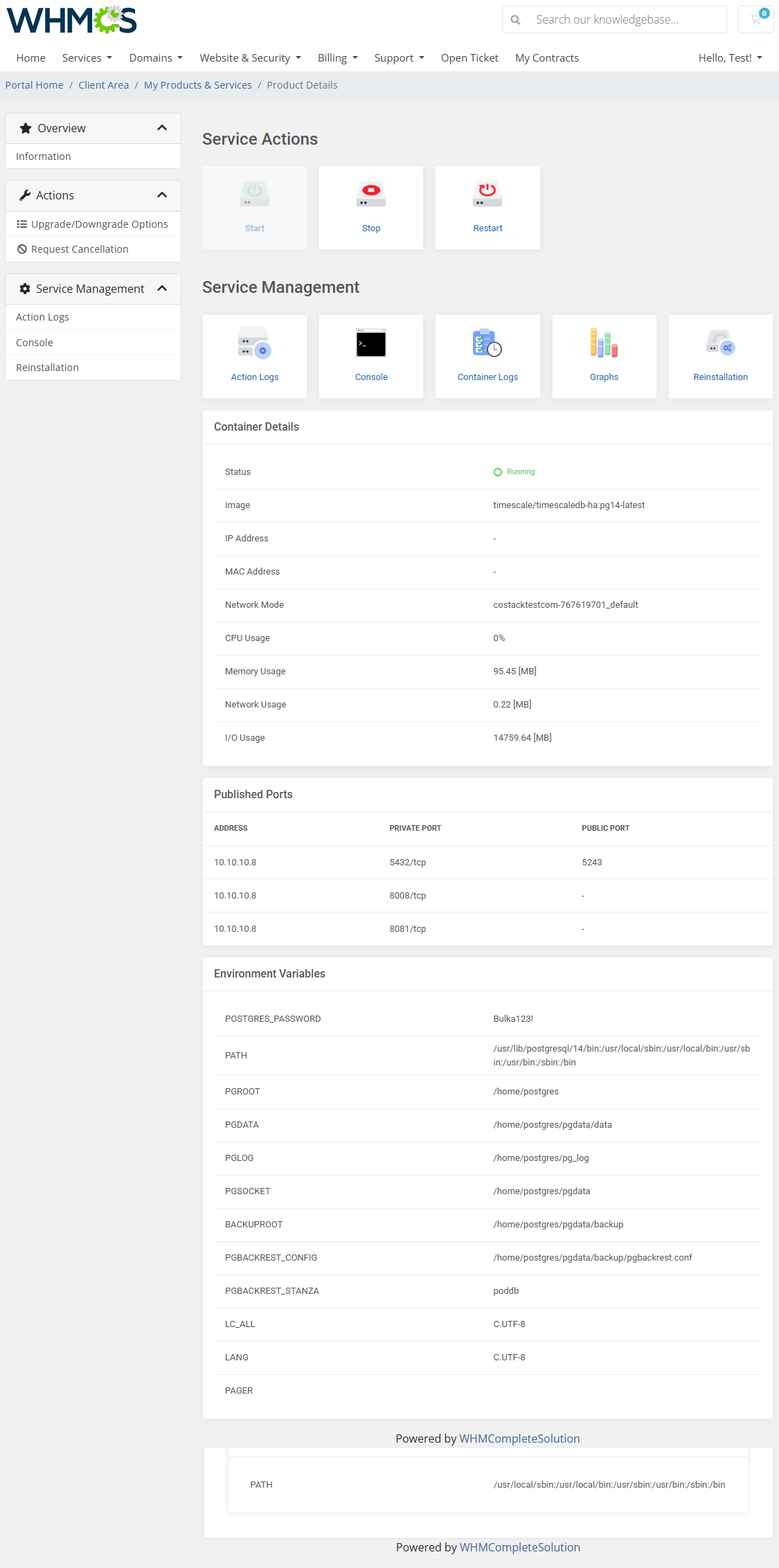
|
[edit] Container View
Users can effortlessly start, stop, or restart their containers using intuitive action buttons (Start, Stop, and Restart).
|
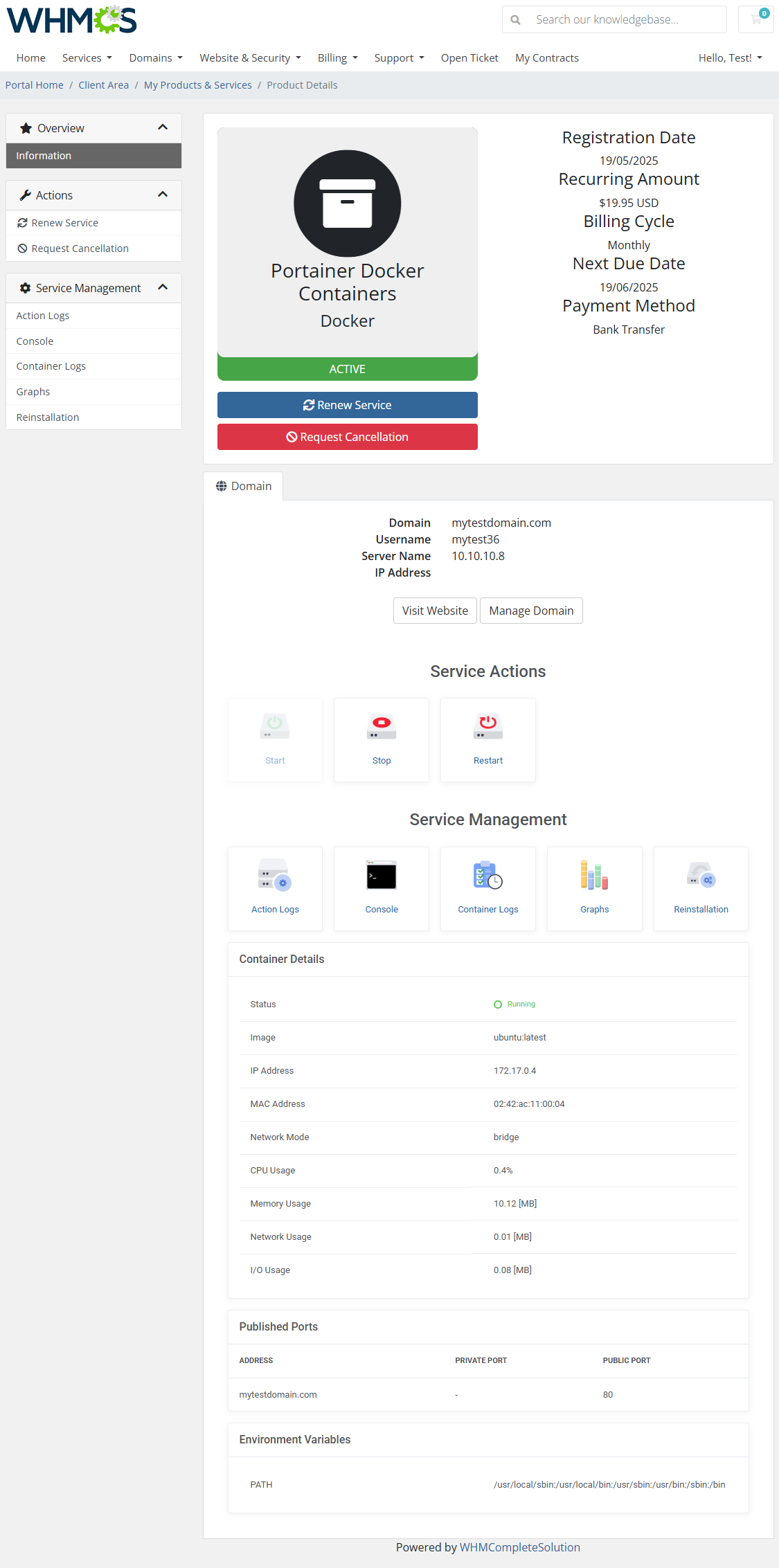
|
[edit] Action Logs
| The Action Logs section tracks all actions performed on the container or stack, such as starting, stopping, reinstallation, and template deployments. This information provides clients with a history of operations for their services. |
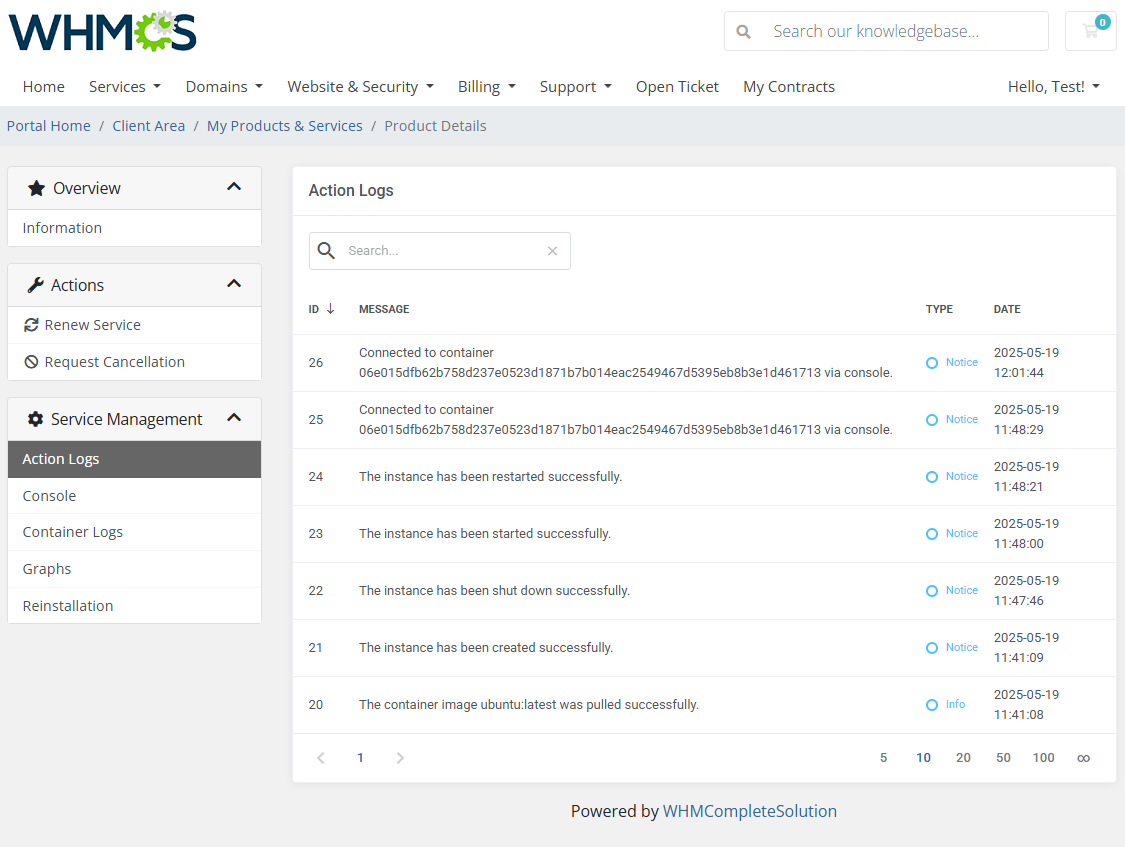
|
[edit] Console
| An integrated console available for clients to execute commands directly within their container's environment. The console can be opened directly in the WHMCS client area or in a separate tab. |
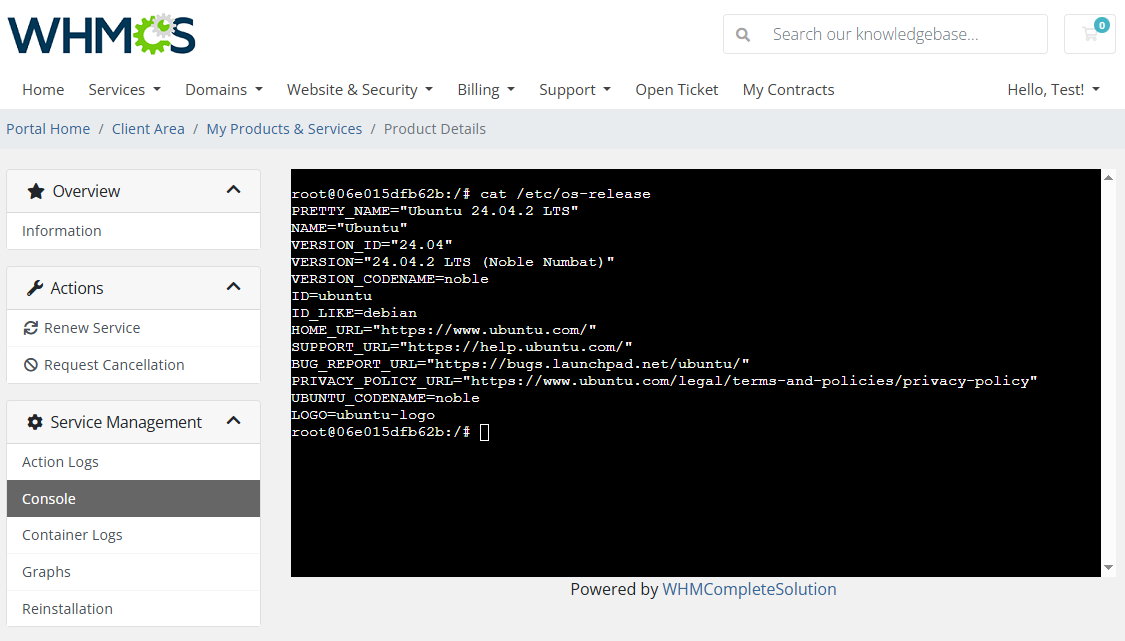
|
[edit] Container Logs
| Clients have access to detailed container logs. |
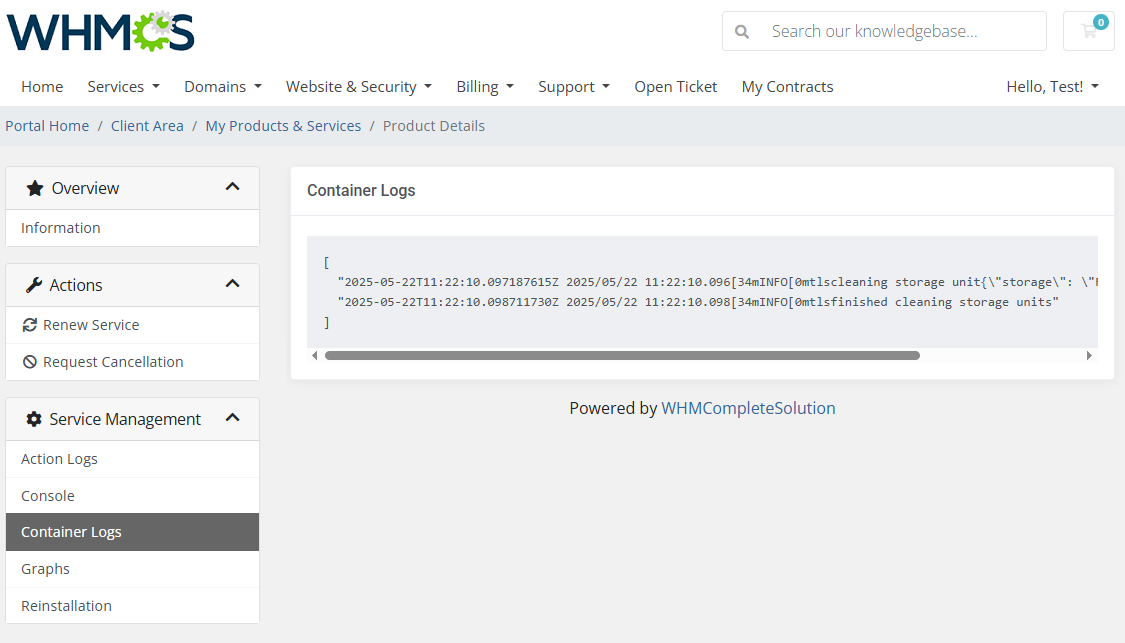
|
[edit] Graphs
| Real-time graphs display vital metrics such as CPU usage, memory consumption, disk I/O, and network activity, allowing clients to monitor their container's performance. |
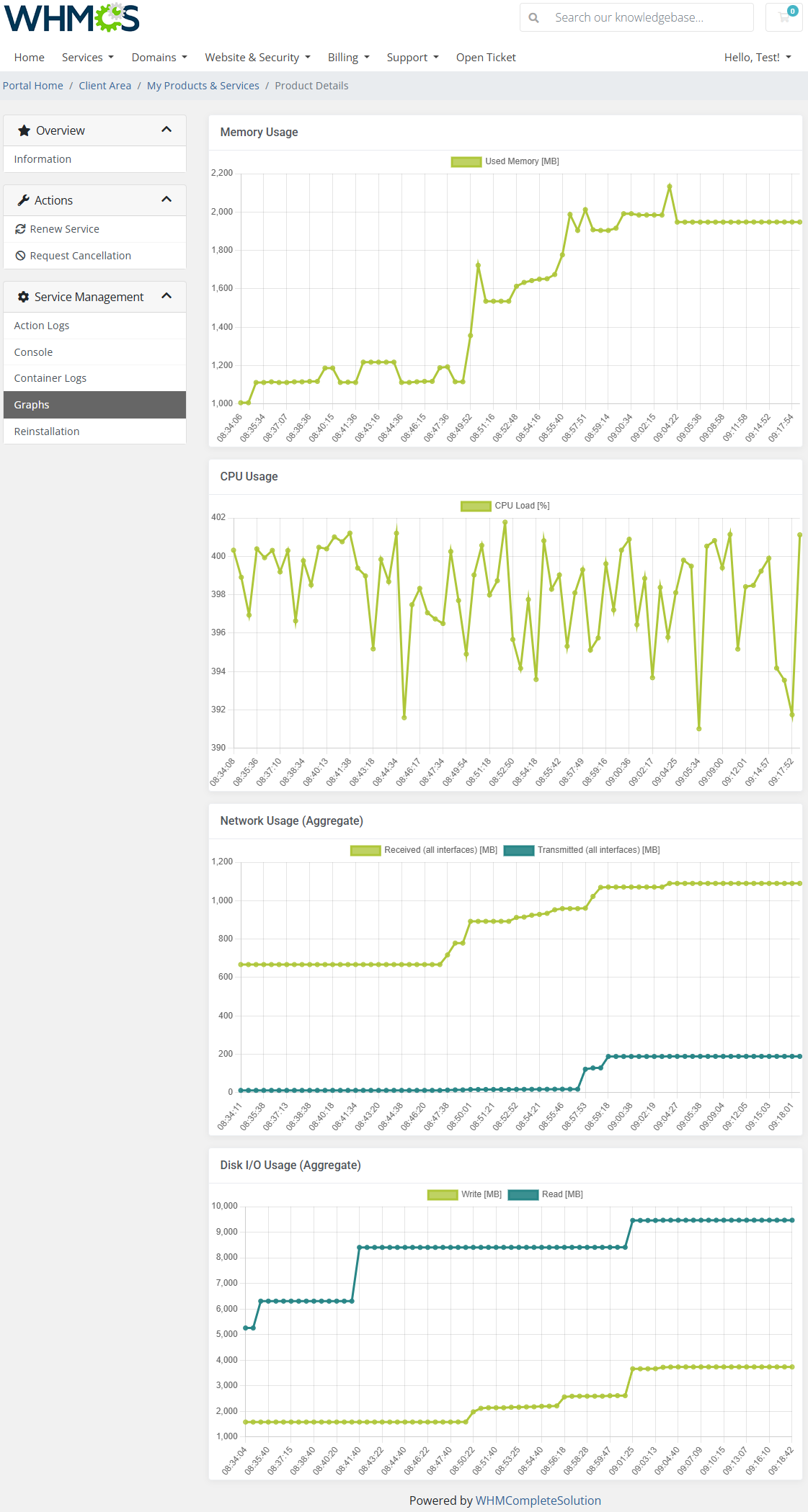
|
[edit] Reinstallation
| Clients can reinstall their container or stack using predefined application templates, enhancing the process of resetting or changing their environment.
Important: Reinstalling an application will permanently remove any existing container data. |
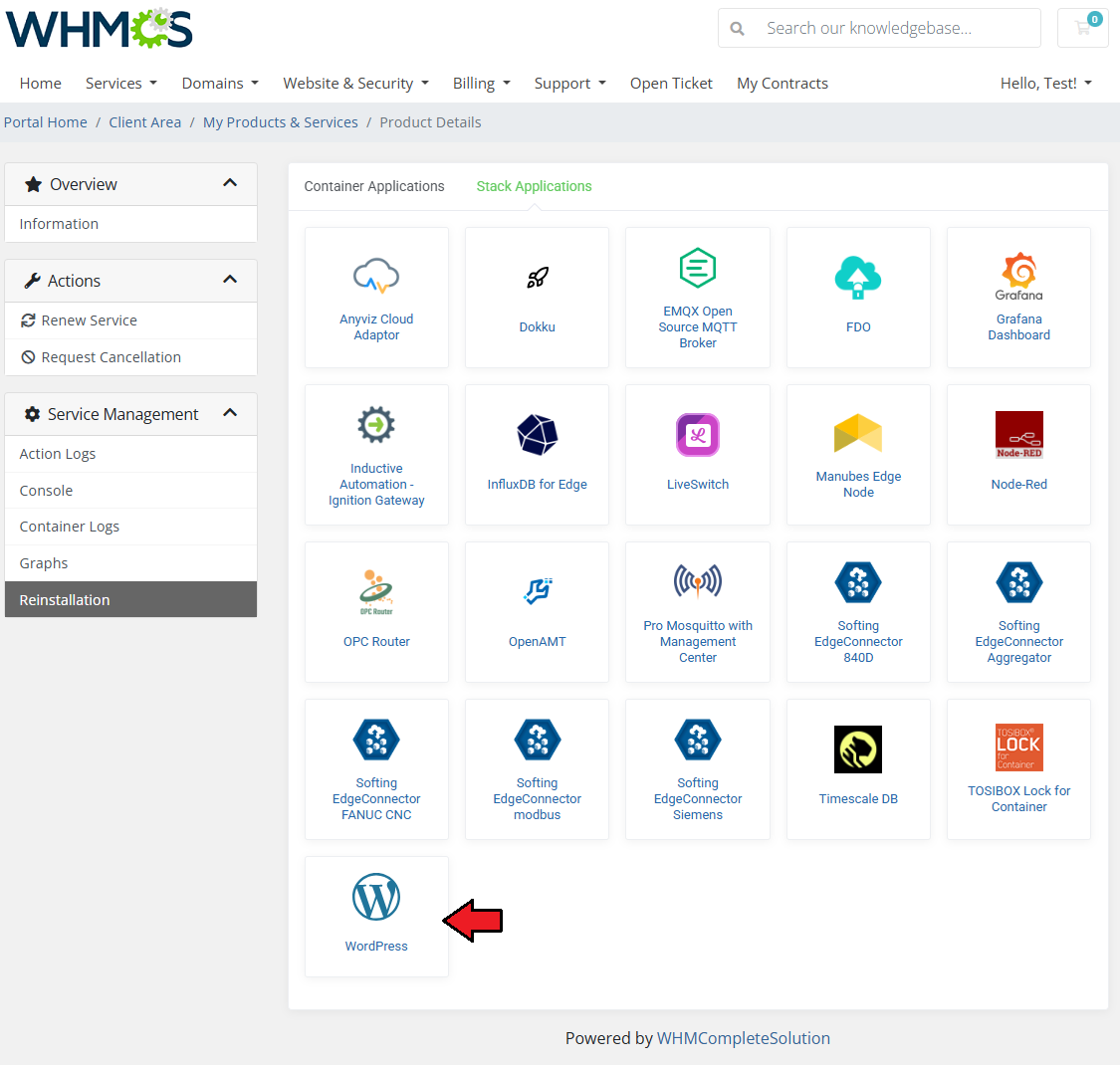
|
| If required, fill in any fields related to the selected application. Some templates may ask for additional parameters (e.g. database password), while others may not require any input. Once you are ready, confirm the action to proceed with reinstallation. Important: Reinstalling an application will permanently delete all existing container or stack data. |
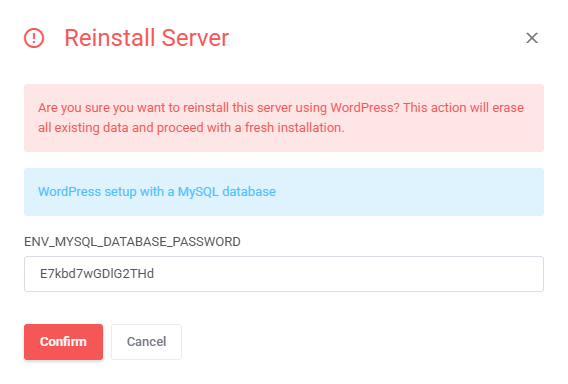
|
[edit] Tips
| 1. If any technical or unclear environment variables are visible to clients, you can easily make them more user-friendly using the Translations tool. Take a moment to review the Translations Tool documentation and its Missing Elements section to ensure all custom lines are properly translated. |
[edit] Update Instructions
| An essential guidance through the process of updating the module is offered here. Ensure successful completion of the module update by carefully following each step, thereby preventing data loss or any unforeseen issues. |
[edit] Upgrade Guide
| Seeking a solution that offers greater flexibility, customization tailored to your precise needs, and unrestricted availability? There is an option that not only proves to be cost-effective in the long run but also includes prioritized support services, making it a truly valuable investment. Opt for the Open Source version of your Portainer Docker Containers For WHMCS module to unlock these benefits. Follow a comprehensive guide covering the transition process, the advantages it brings, and step-by-step instructions on what to do next after the order has been successfully finalized. |
[edit] Common Problems
| 1. When you have problems with connection, check whether your SELinux or firewall does not block ports. |