Queue
(→Task List) |
|||
| (30 intermediate revisions by 2 users not shown) | |||
| Line 1: | Line 1: | ||
| − | =About Queue= | + | =About Queue Tool= |
{| | {| | ||
| − | |style="padding: 10px 0px 10px 0px;"|The '''Queue''' | + | |style="padding: 10px 0px 10px 0px;"|The task '''Queue''' tool enables you to manage and monitor all tasks generated by the module, with filters to sort by type and detailed views showing status, related items, and timestamps.<br/> It offers options to run, delete, or view individual tasks, along with search and sorting capabilities for specific entries.<br/> |
| + | Additional features include bulk task deletion and automatic pruning after a set period. | ||
| + | |} | ||
*'''Available in Addon Modules:''' | *'''Available in Addon Modules:''' | ||
| + | {| | ||
| + | |style="padding: 10px 0px 0px 30px;"|✔ cPanel Extended For WHMCS | ||
|} | |} | ||
{| | {| | ||
| − | |style="padding: | + | |style="padding: 0px 0px 0px 30px;"|✔ Google Analytics For WHMCS |
| + | |} | ||
| + | {| | ||
| + | |style="padding: 0px 0px 0px 30px;"|✔ Hosting Renewals For WHMCS | ||
| + | |} | ||
| + | {| | ||
| + | |style="padding: 0px 0px 0px 30px;"|✔ OpenStack Projects For WHMCS | ||
|} | |} | ||
{| | {| | ||
| Line 11: | Line 21: | ||
|} | |} | ||
{| | {| | ||
| − | |style="padding: 0px 0px 0px 30px;"|✔ | + | |style="padding: 0px 0px 0px 30px;"|✔ Product Linker For WHMCS |
|} | |} | ||
| + | {| | ||
| + | |style="padding: 0px 0px 0px 30px;"|✔ Proxmox Addon For WHMCS | ||
| + | |} | ||
| + | {| | ||
| + | |style="padding: 0px 0px 0px 30px;"|✔ QuickBooks Desktop For WHMCS | ||
| + | |} | ||
| + | {| | ||
| + | |style="padding: 0px 0px 0px 30px;"|✔ Server Monitoring For WHMCS | ||
| + | |} | ||
| + | {| | ||
| + | |style="padding: 0px 0px 0px 30px;"|✔ SMS Center For WHMCS | ||
| + | |} | ||
| + | {| | ||
| + | |style="padding: 0px 0px 0px 30px;"|✔ SolusVM 2 VPS & Cloud For WHMCS | ||
| + | |} | ||
| + | {| | ||
| + | |style="padding: 0px 0px 0px 30px;"|✔ Vultr VPS For WHMCS | ||
| + | |} | ||
| + | {| | ||
| + | |style="padding: 0px 0px 30px 30px;"|✔ WordPress Manager For WHMCS | ||
| + | |} | ||
| + | |||
=Management= | =Management= | ||
| − | |||
{| | {| | ||
| − | |style="padding: 10px 0px | + | |style="padding: 10px 0px 30px 15px;"|The Queue section allows you to manage and monitor tasks issued by the module.<br/> |
| − | You can filter tasks by type | + | It is directly accessible from the main menu, providing a centralized location for task management.<br/> |
| + | '''''Important:''' Some modules may not yet include the latest version of this tool, but upcoming updates will provide access to the most current features.'' | ||
| + | |} | ||
| + | ==Task List== | ||
| + | {| | ||
| + | |style="padding: 10px 0px 15px 15px;"|The Queue section includes the Task List, where you can view all tasks issued by the module. <br/>You can filter the tasks by type using the 'Show More' buttons for more straightforward navigation.<br/> | ||
| + | Possible task statuses to be displayed: | ||
| + | * '''Pending''' - Indicates that the job is queued and awaiting execution. | ||
| + | * '''Waiting''' - The job has been initialized but is currently waiting before it can proceed. | ||
| + | * '''Running''' - The job is actively being executed. | ||
| + | * '''Cancelled''' - The job was terminated manually before it could be completed. | ||
| + | * '''Failed''' - The job failed permanently after exceeding the number of retry attempts. | ||
| + | * '''Error''' - The job encountered a temporary error and is scheduled to retry. | ||
| + | * '''Finished''' - The job completed all tasks successfully. | ||
| + | * '''Total''' - Represents the overall count of jobs in all statuses. | ||
|} | |} | ||
{| | {| | ||
| Line 40: | Line 85: | ||
|style="padding: 0px 0px 20px 25px;"|[[File:VT_19_2.png]] | |style="padding: 0px 0px 20px 25px;"|[[File:VT_19_2.png]] | ||
|} | |} | ||
| + | |||
| + | ==Task Details== | ||
{| | {| | ||
| − | |style="padding: | + | |style="padding: 10px 0px 15px 15px;"|Details provide important information about each task to help you monitor its progress. |
| + | It includes data that allows you to track the task's status, retries, and key timestamps. | ||
*'''Task ID''' | *'''Task ID''' | ||
*'''Job''' | *'''Job''' | ||
| Line 62: | Line 110: | ||
|} | |} | ||
{| | {| | ||
| − | |style="padding: 0px 0px | + | |style="padding: 0px 0px 30px 25px;"|[[File:VT_19_4.png]] |
|} | |} | ||
| + | |||
| + | ==Mass Actions== | ||
{| | {| | ||
| − | |style="padding: 0px | + | |style="padding: 10px 0px 15px 15px;"|Tasks can also be deleted with the mass action function.<br/> |
| + | Simply mark the checkboxes next to the tasks you want to delete, and confirm the action by clicking on the '' 'Delete' '' button. | ||
|} | |} | ||
{| | {| | ||
| − | |style="padding: 0px 0px | + | |style="padding: 0px 0px 30px 25px;"|[[File:VT_19_5.png]] |
|} | |} | ||
| + | |||
| + | ==Additional Actions== | ||
{| | {| | ||
| − | |style="padding: 0px | + | |style="padding: 10px 0px 15px 15px;"|Additional actions include the '' 'Auto Prune' '' system, which automatically deletes tasks after a predefined number of days.<br/> |
| + | This helps keep the task queue organized and free of outdated entries. There is also an option to disable cron job information. | ||
|} | |} | ||
{| | {| | ||
Latest revision as of 09:34, 8 April 2025
Contents |
[edit] About Queue Tool
| The task Queue tool enables you to manage and monitor all tasks generated by the module, with filters to sort by type and detailed views showing status, related items, and timestamps. It offers options to run, delete, or view individual tasks, along with search and sorting capabilities for specific entries. Additional features include bulk task deletion and automatic pruning after a set period. |
- Available in Addon Modules:
| ✔ cPanel Extended For WHMCS |
| ✔ Google Analytics For WHMCS |
| ✔ Hosting Renewals For WHMCS |
| ✔ OpenStack Projects For WHMCS |
| ✔ Password Manager For WHMCS |
| ✔ Product Linker For WHMCS |
| ✔ Proxmox Addon For WHMCS |
| ✔ QuickBooks Desktop For WHMCS |
| ✔ Server Monitoring For WHMCS |
| ✔ SMS Center For WHMCS |
| ✔ SolusVM 2 VPS & Cloud For WHMCS |
| ✔ Vultr VPS For WHMCS |
| ✔ WordPress Manager For WHMCS |
[edit] Management
| The Queue section allows you to manage and monitor tasks issued by the module. It is directly accessible from the main menu, providing a centralized location for task management. |
[edit] Task List
| The Queue section includes the Task List, where you can view all tasks issued by the module. You can filter the tasks by type using the 'Show More' buttons for more straightforward navigation. Possible task statuses to be displayed:
|

|
The information on each task includes:
You may also use the action buttons to:
To find specific tasks use the search and sorting functions. |
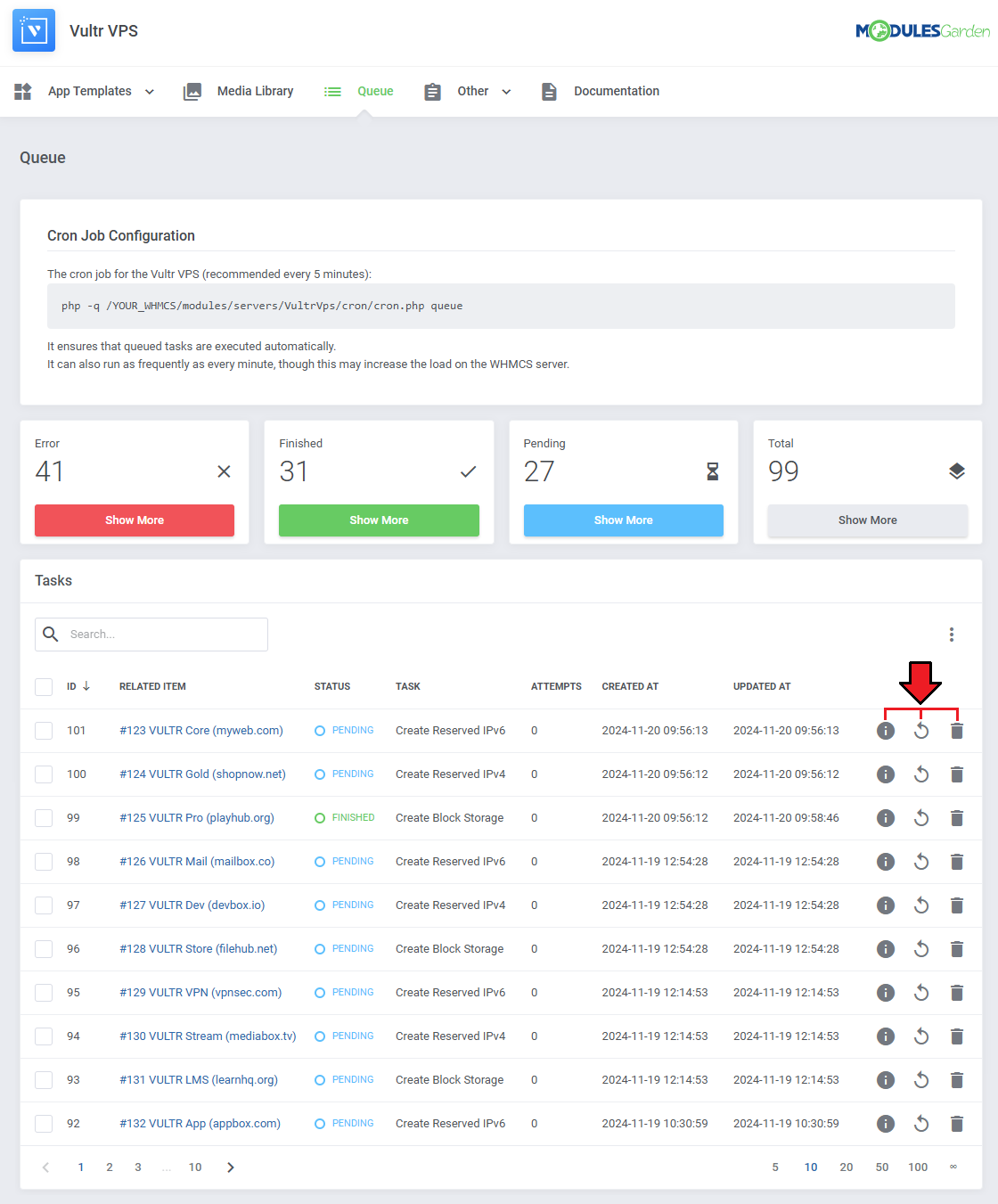
|
[edit] Task Details
| Details provide important information about each task to help you monitor its progress.
It includes data that allows you to track the task's status, retries, and key timestamps.
|
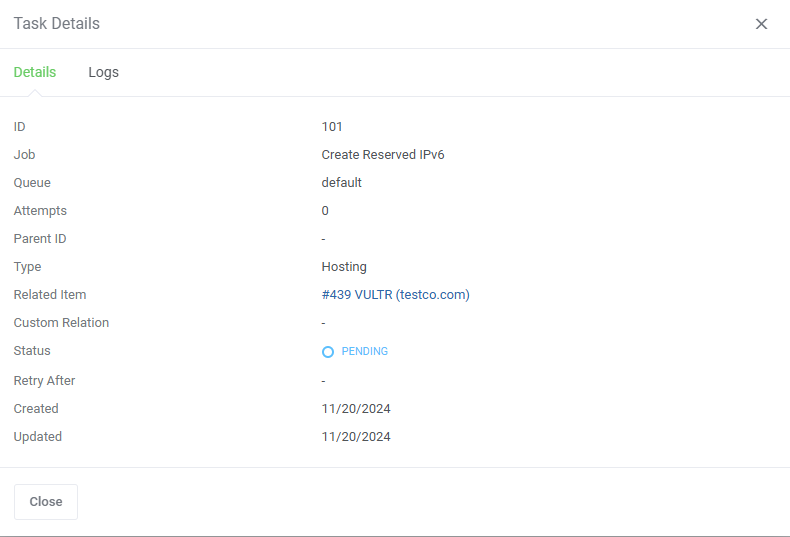
|
| Related log entries can be found in a separate tab. |
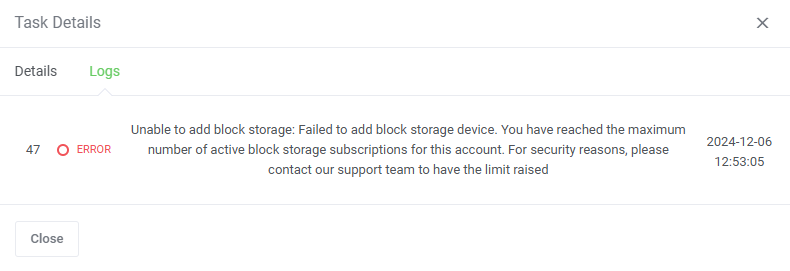
|
[edit] Mass Actions
| Tasks can also be deleted with the mass action function. Simply mark the checkboxes next to the tasks you want to delete, and confirm the action by clicking on the 'Delete' button. |
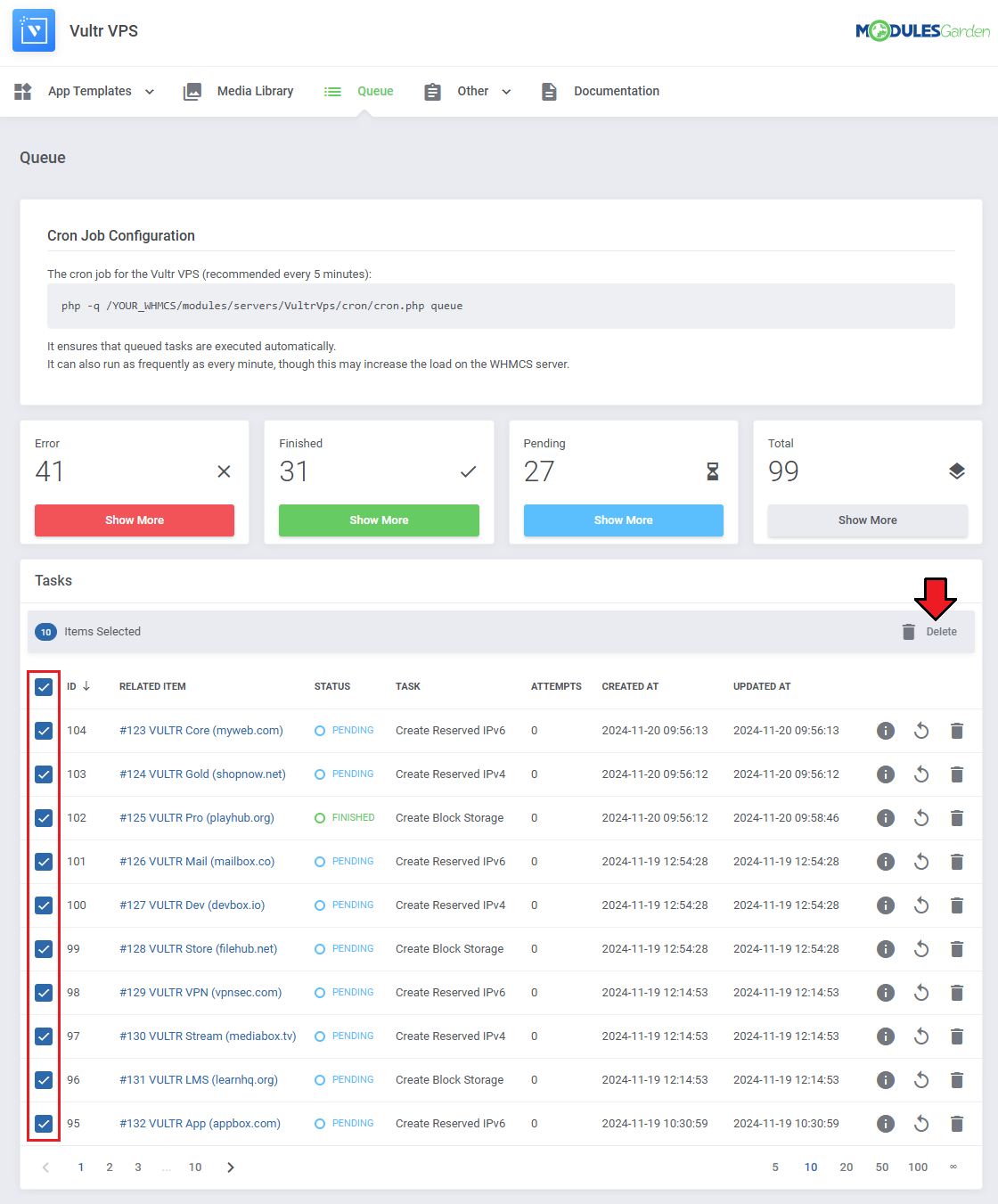
|
[edit] Additional Actions
| Additional actions include the 'Auto Prune' system, which automatically deletes tasks after a predefined number of days. This helps keep the task queue organized and free of outdated entries. There is also an option to disable cron job information. |
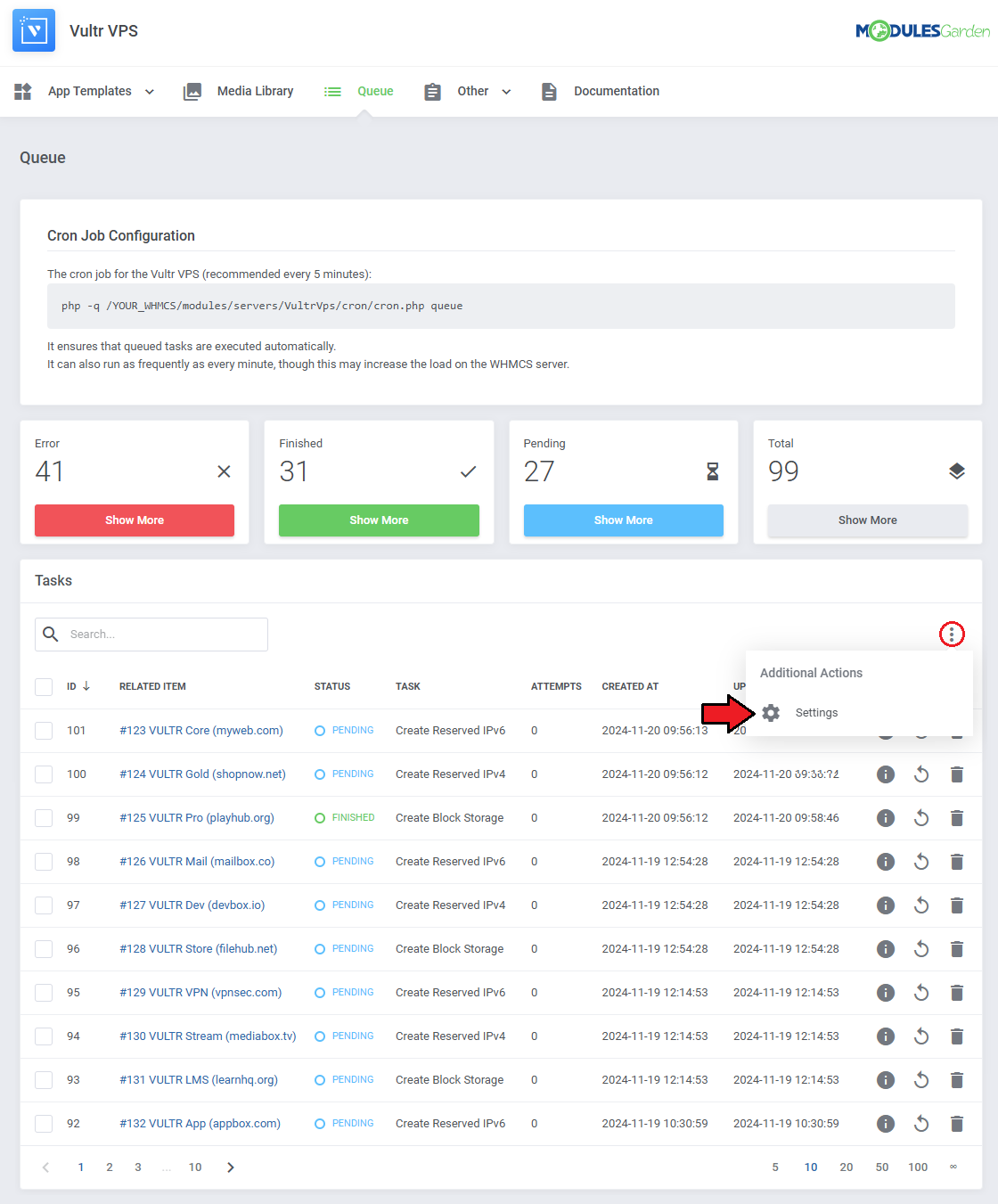
|
The options are in order:
|
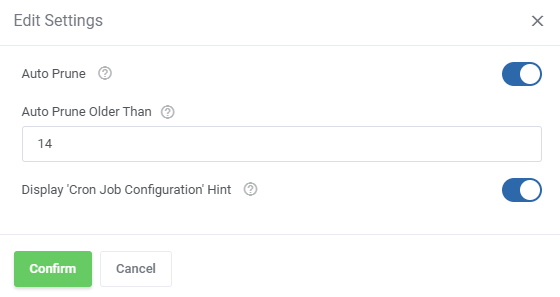
|