Access Control Tool
(→About Access Control Tool) |
(→About Access Control Tool) |
||
| (20 intermediate revisions by 2 users not shown) | |||
| Line 4: | Line 4: | ||
=About Access Control Tool= | =About Access Control Tool= | ||
{| | {| | ||
| − | |style="padding: 10px 0px 10px 0px;"|The '''Access Control''' tool lets you define which sections and features of the module can be accessed by specific administrators. It also maintains detailed logs of admin activities, providing a clear record for accountability.<br/> | + | |style="padding: 10px 0px 10px 0px;"|The '''Access Control''' tool lets you define which sections and features of the module can be accessed by specific administrators.<br/> It also maintains detailed logs of admin activities, providing a clear record for accountability.<br/> |
With this tool, you can easily manage permissions and ensure that access is tailored to your team’s needs. | With this tool, you can easily manage permissions and ensure that access is tailored to your team’s needs. | ||
|} | |} | ||
*'''Available in Addon Modules:''' | *'''Available in Addon Modules:''' | ||
{| | {| | ||
| − | |style="padding: 10px 0px 0px 30px;"|✔ Hosting Renewals For WHMCS | + | |style="padding: 10px 0px 0px 30px;"|✔ Advanced Billing For WHMCS |
| + | |} | ||
| + | {| | ||
| + | |style="padding: 0px 0px 0px 30px;"|✔ Hosting Renewals For WHMCS | ||
| + | |} | ||
| + | {| | ||
| + | |style="padding: 0px 0px 0px 30px;"|✔ IP Manager For WHMCS | ||
|} | |} | ||
{| | {| | ||
| Line 24: | Line 30: | ||
|} | |} | ||
| − | ===Rules=== | + | =Management= |
| + | {| | ||
| + | |style="padding: 10px 0px 5px 15px;"|The '''Access Control Tool''' allows easy management of permissions that will restrict your personnel to view resources and perform specified module actions.<br/> | ||
| + | It can be located in one of two places, depending on the layout of the addon module menu. It may either appear directly in the main menu or be grouped under the "Other" section alongside additional features.<br/> This setup is illustrated below using the WordPress Manager For WHMCS module as an example.<br/> | ||
| + | '''''Note:''' This arrangement is commonly used when the addon has a significant number of menu entries.'' | ||
| + | |} | ||
| + | {| | ||
| + | |style="padding: 0px 0px 30px 15px;"|'' '[[#Rules|Rules]]', '[[#Resources|Resources]]', '' and '' '[[#Access_Control_Logs|Logs]]' '' are the three sections that build the Access Control tool. Please refer to the below sections to learn all the details. | ||
| + | |} | ||
| + | |||
| + | ==Rules== | ||
{| | {| | ||
| − | |style="padding: 10px 0px 20px 15px;"| | + | |style="padding: 10px 0px 20px 15px;"|Start with creating a new rule, click on the 'Create Rule' button and a dedicated form will appear. Below you will find a description of every field required in the form. |
| − | Start with creating a new rule, click on the 'Create Rule' button and a dedicated form will appear. Below you will find a description of every field required in the form. | + | |
|} | |} | ||
{| | {| | ||
| Line 34: | Line 49: | ||
{| | {| | ||
|style="padding: 0px 0px 15px 15px;"|Fill out the following fields to create resources access rule: | |style="padding: 0px 0px 15px 15px;"|Fill out the following fields to create resources access rule: | ||
| − | *'''Rule Name''' - | + | *'''Rule Name''' - pick a name for your rule. |
| − | *'''Grant Full Access''' - | + | *'''Grant Full Access''' - enable to grant full access to all sections of the module to the specified personnel. Disable to specify in two additional fields below, to which resources access will be granted, and to which it will be denied. |
| − | *'''Allow Access To''' - | + | *'''Allow Access To''' - designate the resources that the specified personnel will have access to. |
| − | *'''Restrict Access To''' - | + | *'''Restrict Access To''' - specify the resources that the specified personnel will not have access to. |
| − | *'''Administrators''' - | + | *'''Administrators''' - specify which singular administrators will be subject to the new rule. If the specific administrator is already included in the group you have picked, you do not need to add them separately. <br/> '''''Note:''' All restrictions for specific administrators are summed with the restrictions on their role groups, across all rules.'' |
| − | *'''Administrator Roles''' - | + | *'''Administrator Roles''' - specify which administrator role groups will be subject to the new rule.<br/> |
'''Important:''' When picking specific sections, keep in mind that allowing a parent section '''will also allow all of its children.''' <br/> | '''Important:''' When picking specific sections, keep in mind that allowing a parent section '''will also allow all of its children.''' <br/> | ||
For example by allowing 'Logs' you allow 'Logs → Export,' 'Logs → Delete' etc.'<br/> | For example by allowing 'Logs' you allow 'Logs → Export,' 'Logs → Delete' etc.'<br/> | ||
| Line 54: | Line 69: | ||
|} | |} | ||
| − | + | ==Resources== | |
{| | {| | ||
| − | |style="padding: 10px 0px 15px 15px;"|Use the toggles in the '' 'Resources' '' section to specify which of them should be subject to logging. <br/> Every time an administrator requests a toggled resource, it will be recorded in the '' 'Logs' '' section. | + | |style="padding: 10px 0px 15px 15px;"|Use the toggles in the '' 'Resources' '' section to specify which of them should be subject to logging. <br/> |
| + | Every time an administrator requests a toggled resource, it will be recorded in the '' 'Logs' '' section. | ||
|} | |} | ||
{| | {| | ||
| Line 62: | Line 78: | ||
|} | |} | ||
| − | + | ==Access Control Logs== | |
{| | {| | ||
|style="padding: 10px 0px 15px 15px;"|The logs entries include: | |style="padding: 10px 0px 15px 15px;"|The logs entries include: | ||
Latest revision as of 12:17, 10 February 2025
Contents |
[edit] About Access Control Tool
| The Access Control tool lets you define which sections and features of the module can be accessed by specific administrators. It also maintains detailed logs of admin activities, providing a clear record for accountability. With this tool, you can easily manage permissions and ensure that access is tailored to your team’s needs. |
- Available in Addon Modules:
| ✔ Advanced Billing For WHMCS |
| ✔ Hosting Renewals For WHMCS |
| ✔ IP Manager For WHMCS |
| ✔ Password Manager For WHMCS |
| ✔ Recurring Contract Billing For WHMCS |
| ✔ Report Generator For WHMCS |
| ✔ WordPress Manager For WHMCS |
[edit] Management
| The Access Control Tool allows easy management of permissions that will restrict your personnel to view resources and perform specified module actions. It can be located in one of two places, depending on the layout of the addon module menu. It may either appear directly in the main menu or be grouped under the "Other" section alongside additional features. |
| 'Rules', 'Resources', and 'Logs' are the three sections that build the Access Control tool. Please refer to the below sections to learn all the details. |
[edit] Rules
| Start with creating a new rule, click on the 'Create Rule' button and a dedicated form will appear. Below you will find a description of every field required in the form. |
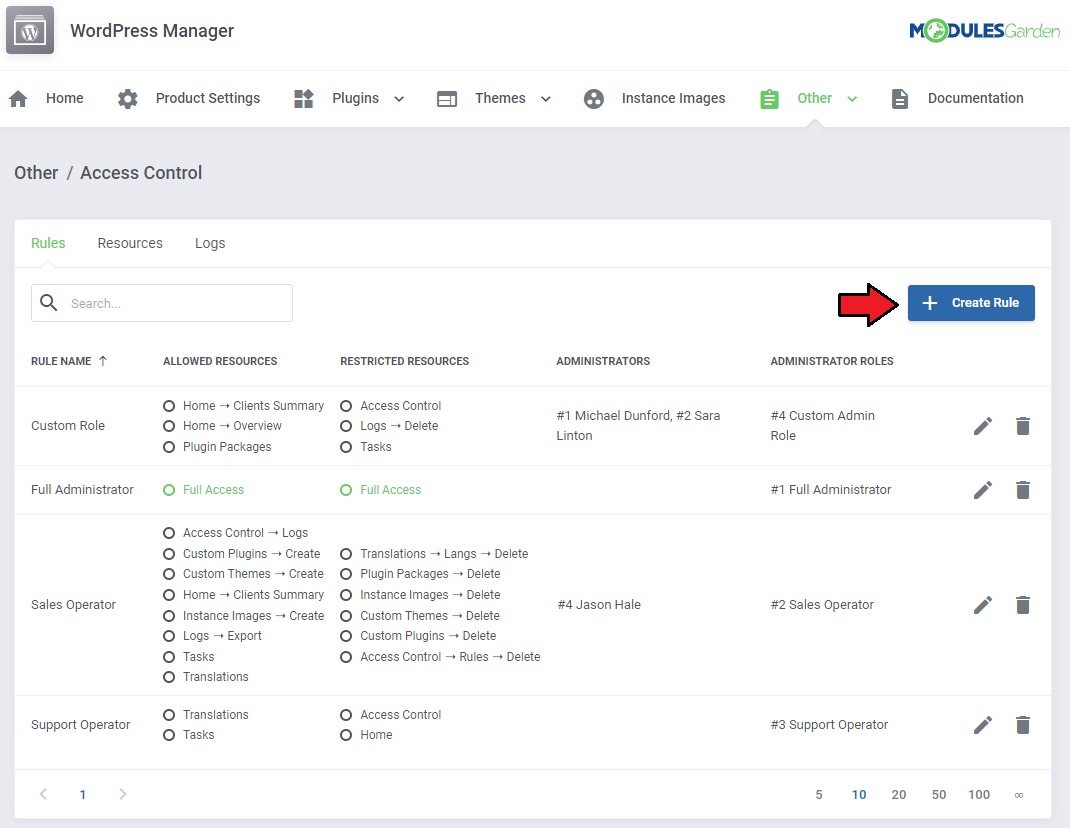
|
Fill out the following fields to create resources access rule:
Important: When picking specific sections, keep in mind that allowing a parent section will also allow all of its children. |
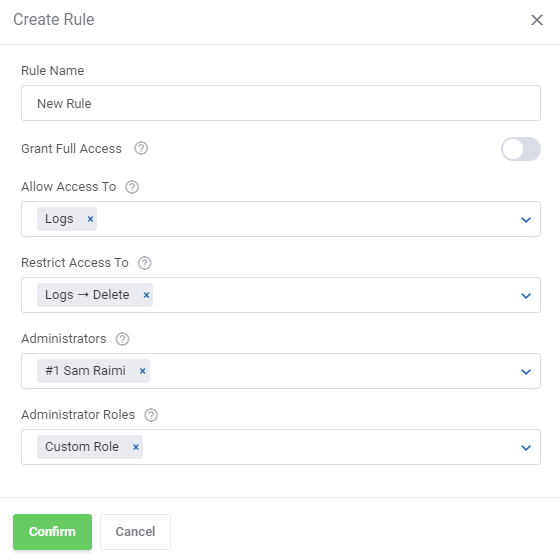
|
| To edit or delete existing rules, use the icons to the right. |
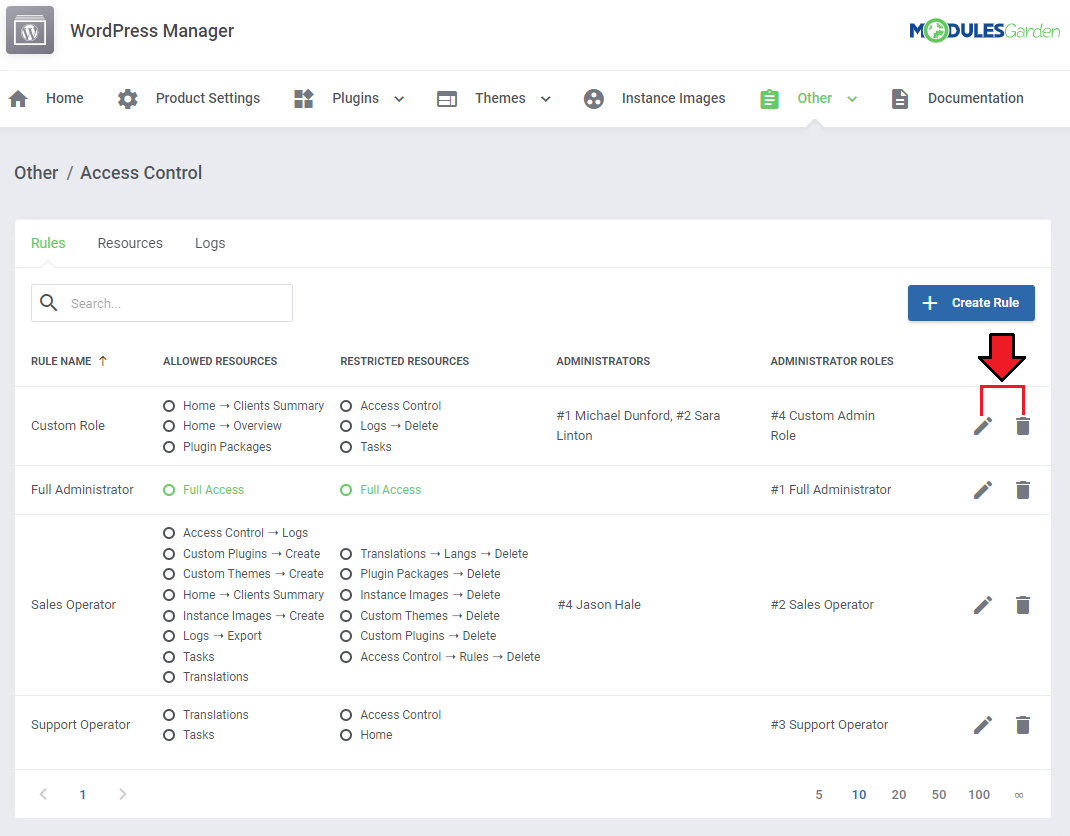
|
[edit] Resources
| Use the toggles in the 'Resources' section to specify which of them should be subject to logging. Every time an administrator requests a toggled resource, it will be recorded in the 'Logs' section. |
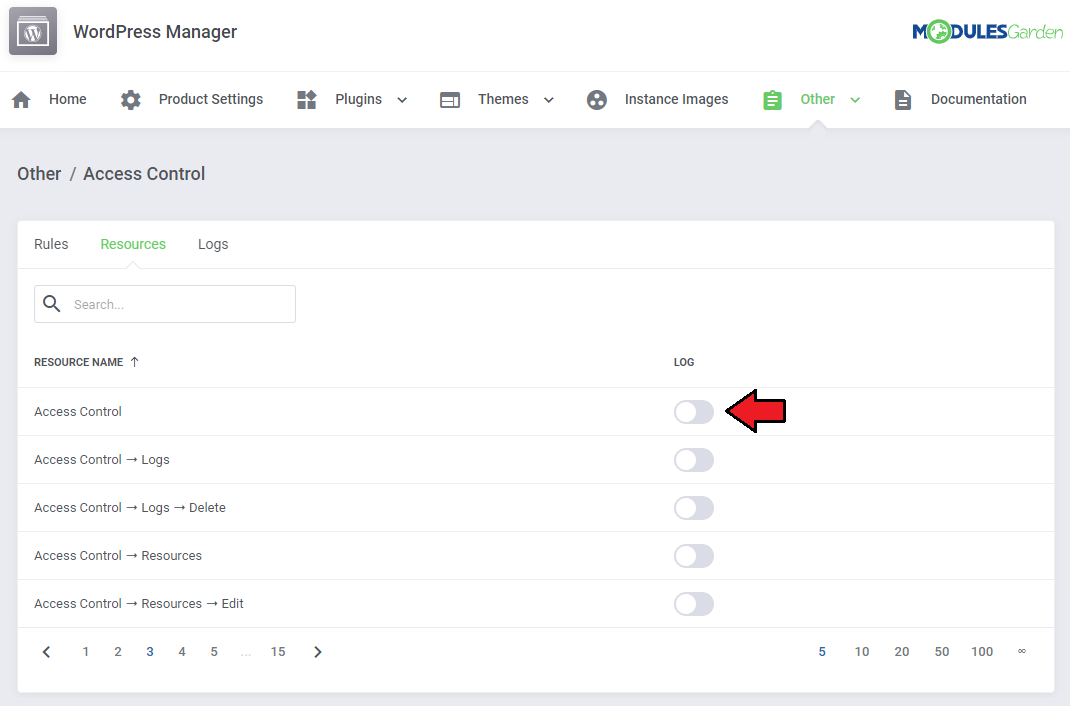
|
[edit] Access Control Logs
The logs entries include:
Use the trash bin icons to delete specific logs, or utilize the mass action function to delete multiple logs at once. |
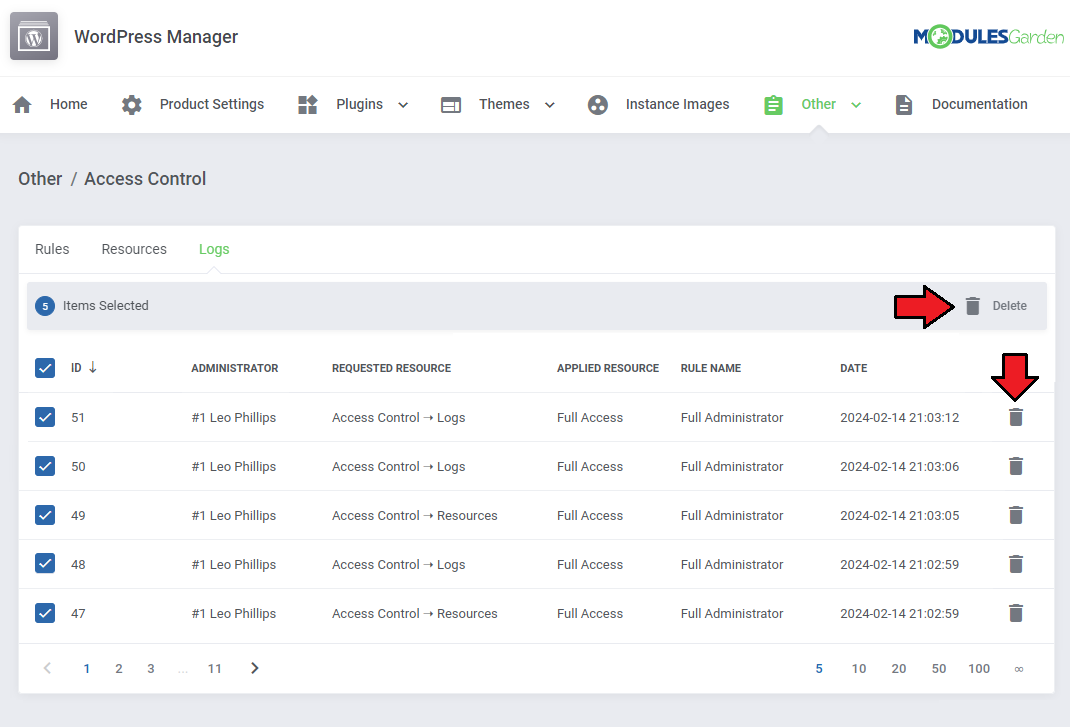
|