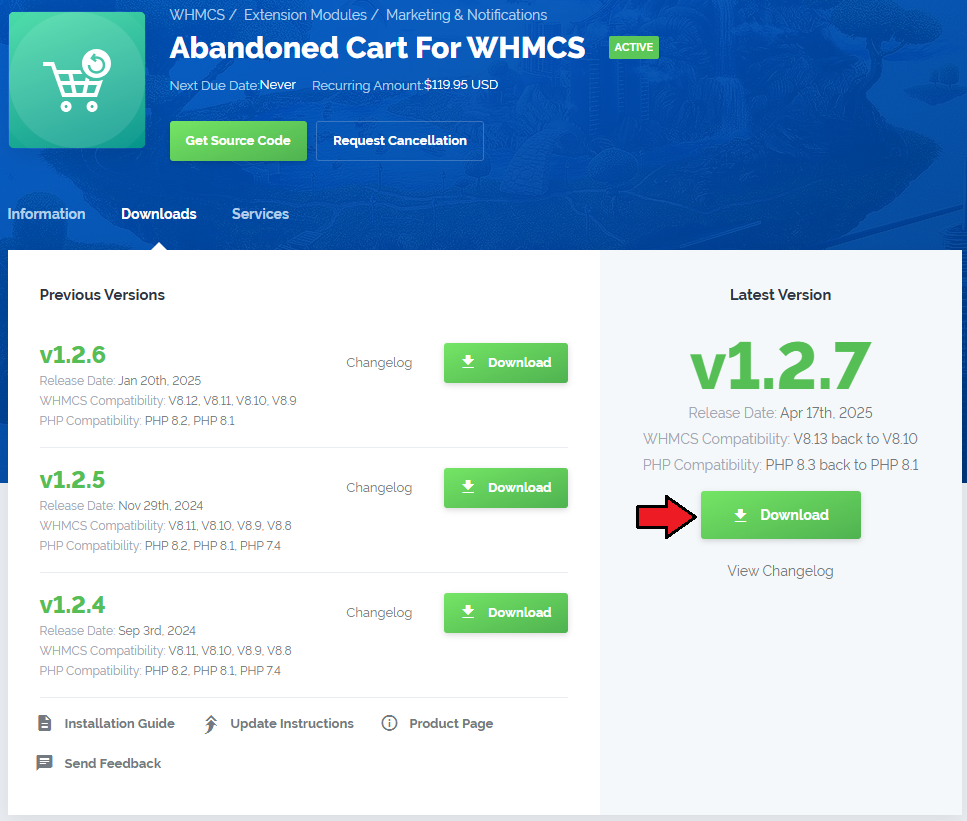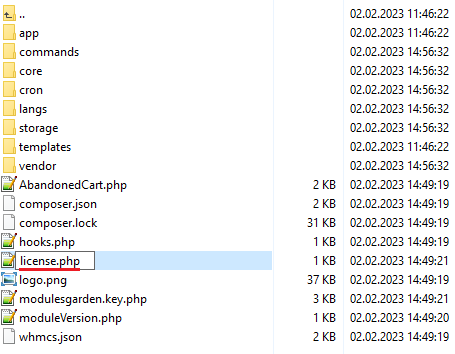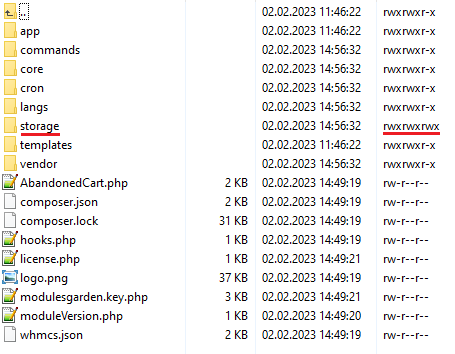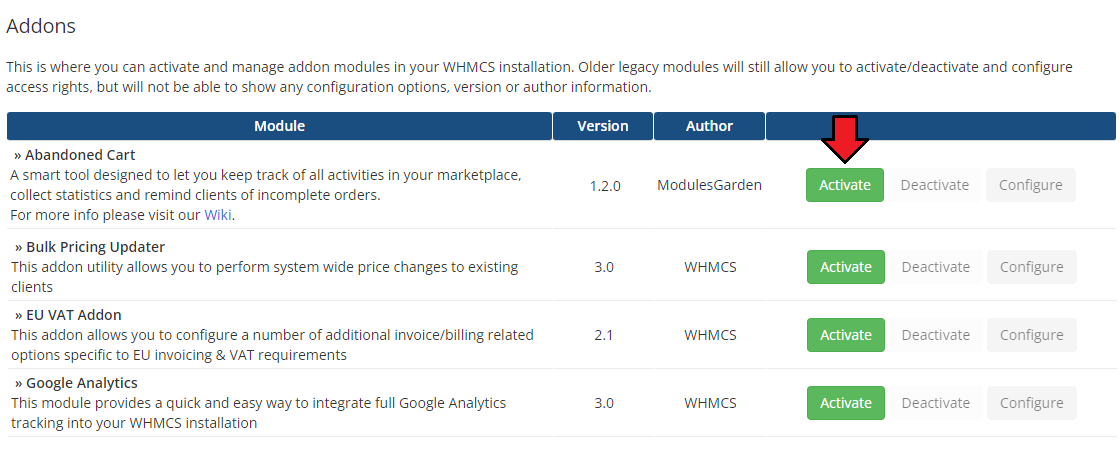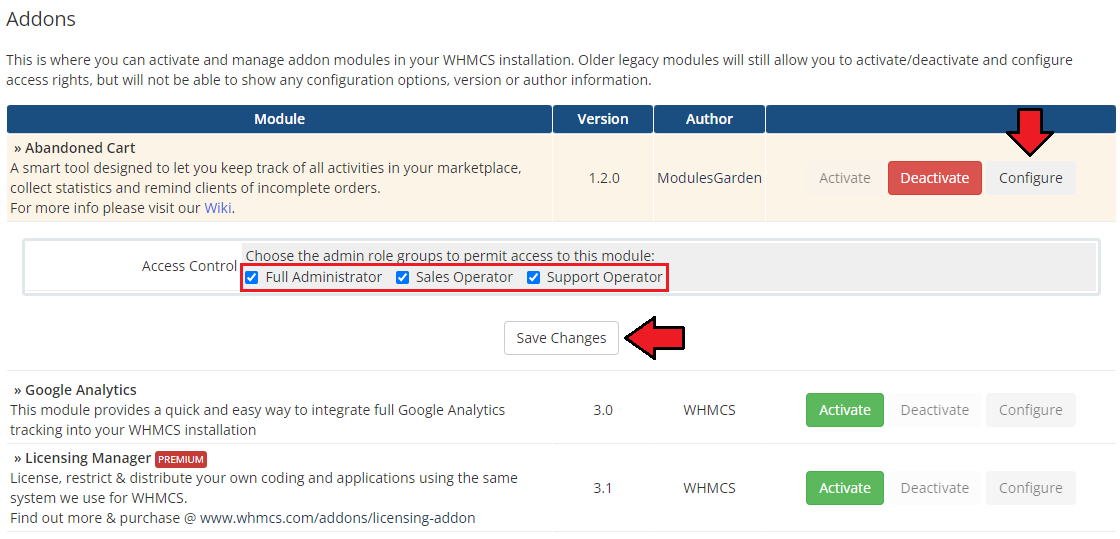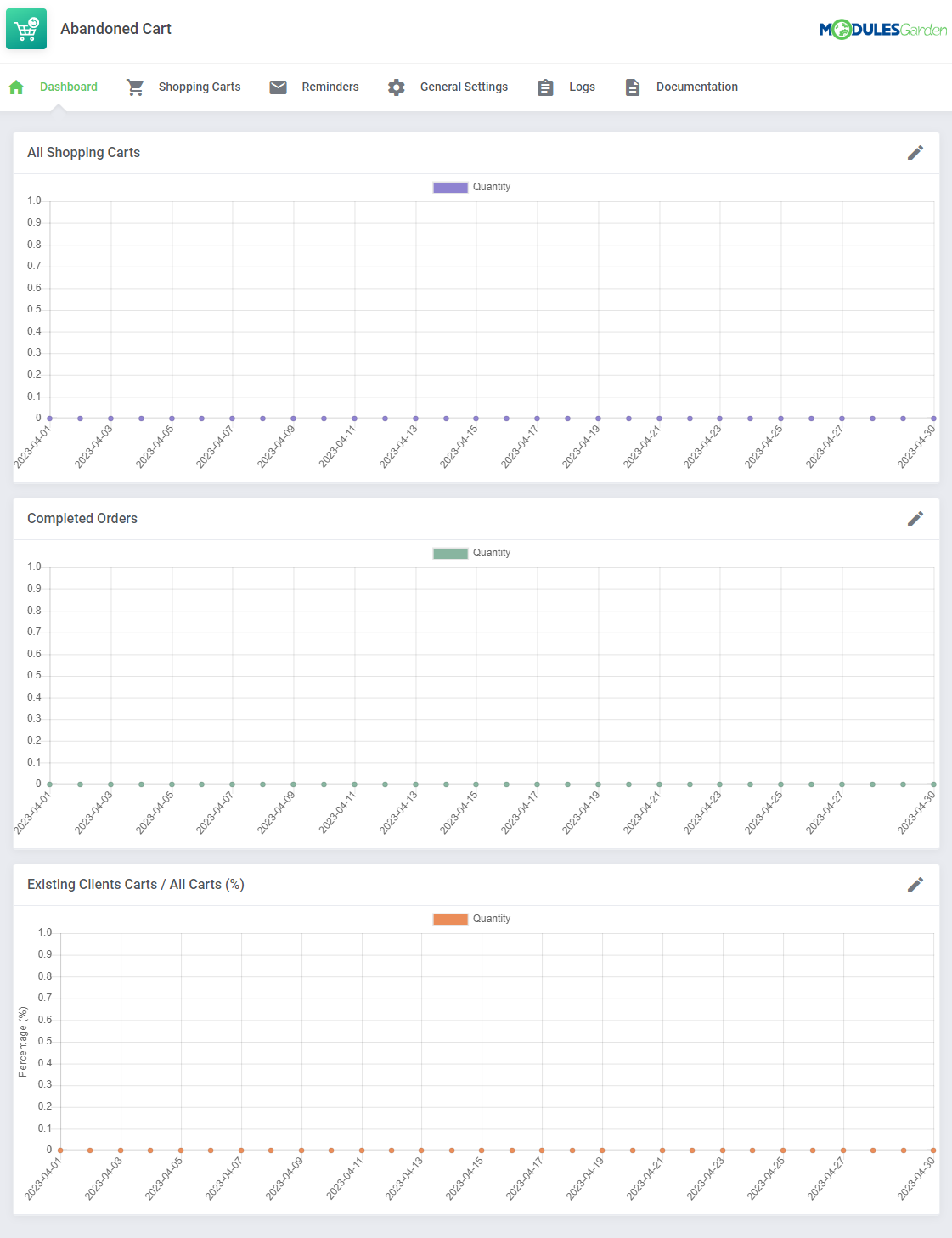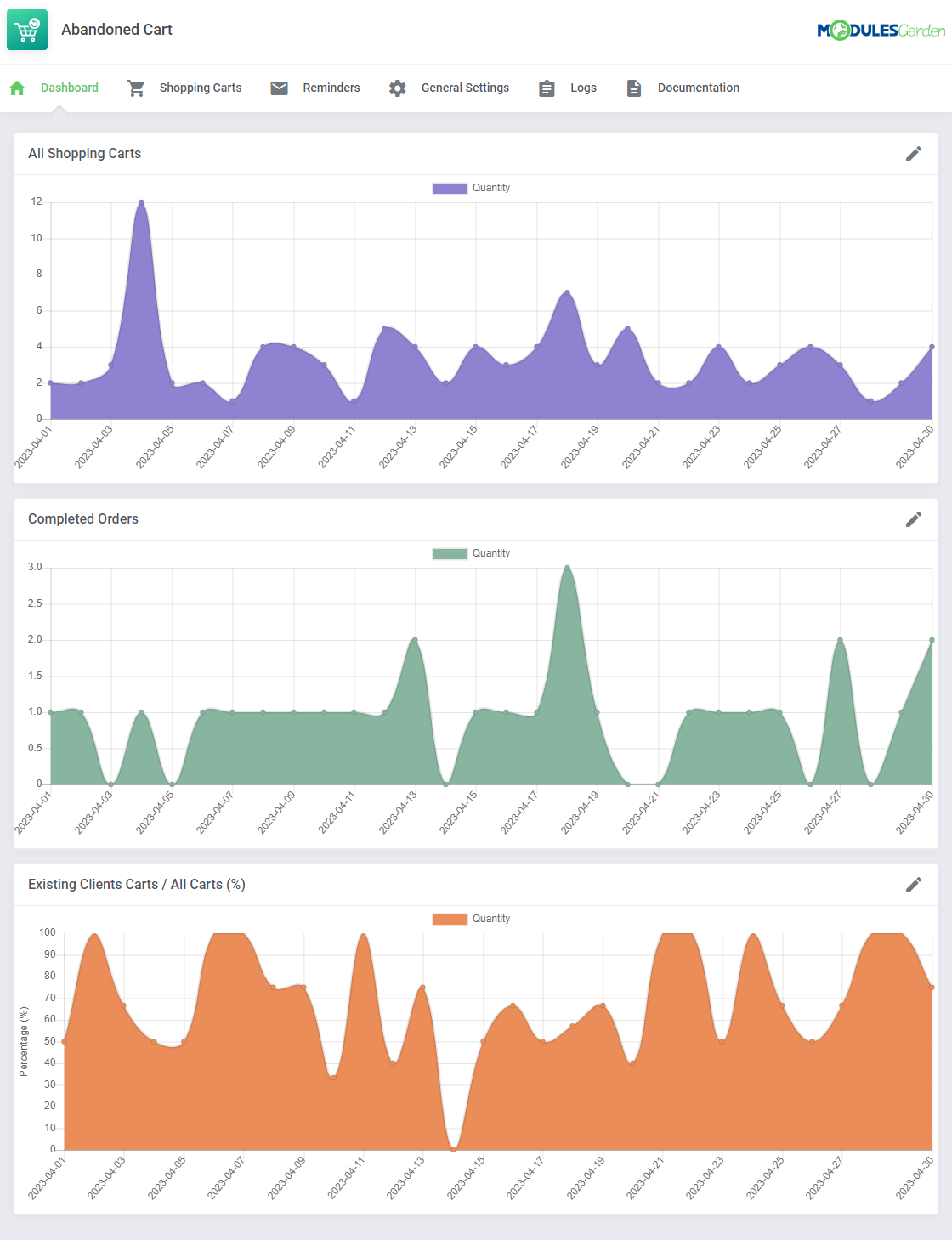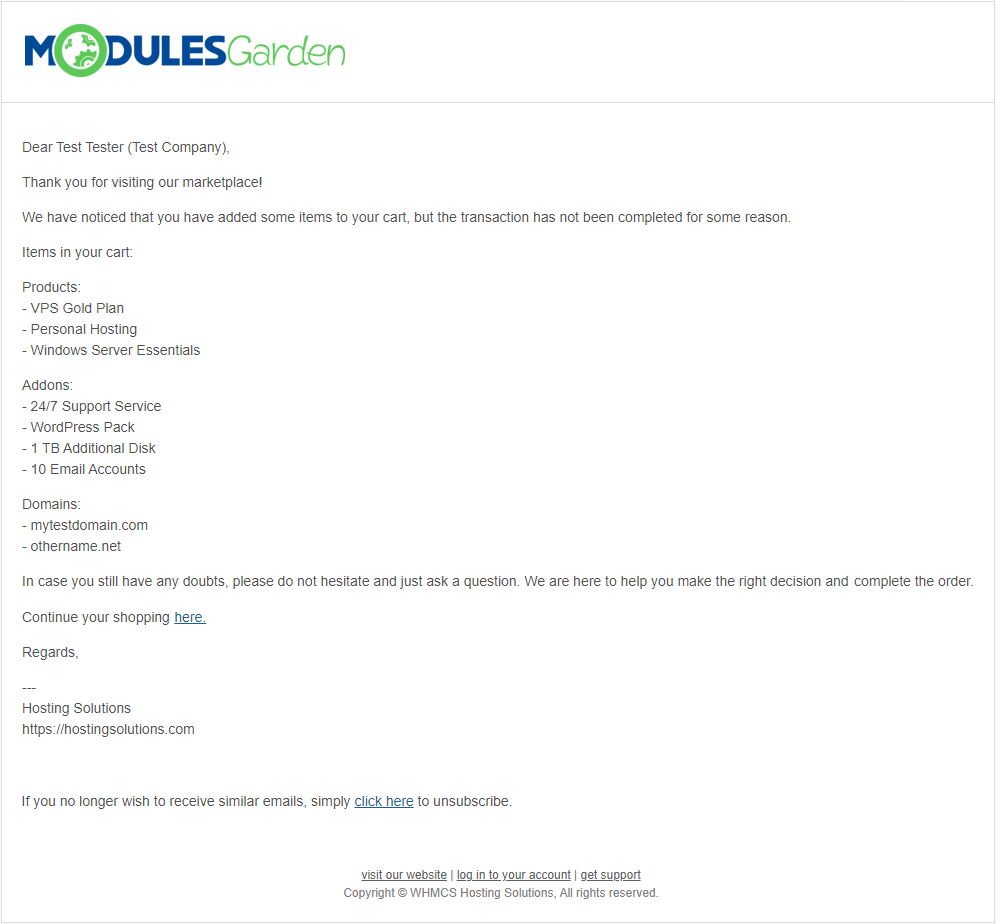Abandoned Cart For WHMCS
From ModulesGarden Wiki
(Difference between revisions)
|
|
| Line 262: |
Line 262: |
| | ===General Settings=== | | ===General Settings=== |
| | {| | | {| |
| − | |style="padding: 10px 0px 15px 15px;"|'' 'Settings' → 'General' '' section ............ | + | |style="padding: 10px 0px 15px 15px;"|Under the '' 'General Settings' '' section you will find the cron details - setting it up is crucial for the module correct behavior and configuration for the client area |
| | + | '''Cron Task'''<br/> |
| | + | Set up the cron that is responsible for sending email messages, based on created reminders as explained in the [[#Reminders|previous step]]. Every 5 minutes is recommended to assure fluent module performance. |
| | |} | | |} |
| | {| | | {| |
| Line 268: |
Line 270: |
| | |} | | |} |
| | {| | | {| |
| − | |style="padding: 0px 0px 30px 15px;"|'''Email Template''' - pick one o.......... | + | |style="padding: 0px 0px 15px 15px;"|'''General Settings:''' |
| | + | * '''Email Address Required''' - related to new visitors only; when a guest client in your client area adds an item to the cart, he will be forced to provide an email address before he is allowed to continue and complete the order |
| | + | |
| | + | * '''Force Login/Registration''' - related to new visors and unclogged clients; when a client adds an item to the cart, he will be forced to either log in (if he already has an account) or register a new account (new clients).<br/> Otherwise, continuing the shopping will be impossible.<br/> '''''Important:''' Being logged in or at least providing an email address is required for the module correct behavior, without the email address no reminders will be sent to inform clients about their abandoned carts.''<br/> '''''Note:''' We highly recommend enabling just one of the options, otherwise, guest clients will be forced to provide an email address in the first state and register and account in the next one.'' |
| | + | |
| | + | * '''Support Department''' - Select on of the available support departments. A ticket to remind the guest clients about their abandoned carts will be opened in this department. |
| | + | |} |
| | + | {| |
| | + | |style="padding: 0px 0px 30px 25px;"|[[File:AC_40.png]] |
| | |} | | |} |
| | | | |
Revision as of 12:58, 31 January 2023
| Abandoned Cart For WHMCS allows to ....................
|
| ✔ Supports PHP 7.3 Up To PHP 8.1
|
| ✔ Supports WHMCS Themes "Six" And "Twenty-One"
|
| ✔ Supports WHMCS V8.3 And Later
|
| ✔ Requires ionCube Loader V12 Or Later
|
Installation
This tutorial will show you how to successfully install and configure Abandoned Cart For WHMCS.
We will guide you step by step through the whole installation and configuration process.
|
| 1. Log in to our client area and download the module.
|
2. Upload and extract the extension into the main WHMCS directory.
Extracted files in your WHMCS directory should look like this:
|
3. When you install Product Feedback Center For WHMCS for the first time, you have to rename the 'license_RENAME.php' file.
This file is located in 'modules/addons/abandonedCart/license_RENAME.php'. Rename it from 'license_RENAME.php' to 'license.php'.
|
4. In order to configure your license key, you have to edit the previously renamed 'license.php' file.
Enter your license key between the quotation marks as presented on the following screen. You can find your license key in our client area → 'My Products'.
|
5. In the next step, set up the 'storage' folder as recursively writable.
This folder is available at 'your_whmcs/modules/addons/abandonedCart/' .
|
6. Now you have to activate the module in your WHMCS system.
Log in to your WHMCS admin area. Go to 'System Settings' → 'Addon Modules'. Afterwards, find 'Abandoned Cart' and press the 'Activate' button.
|
7. In the next step you need to permit access to this module.
To do so, click on the 'Configure' button, tick 'Full Administrator' and press 'Save Changes'.
|
8. You have just successfully installed Abandoned Cart For WHMCS!
You can access your module at 'Addons' → 'Abandoned Cart'.
|
Configuration and Management
| Abandoned Cart For WHMCS allows you to ........
|
Addon Module
Dashboard
In the dashboard you can find the summary graphs of recently created shopping cart.
The first two graphs shows the number of all shopping carts created within the selected period of time. You may choose between 1, 3, 6 and 12 months to show the statistics for.
|
| The second graph is dedicated to show the summary of completed orders only.
|
| The last graph "Existing Clients Carts / All Carts (%)" represents the percentage of cars created by the existing clients (unlogged guests are not taken into consideration) towards the number of all carts (created by existing clients and guests together).
|
Shopping Carts
The 'Shopping Carts' section, as its name suggests, contains a list of all identified carts.
- Client full name and its company name if known
- the URL to the order if created
- the cart details
Press the "Snapshots" button to find more information on the cart.
|
Under ""Snapshots" there are details on the cart content, visible at the moment of the last snapshot being taken.
You will find there also the history of changes made by the client, such as:
- adding a new product/addon/domain
- removing a product/addon/domain
|
Reminders
"Reminders" is the clue section of the whole module. Compose the reminders settings to deliver adjusted notifications to clients who abandoned their cart.
Press 'Crete Reminder' button to create your firs rule.
|
Configure the reminder by providing the details as explained below:
- Status - enable/disable the reminder
- Name - give the reminder a unique name
- Email Template for Existing Clients - choose the email template that will be used when opening a ticket to notify your already logged in/registered client; "xufa" is the default module template.
- Email Template for Guests - choose the email template that will be used when opening a ticket to notify guest clients who visited your client area and started shopping; "sfa" is the default module template.
You may preview and adjust the email templates content at your WHMCS → System Settings → Email Templates.
- Related Products/Addons/Domains - select items, if any has been added to the cart, a related reminder will be sent to the interested client (logged in or guest who provided the email address)
- Include Carts Created More Than X Days Ago - type in the number of days, only carts created BEFORE will be verified
- Include Carts Created Less Than X Days Ago - type in the number of days, only carts created AFTER will be verified,
as illustrated: only carts created earlier than 3 but not earlier than 7 days ago will be checked</br>
Press 'Confirm' when your reminder configuration is ready.
|
The just created reminder rule will appear on the list with crucial details visible on the front page for a quick and easy preview.
You may enable/disable the reminder, edit and delete it using the actions buttons.
|
General Settings
| Under the 'General Settings' section you will find the cron details - setting it up is crucial for the module correct behavior and configuration for the client area
Cron Task
Set up the cron that is responsible for sending email messages, based on created reminders as explained in the previous step. Every 5 minutes is recommended to assure fluent module performance.
|
General Settings:
- Email Address Required - related to new visitors only; when a guest client in your client area adds an item to the cart, he will be forced to provide an email address before he is allowed to continue and complete the order
- Force Login/Registration - related to new visors and unclogged clients; when a client adds an item to the cart, he will be forced to either log in (if he already has an account) or register a new account (new clients).
Otherwise, continuing the shopping will be impossible.
Important: Being logged in or at least providing an email address is required for the module correct behavior, without the email address no reminders will be sent to inform clients about their abandoned carts.
Note: We highly recommend enabling just one of the options, otherwise, guest clients will be forced to provide an email address in the first state and register and account in the next one.
- Support Department - Select on of the available support departments. A ticket to remind the guest clients about their abandoned carts will be opened in this department.
|
Client Area
Cart
| For products that have been ..............
|
Tips
Update Instructions
Essential guidance through the process of updating the module is offered here.
Please keep in mind that there is a quick and easy option in our client area that lets you upgrade the license of your module to an open source version at any time - and at a lower price!
To take advantage of it, simply use the 'License Upgrade' button located on the product's page and a discounted invoice will be generated automatically.
|
Common Problems
| 1. In case of connection problems, please check whether your SELinux or firewall does not block ports.
|