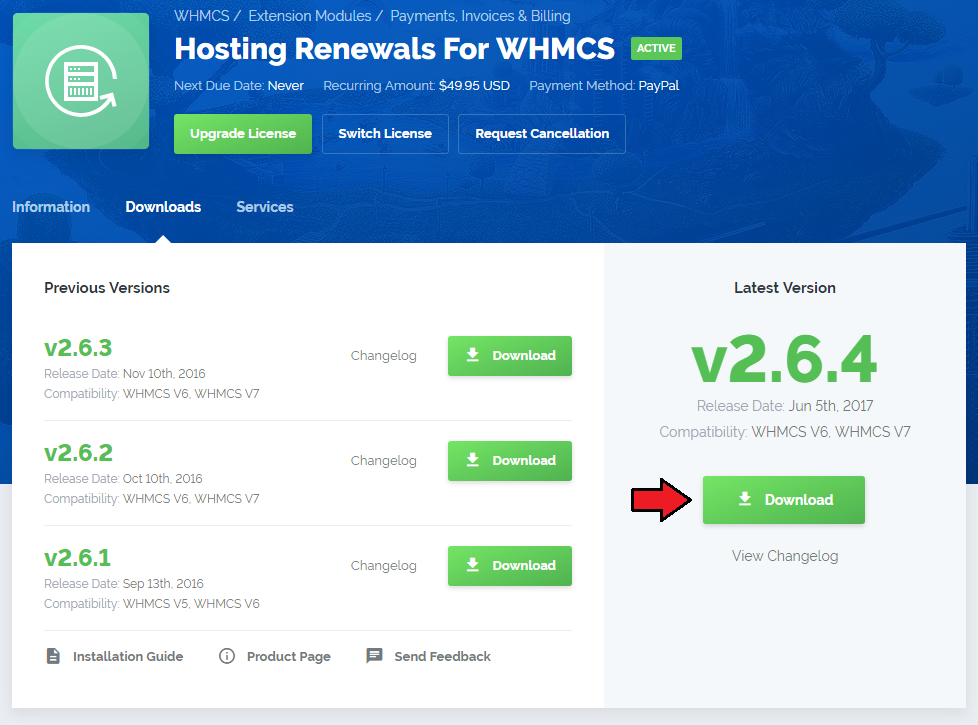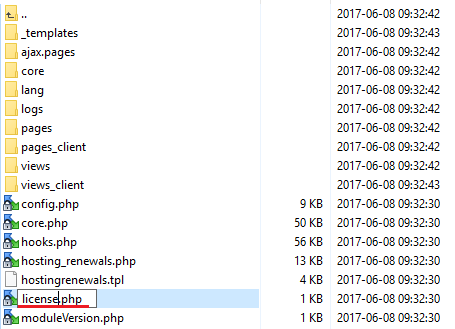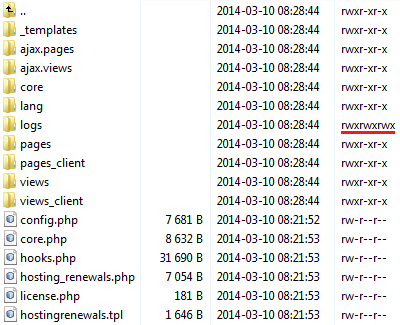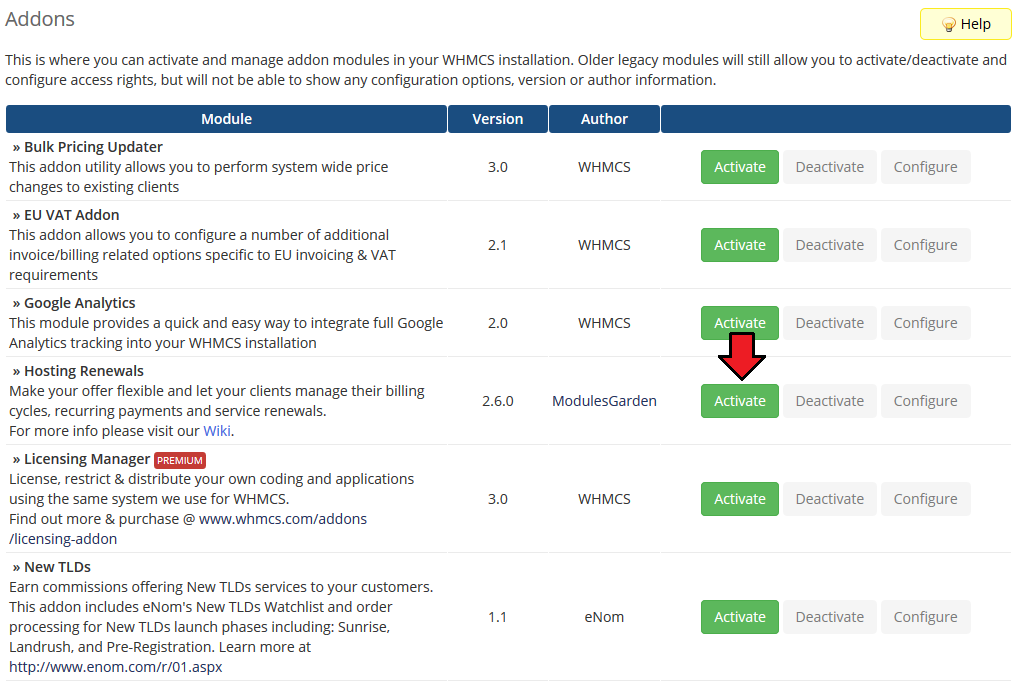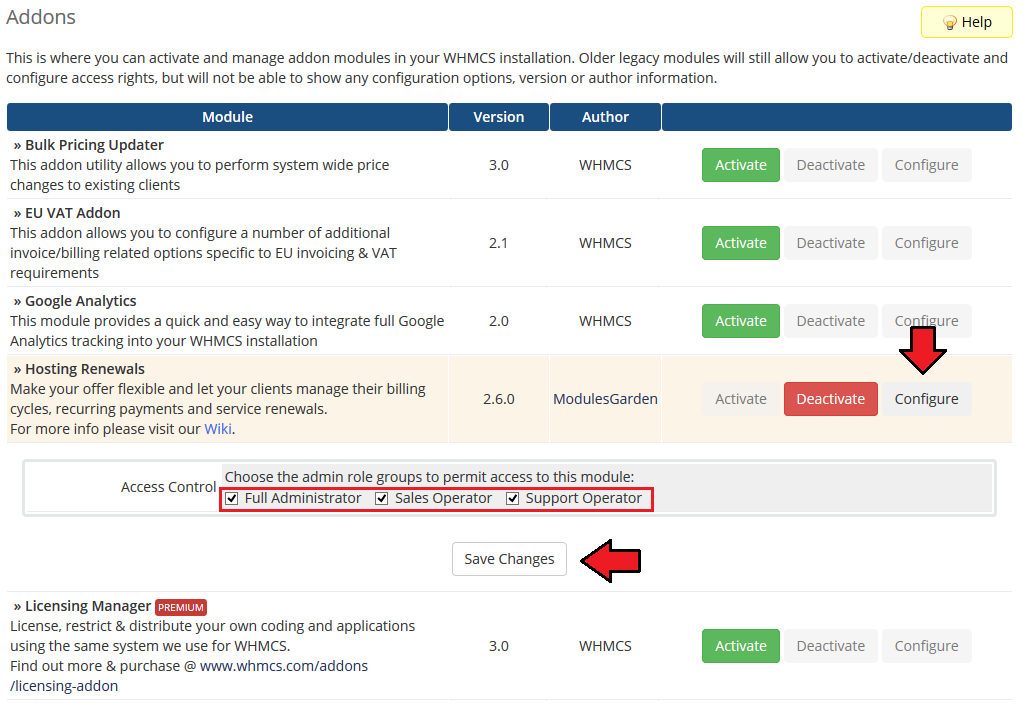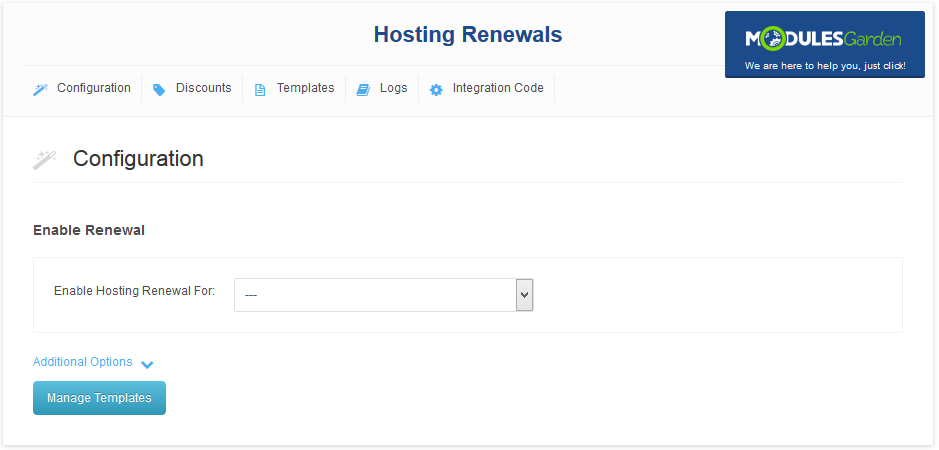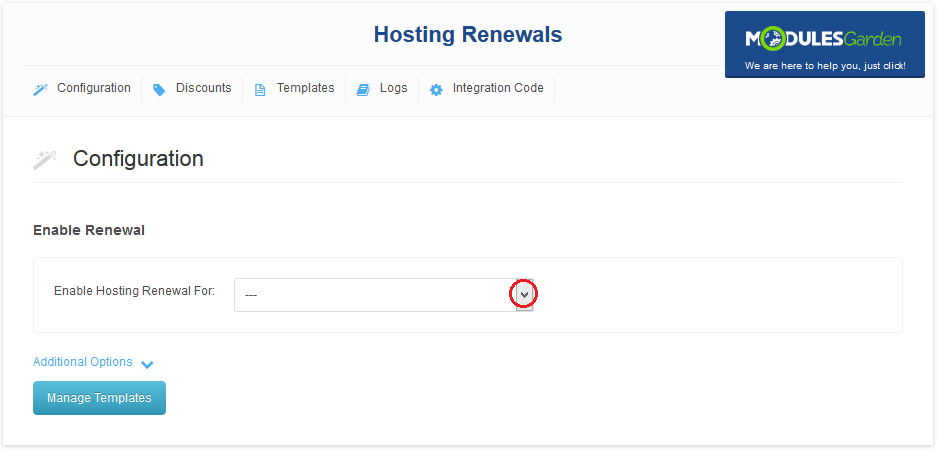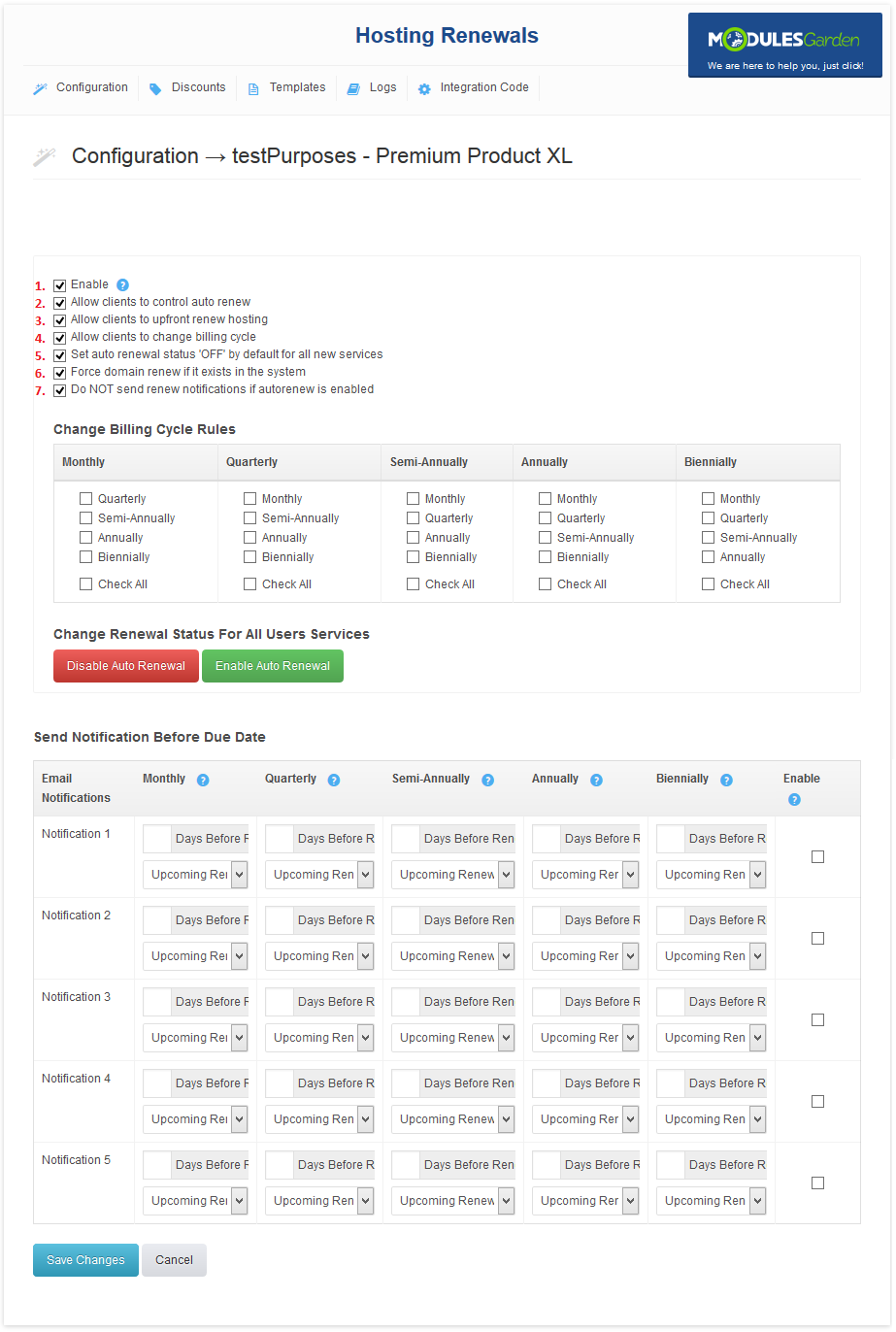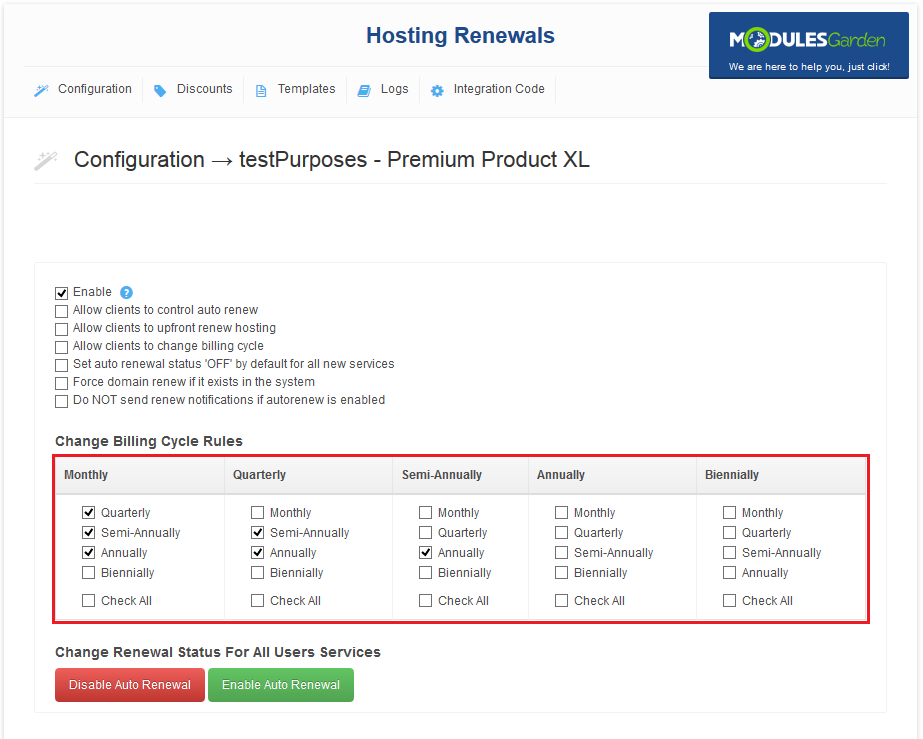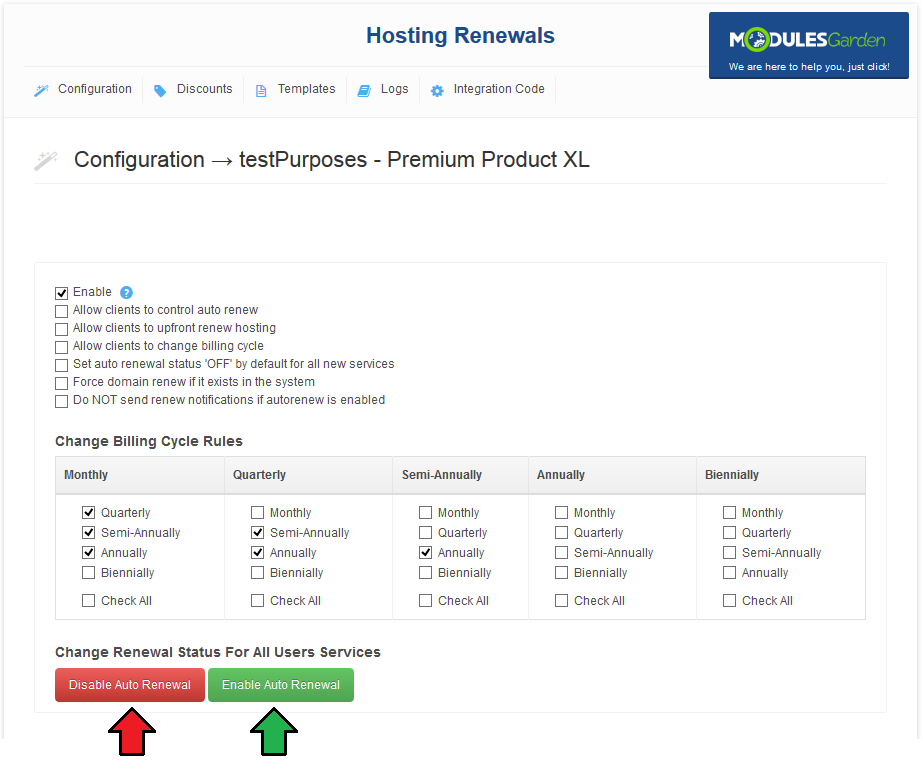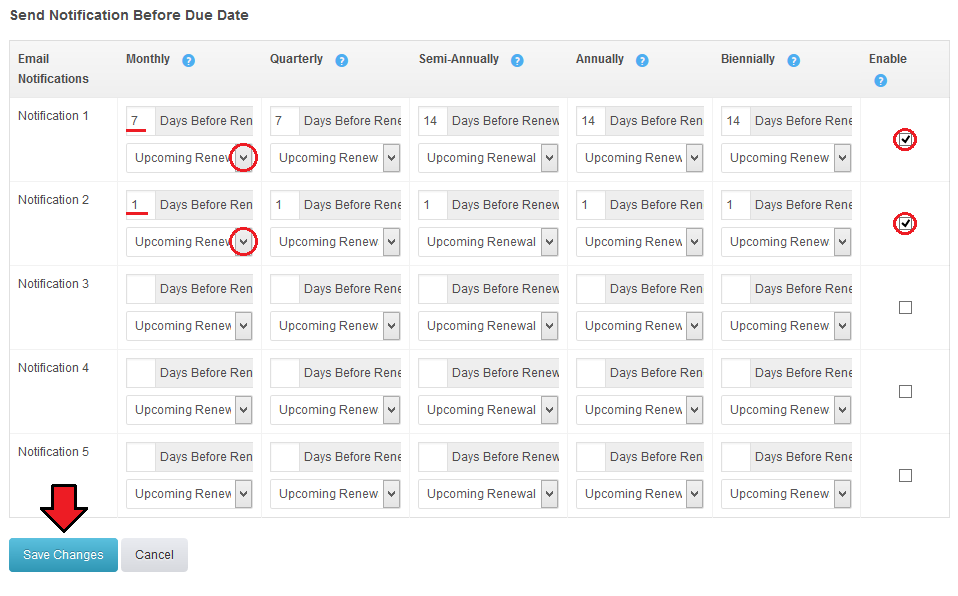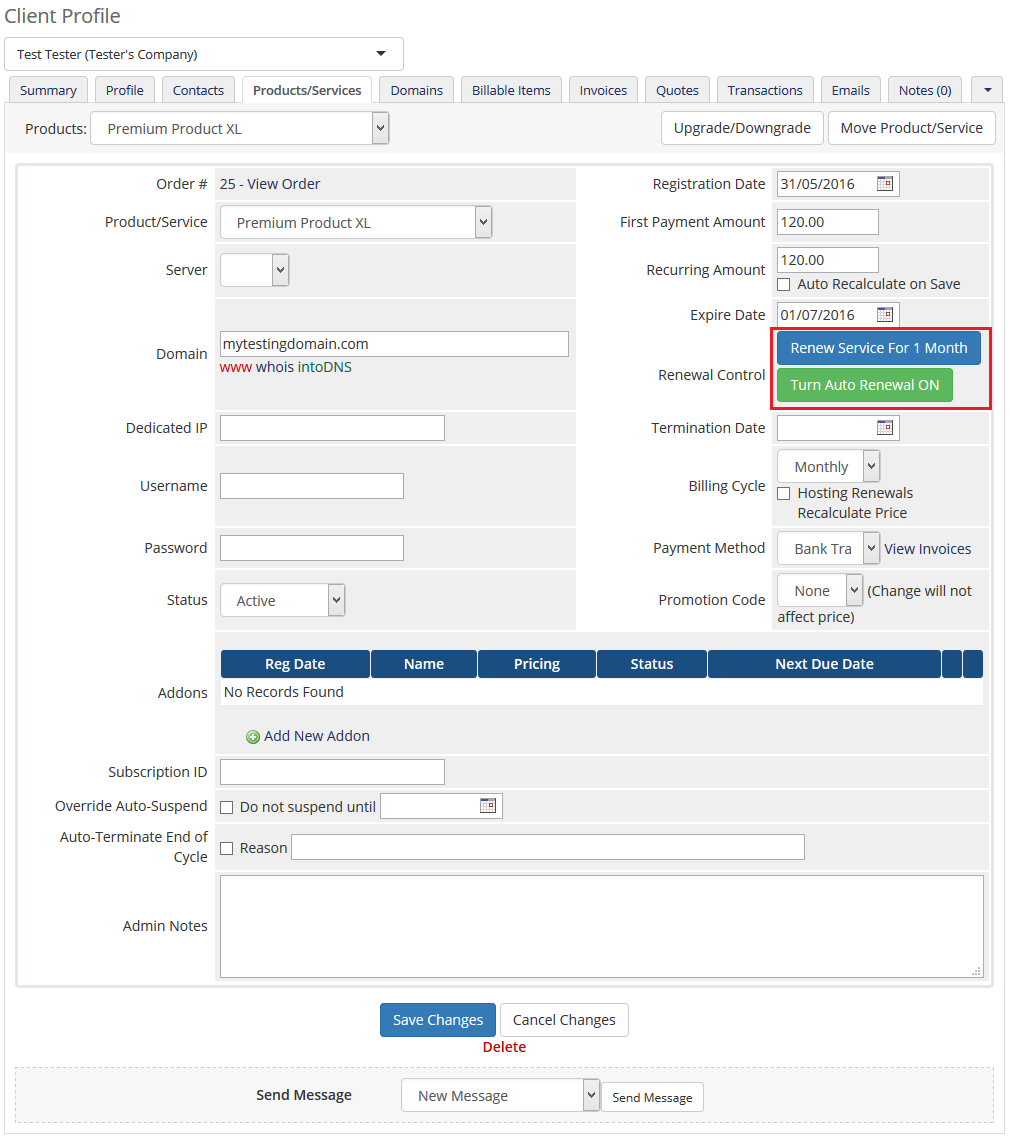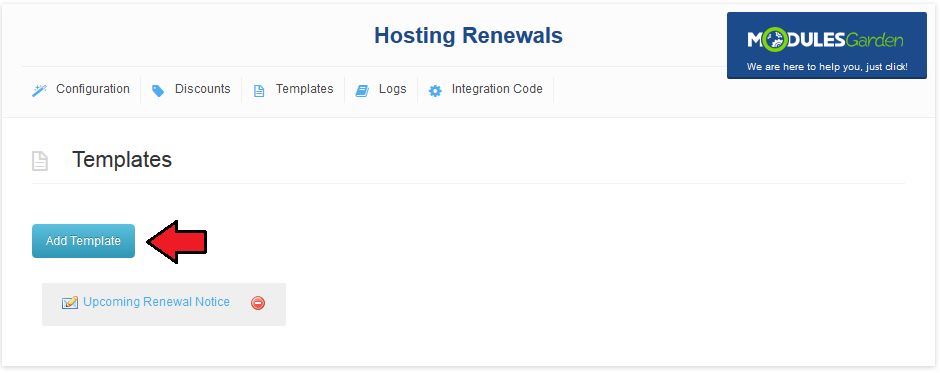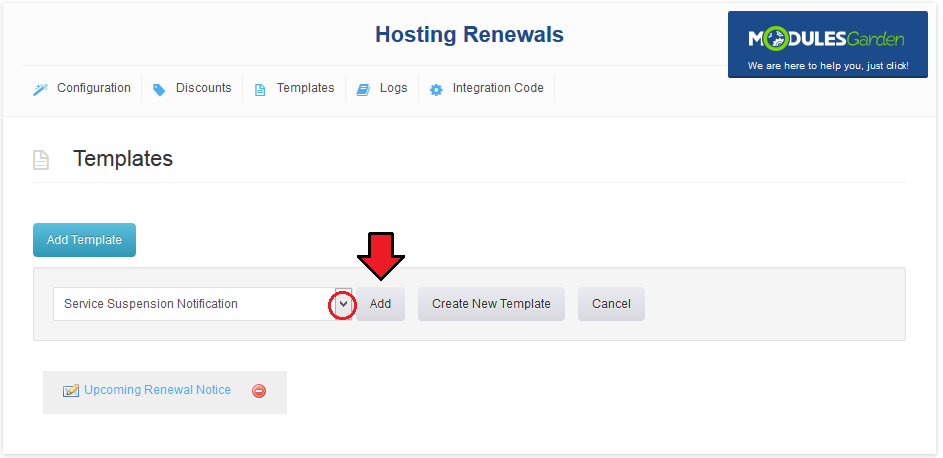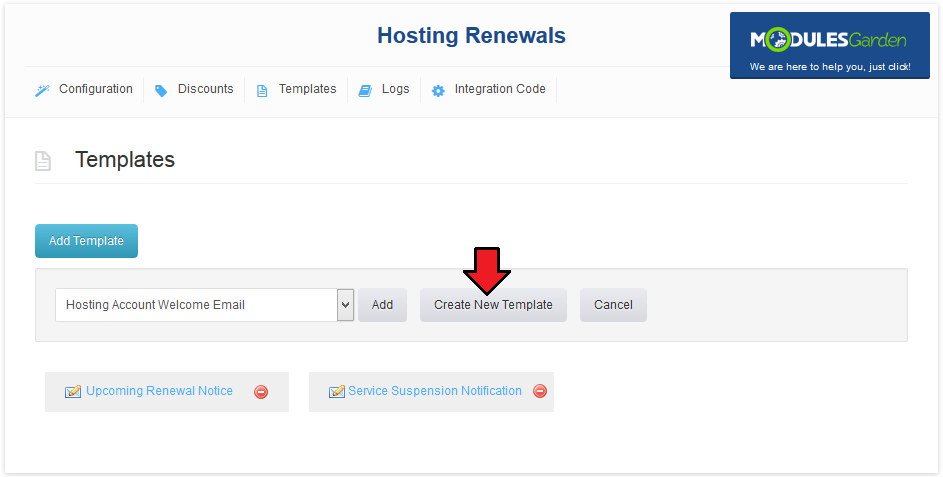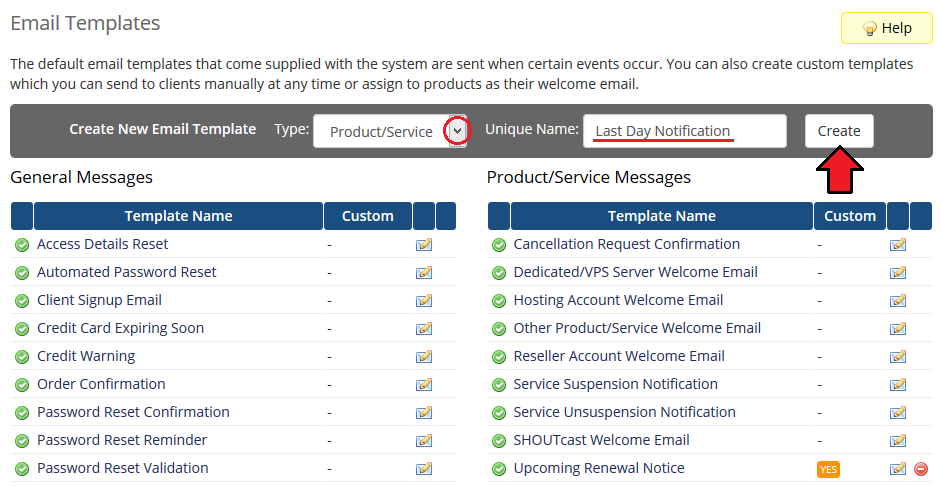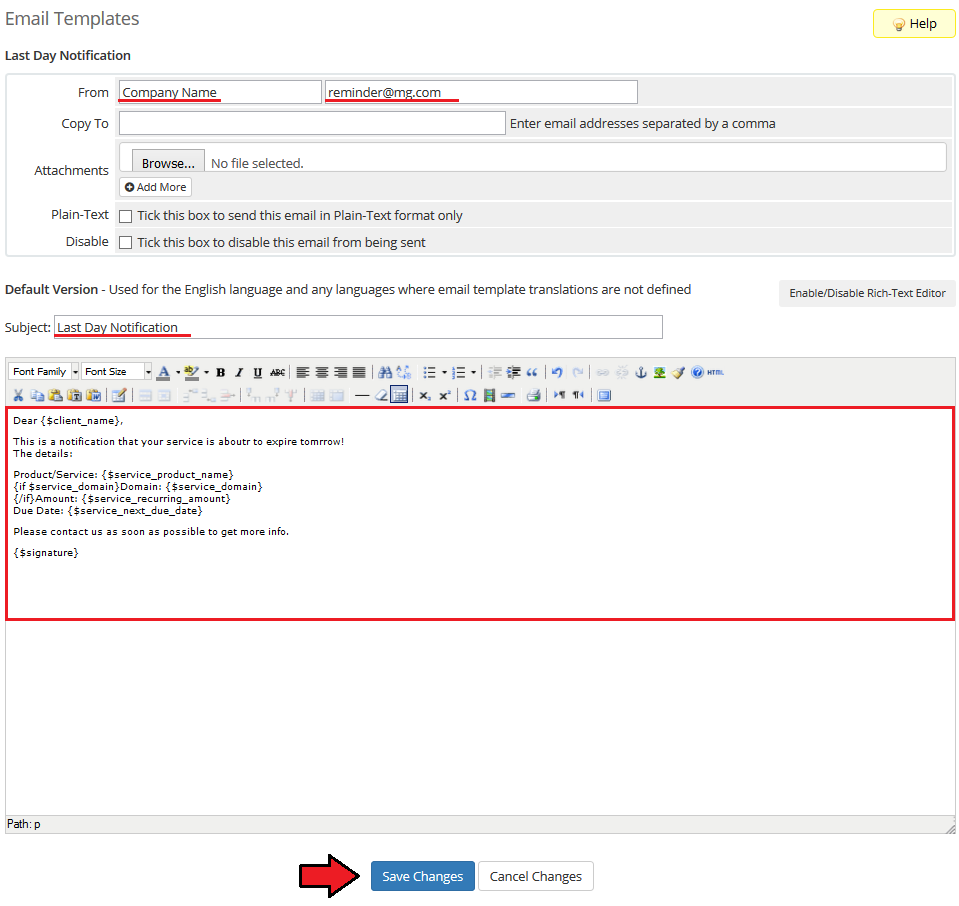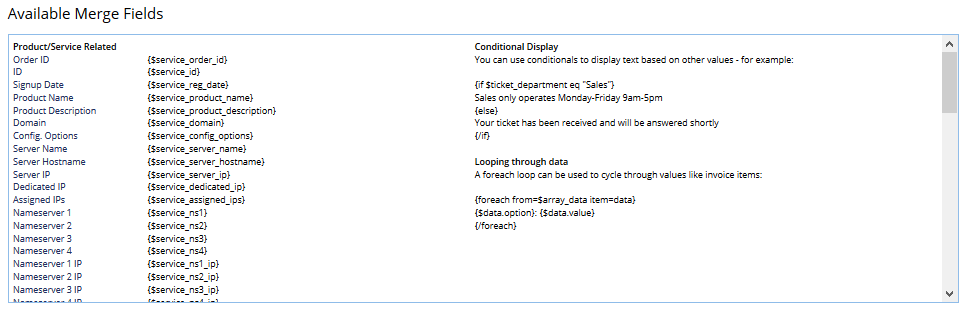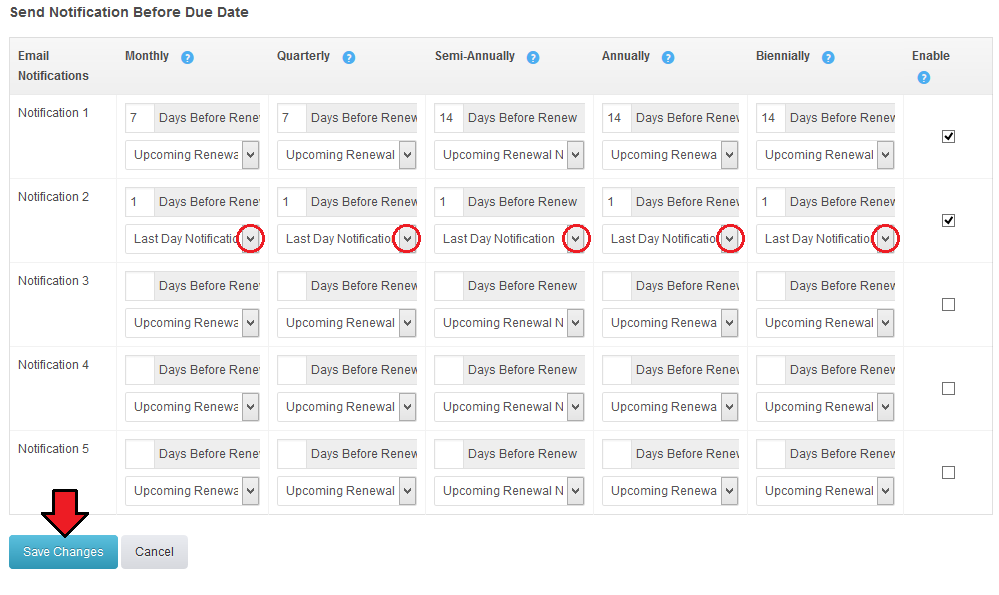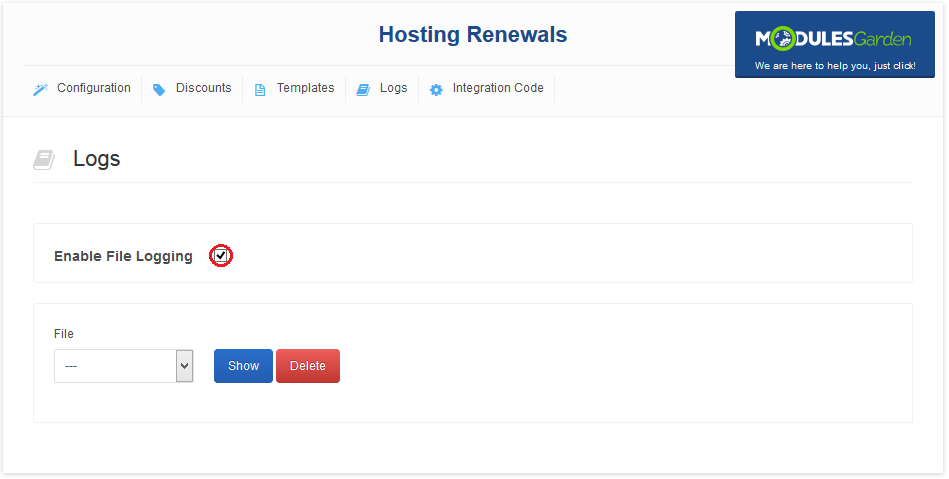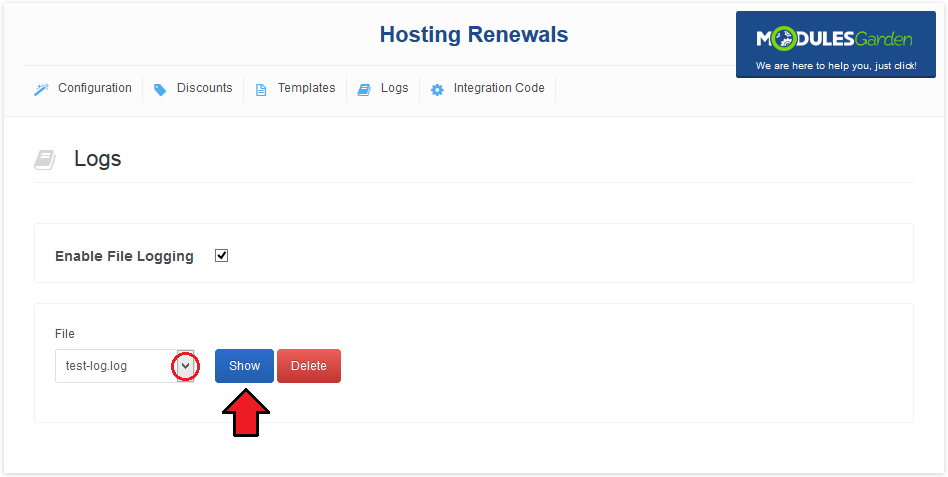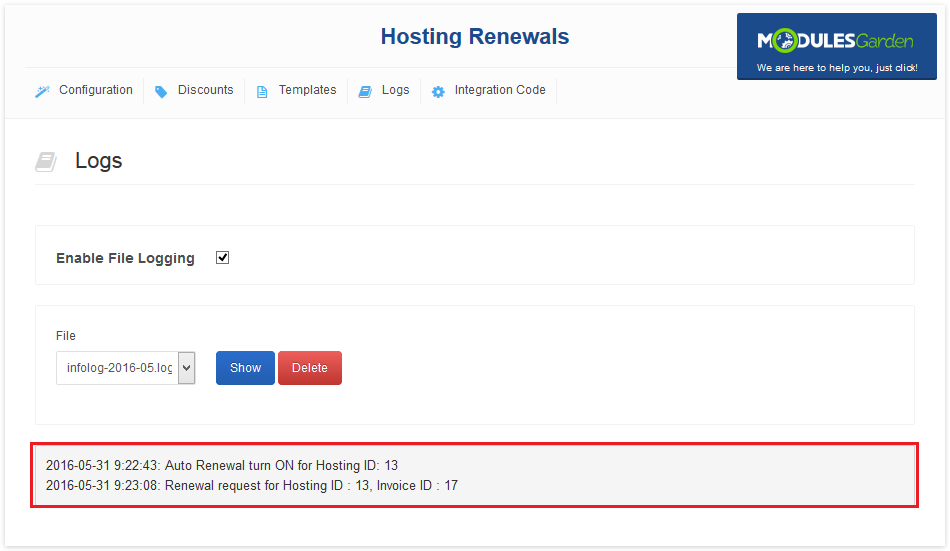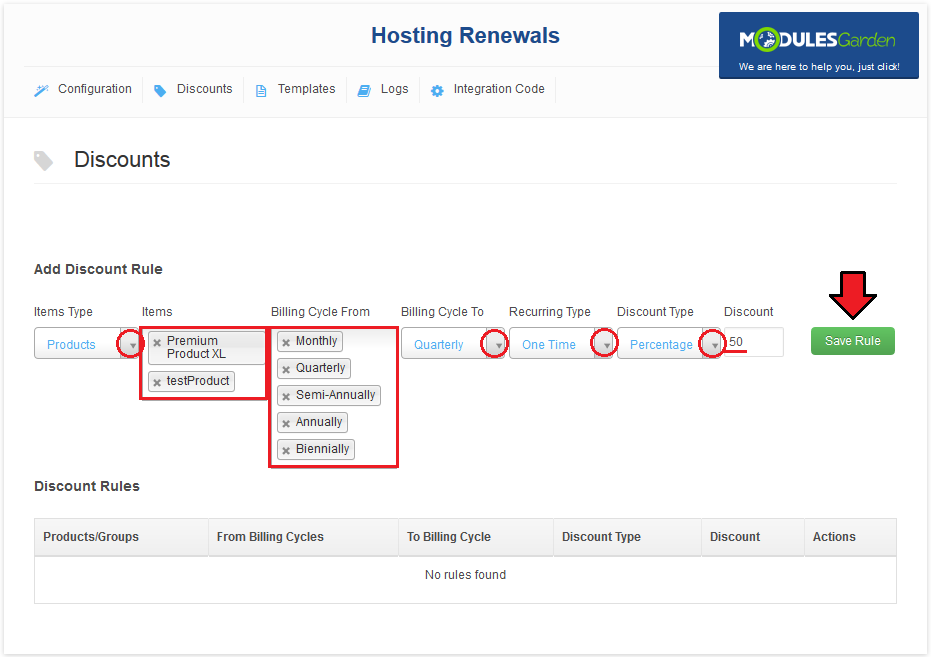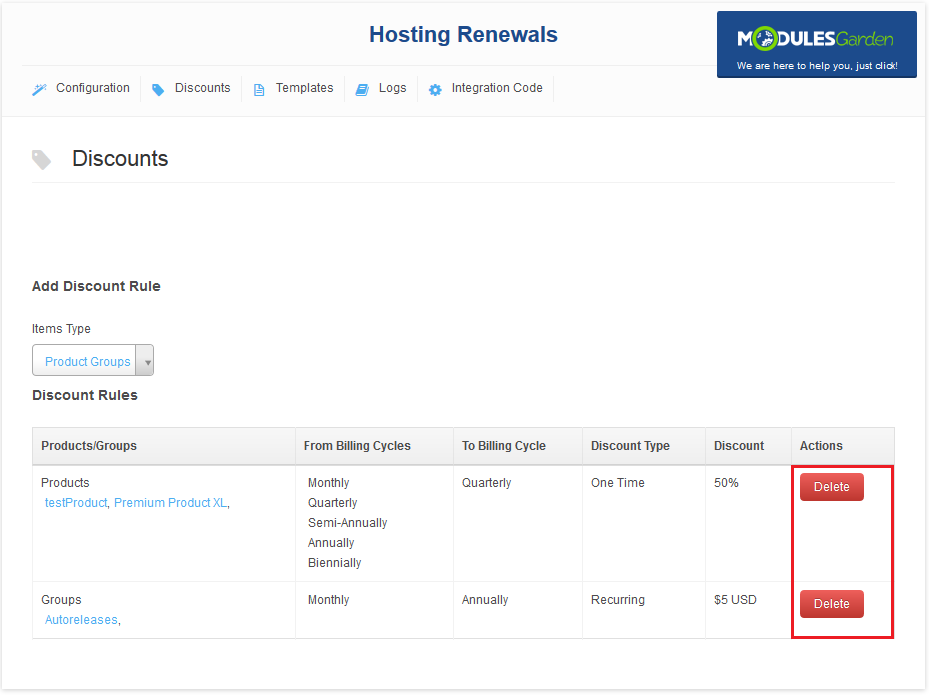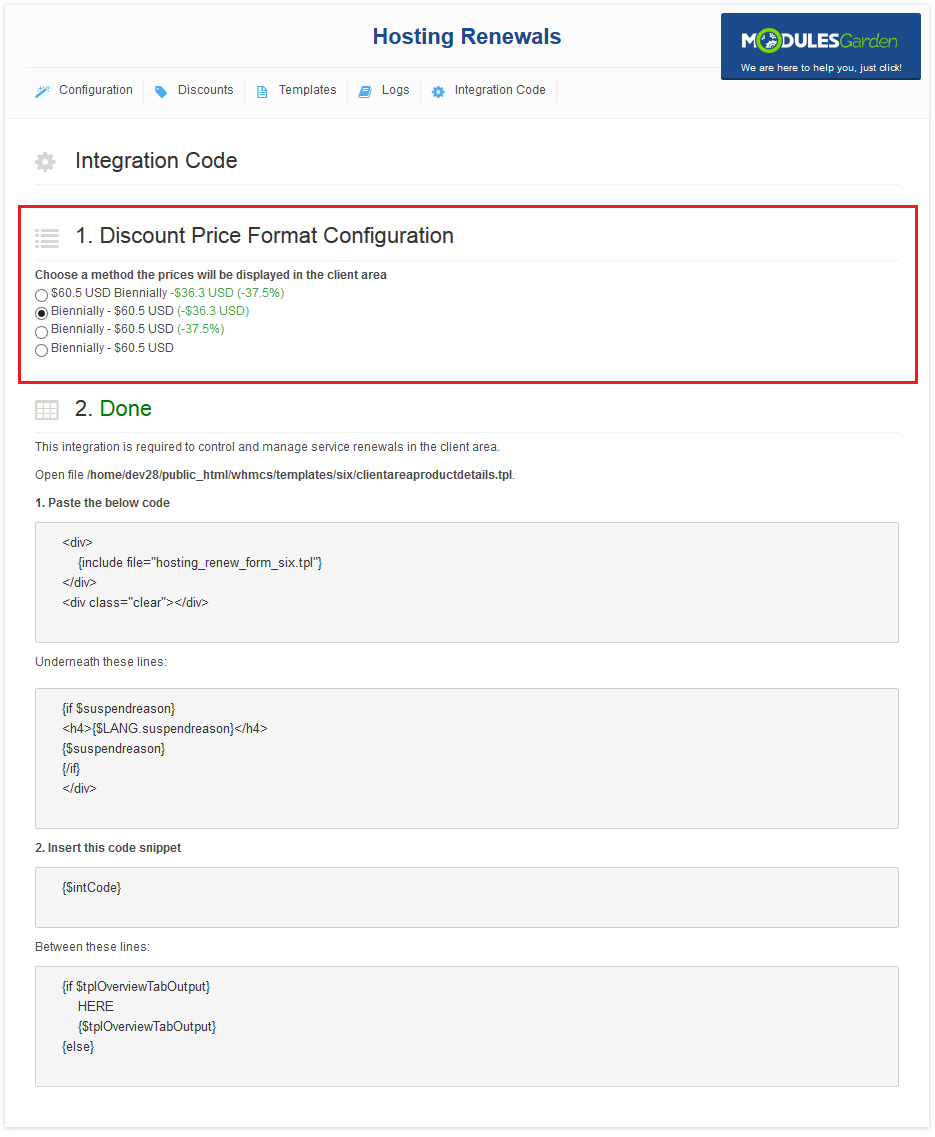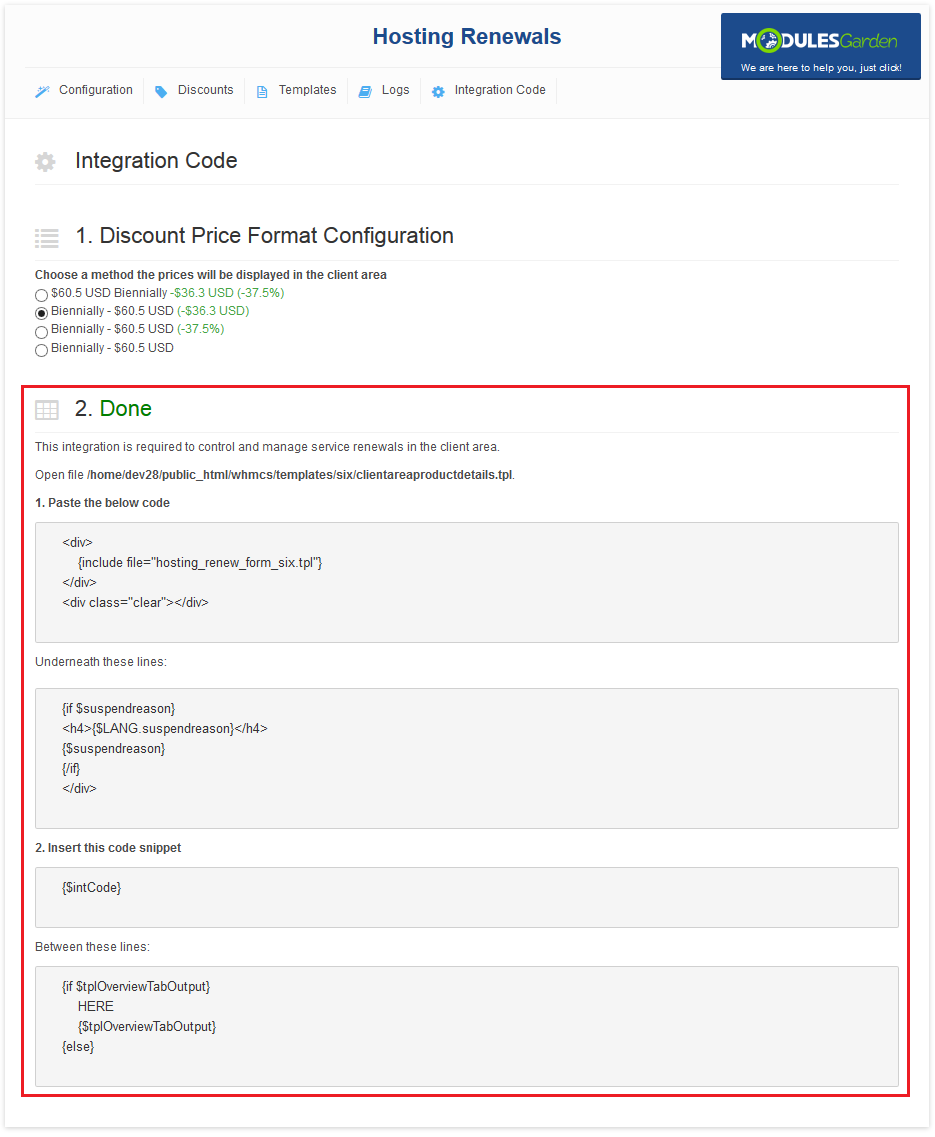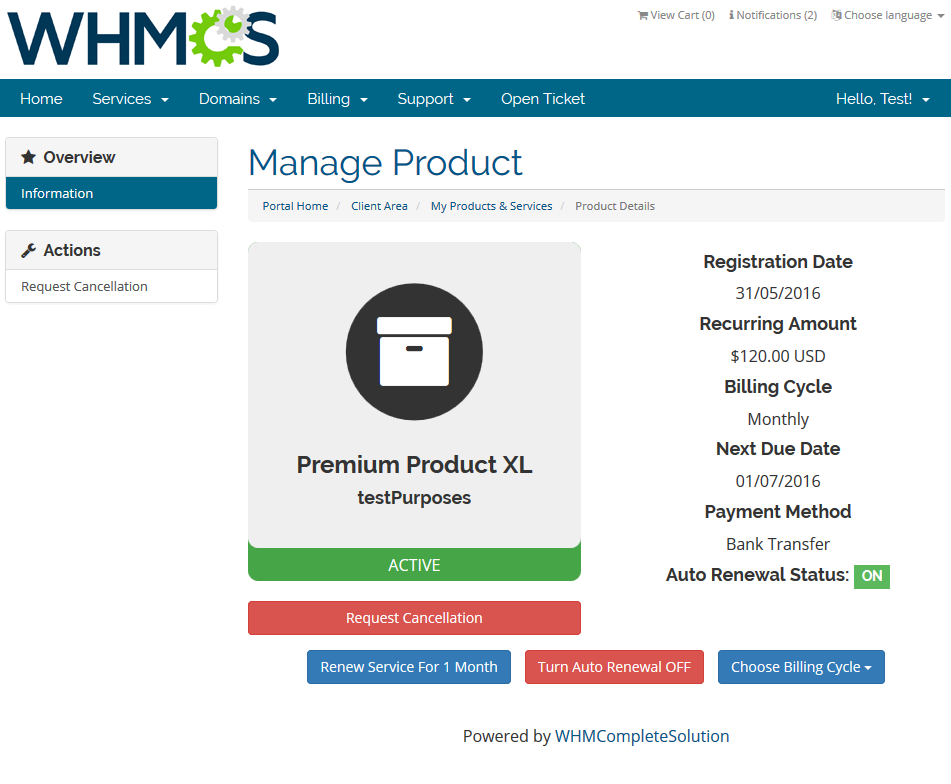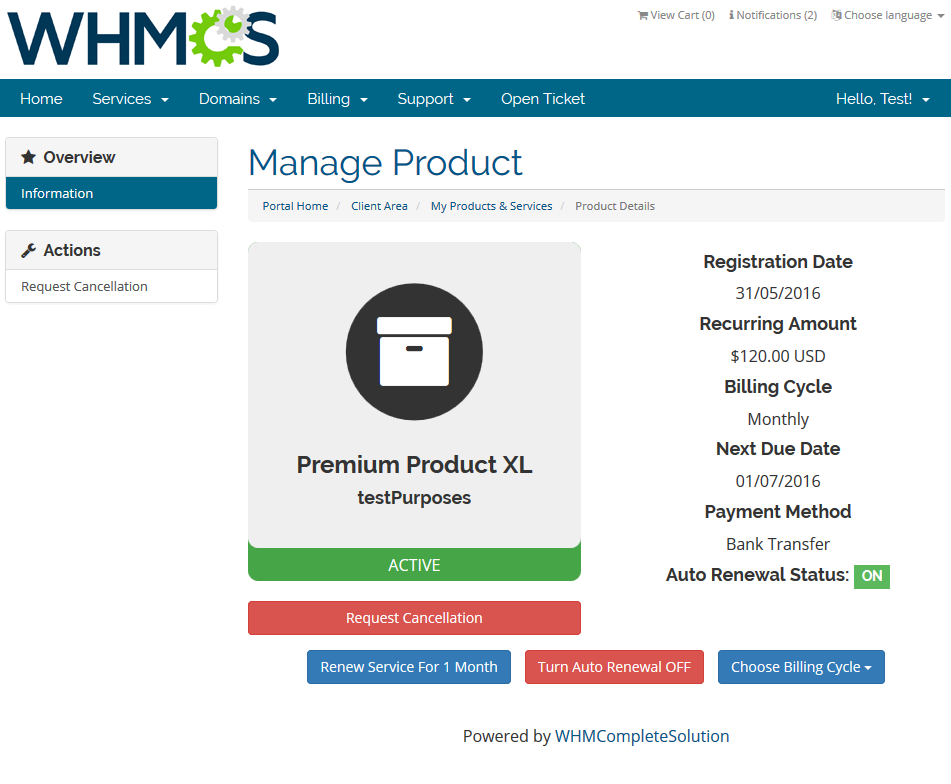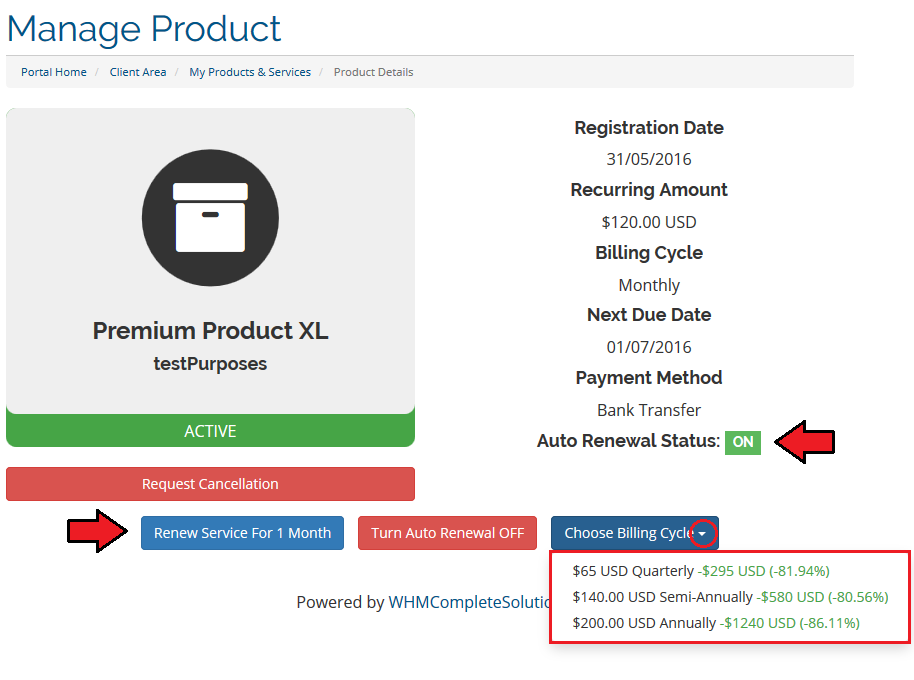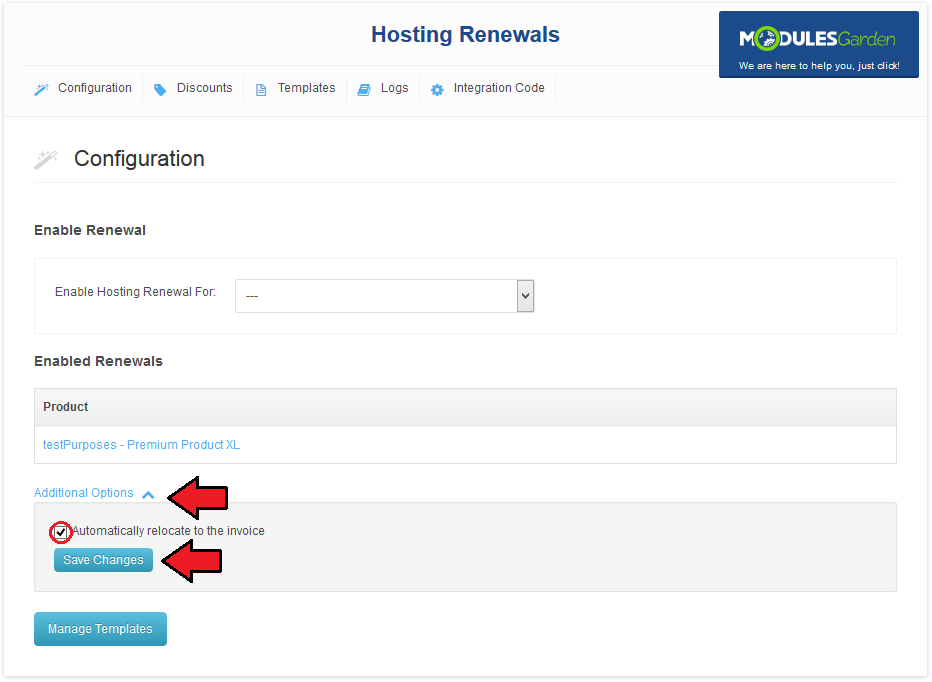|
|
| (One intermediate revision by one user not shown) |
| Line 1: |
Line 1: |
| | + | <meta name="keywords" content="hosting renewals for whmcs, hosting renewals configuration, whmcs hosting renewals management, whmcs hosting renewals installation, whmcs hosting renewals common problems, about whmcs hosting renewals, whmcs hosting renewals documentation, whmcs hosting renewals faq, whmcs hosting renewals help, whmcs hosting renewals guide, whmcs hosting renewals wiki, whmcs hosting renewals tutorial, whmcs hosting renewals tips, whmcs hosting renewals wiki"></meta> |
| | + | <meta name="description" content="ModulesGarden Wiki Contains All The Information You Need About The Hosting Renewals For WHMCS Module."></meta> |
| | | | |
| − | <!DOCTYPE html>
| |
| − | <html lang="en" dir="ltr" class="client-nojs">
| |
| − | <head>
| |
| − | <title>Hosting Renewals For WHMCS - ModulesGarden Wiki</title>
| |
| − | <meta charset="UTF-8" />
| |
| − | <meta name="generator" content="MediaWiki 1.19.0" />
| |
| − | <meta name="keywords" content="hosting renewals for whmcs, hosting renewals configuration, whmcs hosting renewals management, whmcs hosting renewals installation, whmcs hosting renewals common problems, about whmcs hosting renewals, whmcs hosting renewals documentation, whmcs hosting renewals faq, whmcs hosting renewals help, whmcs hosting renewals guide, whmcs hosting renewals wiki, whmcs hosting renewals tutorial, whmcs hosting renewals tips, whmcs hosting renewals wiki" />
| |
| − | <meta name="description" content="ModulesGarden Wiki Contains All The Information You Need About The Hosting Renewals For WHMCS Module." />
| |
| − | <link rel="alternate" type="application/x-wiki" title="Edit" href="/index.php?title=Hosting_Renewals_For_WHMCS&action=edit" />
| |
| − | <link rel="edit" title="Edit" href="/index.php?title=Hosting_Renewals_For_WHMCS&action=edit" />
| |
| − | <link rel="shortcut icon" href="/mg_favicon.png" />
| |
| − | <link rel="search" type="application/opensearchdescription+xml" href="/opensearch_desc.php" title="ModulesGarden Wiki (en)" />
| |
| − | <link rel="EditURI" type="application/rsd+xml" href="https://www.docs.modulesgarden.com/api.php?action=rsd" />
| |
| − | <link rel="alternate" type="application/atom+xml" title="ModulesGarden Wiki Atom feed" href="/index.php?title=Special:RecentChanges&feed=atom" />
| |
| − | <link rel="stylesheet" href="https://www.docs.modulesgarden.com/load.php?debug=false&lang=en&modules=mediawiki.legacy.commonPrint%2Cshared%7Cskins.vector&only=styles&skin=vector&*" />
| |
| − | <meta name="ResourceLoaderDynamicStyles" content="" />
| |
| − | <style>a:lang(ar),a:lang(ckb),a:lang(fa),a:lang(kk-arab),a:lang(mzn),a:lang(ps),a:lang(ur){text-decoration:none}a.new,#quickbar a.new{color:#ba0000}
| |
| | | | |
| − | /* cache key: mgdocs:resourceloader:filter:minify-css:7:c88e2bcd56513749bec09a7e29cb3ffa */
| + | =About [https://www.modulesgarden.com/products/whmcs/hosting-renewals Hosting Renewals For WHMCS]= |
| − | </style> | + | {| |
| | + | |style="padding: 10px 0px 5px 0px;"|'''Hosting Renewals For WHMCS''' is a module which offers your customers a possibility to manage their billing cycles, recurring payments and services' renewals.<br /> |
| | + | The module will let your clients turn on/off automatic renewals, decide whether and when to renew their web hosting services and even change billing cycles on the fly.<br /> |
| | + | With our product you will be able to configure billing cycle changing rules, prepare various discounts and send personalized email notifications to your customers. |
| | + | |} |
| | + | <!--a comment maybe? --> |
| | + | *'''Client Area Features:''' |
| | + | {| |
| | + | |style="padding: 10px 0px 0px 30px;"|✔ Renew Services Before Due Date |
| | + | |} |
| | + | {| |
| | + | |style="padding: 0px 0px 0px 30px;"|✔ Turn On/Off Auto Renewals |
| | + | |} |
| | + | {| |
| | + | |style="padding: 0px 0px 10px 30px;"|✔ Change Billing Cycle & View Price Difference |
| | + | |} |
| | | | |
| − | <script src="https://www.docs.modulesgarden.com/load.php?debug=false&lang=en&modules=startup&only=scripts&skin=vector&*"></script>
| + | *'''Admin Area Features:''' |
| − | <script>if(window.mw){
| + | {| |
| − | mw.config.set({"wgCanonicalNamespace":"","wgCanonicalSpecialPageName":false,"wgNamespaceNumber":0,"wgPageName":"Hosting_Renewals_For_WHMCS","wgTitle":"Hosting Renewals For WHMCS","wgCurRevisionId":31752,"wgArticleId":2078,"wgIsArticle":true,"wgAction":"view","wgUserName":"Daniel","wgUserGroups":["*","user","autoconfirmed"],"wgCategories":[],"wgBreakFrames":false,"wgPageContentLanguage":"en","wgSeparatorTransformTable":["",""],"wgDigitTransformTable":["",""],"wgRelevantPageName":"Hosting_Renewals_For_WHMCS","wgRestrictionEdit":[],"wgRestrictionMove":[],"wgSearchNamespaces":[0]});
| + | |style="padding: 10px 0px 0px 30px;"|✔ Configure Billing Cycle Switching Rules |
| − | }</script><script>if(window.mw){
| + | |} |
| − | mw.loader.implement("user.options",function($){mw.user.options.set({"ccmeonemails":0,"cols":80,"date":"default","diffonly":0,"disablemail":0,"disablesuggest":0,"editfont":"default","editondblclick":0,"editsection":1,"editsectiononrightclick":0,"enotifminoredits":0,"enotifrevealaddr":0,"enotifusertalkpages":1,"enotifwatchlistpages":0,"extendwatchlist":0,"externaldiff":0,"externaleditor":0,"fancysig":0,"forceeditsummary":0,"gender":"unknown","hideminor":0,"hidepatrolled":0,"highlightbroken":1,"imagesize":2,"justify":0,"math":1,"minordefault":0,"newpageshidepatrolled":0,"nocache":0,"noconvertlink":0,"norollbackdiff":0,"numberheadings":0,"previewonfirst":0,"previewontop":1,"quickbar":5,"rcdays":7,"rclimit":50,"rememberpassword":"1","rows":25,"searchlimit":20,"showhiddencats":0,"showjumplinks":1,"shownumberswatching":1,"showtoc":1,"showtoolbar":1,"skin":"vector","stubthreshold":0,"thumbsize":2,"underline":2,"uselivepreview":0,"usenewrc":0,"watchcreations":0,"watchdefault":0,"watchdeletion":
| + | {| |
| − | 0,"watchlistdays":3,"watchlisthideanons":0,"watchlisthidebots":0,"watchlisthideliu":0,"watchlisthideminor":0,"watchlisthideown":0,"watchlisthidepatrolled":0,"watchmoves":0,"wllimit":250,"variant":"en","language":"en","searchNs0":true,"searchNs1":false,"searchNs2":false,"searchNs3":false,"searchNs4":false,"searchNs5":false,"searchNs6":false,"searchNs7":false,"searchNs8":false,"searchNs9":false,"searchNs10":false,"searchNs11":false,"searchNs12":false,"searchNs13":false,"searchNs14":false,"searchNs15":false});;},{},{});mw.loader.implement("user.tokens",function($){mw.user.tokens.set({"editToken":"45bf6ecff8137fe008f2ed776ef49ecc+\\","watchToken":"44d7cb544941f83ddf96c50c8121b34c+\\"});;},{},{});
| + | |style="padding: 0px 0px 0px 30px;"|✔ Configure Client Area Features Per Product Or Product Group |
| | + | |} |
| | + | {| |
| | + | |style="padding: 0px 0px 0px 30px;"|✔ Disable Auto Renewal For New Products |
| | + | |} |
| | + | {| |
| | + | |style="padding: 0px 0px 0px 30px;"|✔ Enable/Disable Auto Renewal For All Instances Of Product |
| | + | |} |
| | + | {| |
| | + | |style="padding: 0px 0px 0px 30px;"|✔ Define Application Of Discount Upon Meeting Defined Rules |
| | + | |} |
| | + | {| |
| | + | |style="padding: 0px 0px 0px 30px;"|✔ Choose Between Two Types Of Discounts - One Time And Recurring |
| | + | |} |
| | + | {| |
| | + | |style="padding: 0px 0px 0px 30px;"|✔ Enable/Disable Domain Renewal Along With Product |
| | + | |} |
| | + | {| |
| | + | |style="padding: 0px 0px 0px 30px;"|✔ Send Email Notifications About Upcoming Renewals |
| | + | |} |
| | + | {| |
| | + | |style="padding: 0px 0px 0px 30px;"|✔ Multiple Email Templates For Email Notification |
| | + | |} |
| | + | {| |
| | + | |style="padding: 0px 0px 0px 30px;"|✔ Decide Whether Client Should Be Moved To Invoice Immediately After Renewal |
| | + | |} |
| | + | {| |
| | + | |style="padding: 0px 0px 0px 30px;"|✔ Define Format Of Displayed Billing Cycle Price Difference |
| | + | |} |
| | + | {| |
| | + | |style="padding: 0px 0px 10px 30px;"|✔ View Logs |
| | + | |} |
| | + | *'''General Info:''' |
| | + | {| |
| | + | |style="padding: 10px 0px 0px 30px;"|✔ Support For Default WHMCS Options: |
| | + | |} |
| | + | {| |
| | + | |style="padding: 0px 0px 0px 45px;"|✔ 'Only Auto Provision for Existing' |
| | + | |} |
| | + | {| |
| | + | |style="padding: 0px 0px 0px 45px;"|✔ 'No Invoice Email on Order' |
| | + | |} |
| | + | {| |
| | + | |style="padding: 0px 0px 0px 30px;"|✔ Multi-Language Support |
| | + | |} |
| | + | {| |
| | + | |style="padding: 0px 0px 0px 30px;"|✔ Supports PHP 5.4 Up To PHP 7 |
| | + | |} |
| | + | {| |
| | + | |style="padding: 0px 0px 0px 30px;"|✔ Supports WHMCS Template Five and Six |
| | + | |} |
| | + | {| |
| | + | |style="padding: 0px 0px 30px 30px;"|✔ Supports WHMCS V6 and V7 |
| | + | |} |
| | | | |
| − | /* cache key: mgdocs:resourceloader:filter:minify-js:7:e420baac23ca04a550e858ca66b4ba10 */
| + | =Installation= |
| − | }</script>
| + | {| |
| − | <script>if(window.mw){ | + | |style="padding: 10px 0px 0px 0px;"|'''This tutorial will show you how to successfully install and configure Hosting Renewals For WHMCS.''' <br /> |
| − | mw.loader.load(["mediawiki.page.startup","mediawiki.legacy.wikibits","mediawiki.legacy.ajax"]);
| + | We will guide you step by step through the whole installation and configuration process. <br /> |
| − | }</script> | + | |} |
| − | <!--[if lt IE 7]><style type="text/css">body{behavior:url("/skins/vector/csshover.min.htc")}</style><![endif]--></head>
| + | {| |
| − | <body class="mediawiki ltr sitedir-ltr ns-0 ns-subject page-Hosting_Renewals_For_WHMCS skin-vector action-view">
| + | |style="padding: 20px 0px 20px 15px;"|'''1. Log in to your client area and download the module.''' |
| − | <div id="mw-page-base" class="noprint"></div>
| + | |} |
| − | <div id="mw-head-base" class="noprint"></div>
| + | {| |
| − | <!-- content -->
| + | |style="padding: 0px 0px 20px 25px;"|[[File:HR1.png]] |
| − | <div id="content" class="mw-body">
| + | |} |
| | + | {| |
| | + | |style="padding: 0px 0px 10px 15px;"|'''2. In the downloaded file you will find two packages that support different PHP versions.'''<br/>As presented on the screen below, the first one is dedicated to PHP 7, while the second one is aimed at PHP 5.4 up to PHP 5.6.<br/>It does not apply to open source versions.<br/> |
| | + | '' '''Note''': You can check current PHP version in your WHMCS. To do so proceed to ''' 'Utilities' → 'System' → 'PHP Info'.''' |
| | + | |} |
| | + | {| |
| | + | |style="padding: 0px 0px 20px 25px;"|[[File:HR2.png]] |
| | + | |} |
| | + | {| |
| | + | |style="padding: 0px 0px 15px 15px;"|'''3. Extract the downloaded file and choose the one with the right PHP version. Upload and extract the PHP file into the main WHMCS directory.'''<br /> |
| | + | The content of PHP version files should look like this. |
| | + | |} |
| | + | {| |
| | + | |style="padding: 0px 0px 20px 25px;"|[[File:xdfs.png]] |
| | + | |} |
| | + | {| |
| | + | |style="padding: 0px 0px 15px 15px;"|'''4. When you install Hosting Renewals For WHMCS for the first time you have to rename '' 'license_RENAME.php' '' file.'''<br /> |
| | + | File is located in '' 'modules/addons/hosting_renewals/license_RENAME.php'. '' Rename it from '' 'license_RENAME.php' '' to '' 'license.php'. '' |
| | + | |} |
| | + | {| |
| | + | |style="padding: 0px 0px 20px 25px;"|[[File:HR3.png]] |
| | + | |} |
| | + | {| |
| | + | |style="padding: 0px 0px 15px 15px;"|'''5. In order to configure your license key, you have to edit a previously renamed '' 'license.php' '' file.'''<br /> |
| | + | Enter your license key between quotation marks as presented on the following screen. You can find your license key in your client area'' → 'My Products'. '' |
| | + | |} |
| | + | {| |
| | + | |style="padding: 0px 0px 20px 25px;"|[[File:HR4.png]] |
| | + | |} |
| | + | {| |
| | + | |style="padding: 0px 0px 15px 15px;"|'''6. Now, you have to set up chmod for the '' 'logs' '' folder located in '' 'your_whmcs/modules/addons/hosting_renewals'. '' '''<br /> |
| | + | You will be now allowed to read activity logs in the module. |
| | + | |} |
| | + | {| |
| | + | |style="padding: 0px 0px 20px 25px;"|[[File:HR4_1.png]] |
| | + | |} |
| | + | {| |
| | + | |style="padding: 0px 0px 15px 15px;"|'''7. Next, you have to activate the module in your WHMCS system.'''<br /> |
| | + | Log in to your WHMCS admin area. Go to '' 'Setup' '' → '' 'Addon Modules'. '' Afterwards, find '' 'Hosting Renewals' '' and press '' 'Activate' '' button. |
| | + | |} |
| | + | {| |
| | + | |style="padding: 0px 0px 20px 25px;"|[[File:HR5.png]] |
| | + | |} |
| | + | {| |
| | + | |style="padding: 0px 0px 15px 15px;"|'''8. In the next step you need to permit access to this module.'''<br /> |
| | + | To do so, click on '' 'Configure' '' button, tick '' 'Full Administrator' '' and press '' 'Save Changes'. '' |
| | + | |} |
| | + | {| |
| | + | |style="padding: 0px 0px 20px 25px;"|[[File:HR6.png]] |
| | + | |} |
| | + | {| |
| | + | |style="padding: 0px 0px 15px 15px;"|'''9. You have just successfully installed Hosting Renewals!'''<br /> |
| | + | Access your module now at '' 'Addons' '' → '' 'Hosting Renewals'. '' |
| | + | |} |
| | + | {| |
| | + | |style="padding: 0px 0px 30px 25px;"|[[File:HR7.png]] |
| | + | |} |
| | | | |
| − | <!-- Start Alexa Certify Javascript -->
| + | =Configuration and Management= |
| − | <script type="text/javascript" src="https://d31qbv1cthcecs.cloudfront.net/atrk.js"></script><script type="text/javascript">_atrk_opts = { atrk_acct: "SRPGg1awO700Me", domain:"modulesgarden.com"}; atrk ();</script><noscript><img src="https://d5nxst8fruw4z.cloudfront.net/atrk.gif?account=SRPGg1awO700Me" style="display:none" height="1" width="1" alt="" /></noscript>
| + | {| |
| − | <!-- End Alexa Certify Javascript -->
| + | |style="padding: 10px 0px 30px 15px;"|'''Hosting Renewals For WHMCS module allows your customers to fully manage their billing cycles and recurring payments.<br /> |
| | + | Read through the below instructions to learn how to turn on/off auto-renewals, alter billing cycles and manage customized email notifications. |
| | + | |} |
| | | | |
| − | <style>
| + | ==Configuration== |
| − | .image img {border: 3px solid #0B3363;
| + | {| |
| − | </style>
| + | |style="padding: 10px 0px 15px 15px;"|You can enable Hosting Renewals For WHMCS only for the products that have recurring payments configured.<br /> |
| − | <a id="top"></a>
| + | Proceed to '' 'Addons' '' → '' 'Hosting Renewals' '' → '' 'Configuration' '' and choose product you wish to enable for renewals from a dropdown menu. |
| − | <div id="mw-js-message" style="display:none;"></div>
| + | |} |
| − | <!-- firstHeading -->
| + | {| |
| − | <h1 id="firstHeading" class="firstHeading">
| + | |style="padding: 0px 0px 20px 25px;"|[[File:HR8.png]] |
| − | <span dir="auto">Hosting Renewals For WHMCS</span>
| + | |} |
| − | </h1>
| + | {| |
| − | <!-- /firstHeading -->
| + | |style="padding: 0px 0px 15px 15px;"|Press the name of a product with renewals enabled (previous step) and configure its rules.<br /> |
| − | <!-- bodyContent -->
| + | Available options:<br /> |
| − | <div id="bodyContent">
| + | |
| − | <!-- tagline -->
| + | |
| − | <div id="siteSub">From ModulesGarden Wiki</div>
| + | |
| − | <!-- /tagline -->
| + | |
| − | <!-- subtitle -->
| + | |
| − | <div id="contentSub"></div>
| + | |
| − | <!-- /subtitle -->
| + | |
| − | <!-- jumpto -->
| + | |
| − | <div id="jump-to-nav" class="mw-jump">
| + | |
| − | Jump to: <a href="#mw-head">navigation</a>,
| + | |
| − | <a href="#p-search">search</a>
| + | |
| − | </div>
| + | |
| − | <!-- /jumpto -->
| + | |
| − | <!-- bodycontent -->
| + | |
| − | <div id="mw-content-text" lang="en" dir="ltr" class="mw-content-ltr"><p><!-- META_keywords aG9zdGluZyByZW5ld2FscyBmb3Igd2htY3MsIGhvc3RpbmcgcmVuZXdhbHMgY29uZmlndXJhdGlvbiwgd2htY3MgaG9zdGluZyByZW5ld2FscyBtYW5hZ2VtZW50LCB3aG1jcyBob3N0aW5nIHJlbmV3YWxzIGluc3RhbGxhdGlvbiwgd2htY3MgaG9zdGluZyByZW5ld2FscyBjb21tb24gcHJvYmxlbXMsIGFib3V0IHdobWNzIGhvc3RpbmcgcmVuZXdhbHMsIHdobWNzIGhvc3RpbmcgcmVuZXdhbHMgZG9jdW1lbnRhdGlvbiwgd2htY3MgaG9zdGluZyByZW5ld2FscyBmYXEsIHdobWNzIGhvc3RpbmcgcmVuZXdhbHMgaGVscCwgd2htY3MgaG9zdGluZyByZW5ld2FscyBndWlkZSwgd2htY3MgaG9zdGluZyByZW5ld2FscyB3aWtpLCB3aG1jcyBob3N0aW5nIHJlbmV3YWxzIHR1dG9yaWFsLCB3aG1jcyBob3N0aW5nIHJlbmV3YWxzIHRpcHMsIHdobWNzIGhvc3RpbmcgcmVuZXdhbHMgd2lraQ== -->
| + | |
| − | <!-- META_description TW9kdWxlc0dhcmRlbiBXaWtpIENvbnRhaW5zIEFsbCBUaGUgSW5mb3JtYXRpb24gWW91IE5lZWQgQWJvdXQgVGhlIEhvc3RpbmcgUmVuZXdhbHMgRm9yIFdITUNTIE1vZHVsZS4= -->
| + | |
| − | </p><p><br />
| + | |
| − | </p>
| + | |
| − | <table id="toc" class="toc"><tr><td><div id="toctitle"><h2>Contents</h2></div>
| + | |
| − | <ul>
| + | |
| − | <li class="toclevel-1 tocsection-1"><a href="#About_Hosting_Renewals_For_WHMCS"><span class="tocnumber">1</span> <span class="toctext">About Hosting Renewals For WHMCS</span></a></li>
| + | |
| − | <li class="toclevel-1 tocsection-2"><a href="#Installation"><span class="tocnumber">2</span> <span class="toctext">Installation</span></a></li>
| + | |
| − | <li class="toclevel-1 tocsection-3"><a href="#Configuration_and_Management"><span class="tocnumber">3</span> <span class="toctext">Configuration and Management</span></a>
| + | |
| − | <ul>
| + | |
| − | <li class="toclevel-2 tocsection-4"><a href="#Configuration"><span class="tocnumber">3.1</span> <span class="toctext">Configuration</span></a></li>
| + | |
| − | <li class="toclevel-2 tocsection-5"><a href="#Templates"><span class="tocnumber">3.2</span> <span class="toctext">Templates</span></a></li>
| + | |
| − | <li class="toclevel-2 tocsection-6"><a href="#Assign_Email_Template"><span class="tocnumber">3.3</span> <span class="toctext">Assign Email Template</span></a></li>
| + | |
| − | <li class="toclevel-2 tocsection-7"><a href="#Logs"><span class="tocnumber">3.4</span> <span class="toctext">Logs</span></a></li>
| + | |
| − | <li class="toclevel-2 tocsection-8"><a href="#Discounts"><span class="tocnumber">3.5</span> <span class="toctext">Discounts</span></a></li>
| + | |
| − | <li class="toclevel-2 tocsection-9"><a href="#Integration_Code"><span class="tocnumber">3.6</span> <span class="toctext">Integration Code</span></a></li>
| + | |
| − | <li class="toclevel-2 tocsection-10"><a href="#Client_Area"><span class="tocnumber">3.7</span> <span class="toctext">Client Area</span></a></li>
| + | |
| − | </ul>
| + | |
| − | </li>
| + | |
| − | <li class="toclevel-1 tocsection-11"><a href="#Additional_Information"><span class="tocnumber">4</span> <span class="toctext">Additional Information</span></a></li>
| + | |
| − | <li class="toclevel-1 tocsection-12"><a href="#Tips"><span class="tocnumber">5</span> <span class="toctext">Tips</span></a></li>
| + | |
| − | <li class="toclevel-1 tocsection-13"><a href="#Common_Problems"><span class="tocnumber">6</span> <span class="toctext">Common Problems</span></a></li>
| + | |
| − | </ul>
| + | |
| − | </td></tr></table>
| + | |
| − | <h1><span class="editsection">[<a href="/index.php?title=Hosting_Renewals_For_WHMCS&action=edit&section=1" title="Edit section: About Hosting Renewals For WHMCS">edit</a>]</span> <span class="mw-headline" id="About_Hosting_Renewals_For_WHMCS">About <a class="external text" href="https://www.modulesgarden.com/products/whmcs/hosting-renewals">Hosting Renewals For WHMCS</a></span></h1>
| + | |
| − | <table>
| + | |
| − | <tr>
| + | |
| − | <td style="padding: 10px 0px 5px 0px;"><b>Hosting Renewals For WHMCS</b> is a module which offers your customers a possibility to manage their billing cycles, recurring payments and services' renewals.<br />
| + | |
| − | <p>The module will let your clients turn on/off automatic renewals, decide whether and when to renew their web hosting services and even change billing cycles on the fly.<br />
| + | |
| − | With our product you will be able to configure billing cycle changing rules, prepare various discounts and send personalized email notifications to your customers.
| + | |
| − | </p>
| + | |
| − | </td></tr></table>
| + | |
| − | <ul><li><b>Client Area Features:</b>
| + | |
| − | </li></ul>
| + | |
| − | <table>
| + | |
| − | <tr>
| + | |
| − | <td style="padding: 10px 0px 0px 30px;">✔ Renew Services Before Due Date
| + | |
| − | </td></tr></table>
| + | |
| − | <table>
| + | |
| − | <tr>
| + | |
| − | <td style="padding: 0px 0px 0px 30px;">✔ Turn On/Off Auto Renewals
| + | |
| − | </td></tr></table>
| + | |
| − | <table>
| + | |
| − | <tr>
| + | |
| − | <td style="padding: 0px 0px 10px 30px;">✔ Change Billing Cycle & View Price Difference
| + | |
| − | </td></tr></table>
| + | |
| − | <ul><li><b>Admin Area Features:</b>
| + | |
| − | </li></ul>
| + | |
| − | <table>
| + | |
| − | <tr>
| + | |
| − | <td style="padding: 10px 0px 0px 30px;">✔ Configure Billing Cycle Switching Rules
| + | |
| − | </td></tr></table>
| + | |
| − | <table>
| + | |
| − | <tr>
| + | |
| − | <td style="padding: 0px 0px 0px 30px;">✔ Configure Client Area Features Per Product Or Product Group
| + | |
| − | </td></tr></table>
| + | |
| − | <table>
| + | |
| − | <tr>
| + | |
| − | <td style="padding: 0px 0px 0px 30px;">✔ Disable Auto Renewal For New Products
| + | |
| − | </td></tr></table>
| + | |
| − | <table>
| + | |
| − | <tr>
| + | |
| − | <td style="padding: 0px 0px 0px 30px;">✔ Enable/Disable Auto Renewal For All Instances Of Product
| + | |
| − | </td></tr></table>
| + | |
| − | <table>
| + | |
| − | <tr>
| + | |
| − | <td style="padding: 0px 0px 0px 30px;">✔ Define Application Of Discount Upon Meeting Defined Rules
| + | |
| − | </td></tr></table>
| + | |
| − | <table>
| + | |
| − | <tr>
| + | |
| − | <td style="padding: 0px 0px 0px 30px;">✔ Choose Between Two Types Of Discounts - One Time And Recurring
| + | |
| − | </td></tr></table>
| + | |
| − | <table>
| + | |
| − | <tr>
| + | |
| − | <td style="padding: 0px 0px 0px 30px;">✔ Enable/Disable Domain Renewal Along With Product
| + | |
| − | </td></tr></table>
| + | |
| − | <table>
| + | |
| − | <tr>
| + | |
| − | <td style="padding: 0px 0px 0px 30px;">✔ Send Email Notifications About Upcoming Renewals
| + | |
| − | </td></tr></table>
| + | |
| − | <table>
| + | |
| − | <tr>
| + | |
| − | <td style="padding: 0px 0px 0px 30px;">✔ Multiple Email Templates For Email Notification
| + | |
| − | </td></tr></table>
| + | |
| − | <table>
| + | |
| − | <tr>
| + | |
| − | <td style="padding: 0px 0px 0px 30px;">✔ Decide Whether Client Should Be Moved To Invoice Immediately After Renewal
| + | |
| − | </td></tr></table>
| + | |
| − | <table>
| + | |
| − | <tr>
| + | |
| − | <td style="padding: 0px 0px 0px 30px;">✔ Define Format Of Displayed Billing Cycle Price Difference
| + | |
| − | </td></tr></table>
| + | |
| − | <table>
| + | |
| − | <tr>
| + | |
| − | <td style="padding: 0px 0px 10px 30px;">✔ View Logs
| + | |
| − | </td></tr></table>
| + | |
| − | <ul><li><b>General Info:</b>
| + | |
| − | </li></ul>
| + | |
| − | <table>
| + | |
| − | <tr>
| + | |
| − | <td style="padding: 10px 0px 0px 30px;">✔ Support For Default WHMCS Options:
| + | |
| − | </td></tr></table>
| + | |
| − | <table>
| + | |
| − | <tr>
| + | |
| − | <td style="padding: 0px 0px 0px 45px;">✔ 'Only Auto Provision for Existing'
| + | |
| − | </td></tr></table>
| + | |
| − | <table>
| + | |
| − | <tr>
| + | |
| − | <td style="padding: 0px 0px 0px 45px;">✔ 'No Invoice Email on Order'
| + | |
| − | </td></tr></table>
| + | |
| − | <table>
| + | |
| − | <tr>
| + | |
| − | <td style="padding: 0px 0px 0px 30px;">✔ Multi-Language Support
| + | |
| − | </td></tr></table>
| + | |
| − | <table>
| + | |
| − | <tr>
| + | |
| − | <td style="padding: 0px 0px 0px 30px;">✔ Supports PHP 5.4 Up To PHP 7
| + | |
| − | </td></tr></table>
| + | |
| − | <table>
| + | |
| − | <tr>
| + | |
| − | <td style="padding: 0px 0px 0px 30px;">✔ Supports WHMCS Template Five and Six
| + | |
| − | </td></tr></table>
| + | |
| − | <table>
| + | |
| − | <tr>
| + | |
| − | <td style="padding: 0px 0px 30px 30px;">✔ Supports WHMCS V6 and V7
| + | |
| − | </td></tr></table>
| + | |
| − | <h1><span class="editsection">[<a href="/index.php?title=Hosting_Renewals_For_WHMCS&action=edit&section=2" title="Edit section: Installation">edit</a>]</span> <span class="mw-headline" id="Installation">Installation</span></h1>
| + | |
| − | <table>
| + | |
| − | <tr>
| + | |
| − | <td style="padding: 10px 0px 0px 0px;"><b>This tutorial will show you how to successfully install and configure Hosting Renewals For WHMCS.</b> <br />
| + | |
| − | <p>We will guide you step by step through the whole installation and configuration process. <br />
| + | |
| − | </p>
| + | |
| − | </td></tr></table>
| + | |
| − | <table>
| + | |
| − | <tr>
| + | |
| − | <td style="padding: 20px 0px 20px 15px;"><b>1. Log in to your client area and download the module.</b>
| + | |
| − | </td></tr></table>
| + | |
| − | <table>
| + | |
| − | <tr>
| + | |
| − | <td style="padding: 0px 0px 20px 25px;"><a href="/File:HR1.png" class="image"><img alt="HR1.png" src="/images/f/fd/HR1.png" width="978" height="725" /></a>
| + | |
| − | </td></tr></table>
| + | |
| − | <table>
| + | |
| − | <tr>
| + | |
| − | <td style="padding: 0px 0px 10px 15px;"><b>2. In the downloaded file you will find two packages that support different PHP versions.</b><br />As presented on the screen below, the first one is dedicated to PHP 7, while the second one is aimed at PHP 5.4 up to PHP 5.6.<br />It does not apply to open source versions.<br />
| + | |
| − | <p><i> <b>Note</b>: You can check current PHP version in your WHMCS. To do so proceed to <b> 'Utilities' → 'System' → 'PHP Info'.</b></i>
| + | |
| − | </p>
| + | |
| − | </td></tr></table>
| + | |
| − | <table>
| + | |
| − | <tr>
| + | |
| − | <td style="padding: 0px 0px 20px 25px;"><a href="/File:HR2.png" class="image"><img alt="HR2.png" src="/images/7/77/HR2.png" width="455" height="63" /></a>
| + | |
| − | </td></tr></table>
| + | |
| − | <table>
| + | |
| − | <tr>
| + | |
| − | <td style="padding: 0px 0px 15px 15px;"><b>3. Extract the downloaded file and choose the one with the right PHP version. Upload and extract the PHP file into the main WHMCS directory.</b><br />
| + | |
| − | <p>The content of PHP version files should look like this.
| + | |
| − | </p>
| + | |
| − | </td></tr></table>
| + | |
| − | <table>
| + | |
| − | <tr>
| + | |
| − | <td style="padding: 0px 0px 20px 25px;"><a href="/File:Xdfs.png" class="image"><img alt="Xdfs.png" src="/images/2/2c/Xdfs.png" width="455" height="68" /></a>
| + | |
| − | </td></tr></table>
| + | |
| − | <table>
| + | |
| − | <tr>
| + | |
| − | <td style="padding: 0px 0px 15px 15px;"><b>4. When you install Hosting Renewals For WHMCS for the first time you have to rename <i> 'license_RENAME.php' </i> file.</b><br />
| + | |
| − | <p>File is located in <i> 'modules/addons/hosting_renewals/license_RENAME.php'. </i> Rename it from <i> 'license_RENAME.php' </i> to <i> 'license.php'. </i>
| + | |
| − | </p>
| + | |
| − | </td></tr></table>
| + | |
| − | <table>
| + | |
| − | <tr>
| + | |
| − | <td style="padding: 0px 0px 20px 25px;"><a href="/File:HR3.png" class="image"><img alt="HR3.png" src="/images/c/c6/HR3.png" width="455" height="329" /></a>
| + | |
| − | </td></tr></table>
| + | |
| − | <table>
| + | |
| − | <tr>
| + | |
| − | <td style="padding: 0px 0px 15px 15px;"><b>5. In order to configure your license key, you have to edit a previously renamed <i> 'license.php' </i> file.</b><br />
| + | |
| − | <p>Enter your license key between quotation marks as presented on the following screen. You can find your license key in your client area<i> → 'My Products'. </i>
| + | |
| − | </p>
| + | |
| − | </td></tr></table>
| + | |
| − | <table>
| + | |
| − | <tr>
| + | |
| − | <td style="padding: 0px 0px 20px 25px;"><a href="/File:HR4.png" class="image"><img alt="HR4.png" src="/images/2/2c/HR4.png" width="630" height="120" /></a>
| + | |
| − | </td></tr></table>
| + | |
| − | <table>
| + | |
| − | <tr>
| + | |
| − | <td style="padding: 0px 0px 15px 15px;"><b>6. Now, you have to set up chmod for the <i> 'logs' </i> folder located in <i> 'your_whmcs/modules/addons/hosting_renewals'. </i> </b><br />
| + | |
| − | <p>You will be now allowed to read activity logs in the module.
| + | |
| − | </p>
| + | |
| − | </td></tr></table>
| + | |
| − | <table>
| + | |
| − | <tr>
| + | |
| − | <td style="padding: 0px 0px 20px 25px;"><a href="/File:HR4_1.png" class="image"><img alt="HR4 1.png" src="/images/2/25/HR4_1.png" width="400" height="325" /></a>
| + | |
| − | </td></tr></table>
| + | |
| − | <table>
| + | |
| − | <tr>
| + | |
| − | <td style="padding: 0px 0px 15px 15px;"><b>7. Next, you have to activate the module in your WHMCS system.</b><br />
| + | |
| − | <p>Log in to your WHMCS admin area. Go to <i> 'Setup' </i> → <i> 'Addon Modules'. </i> Afterwards, find <i> 'Hosting Renewals' </i> and press <i> 'Activate' </i> button.
| + | |
| − | </p>
| + | |
| − | </td></tr></table>
| + | |
| − | <table>
| + | |
| − | <tr>
| + | |
| − | <td style="padding: 0px 0px 20px 25px;"><a href="/File:HR5.png" class="image"><img alt="HR5.png" src="/images/0/08/HR5.png" width="1021" height="686" /></a>
| + | |
| − | </td></tr></table>
| + | |
| − | <table>
| + | |
| − | <tr>
| + | |
| − | <td style="padding: 0px 0px 15px 15px;"><b>8. In the next step you need to permit access to this module.</b><br />
| + | |
| − | <p>To do so, click on <i> 'Configure' </i> button, tick <i> 'Full Administrator' </i> and press <i> 'Save Changes'. </i>
| + | |
| − | </p>
| + | |
| − | </td></tr></table>
| + | |
| − | <table>
| + | |
| − | <tr>
| + | |
| − | <td style="padding: 0px 0px 20px 25px;"><a href="/File:HR6.png" class="image"><img alt="HR6.png" src="/images/6/61/HR6.png" width="1023" height="708" /></a>
| + | |
| − | </td></tr></table>
| + | |
| − | <table>
| + | |
| − | <tr>
| + | |
| − | <td style="padding: 0px 0px 15px 15px;"><b>9. You have just successfully installed Hosting Renewals!</b><br />
| + | |
| − | <p>Access your module now at <i> 'Addons' </i> → <i> 'Hosting Renewals'. </i>
| + | |
| − | </p>
| + | |
| − | </td></tr></table>
| + | |
| − | <table>
| + | |
| − | <tr>
| + | |
| − | <td style="padding: 0px 0px 30px 25px;"><a href="/File:HR7.png" class="image"><img alt="HR7.png" src="/images/e/e6/HR7.png" width="939" height="450" /></a>
| + | |
| − | </td></tr></table>
| + | |
| − | <h1><span class="editsection">[<a href="/index.php?title=Hosting_Renewals_For_WHMCS&action=edit&section=3" title="Edit section: Configuration and Management">edit</a>]</span> <span class="mw-headline" id="Configuration_and_Management">Configuration and Management</span></h1>
| + | |
| − | <table>
| + | |
| − | <tr>
| + | |
| − | <td style="padding: 10px 0px 30px 15px;"><b>Hosting Renewals For WHMCS module allows your customers to fully manage their billing cycles and recurring payments.<br /></b>
| + | |
| − | <p>Read through the below instructions to learn how to turn on/off auto-renewals, alter billing cycles and manage customized email notifications.
| + | |
| − | </p>
| + | |
| − | </td></tr></table>
| + | |
| − | <h2><span class="editsection">[<a href="/index.php?title=Hosting_Renewals_For_WHMCS&action=edit&section=4" title="Edit section: Configuration">edit</a>]</span> <span class="mw-headline" id="Configuration">Configuration</span></h2>
| + | |
| − | <table>
| + | |
| − | <tr>
| + | |
| − | <td style="padding: 10px 0px 15px 15px;">You can enable Hosting Renewals For WHMCS only for the products that have recurring payments configured.<br />
| + | |
| − | <p>Proceed to <i> 'Addons' </i> → <i> 'Hosting Renewals' </i> → <i> 'Configuration' </i> and choose product you wish to enable for renewals from a dropdown menu.
| + | |
| − | </p>
| + | |
| − | </td></tr></table>
| + | |
| − | <table>
| + | |
| − | <tr>
| + | |
| − | <td style="padding: 0px 0px 20px 25px;"><a href="/File:HR8.png" class="image"><img alt="HR8.png" src="/images/a/a5/HR8.png" width="939" height="450" /></a>
| + | |
| − | </td></tr></table>
| + | |
| − | <table>
| + | |
| − | <tr>
| + | |
| − | <td style="padding: 0px 0px 15px 15px;">Press the name of a product with renewals enabled (previous step) and configure its rules.<br />
| + | |
| − | <p>Available options:<br />
| + | |
| | 1. Option checked automatically, you may disable renewals for the product.<br /> | | 1. Option checked automatically, you may disable renewals for the product.<br /> |
| | 2. If selected, clients are allowed to enable/disable auto-renewal in the client area.<br /> | | 2. If selected, clients are allowed to enable/disable auto-renewal in the client area.<br /> |
| | 3. If selected, clients are allowed to renew hosting before its due date.<br /> | | 3. If selected, clients are allowed to renew hosting before its due date.<br /> |
| | 4. Check to let clients manage billing cycles.<br /> | | 4. Check to let clients manage billing cycles.<br /> |
| − | <i>Note that available billing cycles can be set up in 'Change Billing Cycle Rules' table.</i><br />
| + | ''Note that available billing cycles can be set up in 'Change Billing Cycle Rules' table.''<br/> |
| | 5. Disable auto renewal for a new hosting.<br /> | | 5. Disable auto renewal for a new hosting.<br /> |
| | 6. Renew domain assigned to service.<br /> | | 6. Renew domain assigned to service.<br /> |
| | 7. If auto renewal option is enabled, email notifications are not delivered.<br /> | | 7. If auto renewal option is enabled, email notifications are not delivered.<br /> |
| − | Once you have enabled desired options, press <i> 'Save Changes'! </i> | + | Once you have enabled desired options, press '' 'Save Changes'! '' |
| − | </p>
| + | |} |
| − | </td></tr></table>
| + | {| |
| − | <table>
| + | |style="padding: 0px 0px 20px 25px;"|[[File:HR8_1.png]] |
| − | <tr>
| + | |} |
| − | <td style="padding: 0px 0px 20px 25px;"><a href="/File:HR8_1.png" class="image"><img alt="HR8 1.png" src="/images/8/82/HR8_1.png" width="923" height="1372" /></a>
| + | {| |
| − | </td></tr></table>
| + | |style="padding: 0px 0px 15px 15px;"|If you have enabled the option allow changing billing cycle in the client area, you must also define between which billing cycles the switch can be made.<br /> |
| − | <table>
| + | On the screen below you can see'' 'Change Billing Cycle Rules' '' table with available billing cycles. Clients will be able to choose between billing cycles <br/>from the column of their current billing cycle. |
| − | <tr>
| + | For example, settings on the following screen will enable clients to switch any billing cycle only to a longer one.<br/> In our case, if a client currently uses '' 'Quarterly' '' billing cycle, then it can be changed to '' 'Semi-Annual' '' or '' 'Annually'. '' |
| − | <td style="padding: 0px 0px 15px 15px;">If you have enabled the option allow changing billing cycle in the client area, you must also define between which billing cycles the switch can be made.<br />
| + | |} |
| − | <p>On the screen below you can see<i> 'Change Billing Cycle Rules' </i> table with available billing cycles. Clients will be able to choose between billing cycles <br />from the column of their current billing cycle.
| + | {| |
| − | For example, settings on the following screen will enable clients to switch any billing cycle only to a longer one.<br /> In our case, if a client currently uses <i> 'Quarterly' </i> billing cycle, then it can be changed to <i> 'Semi-Annual' </i> or <i> 'Annually'. </i> | + | |style="padding: 0px 0px 20px 25px;"|[[File:HR8_2.png]] |
| − | </p>
| + | |} |
| − | </td></tr></table>
| + | {| |
| − | <table>
| + | |style="padding: 0px 0px 15px 15px;"|Additionally, you can enable/disable auto renewal for all products from a selected configuration.<br /> |
| − | <tr>
| + | To do so, press '' 'Enable Auto Renewal'/'Disable Auto Renewal' '' button as shown on the following screen. |
| − | <td style="padding: 0px 0px 20px 25px;"><a href="/File:HR8_2.png" class="image"><img alt="HR8 2.png" src="/images/5/5a/HR8_2.png" width="923" height="739" /></a>
| + | |} |
| − | </td></tr></table>
| + | {| |
| − | <table>
| + | |style="padding: 0px 0px 20px 25px;"|[[File:HR8_3.png]] |
| − | <tr>
| + | |} |
| − | <td style="padding: 0px 0px 15px 15px;">Additionally, you can enable/disable auto renewal for all products from a selected configuration.<br />
| + | {| |
| − | <p>To do so, press <i> 'Enable Auto Renewal'/'Disable Auto Renewal' </i> button as shown on the following screen.
| + | |style="padding: 0px 0px 15px 15px;"|It is wise to inform your clients about incoming due date, you can do it by setting up notification emails.<br /> |
| − | </p>
| + | You can configure up to five notification emails and specify the time when they shall be sent to the clients depending on a billing cycle the clients use.<br /> |
| − | </td></tr></table>
| + | |
| − | <table>
| + | |
| − | <tr>
| + | |
| − | <td style="padding: 0px 0px 20px 25px;"><a href="/File:HR8_3.png" class="image"><img alt="HR8 3.png" src="/images/f/f3/HR8_3.png" width="923" height="774" /></a>
| + | |
| − | </td></tr></table>
| + | |
| − | <table>
| + | |
| − | <tr>
| + | |
| − | <td style="padding: 0px 0px 15px 15px;">It is wise to inform your clients about incoming due date, you can do it by setting up notification emails.<br />
| + | |
| − | <p>You can configure up to five notification emails and specify the time when they shall be sent to the clients depending on a billing cycle the clients use.<br />
| + | |
| | Additionally, you can set up different email templates for each email notification.<br /> | | Additionally, you can set up different email templates for each email notification.<br /> |
| | On the screen below you can see settings for a product with monthly, quarterly, semi-annually and annually pricing types.<br /> | | On the screen below you can see settings for a product with monthly, quarterly, semi-annually and annually pricing types.<br /> |
| Line 357: |
Line 202: |
| | The first notification will be sent a week before the due date for monthly and quarterly billing cycles and 2 weeks before the due date for semi-annually and annually billing cycles.<br /> | | The first notification will be sent a week before the due date for monthly and quarterly billing cycles and 2 weeks before the due date for semi-annually and annually billing cycles.<br /> |
| | The second notification will be sent for each of the billing cycles a day before the due date.<br /> | | The second notification will be sent for each of the billing cycles a day before the due date.<br /> |
| − | Save settings through pressing <i> 'Save Changes' </i> button. | + | Save settings through pressing '' 'Save Changes' '' button. |
| − | </p>
| + | |} |
| − | </td></tr></table>
| + | {| |
| − | <table>
| + | |style="padding: 0px 0px 20px 25px;"|[[File:HR9.png]] |
| − | <tr>
| + | |} |
| − | <td style="padding: 0px 0px 20px 25px;"><a href="/File:HR9.png" class="image"><img alt="HR9.png" src="/images/2/25/HR9.png" width="958" height="596" /></a>
| + | {| |
| − | </td></tr></table>
| + | |style="padding: 0px 0px 15px 15px;"|Once you have configured the hosting renewals, new buttons in your admin area product's page should be available.<br /> |
| − | <table>
| + | |} |
| − | <tr>
| + | {| |
| − | <td style="padding: 0px 0px 15px 15px;">Once you have configured the hosting renewals, new buttons in your admin area product's page should be available.<br />
| + | |style="padding: 0px 0px 30px 25px;"|[[File:HR9_1.png]] |
| − | </td></tr></table>
| + | |} |
| − | <table>
| + | |
| − | <tr>
| + | |
| − | <td style="padding: 0px 0px 30px 25px;"><a href="/File:HR9_1.png" class="image"><img alt="HR9 1.png" src="/images/6/6a/HR9_1.png" width="1011" height="1140" /></a>
| + | |
| − | </td></tr></table>
| + | |
| − | <h2><span class="editsection">[<a href="/index.php?title=Hosting_Renewals_For_WHMCS&action=edit&section=5" title="Edit section: Templates">edit</a>]</span> <span class="mw-headline" id="Templates">Templates</span></h2>
| + | |
| − | <table>
| + | |
| − | <tr>
| + | |
| − | <td style="padding: 10px 0px 15px 15px;">When <i>Hosting Renewals For WHMCS</i> is activated, only one email template is created for email notifications.<br />
| + | |
| − | <p>You can create additional email templates for notifications easily. Move to <i> 'Templates' </i> section and press <i> 'Add Template'. </i>
| + | |
| − | </p>
| + | |
| − | </td></tr></table>
| + | |
| − | <table>
| + | |
| − | <tr>
| + | |
| − | <td style="padding: 0px 0px 20px 25px;"><a href="/File:HR10.png" class="image"><img alt="HR10.png" src="/images/e/e0/HR10.png" width="940" height="373" /></a>
| + | |
| − | </td></tr></table>
| + | |
| − | <table>
| + | |
| − | <tr>
| + | |
| − | <td style="padding: 0px 0px 15px 15px;">If you already have some email templates prepared for notification, select it from a dropdown menu and press <i> 'Add' </i> button.<br />
| + | |
| − | <p>As soon as you do that, it will be visible next to <i> 'Upcoming Renewal Notice' </i> email template and you will be able to assign it to a notification.
| + | |
| − | </p>
| + | |
| − | </td></tr></table>
| + | |
| − | <table>
| + | |
| − | <tr>
| + | |
| − | <td style="padding: 0px 0px 20px 25px;"><a href="/File:HR10_1.png" class="image"><img alt="HR10 1.png" src="/images/b/ba/HR10_1.png" width="943" height="458" /></a>
| + | |
| − | </td></tr></table>
| + | |
| − | <table>
| + | |
| − | <tr>
| + | |
| − | <td style="padding: 0px 0px 20px 15px;">If you want to prepare a new email template, press <i> 'Create New Template' </i> button.
| + | |
| − | </td></tr></table>
| + | |
| − | <table>
| + | |
| − | <tr>
| + | |
| − | <td style="padding: 0px 0px 20px 25px;"><a href="/File:HR10_2.png" class="image"><img alt="HR10 2.png" src="/images/b/bf/HR10_2.png" width="943" height="477" /></a>
| + | |
| − | </td></tr></table>
| + | |
| − | <table>
| + | |
| − | <tr>
| + | |
| − | <td style="padding: 0px 0px 20px 15px;">Afterwards, choose <i> 'Product/Service' </i> as an email template type and type in the name under which email template will be visible in your WHMCS.<br />
| + | |
| − | <p>Press <i> 'Create'. </i>
| + | |
| − | </p>
| + | |
| − | </td></tr></table>
| + | |
| − | <table>
| + | |
| − | <tr>
| + | |
| − | <td style="padding: 0px 0px 20px 25px;"><a href="/File:HR10_3.png" class="image"><img alt="HR10 3.png" src="/images/a/ae/HR10_3.png" width="942" height="486" /></a>
| + | |
| − | </td></tr></table>
| + | |
| − | <table>
| + | |
| − | <tr>
| + | |
| − | <td style="padding: 0px 0px 15px 15px;">You will be moved to email template edition page. Start by filling in your company name, email address and email subject.<br />
| + | |
| − | <p>Afterwards, create your email template content in a textbox marked on the following screen.<br />
| + | |
| − | Press <i> 'Save Changes' </i> button.
| + | |
| − | </p>
| + | |
| − | </td></tr></table>
| + | |
| − | <table>
| + | |
| − | <tr>
| + | |
| − | <td style="padding: 0px 0px 20px 25px;"><a href="/File:HR11.png" class="image"><img alt="HR11.png" src="/images/9/9e/HR11.png" width="959" height="906" /></a>
| + | |
| − | </td></tr></table>
| + | |
| − | <table>
| + | |
| − | <tr>
| + | |
| − | <td style="padding: 0px 0px 15px 15px;">You can also use <i> 'Merge Fields' </i> in your email template.<br />
| + | |
| − | <p>To view a full list of fields, scroll down. These codes are replaced with actual data during sending email.
| + | |
| − | </p>
| + | |
| − | </td></tr></table>
| + | |
| − | <table>
| + | |
| − | <tr>
| + | |
| − | <td style="padding: 0px 0px 30px 25px;"><a href="/File:HR12.png" class="image"><img alt="HR12.png" src="/images/c/c9/HR12.png" width="970" height="315" /></a>
| + | |
| − | </td></tr></table>
| + | |
| − | <h2><span class="editsection">[<a href="/index.php?title=Hosting_Renewals_For_WHMCS&action=edit&section=6" title="Edit section: Assign Email Template">edit</a>]</span> <span class="mw-headline" id="Assign_Email_Template">Assign Email Template</span></h2>
| + | |
| − | <table>
| + | |
| − | <tr>
| + | |
| − | <td style="padding: 10px 0px 15px 15px;">You can assign any of email templates added at <i> 'Templates' </i> tab to a desired notification.<br />
| + | |
| − | <p>To do so, enter product configuration at <i> 'Hosting Renewal' </i> → <i> 'Configuration' </i> and select email templates from a dropdown menu next to a desired notification.<br />
| + | |
| − | Confirm changes through pressing <i> 'Save Changes' </i> button.<br />
| + | |
| − | On the screen below you can see a previously created <i> 'Last Day Notification' </i> email template assigned to a notification sent a day before due date.
| + | |
| − | </p>
| + | |
| − | </td></tr></table>
| + | |
| − | <table>
| + | |
| − | <tr>
| + | |
| − | <td style="padding: 0px 0px 30px 25px;"><a href="/File:HR12_1.png" class="image"><img alt="HR12 1.png" src="/images/b/b2/HR12_1.png" width="999" height="595" /></a>
| + | |
| − | </td></tr></table>
| + | |
| − | <h2><span class="editsection">[<a href="/index.php?title=Hosting_Renewals_For_WHMCS&action=edit&section=7" title="Edit section: Logs">edit</a>]</span> <span class="mw-headline" id="Logs">Logs</span></h2>
| + | |
| − | <table>
| + | |
| − | <tr>
| + | |
| − | <td style="padding: 10px 0px 20px 15px;">All module activities are recorded in log files. To enable this feature, mark <i> 'Enable File Logging' </i> checkbox.
| + | |
| − | </td></tr></table>
| + | |
| − | <table>
| + | |
| − | <tr>
| + | |
| − | <td style="padding: 0px 0px 20px 25px;"><a href="/File:HR12_2.png" class="image"><img alt="HR12 2.png" src="/images/c/ce/HR12_2.png" width="949" height="479" /></a>
| + | |
| − | </td></tr></table>
| + | |
| − | <table>
| + | |
| − | <tr>
| + | |
| − | <td style="padding: 0px 0px 20px 15px;">You can view any of the logs. Simply, choose it from <i> 'File' </i> dropdown menu and press <i> 'Show' </i> button.<br />
| + | |
| − | <p><i>Note: You will not be able to choose a log file if there are no logged actions yet.</i>
| + | |
| − | </p>
| + | |
| − | </td></tr></table>
| + | |
| − | <table>
| + | |
| − | <tr>
| + | |
| − | <td style="padding: 0px 0px 20px 25px;"><a href="/File:HR12_3.png" class="image"><img alt="HR12 3.png" src="/images/9/91/HR12_3.png" width="948" height="477" /></a>
| + | |
| − | </td></tr></table>
| + | |
| − | <table>
| + | |
| − | <tr>
| + | |
| − | <td style="padding: 0px 0px 20px 15px;">Exemplary info log is shown on the following screen.
| + | |
| − | </td></tr></table>
| + | |
| − | <table>
| + | |
| − | <tr>
| + | |
| − | <td style="padding: 0px 0px 30px 25px;"><a href="/File:HR12_4.png" class="image"><img alt="HR12 4.png" src="/images/4/45/HR12_4.png" width="950" height="551" /></a>
| + | |
| − | </td></tr></table>
| + | |
| − | <h2><span class="editsection">[<a href="/index.php?title=Hosting_Renewals_For_WHMCS&action=edit&section=8" title="Edit section: Discounts">edit</a>]</span> <span class="mw-headline" id="Discounts">Discounts</span></h2>
| + | |
| − | <table>
| + | |
| − | <tr>
| + | |
| − | <td style="padding: 10px 0px 15px 15px;">In <i> 'Discounts' </i> section you may set up various discounts for a changing billing cycle.<br /><br />
| + | |
| − | <p><b>You can select two types of items:</b><br />
| + | |
| − | 1. Products - applies to products selected in <i> 'Items' </i> field.<br />
| + | |
| − | 2. Product Groups - applies to all products in a product group which is selected in the <i> 'Items' </i> field.<br /><br />
| + | |
| − | <b>You can set up two types of discounts:</b><br />
| + | |
| − | 1. One time discount - it applies to one billing cycle only.<br />
| + | |
| − | 2. Recurring discount - it will be applied to all billing cycle payments, until your client again changes the billing cycle.<br />
| + | |
| − | Now, we will set up one time discount for <i> 'Premium Product XL' </i> and <i> 'testProduct'. </i><br />
| + | |
| − | If a client switches to a quarterly billing cycle from any other billing cycle, they will receive a 50% discount for payment in the first billing period.
| + | |
| − | </p>
| + | |
| − | </td></tr></table>
| + | |
| − | <table>
| + | |
| − | <tr>
| + | |
| − | <td style="padding: 0px 0px 20px 25px;"><a href="/File:HR12_5.png" class="image"><img alt="HR12 5.png" src="/images/e/e2/HR12_5.png" width="931" height="657" /></a>
| + | |
| − | </td></tr></table>
| + | |
| − | <table>
| + | |
| − | <tr>
| + | |
| − | <td style="padding: 0px 0px 15px 15px;">As you can see on the following screen, all discounts are listed below.<br />
| + | |
| − | <p>Each of them can be easily removed by pressing <i> 'Delete' </i> button.
| + | |
| − | </p>
| + | |
| − | </td></tr></table>
| + | |
| − | <table>
| + | |
| − | <tr>
| + | |
| − | <td style="padding: 0px 0px 30px 25px;"><a href="/File:HR12_6.png" class="image"><img alt="HR12 6.png" src="/images/0/0c/HR12_6.png" width="929" height="695" /></a>
| + | |
| − | </td></tr></table>
| + | |
| − | <h2><span class="editsection">[<a href="/index.php?title=Hosting_Renewals_For_WHMCS&action=edit&section=9" title="Edit section: Integration Code">edit</a>]</span> <span class="mw-headline" id="Integration_Code">Integration Code</span></h2>
| + | |
| − | <table>
| + | |
| − | <tr>
| + | |
| − | <td style="padding: 10px 0px 20px 15px;">In this section you have to do two things. First of all, choose a method the prices will be displayed in your client area to your clients. <br /> You can choose between four options. Simply select the one that seems perfect to you.
| + | |
| − | </td></tr></table>
| + | |
| − | <table>
| + | |
| − | <tr>
| + | |
| − | <td style="padding: 0px 0px 20px 25px;"><a href="/File:HR13.png" class="image"><img alt="HR13.png" src="/images/5/50/HR13.png" width="935" height="1137" /></a>
| + | |
| − | </td></tr></table>
| + | |
| − | <table>
| + | |
| − | <tr>
| + | |
| − | <td style="padding: 0px 0px 20px 15px;">Integration described below allows your customers to manually renew product, turn on/off auto renewal and change billing cycle from their client area.<br />
| + | |
| − | <p><i>These options are available for clients only if you have enabled them in the product's configuration!</i>
| + | |
| − | </p>
| + | |
| − | </td></tr></table>
| + | |
| − | <table>
| + | |
| − | <tr>
| + | |
| − | <td style="padding: 0px 0px 20px 25px;"><a href="/File:HR14.png" class="image"><img alt="HR14.png" src="/images/9/92/HR14.png" width="935" height="1137" /></a>
| + | |
| − | </td></tr></table>
| + | |
| − | <table>
| + | |
| − | <tr>
| + | |
| − | <td style="padding: 0px 0px 15px 15px;">Once the integration has been done correctly, your clients should see buttons in the client area as marked on the screen:<br />
| + | |
| − | </td></tr></table>
| + | |
| − | <table>
| + | |
| − | <tr>
| + | |
| − | <td style="padding: 0px 0px 30px 25px;"><a href="/File:HR17.png" class="image"><img alt="HR17.png" src="/images/d/d2/HR17.png" width="951" height="784" /></a>
| + | |
| − | </td></tr></table>
| + | |
| − | <h2><span class="editsection">[<a href="/index.php?title=Hosting_Renewals_For_WHMCS&action=edit&section=10" title="Edit section: Client Area">edit</a>]</span> <span class="mw-headline" id="Client_Area">Client Area</span></h2>
| + | |
| − | <table>
| + | |
| − | <tr>
| + | |
| − | <td style="padding: 10px 0px 20px 15px;">Depending on the configuration per product your clients will be allowed to manage their renewals in your client area.<br />
| + | |
| − | </td></tr></table>
| + | |
| − | <table>
| + | |
| − | <tr>
| + | |
| − | <td style="padding: 0px 0px 20px 25px;"><a href="/File:HR17.png" class="image"><img alt="HR17.png" src="/images/d/d2/HR17.png" width="951" height="784" /></a>
| + | |
| − | </td></tr></table>
| + | |
| − | <table>
| + | |
| − | <tr>
| + | |
| − | <td style="padding: 0px 0px 20px 15px;">They can see the current status and use available buttons to perform allowed actions:
| + | |
| − | <ul><li>Renew service
| + | |
| − | </li><li>Turn on/off the auto renewal
| + | |
| − | </li><li>Select billing cycle
| + | |
| − | </li></ul>
| + | |
| − | </td></tr></table>
| + | |
| − | <table>
| + | |
| − | <tr>
| + | |
| − | <td style="padding: 0px 0px 30px 25px;"><a href="/File:HR18.png" class="image"><img alt="HR18.png" src="/images/e/e0/HR18.png" width="914" height="680" /></a>
| + | |
| − | </td></tr></table>
| + | |
| − | <h1><span class="editsection">[<a href="/index.php?title=Hosting_Renewals_For_WHMCS&action=edit&section=11" title="Edit section: Additional Information">edit</a>]</span> <span class="mw-headline" id="Additional_Information">Additional Information</span></h1>
| + | |
| − | <table>
| + | |
| − | <tr>
| + | |
| − | <td style="padding: 10px 0px 30px 15px;">1. If option <i> 'Auto Renewal' </i> was enabled, an adequate renewal invoice was generated, but then, due to some reasons, <i> 'Auto Renewal' </i> option is disabled.<br /> In such a situation <b>NO</b> actions are triggered on the already generated invoice. It will not be either canceled or changed. <br />
| + | |
| − | <p>Additionally, if credit card payment is enabled in your WHMCS, then your system will attempt to charge the credit card. With every failed attempt to charge the credit card,<br /> an email notification will be sent. <br /> <br />
| + | |
| − | <i>Please be aware that this is due to the WHMCS functionality, not the module itself.</i>
| + | |
| − | </p>
| + | |
| − | </td></tr></table>
| + | |
| − | <h1><span class="editsection">[<a href="/index.php?title=Hosting_Renewals_For_WHMCS&action=edit&section=12" title="Edit section: Tips">edit</a>]</span> <span class="mw-headline" id="Tips">Tips</span></h1>
| + | |
| − | <table>
| + | |
| − | <tr>
| + | |
| − | <td style="padding: 10px 0px 5px 15px;">1. If your client turns off auto renewal and does not run the renewal manually, then the service status will change to suspended/terminated after a certain time period.<br />
| + | |
| − | <p>Time period depends on WHMCS settings at <i> 'Setup' </i> → <i> 'Automation Settings' </i> → <i> 'Automatic Module Functions</i>. '
| + | |
| − | </p>
| + | |
| − | </td></tr></table>
| + | |
| − | <table>
| + | |
| − | <tr>
| + | |
| − | <td style="padding: 0px 0px 5px 15px;">2. Hosting Renewals For WHMCS supports all billing cycles, from monthly to triennially.<br />
| + | |
| − | <p>Depending on the chosen billing cycle, displayed value of a renew button is changing according to the following code which is located in <i> 'language' </i> directory in your language file:<br />
| + | |
| − | </p>
| + | |
| − | <pre>$LANG['cyclemonthly']='1 Month';
| + | |
| − | $LANG['cyclequarterly']='3 Months';
| + | |
| − | $LANG['cyclesemiannually']='6 Months';
| + | |
| − | $LANG['cycleannually']='1 Year';
| + | |
| − | $LANG['cyclebiennially']='2 Years';
| + | |
| − | $LANG['cycletriennially']='3 Years';
| + | |
| − | </pre>
| + | |
| − | </td></tr></table>
| + | |
| − | <table>
| + | |
| − | <tr>
| + | |
| − | <td style="padding: 0px 0px 15px 15px;">3. You can forward a client directly to invoice page after a successful renew.<br />
| + | |
| − | <p>To enable this, go to the <i> 'Configuration' </i> tab in our module and expand <i> 'Additional Options'. </i><br />
| + | |
| − | Afterwards, mark <i> 'Automatically relocate to the invoice ' </i> checkbox and press <i> 'Save Changes'. </i>
| + | |
| − | </p>
| + | |
| − | </td></tr></table>
| + | |
| − | <table>
| + | |
| − | <tr>
| + | |
| − | <td style="padding: 0px 0px 15px 25px;"><a href="/File:HR16.png" class="image"><img alt="HR16.png" src="/images/d/d3/HR16.png" width="932" height="682" /></a>
| + | |
| − | </td></tr></table>
| + | |
| − | <table>
| + | |
| − | <tr>
| + | |
| − | <td style="padding: 0px 0px 30px 15px;">4. If you want to use a template message to send to users with auto-renewal option either <i> 'on' </i> or <i> 'off', </i> you may use the below example:<br />
| + | |
| − | <pre>{if $hosting_auto_renew eq "on"} Service will be automatically renewed in {$service_next_due_date} days.
| + | |
| − | {else} Service will expire in {$service_next_due_date} days. {/if}
| + | |
| − | </pre>
| + | |
| − | </td></tr></table>
| + | |
| − | <h1><span class="editsection">[<a href="/index.php?title=Hosting_Renewals_For_WHMCS&action=edit&section=13" title="Edit section: Common Problems">edit</a>]</span> <span class="mw-headline" id="Common_Problems">Common Problems</span></h1>
| + | |
| − | <table>
| + | |
| − | <tr>
| + | |
| − | <td style="padding: 10px 0px 30px 15px;"><b>1. When you have problems with connection, check whether your SELinux or firewall does not block ports.</b>
| + | |
| − | </td></tr></table>
| + | |
| | | | |
| − | <!--
| + | ==Templates== |
| − | NewPP limit report
| + | {| |
| − | Preprocessor node count: 128/1000000
| + | |style="padding: 10px 0px 15px 15px;"|When ''Hosting Renewals For WHMCS'' is activated, only one email template is created for email notifications.<br /> |
| − | Post-expand include size: 0/2097152 bytes
| + | You can create additional email templates for notifications easily. Move to '' 'Templates' '' section and press '' 'Add Template'. '' |
| − | Template argument size: 0/2097152 bytes | + | |} |
| − | Expensive parser function count: 0/100
| + | {| |
| − | -->
| + | |style="padding: 0px 0px 20px 25px;"|[[File:HR10.png]] |
| | + | |} |
| | + | {| |
| | + | |style="padding: 0px 0px 15px 15px;"|If you already have some email templates prepared for notification, select it from a dropdown menu and press '' 'Add' '' button.<br /> |
| | + | As soon as you do that, it will be visible next to '' 'Upcoming Renewal Notice' '' email template and you will be able to assign it to a notification. |
| | + | |} |
| | + | {| |
| | + | |style="padding: 0px 0px 20px 25px;"|[[File:HR10_1.png]] |
| | + | |} |
| | + | {| |
| | + | |style="padding: 0px 0px 20px 15px;"|If you want to prepare a new email template, press '' 'Create New Template' '' button. |
| | + | |} |
| | + | {| |
| | + | |style="padding: 0px 0px 20px 25px;"|[[File:HR10_2.png]] |
| | + | |} |
| | + | {| |
| | + | |style="padding: 0px 0px 20px 15px;"|Afterwards, choose '' 'Product/Service' '' as an email template type and type in the name under which email template will be visible in your WHMCS.<br/> |
| | + | Press '' 'Create'. '' |
| | + | |} |
| | + | {| |
| | + | |style="padding: 0px 0px 20px 25px;"|[[File:HR10_3.png]] |
| | + | |} |
| | + | {| |
| | + | |style="padding: 0px 0px 15px 15px;"|You will be moved to email template edition page. Start by filling in your company name, email address and email subject.<br /> |
| | + | Afterwards, create your email template content in a textbox marked on the following screen.<br /> |
| | + | Press '' 'Save Changes' '' button. |
| | + | |} |
| | + | {| |
| | + | |style="padding: 0px 0px 20px 25px;"|[[File:HR11.png]] |
| | + | |} |
| | + | {| |
| | + | |style="padding: 0px 0px 15px 15px;"|You can also use '' 'Merge Fields' '' in your email template.<br /> |
| | + | To view a full list of fields, scroll down. These codes are replaced with actual data during sending email. |
| | + | |} |
| | + | {| |
| | + | |style="padding: 0px 0px 30px 25px;"|[[File:HR12.png]] |
| | + | |} |
| | | | |
| − | <!-- Saved in parser cache with key mgdocs:pcache:idhash:2078-0!*!*!!en!2!* and timestamp 20171127164931 -->
| + | ==Assign Email Template== |
| − | </div> <!-- /bodycontent -->
| + | {| |
| − | <!-- printfooter -->
| + | |style="padding: 10px 0px 15px 15px;"|You can assign any of email templates added at '' 'Templates' '' tab to a desired notification.<br /> |
| − | <div class="printfooter">
| + | To do so, enter product configuration at '' 'Hosting Renewal' '' → '' 'Configuration' '' and select email templates from a dropdown menu next to a desired notification.<br /> |
| − | Retrieved from "<a href="https://www.docs.modulesgarden.com/index.php?title=Hosting_Renewals_For_WHMCS&oldid=31752">https://www.docs.modulesgarden.com/index.php?title=Hosting_Renewals_For_WHMCS&oldid=31752</a>" </div>
| + | Confirm changes through pressing '' 'Save Changes' '' button.<br /> |
| − | <!-- /printfooter -->
| + | On the screen below you can see a previously created '' 'Last Day Notification' '' email template assigned to a notification sent a day before due date. |
| − | <!-- catlinks -->
| + | |} |
| − | <div id='catlinks' class='catlinks catlinks-allhidden'></div> <!-- /catlinks -->
| + | {| |
| − | <div class="visualClear"></div>
| + | |style="padding: 0px 0px 30px 25px;"|[[File:HR12_1.png]] |
| − | <!-- debughtml -->
| + | |} |
| − | <!-- /debughtml -->
| + | |
| − | </div>
| + | |
| − | <!-- /bodyContent -->
| + | |
| − | </div>
| + | |
| − | <!-- /content -->
| + | |
| − | <!-- header -->
| + | |
| − | <div id="mw-head" class="noprint">
| + | |
| − |
| + | |
| − | <!-- 0 -->
| + | |
| − | <div id="p-personal" class="">
| + | |
| − | <h5>Personal tools</h5>
| + | |
| − | <ul>
| + | |
| − | <li id="pt-userpage"><a href="/User:Daniel" class="new" title="Your user page [.]" accesskey=".">Daniel</a></li>
| + | |
| − | <li id="pt-mytalk"><a href="/User_talk:Daniel" class="new" title="Your talk page [n]" accesskey="n">My talk</a></li>
| + | |
| − | <li id="pt-preferences"><a href="/Special:Preferences" title="Your preferences">My preferences</a></li>
| + | |
| − | <li id="pt-watchlist"><a href="/Special:Watchlist" title="A list of pages you are monitoring for changes [l]" accesskey="l">My watchlist</a></li>
| + | |
| − | <li id="pt-mycontris"><a href="/Special:Contributions/Daniel" title="A list of your contributions [y]" accesskey="y">My contributions</a></li>
| + | |
| − | <li id="pt-logout"><a href="/index.php?title=Special:UserLogout&returnto=Hosting+Renewals+For+WHMCS" title="Log out">Log out</a></li>
| + | |
| − | </ul>
| + | |
| − | </div>
| + | |
| | | | |
| − | <!-- /0 -->
| + | ==Logs== |
| − | <div id="left-navigation">
| + | {| |
| − |
| + | |style="padding: 10px 0px 20px 15px;"|All module activities are recorded in log files. To enable this feature, mark '' 'Enable File Logging' '' checkbox. |
| − | <!-- 0 -->
| + | |} |
| − | <div id="p-namespaces" class="vectorTabs">
| + | {| |
| − | <h5>Namespaces</h5>
| + | |style="padding: 0px 0px 20px 25px;"|[[File:HR12_2.png]] |
| − | <ul>
| + | |} |
| − | <li id="ca-nstab-main" class="selected"><span><a href="/Hosting_Renewals_For_WHMCS" title="View the content page [c]" accesskey="c">Page</a></span></li>
| + | {| |
| − | <li id="ca-talk" class="new"><span><a href="/index.php?title=Talk:Hosting_Renewals_For_WHMCS&action=edit&redlink=1" title="Discussion about the content page [t]" accesskey="t">Discussion</a></span></li>
| + | |style="padding: 0px 0px 20px 15px;"|You can view any of the logs. Simply, choose it from '' 'File' '' dropdown menu and press '' 'Show' '' button.<br /> |
| − | </ul>
| + | ''Note: You will not be able to choose a log file if there are no logged actions yet.'' |
| − | </div>
| + | |} |
| | + | {| |
| | + | |style="padding: 0px 0px 20px 25px;"|[[File:HR12_3.png]] |
| | + | |} |
| | + | {| |
| | + | |style="padding: 0px 0px 20px 15px;"|Exemplary info log is shown on the following screen. |
| | + | |} |
| | + | {| |
| | + | |style="padding: 0px 0px 30px 25px;"|[[File:HR12_4.png]] |
| | + | |} |
| | | | |
| − | <!-- /0 -->
| + | ==Discounts== |
| − | | + | {| |
| − | <!-- 1 -->
| + | |style="padding: 10px 0px 15px 15px;"|In '' 'Discounts' '' section you may set up various discounts for a changing billing cycle.<br /><br /> |
| − | <div id="p-variants" class="vectorMenu emptyPortlet">
| + | '''You can select two types of items:'''<br /> |
| − | <h4>
| + | 1. Products - applies to products selected in '' 'Items' '' field.<br /> |
| − | </h4>
| + | 2. Product Groups - applies to all products in a product group which is selected in the '' 'Items' '' field.<br /><br /> |
| − | <h5><span>Variants</span><a href="#"></a></h5>
| + | '''You can set up two types of discounts:'''<br /> |
| − | <div class="menu">
| + | 1. One time discount - it applies to one billing cycle only.<br /> |
| − | <ul>
| + | 2. Recurring discount - it will be applied to all billing cycle payments, until your client again changes the billing cycle.<br /> |
| − | </ul>
| + | Now, we will set up one time discount for '' 'Premium Product XL' '' and '' 'testProduct'. ''<br /> |
| − | </div>
| + | If a client switches to a quarterly billing cycle from any other billing cycle, they will receive a 50% discount for payment in the first billing period. |
| − | </div>
| + | |} |
| − | | + | {| |
| − | <!-- /1 -->
| + | |style="padding: 0px 0px 20px 25px;"|[[File:HR12_5.png]] |
| − | </div>
| + | |} |
| − | <div id="right-navigation">
| + | {| |
| − |
| + | |style="padding: 0px 0px 15px 15px;"|As you can see on the following screen, all discounts are listed below.<br /> |
| − | <!-- 0 -->
| + | Each of them can be easily removed by pressing '' 'Delete' '' button. |
| − | <div id="p-views" class="vectorTabs">
| + | |} |
| − | <h5>Views</h5>
| + | {| |
| − | <ul>
| + | |style="padding: 0px 0px 30px 25px;"|[[File:HR12_6.png]] |
| − | <li id="ca-view" class="selected"><span><a href="/Hosting_Renewals_For_WHMCS" >Read</a></span></li>
| + | |} |
| − | <li id="ca-edit"><span><a href="/index.php?title=Hosting_Renewals_For_WHMCS&action=edit" title="You can edit this page. Please use the preview button before saving [e]" accesskey="e">Edit</a></span></li>
| + | |
| − | <li id="ca-history" class="collapsible"><span><a href="/index.php?title=Hosting_Renewals_For_WHMCS&action=history" title="Past revisions of this page [h]" accesskey="h">View history</a></span></li>
| + | |
| − | </ul>
| + | |
| − | </div>
| + | |
| − | | + | |
| − | <!-- /0 -->
| + | |
| − | | + | |
| − | <!-- 1 -->
| + | |
| − | <div id="p-cactions" class="vectorMenu">
| + | |
| − | <h5><span>Actions</span><a href="#"></a></h5>
| + | |
| − | <div class="menu">
| + | |
| − | <ul>
| + | |
| − | <li id="ca-move"><a href="/Special:MovePage/Hosting_Renewals_For_WHMCS" title="Move this page [m]" accesskey="m">Move</a></li>
| + | |
| − | <li id="ca-watch"><a href="/index.php?title=Hosting_Renewals_For_WHMCS&action=watch&token=257903653e5ee7a9c3e20d2e235dc61f%2B%5C" title="Add this page to your watchlist [w]" accesskey="w">Watch</a></li>
| + | |
| − | </ul>
| + | |
| − | </div>
| + | |
| − | </div>
| + | |
| − | | + | |
| − | <!-- /1 -->
| + | |
| − | | + | |
| − | <!-- 2 -->
| + | |
| − | <div id="p-search">
| + | |
| − | <h5><label for="searchInput">Search</label></h5>
| + | |
| − | <form action="/index.php" id="searchform">
| + | |
| − | <div>
| + | |
| − |
| + | |
| − | <!-- //CHANGES BY SPIXER
| + | |
| − |
| + | |
| − | <input type="search" name="search" title="Search ModulesGarden Wiki [f]" accesskey="f" id="searchInput" /> <input type="submit" name="go" value="Go" title="Go to a page with this exact name if exists" id="searchGoButton" class="searchButton" /> <input type="submit" name="fulltext" value="Search" title="Search the pages for this text" id="mw-searchButton" class="searchButton" />
| + | |
| − |
| + | |
| − |
| + | |
| − | ~// CHANGES BY SPIXER -->
| + | |
| − |
| + | |
| − |
| + | |
| − | <!-- //CHANGES BY SPIXER
| + | |
| − | | + | |
| − | <input type='hidden' name="title" value="Special:Search"/>
| + | |
| − |
| + | |
| − | //~CHANGES BY SPIXER -->
| + | |
| − |
| + | |
| − | <input id="searchInput" accesskey="f" title="Search ModulesGarden Wiki [alt-shift-f]" placeholder="Search" name="search" tabindex="1" autocomplete="off"> <button id="searchButton" title="Search ModulesGarden Wiki For This Text" name="button" type="submit"><img width="12" height="13" alt="Search" src="/images/search-ltr.png"></button><input type="hidden" value="Special:Search" name="title">
| + | |
| − | </div>
| + | |
| − | </form>
| + | |
| − | </div>
| + | |
| − | | + | |
| − | <!-- /2 -->
| + | |
| − | </div>
| + | |
| − | </div>
| + | |
| − | <!-- /header -->
| + | |
| − | <!-- panel -->
| + | |
| − | <div id="mw-panel" class="noprint">
| + | |
| − | <!-- logo -->
| + | |
| − | <div id="p-logo"><a style="background-image: url(/skins/common/images/logo.png);" href="/Main_Page" title="Visit the main page"></a></div>
| + | |
| − | <!-- /logo -->
| + | |
| − |
| + | |
| − | <!-- navigation -->
| + | |
| − | <div class="portal " id='p-navigation'>
| + | |
| − | <h5>Navigation</h5>
| + | |
| − | <div class="body">
| + | |
| − | <ul>
| + | |
| − | <li id="n-Main-Page"><a href="/Main_Page">Main Page</a></li>
| + | |
| − | <li id="n-ModulesGarden-Website"><a href="http://www.modulesgarden.com">ModulesGarden Website</a></li>
| + | |
| − | <li id="n-Help"><a href="/Help">Help</a></li>
| + | |
| − | </ul>
| + | |
| − | </div>
| + | |
| − | </div>
| + | |
| − | | + | |
| − | <!-- /navigation -->
| + | |
| − | | + | |
| − | <!-- WHMCS Modules -->
| + | |
| − | <div class="portal " id='p-WHMCS_Modules'>
| + | |
| − | <h5>WHMCS Modules</h5>
| + | |
| − | <div class="body">
| + | |
| − | <ul>
| + | |
| − | <li id="n-Account-Synchronization"><a href="/Account_Synchronization_For_WHMCS">Account Synchronization</a></li>
| + | |
| − | <li id="n-Advanced-Billing"><a href="/Advanced_Billing_For_WHMCS">Advanced Billing</a></li>
| + | |
| − | <li id="n-Agile-Payment-Gateway"><a href="/Agile_Payment_Gateway_For_WHMCS">Agile Payment Gateway</a></li>
| + | |
| − | <li id="n-Asterisk-VoIP-Center"><a href="/Asterisk_VoIP_Center_For_WHMCS">Asterisk VoIP Center</a></li>
| + | |
| − | <li id="n-Client-Area-Designer"><a href="/Client_Area_Designer_For_WHMCS">Client Area Designer</a></li>
| + | |
| − | <li id="n-Client-Area-Popup"><a href="/Client_Area_Popup_For_WHMCS">Client Area Popup</a></li>
| + | |
| − | <li id="n-Client-Profile-Viewer"><a href="/Client_Profile_Viewer_For_WHMCS">Client Profile Viewer</a></li>
| + | |
| − | <li id="n-cPanel-Extended"><a href="/CPanel_Extended_For_WHMCS">cPanel Extended</a></li>
| + | |
| − | <li id="n-cPanel-Manage2"><a href="/CPanel_Manage2_For_WHMCS">cPanel Manage2</a></li>
| + | |
| − | <li id="n-CRM"><a href="/CRM_For_WHMCS">CRM</a></li>
| + | |
| − | <li id="n-DirectAdmin-Extended"><a href="/DirectAdmin_Extended_For_WHMCS">DirectAdmin Extended</a></li>
| + | |
| − | <li id="n-DirectAdmin-Licenses"><a href="/DirectAdmin_Licenses_For_WHMCS">DirectAdmin Licenses</a></li>
| + | |
| − | <li id="n-Discount-Center"><a href="/Discount_Center_For_WHMCS">Discount Center</a></li>
| + | |
| − | <li id="n-DNS-Manager"><a href="/DNS_Manager_For_WHMCS">DNS Manager</a></li>
| + | |
| − | <li id="n-Domain-Allocator"><a href="/Domain_Allocator_For_WHMCS">Domain Allocator</a></li>
| + | |
| − | <li id="n-Domain-.26-Email-Forwarding"><a href="/Domain_And_Email_Forwarding_For_WHMCS">Domain & Email Forwarding</a></li>
| + | |
| − | <li id="n-Domain-Orders-Extended"><a href="/Domain_Orders_Extended_For_WHMCS">Domain Orders Extended</a></li>
| + | |
| − | <li id="n-Domains-Reseller"><a href="/Domains_Reseller_For_WHMCS">Domains Reseller</a></li>
| + | |
| − | <li id="n-EasyDCIM-Dedicated-Servers"><a href="/EasyDCIM_Dedicated_Servers_For_WHMCS">EasyDCIM Dedicated Servers</a></li>
| + | |
| − | <li id="n-eNom-Email"><a href="/ENom_Email_For_WHMCS">eNom Email</a></li>
| + | |
| − | <li id="n-EURid-Registrar"><a href="/EURid_Registrar_For_WHMCS">EURid Registrar</a></li>
| + | |
| − | <li id="n-Freshdesk"><a href="/Freshdesk_For_WHMCS">Freshdesk</a></li>
| + | |
| − | <li id="n-Geolocation-Hook"><a href="/Geolocation_Hook_For_WHMCS">Geolocation Hook</a></li>
| + | |
| − | <li id="n-GoDaddy-Domain-Registrar"><a href="/GoDaddy_Domain_Registrar_For_WHMCS">GoDaddy Domain Registrar</a></li>
| + | |
| − | <li id="n-G-Suite"><a href="/G_Suite_For_WHMCS">G Suite</a></li>
| + | |
| − | <li id="n-Hosting-Quota-Notifications"><a href="/Hosting_Quota_Notifications_For_WHMCS">Hosting Quota Notifications</a></li>
| + | |
| − | <li id="n-Hosting-Renewals"><a href="/Hosting_Renewals_For_WHMCS">Hosting Renewals</a></li>
| + | |
| − | <li id="n-Interspire-Email-Marketer"><a href="/Interspire_Email_Marketer_For_WHMCS">Interspire Email Marketer</a></li>
| + | |
| − | <li id="n-IP-Manager"><a href="/IP_Manager_For_WHMCS">IP Manager</a></li>
| + | |
| − | <li id="n-InterWorx-Extended"><a href="/InterWorx_Extended_For_WHMCS">InterWorx Extended</a></li>
| + | |
| − | <li id="n-ModulesGarden-Widget-For-WHMCS"><a href="/ModulesGarden_Widget_For_WHMCS">ModulesGarden Widget For WHMCS</a></li>
| + | |
| − | <li id="n-MSPControl-Extended"><a href="/MSPControl_Extended_For_WHMCS">MSPControl Extended</a></li>
| + | |
| − | <li id="n-Multibrand"><a href="/Multibrand_For_WHMCS">Multibrand</a></li>
| + | |
| − | <li id="n-MX-Registrar"><a href="/MX_Registrar_For_WHMCS">MX Registrar</a></li>
| + | |
| − | <li id="n-Name.com-Registrar"><a href="/Name.com_Registrar_For_WHMCS">Name.com Registrar</a></li>
| + | |
| − | <li id="n-NIC-IT-Registrar"><a href="/NIC_IT_Registrar_For_WHMCS">NIC IT Registrar</a></li>
| + | |
| − | <li id="n-Office-365"><a href="/Office_365_For_WHMCS">Office 365</a></li>
| + | |
| − | <li id="n-OpenStack-VPS"><a href="/OpenStack_VPS_For_WHMCS">OpenStack VPS</a></li>
| + | |
| − | <li id="n-OVH-Public-Cloud"><a href="/OVH_Public_Cloud_For_WHMCS">OVH Public Cloud</a></li>
| + | |
| − | <li id="n-Plesk-Extended"><a href="/Plesk_Extended_For_WHMCS">Plesk Extended</a></li>
| + | |
| − | <li id="n-Plesk-Key-Administrator"><a href="/Plesk_Key_Administrator_For_WHMCS">Plesk Key Administrator</a></li>
| + | |
| − | <li id="n-Password-Manager"><a href="/Password_Manager_For_WHMCS">Password Manager</a></li>
| + | |
| − | <li id="n-Payment-Gateway-Allocator"><a href="/Payment_Gateway_Allocator_For_WHMCS">Payment Gateway Allocator</a></li>
| + | |
| − | <li id="n-Payment-Gateway-Charges"><a href="/Payment_Gateway_Charges_For_WHMCS">Payment Gateway Charges</a></li>
| + | |
| − | <li id="n-Premium-Support-Tickets"><a href="/Premium_Support_Tickets_For_WHMCS">Premium Support Tickets</a></li>
| + | |
| − | <li id="n-Product-Auto-Upgrade"><a href="/Product_Auto_Upgrade_For_WHMCS">Product Auto Upgrade</a></li>
| + | |
| − | <li id="n-Product-Linker"><a href="/Product_Linker_For_WHMCS">Product Linker</a></li>
| + | |
| − | <li id="n-Proxmox-VPS"><a href="/Proxmox_VPS_For_WHMCS">Proxmox VPS</a></li>
| + | |
| − | <li id="n-Proxmox-Cloud"><a href="/Proxmox_Cloud_For_WHMCS">Proxmox Cloud</a></li>
| + | |
| − | <li id="n-Proxmox-Cloud-Autoscaling"><a href="/Proxmox_Cloud_Autoscaling_For_WHMCS">Proxmox Cloud Autoscaling</a></li>
| + | |
| − | <li id="n-QuickBooks-Desktop"><a href="/QuickBooks_Desktop_For_WHMCS">QuickBooks Desktop</a></li>
| + | |
| − | <li id="n-QuickBooks-Online"><a href="/QuickBooks_Online_For_WHMCS">QuickBooks Online</a></li>
| + | |
| − | <li id="n-Quotes-Automation"><a href="/Quotes_Automation_For_WHMCS">Quotes Automation</a></li>
| + | |
| − | <li id="n-R1Soft-Backups"><a href="/R1Soft_Backups_For_WHMCS">R1Soft Backups</a></li>
| + | |
| − | <li id="n-Rackspace-Cloud-OpenStack"><a href="/Rackspace_Cloud_OpenStack_For_WHMCS">Rackspace Cloud OpenStack</a></li>
| + | |
| − | <li id="n-Rackspace-Email-Extended"><a href="/Rackspace_Email_Extended_For_WHMCS">Rackspace Email Extended</a></li>
| + | |
| − | <li id="n-Rackspace-Public-Cloud"><a href="/Rackspace_Public_Cloud_For_WHMCS">Rackspace Public Cloud</a></li>
| + | |
| − | <li id="n-Recurring-Billing-Extended"><a href="/Recurring_Billing_Extended_For_WHMCS">Recurring Billing Extended</a></li>
| + | |
| − | <li id="n-Report-Generator"><a href="/Report_Generator_For_WHMCS">Report Generator</a></li>
| + | |
| − | <li id="n-Resellers-Center"><a href="/Resellers_Center_For_WHMCS">Resellers Center</a></li>
| + | |
| − | <li id="n-Server-Allocator"><a href="/Server_Allocator_For_WHMCS">Server Allocator</a></li>
| + | |
| − | <li id="n-Servertastic-SSL"><a href="/Servertastic_SSL_For_WHMCS">Servertastic SSL</a></li>
| + | |
| − | <li id="n-SMS-Center"><a href="/SMS_Center_For_WHMCS">SMS Center</a></li>
| + | |
| − | <li id="n-Social-Media-Login"><a href="/Social_Media_Login_For_WHMCS">Social Media Login</a></li>
| + | |
| − | <li id="n-SoftLayer-Servers"><a href="/SoftLayer_Servers_For_WHMCS">SoftLayer Servers</a></li>
| + | |
| − | <li id="n-SolidCP-Extended"><a href="/SolidCP_Extended_For_WHMCS">SolidCP Extended</a></li>
| + | |
| − | <li id="n-SolusVM-Extended-VPS"><a href="/SolusVM_Extended_VPS_For_WHMCS">SolusVM Extended VPS</a></li>
| + | |
| − | <li id="n-SolusVM-Extended-Cloud"><a href="/SolusVM_Extended_Cloud_For_WHMCS">SolusVM Extended Cloud</a></li>
| + | |
| − | <li id="n-SolusVM-Extended-Reseller"><a href="/SolusVM_Extended_Reseller_For_WHMCS">SolusVM Extended Reseller</a></li>
| + | |
| − | <li id="n-Support-Tickets-Allocator"><a href="/Support_Tickets_Allocator_For_WHMCS">Support Tickets Allocator</a></li>
| + | |
| − | <li id="n-Support-Tickets-Filter"><a href="/Support_Tickets_Filter_For_WHMCS">Support Tickets Filter</a></li>
| + | |
| − | <li id="n-Time-.26-Task-Manager"><a href="/Time_And_Task_Manager_For_WHMCS">Time & Task Manager</a></li>
| + | |
| − | <li id="n-Unban-Center"><a href="/Unban_Center_For_WHMCS">Unban Center</a></li>
| + | |
| − | <li id="n-WebsitePanel-Extended"><a href="/WebsitePanel_Extended_For_WHMCS">WebsitePanel Extended</a></li>
| + | |
| − | <li id="n-WHMCS-Analyzer"><a href="/WHMCS_Analyzer">WHMCS Analyzer</a></li>
| + | |
| − | <li id="n-Virtuozzo-VPS"><a href="/Virtuozzo_VPS_For_WHMCS">Virtuozzo VPS</a></li>
| + | |
| − | <li id="n-Zendesk"><a href="/Zendesk_For_WHMCS">Zendesk</a></li>
| + | |
| − | <li id="n-Zimbra-Email"><a href="/Zimbra_Email_For_WHMCS">Zimbra Email</a></li>
| + | |
| − | </ul>
| + | |
| − | </div>
| + | |
| − | </div>
| + | |
| − | | + | |
| − | <!-- /WHMCS Modules -->
| + | |
| − | | + | |
| − | <!-- cPanel Modules -->
| + | |
| − | <div class="portal " id='p-cPanel_Modules'>
| + | |
| − | <h5>cPanel Modules</h5>
| + | |
| − | <div class="body">
| + | |
| − | <ul>
| + | |
| − | <li id="n-Rage4"><a href="/Rage4_For_cPanel">Rage4</a></li>
| + | |
| − | <li id="n-Servertastic-SSL"><a href="/Servertastic_SSL_For_cPanel">Servertastic SSL</a></li>
| + | |
| − | </ul>
| + | |
| − | </div>
| + | |
| − | </div>
| + | |
| − | | + | |
| − | <!-- /cPanel Modules -->
| + | |
| − | | + | |
| − | <!-- Magento Extensions -->
| + | |
| − | <div class="portal " id='p-Magento_Extensions'>
| + | |
| − | <h5>Magento Extensions</h5>
| + | |
| − | <div class="body">
| + | |
| − | <ul>
| + | |
| − | <li id="n-Bulk-Orders-Center"><a href="/Bulk_Orders_Center_For_Magento">Bulk Orders Center</a></li>
| + | |
| − | <li id="n-CRM-For-Magento-1.X"><a href="/CRM_For_Magento_1.X">CRM For Magento 1.X</a></li>
| + | |
| − | <li id="n-CRM-For-Magento-2"><a href="/CRM_For_Magento_2">CRM For Magento 2</a></li>
| + | |
| − | <li id="n-GPN-DATA"><a href="/GPN_DATA_For_Magento">GPN DATA</a></li>
| + | |
| − | <li id="n-ModulesGarden-Base"><a href="/ModulesGarden_Base_For_Magento">ModulesGarden Base</a></li>
| + | |
| − | <li id="n-Team-.26-Task-Organizer"><a href="/Team_And_Task_Organizer_For_Magento">Team & Task Organizer</a></li>
| + | |
| − | <li id="n-Zendesk-Extended"><a href="/Zendesk_Extended_For_Magento">Zendesk Extended</a></li>
| + | |
| − | <li id="n-Zendesk-Extended-M2"><a href="/Zendesk_Extended_For_Magento_2">Zendesk Extended M2</a></li>
| + | |
| − | </ul>
| + | |
| − | </div>
| + | |
| − | </div>
| + | |
| − | | + | |
| − | <!-- /Magento Extensions -->
| + | |
| − | | + | |
| − | <!-- Magento Themes -->
| + | |
| − | <div class="portal " id='p-Magento_Themes'>
| + | |
| − | <h5>Magento Themes</h5>
| + | |
| − | <div class="body">
| + | |
| − | <ul>
| + | |
| − | <li id="n-Magento-Admin-Themes"><a href="/Magento_Themes#Magento_Admin_Themes">Magento Admin Themes</a></li>
| + | |
| − | <li id="n-Sapphire"><a href="/Magento_Themes#Sapphire">Sapphire</a></li>
| + | |
| − | <li id="n-Magento-Front-End-Themes"><a href="/Magento_Themes#Magento_Front-End_Themes">Magento Front-End Themes</a></li>
| + | |
| − | <li id="n-Crystal"><a href="/Magento_Themes#Crystal">Crystal</a></li>
| + | |
| − | <li id="n-Minimo"><a href="/Magento_Themes#Minimo">Minimo</a></li>
| + | |
| − | <li id="n-Swifty"><a href="/Magento_Themes#Swifty">Swifty</a></li>
| + | |
| − | </ul>
| + | |
| − | </div>
| + | |
| − | </div>
| + | |
| − | | + | |
| − | <!-- /Magento Themes -->
| + | |
| − | | + | |
| − | <!-- PrestaShop Modules -->
| + | |
| − | <div class="portal " id='p-PrestaShop_Modules'>
| + | |
| − | <h5>PrestaShop Modules</h5>
| + | |
| − | <div class="body">
| + | |
| − | <ul>
| + | |
| − | <li id="n-CRM"><a href="/CRM_For_PrestaShop">CRM</a></li>
| + | |
| − | <li id="n-eCheck.Net-Payments"><a href="/ECheck.Net_Payments_For_PrestaShop">eCheck.Net Payments</a></li>
| + | |
| − | </ul>
| + | |
| − | </div>
| + | |
| − | </div>
| + | |
| − | | + | |
| − | <!-- /PrestaShop Modules -->
| + | |
| − | | + | |
| − | <!-- Blesta Extensions -->
| + | |
| − | <div class="portal " id='p-Blesta_Extensions'>
| + | |
| − | <h5>Blesta Extensions</h5>
| + | |
| − | <div class="body">
| + | |
| − | <ul>
| + | |
| − | <li id="n-Client-Area-Popup"><a href="/Client_Area_Popup_For_Blesta">Client Area Popup</a></li>
| + | |
| − | <li id="n-GoDaddy-Domain-Registrar"><a href="/GoDaddy_Domain_Registrar_For_Blesta">GoDaddy Domain Registrar</a></li>
| + | |
| − | <li id="n-OpenStack-VPS"><a href="/OpenStack_VPS_For_Blesta">OpenStack VPS</a></li>
| + | |
| − | <li id="n-Zendesk"><a href="/Zendesk_For_Blesta">Zendesk</a></li>
| + | |
| − | </ul>
| + | |
| − | </div>
| + | |
| − | </div>
| + | |
| − | | + | |
| − | <!-- /Blesta Extensions -->
| + | |
| − | | + | |
| − | <!-- General -->
| + | |
| − | <div class="portal " id='p-General'>
| + | |
| − | <h5>General</h5>
| + | |
| − | <div class="body">
| + | |
| − | <ul>
| + | |
| − | <li id="n-How-To-Change-WHMCS-Module-Language"><a href="/General#How_To_Change_WHMCS_Module_Language">How To Change WHMCS Module Language</a></li>
| + | |
| − | <li id="n-How-To-Change-Magento-Extension-Language"><a href="/General#How_To_Change_Magento_Extension_Language">How To Change Magento Extension Language</a></li>
| + | |
| − | <li id="n-How-To-Change-Magento-Admin-Theme"><a href="/General#How_To_Change_Magento_Admin_Theme">How To Change Magento Admin Theme</a></li>
| + | |
| − | <li id="n-Common-Problems-With-Magento-Extensions"><a href="/General#Common_Problems_With_Magento_Extensions">Common Problems With Magento Extensions</a></li>
| + | |
| − | <li id="n-How-To-Debug-Module"><a href="/General#How_To_Debug_Module">How To Debug Module</a></li>
| + | |
| − | <li id="n-How-To-Solve-Problems-With-Module-License"><a href="/General#How_To_Solve_Problems_With_Module_License">How To Solve Problems With Module License</a></li>
| + | |
| − | <li id="n-How-To-Update-WHMCS-Module"><a href="/How_To_Update_WHMCS_Module">How To Update WHMCS Module</a></li>
| + | |
| − | <li id="n-How-To-Use-Configurable-Options"><a href="/General#How_To_Use_Configurable_Options">How To Use Configurable Options</a></li>
| + | |
| − | <li id="n-WHMCS-Widget-For-Zendesk"><a href="/WHMCS_Widget_For_Zendesk">WHMCS Widget For Zendesk</a></li>
| + | |
| − | </ul>
| + | |
| − | </div>
| + | |
| − | </div>
| + | |
| − | | + | |
| − | <!-- /General -->
| + | |
| − | | + | |
| − | <!-- Social -->
| + | |
| − | <div class="portal " id='p-Social'>
| + | |
| − | <h5>Social</h5>
| + | |
| − | <div class="body">
| + | |
| − | <ul>
| + | |
| − | <li id="n-Forums"><a href="http://www.forum.modulesgarden.com">Forums</a></li>
| + | |
| − | <li id="n-Blog"><a href="http://www.blog.modulesgarden.com">Blog</a></li>
| + | |
| − | <li id="n-Facebook"><a href="https://www.facebook.com/ModulesGarden">Facebook</a></li>
| + | |
| − | <li id="n-Twitter"><a href="https://twitter.com/ModulesGarden">Twitter</a></li>
| + | |
| − | <li id="n-Google.2B"><a href="https://plus.google.com/+ModulesGarden">Google+</a></li>
| + | |
| − | <li id="n-LinkedIn"><a href="https://www.linkedin.com/company/modulesgarden">LinkedIn</a></li>
| + | |
| − | <li id="n-YouTube"><a href="https://www.youtube.com/c/ModulesGarden">YouTube</a></li>
| + | |
| − | </ul>
| + | |
| − | </div>
| + | |
| − | </div>
| + | |
| − | | + | |
| − | <!-- /Social -->
| + | |
| − | | + | |
| − | <!-- SEARCH -->
| + | |
| | | | |
| − | <!-- /SEARCH --> | + | ==Integration Code== |
| | + | {| |
| | + | |style="padding: 10px 0px 20px 15px;"|In this section you have to do two things. First of all, choose a method the prices will be displayed in your client area to your clients. <br/> You can choose between four options. Simply select the one that seems perfect to you. |
| | + | |} |
| | + | {| |
| | + | |style="padding: 0px 0px 20px 25px;"|[[File:HR13.png]] |
| | + | |} |
| | + | {| |
| | + | |style="padding: 0px 0px 20px 15px;"|Integration described below allows your customers to manually renew product, turn on/off auto renewal and change billing cycle from their client area.<br/> |
| | + | ''These options are available for clients only if you have enabled them in the product's configuration!'' |
| | + | |} |
| | + | {| |
| | + | |style="padding: 0px 0px 20px 25px;"|[[File:HR14.png]] |
| | + | |} |
| | + | {| |
| | + | |style="padding: 0px 0px 15px 15px;"|Once the integration has been done correctly, your clients should see buttons in the client area as marked on the screen:<br /> |
| | + | |} |
| | + | {| |
| | + | |style="padding: 0px 0px 30px 25px;"|[[File:HR17.png]] |
| | + | |} |
| | | | |
| − | <!-- TOOLBOX --> | + | ==Client Area== |
| | + | {| |
| | + | |style="padding: 10px 0px 20px 15px;"|Depending on the configuration per product your clients will be allowed to manage their renewals in your client area.<br/> |
| | + | |} |
| | + | {| |
| | + | |style="padding: 0px 0px 20px 25px;"|[[File:HR17.png]] |
| | + | |} |
| | + | {| |
| | + | |style="padding: 0px 0px 20px 15px;"|They can see the current status and use available buttons to perform allowed actions: |
| | + | *Renew service |
| | + | *Turn on/off the auto renewal |
| | + | *Select billing cycle |
| | + | |} |
| | + | {| |
| | + | |style="padding: 0px 0px 30px 25px;"|[[File:HR18.png]] |
| | + | |} |
| | | | |
| − | <!-- /TOOLBOX --> | + | =Additional Information= |
| | + | {| |
| | + | |style="padding: 10px 0px 30px 15px;"|1. If option '' 'Auto Renewal' '' was enabled, an adequate renewal invoice was generated, but then, due to some reasons, '' 'Auto Renewal' '' option is disabled.<br> In such a situation '''NO''' actions are triggered on the already generated invoice. It will not be either canceled or changed. <br/> |
| | + | Additionally, if credit card payment is enabled in your WHMCS, then your system will attempt to charge the credit card. With every failed attempt to charge the credit card,<br/> an email notification will be sent. <br/> <br/> |
| | + | ''Please be aware that this is due to the WHMCS functionality, not the module itself.'' |
| | + | |} |
| | | | |
| − | <!-- LANGUAGES --> | + | =Tips= |
| | + | {| |
| | + | |style="padding: 10px 0px 5px 15px;"|1. If your client turns off auto renewal and does not run the renewal manually, then the service status will change to suspended/terminated after a certain time period.<br /> |
| | + | Time period depends on WHMCS settings at '' 'Setup' '' → '' 'Automation Settings' '' → '' 'Automatic Module Functions''. ' |
| | + | |} |
| | + | {| |
| | + | |style="padding: 0px 0px 5px 15px;"|2. Hosting Renewals For WHMCS supports all billing cycles, from monthly to triennially.<br /> |
| | + | Depending on the chosen billing cycle, displayed value of a renew button is changing according to the following code which is located in '' 'language' '' directory in your language file:<br /> |
| | + | $LANG['cyclemonthly']='1 Month'; |
| | + | $LANG['cyclequarterly']='3 Months'; |
| | + | $LANG['cyclesemiannually']='6 Months'; |
| | + | $LANG['cycleannually']='1 Year'; |
| | + | $LANG['cyclebiennially']='2 Years'; |
| | + | $LANG['cycletriennially']='3 Years'; |
| | + | |} |
| | + | {| |
| | + | |style="padding: 0px 0px 15px 15px;"|3. You can forward a client directly to invoice page after a successful renew.<br /> |
| | + | To enable this, go to the '' 'Configuration' '' tab in our module and expand '' 'Additional Options'. ''<br /> |
| | + | Afterwards, mark '' 'Automatically relocate to the invoice ' '' checkbox and press '' 'Save Changes'. '' |
| | + | |} |
| | + | {| |
| | + | |style="padding: 0px 0px 15px 25px;"|[[File:HR16.png]] |
| | + | |} |
| | + | {| |
| | + | |style="padding: 0px 0px 30px 15px;"|4. If you want to use a template message to send to users with auto-renewal option either '' 'on' '' or '' 'off', '' you may use the below example:<br/> |
| | + | {if $hosting_auto_renew eq "on"} Service will be automatically renewed in {$service_next_due_date} days. |
| | + | {else} Service will expire in {$service_next_due_date} days. {/if} |
| | + | |} |
| | | | |
| − | <!-- /LANGUAGES -->
| + | =Common Problems= |
| − | <div class="portal floatingclass" id='p-Hosting_Renewals_For_WHMCS'>
| + | {| |
| − | <h5>Hosting Renewals For WHMCS</h5>
| + | |style="padding: 10px 0px 30px 15px;"|'''1. When you have problems with connection, check whether your SELinux or firewall does not block ports.''' |
| − | <div class="body">
| + | |} |
| − | <ul class="floatingmenu"><li class="current"><a href="#About_Hosting_Renewals_For_WHMCS">About</a></li><li ><a href="#Installation">Installation</a></li><li ><a href="#Configuration_and_Management">Configuration & Management</a></li><li ><a href="#Tips">Tips</a></li><li ><a href="#Common_Problems">Common Problems</a></li></ul> </div>
| + | |
| − | </div>
| + | |
| − | </div>
| + | |
| − | <!-- /panel -->
| + | |
| − | <!-- footer -->
| + | |
| − | <div id="footer">
| + | |
| − | <ul id="footer-info">
| + | |
| − | <li id="footer-info-lastmod"> This page was last modified on 8 June 2017, at 10:18.</li>
| + | |
| − | <li id="footer-info-viewcount">This page has been accessed 51,600 times.</li>
| + | |
| − | </ul>
| + | |
| − | <ul id="footer-places">
| + | |
| − | <li id="footer-places-privacy"><a href="/Docs.modulesgarden.com:Privacy_policy" title="Docs.modulesgarden.com:Privacy policy">Privacy policy</a></li>
| + | |
| − | <li id="footer-places-about"><a href="/Docs.modulesgarden.com:About" title="Docs.modulesgarden.com:About">About ModulesGarden Wiki</a></li>
| + | |
| − | <li id="footer-places-disclaimer"><a href="/Docs.modulesgarden.com:General_disclaimer" title="Docs.modulesgarden.com:General disclaimer">Disclaimers</a></li>
| + | |
| − | </ul>
| + | |
| − | <div style="clear:both"></div>
| + | |
| − | </div>
| + | |
| − | <!-- /footer -->
| + | |
| − | <script src="https://www.docs.modulesgarden.com/load.php?debug=false&lang=en&modules=skins.vector&only=scripts&skin=vector&*"></script>
| + | |
| − | <script>if(window.mw){
| + | |
| − | mw.loader.load(["mediawiki.user","mediawiki.page.ready","mediawiki.action.watch.ajax","mediawiki.legacy.mwsuggest"], null, true);
| + | |
| − | }</script>
| + | |
| − | <script type="text/javascript">
| + | |
| − | var gaJsHost = (("https:" == document.location.protocol) ? "https://ssl." : "http://www.");
| + | |
| − | document.write(unescape("%3Cscript src='" + gaJsHost + "google-analytics.com/ga.js' type='text/javascript'%3E%3C/script%3E"));
| + | |
| − | </script>
| + | |
| − | <script type="text/javascript">
| + | |
| − | var pageTracker = _gat._getTracker("UA-33519617-1");
| + | |
| − | pageTracker._trackPageview();
| + | |
| − | </script><!-- Served in 0.097 secs. -->
| + | |
| − | </body>
| + | |
| − | </html>
| + | |