Hosting Quota Notifications 1.X For WHMCS
(→How To Solve Problems With Module License) |
|||
| Line 1: | Line 1: | ||
| − | = | + | |
| + | Editing Hosting Renewals For WHMCS | ||
| + | Jump to: navigation, search | ||
| + | <meta name="keywords" content="hosting renewals for whmcs, hosting renewals configuration, whmcs hosting renewals management, whmcs hosting renewals installation, whmcs hosting renewals common problems, about whmcs hosting renewals, whmcs hosting renewals documentation, whmcs hosting renewals faq, whmcs hosting renewals help, whmcs hosting renewals guide, whmcs hosting renewals wiki, whmcs hosting renewals tutorial, whmcs hosting renewals tips, whmcs hosting renewals wiki"></meta> | ||
| + | <meta name="description" content="ModulesGarden Wiki Contains All The Information You Need About The Hosting Renewals For WHMCS Module."></meta> | ||
| + | |||
| + | |||
| + | =About [http://www.modulesgarden.com/products/whmcs/hosting_renewals/features Hosting Renewals For WHMCS]= | ||
{| | {| | ||
| − | |style="padding: 10px 0px | + | |style="padding: 10px 0px 5px 0px;"|'''Hosting Renewals For WHMCS''' is a module which offers your customers a possibility to manage their billing cycles, recurring payments and services' renewals.<br /> |
| + | The module will let your clients turn on/off automatic renewals, decide whether and when to renew their web hosting services and even change billing cycles on the fly.<br /> | ||
| + | With our product you will be able to configure billing cycle changing rules, prepare various discounts and send personalized email notifications to your customers. | ||
|} | |} | ||
| + | <!--a comment maybe? --> | ||
| + | *'''Client Area Features:''' | ||
{| | {| | ||
| − | |style="padding: 0px 0px | + | |style="padding: 10px 0px 0px 30px;"|✔ Renew Services Before Due Date |
| − | + | ||
| − | + | ||
|} | |} | ||
{| | {| | ||
| − | |style="padding: 0px 0px | + | |style="padding: 0px 0px 0px 30px;"|✔ Turn On/Off Auto Renewals |
| − | + | ||
|} | |} | ||
{| | {| | ||
| − | |style="padding: 0px 0px | + | |style="padding: 0px 0px 10px 30px;"|✔ Change Billing Cycle |
| − | + | |} | |
| − | + | *'''Admin Area Features:''' | |
| − | + | {| | |
| − | + | |style="padding: 10px 0px 0px 30px;"|✔ Configure Billing Cycle Switching Rules | |
| − | + | |} | |
| − | + | {| | |
| − | + | |style="padding: 0px 0px 0px 30px;"|✔ Configure Client Area Features Per Product Or Product Group | |
| − | + | |} | |
| + | {| | ||
| + | |style="padding: 0px 0px 0px 30px;"|✔ Disable Auto Renewal For New Products | ||
| + | |} | ||
| + | {| | ||
| + | |style="padding: 0px 0px 0px 30px;"|✔ Enable/Disable Auto Renewal For All Instances Of Product | ||
| + | |} | ||
| + | {| | ||
| + | |style="padding: 0px 0px 0px 30px;"|✔ Define Application Of Discount Upon Meeting Defined Rules | ||
| + | |} | ||
| + | {| | ||
| + | |style="padding: 0px 0px 0px 30px;"|✔ Choose Between Two Types Of Discounts - One Time And Recurring | ||
| + | |} | ||
| + | {| | ||
| + | |style="padding: 0px 0px 0px 30px;"|✔ Enable/Disable Domain Renewal Along With Product | ||
| + | |} | ||
| + | {| | ||
| + | |style="padding: 0px 0px 0px 30px;"|✔ Send Email Notifications About Upcoming Renewals | ||
| + | |} | ||
| + | {| | ||
| + | |style="padding: 0px 0px 0px 30px;"|✔ Multiple Email Templates For Email Notification | ||
| + | |} | ||
| + | {| | ||
| + | |style="padding: 0px 0px 0px 30px;"|✔ Decide Whether Client Should Be Moved To Invoice Immediately After Renewal | ||
| + | |} | ||
| + | {| | ||
| + | |style="padding: 0px 0px 10px 30px;"|✔ View Logs | ||
| + | |} | ||
| + | *'''General Info:''' | ||
| + | {| | ||
| + | |style="padding: 10px 0px 0px 30px;"|✔ Multi-Language Support | ||
| + | |} | ||
| + | {| | ||
| + | |style="padding: 0px 0px 0px 30px;"|✔ Supports WHMCS Template Five and Six | ||
| + | |} | ||
| + | {| | ||
| + | |style="padding: 0px 0px 30px 30px;"|✔ Supports WHMCS V5 and V6 | ||
| + | |} | ||
| − | + | =Installation= | |
| + | {| | ||
| + | |style="padding: 10px 0px 0px 0px;"|'''This tutorial will show you how to successfully install and configure Hosting Renewals For WHMCS.''' <br /> | ||
| + | We will guide you step by step through the whole installation and configuration process. <br /> | ||
| + | |} | ||
| + | {| | ||
| + | |style="padding: 20px 0px 20px 15px;"|'''1. Log in to your client area and download Hosting Renewals For WHMCS.''' | ||
| + | |} | ||
| + | {| | ||
| + | |style="padding: 0px 0px 20px 25px;"|[[File:HR1.png]] | ||
| + | |} | ||
| + | {| | ||
| + | |style="padding: 0px 0px 15px 15px;"|'''2. Upload and extract the module into the main WHMCS directory.'''<br /> | ||
| + | Files in your WHMCS directory should look like these. | ||
| + | |} | ||
| + | {| | ||
| + | |style="padding: 0px 0px 20px 25px;"|[[File:HR2.png]] | ||
| + | |} | ||
| + | {| | ||
| + | |style="padding: 0px 0px 15px 15px;"|'''3. When you install Hosting Renewals for the first time you have to rename '' 'license_RENAME.php' '' file.'''<br /> | ||
| + | File is located in '' 'modules/addons/hosting_renewals/license_RENAME.php'. '' Rename it from '' 'license_RENAME.php' '' to '' 'license.php'. '' | ||
| + | |} | ||
| + | {| | ||
| + | |style="padding: 0px 0px 20px 25px;"|[[File:HR3.png]] | ||
| + | |} | ||
| + | {| | ||
| + | |style="padding: 0px 0px 15px 15px;"|'''4. In order to configure your license key, you have to edit a previously renamed '' 'license.php' '' file.'''<br /> | ||
| + | Enter your license key between quotation marks as presented on the following screen. You can find your license key in your client area'' → 'My Products'. '' | ||
| + | |} | ||
| + | {| | ||
| + | |style="padding: 0px 0px 20px 25px;"|[[File:HR4.png]] | ||
| + | |} | ||
| + | {| | ||
| + | |style="padding: 0px 0px 15px 15px;"|'''5. Now, you have to set up chmod for the '' 'logs' '' folder located in '' 'your_whmcs/modules/addons/hosting_renewals'. '' '''<br /> | ||
| + | You will be now allowed to read activity logs in the module. | ||
| + | |} | ||
| + | {| | ||
| + | |style="padding: 0px 0px 20px 25px;"|[[File:HR4_1.png]] | ||
| + | |} | ||
| + | {| | ||
| + | |style="padding: 0px 0px 15px 15px;"|'''6. Next, you have to activate the module in your WHMCS system.'''<br /> | ||
| + | Log in to your WHMCS admin area. Go to '' 'Setup' '' → '' 'Addon Modules'. '' Afterwards, find '' 'Hosting Renewals' '' and press '' 'Activate' '' button. | ||
| + | |} | ||
| + | {| | ||
| + | |style="padding: 0px 0px 20px 25px;"|[[File:HR5.png]] | ||
| + | |} | ||
| + | {| | ||
| + | |style="padding: 0px 0px 15px 15px;"|'''7. In the next step you need to permit access to this module.'''<br /> | ||
| + | To do so, click on '' 'Configure' '' button, tick '' 'Full Administrator' '' and press '' 'Save Changes'. '' | ||
| + | |} | ||
| + | {| | ||
| + | |style="padding: 0px 0px 20px 25px;"|[[File:HR6.png]] | ||
| + | |} | ||
| + | {| | ||
| + | |style="padding: 0px 0px 15px 15px;"|'''8. You have just successfully installed Hosting Renewals!'''<br /> | ||
| + | Access your module now at '' 'Addons' '' → '' 'Hosting Renewals'. '' | ||
| + | |} | ||
| + | {| | ||
| + | |style="padding: 0px 0px 30px 25px;"|[[File:HR7.png]] | ||
| + | |} | ||
| − | + | =Configuration and Management= | |
| − | + | {| | |
| − | + | |style="padding: 10px 0px 30px 15px;"|'''Hosting Renewals For WHMCS module allows your customers to fully manage their billing cycles and recurring payments.<br /> | |
| − | + | Turn on/off auto-renewals, alter billing cycles, receive customized email notifications. | |
| − | + | |} | |
| − | + | ||
| − | + | ==Configuration== | |
| + | {| | ||
| + | |style="padding: 10px 0px 15px 15px;"|You can enable Hosting Renewals For WHMCS only for the products that have recurring payments configured.<br /> | ||
| + | Proceed to '' 'Addons' '' → '' 'Hosting Renewals' '' → '' 'Configuration' '' and choose from a dropdown menu of available products. | ||
|} | |} | ||
{| | {| | ||
| − | |style="padding: 0px 0px 20px | + | |style="padding: 0px 0px 20px 25px;"|[[File:HR8.png]] |
|} | |} | ||
{| | {| | ||
| − | |style="padding: 0px 0px 15px 15px;"|5. In case you see | + | |style="padding: 0px 0px 15px 15px;"|Press the name of a product with renewals enabled and configure its rules.<br /> |
| + | Available options:<br /> | ||
| + | 1. Option checked automatically, you may disable renewals for the product.<br /> | ||
| + | 2. Clients can enable/disable auto-renewal from the client area.<br /> | ||
| + | 3. Clients will be allowed to renew hosting before the due date.<br /> | ||
| + | 4. Check to let clients manage billing cycle.<br /> | ||
| + | ''Available billing cycles can be set up in 'Change Billing Cycle Rules' table.''<br/> | ||
| + | 5. Disable auto renewal for a new hosting.<br /> | ||
| + | 6. Renew domain assigned to service.<br /> | ||
| + | Once you have enabled options you are interested in, press '' 'Save Changes'! '' | ||
| + | |} | ||
| + | {| | ||
| + | |style="padding: 0px 0px 20px 25px;"|[[File:HR8_1.png]] | ||
| + | |} | ||
| + | {| | ||
| + | |style="padding: 0px 0px 15px 15px;"|If you have enabled the option to change billing cycle from the client area, you must also define between which billing cycles the switch can be made.<br /> | ||
| + | On the screen below you can '' 'Change Billing Cycle Rules' '' table with available billing cycles. Clients will be able to choose between billing cycles from the column of their current billing cycle.<br /> | ||
| + | For example, settings on the following screen will enable clients to switch any billing cycle only to a longer one.<br/> In our case, if a client currently uses '' 'Quarterly' '' billing cycle, then it can be changed to '' 'Semi-Annual' '' or '' 'Annually'. '' | ||
| + | |} | ||
| + | {| | ||
| + | |style="padding: 0px 0px 20px 25px;"|[[File:HR8_2.png]] | ||
| + | |} | ||
| + | {| | ||
| + | |style="padding: 0px 0px 15px 15px;"|Additionally, you can enable/disable auto renewal for all products from a selected configuration.<br /> | ||
| + | To do so, press '' 'Enable Auto Renewal' ''/'' 'Disable Auto Renewal' '' button as shown on the following screen. | ||
| + | |} | ||
| + | {| | ||
| + | |style="padding: 0px 0px 20px 25px;"|[[File:HR8_3.png]] | ||
| + | |} | ||
| + | {| | ||
| + | |style="padding: 0px 0px 15px 15px;"|It is wise to inform your clients about incoming due date, you can do it by setting up notification emails.<br /> | ||
| + | You can configure up to five notification emails and specify the time when they shall be sent to the clients depending on a billing cycle the clients use.<br /> | ||
| + | Additionally, you can set up different email templates for each email notification.<br /> | ||
| + | On the screen below you can see settings for a product with monthly, quarterly, semi-annually and annually pricing types.<br /> | ||
| + | For each one of them a client receives only 2 notification emails.<br /> | ||
| + | The first notification will be sent a week before the due date for monthly and quarterly billing cycles and 2 weeks before the due date for semi-annually and annually billing cycles.<br /> | ||
| + | The second notification will be sent for each of the billing cycles a day before the due date.<br /> | ||
| + | Save settings through pressing '' 'Save Changes' '' button. | ||
| + | |} | ||
| + | {| | ||
| + | |style="padding: 0px 0px 20px 25px;"|[[File:HR9.png]] | ||
| + | |} | ||
| + | {| | ||
| + | |style="padding: 0px 0px 15px 15px;"|Once you have configured the hosting renewals, new buttons in your admin area product's page should be available.<br /> | ||
| + | |} | ||
| + | {| | ||
| + | |style="padding: 0px 0px 30px 25px;"|[[File:HR9_1.png]] | ||
| + | |} | ||
| − | ''' | + | ==Templates== |
| − | ''' | + | {| |
| + | |style="padding: 10px 0px 15px 15px;"|When ''Hosting Renewals For WHMCS' is activated, only one email template is created for email notifications.<br /> | ||
| + | You can create additional email templates for notifications easily. Move to '' 'Templates' '' section and press '' 'Add Template'. '' | ||
| + | |} | ||
| + | {| | ||
| + | |style="padding: 0px 0px 20px 25px;"|[[File:HR10.png]] | ||
| + | |} | ||
| + | {| | ||
| + | |style="padding: 0px 0px 15px 15px;"|If you already have some email templates prepared for notification, select it from a dropdown menu and press '' 'Add' '' button.<br /> | ||
| + | As soon as you do that, it will be visible next to '' 'Upcoming Renewal Notice' '' email template and you will be able to assign it to notification. | ||
| + | |} | ||
| + | {| | ||
| + | |style="padding: 0px 0px 20px 25px;"|[[File:HR10_1.png]] | ||
| + | |} | ||
| + | {| | ||
| + | |style="padding: 0px 0px 20px 15px;"|If you want to prepare a new email template, press '' 'Create New Template' '' button. | ||
| + | |} | ||
| + | {| | ||
| + | |style="padding: 0px 0px 20px 25px;"|[[File:HR10_2.png]] | ||
| + | |} | ||
| + | {| | ||
| + | |style="padding: 0px 0px 20px 15px;"|Afterwards, choose '' 'Product/Service' '' as an email template type and type in the name under which email template will be visible in your WHMCS.<br/> | ||
| + | Press '' 'Create'. '' | ||
| + | |} | ||
| + | {| | ||
| + | |style="padding: 0px 0px 20px 25px;"|[[File:HR10_3.png]] | ||
| + | |} | ||
| + | {| | ||
| + | |style="padding: 0px 0px 15px 15px;"|You will be moved to email template edition page. Start by filling in your company name, email address and email subject.<br /> | ||
| + | Afterwards, create your email template content in a textbox marked on the following screen.<br /> | ||
| + | Press '' 'Save Changes' '' button. | ||
| + | |} | ||
| + | {| | ||
| + | |style="padding: 0px 0px 20px 25px;"|[[File:HR11.png]] | ||
| + | |} | ||
| + | {| | ||
| + | |style="padding: 0px 0px 15px 15px;"|You can also use '' 'Merge Fields' '' in your email template.<br /> | ||
| + | To view a full list of fields, scroll down. These codes are replaced with actual data during sending email. | ||
| + | |} | ||
| + | {| | ||
| + | |style="padding: 0px 0px 30px 25px;"|[[File:HR12.png]] | ||
| + | |} | ||
| − | + | ==Assign Email Template== | |
| + | {| | ||
| + | |style="padding: 10px 0px 15px 15px;"|You can assign any of email templates added at '' 'Templates' '' tab to a desired notification.<br /> | ||
| + | To do so, enter product configuration at '' 'Hosting Renewal' '' → '' 'Configuration' '' and select email templates from a dropdown menu next to a desired notification.<br /> | ||
| + | Confirm changes through pressing '' 'Save Changes' '' button.<br /> | ||
| + | On the screen below you can see a previously created '' 'Last Day Notification' '' email template assigned to a notification sent a day before due date. | ||
|} | |} | ||
{| | {| | ||
| − | |style="padding: 0px 0px | + | |style="padding: 0px 0px 30px 25px;"|[[File:HR12_1.png]] |
| − | + | ||
|} | |} | ||
| + | |||
| + | ==Logs== | ||
{| | {| | ||
| − | |style="padding: | + | |style="padding: 10px 0px 20px 15px;"|All module activities are recorded in log files. To enable this feature, mark '' 'Enable File Logging' '' checkbox. |
|} | |} | ||
{| | {| | ||
| − | |style="padding: 0px 0px | + | |style="padding: 0px 0px 20px 25px;"|[[File:HR12_2.png]] |
|} | |} | ||
| + | {| | ||
| + | |style="padding: 0px 0px 20px 15px;"|You can view any of the logs. Simply, choose it from '' 'File' '' dropdown menu and press '' 'Show' '' button.<br /> | ||
| + | ''Note: You will not be able to choose a log file if there are no logged actions yet.'' | ||
| + | |} | ||
| + | {| | ||
| + | |style="padding: 0px 0px 20px 25px;"|[[File:HR12_3.png]] | ||
| + | |} | ||
| + | {| | ||
| + | |style="padding: 0px 0px 20px 15px;"|Exemplary info log is shown on the following screen. | ||
| + | |} | ||
| + | {| | ||
| + | |style="padding: 0px 0px 30px 25px;"|[[File:HR12_4.png]] | ||
| + | |} | ||
| + | |||
| + | ==Discounts== | ||
| + | {| | ||
| + | |style="padding: 10px 0px 15px 15px;"|In '' 'Discounts' '' section you may set up various discounts for a changing billing cycle.<br /><br /> | ||
| + | '''You can select two types of items:'''<br /> | ||
| + | 1. Product - applies to a product selected in the '' 'Item' '' field.<br /> | ||
| + | 2. Product Group - applies to all products in a product group which is selected in the '' 'Item' '' field.<br /><br /> | ||
| + | '''You can set up two types of discounts:'''<br /> | ||
| + | 1. One time discount - it applies to one billing cycle only.<br /> | ||
| + | 2. Recurring discount - it will applie to all billing cycle payments, until your client again changes the billing cycle.<br /> | ||
| + | Now, we will set up one time discount for '' 'Support Service M' '' and '' 'Support Service L'. ''<br /> | ||
| + | If a client switches to a quarterly billing cycle from any other billing cycle, they will receive a 50% discount for payment at the first billing period. | ||
| + | |} | ||
| + | {| | ||
| + | |style="padding: 0px 0px 20px 25px;"|[[File:HR12_5.png]] | ||
| + | |} | ||
| + | {| | ||
| + | |style="padding: 0px 0px 15px 15px;"|As you can see on the following screen, all discounts are listed below.<br /> | ||
| + | Each of them can be easily removed by pressing '' 'Delete' '' button. | ||
| + | |} | ||
| + | {| | ||
| + | |style="padding: 0px 0px 30px 25px;"|[[File:HR12_6.png]] | ||
| + | |} | ||
| + | |||
| + | ==Integration Code== | ||
| + | {| | ||
| + | |style="padding: 10px 0px 20px 15px;"|Integration described below allows your customers to manually renew product, turn on/off auto renewal and change billing cycle from their client area. | ||
| + | |} | ||
| + | {| | ||
| + | |style="padding: 0px 0px 20px 25px;"|[[File:HR13.png]] | ||
| + | |} | ||
| + | {| | ||
| + | |style="padding: 0px 0px 20px 15px;"|Underneath you will fond an example of a correctly placed code snippet in a '' 'default' '' order form template. | ||
| + | |} | ||
| + | {| | ||
| + | |style="padding: 0px 0px 20px 25px;"|[[File:HR14.png]] | ||
| + | |} | ||
| + | {| | ||
| + | |style="padding: 0px 0px 15px 15px;"|Once the integration has been done correctly, your clients should see buttons in the client area as marked on the screen:<br /> | ||
| + | |} | ||
| + | {| | ||
| + | |style="padding: 0px 0px 30px 25px;"|[[File:HR15.png]] | ||
| + | |} | ||
| + | |||
| + | =Tips= | ||
| + | {| | ||
| + | |style="padding: 10px 0px 5px 15px;"|1. If your client turns off auto renewal and does not run the renewal manually, then the service status will change to suspended/terminated after a certain time period.<br /> | ||
| + | Time period depends on WHMCS settings at '' 'Setup' '' → '' 'Automation Settings' '' → '' 'Automatic Module Functions''. ' | ||
| + | |} | ||
| + | {| | ||
| + | |style="padding: 0px 0px 5px 15px;"|2. Hosting Renewals For WHMCS supports all billing cycles, from monthly to triennially.<br /> | ||
| + | Depending on the chosen billing cycle, displayed value of a renew button is changing according to the following code which is located in '' 'language' '' directory in your language file:<br /> | ||
| + | $LANG['cyclemonthly']='1 Month'; | ||
| + | $LANG['cyclequarterly']='3 Months'; | ||
| + | $LANG['cyclesemiannually']='6 Months'; | ||
| + | $LANG['cycleannually']='1 Year'; | ||
| + | $LANG['cyclebiennially']='2 Years'; | ||
| + | $LANG['cycletriennially']='3 Years'; | ||
| + | |} | ||
| + | {| | ||
| + | |style="padding: 0px 0px 15px 15px;"|3. You can forward a client directly to invoice page after a successful renew.<br /> | ||
| + | To enable this, go to the '' 'Configuration' '' tab in our module and expand '' 'Additional Options'. ''<br /> | ||
| + | Afterwards, mark '' 'Automatically relocate to the invoice ' '' checkbox and press '' 'Save Changes'. '' | ||
| + | |} | ||
| + | {| | ||
| + | |style="padding: 0px 0px 30px 25px;"|[[File:HR16.png]] | ||
| + | |} | ||
| + | |||
| + | =Common Problems= | ||
| + | {| | ||
| + | |style="padding: 10px 0px 30px 15px;"|'''1. When you have problems with connection, check whether your SELinux or firewall does not block ports.''' | ||
| + | |} | ||
| + | |||
| + | Please note that all contributions to ModulesGarden Wiki may be edited, altered, or removed by other contributors. If you do not want your writing to be edited mercilessly, then do not submit it here. | ||
| + | You are also promising us that you wrote this yourself, or copied it from a public domain or similar free resource (see Docs.modulesgarden.com:Copyrights for details). Do not submit copyrighted work without permission! | ||
| + | Summary: | ||
| + | This is a minor edit Watch this page | ||
| + | Cancel | Editing help (opens in new window) | ||
| + | |||
| + | Karolina | ||
| + | My talk | ||
| + | My preferences | ||
| + | My watchlist | ||
| + | My contributions | ||
| + | Log out | ||
| + | |||
| + | Page | ||
| + | |||
| + | Read | ||
| + | Edit | ||
| + | |||
| + | Navigation | ||
| + | |||
| + | Main Page | ||
| + | ModulesGarden Website | ||
| + | Help | ||
| + | |||
| + | WHMCS Modules | ||
| + | |||
| + | Advanced Billing | ||
| + | Advanced Synchronization | ||
| + | Asterisk VoIP Center | ||
| + | Autoscaling | ||
| + | Clients Profiler | ||
| + | cPanel Extended | ||
| + | cPanel Manage2 | ||
| + | cPanel Pack | ||
| + | CRM | ||
| + | DirectAdmin Extended | ||
| + | DirectAdmin Licenses | ||
| + | Discount Center | ||
| + | DMCA.com | ||
| + | DNS Manager | ||
| + | Domain Orders Extended | ||
| + | Domains Reseller | ||
| + | eNom Email | ||
| + | EURid Registrar | ||
| + | GoDaddy Domain Registrar | ||
| + | Google Apps | ||
| + | Hosting Quota Notifications | ||
| + | Hosting Renewals | ||
| + | Interspire Email Marketer | ||
| + | IP Manager | ||
| + | InterWorx Extended | ||
| + | Liquid Web Storm Load Balancer (PDF) | ||
| + | Liquid Web Storm Private Cloud (PDF) | ||
| + | Liquid Web Storm Servers (PDF) | ||
| + | Liquid Web Storm Servers Billing (PDF) | ||
| + | Liquid Web Storm Servers SBS (PDF) | ||
| + | Liquid Web Storm Servers Widget (PDF) | ||
| + | Liquid Web SSL (PDF) | ||
| + | Multibrand | ||
| + | MX Registrar | ||
| + | Name.com Registrar | ||
| + | NIC IT Registrar | ||
| + | Odin Key Administrator | ||
| + | OpenStack VPS | ||
| + | OVH Public Cloud | ||
| + | Plesk Extended | ||
| + | Password Manager | ||
| + | Payment Gateway Charges | ||
| + | Payment Gateway Switcher | ||
| + | Product Linker | ||
| + | Proxmox VPS | ||
| + | Proxmox Cloud | ||
| + | Proxmox Cloud Autoscaling | ||
| + | QuickBooks Online | ||
| + | Quotes Automation | ||
| + | R1Soft Backups | ||
| + | Rackspace Cloud OpenStack | ||
| + | Rackspace Email Extended | ||
| + | Rackspace Public Cloud | ||
| + | Recurring Billing Extended | ||
| + | Report Generator | ||
| + | Resellers Center | ||
| + | RushFiles | ||
| + | Server Switcher | ||
| + | ServerTastic | ||
| + | SMS Center | ||
| + | SoftLayer Servers | ||
| + | SolusVM Extended VPS | ||
| + | SolusVM Extended Cloud | ||
| + | SolusVM Extended Reseller | ||
| + | Support Tickets Allocator | ||
| + | Support Tickets Displayer | ||
| + | Support Tickets Limiter | ||
| + | Time Tracking Center | ||
| + | Unban Center | ||
| + | WebsitePanel Extended | ||
| + | WHMCS Analyzer | ||
| + | Virtuozzo VPS | ||
| + | Zendesk | ||
| + | Zimbra Email | ||
| + | |||
| + | cPanel Modules | ||
| + | |||
| + | Rage4 | ||
| + | |||
| + | Magento Extensions | ||
| + | |||
| + | Bulk Orders Center | ||
| + | CRM For Magento 1.X | ||
| + | CRM For Magento 2.0 | ||
| + | GPN DATA | ||
| + | ModulesGarden Base | ||
| + | Team & Task Organizer | ||
| + | Zendesk Extended | ||
| + | |||
| + | Magento Themes | ||
| + | |||
| + | Admin Theme Installation | ||
| + | Sapphire | ||
| + | Theme Installation | ||
| + | Crystal | ||
| + | Minimo | ||
| + | Swifty | ||
| + | |||
| + | PrestaShop Modules | ||
| + | |||
| + | CRM | ||
| + | eCheck.Net Payments | ||
| + | |||
| + | General | ||
| + | |||
| + | How To Change WHMCS Module Language | ||
| + | How To Change Magento Extension Language | ||
| + | How To Change Magento Admin Theme | ||
| + | Common Problems With Magento Extensions | ||
| + | How To Debug Module | ||
| + | How To Solve Problems With Module License | ||
| + | How To Use Configurable Options | ||
| + | Modules Update | ||
| + | ModulesGarden Products Reseller | ||
| + | ModulesGarden Widget For WHMCS | ||
| + | Trial Modules Upgrade | ||
| + | WHMCS Widget For Zendesk | ||
| + | |||
| + | Social | ||
| + | |||
| + | Forums | ||
| + | Blog | ||
| + | Facebook | ||
| + | Twitter | ||
| + | Google+ | ||
| + | LinkedIn | ||
| + | YouTube | ||
| + | |||
| + | Hosting Renewals For WHMCS | ||
| − | + | About | |
| − | + | Installation | |
| + | Configuration & Management | ||
| + | Tips | ||
| + | Common Problems | ||
Revision as of 12:13, 30 May 2016
Editing Hosting Renewals For WHMCS Jump to: navigation, search
Contents |
About Hosting Renewals For WHMCS
| Hosting Renewals For WHMCS is a module which offers your customers a possibility to manage their billing cycles, recurring payments and services' renewals. The module will let your clients turn on/off automatic renewals, decide whether and when to renew their web hosting services and even change billing cycles on the fly. |
- Client Area Features:
| ✔ Renew Services Before Due Date |
| ✔ Turn On/Off Auto Renewals |
| ✔ Change Billing Cycle |
- Admin Area Features:
| ✔ Configure Billing Cycle Switching Rules |
| ✔ Configure Client Area Features Per Product Or Product Group |
| ✔ Disable Auto Renewal For New Products |
| ✔ Enable/Disable Auto Renewal For All Instances Of Product |
| ✔ Define Application Of Discount Upon Meeting Defined Rules |
| ✔ Choose Between Two Types Of Discounts - One Time And Recurring |
| ✔ Enable/Disable Domain Renewal Along With Product |
| ✔ Send Email Notifications About Upcoming Renewals |
| ✔ Multiple Email Templates For Email Notification |
| ✔ Decide Whether Client Should Be Moved To Invoice Immediately After Renewal |
| ✔ View Logs |
- General Info:
| ✔ Multi-Language Support |
| ✔ Supports WHMCS Template Five and Six |
| ✔ Supports WHMCS V5 and V6 |
Installation
| This tutorial will show you how to successfully install and configure Hosting Renewals For WHMCS. We will guide you step by step through the whole installation and configuration process. |
| 1. Log in to your client area and download Hosting Renewals For WHMCS. |
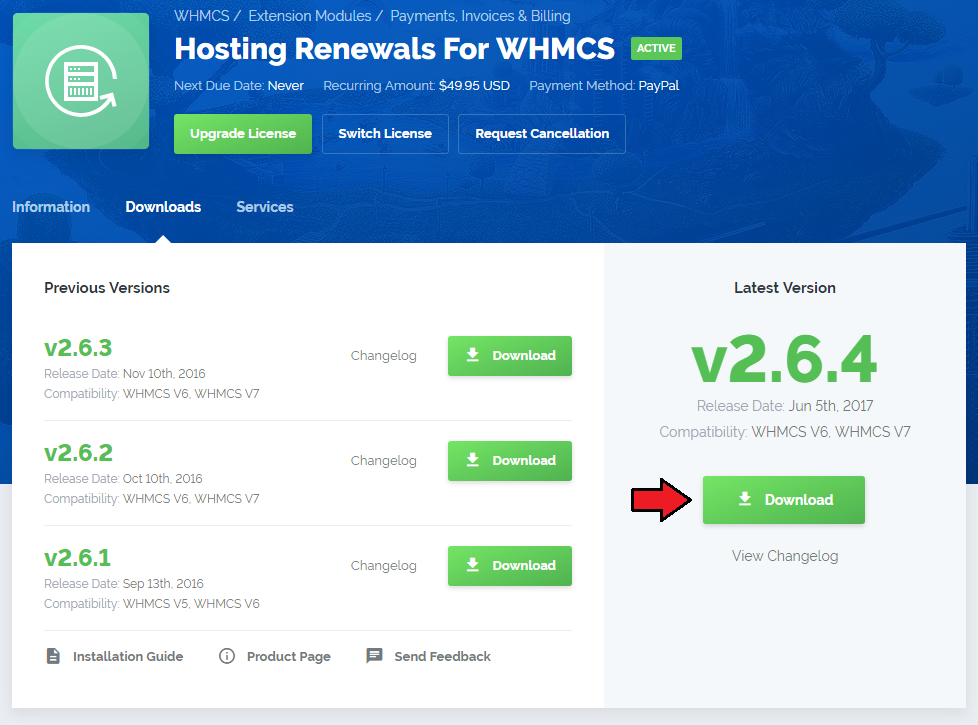
|
| 2. Upload and extract the module into the main WHMCS directory. Files in your WHMCS directory should look like these. |

|
| 3. When you install Hosting Renewals for the first time you have to rename 'license_RENAME.php' file. File is located in 'modules/addons/hosting_renewals/license_RENAME.php'. Rename it from 'license_RENAME.php' to 'license.php'. |
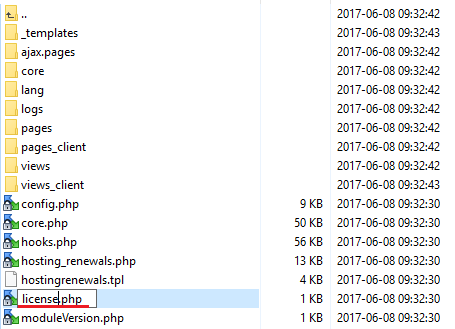
|
| 4. In order to configure your license key, you have to edit a previously renamed 'license.php' file. Enter your license key between quotation marks as presented on the following screen. You can find your license key in your client area → 'My Products'. |

|
| 5. Now, you have to set up chmod for the 'logs' folder located in 'your_whmcs/modules/addons/hosting_renewals'. You will be now allowed to read activity logs in the module. |
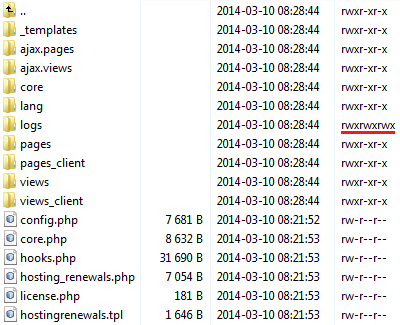
|
| 6. Next, you have to activate the module in your WHMCS system. Log in to your WHMCS admin area. Go to 'Setup' → 'Addon Modules'. Afterwards, find 'Hosting Renewals' and press 'Activate' button. |
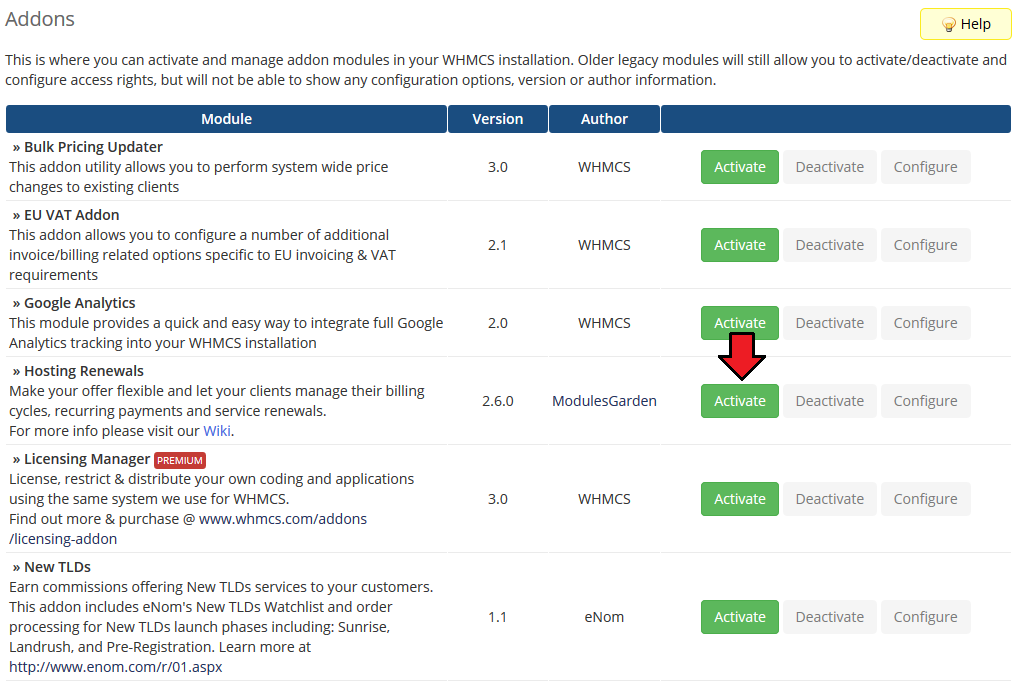
|
| 7. In the next step you need to permit access to this module. To do so, click on 'Configure' button, tick 'Full Administrator' and press 'Save Changes'. |
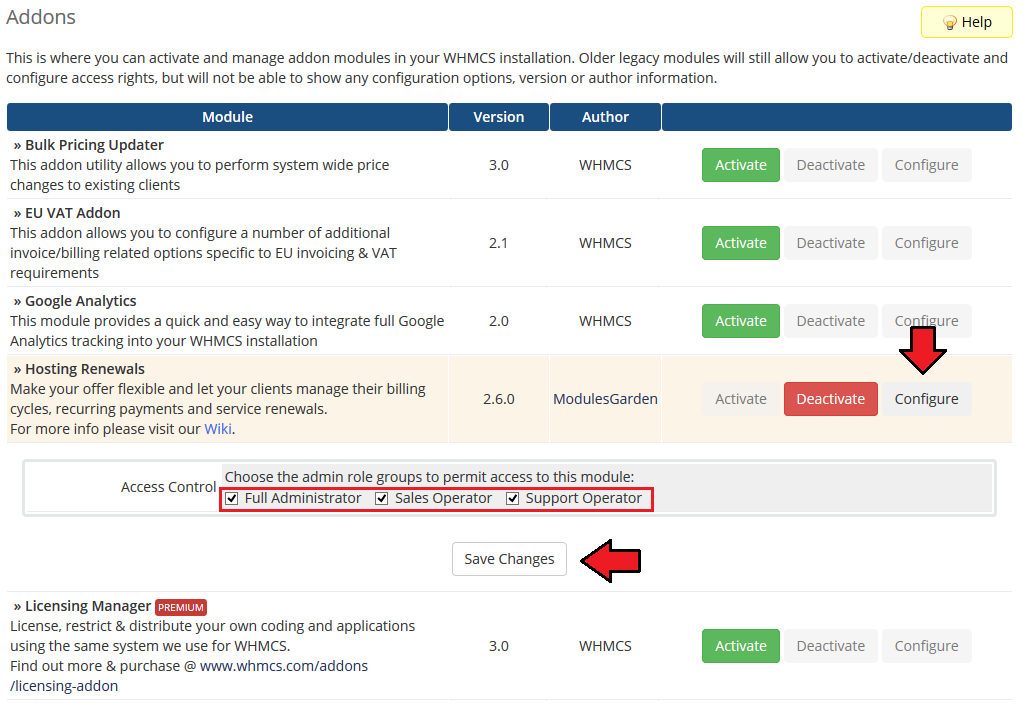
|
| 8. You have just successfully installed Hosting Renewals! Access your module now at 'Addons' → 'Hosting Renewals'. |
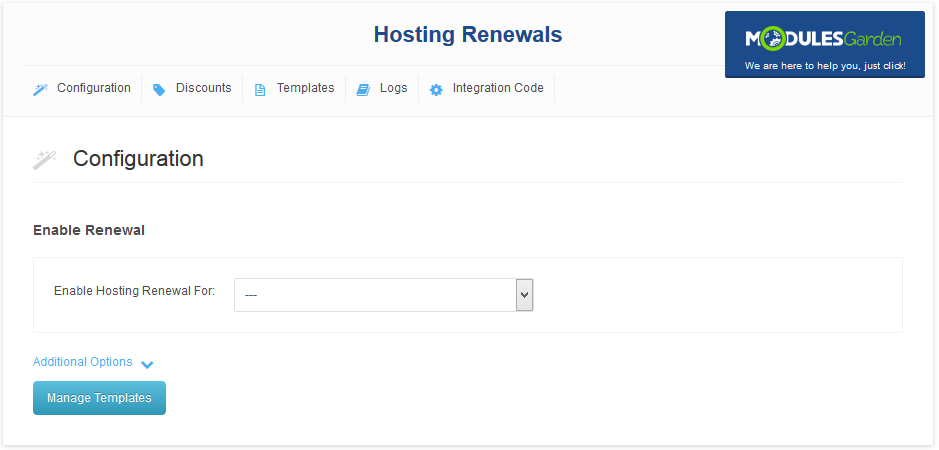
|
Configuration and Management
| Hosting Renewals For WHMCS module allows your customers to fully manage their billing cycles and recurring payments. Turn on/off auto-renewals, alter billing cycles, receive customized email notifications. |
Configuration
| You can enable Hosting Renewals For WHMCS only for the products that have recurring payments configured. Proceed to 'Addons' → 'Hosting Renewals' → 'Configuration' and choose from a dropdown menu of available products. |
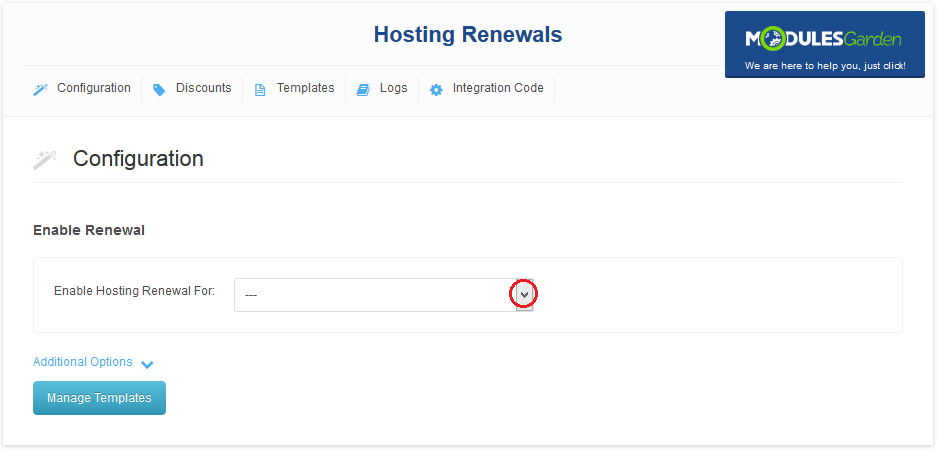
|
| Press the name of a product with renewals enabled and configure its rules. Available options: |
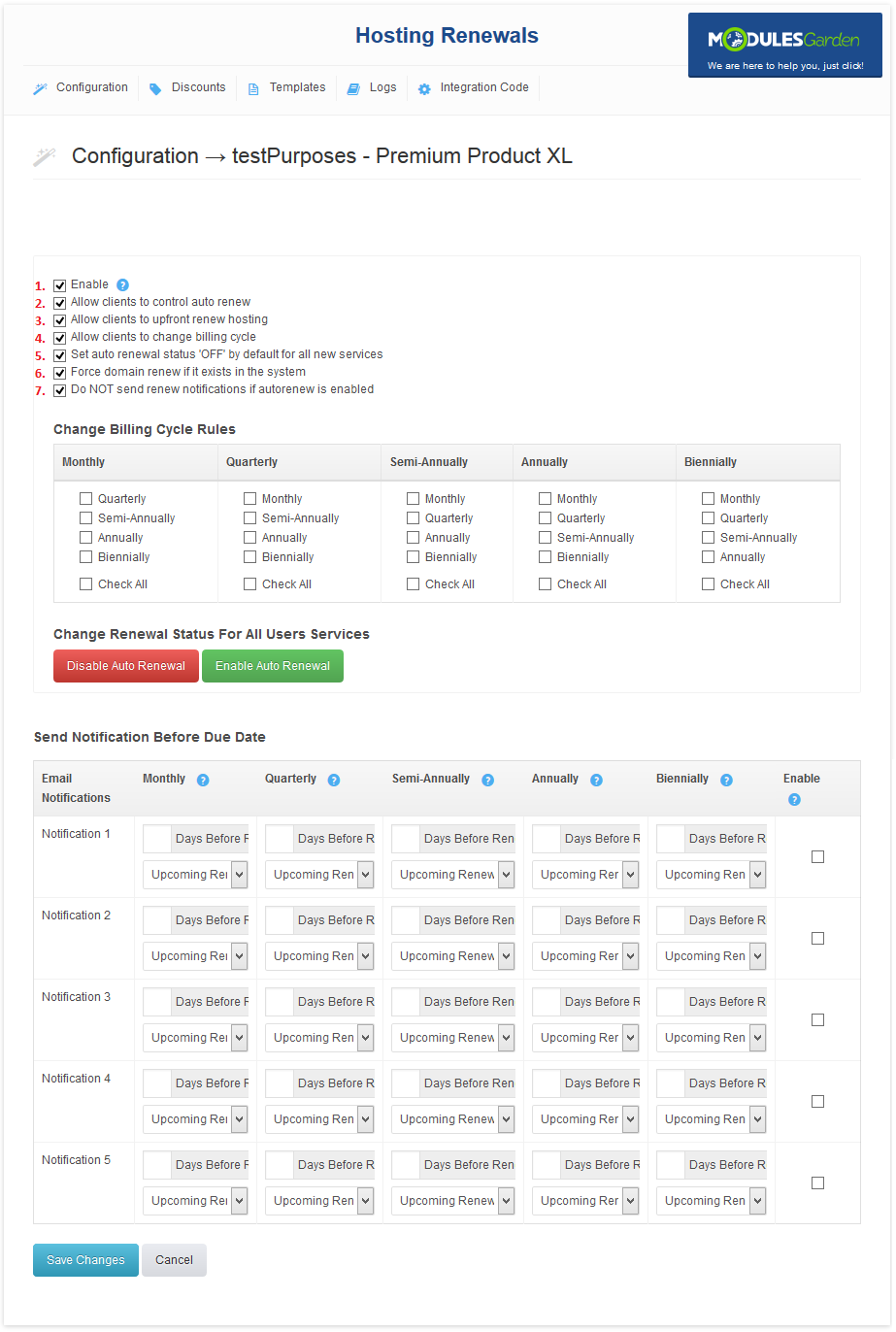
|
| If you have enabled the option to change billing cycle from the client area, you must also define between which billing cycles the switch can be made. On the screen below you can 'Change Billing Cycle Rules' table with available billing cycles. Clients will be able to choose between billing cycles from the column of their current billing cycle. |
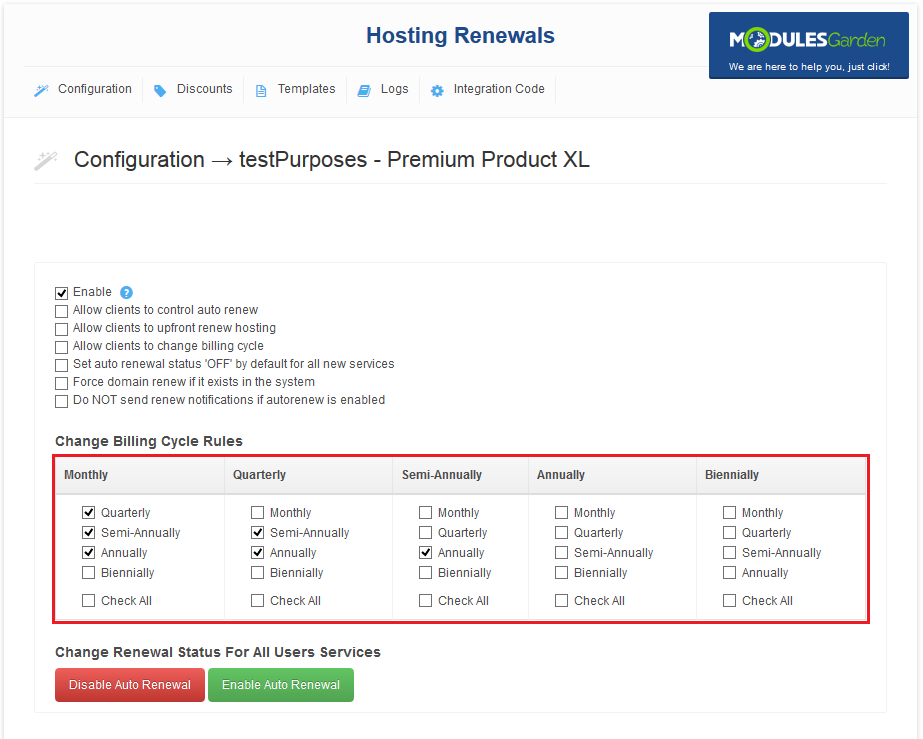
|
| Additionally, you can enable/disable auto renewal for all products from a selected configuration. To do so, press 'Enable Auto Renewal' / 'Disable Auto Renewal' button as shown on the following screen. |
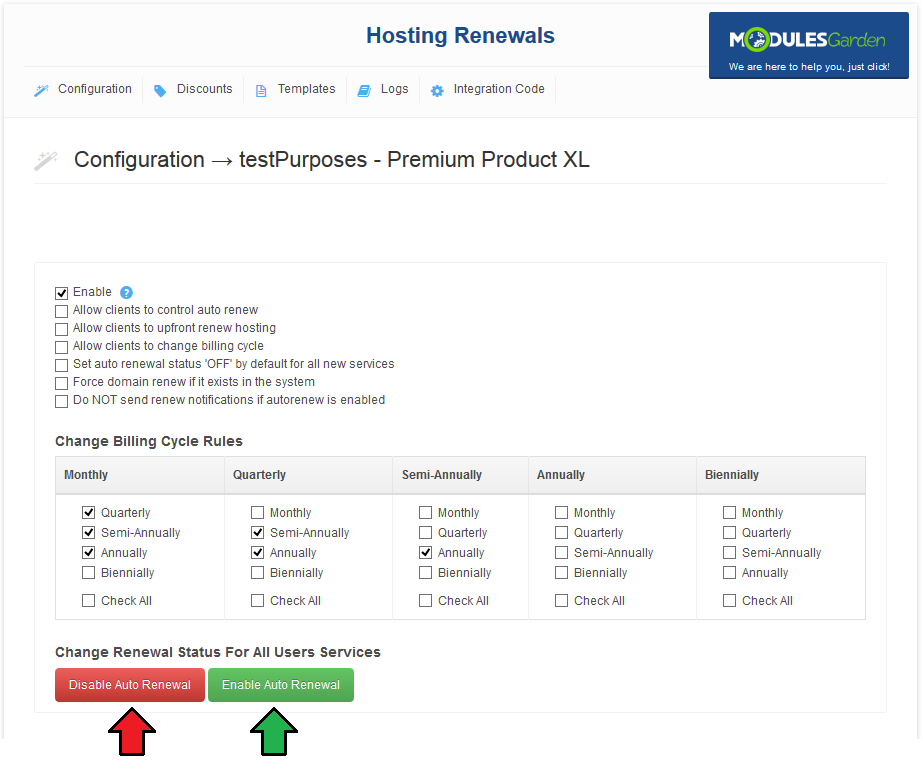
|
| It is wise to inform your clients about incoming due date, you can do it by setting up notification emails. You can configure up to five notification emails and specify the time when they shall be sent to the clients depending on a billing cycle the clients use. |
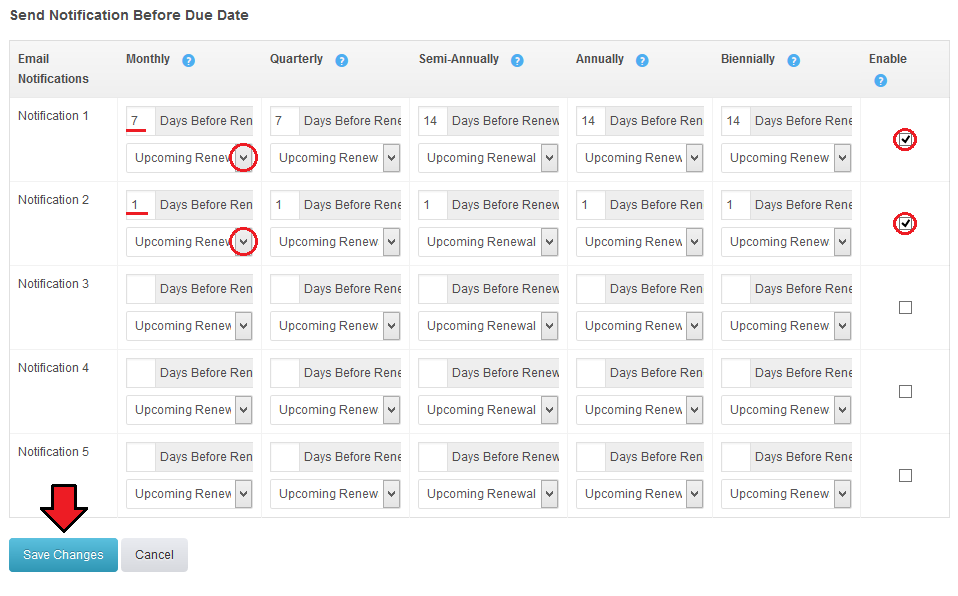
|
| Once you have configured the hosting renewals, new buttons in your admin area product's page should be available. |
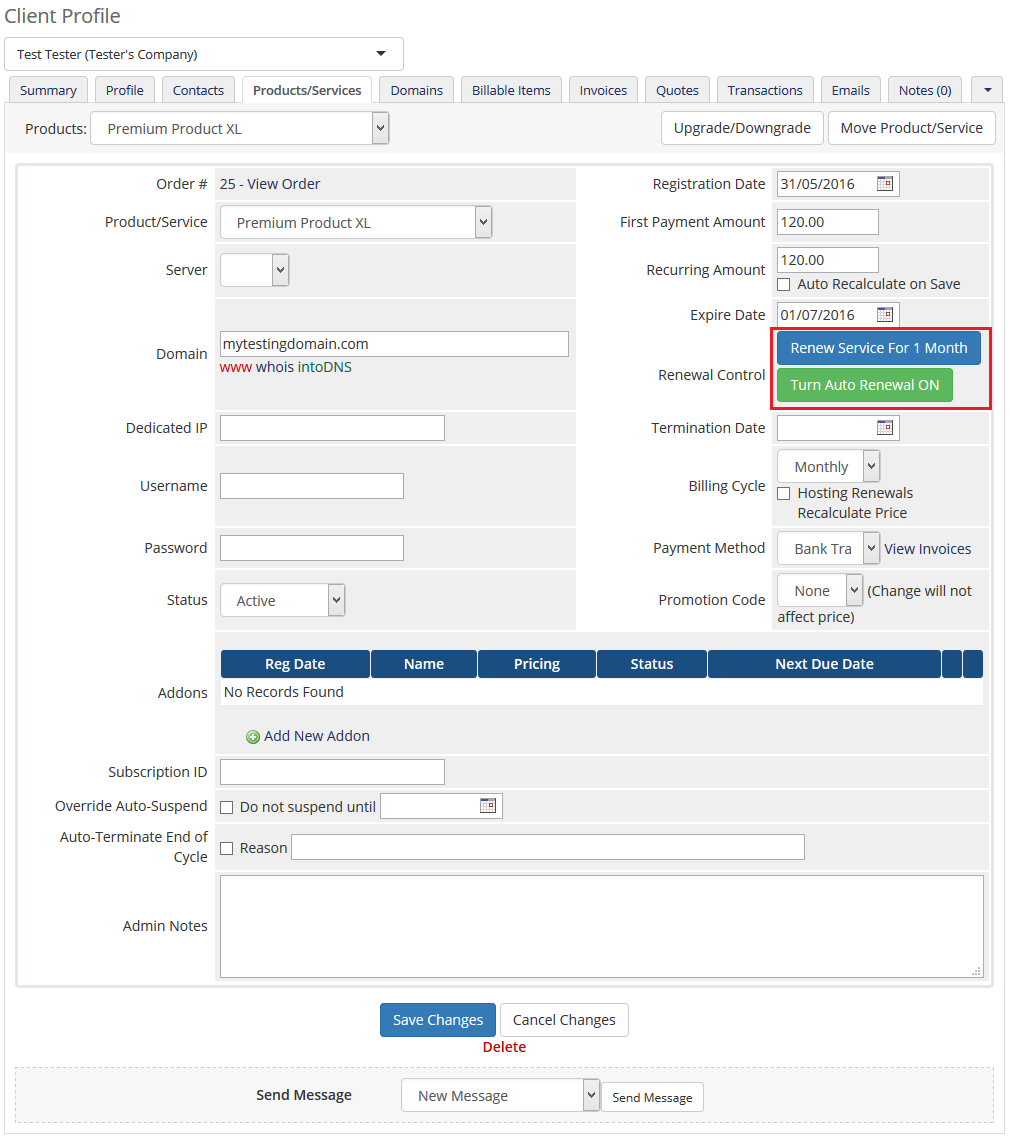
|
Templates
| When Hosting Renewals For WHMCS' is activated, only one email template is created for email notifications. You can create additional email templates for notifications easily. Move to 'Templates' section and press 'Add Template'. |
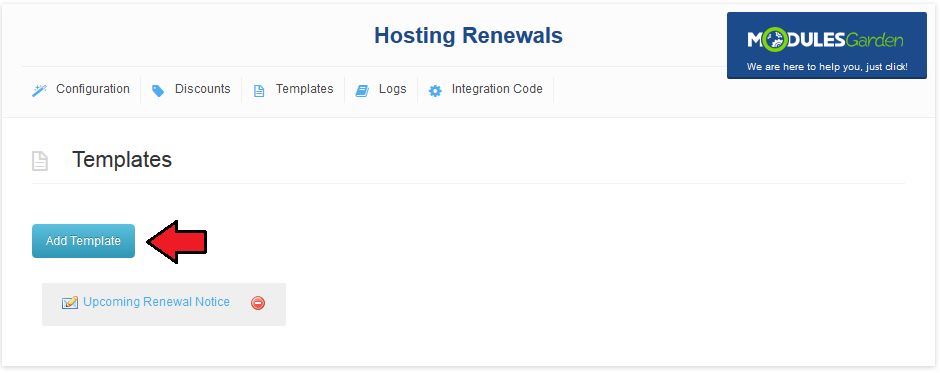
|
| If you already have some email templates prepared for notification, select it from a dropdown menu and press 'Add' button. As soon as you do that, it will be visible next to 'Upcoming Renewal Notice' email template and you will be able to assign it to notification. |
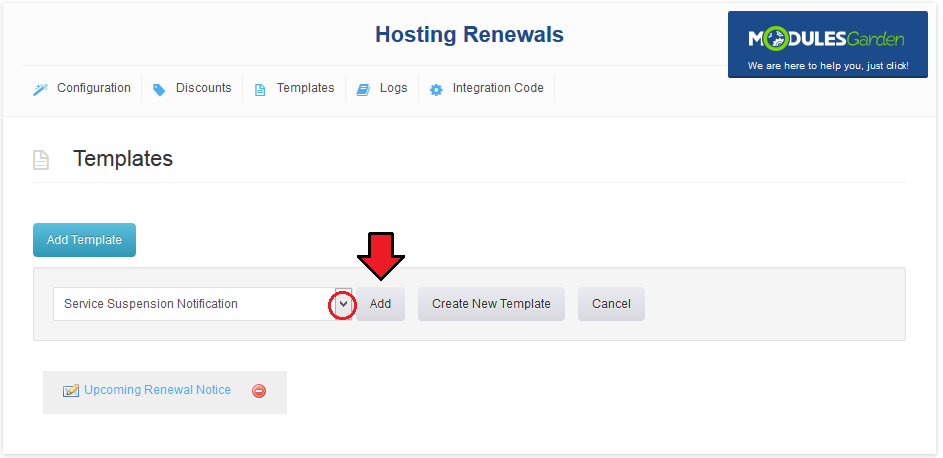
|
| If you want to prepare a new email template, press 'Create New Template' button. |
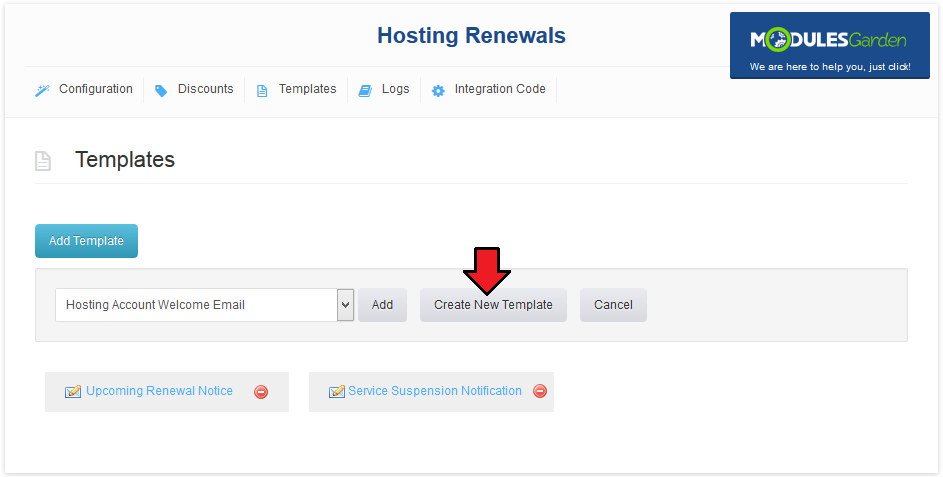
|
| Afterwards, choose 'Product/Service' as an email template type and type in the name under which email template will be visible in your WHMCS. Press 'Create'. |
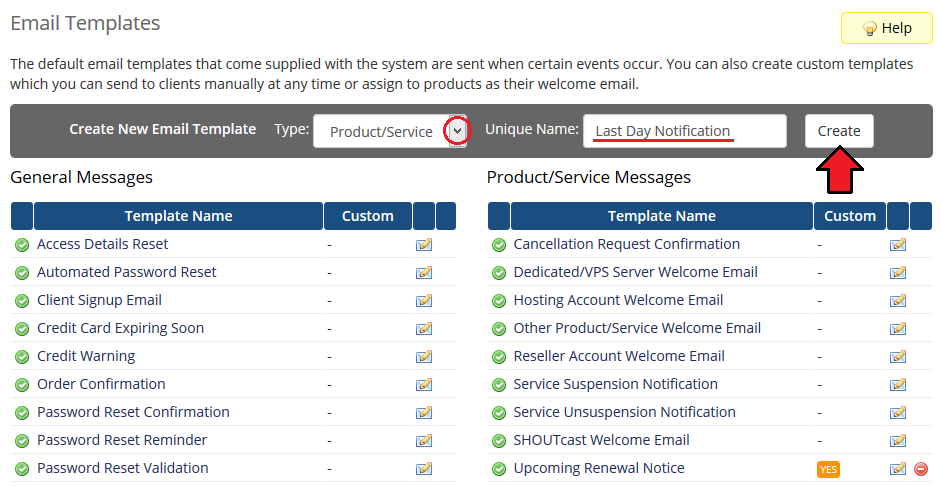
|
| You will be moved to email template edition page. Start by filling in your company name, email address and email subject. Afterwards, create your email template content in a textbox marked on the following screen. |
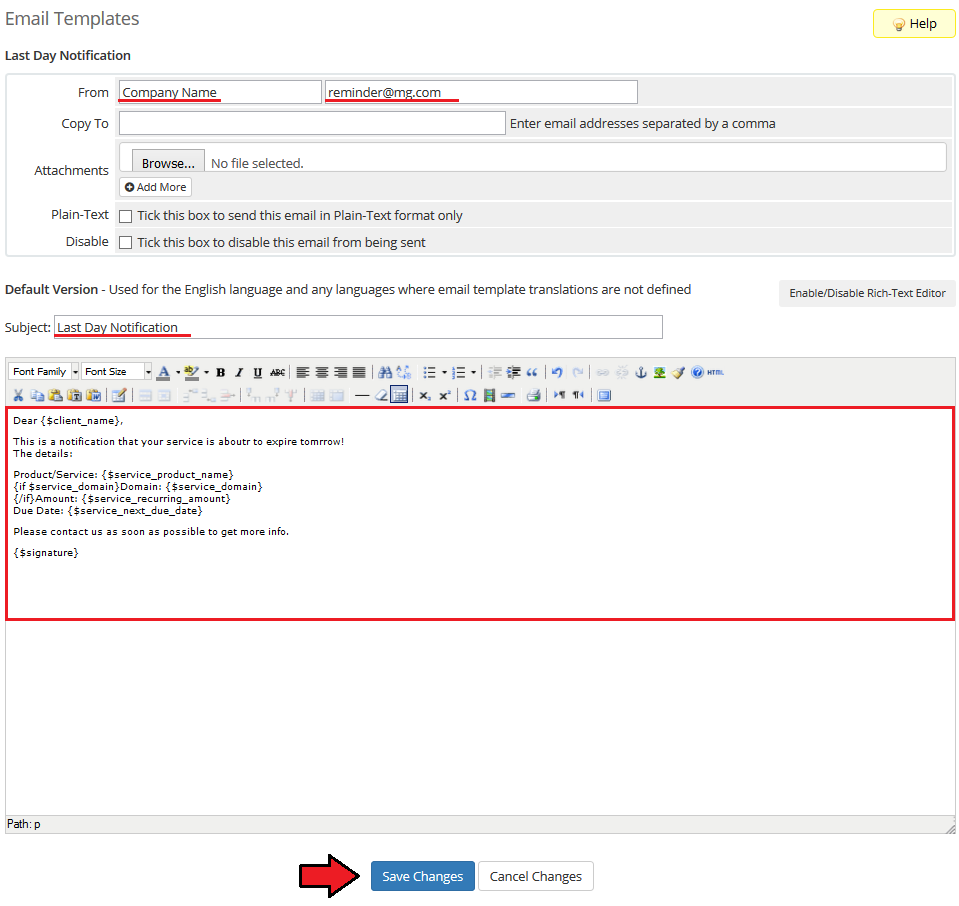
|
| You can also use 'Merge Fields' in your email template. To view a full list of fields, scroll down. These codes are replaced with actual data during sending email. |
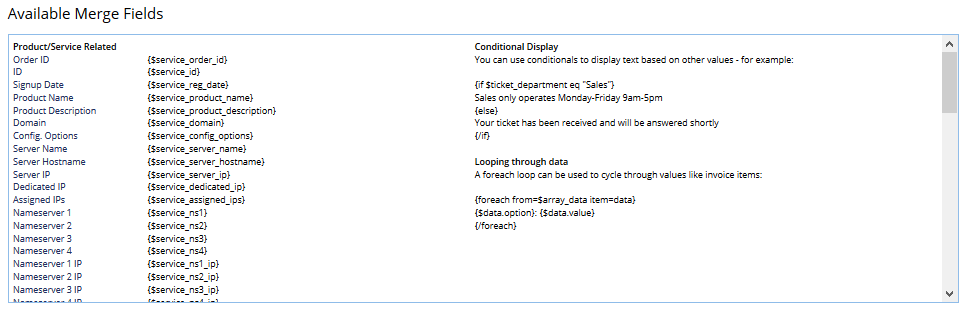
|
Assign Email Template
| You can assign any of email templates added at 'Templates' tab to a desired notification. To do so, enter product configuration at 'Hosting Renewal' → 'Configuration' and select email templates from a dropdown menu next to a desired notification. |
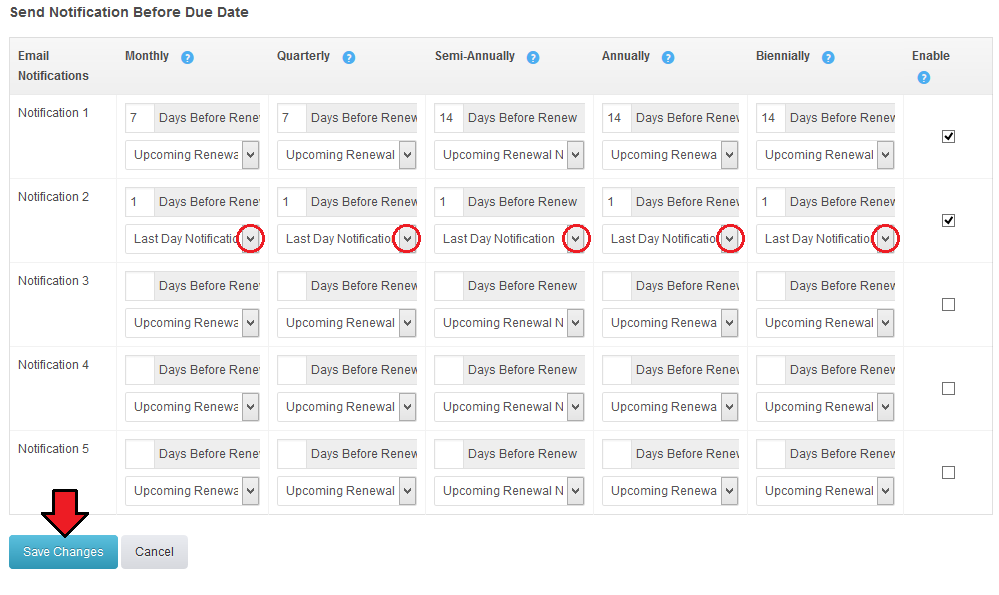
|
Logs
| All module activities are recorded in log files. To enable this feature, mark 'Enable File Logging' checkbox. |
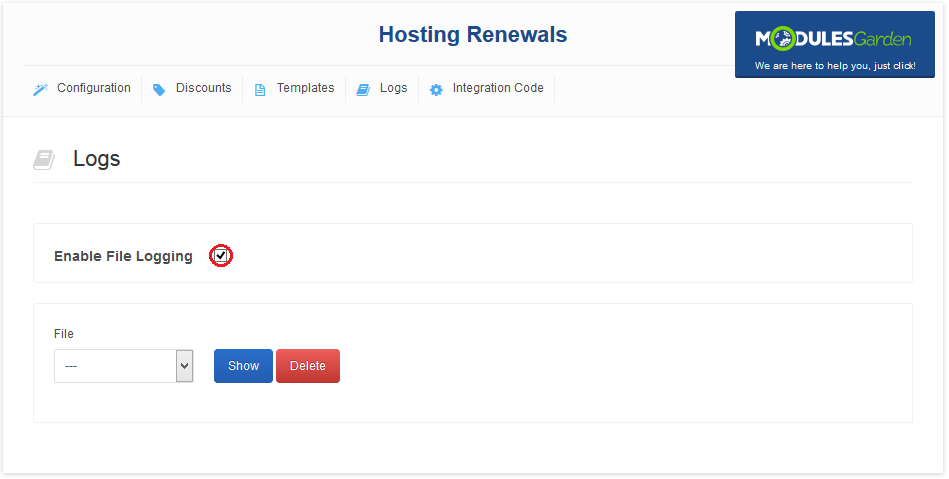
|
| You can view any of the logs. Simply, choose it from 'File' dropdown menu and press 'Show' button. Note: You will not be able to choose a log file if there are no logged actions yet. |
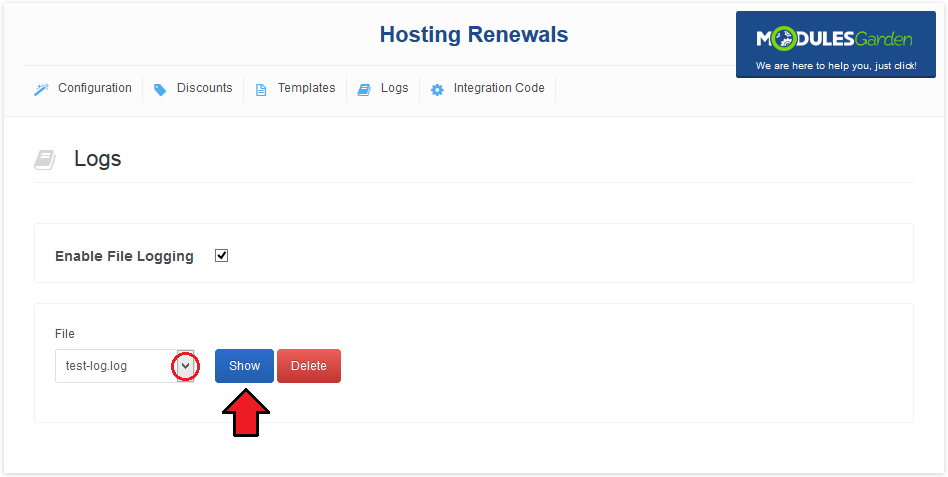
|
| Exemplary info log is shown on the following screen. |
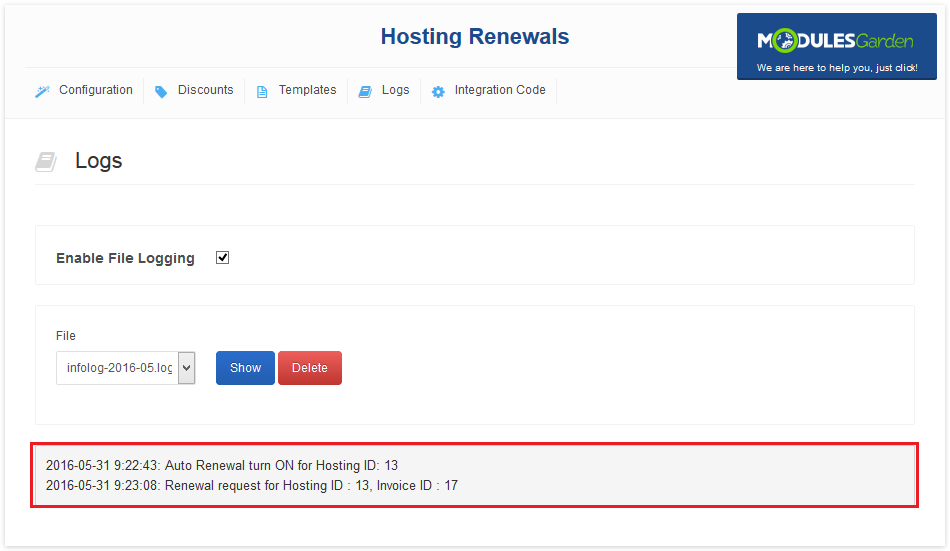
|
Discounts
| In 'Discounts' section you may set up various discounts for a changing billing cycle. You can select two types of items: |
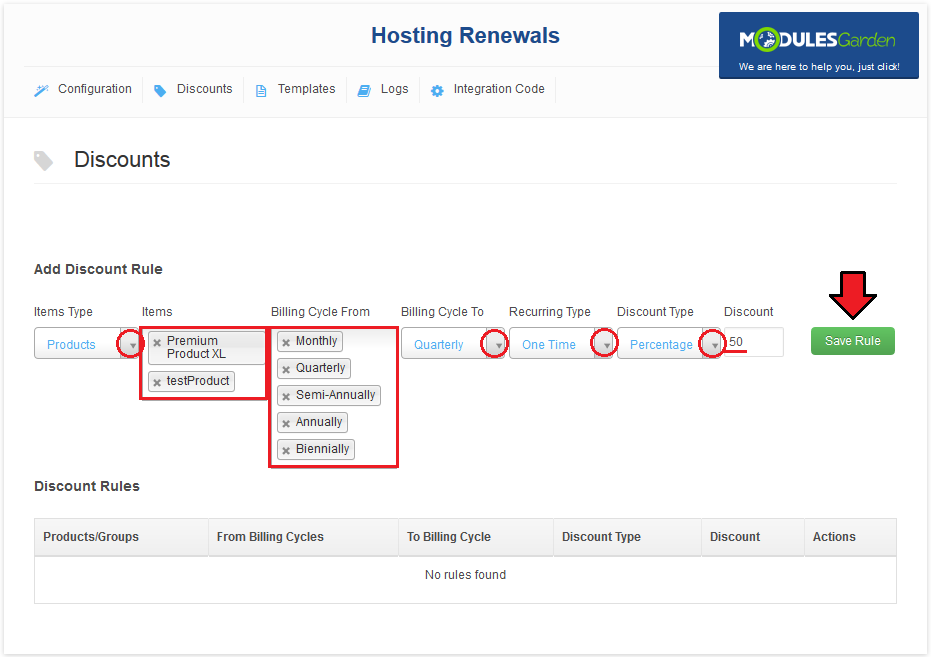
|
| As you can see on the following screen, all discounts are listed below. Each of them can be easily removed by pressing 'Delete' button. |
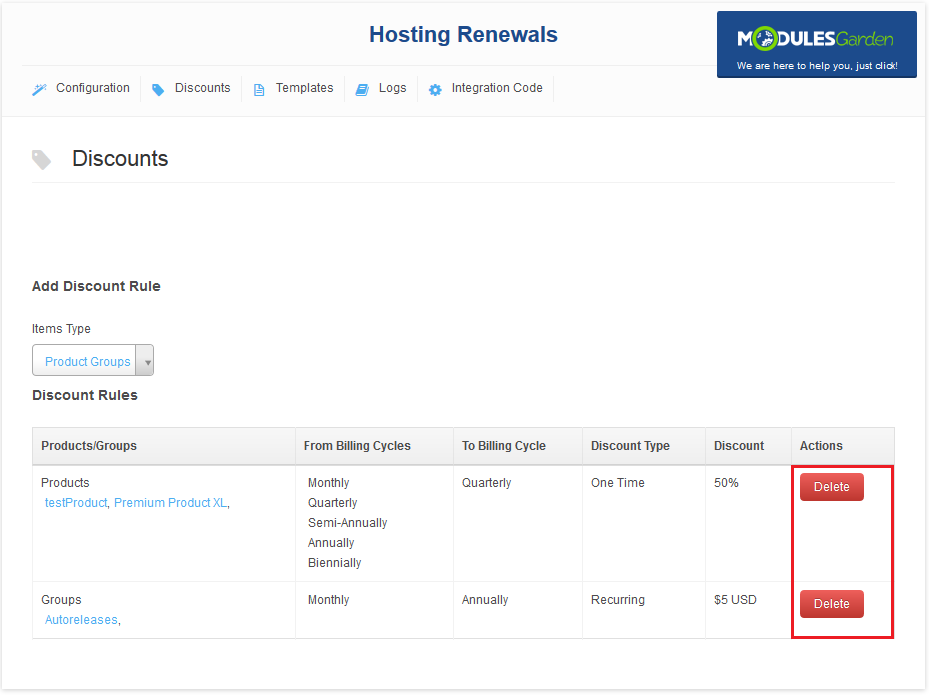
|
Integration Code
| Integration described below allows your customers to manually renew product, turn on/off auto renewal and change billing cycle from their client area. |
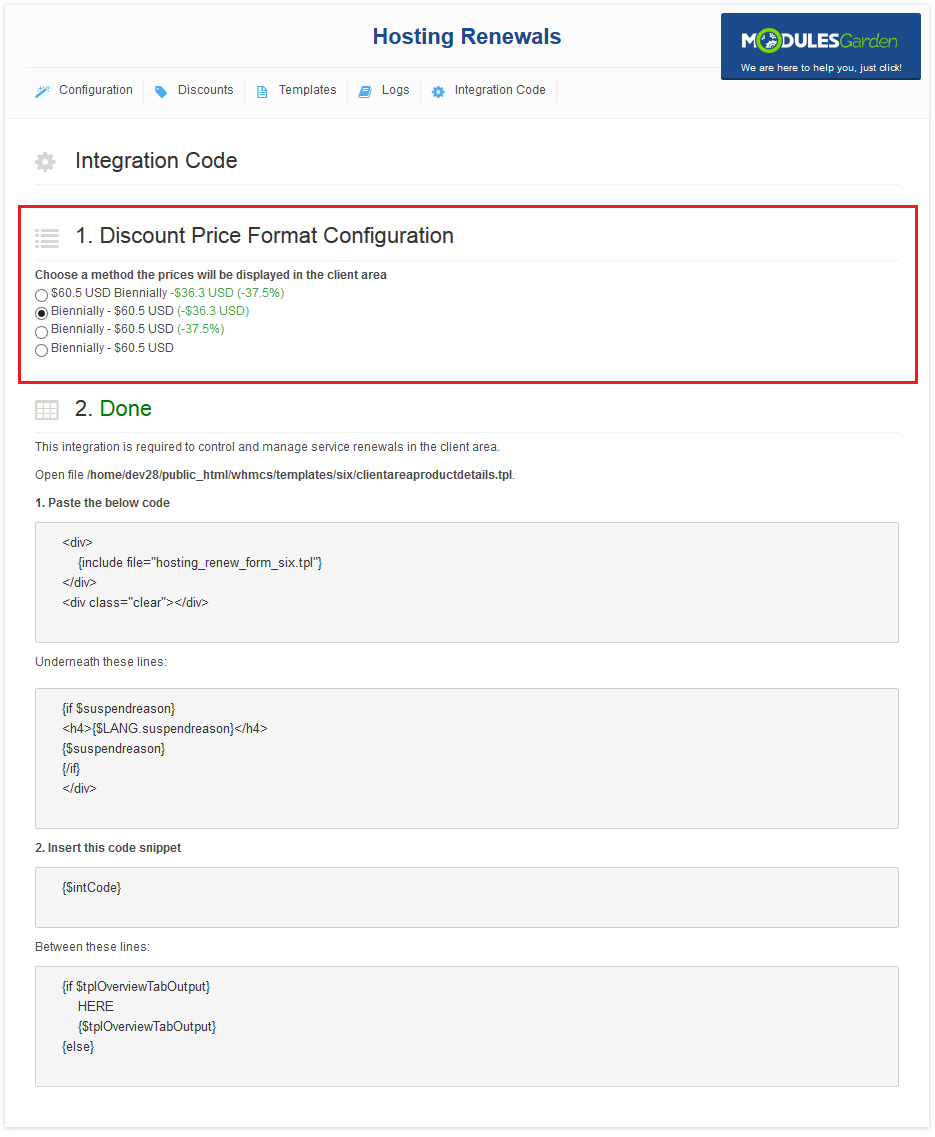
|
| Underneath you will fond an example of a correctly placed code snippet in a 'default' order form template. |
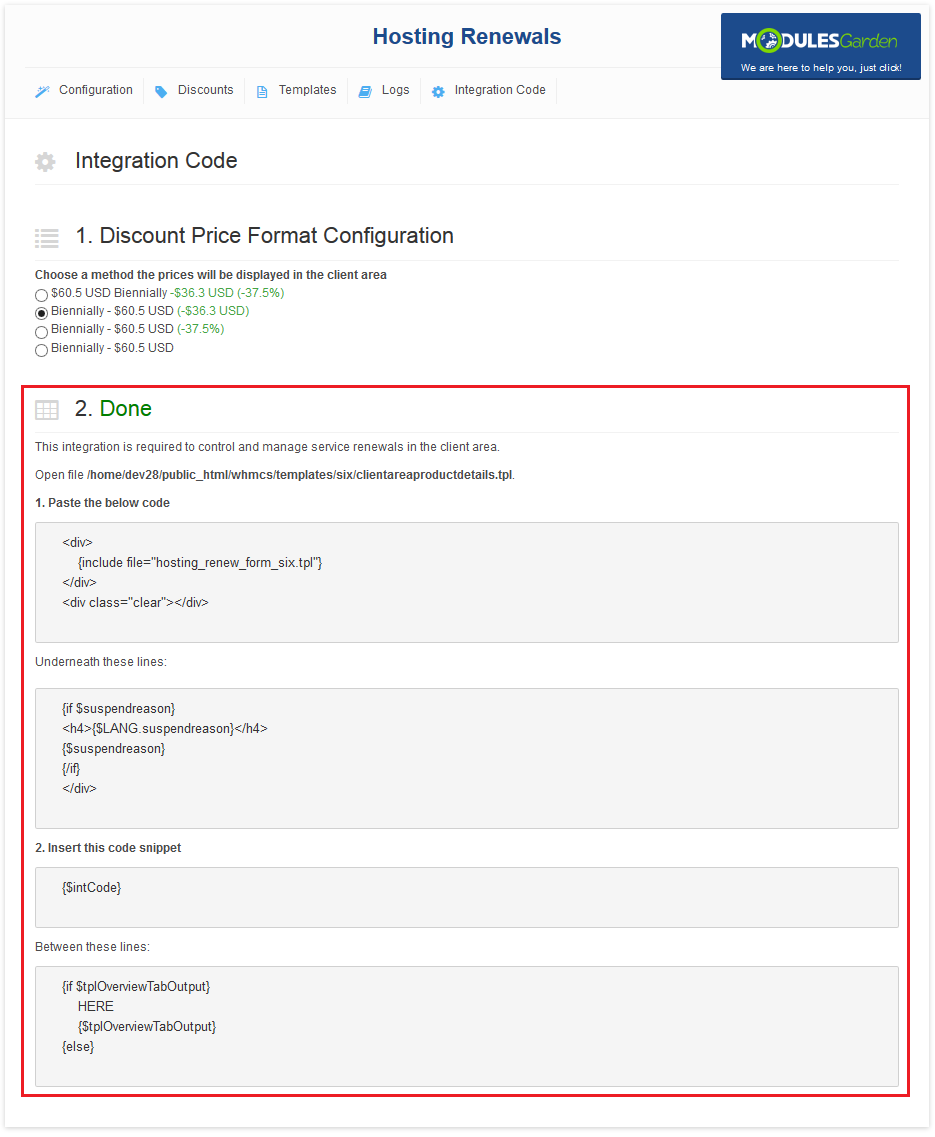
|
| Once the integration has been done correctly, your clients should see buttons in the client area as marked on the screen: |
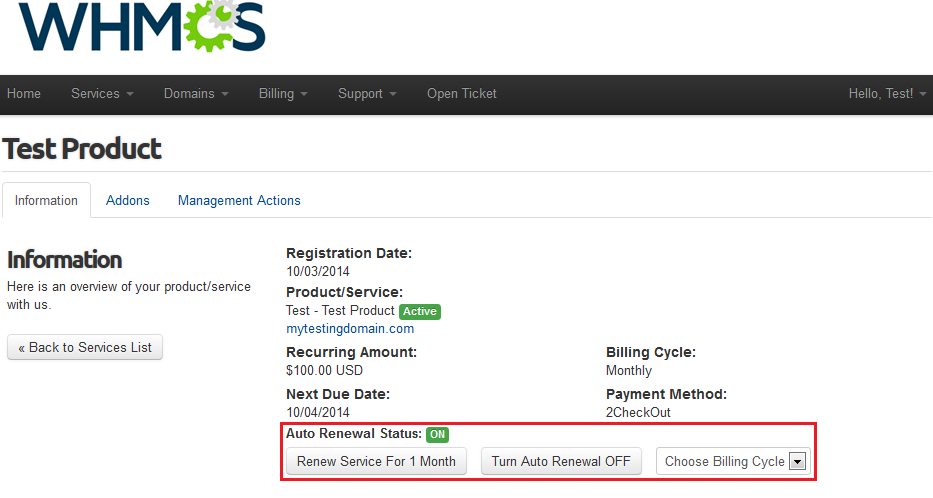
|
Tips
| 1. If your client turns off auto renewal and does not run the renewal manually, then the service status will change to suspended/terminated after a certain time period. Time period depends on WHMCS settings at 'Setup' → 'Automation Settings' → 'Automatic Module Functions. ' |
| 2. Hosting Renewals For WHMCS supports all billing cycles, from monthly to triennially. Depending on the chosen billing cycle, displayed value of a renew button is changing according to the following code which is located in 'language' directory in your language file: $LANG['cyclemonthly']='1 Month'; $LANG['cyclequarterly']='3 Months'; $LANG['cyclesemiannually']='6 Months'; $LANG['cycleannually']='1 Year'; $LANG['cyclebiennially']='2 Years'; $LANG['cycletriennially']='3 Years'; |
| 3. You can forward a client directly to invoice page after a successful renew. To enable this, go to the 'Configuration' tab in our module and expand 'Additional Options'. |
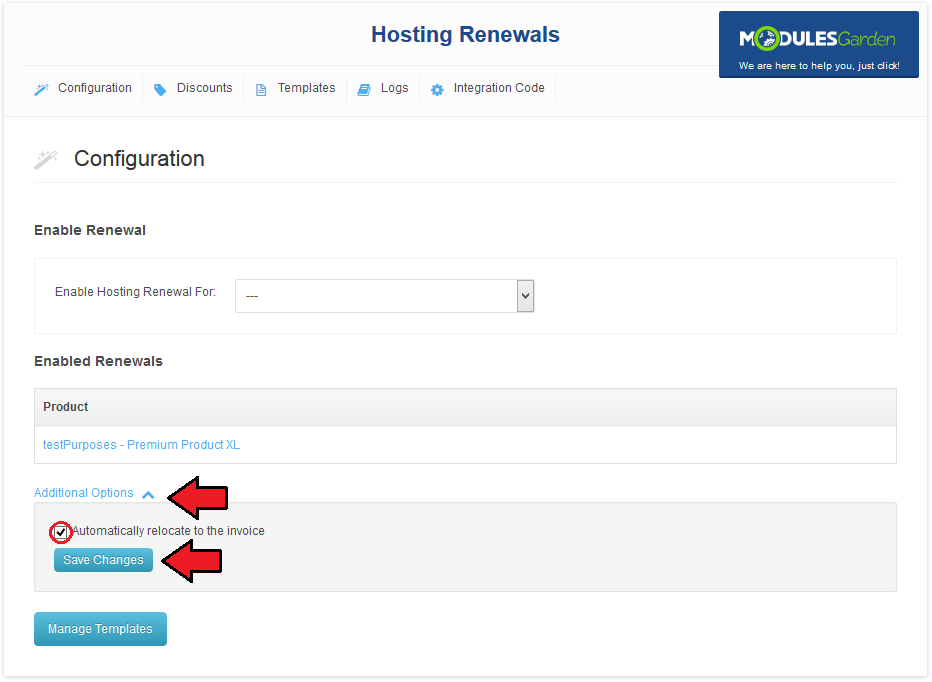
|
Common Problems
| 1. When you have problems with connection, check whether your SELinux or firewall does not block ports. |
Please note that all contributions to ModulesGarden Wiki may be edited, altered, or removed by other contributors. If you do not want your writing to be edited mercilessly, then do not submit it here. You are also promising us that you wrote this yourself, or copied it from a public domain or similar free resource (see Docs.modulesgarden.com:Copyrights for details). Do not submit copyrighted work without permission! Summary:
This is a minor edit Watch this page
Cancel | Editing help (opens in new window)
Karolina My talk My preferences My watchlist My contributions Log out
Page
Read Edit
Navigation
Main Page ModulesGarden Website Help
WHMCS Modules
Advanced Billing Advanced Synchronization Asterisk VoIP Center Autoscaling Clients Profiler cPanel Extended cPanel Manage2 cPanel Pack CRM DirectAdmin Extended DirectAdmin Licenses Discount Center DMCA.com DNS Manager Domain Orders Extended Domains Reseller eNom Email EURid Registrar GoDaddy Domain Registrar Google Apps Hosting Quota Notifications Hosting Renewals Interspire Email Marketer IP Manager InterWorx Extended Liquid Web Storm Load Balancer (PDF) Liquid Web Storm Private Cloud (PDF) Liquid Web Storm Servers (PDF) Liquid Web Storm Servers Billing (PDF) Liquid Web Storm Servers SBS (PDF) Liquid Web Storm Servers Widget (PDF) Liquid Web SSL (PDF) Multibrand MX Registrar Name.com Registrar NIC IT Registrar Odin Key Administrator OpenStack VPS OVH Public Cloud Plesk Extended Password Manager Payment Gateway Charges Payment Gateway Switcher Product Linker Proxmox VPS Proxmox Cloud Proxmox Cloud Autoscaling QuickBooks Online Quotes Automation R1Soft Backups Rackspace Cloud OpenStack Rackspace Email Extended Rackspace Public Cloud Recurring Billing Extended Report Generator Resellers Center RushFiles Server Switcher ServerTastic SMS Center SoftLayer Servers SolusVM Extended VPS SolusVM Extended Cloud SolusVM Extended Reseller Support Tickets Allocator Support Tickets Displayer Support Tickets Limiter Time Tracking Center Unban Center WebsitePanel Extended WHMCS Analyzer Virtuozzo VPS Zendesk Zimbra Email
cPanel Modules
Rage4
Magento Extensions
Bulk Orders Center CRM For Magento 1.X CRM For Magento 2.0 GPN DATA ModulesGarden Base Team & Task Organizer Zendesk Extended
Magento Themes
Admin Theme Installation Sapphire Theme Installation Crystal Minimo Swifty
PrestaShop Modules
CRM eCheck.Net Payments
General
How To Change WHMCS Module Language How To Change Magento Extension Language How To Change Magento Admin Theme Common Problems With Magento Extensions How To Debug Module How To Solve Problems With Module License How To Use Configurable Options Modules Update ModulesGarden Products Reseller ModulesGarden Widget For WHMCS Trial Modules Upgrade WHMCS Widget For Zendesk
Social
Forums Blog Facebook Twitter Google+ LinkedIn YouTube
Hosting Renewals For WHMCS
About Installation Configuration & Management Tips Common Problems