IP Manager For WHMCS
(→Export) |
|||
| Line 4: | Line 4: | ||
=About [http://www.modulesgarden.com/products/whmcs/ip_manager/features IP Manager For WHMCS]= | =About [http://www.modulesgarden.com/products/whmcs/ip_manager/features IP Manager For WHMCS]= | ||
{| | {| | ||
| − | |style="padding: 10px 0px 5px 0px;"|'''IP Manager For WHMCS''' allows you to conveniently add and manage IP | + | |style="padding: 10px 0px 5px 0px;"|'''IP Manager For WHMCS''' allows you to conveniently add and manage IP subnet, and automatically assign IP addresses to your servers, products, addons or configurable options.<br /> |
| − | With our module you will be also able to assign an IP | + | With our module you will be also able to assign an IP subnet to a specified client, integrate with 3rd party applications like cPanel, export IP subnets or view clear graphs.<br /> |
| − | You will also be able to synchronize IP addresses used by products in your WHMCS system with the module's IP | + | You will also be able to synchronize IP addresses used by products in your WHMCS system with the module's IP subnets.<br /> |
What is more, IP Manager For WHMCS will allow your customers to easily manage their IP addresses from the WHMCS client area. | What is more, IP Manager For WHMCS will allow your customers to easily manage their IP addresses from the WHMCS client area. | ||
|} | |} | ||
| Line 172: | Line 172: | ||
|} | |} | ||
{| | {| | ||
| − | |style="padding: 0px 0px 20px 25px;"|[[File: | + | |style="padding: 0px 0px 20px 25px;"|[[File:IPM2_1.png]] |
|} | |} | ||
{| | {| | ||
| Line 183: | Line 183: | ||
{| | {| | ||
|style="padding: 0px 0px 15px 15px;"|'''3. When you install IP Manager for the first time, you have to rename '' 'license_RENAME.php' '' file.'''<br /> | |style="padding: 0px 0px 15px 15px;"|'''3. When you install IP Manager for the first time, you have to rename '' 'license_RENAME.php' '' file.'''<br /> | ||
| − | File is located in '' 'modules/addons/ | + | File is located in '' 'modules/addons/IPM2_anager2/license_RENAME.php'. '' Rename it from '' 'license_RENAME.php' '' to '' 'license.php'. '' |
|} | |} | ||
{| | {| | ||
| Line 204: | Line 204: | ||
|} | |} | ||
{| | {| | ||
| − | |style="padding: 0px 0px 20px 25px;"|[[File: | + | |style="padding: 0px 0px 20px 25px;"|[[File:IPM2_5.png]] |
|} | |} | ||
{| | {| | ||
| Line 211: | Line 211: | ||
|} | |} | ||
{| | {| | ||
| − | |style="padding: 0px 0px 20px 25px;"|[[File: | + | |style="padding: 0px 0px 20px 25px;"|[[File:IPM2_6.png]] |
|} | |} | ||
{| | {| | ||
|style="padding: 0px 0px 15px 15px;"|'''8. The last step is setting chmod 755 to '' 'storage' '' folder.'''<br /> | |style="padding: 0px 0px 15px 15px;"|'''8. The last step is setting chmod 755 to '' 'storage' '' folder.'''<br /> | ||
| − | Folder is located in '' 'you_whmcs/modules/addons/ | + | Folder is located in '' 'you_whmcs/modules/addons/IPM2_anager2'. '' |
|} | |} | ||
{| | {| | ||
| Line 225: | Line 225: | ||
|} | |} | ||
{| | {| | ||
| − | |style="padding: 0px 0px 30px 25px;"|[[File: | + | |style="padding: 0px 0px 30px 25px;"|[[File:IPM2_7.png]] |
|} | |} | ||
| + | |||
=Configuration and Management= | =Configuration and Management= | ||
{| | {| | ||
| Line 234: | Line 235: | ||
In this short guide we will present you the possibilities of our module. | In this short guide we will present you the possibilities of our module. | ||
|} | |} | ||
| − | == | + | ==Subnets== |
{| | {| | ||
| − | |style="padding: 10px 0px 30px 15px;"|To manage any | + | |style="padding: 10px 0px 30px 15px;"|To manage any Subnet via IP Manager you have to add it first.<br /> |
| − | + | Remember that it is very important to configure any IP reservation rules before you create any subnets. If you add rules later on, they may not work properly!<br/> | |
| − | + | Read about rules reservation [LINK DO RUKLI here.] | |
| − | + | ||
| − | '' | + | To add a new subnet press '' 'Create New Subnet' '' and follow further instructions. |
| − | '' | + | |
|} | |} | ||
| − | ===Create | + | ===Create Subnet=== |
{| | {| | ||
| − | |style="padding: 10px 0px 20px 15px;"| | + | |style="padding: 10px 0px 20px 15px;"|To begin, add a new IP addresses subnet, press'' 'Create New Subnet' '' button. |
|} | |} | ||
{| | {| | ||
| − | |style="padding: 0px 0px 30px 25px;"|[[File: | + | |style="padding: 0px 0px 30px 25px;"|[[File:IPM2_8.png]] |
|} | |} | ||
| − | |||
{| | {| | ||
| − | |style="padding: | + | |style="padding: 0px 0px 15px 15px;"|'' 'Classless Inter-Domain Routing (CIDR)' '' can be used to add subnets.<br/> |
| − | + | First of all, select IP version: IPv4 or IPv6, type the subnet IP address and a correct bitmask.<br/> | |
| − | ''Note: The first IP from the | + | Correct ranges:<br/> |
| + | *IPv4 - 1 to 32 | ||
| + | *IPv6 - 1 to 128 | ||
| + | ''Note: The first IP from the subnet should be compatible with [http://en.wikipedia.org/wiki/Classless_Inter-Domain_Routing CIDR notation].'' | ||
|} | |} | ||
{| | {| | ||
| − | |style="padding: 0px 0px 20px 25px;"|[[File: | + | |style="padding: 0px 0px 20px 25px;"|[[File:IPM2_9.png]] |
|} | |} | ||
{| | {| | ||
|style="padding: 0px 0px 15px 15px;"|You can exclude any number of IP addresses from the pool.<br /> | |style="padding: 0px 0px 15px 15px;"|You can exclude any number of IP addresses from the pool.<br /> | ||
| − | To do so, enter them into '' 'Excluded IP Addresses:' '' | + | To do so, enter them into '' 'Excluded IP Addresses:' '' textarea, one IP address or IP range per line.<br /> |
| − | + | ||
| − | + | ||
|} | |} | ||
{| | {| | ||
| − | |style="padding: 0px 0px 20px 25px;"|[[File: | + | |style="padding: 0px 0px 20px 25px;"|[[File:IPM2_10.png]] |
|} | |} | ||
{| | {| | ||
| − | |style="padding: 0px 0px 15px 15px;"|Enter nameservers and gateway address into textboxes as shown on the screen below ''(This step is optional)''.<br /> | + | |style="padding: 0px 0px 15px 15px;"|If you want to set nameservers and gateway click on '' 'Toggle Advanced Settings'. ''<br/> |
| − | Afterwards, confirm the creation of an IP pool through pressing '' 'Add | + | Enter nameservers and gateway address into textboxes as shown on the screen below ''(This step is optional)''.<br /> |
| + | Afterwards, confirm the creation of an IP pool through pressing '' 'Add Subnet' '' button. | ||
|} | |} | ||
{| | {| | ||
| − | |style="padding: 0px 0px 30px 25px;"|[[File: | + | |style="padding: 0px 0px 30px 25px;"|[[File:IPM2_11.png]] |
|} | |} | ||
| − | === | + | |
| + | ===Available IP Subnets and Child-Subnets=== | ||
{| | {| | ||
| − | |style="padding: 10px 0px 15px 15px;"| | + | |style="padding: 10px 0px 15px 15px;"|Once you have added some IP pools you can preview some details on them and manage the IP addresses. |
| − | + | As you can see on the following screen, you can find here a list of Subnets in a tree view. Press any of added IP subnets to see its details. | |
|} | |} | ||
{| | {| | ||
| − | |style="padding: 0px 0px | + | |style="padding: 0px 0px 30px 25px;"|[[File:IPM2_13.png]] |
|} | |} | ||
| + | ====Subnet==== | ||
{| | {| | ||
| − | |style="padding: 0px | + | |style="padding: 10px 0px 20px 15px;"|To view subnet's details press on its address as shown on the following screen. |
| − | To | + | |
| − | + | ||
| − | + | ||
| − | + | ||
| − | + | ||
|} | |} | ||
{| | {| | ||
| − | |style="padding: 0px 0px 20px 25px;"|[[File: | + | |style="padding: 0px 0px 20px 25px;"|[[File:IPM2_14.png]] |
|} | |} | ||
{| | {| | ||
| − | |style="padding: 0px 0px 15px 15px;"| | + | |style="padding: 0px 0px 15px 15px;"|In '' 'Subnet'' ' field, you can find information about the address, mask, size, nameservers, gateway and many others. |
| − | + | ||
|} | |} | ||
{| | {| | ||
| − | |style="padding: 0px 0px | + | |style="padding: 0px 0px 20px 25px;"|[[File:IPM2_15.png]] |
|} | |} | ||
| − | + | '''Bulk Actions''' | |
{| | {| | ||
| − | |style="padding: 10px | + | |style="padding: 0px 0px 10px 15px;"|The most important functions of your IP Manager For WHMCS include some actions that can done on subnets.<br /> |
| − | + | ||
| − | + | ||
| − | + | ||
| − | + | ||
|} | |} | ||
{| | {| | ||
| − | |style="padding: 0px 0px 30px 25px;"|[[File: | + | |style="padding: 0px 0px 20px 15px;"| |
| + | *'''Delete''' - use it to remove the subnet together with any IP address in it (if there are such already). | ||
| + | *'''Split''' - select split to divide the subnet into equal subnets according to the chosen mask. Keep in mind that the subnet may already include some assigned IP addresses.<br/> If you split such a subnet, the assigned IPs might be transferred to another subnet. | ||
| + | *'''Merge''' - use this option if you want to join previously split subnet. Note that you can merge only parallel subnets.<br/> | ||
| + | Additionally, you must remember that merge action removes IP addresses from external servers. | ||
| + | *'''Create Child Subnet''' - this option allows to create subnet within a '' 'parent' '' subnet. | ||
| + | *:Such child subnet may again be slit/merged, have its own child subnets. | ||
| + | |} | ||
| + | {| | ||
| + | |style="padding: 0px 0px 30px 25px;"|[[File:IPM2_17.png]] | ||
|} | |} | ||
| − | ==== | + | ====Excluded IP Addresses==== |
| + | {| | ||
| + | |style="padding: 10px 0px 15px 15px;"|List of excluded IP addresses. You can remove some addresses from the list or add new ones. <br/> | ||
| + | Important! If you have any IP reservation rules set up, then do not include singe IP addresses here. This option should be used as an addition if you do not use rules. | ||
| + | |} | ||
| + | {| | ||
| + | |style="padding: 0px 0px 30px 25px;"|[[File:IPM2_18.png]] | ||
| + | |} | ||
| + | ====Custom Fields==== | ||
{| | {| | ||
| − | |style="padding: 10px 0px 15px 15px;"| | + | |style="padding: 10px 0px 15px 15px;"|IP Manager allows you to add custom fields per subnet.<br /> |
| − | + | To add a new custom field, press '' 'Create New Custom Field'. '' Afterwards, fill out the form with custom field name and value. <br/> | |
| − | + | Again, this option should be used if you do not specify default custom fields or if you want to add some additional ones. Be careful and do not double custom fields here. | |
|} | |} | ||
{| | {| | ||
| − | |style="padding: 0px 0px 30px 25px;"|[[File: | + | |style="padding: 0px 0px 30px 25px;"|[[File:IPM2_19.png]] |
|} | |} | ||
| − | === | + | ====Assigned Client/Service==== |
{| | {| | ||
| − | |style="padding: 10px 0px 15px 15px;"| | + | |style="padding: 10px 0px 15px 15px;"|If you wish to assign an IP pool to a client or specific service, our module makes it available to you.<br /> |
| − | + | You can achieve that through using auto-complete textbox to choose the client and/or service. | |
| + | Again, remember to '' 'Save Changes'. ''<br /> | ||
| + | ''Notes:<br/> | ||
| + | IP addresses will be added to all products ordered by client.<br/> | ||
| + | IP addresses will be added to all addons included in products.'' | ||
|} | |} | ||
{| | {| | ||
| − | |style="padding: 0px 0px | + | |style="padding: 0px 0px 20px 25px;"|[[File:IPM2_20.png]] |
|} | |} | ||
| − | |||
{| | {| | ||
| − | |style="padding: | + | |style="padding: 0px 0px 30px 15px;"|Keep in mind that a subnet that is assigned to a client is reserved for this client only.<br/> |
| − | + | While IP addresses are assigned to a client, the following aspect s are taken into consideration (in this order): | |
| + | *subnets assigned to a hosting | ||
| + | *subnets assigned to a client | ||
| + | *subnets assigned to configuration. | ||
|} | |} | ||
| + | |||
| + | ===IP Addresses List=== | ||
{| | {| | ||
| − | |style="padding: 0px | + | |style="padding: 10px 0px 15px 15px;"|The easiest possible way of creating IP addresses within the created subnet.<br/> |
| + | Simply press '' 'Create IP Address' '' and a new address in the subnet will be generated. | ||
|} | |} | ||
{| | {| | ||
| − | |style="padding: 0px 0px 20px | + | |style="padding: 0px 0px 20px 25px;"|[[File:IPM2_21.png]] |
|} | |} | ||
{| | {| | ||
| − | |style="padding: 0px 0px | + | |style="padding: 0px 0px 20px 15px;"|Once the address is generated, you can proceed to its assignment.<br/> |
| + | Use action buttons to do do so. | ||
|} | |} | ||
| − | |||
{| | {| | ||
| − | |style="padding: | + | |style="padding: 0px 0px 20px 25px;"|[[File:IPM2_22.png]] |
| − | + | ||
| − | + | ||
|} | |} | ||
| + | ====Assign Single IP Address==== | ||
{| | {| | ||
| − | |style="padding: 0px 0px | + | |style="padding: 0px 0px 20px 15px;"|You are now redirected to a page where you can assign this specific IP address to a service by entering a domain or a username,<br/> using 3rd party integration module or custom assignment. |
|} | |} | ||
| − | |||
{| | {| | ||
| − | |style="padding: | + | |style="padding: 0px 0px 20px 25px;"|[[File:IPM2_23.png]] |
| − | + | ||
| − | + | ||
|} | |} | ||
{| | {| | ||
| − | |style="padding: 0px 0px | + | |style="padding: 0px 0px 20px 15px;"|Choose the method you wish to use and save the changes. |
|} | |} | ||
| − | |||
{| | {| | ||
| − | |style="padding: | + | |style="padding: 0px 0px 20px 25px;"|[[File:IPM2_24.png]] |
|} | |} | ||
{| | {| | ||
| − | |style="padding: 0px 0px 20px | + | |style="padding: 0px 0px 20px 15px;"|As you can see, IP address is assigned to selected previously service (related to chosen domain).<br> You may always unassign this IP from this service and again assign it to another one, delete the IP address, create custom field for this single address. |
|} | |} | ||
{| | {| | ||
| − | |style="padding: 0px 0px | + | |style="padding: 0px 0px 20px 25px;"|[[File:IPM2_25.png]] |
| − | + | ||
|} | |} | ||
| + | |||
| + | ===Tree View=== | ||
{| | {| | ||
| − | |style="padding: 0px 0px 20px | + | |style="padding: 0px 0px 20px 15px;"|To clarify, a comfortable tree view of your created subnets and child-subnets is available. Let's take a look at it to summarize the divisions. |
|} | |} | ||
| − | |||
{| | {| | ||
| − | |style="padding: 0px 0px | + | |style="padding: 0px 0px 20px 25px;"|[[File:IPM2_26.png]] |
| − | + | ||
| − | + | ||
|} | |} | ||
{| | {| | ||
| − | |style="padding: 0px 0px 20px | + | |style="padding: 0px 0px 20px 15px;"| You can see here a list of all subnets and child subnets in your IP Manager. Subnets marked with red already have some child subnets created, press any to show the list of child subnets.<br/> Accordingly available actions change. |
|} | |} | ||
{| | {| | ||
| − | |style="padding: 0px 0px 20px | + | |style="padding: 0px 0px 20px 25px;"|[[File:IPM2_27.png]] |
| − | + | ||
| − | + | ||
| − | + | ||
| − | + | ||
| − | + | ||
| − | + | ||
| − | + | ||
| − | + | ||
|} | |} | ||
{| | {| | ||
| − | |style="padding: 0px 0px | + | |style="padding: 0px 0px 20px 15px;"| Any subnet can have child subnets created (with IP reservation rules taken into consideration) and custom fields assigned. |
|} | |} | ||
| − | |||
{| | {| | ||
| − | |style="padding: | + | |style="padding: 0px 0px 20px 25px;"|[[File:IPM2_28.png]] |
| − | + | ||
| − | + | ||
|} | |} | ||
{| | {| | ||
| − | |style="padding: 0px 0px | + | |style="padding: 0px 0px 30px 15px;"| Child subnets, however, can again have their child subnets created, can be split, merged or deleted. |
| + | You may also manually exclude some IP addresses from a child subnet, assign clients and services directly to it and finally manage single IP addresses in such subnet. | ||
|} | |} | ||
| + | |||
| + | ==Settings== | ||
{| | {| | ||
| − | |style="padding: 0px | + | |style="padding: 10px 0px 15px 15px;"|'''Along with great power comes great responsibility.'''<br /> |
| + | IP Manager For WHMCS allows you to define its behavior, therefore make sure you configure settings that suit you needs. | ||
|} | |} | ||
| + | ===Show Settings=== | ||
| + | ====Module Settings==== | ||
{| | {| | ||
| − | |style="padding: 0px | + | |style="padding: 10px 0px 20px 15px;"|Below, you can find description of each option. |
| + | *'''Assignment Process Settings''' | ||
| + | *#For any configuration you provide into this field, '' 'Dedicated IP' '' field will be omitted. | ||
| + | *#If checked, additional IP addresses will be stored in a custom field or '' 'Assigned IPs' '' field. | ||
| + | *#If checked, in case of a server provisioning failure, relation will be saved. | ||
| + | *#Automatically process the IP address when downgrading the configurable option. | ||
| + | *#Module ignores error message from an external server and continues the action. | ||
| + | *'''IP Logs Settings''' | ||
| + | *#IP addresses without product or user will not be displayed in '' 'IP Logs' '' page. | ||
| + | *'''IP Reservation Settings''' | ||
| + | *#If you check this checkbox, you will allow to add IP reservation rules. | ||
| + | *'''Email Reminder Settings''' | ||
| + | *#If you check this checkbox, you will receive an email with notification about IP subnets running out of IP addresses. | ||
| + | *#Enables you to define percentage value which, when exceeded by any subnet, results in a notification being sent. | ||
|} | |} | ||
| − | |||
{| | {| | ||
| − | |style="padding: | + | |style="padding: 0px 0px 30px 25px;"|[[File:IPM2_31.png]] |
| − | + | ||
| − | + | ||
| − | + | ||
| − | + | ||
| − | + | ||
| − | + | ||
| − | + | ||
| − | + | ||
| − | + | ||
| − | + | ||
| − | + | ||
| − | + | ||
| − | + | ||
| − | + | ||
| − | + | ||
| − | + | ||
|} | |} | ||
| + | |||
| + | ====IP Addresses Cleaner==== | ||
{| | {| | ||
| − | |style="padding: 0px | + | |style="padding: 10px 0px 20px 15px;"|IP Addresses Cleaner allows you to restore/remove IP addresses form WHMCS/IP Manager/both depending on chosen settings. |
| + | *'''IP Addresses Cleaner Settings''' | ||
| + | *#IP address are added to hosting if relation exists. | ||
| + | *#IP address' relation are removed if IP address is not assigned to any hosting. | ||
| + | *#If IP address does not exist in any subnet, it is removed from hosting. | ||
| + | *#Create IP address' relation if it does not exist. | ||
| + | *#If IP address does not exist in any subnet, it is removed from relations. | ||
| + | *#Set IP address as unassigned if its relation does not exist. | ||
| + | '''Important:''' After making any changes in those settings, press '' 'Update Settings'. ''<br /> | ||
| + | Otherwise, settings will not be saved and the Cleaner will run using old ones. | ||
|} | |} | ||
| − | |||
{| | {| | ||
| − | |style="padding: | + | |style="padding: 0px 0px 20px 25px;"|[[File:IPM2_32.png]] |
|} | |} | ||
{| | {| | ||
| − | |style="padding: 0px 0px | + | |style="padding: 0px 0px 15px 15px;"|IP Addresses Cleaner allows you to automatically find and fix broken IP addresses assignment.<br /> |
| + | For example, when you manually remove a product with IP addresses assigned or remove an IP pool.<br /> | ||
| + | To start IP Addresses Cleaner, press '' 'Perform Cron Cleanup' ''.<br /> | ||
| + | Actions issued by the cleaner are listed in a popup as shown on the following screen. | ||
|} | |} | ||
{| | {| | ||
| − | |style="padding: 0px 0px | + | |style="padding: 0px 0px 30px 25px;"|[[File:IPM24_6.png]] |
|} | |} | ||
| + | |||
| + | ===IP Reservation=== | ||
{| | {| | ||
| − | |style="padding: | + | |style="padding: 10px 0px 20px 15px;"|You can automate the process of IP assignment by adding some rules that will be then executed while assigning IP addresses from a subnet to clients or services.<br/> |
| + | '' 'IP Reservation' '' rules can be configured under '' 'Settings' '' section. | ||
|} | |} | ||
{| | {| | ||
| − | |style="padding: 0px 0px 20px | + | |style="padding: 0px 0px 20px 25px;"|[[File:IPM2_34.png]] |
|} | |} | ||
{| | {| | ||
| − | |style="padding: 0px 0px | + | |style="padding: 0px 0px 15px 15px;"|Use the rules consciously because they will be then taken into consideration while assigning any IP from any subnet in your IP Manager.<br/> |
| + | Like it is stated in the guide visible on the screen you must stick to some standards while personalizing your assignment process.<br/> | ||
| + | Press '' 'Add New Rule'. '' | ||
|} | |} | ||
{| | {| | ||
| − | |style="padding: 0px 0px | + | |style="padding: 0px 0px 30px 25px;"|[[File:IPM2_35.png]] |
|} | |} | ||
| + | ====New Rules==== | ||
{| | {| | ||
| − | |style="padding: | + | |style="padding: 10px 0px 20px 15px;"|To add a new rule, type in the required value in the '' 'Rule' '' field and describe it in the text box nearby.<br/> |
| + | To illustrate:<br/> | ||
| + | Enter '''n''' in the '' 'Rule' '' textarea. Then the first IP address from a subnet will be always excluded. It will be reserved and it will not be assigned to any client or service. | ||
|} | |} | ||
{| | {| | ||
| − | |style="padding: 0px 0px | + | |style="padding: 0px 0px 20px 25px;"|[[File:IPM2_36.png]] |
| − | + | ||
| − | + | ||
| − | + | ||
| − | + | ||
| − | + | ||
| − | + | ||
| − | + | ||
| − | + | ||
| − | + | ||
| − | + | ||
| − | + | ||
| − | + | ||
| − | + | ||
| − | + | ||
| − | + | ||
| − | + | ||
|} | |} | ||
{| | {| | ||
| − | |style="padding: 0px 0px 30px 25px;"|[[File: | + | |style="padding: 0px 0px 15px 15px;"|You can add more that one rule. If you do it thoughtfully, you will have much less work later on while creating new subnets because <br/>customized rules will substitute the need to fill out the '' 'Excluded IP Addresses' '' area. |
| + | |} | ||
| + | {| | ||
| + | |style="padding: 0px 0px 30px 25px;"|[[File:IPM2_37.png]] | ||
| + | |} | ||
| + | |||
| + | ===Default Custom Fields=== | ||
| + | {| | ||
| + | |style="padding: 10px 0px 20px 15px;"|In this section ''('Settings' → 'Default Custom Fields')'' you are allowed to add and configure some custom fields that will be assigned to subnets by default. | ||
| + | |} | ||
| + | {| | ||
| + | |style="padding: 0px 0px 20px 25px;"|[[File:IPM2_42.png]] | ||
| + | |} | ||
| + | {| | ||
| + | |style="padding: 0px 0px 15px 15px;"|All you need to do is enter the name of your custom field, its value and save changes. | ||
| + | |} | ||
| + | {| | ||
| + | |style="padding: 0px 0px 20px 25px;"|[[File:IPM2_43.png]] | ||
| + | |} | ||
| + | {| | ||
| + | |style="padding: 0px 0px 15px 15px;"|Surely, you can create plenty of such custom fields and remove any if you no longer wish to use them. | ||
| + | |} | ||
| + | {| | ||
| + | |style="padding: 0px 0px 30px 25px;"|[[File:IPM2_44.png]] | ||
|} | |} | ||
| Line 501: | Line 532: | ||
*'''Order 4''': Product F with addon A: 4 IP addresses assigned | *'''Order 4''': Product F with addon A: 4 IP addresses assigned | ||
|} | |} | ||
| − | ==Automatic IP Assignment== | + | ===Automatic IP Assignment=== |
{| | {| | ||
|style="padding: 10px 0px 15px 15px;"|The main reason, why this module has been created, was to automate IP addresses assignment.<br /> | |style="padding: 10px 0px 15px 15px;"|The main reason, why this module has been created, was to automate IP addresses assignment.<br /> | ||
Here we will show you how to set up its configuration. In order to start, go to '' 'Configuration' '' → '' 'Create Configuration'. ''<br /> | Here we will show you how to set up its configuration. In order to start, go to '' 'Configuration' '' → '' 'Create Configuration'. ''<br /> | ||
| − | Type your configuration name, press textboxes corresponding to options you wish to add and select them from dropdown menus | + | Type your configuration name, press textboxes corresponding to options you wish to add and select them from dropdown menus: |
| − | Afterwards, press '' 'Create New Configuration' '' button. On the screen below you can see sample configuration with two products. | + | *Products |
| + | *Addons | ||
| + | *Servers | ||
| + | *Config Options<br/> | ||
| + | Afterwards, press '' 'Create New Configuration' '' button. On the screen below you can see sample configuration with two products selected. | ||
|} | |} | ||
{| | {| | ||
| − | |style="padding: 0px 0px 20px 25px;"|[[File: | + | |style="padding: 0px 0px 20px 25px;"|[[File:IPM2_45.png]] |
|} | |} | ||
{| | {| | ||
| − | |style="padding: 0px 0px 20px 15px;"|Now you have to assign at least one | + | |style="padding: 0px 0px 20px 15px;"|Now you have to assign at least one subnet to configuration. Use '' 'Assigned Subnets' '' button.<br/> |
| − | + | ||
| − | + | ||
|} | |} | ||
{| | {| | ||
| − | |style="padding: 0px 0px 20px 25px;"|[[File: | + | |style="padding: 0px 0px 20px 25px;"|[[File:IPM2_46.png]] |
|} | |} | ||
{| | {| | ||
| − | |style="padding: 0px 0px 15px 15px;"| | + | |style="padding: 0px 0px 15px 15px;"|Choose a subnet from a dropdown menu and press '' 'Assign Subnet' '' button.<br /> |
| − | Keep in mind that you can assign multiple | + | Keep in mind that you can assign multiple subnets to a single configuration. |
|} | |} | ||
{| | {| | ||
| − | |style="padding: 0px 0px 20px 25px;"|[[File: | + | |style="padding: 0px 0px 20px 25px;"|[[File:IPM2_47.png]] |
|} | |} | ||
{| | {| | ||
| − | |style="padding: 0px 0px 15px 15px;"| | + | |style="padding: 0px 0px 15px 15px;"|See the list of subnets assigned to your configuration. |
| − | + | *Press Subnet address to see its details | |
| + | *Manage additional Information: nameservers, gateway | ||
| + | *Check usage | ||
| + | *Remove subnet from the list | ||
|} | |} | ||
{| | {| | ||
| − | |style="padding: 0px 0px 20px 25px;"|[[File: | + | |style="padding: 0px 0px 20px 25px;"|[[File:IPM2_47_1.png]] |
|} | |} | ||
{| | {| | ||
| − | |style="padding: 0px 0px | + | |style="padding: 0px 0px 15px 15px;"|On pressing subnet address you will be moved to its details. There you can manage single IP addresses that are created within this subnet.<br/> |
| − | + | ||
| − | + | ||
| − | + | ||
| − | + | ||
| − | + | ||
| − | + | ||
| − | + | ||
| − | + | ||
| − | + | ||
|} | |} | ||
{| | {| | ||
| − | |style="padding: 0px 0px | + | |style="padding: 0px 0px 20px 25px;"|[[File:IPM2_47_2.png]] |
|} | |} | ||
| − | ==Advanced Configuration== | + | ===Advanced Configuration=== |
{| | {| | ||
|style="padding: 10px 0px 15px 15px;"|Let's say, that you want to set multiple IP assignment to specific product, it is available with our module!<br /> | |style="padding: 10px 0px 15px 15px;"|Let's say, that you want to set multiple IP assignment to specific product, it is available with our module!<br /> | ||
| Line 557: | Line 585: | ||
|} | |} | ||
{| | {| | ||
| − | |style="padding: 0px 0px 20px 25px;"|[[File: | + | |style="padding: 0px 0px 20px 25px;"|[[File:IPM2_48.png]] |
|} | |} | ||
{| | {| | ||
| Line 564: | Line 592: | ||
|} | |} | ||
{| | {| | ||
| − | |style="padding: 0px 0px 30px 25px;"|[[File: | + | |style="padding: 0px 0px 30px 25px;"|[[File:IPM2_49.png]] |
|} | |} | ||
| − | ==Usage | + | ====Usage Statistics==== |
{| | {| | ||
|style="padding: 10px 0px 20px 15px;"|In each configuration you can find a graph, which shows the statistics of IP addresses assignment. | |style="padding: 10px 0px 20px 15px;"|In each configuration you can find a graph, which shows the statistics of IP addresses assignment. | ||
|} | |} | ||
{| | {| | ||
| − | |style="padding: 0px 0px 30px 25px;"|[[File: | + | |style="padding: 0px 0px 30px 25px;"|[[File:IPM2_50.png]] |
|} | |} | ||
| + | |||
==3rd Party Integration== | ==3rd Party Integration== | ||
{| | {| | ||
|style="padding: 10px 0px 30px 15px;"|In this tab you can set up 3rd party integration which allows you to manage IP through our module in your WHMCS and synchronize changes on 3rd party servers.<br /> | |style="padding: 10px 0px 30px 15px;"|In this tab you can set up 3rd party integration which allows you to manage IP through our module in your WHMCS and synchronize changes on 3rd party servers.<br /> | ||
| − | ''Note 1: Some of these integration submodules require free IP | + | ''Note 1: Some of these integration submodules require free IP subnets (cPanel) or IP addresses (Plesk) on servers to be set up.''<br /> |
''Note 2: IP Manager can integrate multiple IP addresses with a single product.'' | ''Note 2: IP Manager can integrate multiple IP addresses with a single product.'' | ||
| + | |} | ||
| + | {| | ||
| + | |style="padding: 0px 0px 20px 25px;"|[[File:IPM2_50_1.png]] | ||
|} | |} | ||
===Enabling 3rd Party Integration=== | ===Enabling 3rd Party Integration=== | ||
| Line 586: | Line 618: | ||
|} | |} | ||
{| | {| | ||
| − | |style="padding: 0px 0px 20px 25px;"|[[File: | + | |style="padding: 0px 0px 20px 25px;"|[[File:IPM2_51.png]] |
|} | |} | ||
{| | {| | ||
|style="padding: 0px 0px 15px 15px;"| Press '' 'Configure' '' button and assign configurations to it.<br /> | |style="padding: 0px 0px 15px 15px;"| Press '' 'Configure' '' button and assign configurations to it.<br /> | ||
| − | Confirm through clicking '' 'Save Changes' '' | + | Confirm through clicking '' 'Save Changes'. '' |
|} | |} | ||
{| | {| | ||
| − | |style="padding: 0px 0px 20px 25px;"|[[File: | + | |style="padding: 0px 0px 20px 25px;"|[[File:IPM2_52.png]] |
|} | |} | ||
{| | {| | ||
|style="padding: 0px 0px 15px 15px;"| cPanel and cPanel Extended additionally allow you to choose the method of the integration.<br /> | |style="padding: 0px 0px 15px 15px;"| cPanel and cPanel Extended additionally allow you to choose the method of the integration.<br /> | ||
| − | + | * Creates a DNS zone for each IP address assigned to a product. | |
| − | + | * The first IP address assigned to a product is set up as a site dedicated IP address. | |
|} | |} | ||
{| | {| | ||
| − | |style="padding: 0px 0px 20px 25px;"|[[File: | + | |style="padding: 0px 0px 20px 25px;"|[[File:IPM2_53.png]] |
|} | |} | ||
{| | {| | ||
| Line 607: | Line 639: | ||
|} | |} | ||
{| | {| | ||
| − | |style="padding: 0px 0px 30px 25px;"|[[File: | + | |style="padding: 0px 0px 30px 25px;"|[[File:IPM2_54.png]] |
|} | |} | ||
| + | |||
===Integration With Proxmox VPS/Cloud For WHMCS=== | ===Integration With Proxmox VPS/Cloud For WHMCS=== | ||
{| | {| | ||
|style="padding: 10px 0px 30px 15px;"|Integration with Proxmox VPS For WHMCS & Proxmox Cloud For WHMCS are the only integrations which are set up on both IP Manager For WHMCS and integrated module sides.<br /> | |style="padding: 10px 0px 30px 15px;"|Integration with Proxmox VPS For WHMCS & Proxmox Cloud For WHMCS are the only integrations which are set up on both IP Manager For WHMCS and integrated module sides.<br /> | ||
Due to that, setting up the integration consists of 3 steps:<br /> | Due to that, setting up the integration consists of 3 steps:<br /> | ||
| − | 1. Create IP addresses | + | 1. Create IP addresses subnet which will be used for product.<br /> |
| − | 2. Create configuration and assign a previously created | + | 2. Create configuration and assign a previously created subnet to it. '''No additional action is required in this step.'''<br /> |
| − | + | '''Important: Assigning anything beyond the Subnet to the configuration in IP Manager For WHMCS may cause unexpected effect in your WHMCS environment.''' | |
| − | '''Important: Assigning anything beyond the | + | |
|} | |} | ||
===Integration With SolusVM Extended VPS For WHMCS=== | ===Integration With SolusVM Extended VPS For WHMCS=== | ||
| Line 634: | Line 666: | ||
|style="padding: 0px 0px 30px 25px;"|[[File:IPM19.1.png]] | |style="padding: 0px 0px 30px 25px;"|[[File:IPM19.1.png]] | ||
|} | |} | ||
| + | |||
===Creation of Integration Submodule=== | ===Creation of Integration Submodule=== | ||
{| | {| | ||
|style="padding: 10px 0px 15px 15px;"|You can create your own integration, all you need is knowledge of PHP programming language.<br /> | |style="padding: 10px 0px 15px 15px;"|You can create your own integration, all you need is knowledge of PHP programming language.<br /> | ||
You can do it through using '' 'Autorelease' '' submodule file.<br /> | You can do it through using '' 'Autorelease' '' submodule file.<br /> | ||
| − | 1. To begin, make copy of '' 'AutorelaseIntegration.php' '' located in '' 'your_whmcs/modules/addons/ | + | 1. To begin, make copy of '' 'AutorelaseIntegration.php' '' located in '' 'your_whmcs/modules/addons/IPM2_anager2/app/modules'. '' |
|} | |} | ||
{| | {| | ||
| Line 673: | Line 706: | ||
|} | |} | ||
{| | {| | ||
| − | |style="padding: 0px 0px 30px 25px;"|[[File: | + | |style="padding: 0px 0px 30px 25px;"|[[File:IPM2_56.png]] |
|} | |} | ||
| + | |||
==Export== | ==Export== | ||
{| | {| | ||
| − | |style="padding: 10px 0px 15px 15px;"|You can export your IP | + | |style="padding: 10px 0px 15px 15px;"|You can export your subnets with IP addresses to CSV and XML files.<br /> |
| − | To export, go to '' 'Export' '' tab, choose | + | To export, go to '' 'Export' '' tab, choose subnet to export and output format.<br /> |
| − | + | Now you can '' 'Generate' '' the file. Download of the file will start shortly.<br /> | |
| − | ''Note: Your '' 'storage' '' folder located in 'your_whmcs/modules/addons/ | + | ''Note: Your '' 'storage' '' folder located in 'your_whmcs/modules/addons/IPM2_anager2' should have chmod set to '''755'''.'' |
|} | |} | ||
{| | {| | ||
| − | |style="padding: 0px 0px 30px 25px;"|[[File: | + | |style="padding: 0px 0px 30px 25px;"|[[File:IPM2_62.png]] |
|} | |} | ||
| Line 690: | Line 724: | ||
|style="padding: 10px 0px 15px 15px;"|In '' 'Import' '' tab you can find tools to synchronize IP addresses from your WHMCS as well as import them from a file.<br /> | |style="padding: 10px 0px 15px 15px;"|In '' 'Import' '' tab you can find tools to synchronize IP addresses from your WHMCS as well as import them from a file.<br /> | ||
'''Synchronization'''<br /> | '''Synchronization'''<br /> | ||
| − | Synchronization will confirm relations in your system with relations in IP Manager | + | Synchronization will confirm relations in your system with relations in IP Manager subnets. |
| − | *IP address is used by a product, but inside of IP Manager | + | *IP address is used by a product, but inside of IP Manager subnet it is marked as unassigned - record inside of a subnet will be updated. |
| − | *IP address is used by a product, but does not exist in any IP Manager | + | *IP address is used by a product, but does not exist in any IP Manager subnet - a new subnet will be created. |
There are three available cron commands:<br /> | There are three available cron commands:<br /> | ||
1. This cron command synchronizes all products (it will require confirmation).<br /> | 1. This cron command synchronizes all products (it will require confirmation).<br /> | ||
| Line 701: | Line 735: | ||
|} | |} | ||
{| | {| | ||
| − | |style="padding: 0px 0px 30px 25px;"|[[File: | + | |style="padding: 0px 0px 30px 25px;"|[[File:IPM2_63.png]] |
|} | |} | ||
| + | |||
==IP Logs== | ==IP Logs== | ||
{| | {| | ||
| Line 708: | Line 743: | ||
|} | |} | ||
{| | {| | ||
| − | |style="padding: 0px 0px 30px 25px;"|[[File: | + | |style="padding: 0px 0px 30px 25px;"|[[File:IPM2_64.png]] |
|} | |} | ||
| − | == | + | |
| + | |||
| + | ==Integration Code== | ||
{| | {| | ||
| − | |style="padding: 10px 0px 15px 15px;"|''' | + | |style="padding: 10px 0px 15px 15px;"|'''Integration described below is not obligatory.'''<br /> |
| − | + | Module allows your customers to view IP addresses assigned to their product and order additional ones.<br /> | |
| + | To enable it, follow these simple steps: | ||
|} | |} | ||
| + | ====Integration in WHMCS V6==== | ||
{| | {| | ||
| − | |style="padding: 0px | + | |style="padding: 10px 0px 20px 25px;"|[[File:IPM2_65.png]] |
|} | |} | ||
| − | |||
{| | {| | ||
| − | |style="padding: | + | |style="padding: 0px 0px 20px 15px;"|Correctly placed code is presented on the following screen. |
| − | + | ||
| − | + | ||
| − | + | ||
| − | + | ||
| − | + | ||
| − | + | ||
| − | + | ||
| − | + | ||
| − | + | ||
| − | + | ||
| − | + | ||
|} | |} | ||
{| | {| | ||
| − | |style="padding: 0px 0px | + | |style="padding: 0px 0px 20px 25px;"|[[File:IPM2_66.png]] |
|} | |} | ||
| − | |||
{| | {| | ||
| − | |style="padding: | + | |style="padding: 0px 0px 20px 15px;"|In the client area it should look like on the screen below. |
| − | + | ||
| − | + | ||
| − | + | ||
| − | + | ||
| − | + | ||
| − | + | ||
| − | + | ||
| − | + | ||
| − | + | ||
|} | |} | ||
{| | {| | ||
| − | |style="padding: 0px 0px 20px 25px;"|[[File: | + | |style="padding: 0px 0px 20px 25px;"|[[File:IPM2_67.png]] |
|} | |} | ||
| + | ====Integration in WHMCS V5==== | ||
{| | {| | ||
| − | + | |style="padding: 10px 0px 20px 25px;"|[[File:IPM2_68.png]] | |
| − | + | ||
| − | + | ||
| − | + | ||
| − | + | ||
| − | + | ||
| − | + | ||
| − | + | ||
| − | + | ||
| − | + | ||
| − | |style="padding: 10px | + | |
| − | + | ||
| − | + | ||
| − | + | ||
| − | + | ||
| − | + | ||
|} | |} | ||
{| | {| | ||
| Line 774: | Line 777: | ||
|} | |} | ||
{| | {| | ||
| − | |style="padding: 0px 0px 20px 25px;"|[[File: | + | |style="padding: 0px 0px 20px 25px;"|[[File:IPM2_69.png]] |
|} | |} | ||
{| | {| | ||
| Line 780: | Line 783: | ||
|} | |} | ||
{| | {| | ||
| − | |style="padding: 0px 0px 20px 25px;"|[[File: | + | |style="padding: 0px 0px 20px 25px;"|[[File:IPM2_70.png]] |
|} | |} | ||
{| | {| | ||
| − | |style="padding: | + | |style="padding: 10px 0px 20px 15px;"|To allow your customers to buy a new IP address you need to set up a product addon for product and assign the addon to a configuration in IP Manager. |
|} | |} | ||
{| | {| | ||
| Line 791: | Line 794: | ||
<div class="moduleoutput">;{$moduleclientarea|replace:'modulebutton':'btn'} | <div class="moduleoutput">;{$moduleclientarea|replace:'modulebutton':'btn'} | ||
{if $pid == 26 || $module == 'proxmoxCloud' || $module == 'proxmoxVPS'} | {if $pid == 26 || $module == 'proxmoxCloud' || $module == 'proxmoxVPS'} | ||
| − | {$ | + | {$IPM2_anager_integration} |
{/if} | {/if} | ||
</div> | </div> | ||
| Line 800: | Line 803: | ||
|style="padding: 0px 0px 30px 15px;"|Once such code is inserted in the template, IP Manager will be displayed for product with ID that equals 26 or if the product is based on '' 'proxmoxCloud/proxmoxVPS' '' modules.<br/> Extend the IP Manager integration according to your needs. The above code is just an example which can undergo modifications. | |style="padding: 0px 0px 30px 15px;"|Once such code is inserted in the template, IP Manager will be displayed for product with ID that equals 26 or if the product is based on '' 'proxmoxCloud/proxmoxVPS' '' modules.<br/> Extend the IP Manager integration according to your needs. The above code is just an example which can undergo modifications. | ||
|} | |} | ||
| + | |||
==Client Area== | ==Client Area== | ||
{| | {| | ||
| − | |style="padding: 10px 0px 15px 15px;"|Your clients can view and manage their IP addresses | + | |style="padding: 10px 0px 15px 15px;"|Your clients can view and manage their IP addresses and subnets thanks to installed IP Manager For WHMCS module.<br /> |
| − | To remove | + | To remove any IP address or subnet from a product, simply press '' 'Unassign' '' button. |
|} | |} | ||
{| | {| | ||
| − | |style="padding: 0px 0px 20px 25px;"|[[File: | + | |style="padding: 0px 0px 20px 25px;"|[[File:IPM2_71.png]] |
|} | |} | ||
{| | {| | ||
| Line 814: | Line 818: | ||
|} | |} | ||
{| | {| | ||
| − | |style="padding: 0px 0px 20px 25px;"|[[File: | + | |style="padding: 0px 0px 20px 25px;"|[[File:IPM2_72.png]] |
|} | |} | ||
{| | {| | ||
| − | |style="padding: 0px 0px | + | |style="padding: 0px 0px 30px 15px;"|As soon as the addon is active, new IP address is granted. |
| − | + | ||
| − | + | ||
| − | + | ||
|} | |} | ||
| + | |||
==Add IP via Addon== | ==Add IP via Addon== | ||
{| | {| | ||
| Line 828: | Line 830: | ||
|} | |} | ||
{| | {| | ||
| − | |style="padding: 0px 0px 20px 25px;"|[[File: | + | |style="padding: 0px 0px 20px 25px;"|[[File:IPM2_74.png]] |
|} | |} | ||
{| | {| | ||
| Line 836: | Line 838: | ||
|} | |} | ||
{| | {| | ||
| − | |style="padding: 0px 0px 20px 25px;"|[[File: | + | |style="padding: 0px 0px 20px 25px;"|[[File:IPM2_75.png]] |
|} | |} | ||
{| | {| | ||
| Line 844: | Line 846: | ||
|} | |} | ||
{| | {| | ||
| − | |style="padding: 0px 0px 20px 25px;"|[[File: | + | |style="padding: 0px 0px 20px 25px;"|[[File:IPM2_76.png]] |
|} | |} | ||
{| | {| | ||
| Line 851: | Line 853: | ||
|} | |} | ||
{| | {| | ||
| − | |style="padding: 0px 0px 20px 25px;"|[[File: | + | |style="padding: 0px 0px 20px 25px;"|[[File:IPM2_77.png]] |
|} | |} | ||
{| | {| | ||
| Line 877: | Line 879: | ||
|style="padding: 0px 0px 30px 25px;"|[[File:IPM_59.png]] | |style="padding: 0px 0px 30px 25px;"|[[File:IPM_59.png]] | ||
|} | |} | ||
| + | |||
==How To Update== | ==How To Update== | ||
{| | {| | ||
|style="padding: 10px 0px 30px 15px;"|In order to upgrade your module, follow [[Modules_Update|Modules Update]] article. | |style="padding: 10px 0px 30px 15px;"|In order to upgrade your module, follow [[Modules_Update|Modules Update]] article. | ||
|} | |} | ||
| + | |||
=Tips= | =Tips= | ||
{| | {| | ||
| − | |style="padding: 10px 0px | + | |style="padding: 10px 0px 15px 15px;"|1. If your client orders a product that is combined with two configurations (e.g. by product type and configurable option), IP Manager will add IP addresses from both configurations. |
|} | |} | ||
| + | {| | ||
| + | |style="padding: 0px 0px 30px 15px;"|2. If you have used IPv6 block before the update to IP Manager 2.2.0, all of them will be migrated to corresponding subnets. Note that migration is done automatically for you. | ||
| + | |} | ||
| + | |||
=Common Problems= | =Common Problems= | ||
{| | {| | ||
| Line 896: | Line 904: | ||
|} | |} | ||
{| | {| | ||
| − | |style="padding: 0px 0px 30px 15px;"|3. If you export file and it is empty, check your '' 'Storage' '' folder chmod, it should be set to '''755'''. Folder is located in '' 'your_whmcs/modules/addons/ | + | |style="padding: 0px 0px 30px 15px;"|3. If you export file and it is empty, check your '' 'Storage' '' folder chmod, it should be set to '''755'''. Folder is located in '' 'your_whmcs/modules/addons/IPM2_anager2' ''.<br /> |
If you still have that problem, set chmod '''777'''. | If you still have that problem, set chmod '''777'''. | ||
|} | |} | ||
Revision as of 17:27, 10 December 2015
Contents
|
About IP Manager For WHMCS
| IP Manager For WHMCS allows you to conveniently add and manage IP subnet, and automatically assign IP addresses to your servers, products, addons or configurable options. With our module you will be also able to assign an IP subnet to a specified client, integrate with 3rd party applications like cPanel, export IP subnets or view clear graphs. |
- Admin Area Features:
| ✔ Create Multiple Configurations For Multiple Scenarios Of IP Addresses Assignment |
| ✔ Create Multiple Relations In One Configuration For Products, Addons, Configurable Options & Servers |
| ✔ Add IP Pools: |
| ✔ CIDR Notation |
| ✔ IP Addresses Range (IPv4 Only) |
| ✔ IP Addresses List (IPv4 Only) |
| ✔ Add IPv6 Block In CIDR Notation |
| ✔ Export IP Pools To XML And CSV Format |
| ✔ Import IP Pools From XML And CSV Files |
| ✔ Synchronize IP Addresses Used By Products In WHMCS With IP Manager |
| ✔ Exclude Selected IP Addresses From IP Pool During Its Creation |
| ✔ Integrate With 3rd Party Applications: |
| ✔ cPanel |
| ✔ cPanel Extended |
| ✔ Plesk |
| ✔ Parallels Cloud Server |
| ✔ SolusVM Extended VPS |
| ✔ Proxmox VPS |
| ✔ Create New Integration Modules |
| ✔ Assign/Unassign IP Addresses From IP Pool For Specified Client Service |
| ✔ Omit Dedicated IP Address Fields For Specific Configuration |
| ✔ Define Custom Field Usage |
| ✔ Receive Automatic Email Reminder Sent When Specified Usage Percentage Of Any IP Pool Has Been Exceeded |
| ✔ Define Configuration Of Integration Method (cPanel & cPanel Extended) |
| ✔ Set Up IP Addresses Cleaner - Ensures That All Assigned IP Addresses Are In Use |
| ✔ View IP Pool Usage Statistics And Graphs |
| ✔ View Logs |
- IP Pool Features:
| ✔ Lock IP Pool To Client |
| ✔ Filter Data In IP Addresses List |
| ✔ View IP Addresses Of IP Pool |
| ✔ Delete Single IP Address From Pool |
| ✔ Bulk Actions - Assign/Unassign/Delete IP Addresses |
| ✔ Create Custom Fields For IP Pool Or IP Address |
| ✔ Generate Free IP Addresses |
- IP Block Features:
| ✔ View IP Pools Of Block |
| ✔ View IP Addresses Of IP Pool |
| ✔ Assign/Unassign/Delete Any IP Pool |
| ✔ Create Custom Fields For IP Pools |
| ✔ Generate Free IP Pools |
- Client Area Features:
| ✔ View Assigned IP Addresses |
| ✔ Unassign IP Addresses |
| ✔ Order Additional IP Addresses |
- General Info:
| ✔ Supports IPv4 and IPv6 |
| ✔ Supported All Types Of Configurable Options |
| ✔ IPv6 Pools Relying On IP Addresses Range And Assigned IP Addresses (Free IPv6 Addresses Are Not Stored In Database) |
| ✔ Block Assignment Of IP Addresses For IPv6 |
| ✔ Multi-Language Support |
| ✔ Supports WHMCS Templates Five and Six |
| ✔ Supports WHMCS V5 and V6 |
Installation
| This tutorial will show you how to successfully install and configure IP Manager For WHMCS. We will guide you step by step through the whole installation and configuration process. |
| 1. Log in to your client area and download IP Manager For WHMCS. |
| File:IPM2 1.png |
| 2. Upload and extract the module into the main WHMCS directory. Files in your WHMCS directory should look like this. |

|
| 3. When you install IP Manager for the first time, you have to rename 'license_RENAME.php' file. File is located in 'modules/addons/IPM2_anager2/license_RENAME.php'. Rename it from 'license_RENAME.php' to 'license.php'. |
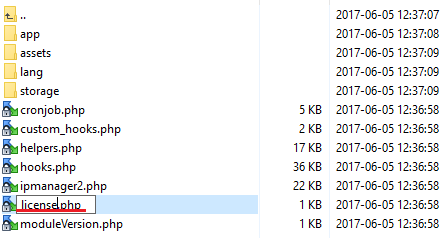
|
| 4. In order to configure your license key, you have to edit a previously renamed 'license.php' file. Enter your license key between quotation marks as presented on the following screen. You can find your license key in your client area → 'My Products'. |
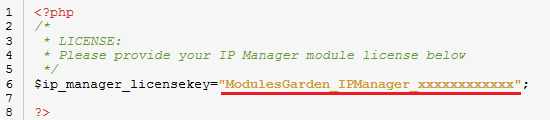
|
| 5. Remove all files from 'tempates_c' folder located in your WHMCS root directory. |
| 6. Now, you have to activate the module in your WHMCS system. Log in to your WHMCS admin area and go to 'Setup' → 'Addon Modules'. |
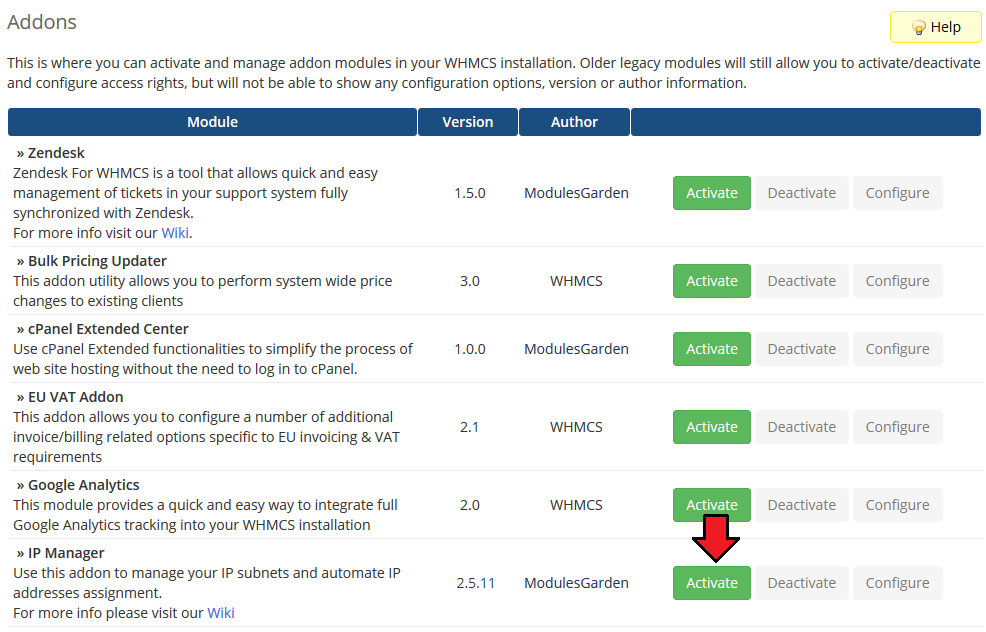
|
| 7. In the next step you need to permit the access to the module. Click on 'Configure' button, tick desired admin roles and press 'Save Changes'. |
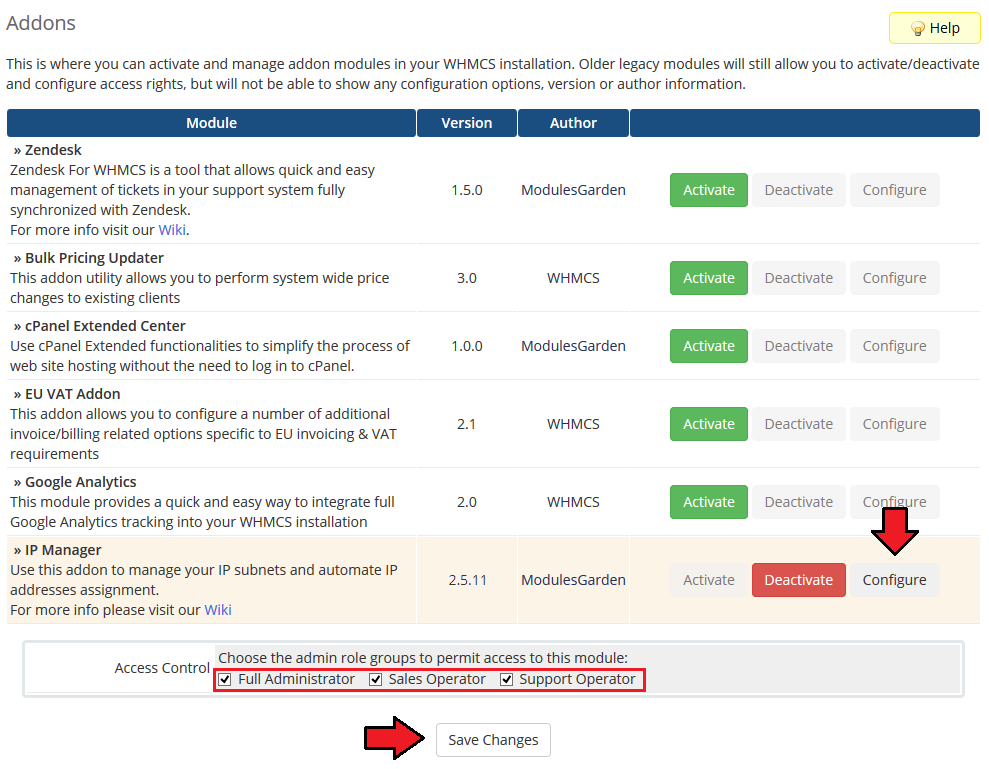
|
| 8. The last step is setting chmod 755 to 'storage' folder. Folder is located in 'you_whmcs/modules/addons/IPM2_anager2'. |
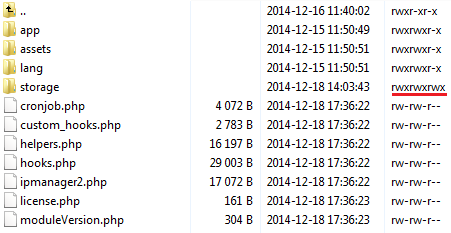
|
| 9. You have just successfully installed IP Manager! You can access your module in 'Addons' → 'IP Manager'. |
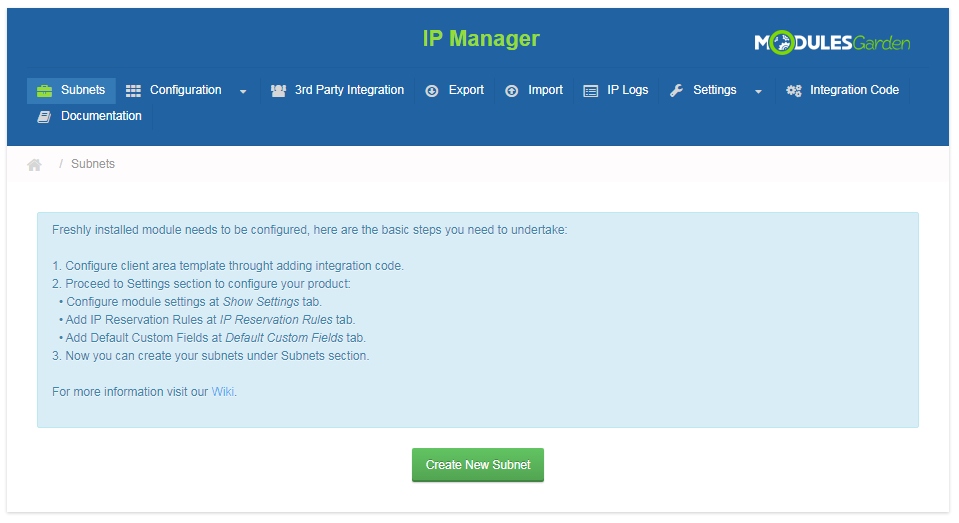
|
Configuration and Management
| IP Manager For WHMCS allows you to manage dedicated IP addresses' pools, automatically assign them to clients/products/servers/addons/configurable options. IP Manager supports both IPv4 and IPv6. |
Subnets
| To manage any Subnet via IP Manager you have to add it first. Remember that it is very important to configure any IP reservation rules before you create any subnets. If you add rules later on, they may not work properly! To add a new subnet press 'Create New Subnet' and follow further instructions. |
Create Subnet
| To begin, add a new IP addresses subnet, press 'Create New Subnet' button. |
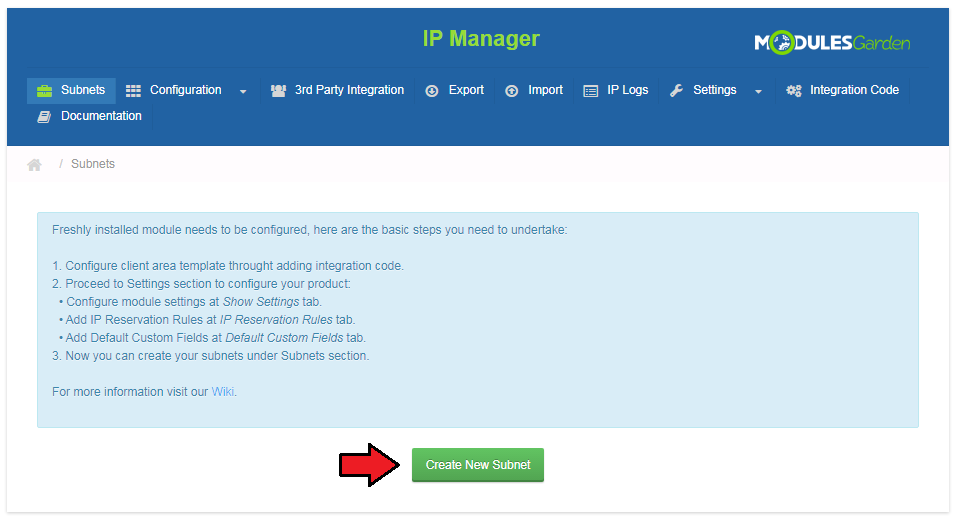
|
| 'Classless Inter-Domain Routing (CIDR)' can be used to add subnets. First of all, select IP version: IPv4 or IPv6, type the subnet IP address and a correct bitmask.
Note: The first IP from the subnet should be compatible with CIDR notation. |
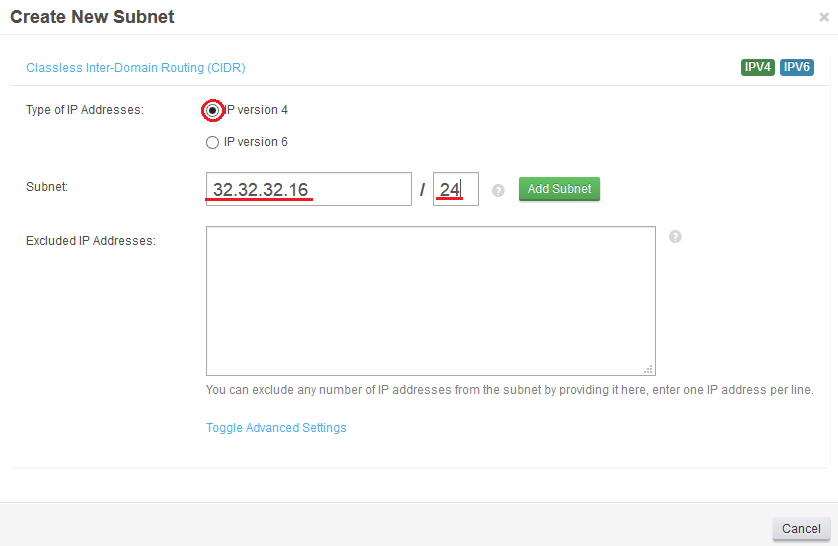
|
| You can exclude any number of IP addresses from the pool. To do so, enter them into 'Excluded IP Addresses:' textarea, one IP address or IP range per line. |
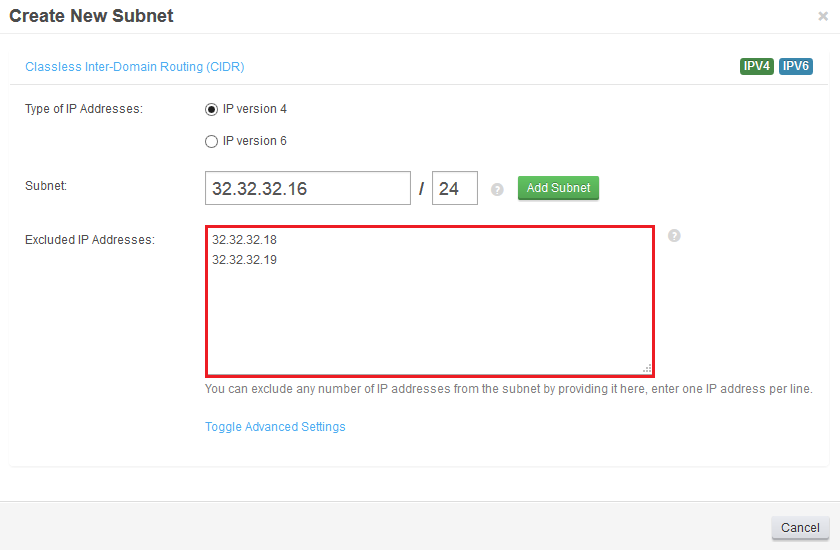
|
| If you want to set nameservers and gateway click on 'Toggle Advanced Settings'. Enter nameservers and gateway address into textboxes as shown on the screen below (This step is optional). |
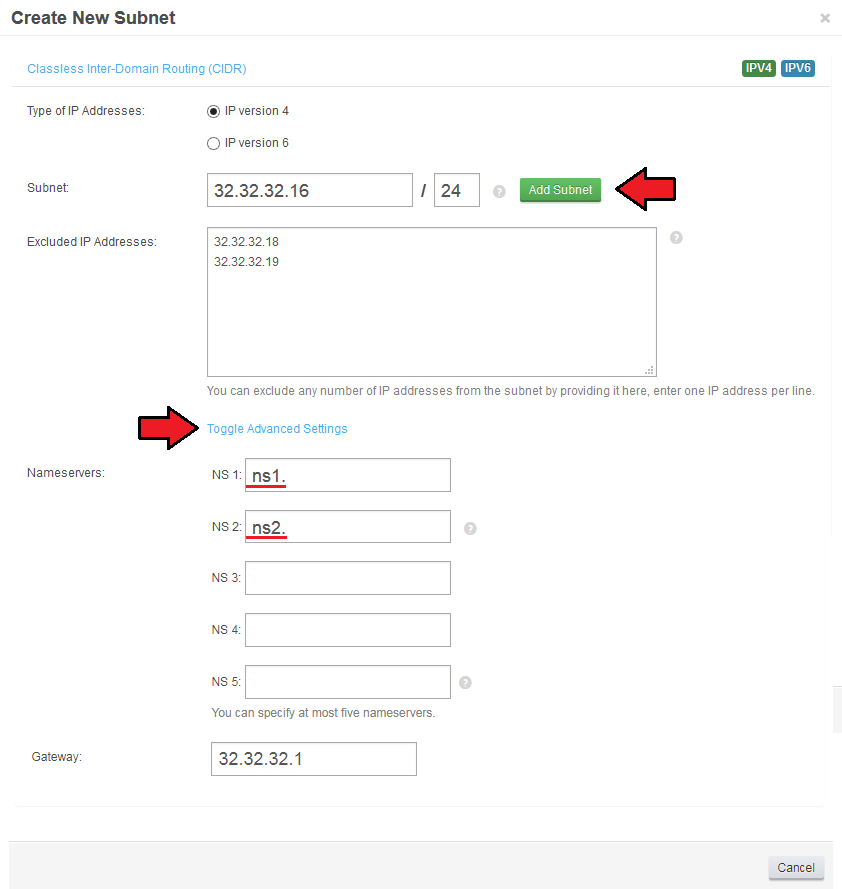
|
Available IP Subnets and Child-Subnets
| Once you have added some IP pools you can preview some details on them and manage the IP addresses.
As you can see on the following screen, you can find here a list of Subnets in a tree view. Press any of added IP subnets to see its details. |
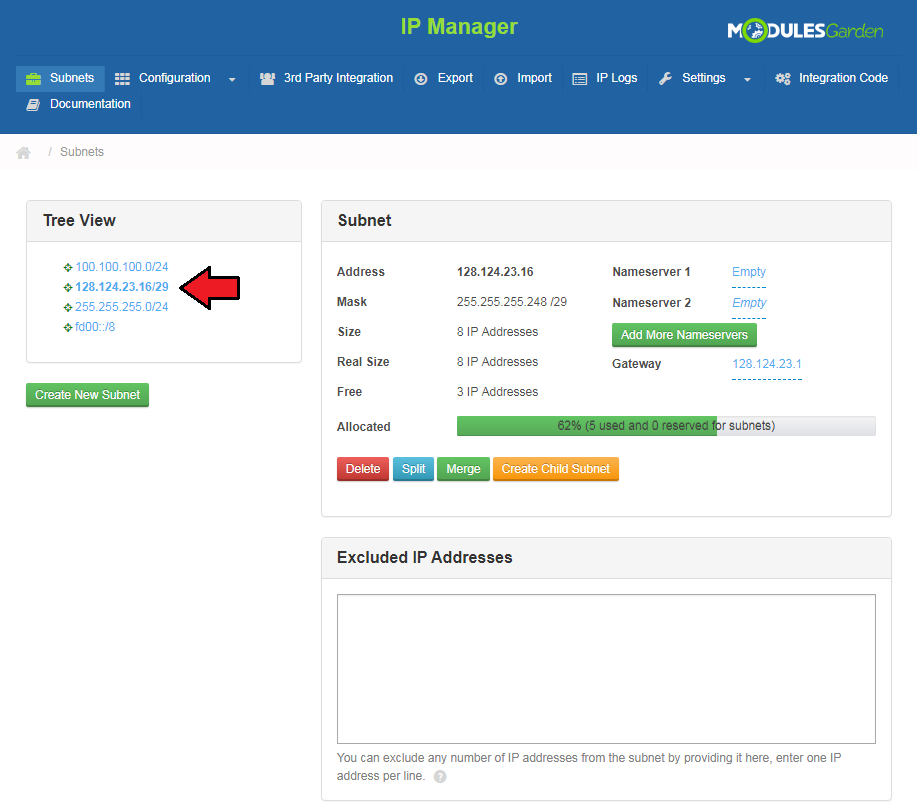
|
Subnet
| To view subnet's details press on its address as shown on the following screen. |
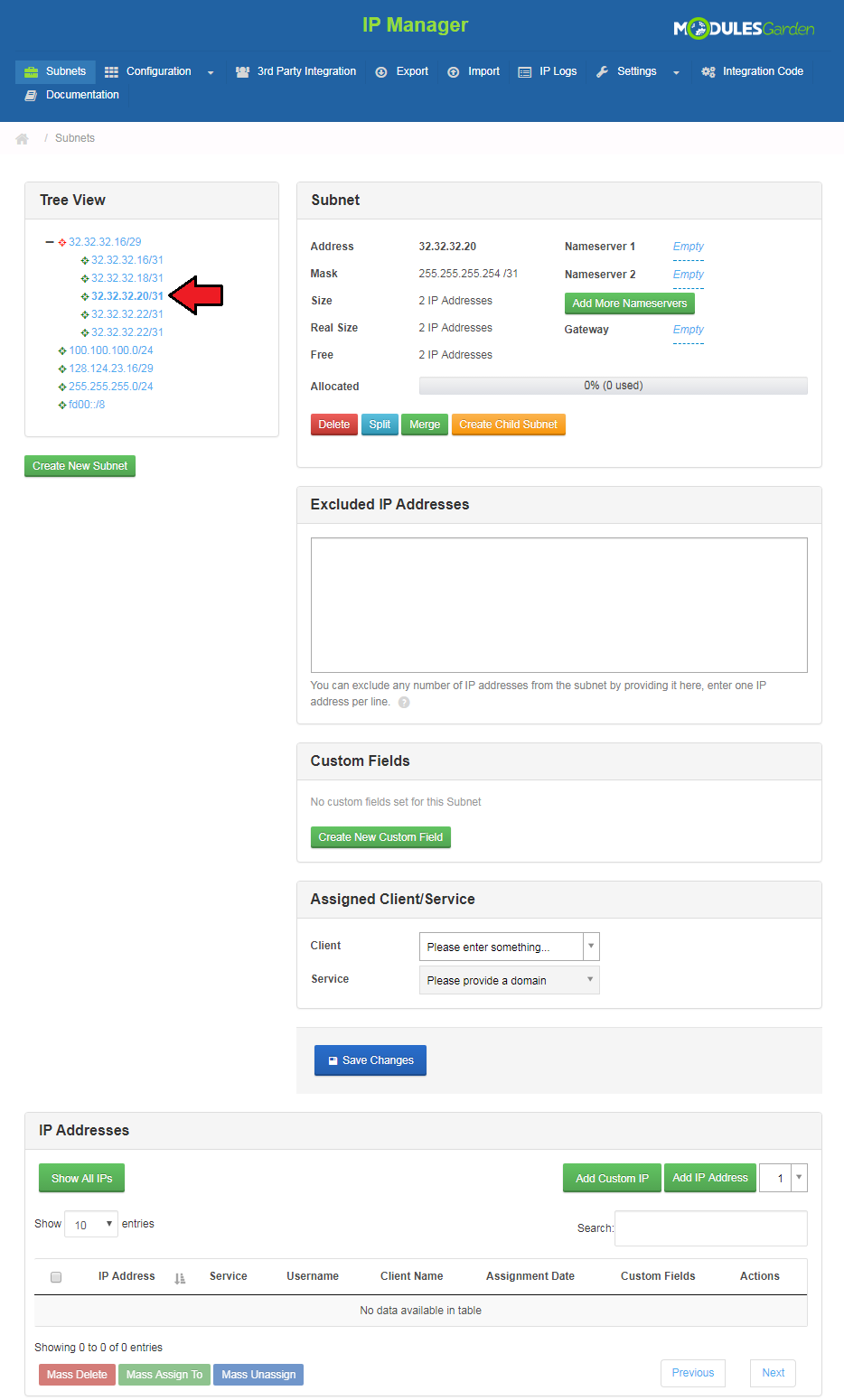
|
| In 'Subnet ' field, you can find information about the address, mask, size, nameservers, gateway and many others. |

|
Bulk Actions
| The most important functions of your IP Manager For WHMCS include some actions that can done on subnets. |
Additionally, you must remember that merge action removes IP addresses from external servers.
|
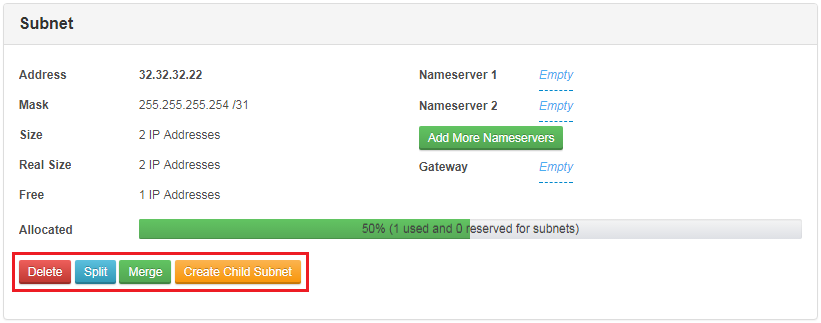
|
Excluded IP Addresses
| List of excluded IP addresses. You can remove some addresses from the list or add new ones. Important! If you have any IP reservation rules set up, then do not include singe IP addresses here. This option should be used as an addition if you do not use rules. |
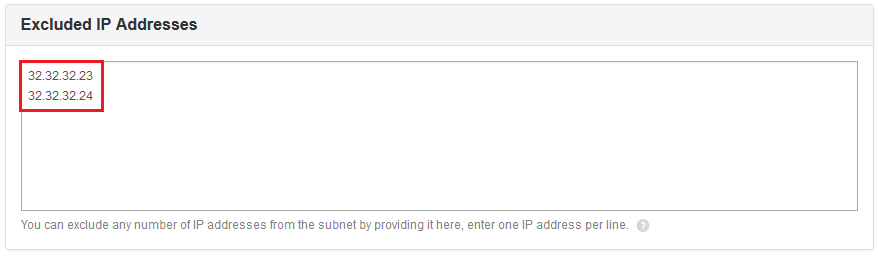
|
Custom Fields
| IP Manager allows you to add custom fields per subnet. To add a new custom field, press 'Create New Custom Field'. Afterwards, fill out the form with custom field name and value. |

|
Assigned Client/Service
| If you wish to assign an IP pool to a client or specific service, our module makes it available to you. You can achieve that through using auto-complete textbox to choose the client and/or service.
Again, remember to 'Save Changes'. |
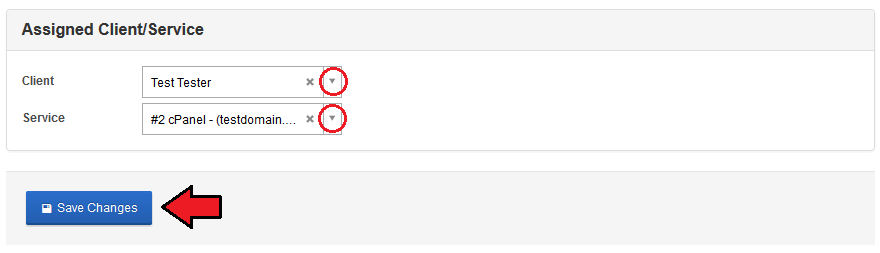
|
| Keep in mind that a subnet that is assigned to a client is reserved for this client only. While IP addresses are assigned to a client, the following aspect s are taken into consideration (in this order):
|
IP Addresses List
| The easiest possible way of creating IP addresses within the created subnet. Simply press 'Create IP Address' and a new address in the subnet will be generated. |
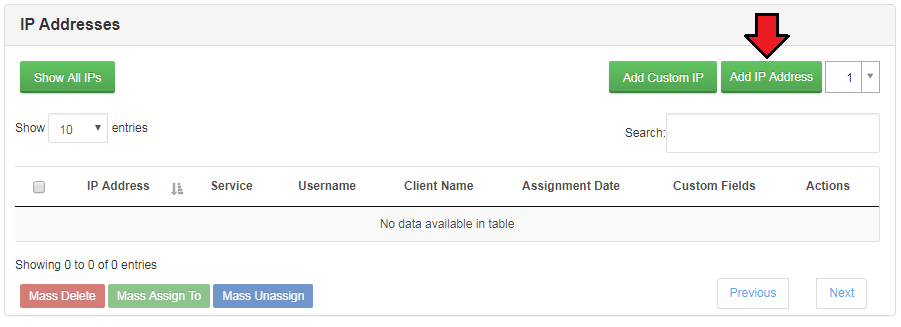
|
| Once the address is generated, you can proceed to its assignment. Use action buttons to do do so. |
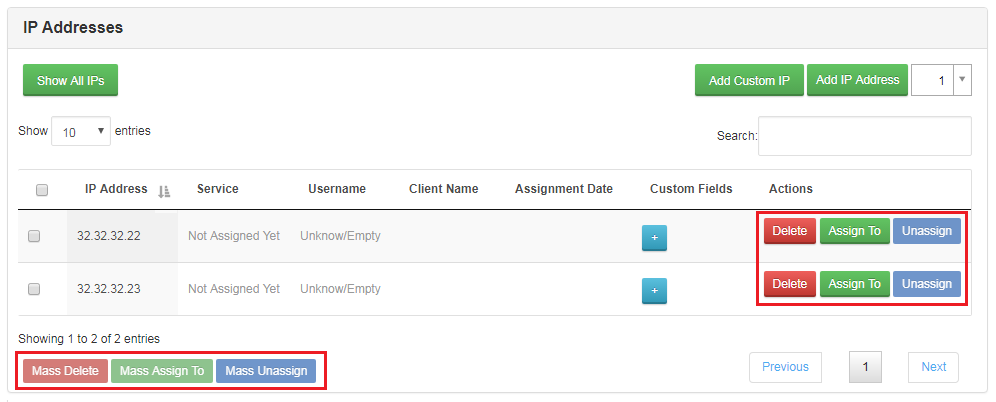
|
Assign Single IP Address
| You are now redirected to a page where you can assign this specific IP address to a service by entering a domain or a username, using 3rd party integration module or custom assignment. |
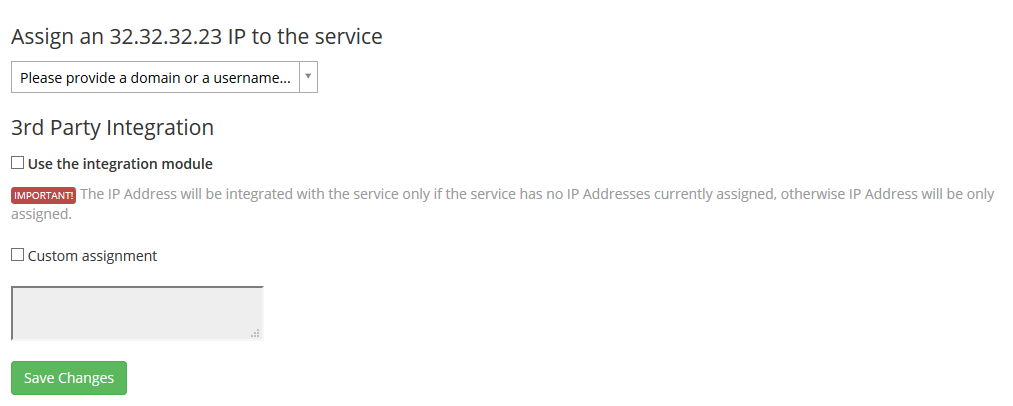
|
| Choose the method you wish to use and save the changes. |
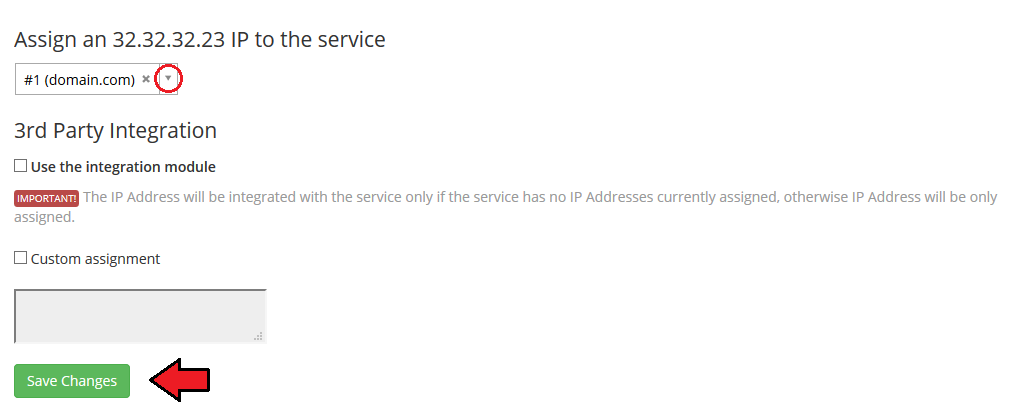
|
| As you can see, IP address is assigned to selected previously service (related to chosen domain). You may always unassign this IP from this service and again assign it to another one, delete the IP address, create custom field for this single address. |
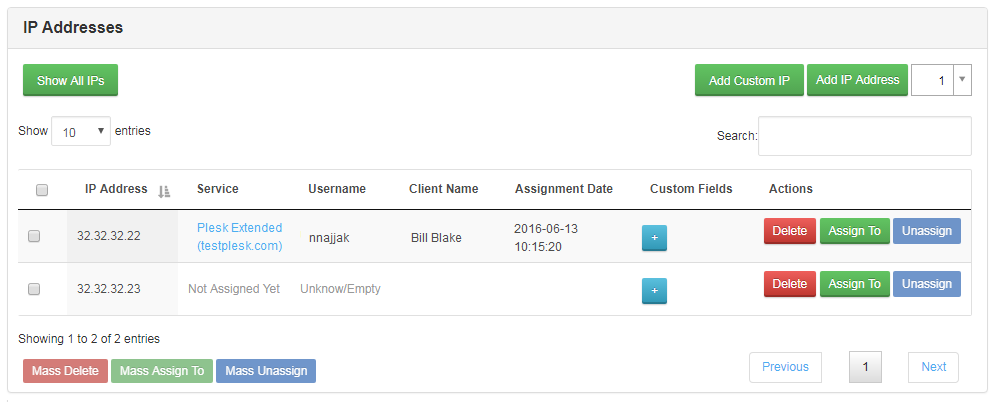
|
Tree View
| To clarify, a comfortable tree view of your created subnets and child-subnets is available. Let's take a look at it to summarize the divisions. |
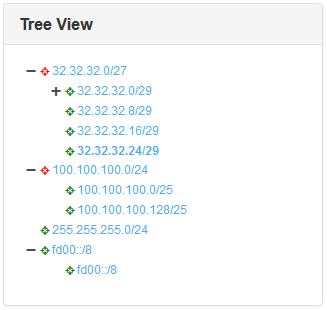
|
| You can see here a list of all subnets and child subnets in your IP Manager. Subnets marked with red already have some child subnets created, press any to show the list of child subnets. Accordingly available actions change. |
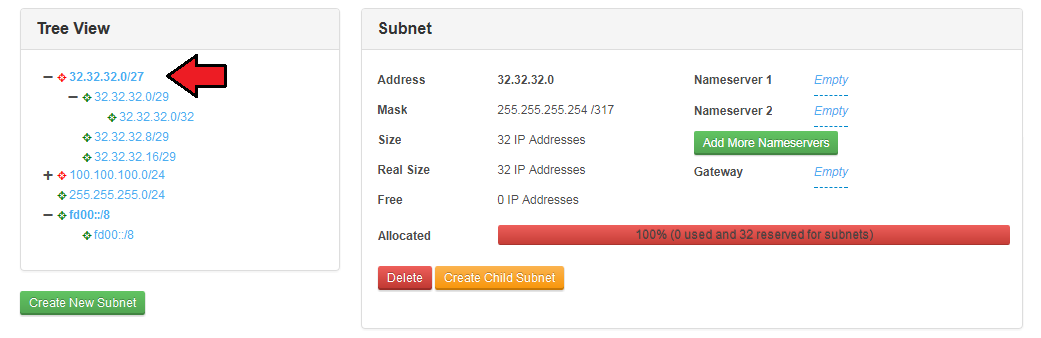
|
| Any subnet can have child subnets created (with IP reservation rules taken into consideration) and custom fields assigned. |
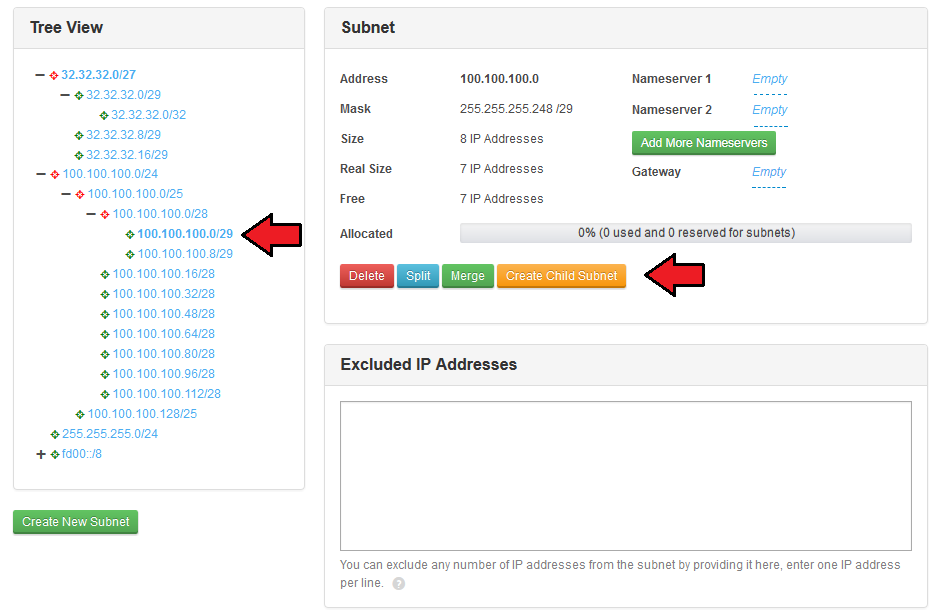
|
| Child subnets, however, can again have their child subnets created, can be split, merged or deleted.
You may also manually exclude some IP addresses from a child subnet, assign clients and services directly to it and finally manage single IP addresses in such subnet. |
Settings
| Along with great power comes great responsibility. IP Manager For WHMCS allows you to define its behavior, therefore make sure you configure settings that suit you needs. |
Show Settings
Module Settings
Below, you can find description of each option.
|
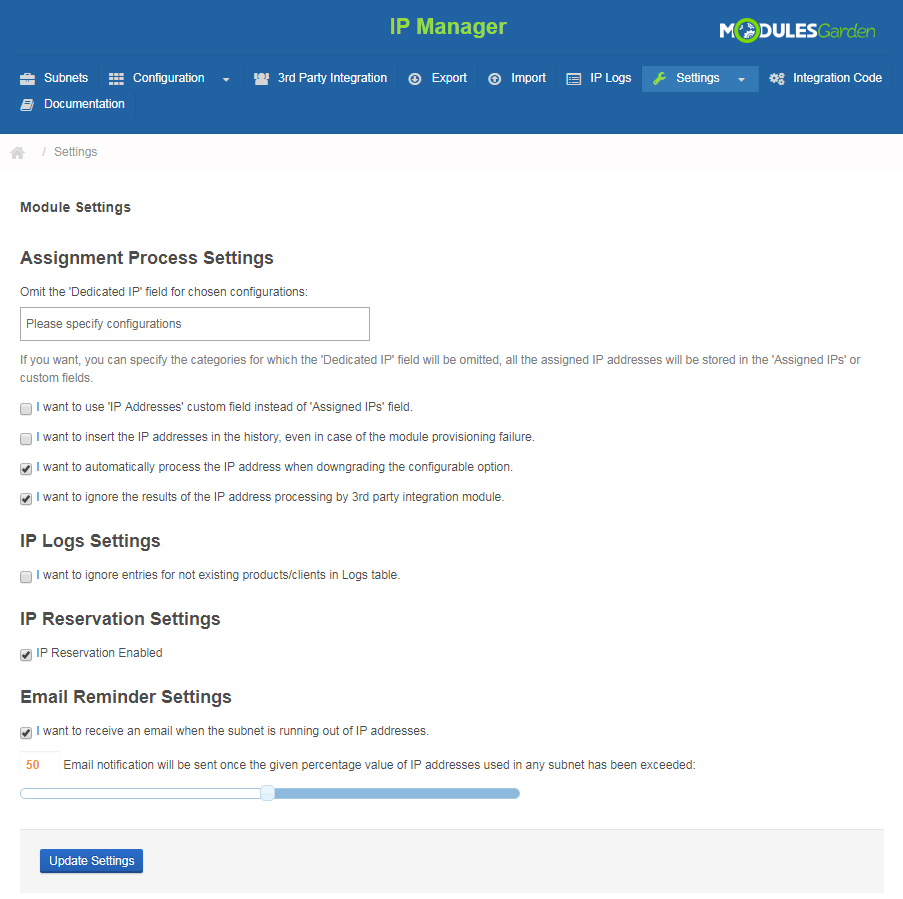
|
IP Addresses Cleaner
IP Addresses Cleaner allows you to restore/remove IP addresses form WHMCS/IP Manager/both depending on chosen settings.
Important: After making any changes in those settings, press 'Update Settings'. |
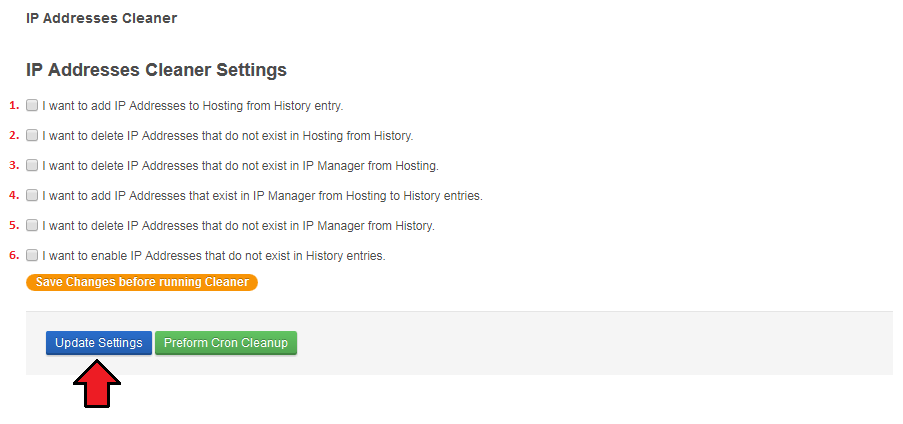
|
| IP Addresses Cleaner allows you to automatically find and fix broken IP addresses assignment. For example, when you manually remove a product with IP addresses assigned or remove an IP pool. |
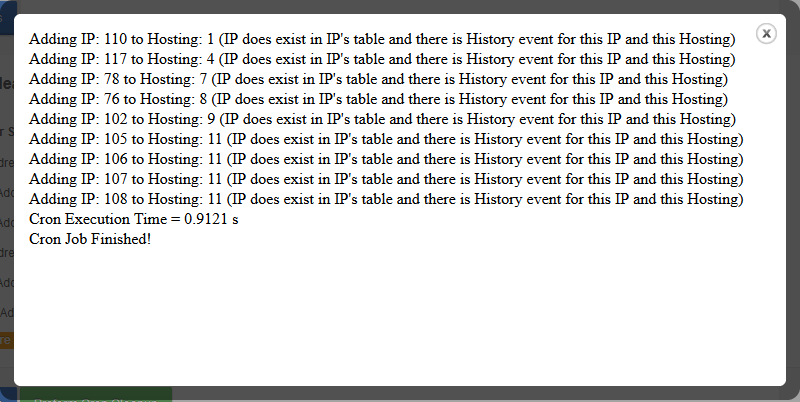
|
IP Reservation
| You can automate the process of IP assignment by adding some rules that will be then executed while assigning IP addresses from a subnet to clients or services. 'IP Reservation' rules can be configured under 'Settings' section. |
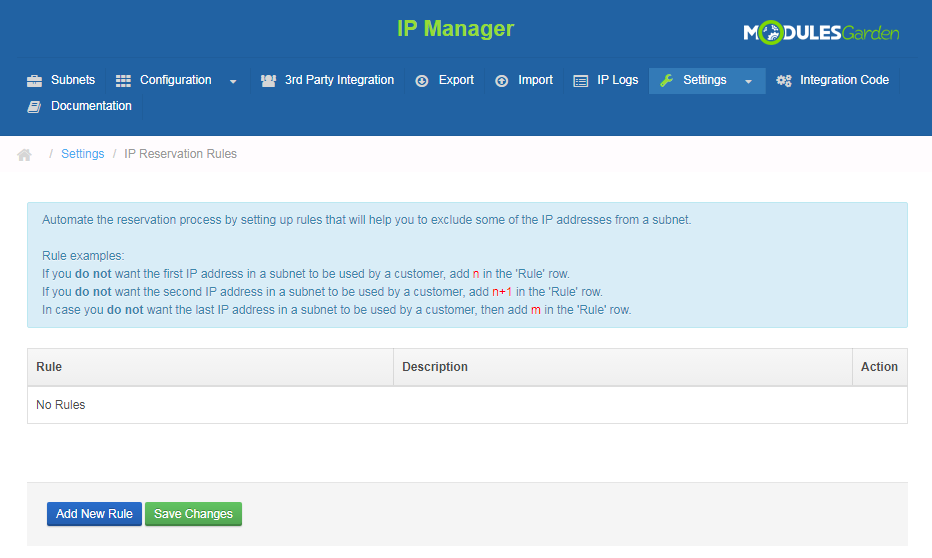
|
| Use the rules consciously because they will be then taken into consideration while assigning any IP from any subnet in your IP Manager. Like it is stated in the guide visible on the screen you must stick to some standards while personalizing your assignment process. |
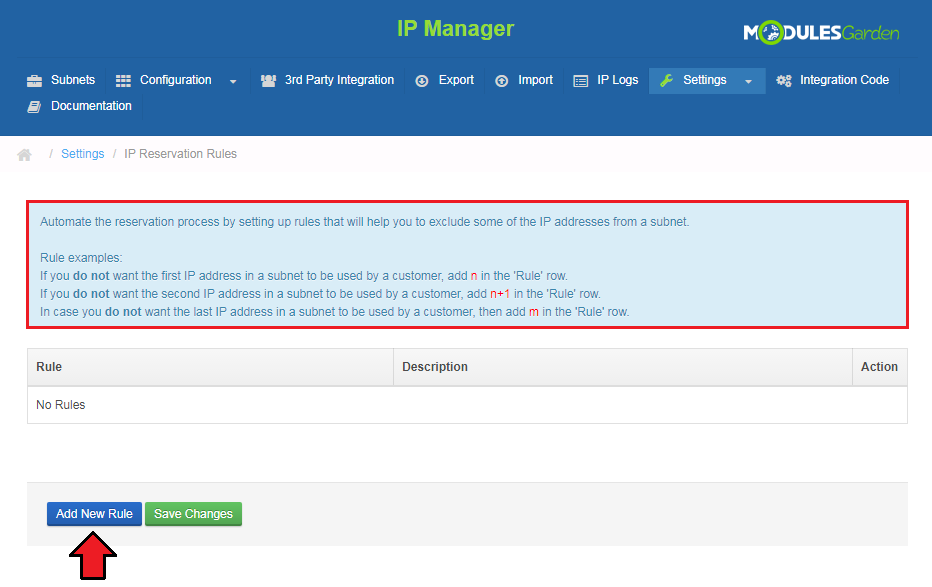
|
New Rules
| To add a new rule, type in the required value in the 'Rule' field and describe it in the text box nearby. To illustrate: |
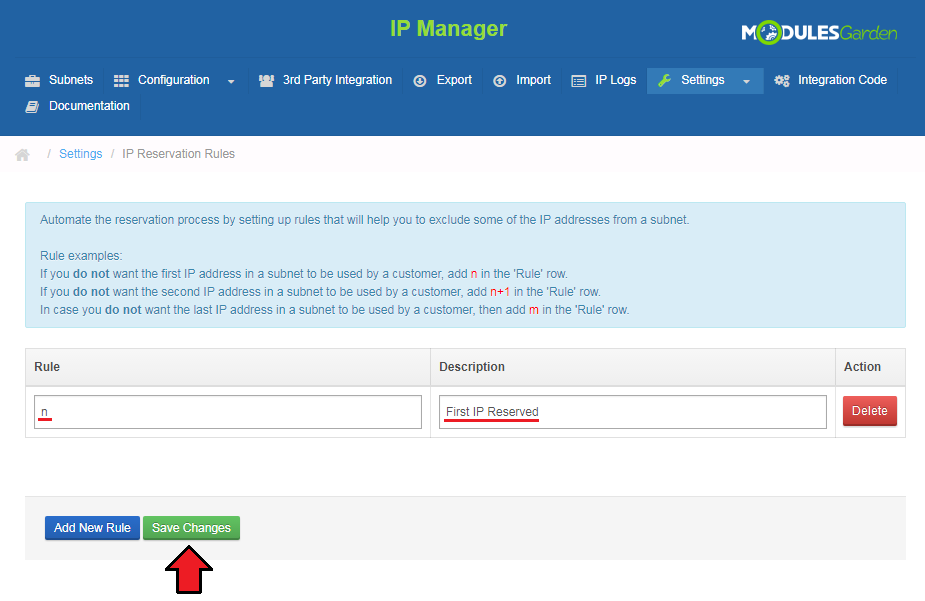
|
| You can add more that one rule. If you do it thoughtfully, you will have much less work later on while creating new subnets because customized rules will substitute the need to fill out the 'Excluded IP Addresses' area. |
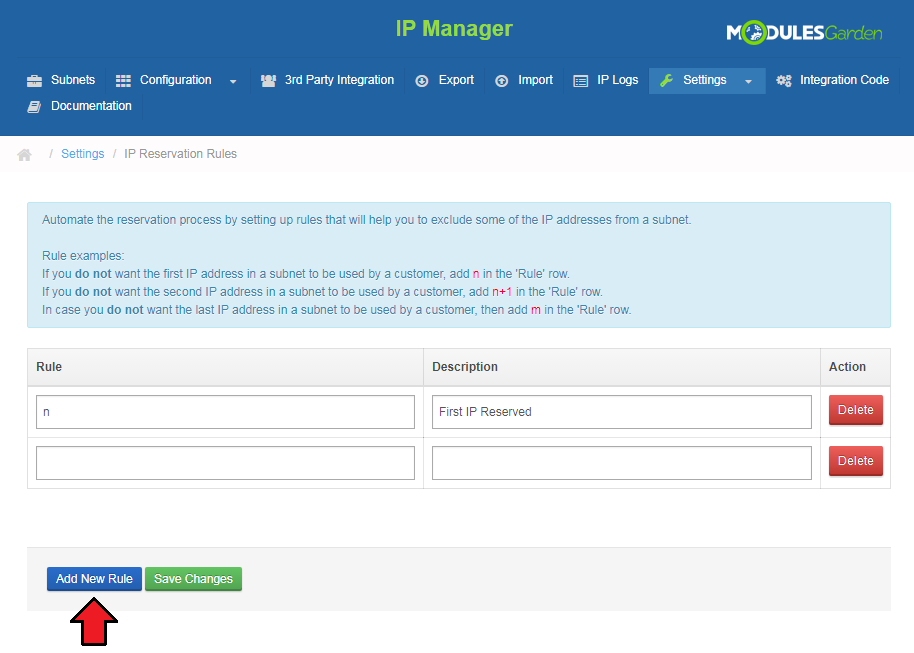
|
Default Custom Fields
| In this section ('Settings' → 'Default Custom Fields') you are allowed to add and configure some custom fields that will be assigned to subnets by default. |
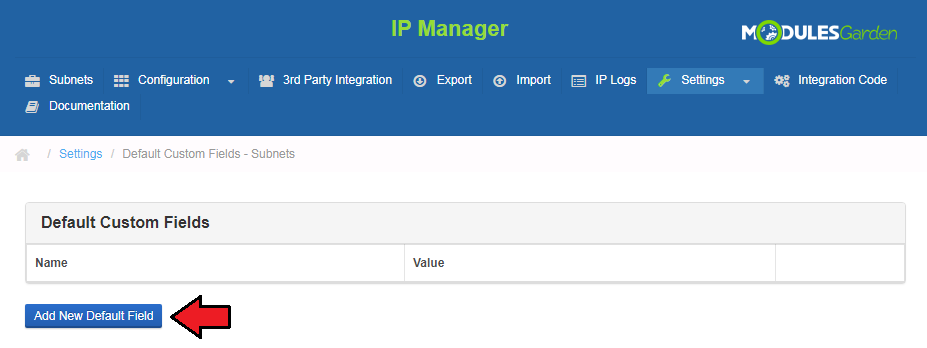
|
| All you need to do is enter the name of your custom field, its value and save changes. |
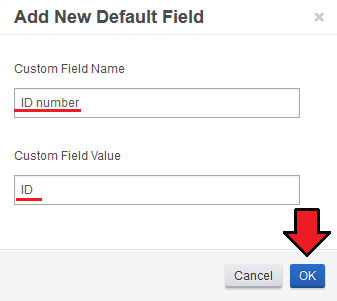
|
| Surely, you can create plenty of such custom fields and remove any if you no longer wish to use them. |
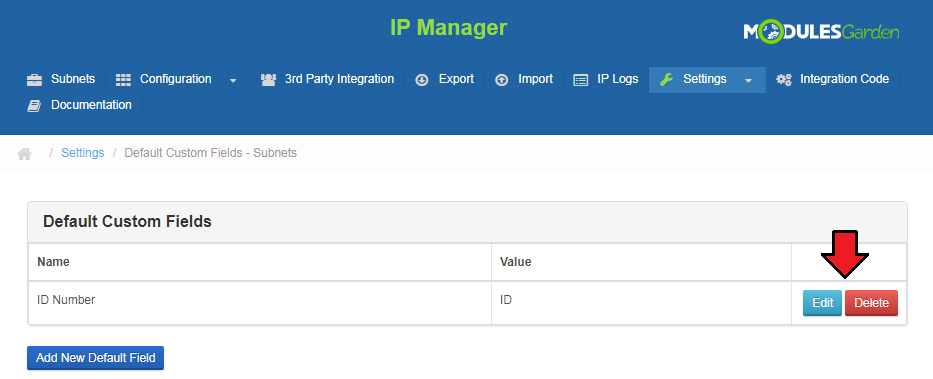
|
IP Assignment Mechanism
| It is crucial to understand mechanism of automatic IP addresses assignment. In this section we will clarify it to you. 'IP Quantity' field defines the quantity of IP addresses added to the ordered product by triggering a specific relation.
Orders listed below will trigger different relations:
|
Automatic IP Assignment
| The main reason, why this module has been created, was to automate IP addresses assignment. Here we will show you how to set up its configuration. In order to start, go to 'Configuration' → 'Create Configuration'.
Afterwards, press 'Create New Configuration' button. On the screen below you can see sample configuration with two products selected. |
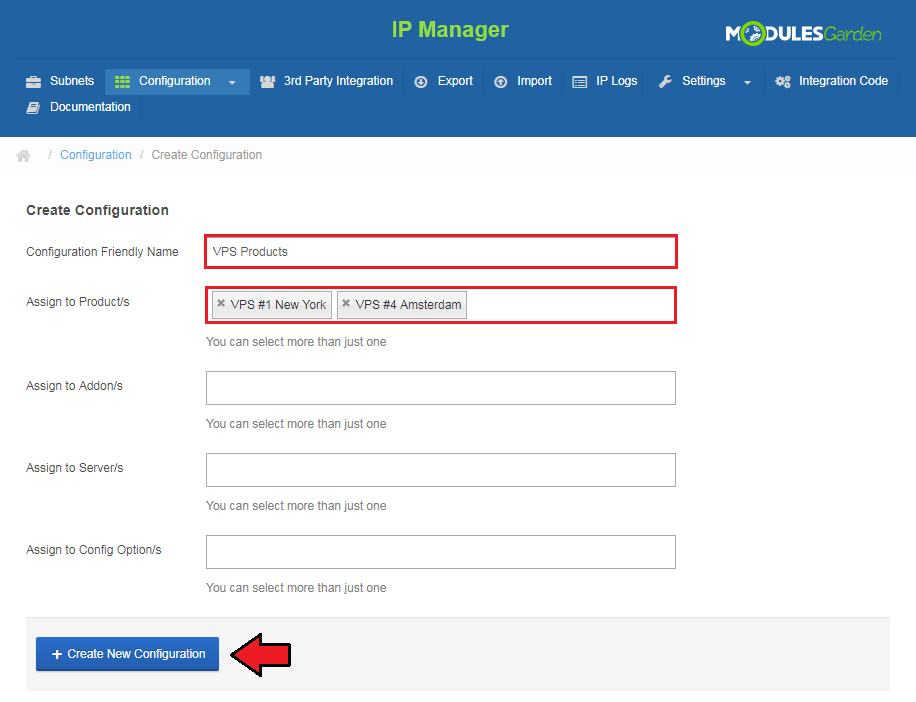
|
| Now you have to assign at least one subnet to configuration. Use 'Assigned Subnets' button. |
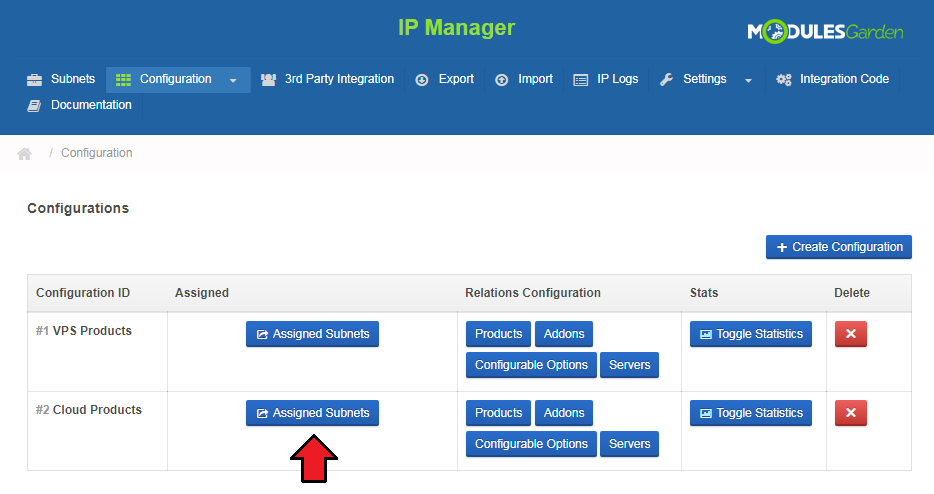
|
| Choose a subnet from a dropdown menu and press 'Assign Subnet' button. Keep in mind that you can assign multiple subnets to a single configuration. |

|
See the list of subnets assigned to your configuration.
|
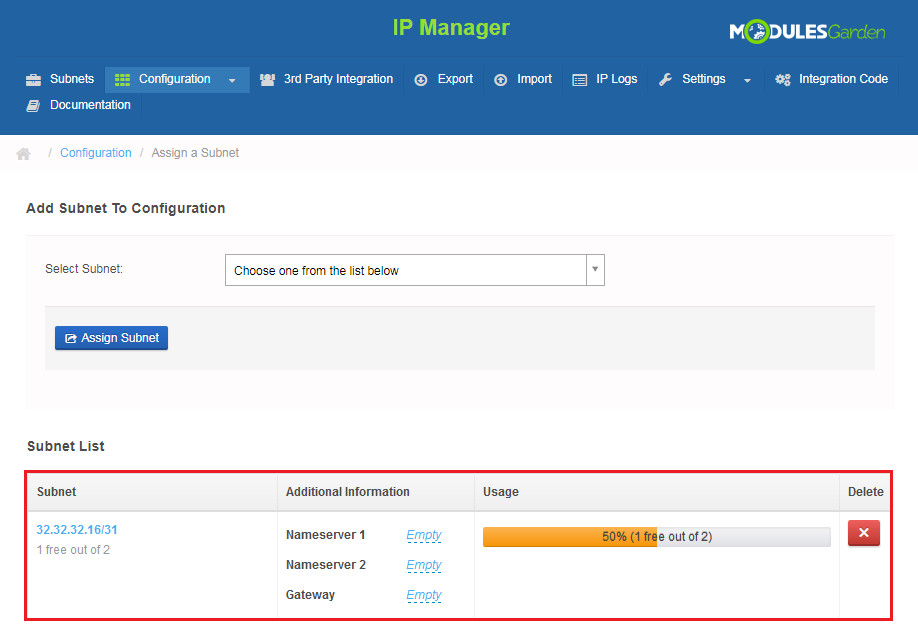
|
| On pressing subnet address you will be moved to its details. There you can manage single IP addresses that are created within this subnet. |
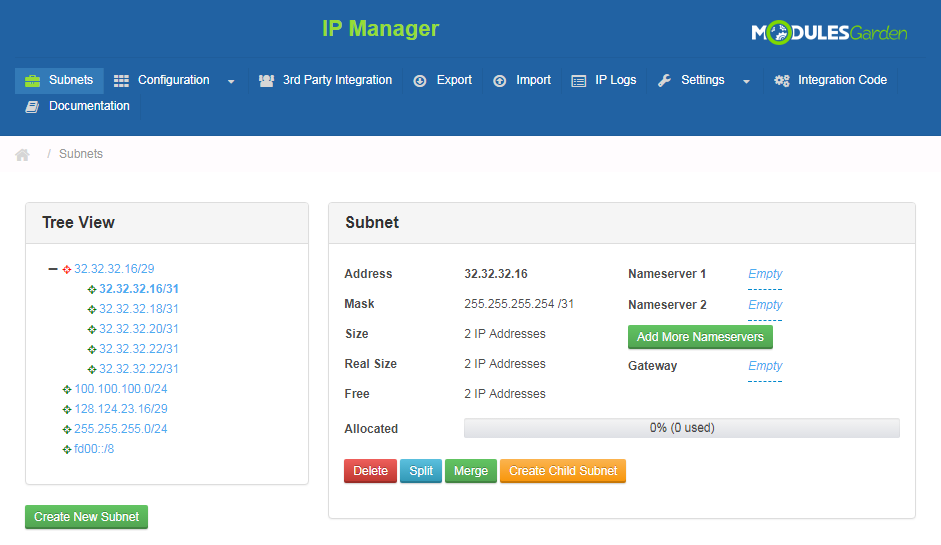
|
Advanced Configuration
| Let's say, that you want to set multiple IP assignment to specific product, it is available with our module! Here we will show you how to set up multiple IP addresses assignment to configurable option 'Extra IP Addresses'. |
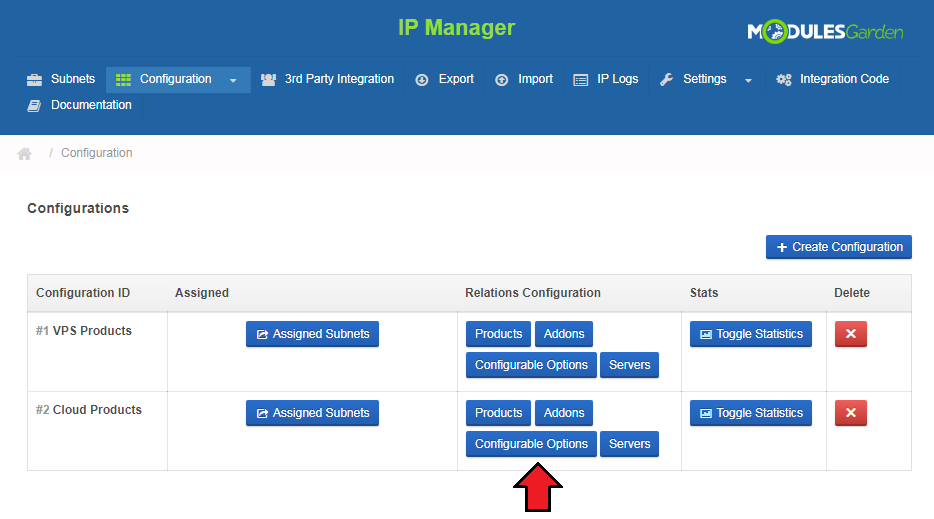
|
| Afterwards, mark checkboxes next to configurable options you want to assign IP addresses to. Enter quantity of IP addresses which will be assigned to each configurable option and press 'Save Changes'. |
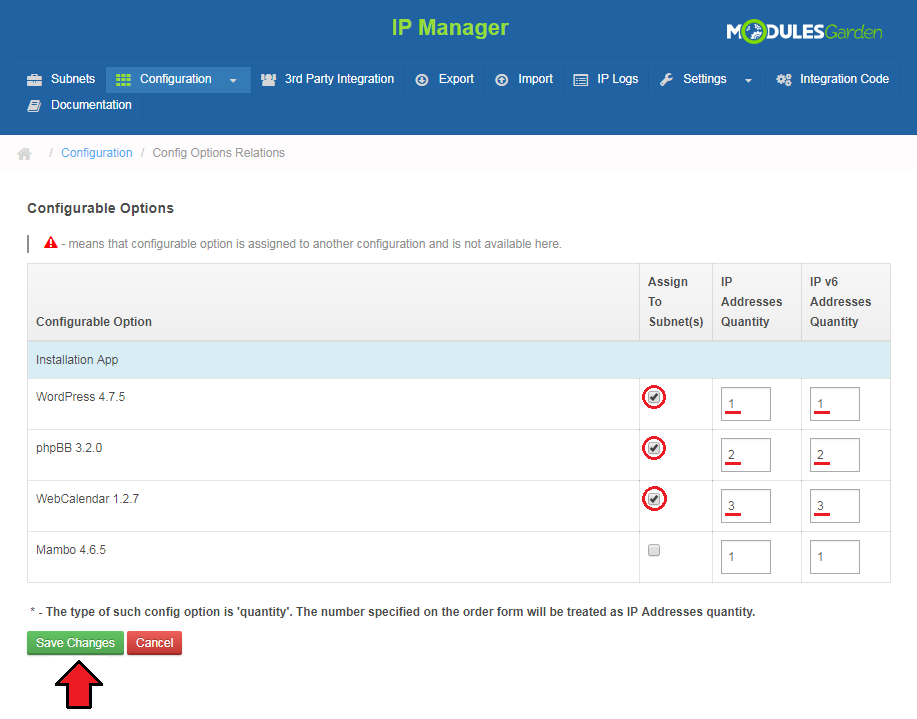
|
Usage Statistics
| In each configuration you can find a graph, which shows the statistics of IP addresses assignment. |
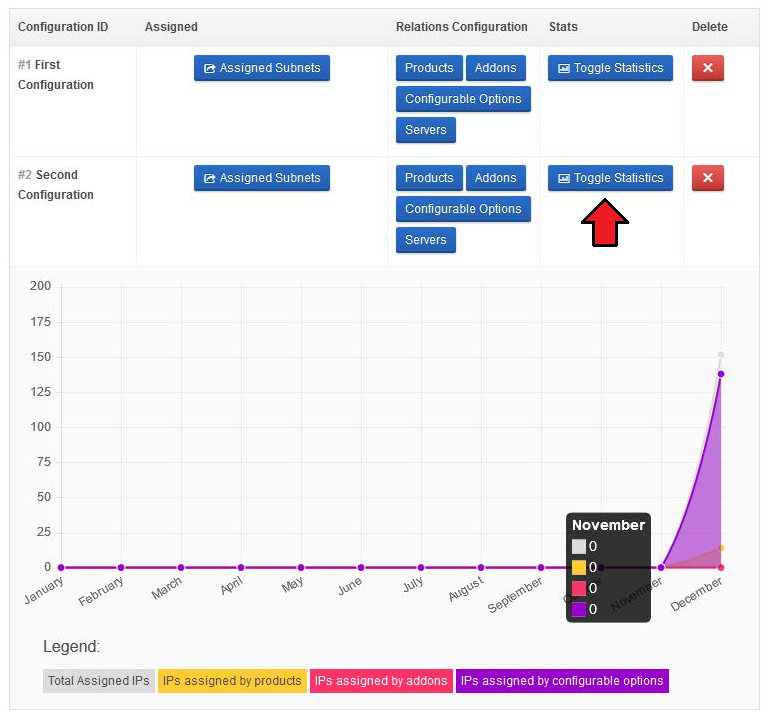
|
3rd Party Integration
| In this tab you can set up 3rd party integration which allows you to manage IP through our module in your WHMCS and synchronize changes on 3rd party servers. Note 1: Some of these integration submodules require free IP subnets (cPanel) or IP addresses (Plesk) on servers to be set up. |
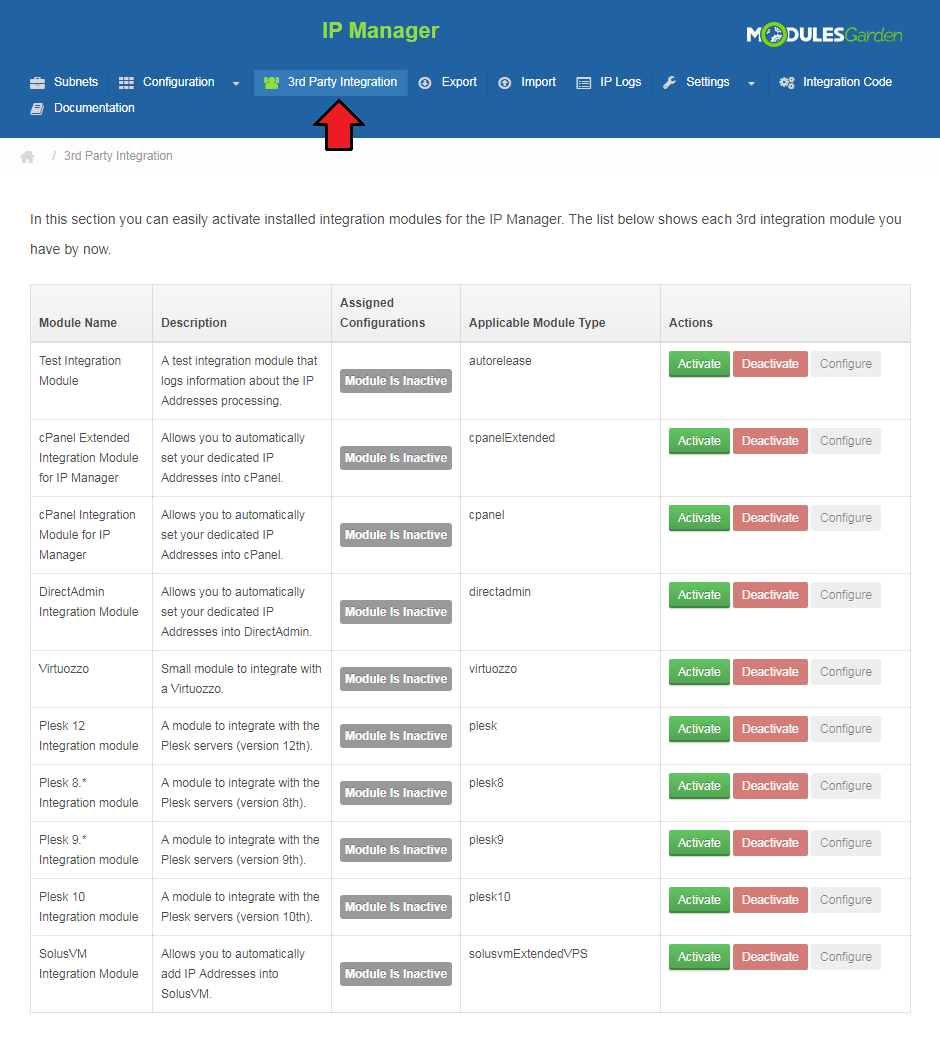
|
Enabling 3rd Party Integration
| Activation of all integration modules looks similar, there is only a difference in cPanel and cPanel Extended integration submodules. Start by pressing 'Activate' button next to a module you want to activate. |
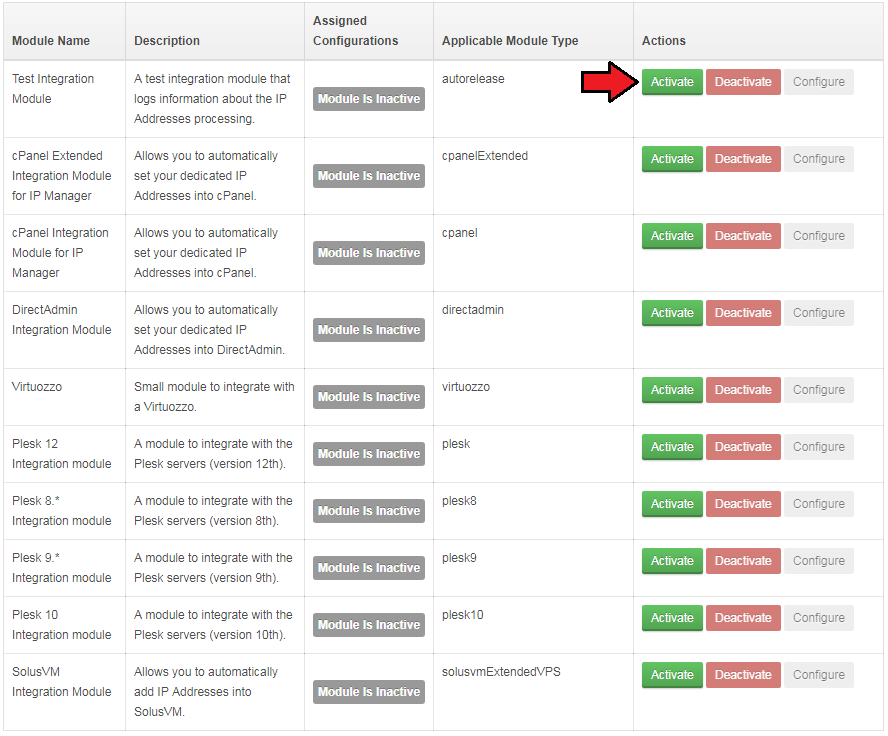
|
| Press 'Configure' button and assign configurations to it. Confirm through clicking 'Save Changes'. |
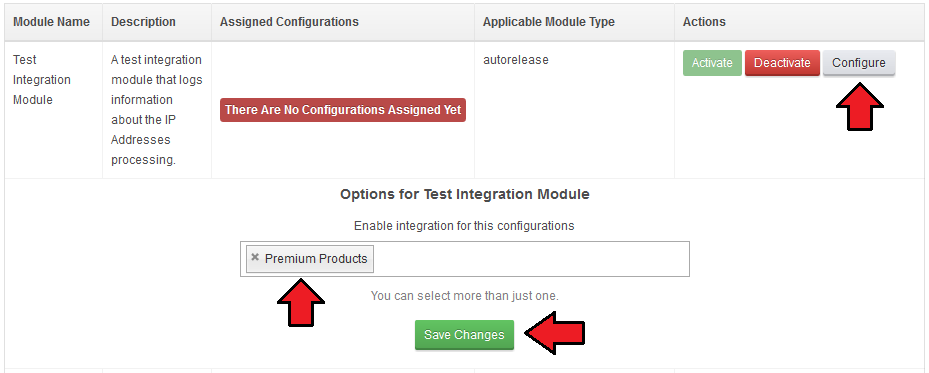
|
cPanel and cPanel Extended additionally allow you to choose the method of the integration.
|
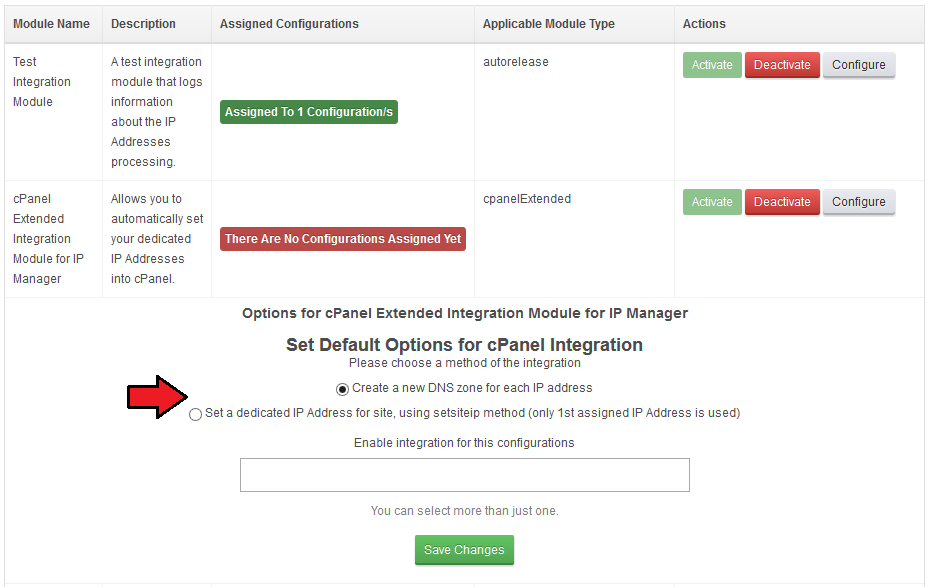
|
| As you can see on the following screen, you can easily check the quantity of configurations assigned to each 3rd party integration. |
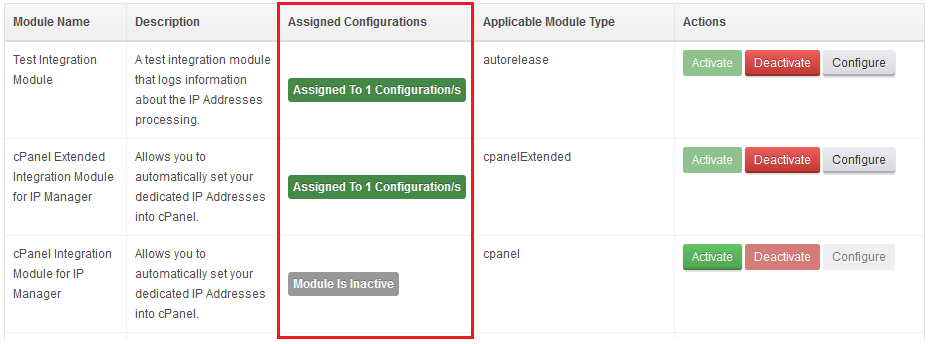
|
Integration With Proxmox VPS/Cloud For WHMCS
| Integration with Proxmox VPS For WHMCS & Proxmox Cloud For WHMCS are the only integrations which are set up on both IP Manager For WHMCS and integrated module sides. Due to that, setting up the integration consists of 3 steps: |
Integration With SolusVM Extended VPS For WHMCS
| Integration with SolusVM Extended VPS For WHMCS is tricky. IP Manager For WHMCS cannot inject the first IP address to VPS, due to the way SolusVM API works. |
Test Integration Module
| This module logs information about IP processing for 'Autorelease' type products. Your order should look similar to the one on the screen below. |
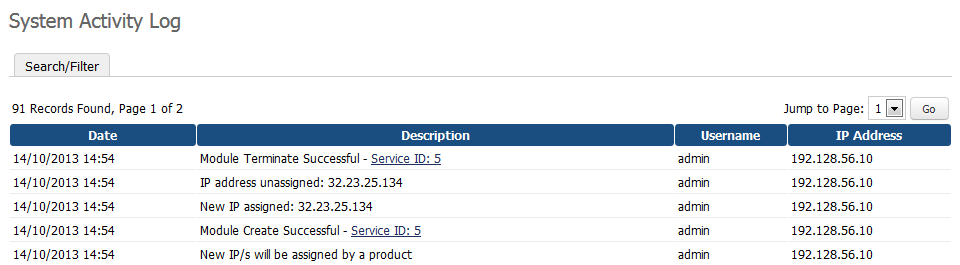
|
Creation of Integration Submodule
| You can create your own integration, all you need is knowledge of PHP programming language. You can do it through using 'Autorelease' submodule file. |
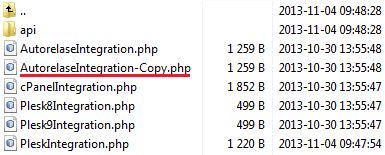
|
| 2. Rename copy to your new submodule name. Note: File name has to end with 'Integration', for example 'NewSubmoduleIntegration.php'. |
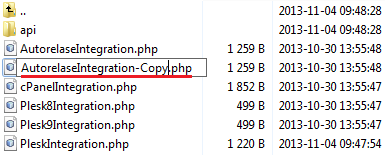
|
3. Edit the file, start by entering basic settings.
1. Class name should be the same as the file name. 2. Submodule name visible in IP Manager. 3. Submodule description displayed in IP Manager. 4. Place here an integrating module name ( the best way is to copy a folder name of the module ). |
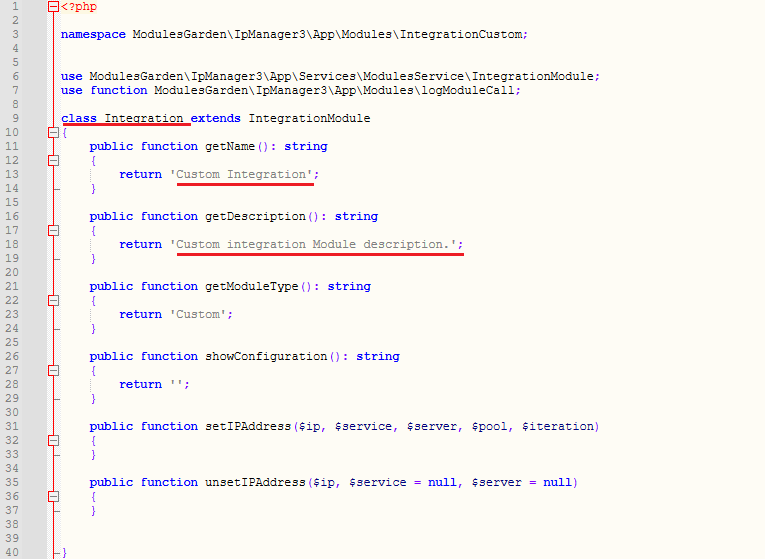
|
4. Now, it is time to implement integration part, you will need integrated module documentation to do that.
1. Configuration of 3rd party integration submodule. 2. Code assigning IP address to module product goes here. 3. You can add a code to unassign IP address here. |

|
| 4. In order to view a submodule you have just created, log in to your WHMCS and go to 'Addons' → 'IP Manager' → '3rd Party Integration'. |
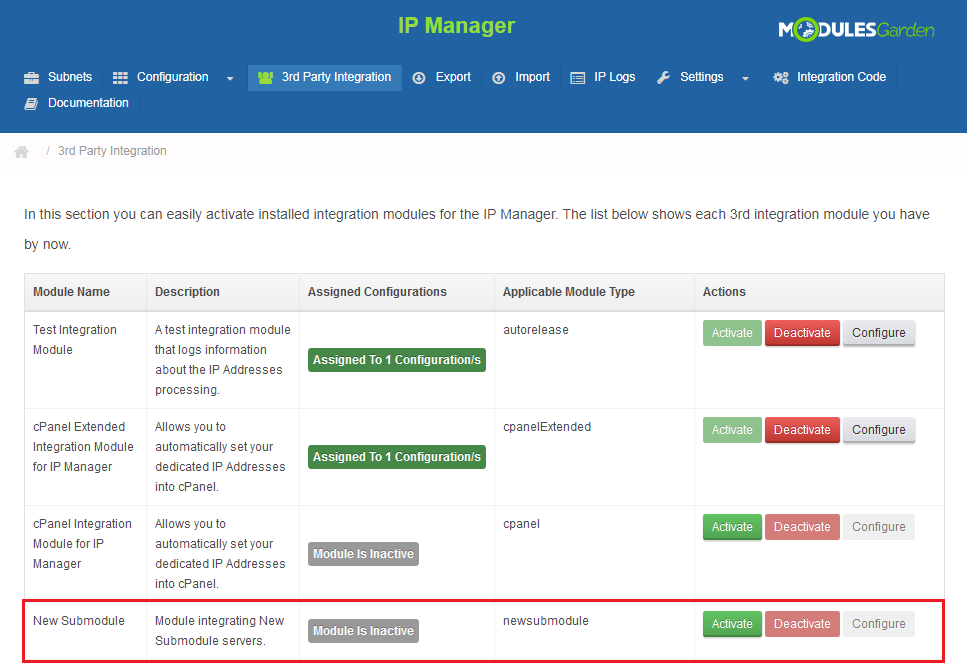
|
Export
| You can export your subnets with IP addresses to CSV and XML files. To export, go to 'Export' tab, choose subnet to export and output format. |
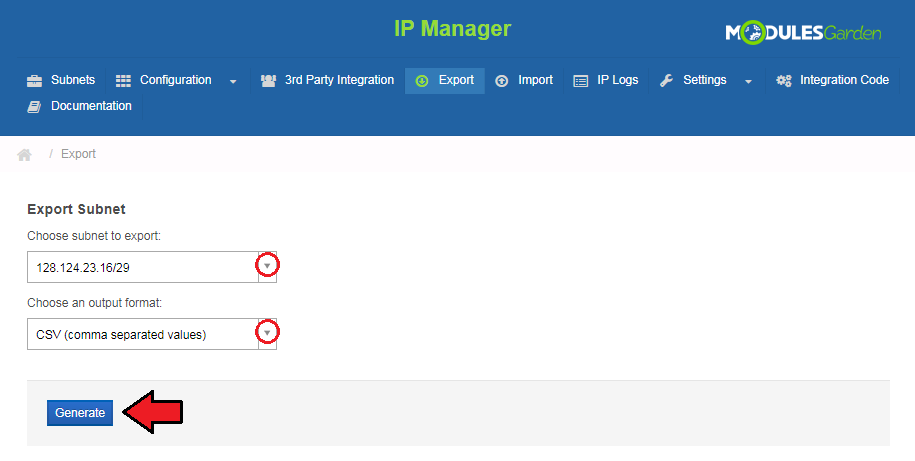
|
Import
| In 'Import' tab you can find tools to synchronize IP addresses from your WHMCS as well as import them from a file. Synchronization
There are three available cron commands: |
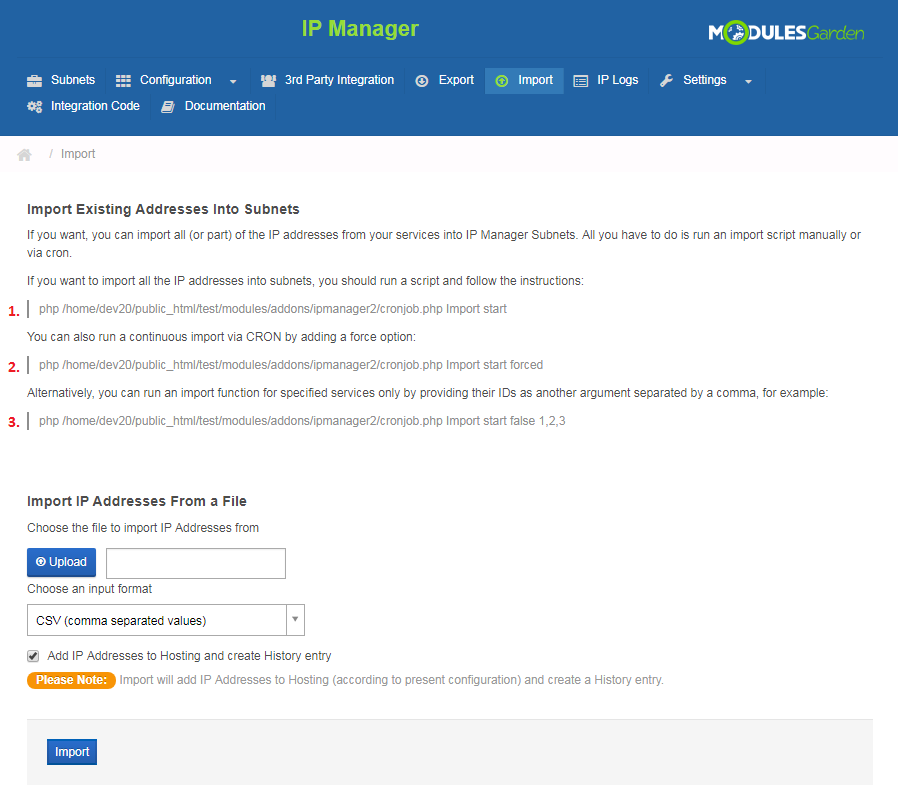
|
IP Logs
| 'Logs' page stores the history of actions ordered on each IP address. |
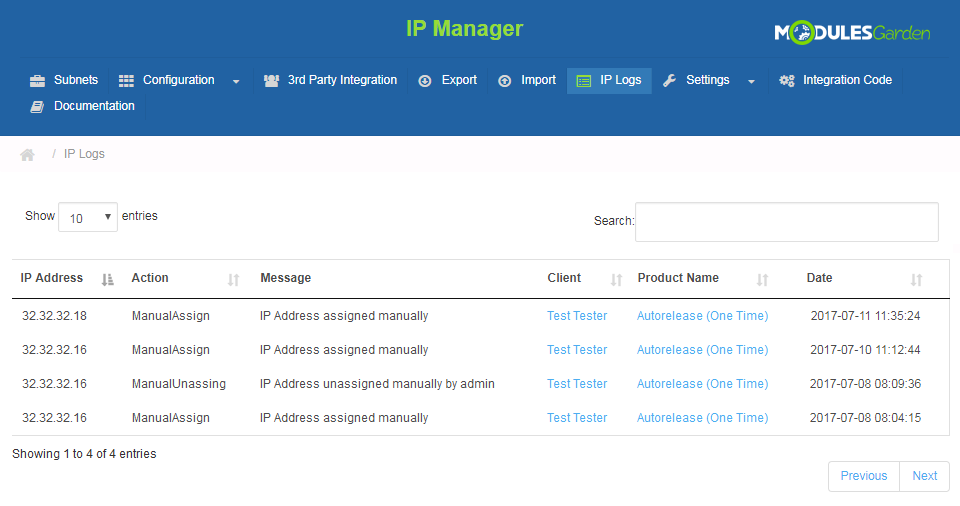
|
Integration Code
| Integration described below is not obligatory. Module allows your customers to view IP addresses assigned to their product and order additional ones. |
Integration in WHMCS V6
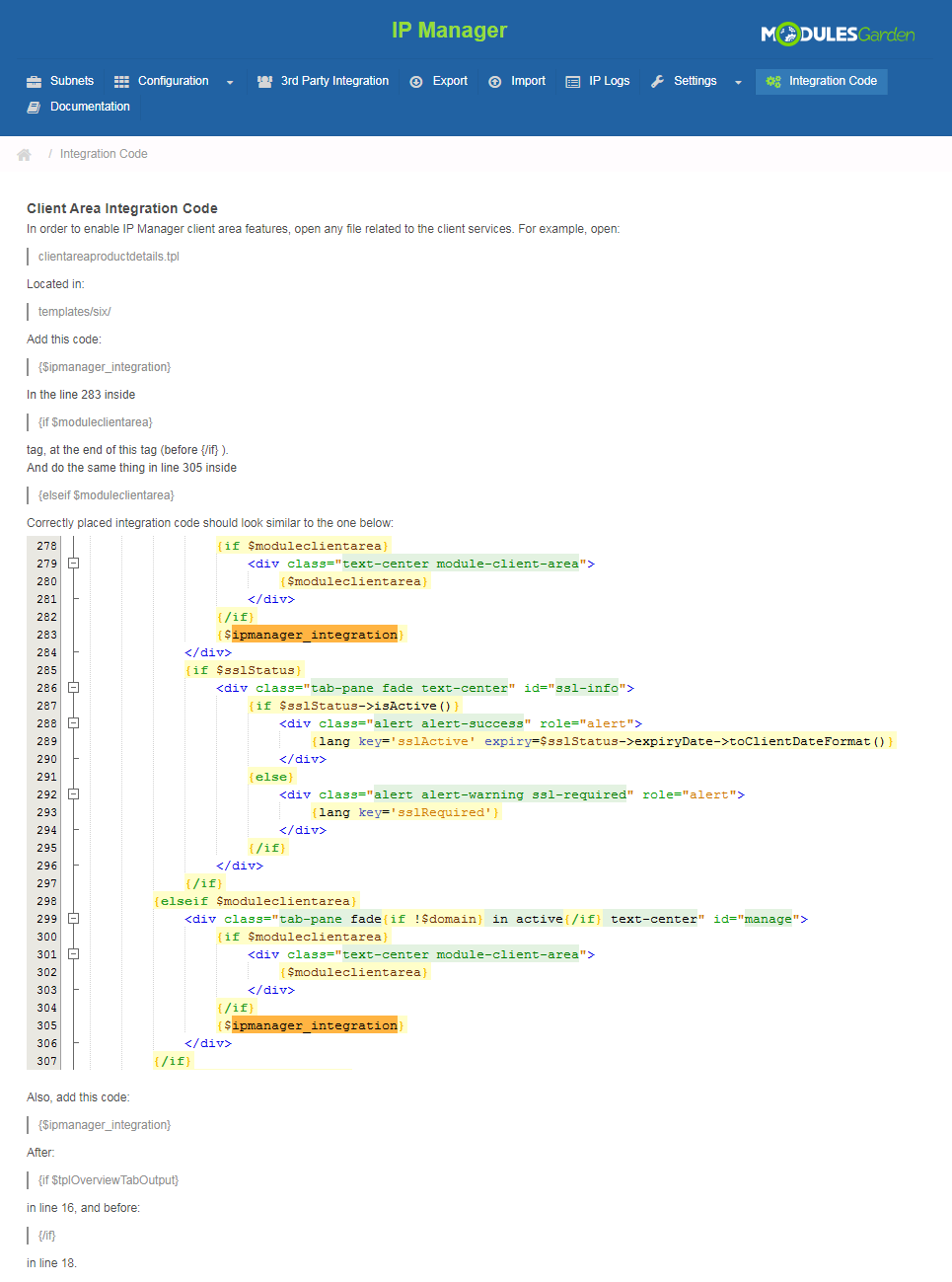
|
| Correctly placed code is presented on the following screen. |
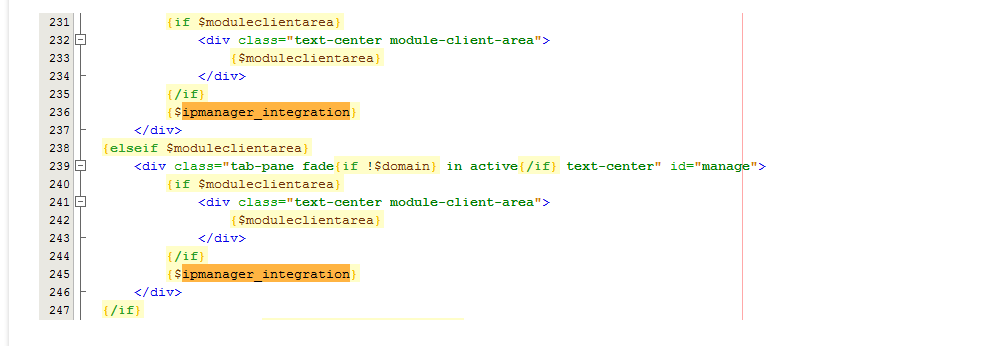
|
| In the client area it should look like on the screen below. |
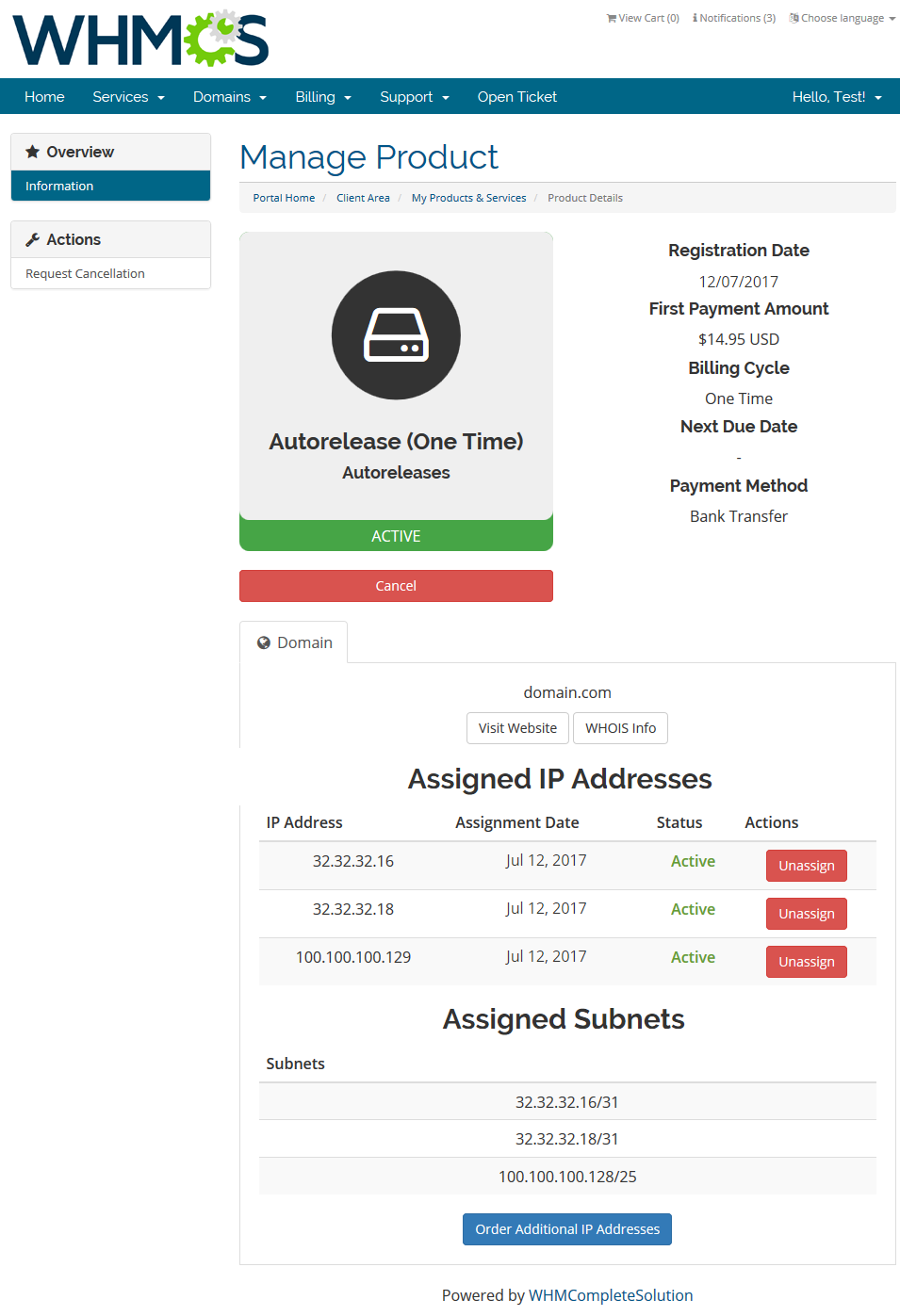
|
Integration in WHMCS V5
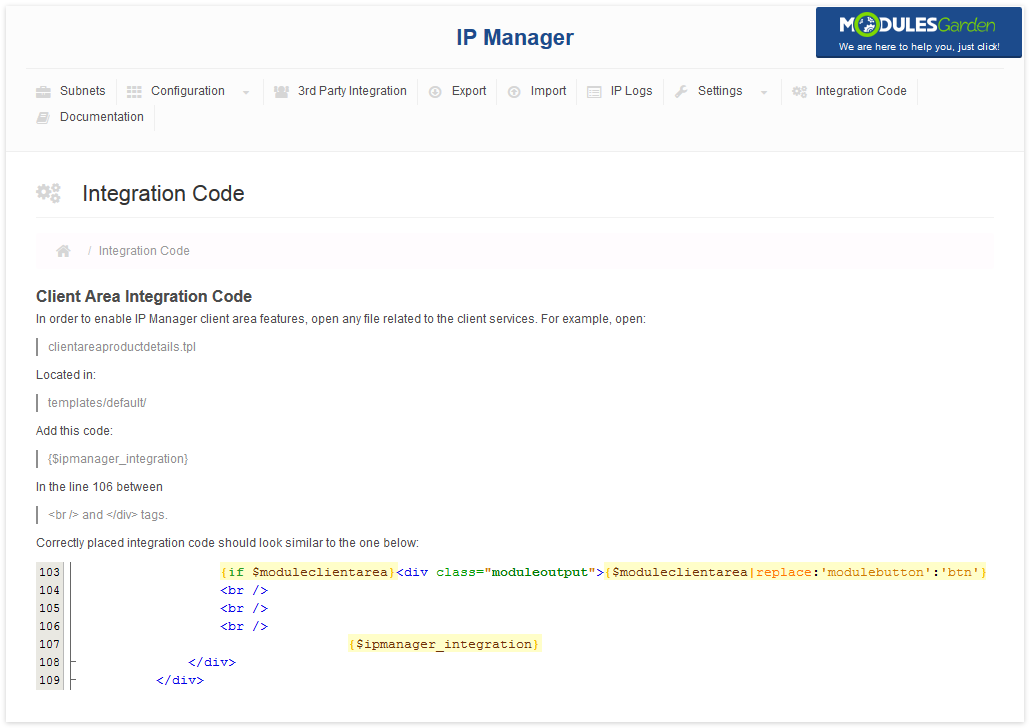
|
| Correctly placed code is presented on the following screen. |

|
| In the client area it should look like on the screen below. |
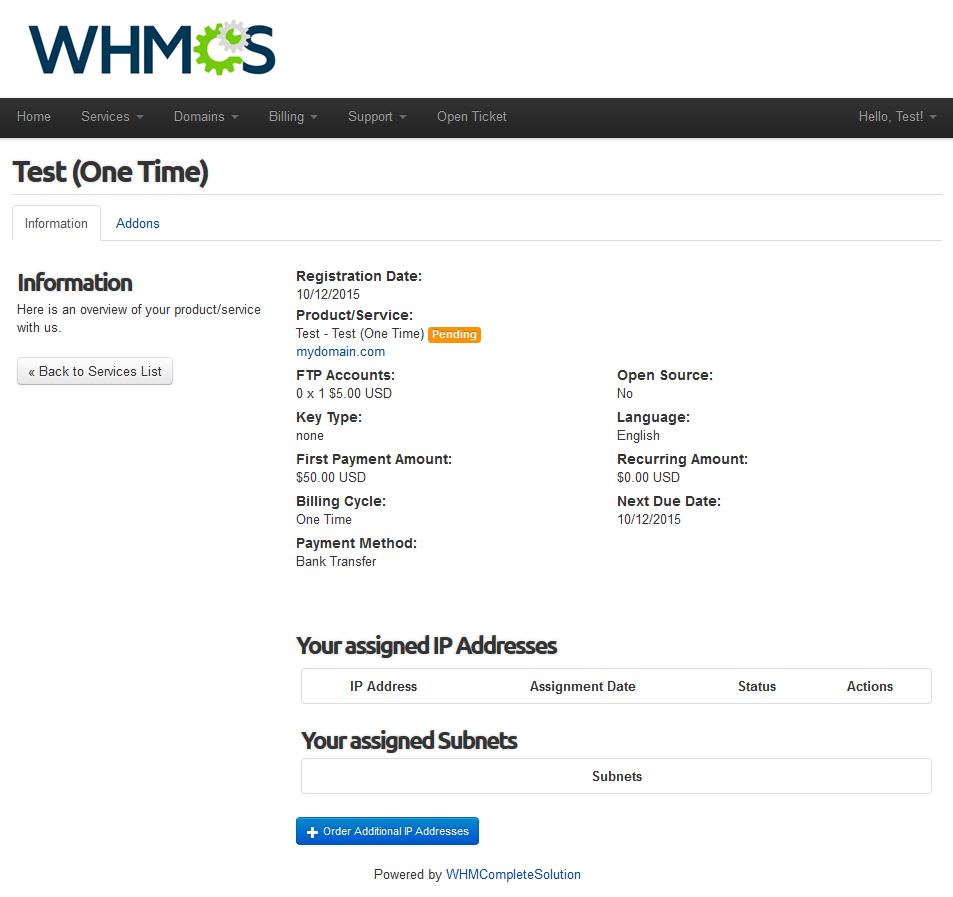
|
| To allow your customers to buy a new IP address you need to set up a product addon for product and assign the addon to a configuration in IP Manager. |
| The above described integration works for all products without exception. However, in case you wish to restrict the integration to limited number of products, please insert the below codes instead of the one suggested in the addon.
{if $moduleclientarea}
<div class="moduleoutput">;{$moduleclientarea|replace:'modulebutton':'btn'}
{if $pid == 26 || $module == 'proxmoxCloud' || $module == 'proxmoxVPS'}
{$IPM2_anager_integration}
{/if}
</div>
{/if}
|
| Once such code is inserted in the template, IP Manager will be displayed for product with ID that equals 26 or if the product is based on 'proxmoxCloud/proxmoxVPS' modules. Extend the IP Manager integration according to your needs. The above code is just an example which can undergo modifications. |
Client Area
| Your clients can view and manage their IP addresses and subnets thanks to installed IP Manager For WHMCS module. To remove any IP address or subnet from a product, simply press 'Unassign' button. |
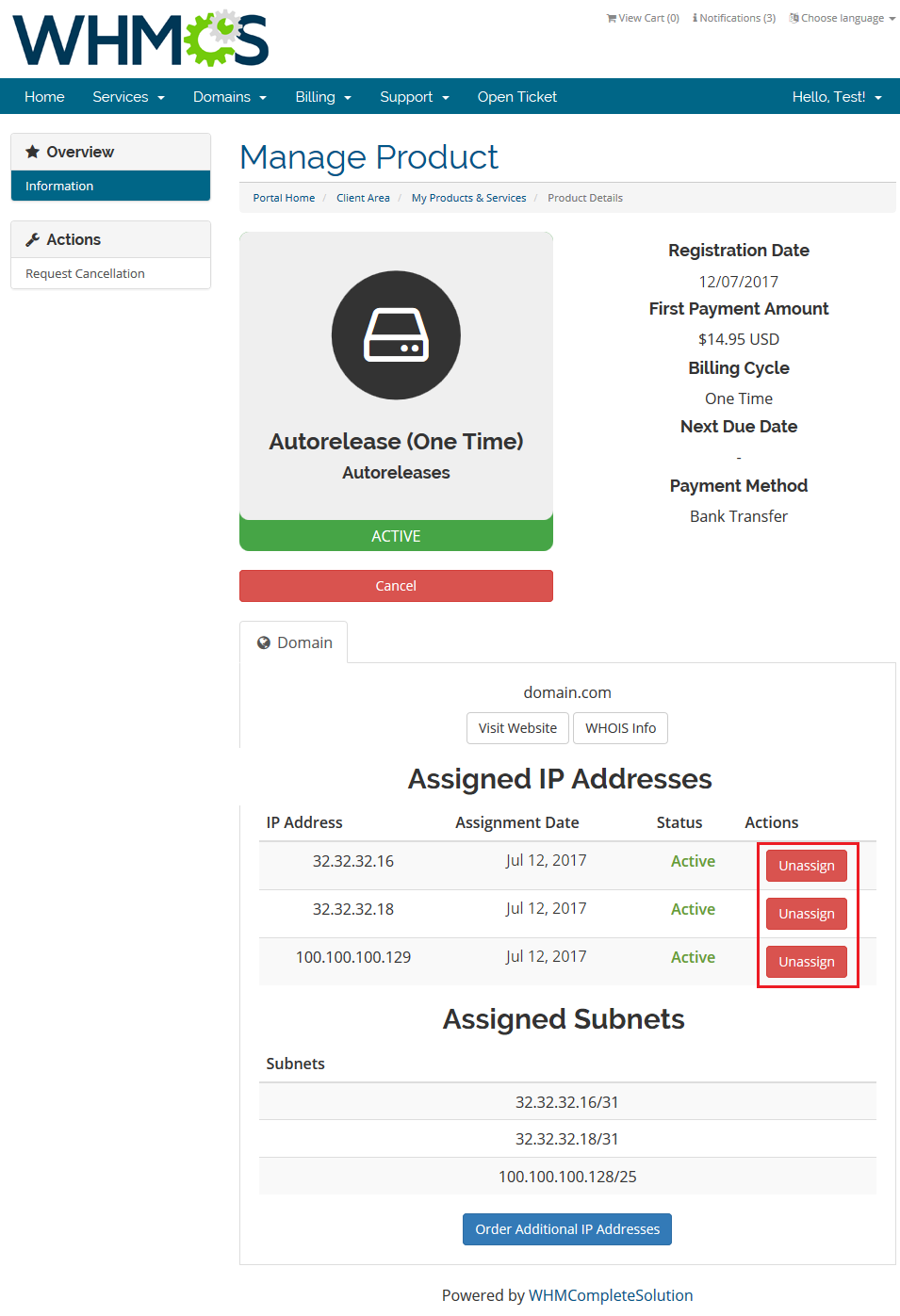
|
| Your client can also order a new IP address. Press 'Order Additional IP Addresses' as shown below. |
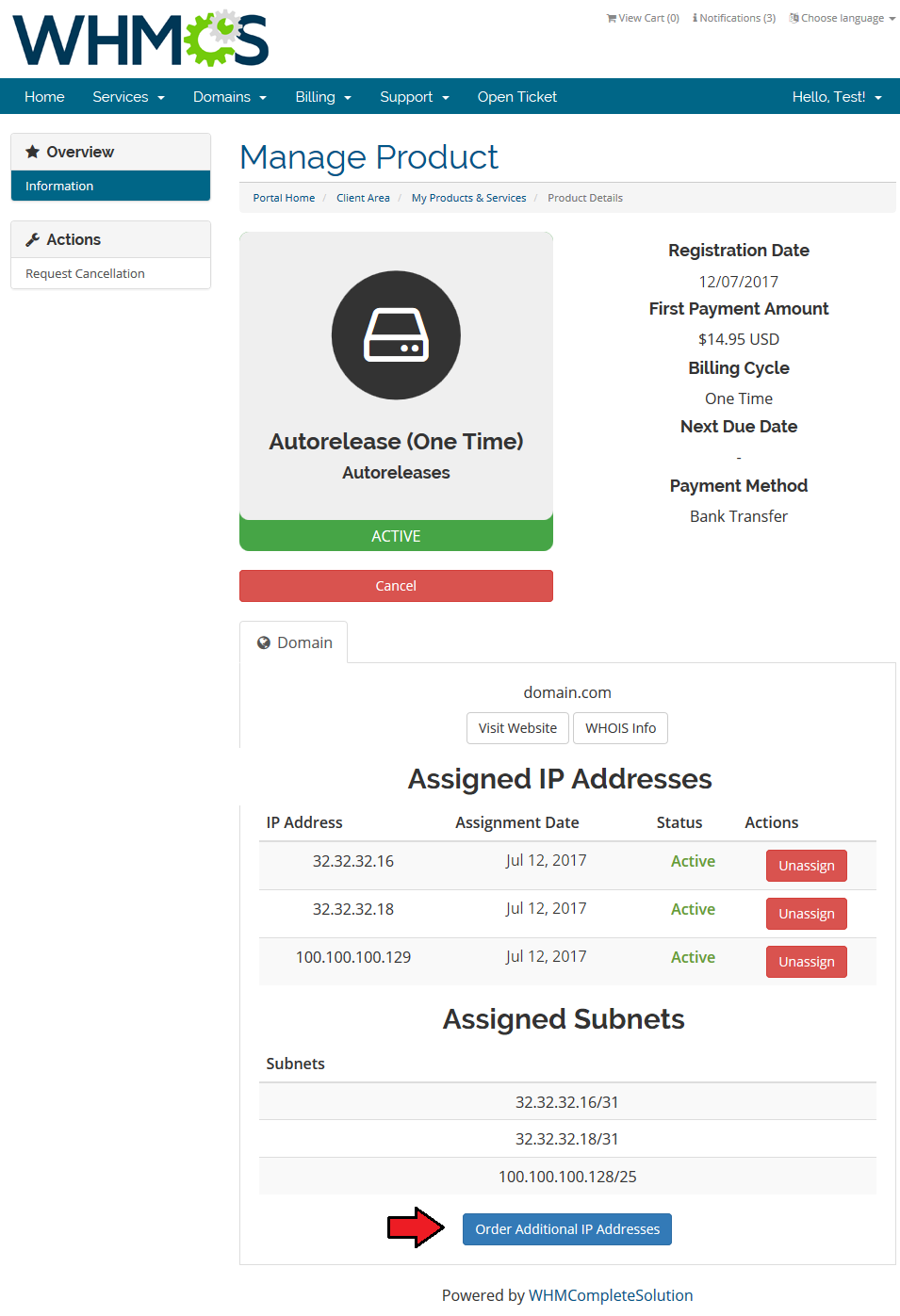
|
| As soon as the addon is active, new IP address is granted. |
Add IP via Addon
| Setting up an addon allows your client to add an IP address to their product using integration. Go to 'Setup' → 'Products/Services' → 'Product Addons' and press 'Add New Addon' . |
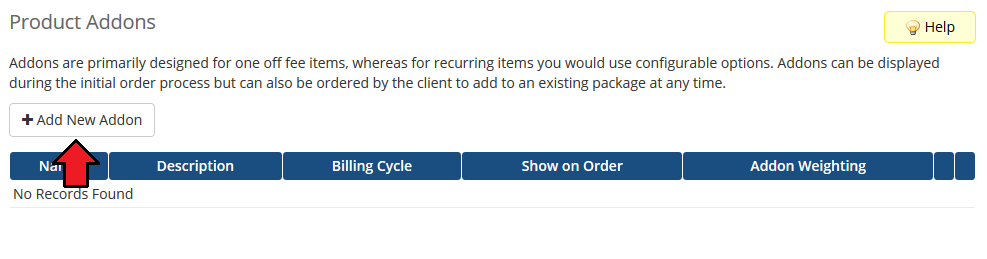
|
| Afterwards, enter addon name, addon description and select applicable products. Set pricing for addon by choosing 'Billing Cycle' and typing price. |
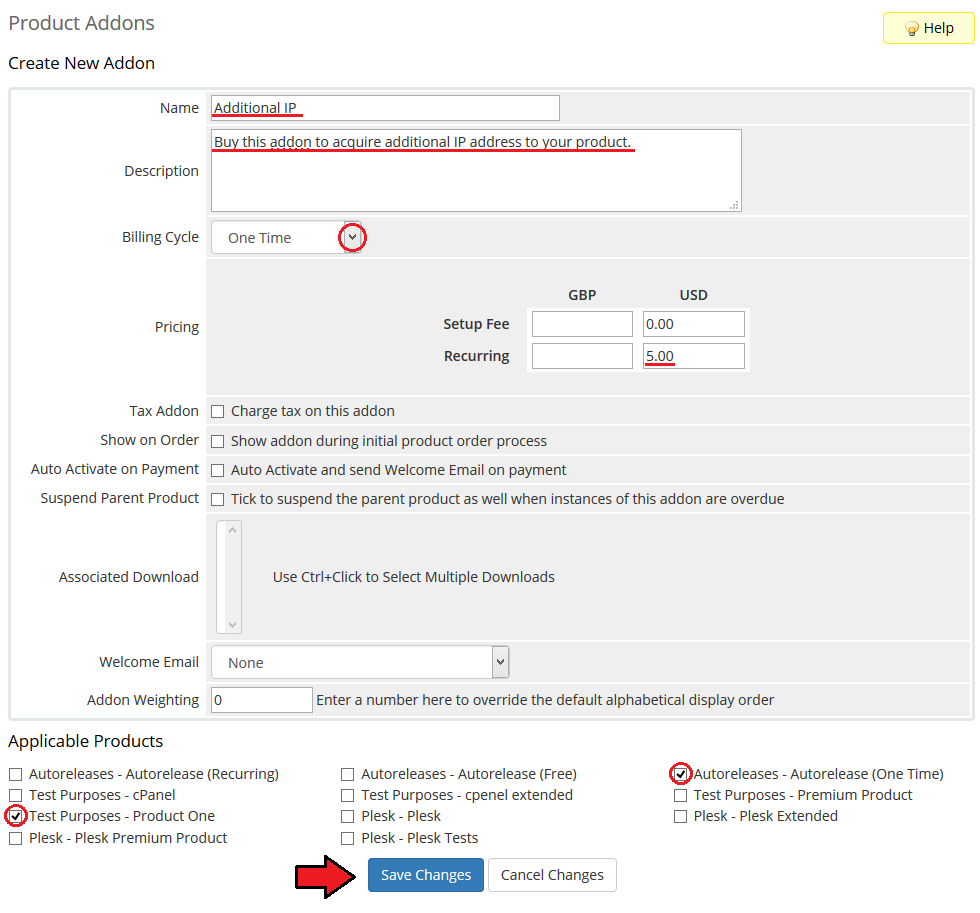
|
| Now, go to 'Addons' → 'IP Manager' and use configuration created before or create a new one. Remember to add a previously created addon as a configuration relation. |

|
| Tick checkbox next to addon and enter the quantity of IP addresses to be added. Afterwards, click 'Save Changes' button. |
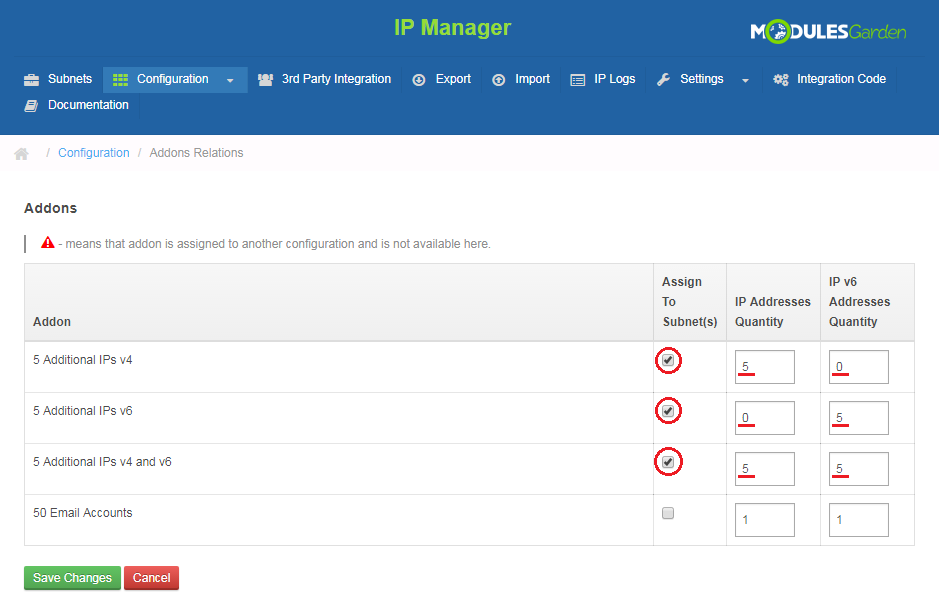
|
| If you enabled integration for the client area, your client should be able to order new IP addresses. |
Management of Custom Hooks
| Our module allows you to use custom hooks. All you have to do is create some functions using PHP programming language. Here you can see possible hooks: before_ip_assign_hook($ip, $serviceid, $relation, $configid) after_ip_assign_hook($ip, $serviceid, $relation, $configid) before_ip_integrating_hook($ip, $service, $server) after_ip_integrating_hook($ip, $service, $server) before_ip_disintegrating_hook($ip, $service, $server) after_ip_disintegrating_hook($ip, $service, $server) |
| To find details about hooks read 'custom_hooks.php' file. You can find there all hooks, information about their time of run, returned values and parameters. Logger::factory()->log('Custom hook was triggered');
It should look like on the screen below: |
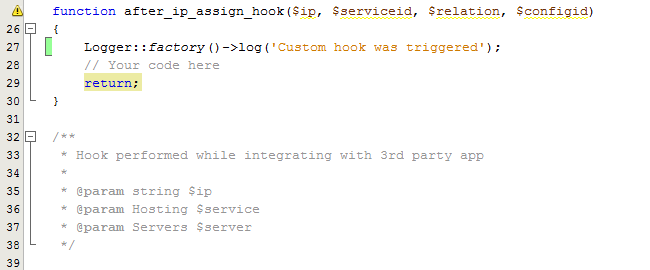
|
How To Update
| In order to upgrade your module, follow Modules Update article. |
Tips
| 1. If your client orders a product that is combined with two configurations (e.g. by product type and configurable option), IP Manager will add IP addresses from both configurations. |
| 2. If you have used IPv6 block before the update to IP Manager 2.2.0, all of them will be migrated to corresponding subnets. Note that migration is done automatically for you. |
Common Problems
| 1. When you have problems with connection, check whether your SELinux or firewall does not block ports. |
| 2. If you see something like this when moving to 'Addon' → 'IP Manager', remove content of 'template_c' folder. |
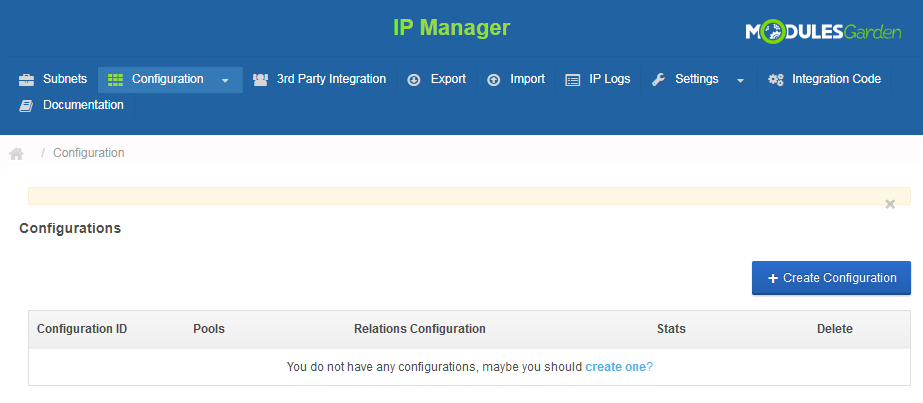
|
| 3. If you export file and it is empty, check your 'Storage' folder chmod, it should be set to 755. Folder is located in 'your_whmcs/modules/addons/IPM2_anager2' . If you still have that problem, set chmod 777. |