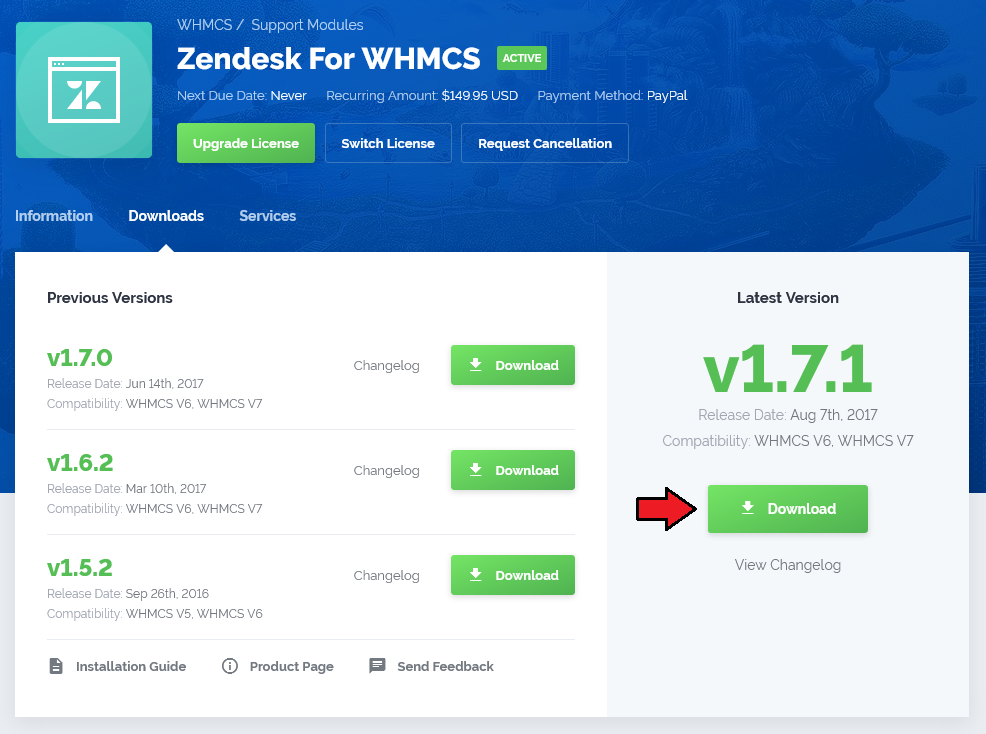Zendesk For WHMCS
From ModulesGarden Wiki
(Difference between revisions)
|
|
| Line 80: |
Line 80: |
| | {| | | {| |
| | |style="padding: 0px 0px 20px 25px;"|[[File:Z3.png]] | | |style="padding: 0px 0px 20px 25px;"|[[File:Z3.png]] |
| | + | |} |
| | + | {| |
| | + | |style="padding: 0px 0px 20px 15px;"|'''3. Now go to '' 'Manage' '' → '' 'Security' '' which is located in the '' 'Settings Section' '' and enable '' 'Single-Sign On' ''.<br /> |
| | + | Don't forget to press '' 'Save tab' '' at the bottom of the scree. |
| | + | |} |
| | + | {| |
| | + | |style="padding: 0px 0px 20px 25px;"|[[File:Z4.png]] |
| | |} | | |} |
| | | | |
Revision as of 11:36, 19 February 2013
About Zendesk For WHMCS
Installation and Configuration
| Some sort of description/introduction
|
| 1. Login to your clientarea and download Zendesk For WHMCS.
|
| 2. Upload and extract the module into the main WHMCS directory.
|
| Files in your WHMCS directory should look like this.
|
3. Afterwards log in to your Zendesk admin area in order to enable API access.
Go to 'Manage' → 'API' which is located in the 'Channels' section and enable 'Token Access' . Remember to save the changes.
IMPORTANT: Copy and store your API token in safe place. You will need it in a moment to complete the installation of the module.
|
3. Now go to 'Manage' → 'Security' which is located in the 'Settings Section' and enable 'Single-Sign On' .
Don't forget to press 'Save tab' at the bottom of the scree.
|
Management
Tips
Common Problems