Virtuozzo Hybrid Infrastructure S3 For WHMCS
(→Installation and Configuration) |
(→Configuration of Product) |
||
| Line 348: | Line 348: | ||
|} | |} | ||
{| | {| | ||
| − | |style="padding: 0px 0px 20px 25px;"|[[File: | + | |style="padding: 0px 0px 20px 25px;"|[[File:VHI_12.png]] |
|} | |} | ||
{| | {| | ||
| Line 355: | Line 355: | ||
|} | |} | ||
{| | {| | ||
| − | |style="padding: 0px 0px 20px 25px;"|[[File: | + | |style="padding: 0px 0px 20px 25px;"|[[File:VHI_13.png]] |
|} | |} | ||
{| | {| | ||
| Line 361: | Line 361: | ||
|} | |} | ||
{| | {| | ||
| − | |style="padding: 0px 0px 20px 25px;"|[[File: | + | |style="padding: 0px 0px 20px 25px;"|[[File:VHI_14.png]] |
|} | |} | ||
{| | {| | ||
| Line 368: | Line 368: | ||
|} | |} | ||
{| | {| | ||
| − | |style="padding: 0px 0px 20px 25px;"|[[File: | + | |style="padding: 0px 0px 20px 25px;"|[[File:VHI_15.png]] |
|} | |} | ||
{| | {| | ||
| Line 375: | Line 375: | ||
* '''User Email''' - | * '''User Email''' - | ||
* '''Custom Email''' - | * '''Custom Email''' - | ||
| − | * '''Panel Login URL''' - | + | * '''Panel Login URL''' - |
| − | * '''API Endpoint''' - | + | * '''API Endpoint''' - |
| − | * ''' | + | * '''API Documentation URL''' - |
| − | + | ||
| − | + | ||
| − | + | ||
| − | + | ||
| − | + | ||
|} | |} | ||
{| | {| | ||
| − | |style="padding: 0px 0px 20px 25px;"|[[File: | + | |style="padding: 0px 0px 20px 25px;"|[[File:VHI_16.png]] |
|} | |} | ||
{| | {| | ||
| − | |style="padding: 0px 0px 15px 15px;"| | + | |style="padding: 0px 0px 15px 15px;"|USer Limits:<br/> |
| − | '' ''' | + | '''Operations Per Seconds''' |
| − | ''''' | + | * '''Default [kilo ops/min]''' - |
| + | * '''DELETE [kilo ops/min]''' - | ||
| + | * '''GET [kilo ops/min]''' - | ||
| + | * '''PUT [kilo ops/min]''' - | ||
| + | * '''LIST [kilo ops/min]''' - <br/> | ||
| + | '''Bandwidth''' | ||
| + | * '''Out [Mb/s]''' - | ||
|} | |} | ||
{| | {| | ||
| − | |style="padding: 0px 0px 20px 25px;"|[[File: | + | |style="padding: 0px 0px 20px 25px;"|[[File:VHI_17.png]] |
|} | |} | ||
{| | {| | ||
| − | |style="padding: 0px 0px | + | |style="padding: 0px 0px 15px 15px;"|Quota Management |
| − | '' ''' | + | * '''User Quota [GB]''' - |
|} | |} | ||
{| | {| | ||
| − | |style="padding: 0px 0px 20px 25px;"|[[File: | + | |style="padding: 0px 0px 20px 25px;"|[[File:VHI_18.png]] |
|} | |} | ||
{| | {| | ||
| − | |style="padding: 0px 0px 15px 15px;"|''' | + | |style="padding: 0px 0px 15px 15px;"|Admin Area Features |
| − | + | * '''Last Month Usage Records''' - Show Last Month Usage Records Table | |
| − | + | * ''' User Limits'' - Show User Limits Table | |
|} | |} | ||
{| | {| | ||
| − | |style="padding: 0px 0px 20px 25px;"|[[File: | + | |style="padding: 0px 0px 20px 25px;"|[[File:VHI_19.png]] |
| − | + | ||
| − | + | ||
| − | + | ||
|} | |} | ||
| + | |||
{| | {| | ||
|style="padding: 0px 0px 15px 15px;"| Now, select which options you want to generate and confirm by clicking '' 'Create' ''.<br/> Note that the configuration for disabled options will still be taken from the configuration of the main product.<br/>More information about how to use configurable options can be found [https://www.docs.modulesgarden.com/General#How_To_Use_Configurable_Options here] or in the official WHMCS [https://docs.whmcs.com/Addons_and_Configurable_Options documentation]. | |style="padding: 0px 0px 15px 15px;"| Now, select which options you want to generate and confirm by clicking '' 'Create' ''.<br/> Note that the configuration for disabled options will still be taken from the configuration of the main product.<br/>More information about how to use configurable options can be found [https://www.docs.modulesgarden.com/General#How_To_Use_Configurable_Options here] or in the official WHMCS [https://docs.whmcs.com/Addons_and_Configurable_Options documentation]. | ||
|} | |} | ||
{| | {| | ||
| − | |style="padding: 0px 0px 30px 25px;"|[[File: | + | |style="padding: 0px 0px 30px 25px;"|[[File:VHI_20.png]] |
|} | |} | ||
Revision as of 12:08, 8 November 2021
Contents |
About Virtuozzo Hybrid Infrastructure S3 For WHMCS
| Virtuozzo Hybrid Infrastructure S3 For WHMCS is a module....... |
- Admin Area Features:
| ✔ Create/Suspend/Unsuspend/Terminate OpenStack Projects |
| ✔ Change Package |
| ✔ Log In To Panel |
| ✔ View Created Project/User/Domain IDs |
| ✔ Set Up Project Configuration: |
| ✔ Define Default Domain |
| ✔ Define User Roles |
| ✔ Define Client Projects Mode: |
| ✔ Default |
| ✔ Only One Domain Per Client |
| ✔ Only One Domain And User Per Client |
| ✔ Provide OpenStack Panel Web Address |
| ✔ Provide Default Project/User Name |
| ✔ Toggle WHMCS Domain Overwriting |
| ✔ Toggle Displaying Domain For Clients |
| ✔ Toggle Logging API Requests |
| ✔ Set Up Limits For: |
| ✔ Compute |
| ✔ Block-Storage |
| ✔ Network |
| ✔ Load Balancer |
| ✔ Container Infrastructure |
| ✔ Kubernetes |
| ✔ Traits (OpenStack) / Placement Groups (Virtuozzo) |
| ✔ Set Up Module Custom Webhooks |
| ✔ Generate Configurable Options |
| ✔ Run Server Connection Test |
- Client Area Features:
| ✔ View Project Details: |
| ✔ Domain |
| ✔ Username |
| ✔ Password |
| ✔ Log In To Panel |
- Configurable Options:
| ✔ Backup Gigabytes |
| ✔ Backups |
| ✔ Cores |
| ✔ Fixed IPs |
| ✔ Floating IP |
| ✔ Floating IPs |
| ✔ Gigabytes |
| ✔ Groups |
| ✔ Hard Limit |
| ✔ Heath Monitor |
| ✔ Injected File Content [Bytes] |
| ✔ Injected File Path [Bytes] |
| ✔ Injected Files |
| ✔ Instances |
| ✔ Key Pairs |
| ✔ Listener |
| ✔ Load Balancer |
| ✔ Member |
| ✔ Metadata Items |
| ✔ Network |
| ✔ Per Volume Gigabytes |
| ✔ Pool |
| ✔ Port |
| ✔ RAM [MB] |
| ✔ Role-based Access Control Policy (RBAC Policy) |
| ✔ Router |
| ✔ Security Group |
| ✔ Security Group Rule |
| ✔ Security Group Rules |
| ✔ Security Groups |
| ✔ Server Group Members |
| ✔ Server Groups |
| ✔ Snapshots |
| ✔ Subnet |
| ✔ Subnet Pool |
| ✔ Traits (OpenStack) / Placement Groups (Virtuozzo) |
| ✔ Volumes |
- Required Components:
| ✔ Gnocchi (Required For Billing) |
- General Info:
| ✔ Integrated With Advanced Billing For WHMCS - Actual Project Resource Usage Billing |
| ✔ Integrated With Products Reseller For WHMCS - End-To-End Solution For Products And Servers Reselling |
| ✔ Multi-Language Support |
| ✔ Supports OpenStack Victoria and Previous |
| ✔ Supports OpenStack Gnocchi |
| ✔ Supports Virtuozzo Hybrid Infrastructure |
| ✔ Supports PHP 7.2 Up To PHP 7.4 |
| ✔ Supports WHMCS Metric Billing - Integration: CPU, Compute Instance Booting Time, Disk Device Read Bytes, Disk Device Read Requests, Disk Device Write Bytes, Disk Device Write Requests, Disk Ephemeral Size, Disk Root Size, Memory, Memory Usage, Network Incoming Bytes, Network Incoming Packets, Network Outgoing Bytes, Network Outgoing Packets, OS Images, VCPUs, Volume Size, Volumes Usage |
| ✔ Supports WHMCS Themes "Six" And "Twenty-One" |
| ✔ Supports WHMCS V8.0 And Later |
| ✔ Easy Module Upgrade To Open Source Version |
Installation and Configuration
| This tutorial will show you how to successfully install and configure Virtuozzo Hybrid Infrastructure S3 For WHMCS smoothly. We will guide you step by step through the whole installation and configuration process. |
Installation
| 1. Log in to our client area and download the module. |
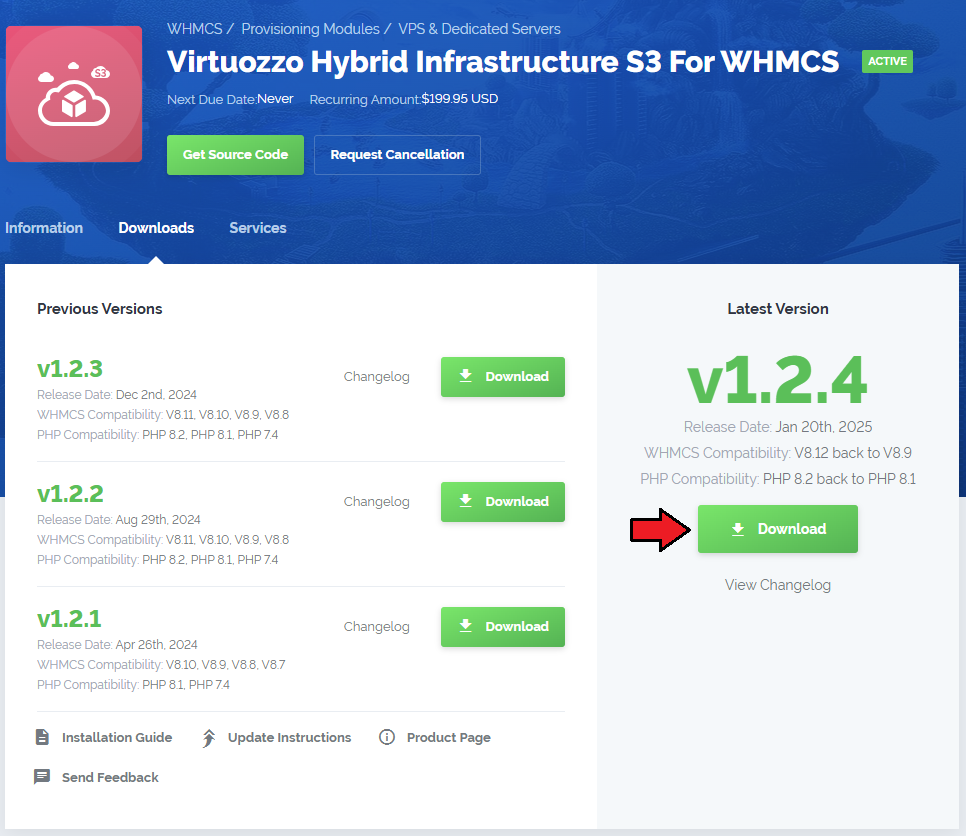
|
| 2. Upload and extract the extension into the main WHMCS directory. Extracted files in your WHMCS directory should look like this: |
| 3. When you install Virtuozzo Hybrid Infrastructure S3 For WHMCS for the first time, you have to rename the 'license_RENAME.php' file. The file is located in '/yourWHMCS/modules/servers/VirtuozzoHybridInfrastructureS3/license_RENAME.php'. Rename it from 'license_RENAME.php' to 'license.php'. |
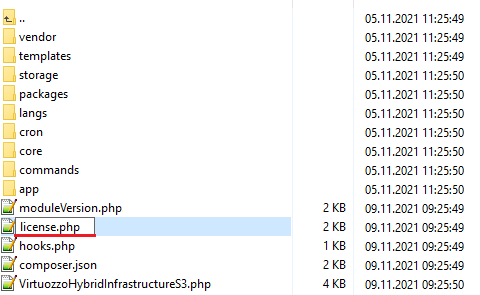
|
| 4. In order to configure your license key, you have to edit the previously renamed 'license.php' file. Enter your license key between the quotation marks as presented on the following screen. |

|
| 5. Now, set up the 'storage' folder as recursively writable. This folder is available at '/yourWHMCS/modules/servers/VirtuozzoHybridInfrastructureS3/'. |
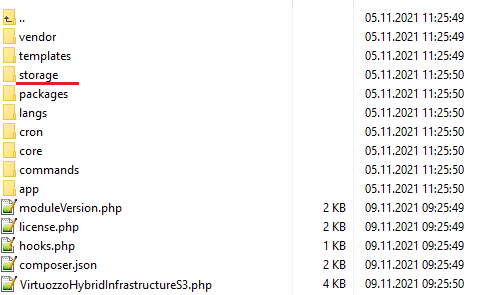
|
Configuration of Server
| Before you can go on, you need to copy your 'API Details' . You will need them to connect with the server successfully. Proceed to your 'Virtuozzo Hybrid Infrastructure S3' panel. All necessary information will be found in the 'View Credentials' section under 'API Access' . ??????????? |
| File:VHI 6.png |
| 6. Now, log in to your WHMCS and proceed to 'System Settings' → 'Products/Services' → 'Servers' and press 'Add New Server'. |
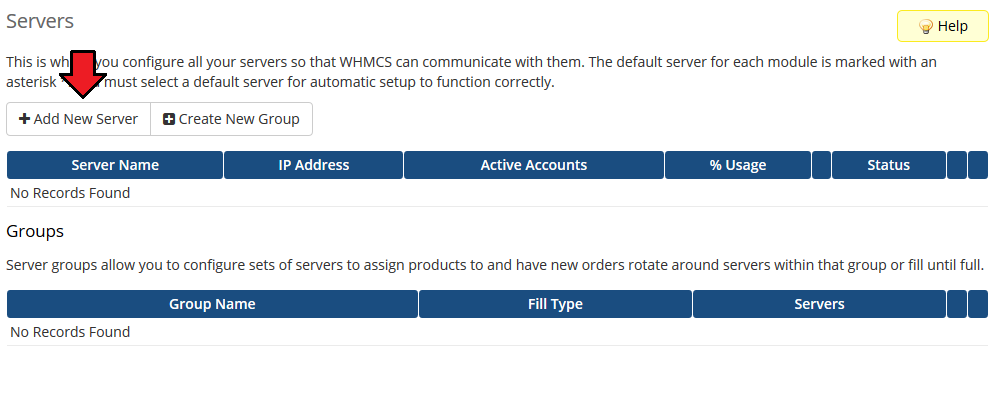
|
| 7. Next, enter your server 'Name' , 'Hostname' , 'IP Address' and select 'VirtuozzoHybridInfrastructureS3' from the 'Module' field. Now, provide your 'VirtuozzoHybridInfrastructureS3 Server Details' . Make sure that your server connection is correct and save changes. |
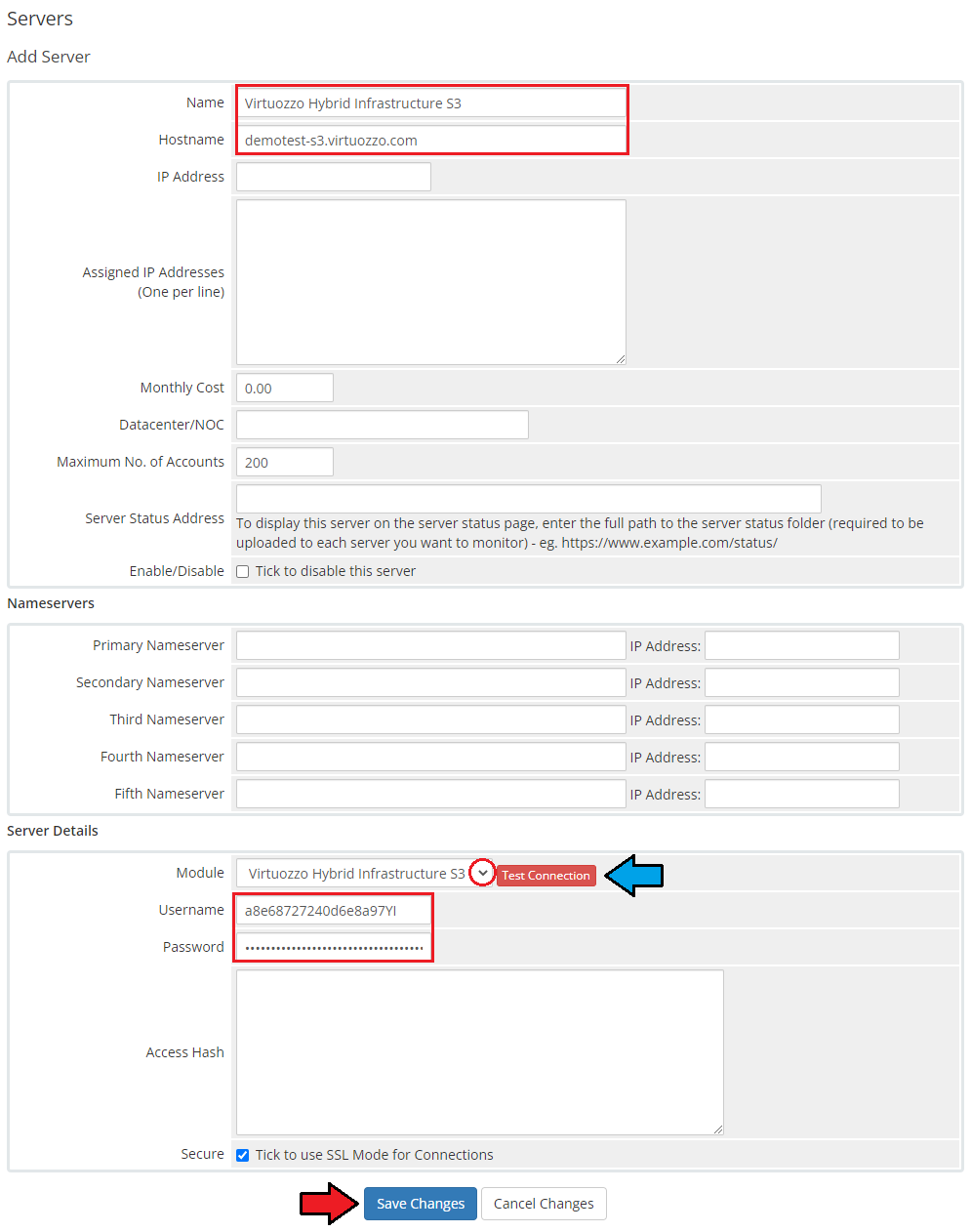
|
| 8. It is time to create a server group. To do so, click on 'Create New Group' . |
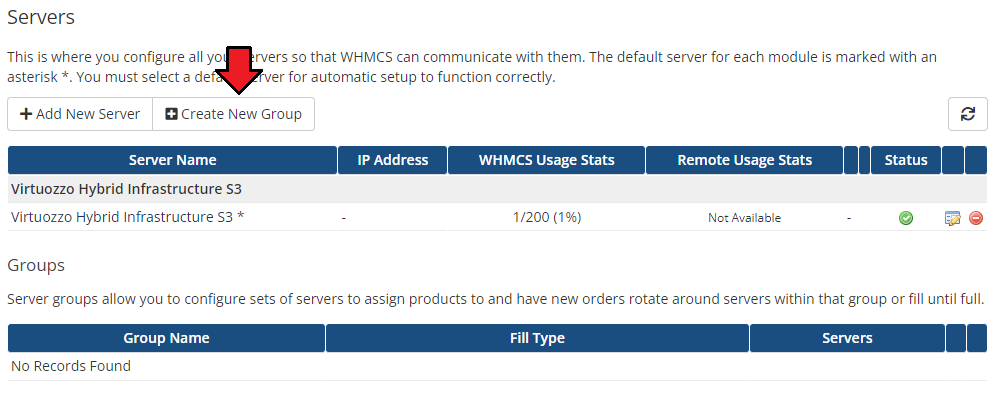
|
| 9. Enter a name, click on your previously created server, press 'Add' and afterward 'Save Changes' . |
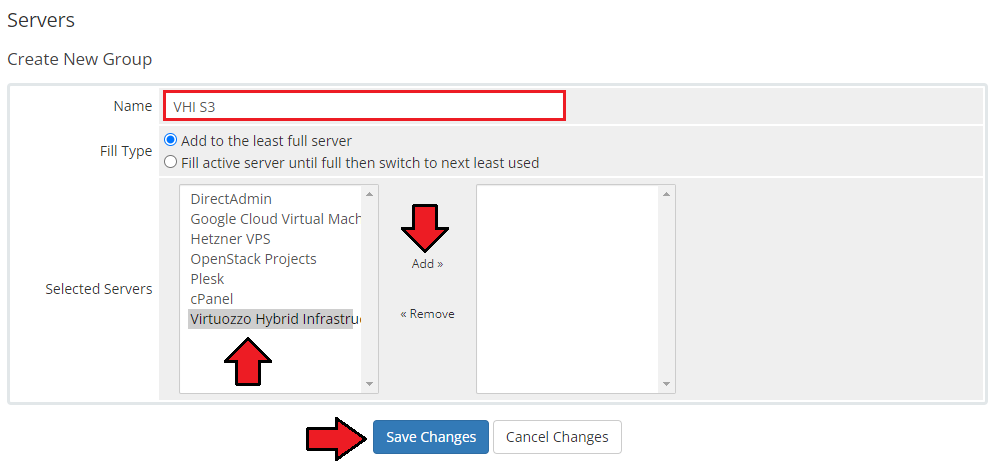
|
Configuration of Product
| 10. In order to create and configure a product, go to 'System Settings' → 'Products/Services' → 'Products/Services'. Click on 'Create a New Group'. |
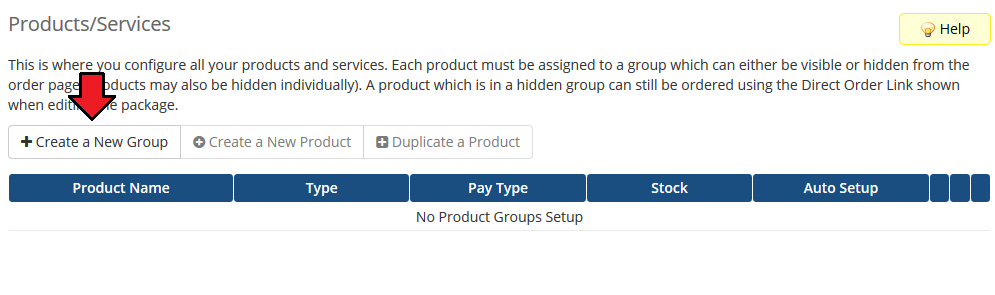
|
| 11. Enter your product group name and press 'Save Changes'. |
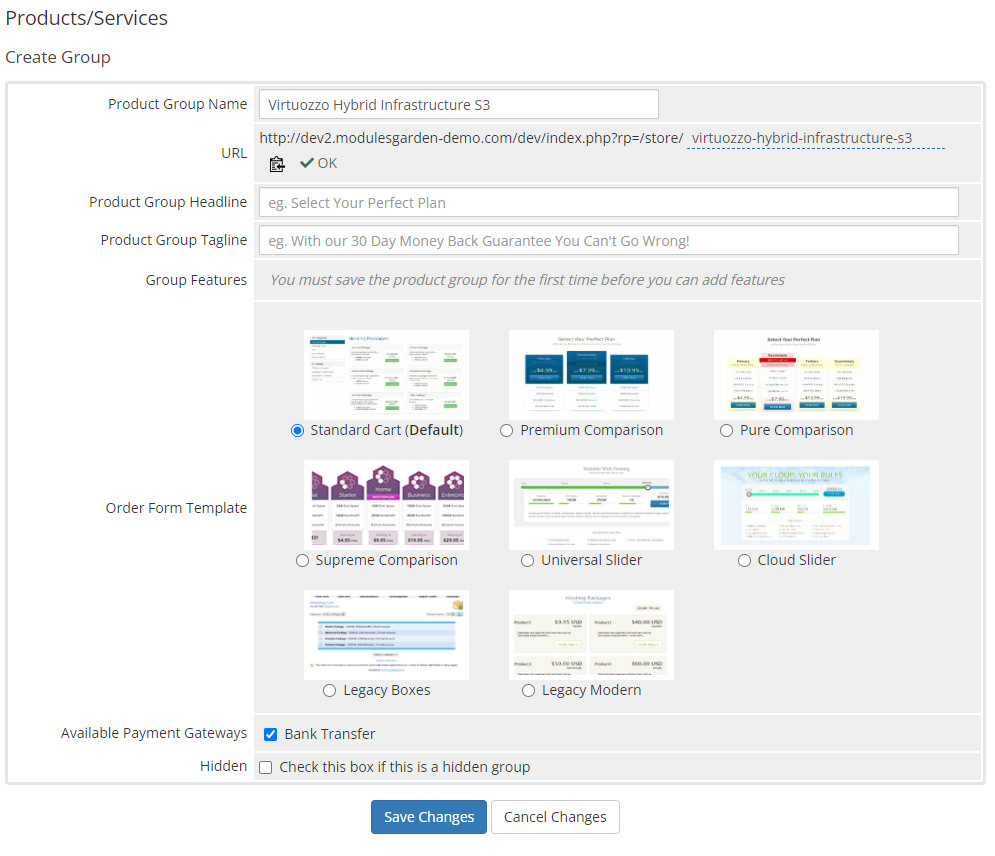
|
| 12. Once you have a product group, you can create a new product. To do so, first click on 'Create a New Product'. |
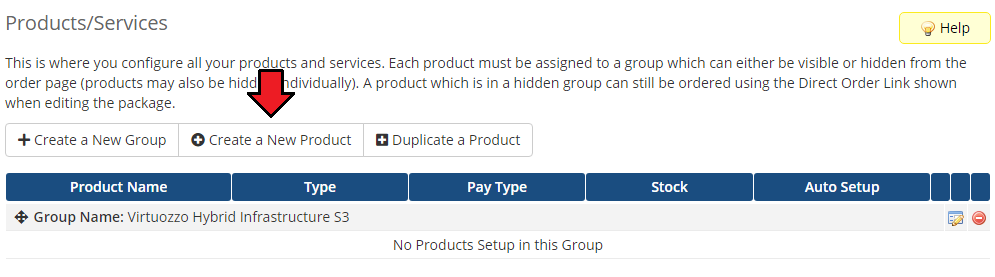
|
| 13. Afterward, choose your product type, enter your product name, choose module and the product group from the dropdown menus. Press 'Continue'. |
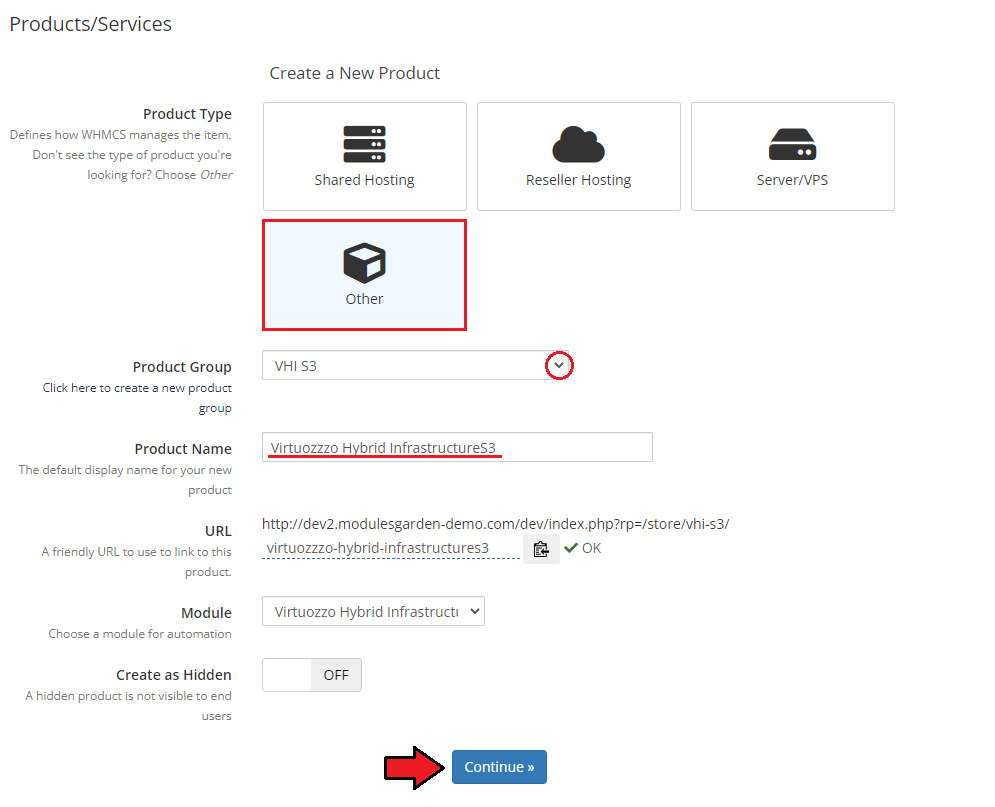
|
| 14. Now, go to the 'Module Settings' section, choose your previously created server group from the dropdown menu. If you did not set the proper permissions, you will be asked to do it now. |
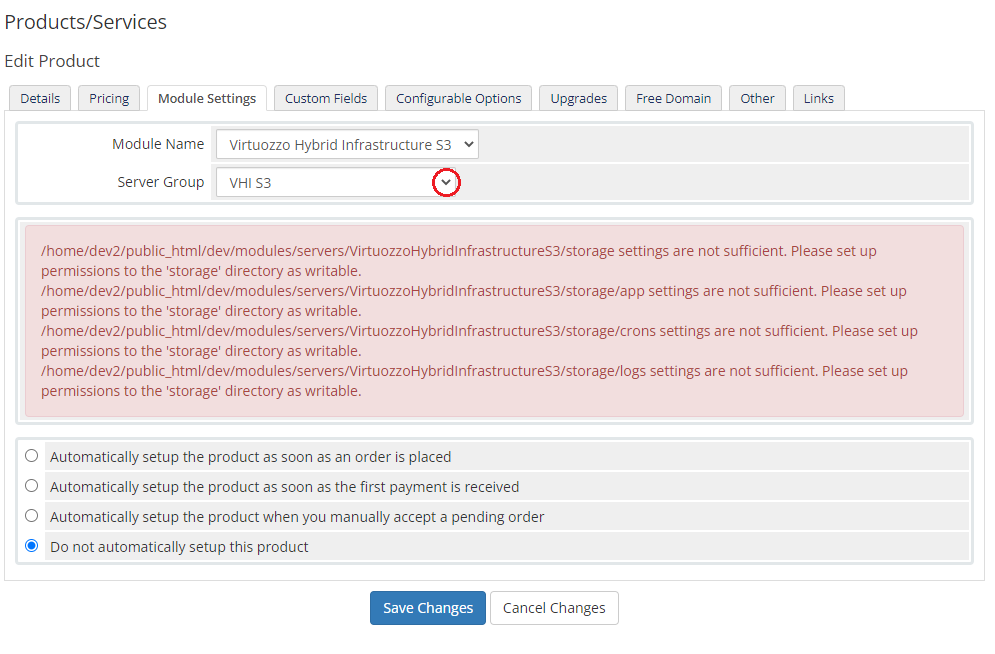
|
| 15. Now, let's start configuring the settings. Configuration:
|
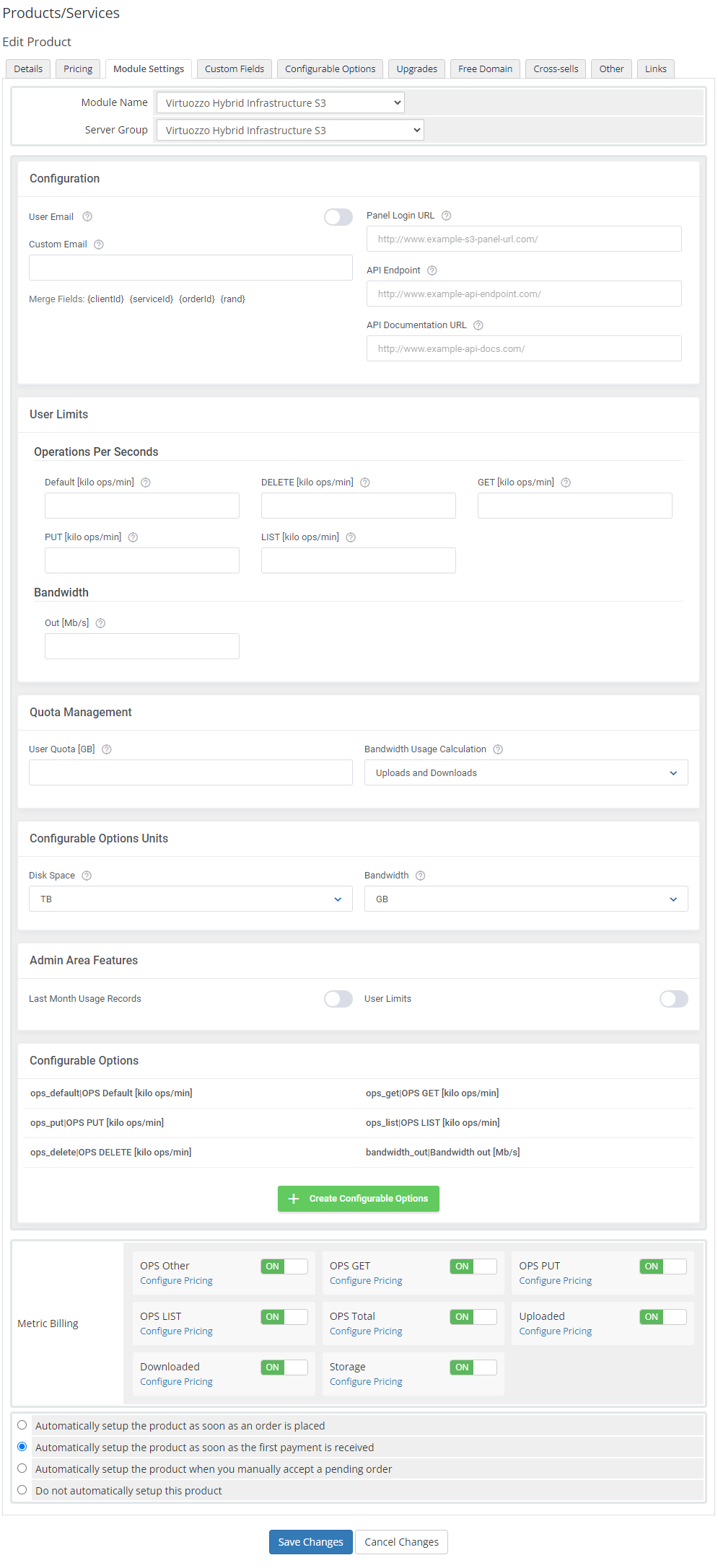
|
| USer Limits: Operations Per Seconds
Bandwidth
|
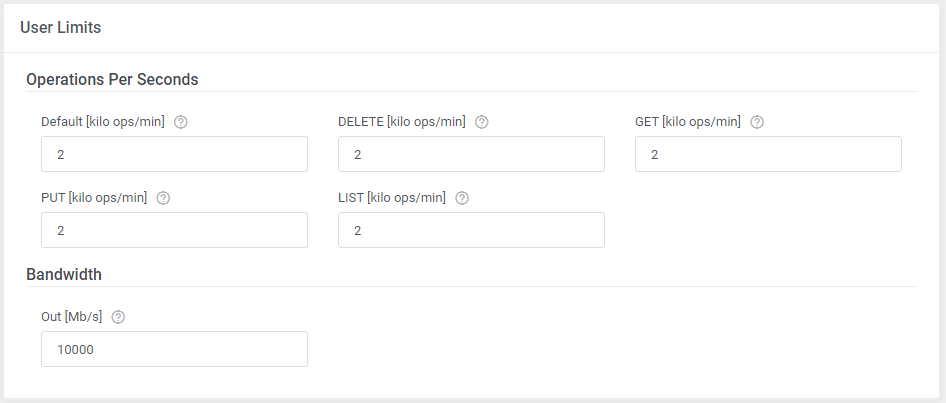
|
Quota Management
|

|
Admin Area Features
|

|
| Now, select which options you want to generate and confirm by clicking 'Create' . Note that the configuration for disabled options will still be taken from the configuration of the main product. More information about how to use configurable options can be found here or in the official WHMCS documentation. |

|
Management
Admin Area
| OpenStack Projects For WHMCS allows you to supervise and manage your customer products from the admin area of your WHMCS system. This includes supervision of such features as:
|
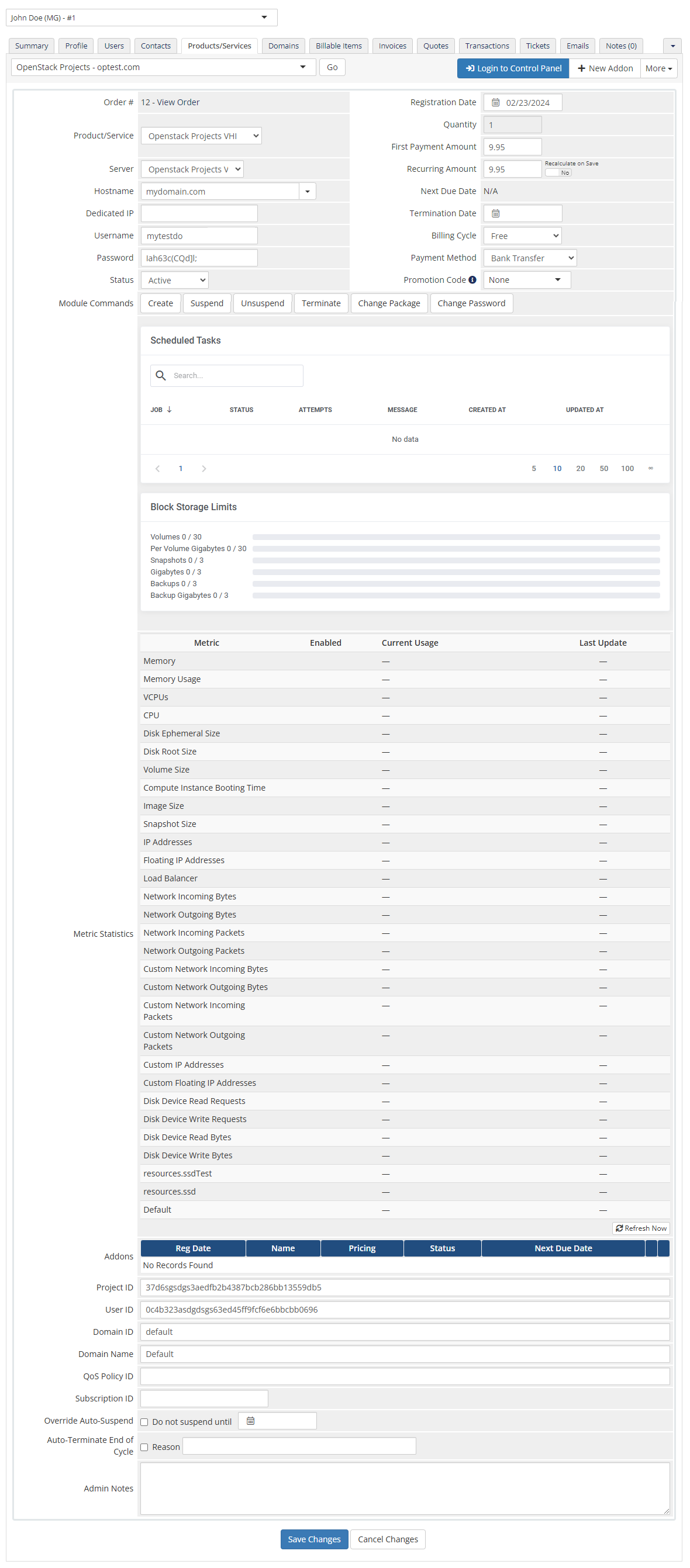
|
Ordering
| Thanks to configurable options, you are able to offer a product which your clients can match to their needs. Additionally, you are able to set up pricing for each configurable option, which makes your offer even more competitive. |
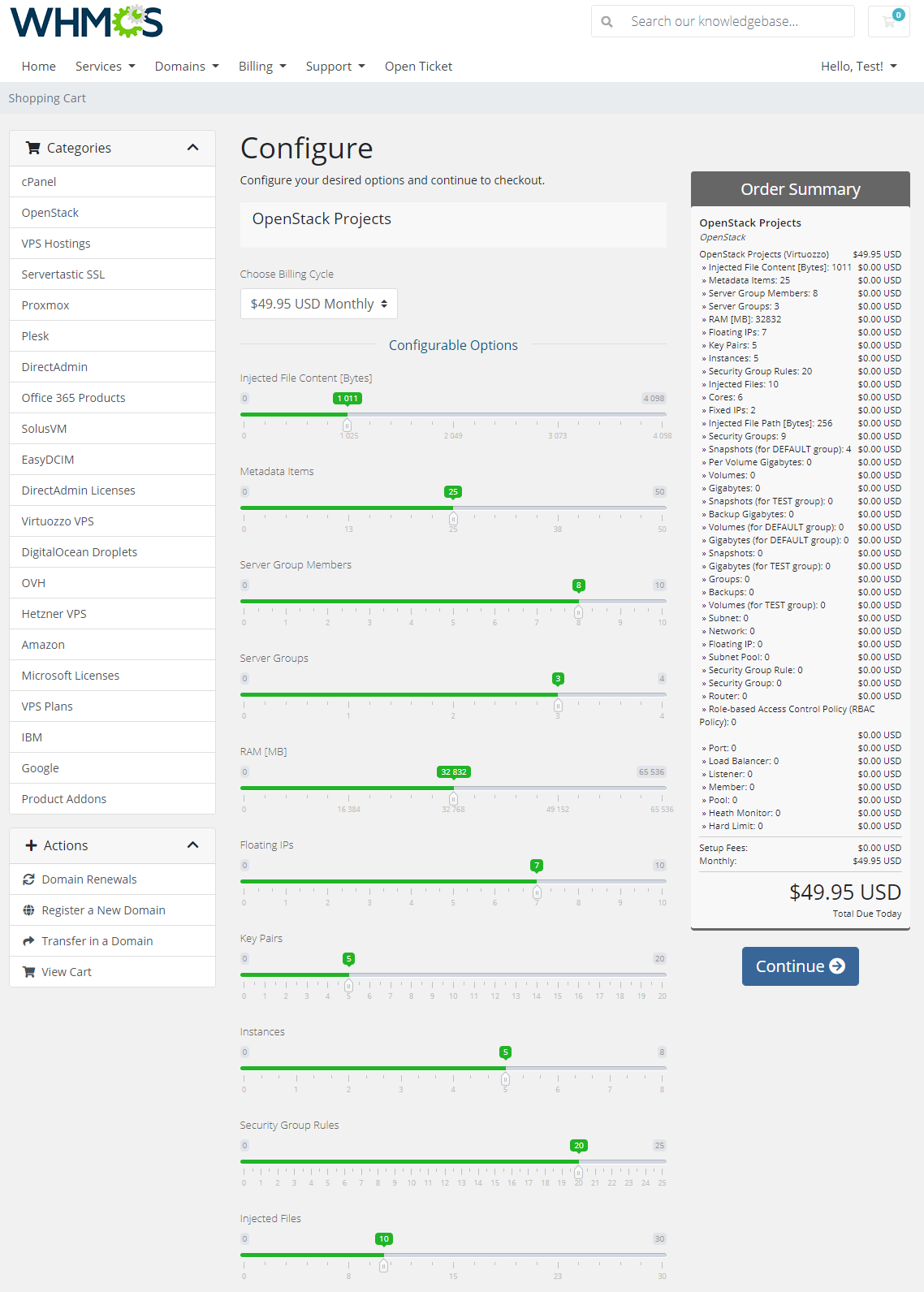
|
Client Area
| The client area interface of OpenStack Projects For WHMCS looks like below. As you can see, you may easily redirect to the 'OpenStack' login page. Moreover, you can check the 'Configurable Options ' and 'Metrics Billing' |
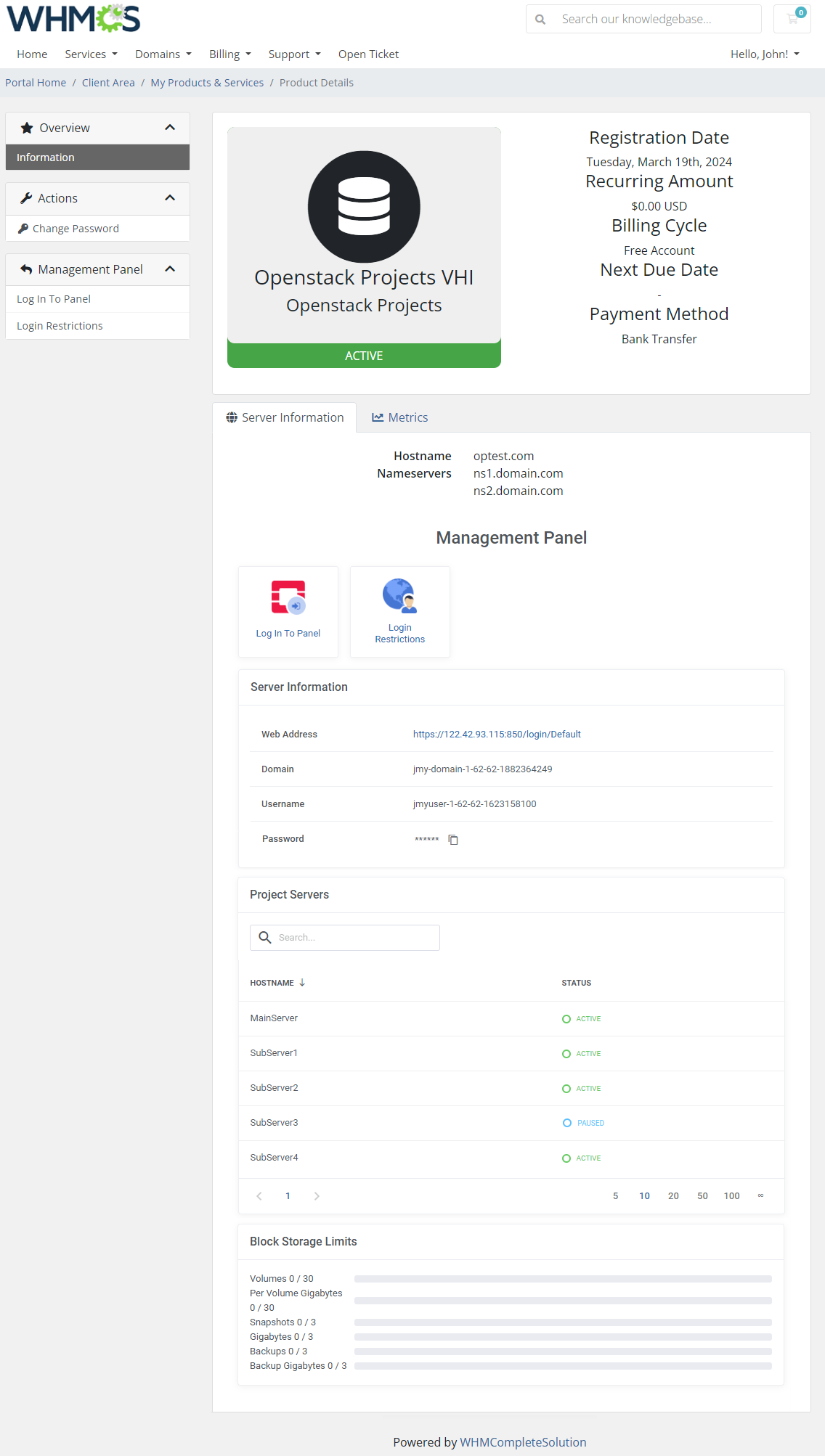
|
Tips
| 1. Please remember that if you integrate OpenStack Projects For WHMCS with Advanced Billing For WHMCS, the cron task should be set no more than once for an hour. |
2. Metrics can be calculated basing on total or average usage for a given period of time. You can edit this in the following file:
/yourWHMCS/modules/servers/OpenstackProjects/app/Config/configuration.yml Find the 'averageBilling' option and set:
|
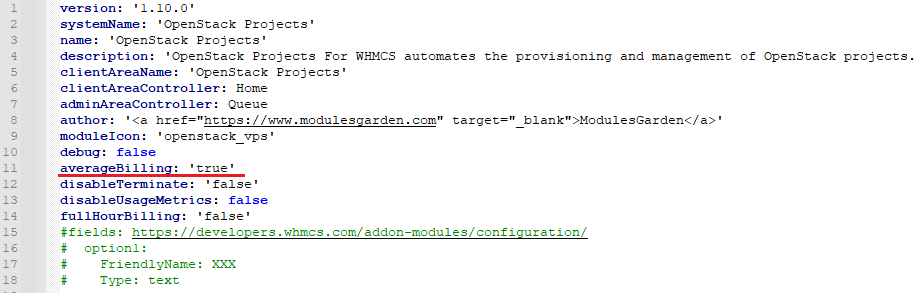
|
Update Instructions
| An essential guidance through the process of updating the module is offered here. Keep in mind there is a quick and easy option in our client area that will let you upgrade the license of your module to an open source version at any time - and at a lower price! |
Common Problems
| 1. When you have problems with connection, check whether your SELinux or firewall does not block ports. |