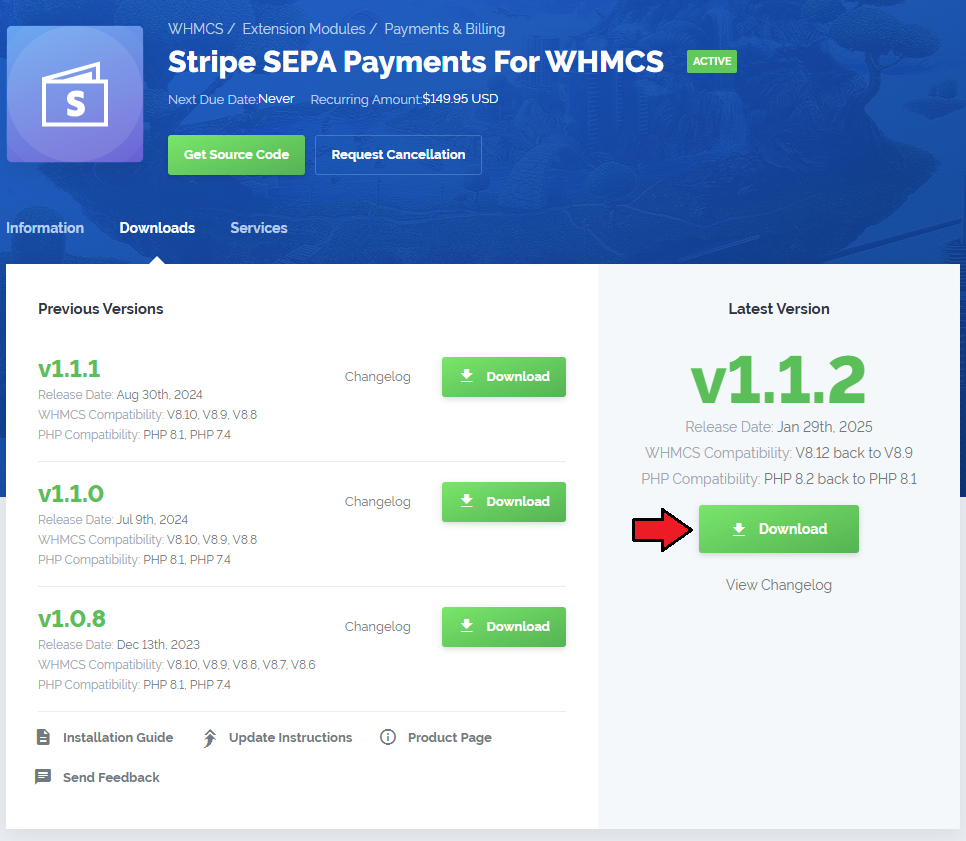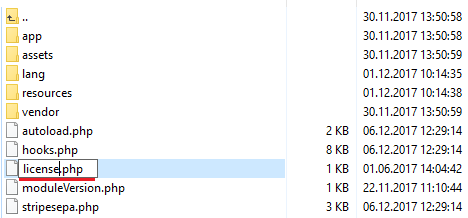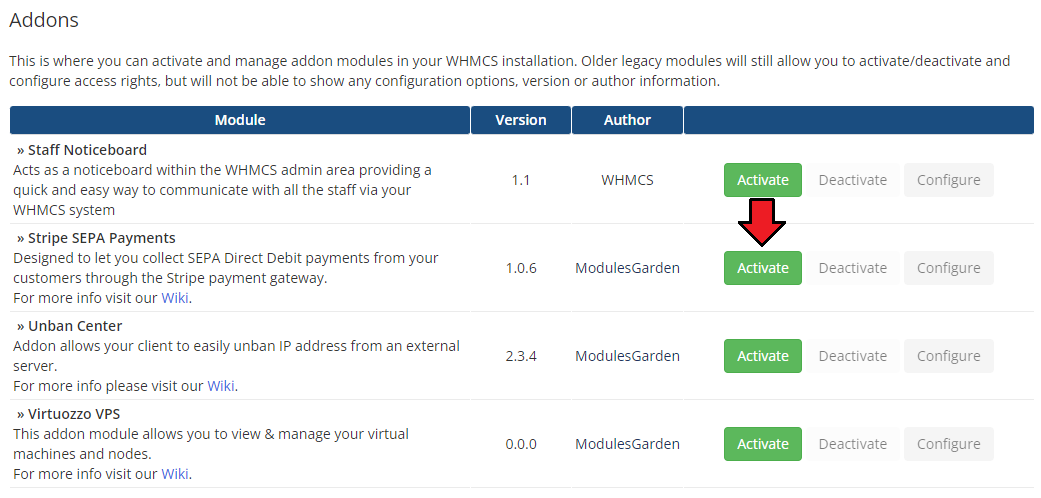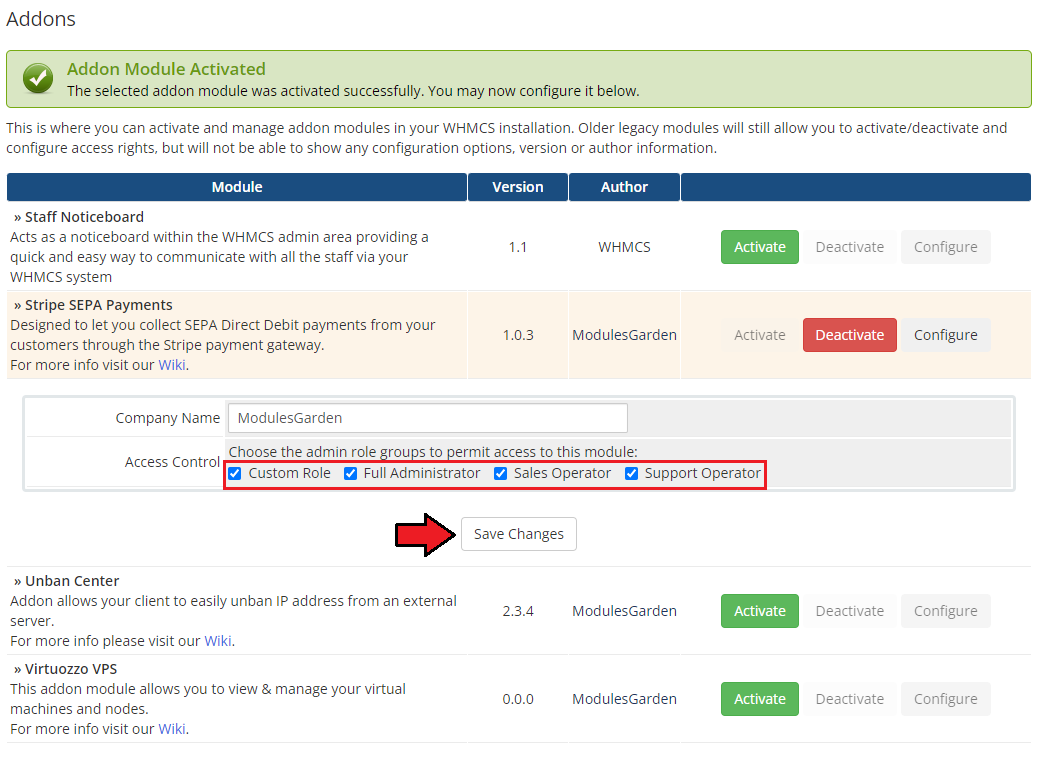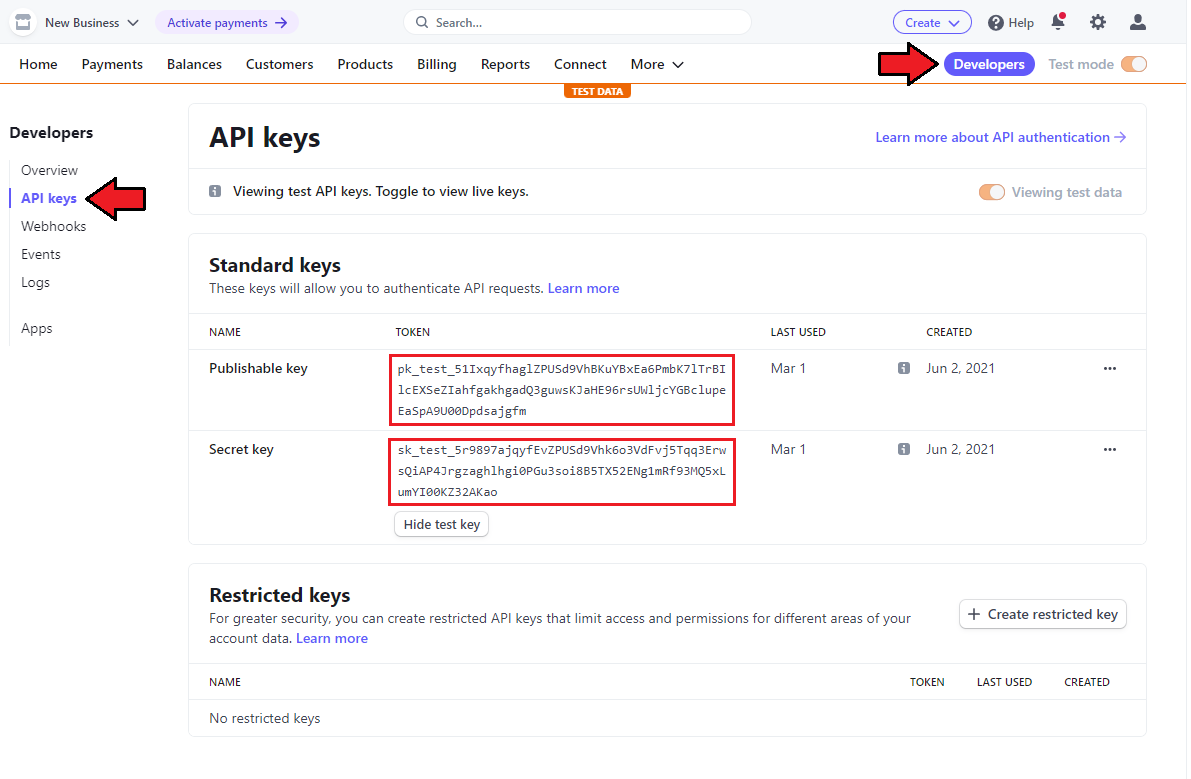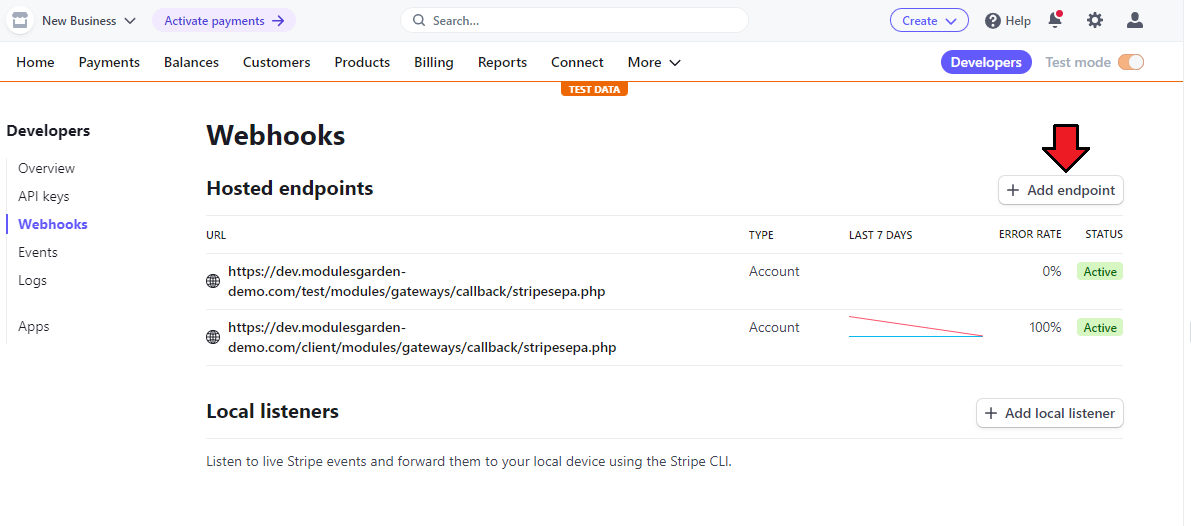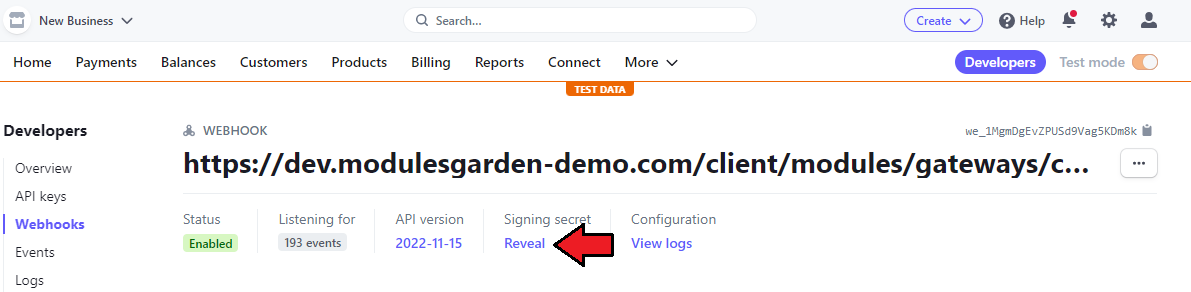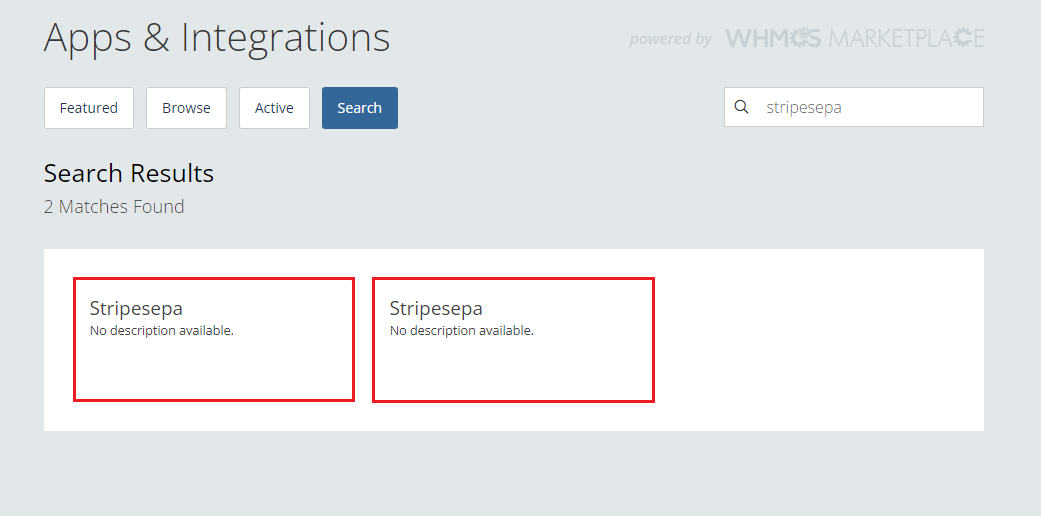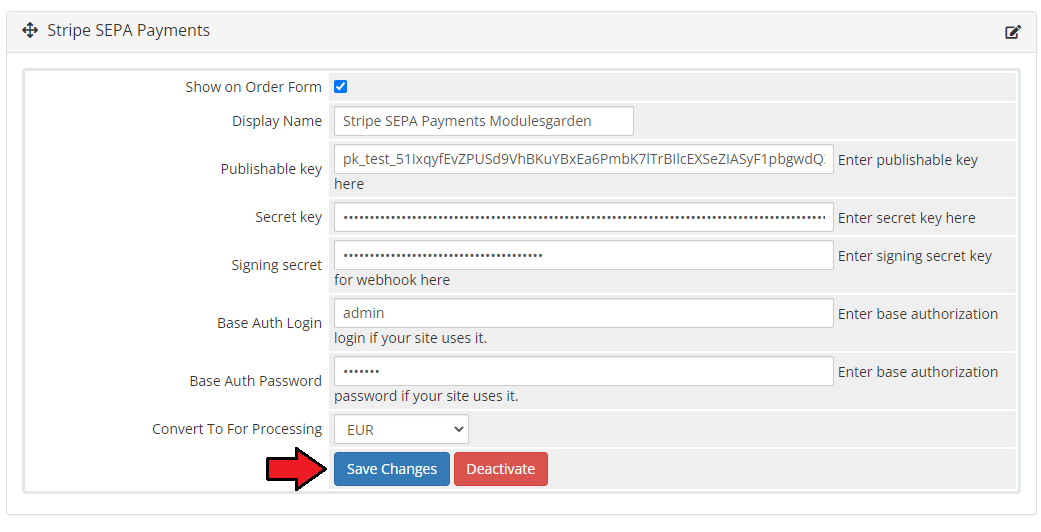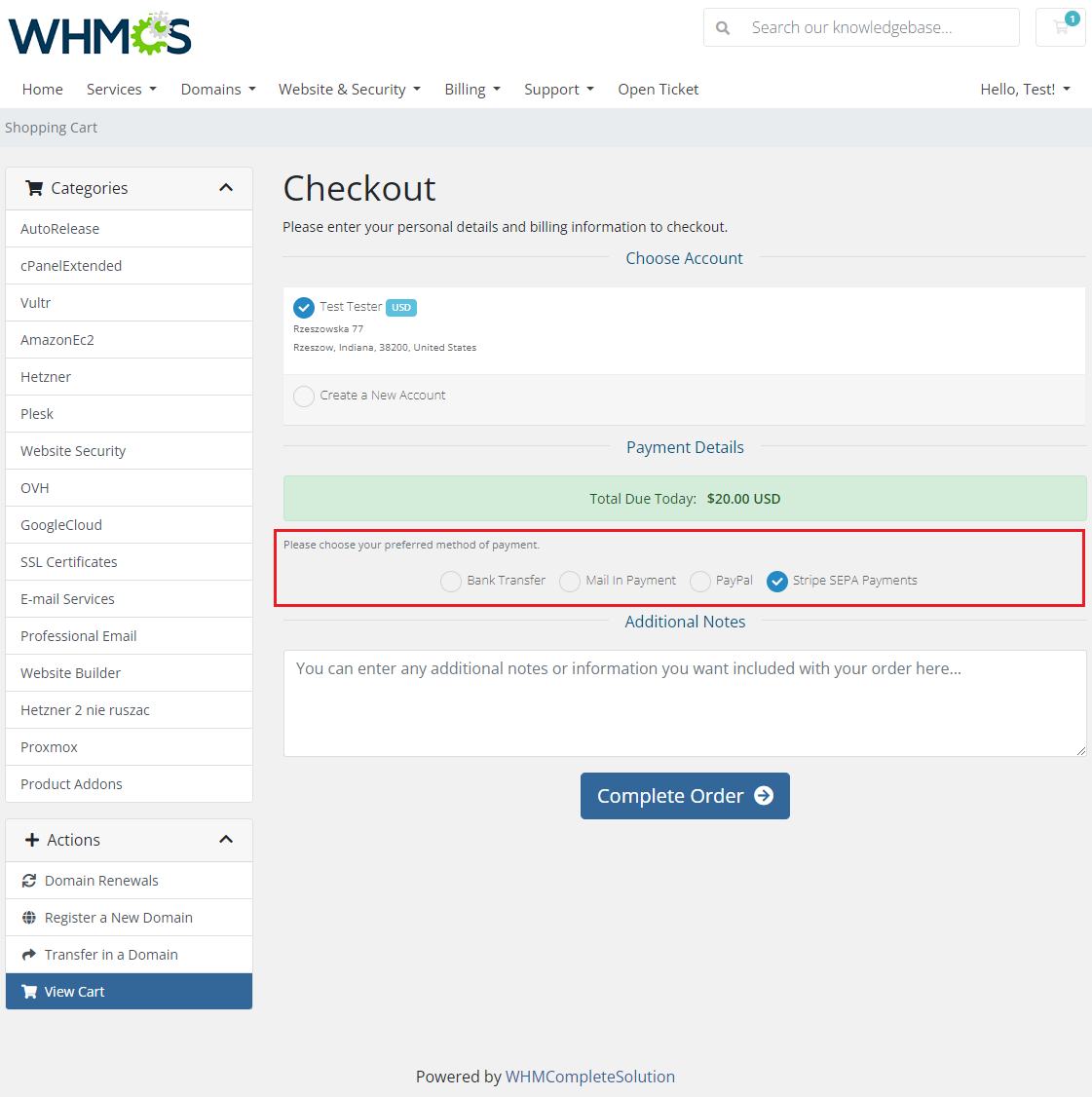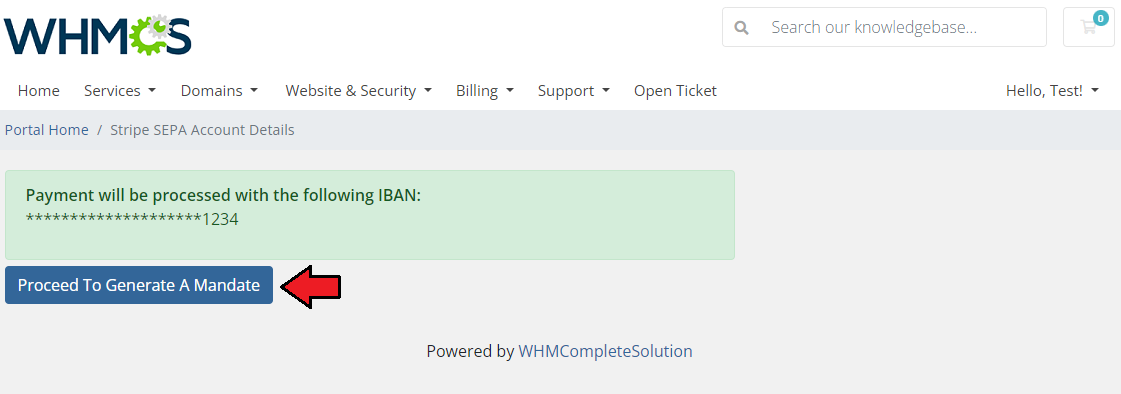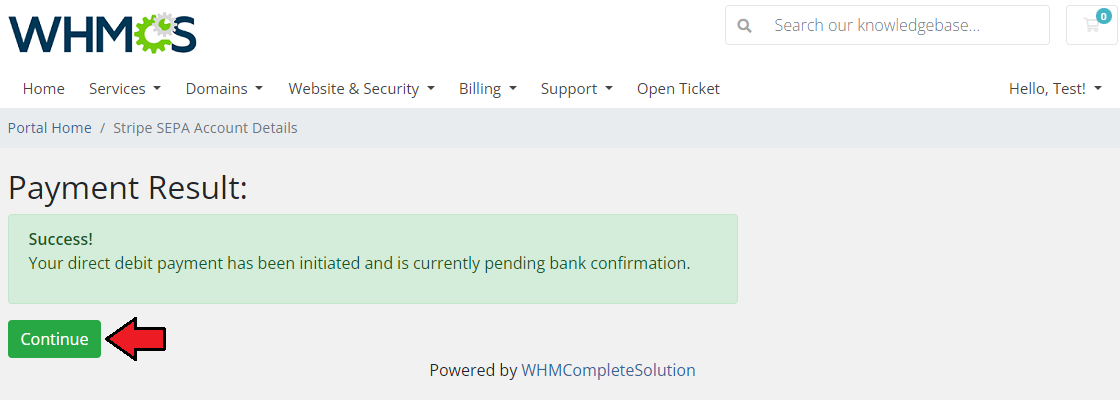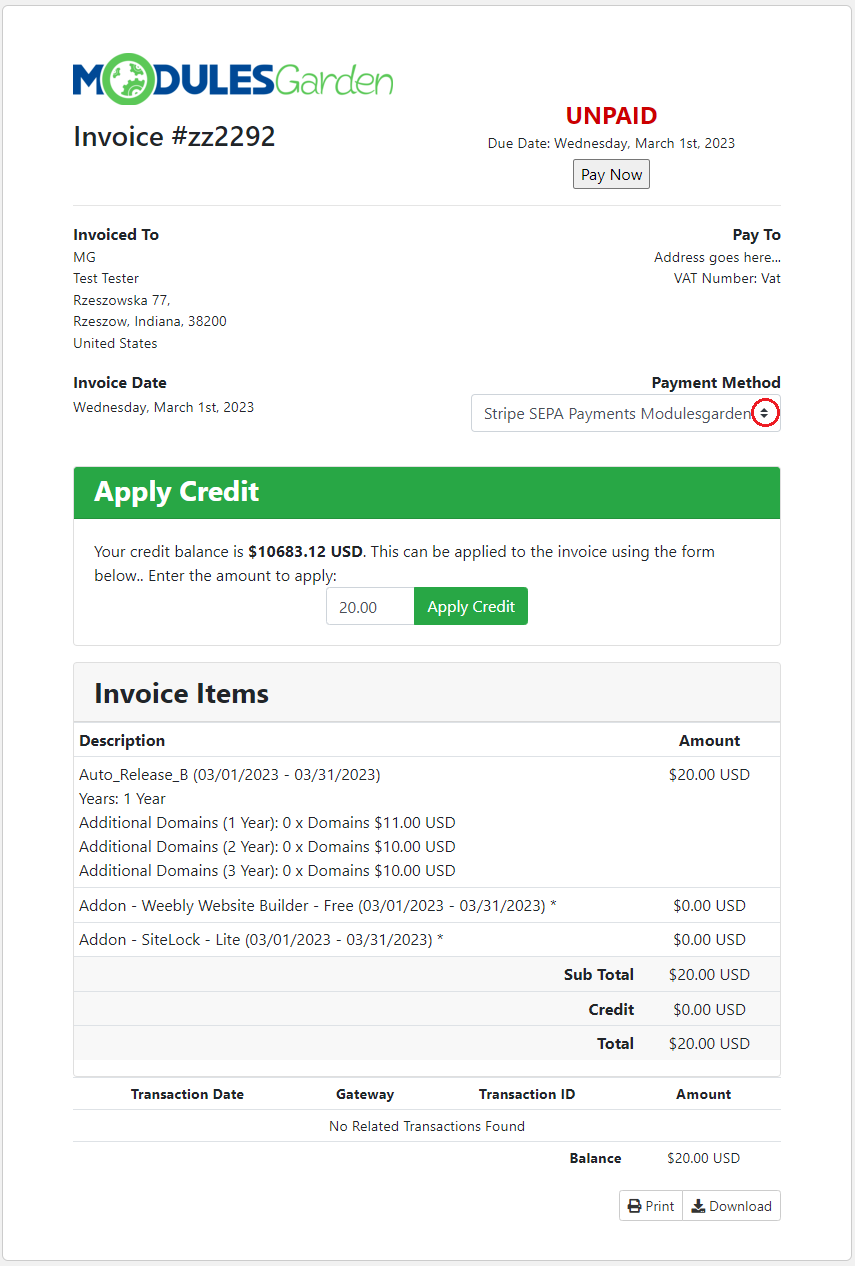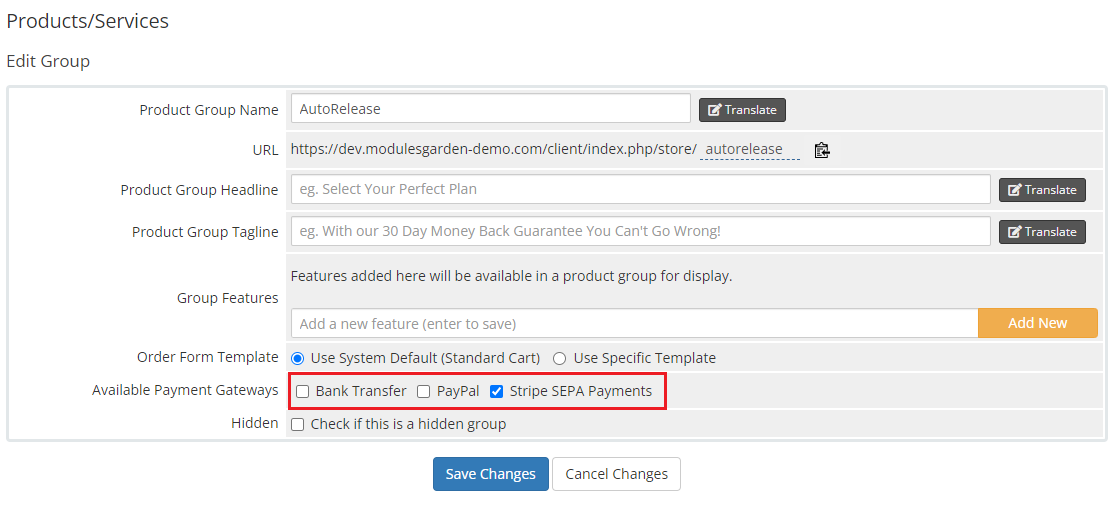Stripe SEPA Payments For WHMCS
From ModulesGarden Wiki
(Difference between revisions)
|
|
| Line 230: |
Line 230: |
| | |} | | |} |
| | {| | | {| |
| − | |style="padding: 0px 0px 20px 15px;"|If you want to pay an outstanding unpaid invoice, then view that invoice, choose payment method and press '' 'Pay Now'.'' | + | |style="padding: 0px 0px 20px 15px;"| |
| | |} | | |} |
| | {| | | {| |
| Line 236: |
Line 236: |
| | |} | | |} |
| | {| | | {| |
| − | |style="padding: 0px 0px 15px 15px;"|You will be redirected to '' 'Pay by Credit Card' '' page. Choose whether you want to use your existing card or enter new card information like on the screen below.<br/> | + | |style="padding: 0px 0px 15px 15px;"|If you want to pay an outstanding unpaid invoice, then view that invoice, choose payment method and press '' 'Pay Now'.'' |
| − | 1. Choose card type<br/>
| + | |
| − | 2. Enter card number<br/>
| + | |
| − | 3. Enter expiry date<br/>
| + | |
| − | 4. Type in CVV/CVC2 number<br >
| + | |
| − | Then press '' 'Submit Payment'. ''
| + | |
| | |} | | |} |
| | {| | | {| |
Revision as of 10:42, 4 December 2017
Stripe SEPA Payments For WHMCS has been designed to implement Agile Credit Card and eCheck payment gateways to your WHMCS system.
With the module, you will be able to obtain ACH payments from your clients, process recurring transactions, issue refunds and make charge attempts.
|
Our module requires the Agile Payment merchant account.
Click here to complete the quick one-page app and start saving money through accepting credit card and eCheck payments.
Moreover, increase revenue from your existing customers that would normally fail re-billing with other merchant account providers.
|
- Credit Card Gateway Features:
| ✔ Payment Tokenization For Recurring Transactions - PCI Compliant
|
| ✔ Attempt Early Payment - Manual Only
|
| ✔ One Time And Recurring Payments Support
|
| ✔ Notify Admin About Clients Without Automated Bill Payment Information
|
| ✔ Notify Client About Lack Of Automated Bill Payment Information
|
| ✔ Payment Tokenization For Recurring Transactions
|
| ✔ Automatic - X Days Before Due Date
|
| ✔ One Time And Recurring Payments Support
|
| ✔ Notify Admin About Clients Without Automated Bill Payment Information
|
| ✔ Notify Client About Lack Of Automated Bill Payment Information
|
| ✔ View eCheck Gateway Transactions Summary
|
| ✔ View Credit Card Gateway Transactions Summary
|
| ✔ View List Of Transactions With Errors
|
| ✔ Define Time Period For Shown Data
|
| ✔ Supports US And Canadian Transactions
|
| ✔ Supports PHP 5.4 Up To PHP 7
|
| ✔ Supports WHMCS V5, V6 And V7
|
Installation and Configuration
This tutorial will show you how to successfully install and configure Stripe SEPA Payments for WHMCS.
We will guide you step by step through the whole installation and configuration process.
|
Installation
| 1. Log in to your client area and download the module.
|
2. In the downloaded file you will find two packages that support different PHP versions.
As presented on the screen below, the first one is dedicated to PHP 7, while the second one is aimed at PHP 5.4 up to PHP 5.6.
Note: You can check current PHP version in your WHMCS. To do so proceed to 'Utilities' → 'System' → 'PHP Info'.
|
3. Extract the downloaded file and choose the one with the right PHP version. Upload and extract the PHP file into the main WHMCS directory.
The content of PHP version files should look like this.
|
Activation of Addon
7. Now you have to activate the module in your WHMCS system.
Log in to your WHMCS admin area. Go to 'Setup' → 'Addon Modules'. Afterwards, find 'CRM' and press 'Activate' button.
|
8. In the next step you need to permit access to this module.
To do so, click on 'Configure' button, tick checkboxes to assign desired admin roles.
Access Control - select admin groups that will have access to your module.
Now, press 'Save Changes'.
|
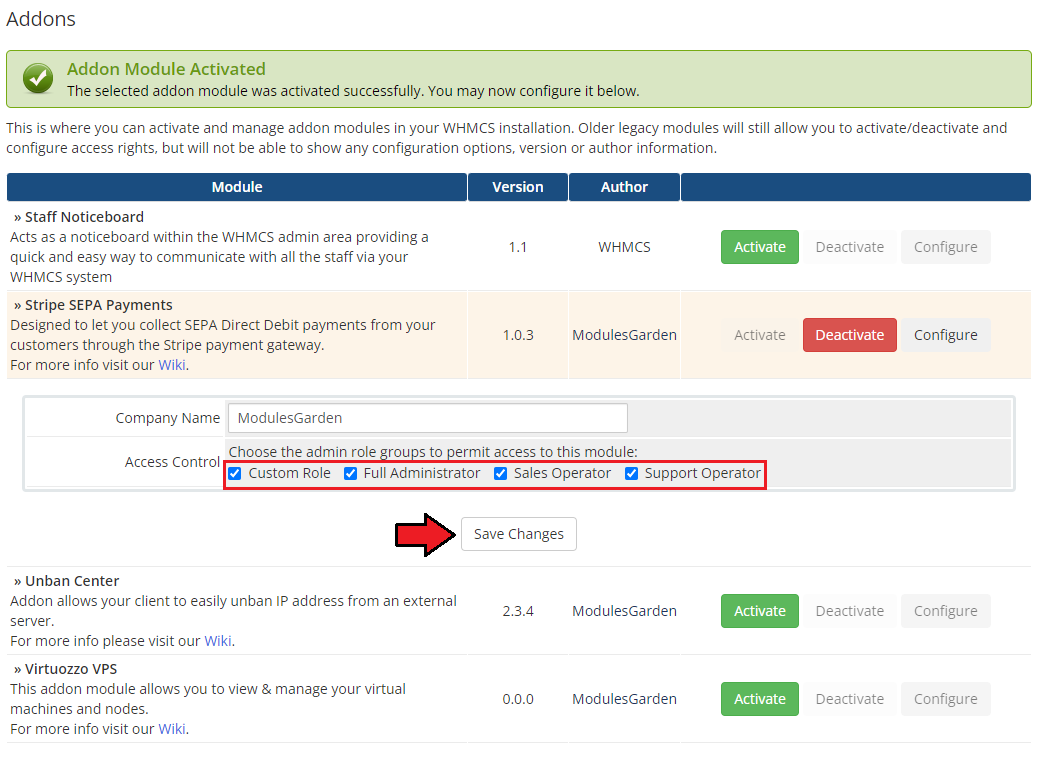
|
10. You have just successfully installed Stripe SEPA Payments For WHMCS!
You can access your module in 'Addons' → 'Stripe SEPA Payments'.
|
Configuration Of Webhook
4. Now you have to configure the webhook in your WHMCS system.
Open your Stripe dashboard and navigate to API → Webhooks
|
| Click 'Add Endpoint' Also do not forget to copy both your publishable and secret keys as they will come in handy later on.
|
Now, enter full URL to your Stripe callback php file. For example:
https://www.examplesite.com/whmcs/modules/gateways/callback/stripesepa.php
And click the 'Add endpoint' button once more.
Note: You can validate your URL by sending test calls to previously configured Webhook and checking Module Log in your WHMCS
|
| Once a new endpoint is successfully created, copy your recently generated Signing Key for future use.
|
| 6. You have just successfully installed and configured Stripe SEPA Payments!
|
Configuration Of Gateway
4. Now you have to activate the gateways in your WHMCS system.
Log in to your WHMCS admin area. Go to 'Setup' → 'Payments' → 'Payment Gateways'.
Activate the 'Stripe SEPA Payments' gateway.
|
5. Afterward, configure your new gateway's settings. Check 'Show on Order Form' and rename it if you wish.
Stripe SEPA Payments:
- Display Name
- Publishable Key - enter publishable key here
- Secret Key- enter secret key here
- Signing Key - enter signing key for webhook here
- Base Auth Login - enter base authorization login if your site uses it
- Base Auth Password - enter base authorization password if your site uses it
- Select USD currency to convert to if you are using other currencies!
Save changes!
|
| 6. You have just successfully installed and configured Stripe SEPA Payments!
|
Management
At this section we will show you the possibilities of Stripe SEPA Payments For WHMCS.
Collect payments from your clients using their credit card details as well as accept eChecks.
|
Stripe Payments Methods
Stripe Credit Card
Stripe SEPA Payments For WHMCS is generally used to pay invoices for placed orders. In order to illustrate its functionalities we have placed an exemplary order.
As you can see on the below order, apart from the agile payment gateways other gateways are also available.
Check 'Agile Credit Card' and complete the order.
Note: If this is your first payment you will be asked now to insert data of your credit card.
|
In case this is not your first payment, you will have to make a choice whether you wish to pay with the existing credit card or enter new credit card data.
Remember that no matter which option you choose here, you always have to enter card CVV number.
Info: please note that any saved details are fully secure and you site is sure to meet PCI requirements.
|
| If you want to pay an outstanding unpaid invoice, then view that invoice, choose payment method and press 'Pay Now'.
|
| Invoice is paid automatically with your credit card.
|
Stripe Gateway Widget
Agile Payment Gateway For WHMCS module besides two payment methods offers a useful widget.
The widgets has been implemented to easily keep track on daily incoming revenue and credit card in comparison with revenue split.
Proceed to 'Setup' → 'Staff Management' → 'Administrator Roles' to turn it on. Manage the required administrators group.
|
| Find 'Agile Gateway Widget' on the list of available widgets (under 'Permissions' section) and save changes.
|
| Now, you can see it on your WHMCS home page.
|
There are data on:
- Amount in - total income via selected gateway
- Amount out - total spending via selected gateway (refunds)
- Transaction count - total number of carried out transactions
These data are shown separately for the two different payment methods.
Note: any amounts in the widget are always displayed in USD currency.
|
| You may choose the time period within which the above data are presented:
Here you can also see any failed transaction with the date of the payment attempt, and invoice ID - see 'Transactions With Errors'.
|
Tips
| 1. If you do not want to let your clients choose between payment methods when purchasing some products, unselected this payment option for the group of products in its details.
|
2. If you want to simplify the process of recurring payments then use payment tokenization functionality!
Select this option in the required payment gateway configuration.
|
3. Agile Payment Gateway For WHMCS module besides single and recurring payments fully supports refunds functionality.
If you need to quickly refund a transaction then just use the built-in refunds section in an invoice details site to refund your customer straight to their credit card or eCheck account.
|
Update Instructions
Essential guidance through the process of updating the module is offered here.
Keep in mind there is a quick and easy option in our client area that will let you upgrade the license of your module to an open source version at any time - and at a lower price!
To take advantage of it, simply use the License Upgrade button located on the product's page and a discounted invoice will be generated automatically.
|
Common Problems
| 1. When you have problems with connection, check whether your SELinux or firewall does not block ports.
|
| 2. If you encounter any problems with making a payment, please refer to 'Billing' → 'Gateway Log' for detailed information.
|
|