Rage4 For cPanel
(→About Rage4 For cPanel) |
(→About Rage4 For cPanel) |
||
| (14 intermediate revisions by 4 users not shown) | |||
| Line 2: | Line 2: | ||
<meta name="description" content="ModulesGarden Wiki Contains All The Information You Need About The Rage4 For cPanel Module."></meta> | <meta name="description" content="ModulesGarden Wiki Contains All The Information You Need About The Rage4 For cPanel Module."></meta> | ||
| − | =About [ | + | =About [https://www.modulesgarden.com/products/cpanel/rage4 Rage4 For cPanel]= |
{| | {| | ||
| − | |style="padding: 10px 0px 10px 0px;"|'''Rage4 For cPanel''' allows | + | |style="padding: 10px 0px 10px 0px;"|'''Rage4 For cPanel''' allows automatic synchronization of domains and their DNS records on cPanel with Rage4 server.<br /> |
| − | The module will let add | + | The module will let you add and manage DNS zones for both you and your clients.<br/><br/> |
| + | Check out also our [https://www.modulesgarden.com/products/cpanel/inactive-account-manager '''Inactive Account Manager For cPanel'''] module and '''reduce your running cPanel costs!''' | ||
|} | |} | ||
<!-- fixed --> | <!-- fixed --> | ||
*'''WHM Features:''' | *'''WHM Features:''' | ||
{| | {| | ||
| − | |style="padding: 10px 0px 0px 30px;"|✔ | + | |style="padding: 10px 0px 0px 30px;"|✔ Add DNS Zone |
|} | |} | ||
{| | {| | ||
| − | |style="padding: 0px 0px 0px 30px;"|✔ DNS | + | |style="padding: 0px 0px 0px 30px;"|✔ Delete DNS Zone |
|} | |} | ||
{| | {| | ||
| − | |style="padding: 0px 0px 0px | + | |style="padding: 0px 0px 0px 30px;"|✔ Edit DNS Zone |
|} | |} | ||
{| | {| | ||
| − | |style="padding: 0px 0px | + | |style="padding: 0px 0px 10px 30px;"|✔ Supported DNS Zones: A, AAAA, CNAME, MX, SRV, PTR, TXT |
|} | |} | ||
| + | *'''cPanel Features:''' | ||
{| | {| | ||
| − | |style="padding: 0px 0px | + | |style="padding: 10px 0px 0px 30px;"|✔ Add DNS Zone To Account |
|} | |} | ||
| − | |||
{| | {| | ||
| − | |style="padding: | + | |style="padding: 0px 0px 0px 30px;"|✔ Delete DNS Zone From Account |
|} | |} | ||
{| | {| | ||
| − | |style="padding: 0px 0px 0px 30px;"|✔ | + | |style="padding: 0px 0px 0px 30px;"|✔ Manage DNS Zone Records On Account |
|} | |} | ||
{| | {| | ||
| − | |style="padding: 0px 0px | + | |style="padding: 0px 0px 10px 30px;"|✔ Supported DNS Zones: A, CNAME, MX, TXT |
|} | |} | ||
| + | *'''General Features:''' | ||
{| | {| | ||
| − | |style="padding: | + | |style="padding: 10px 0px 30px 30px;"|✔ Supports cPanel & WHM 38 And Later |
|} | |} | ||
=Installation and Configuration= | =Installation and Configuration= | ||
{| | {| | ||
| − | |style="padding: 10px 0px 0px 0px;"|'''This tutorial will show you how to successfully install Rage4 For cPanel.''' <br /> | + | |style="padding: 10px 0px 0px 0px;"|'''This tutorial will show you how to successfully install [https://www.modulesgarden.com/products/cpanel/rage4 Rage4 For cPanel.]''' <br /> |
We will guide you step by step through the whole installation and configuration process. <br /> | We will guide you step by step through the whole installation and configuration process. <br /> | ||
|} | |} | ||
{| | {| | ||
| − | |style="padding: 20px 0px 20px 15px;"|'''1. Log in to | + | |style="padding: 20px 0px 20px 15px;"|'''1. Log in to our client area and download the module.''' |
|} | |} | ||
{| | {| | ||
| Line 57: | Line 59: | ||
|} | |} | ||
{| | {| | ||
| − | |style="padding: 0px 0px 15px 15px;"|'''3. In order to proceed, log in to your WHM panel and go to | + | |style="padding: 0px 0px 15px 15px;"|'''3. In order to proceed, log in to your WHM panel and go to '' 'Cluster/Remote Access' '' → '' 'Configure Cluster'. ''<br /> |
| − | Afterwards, press '' 'Show All' '' | + | Afterwards, press '' 'Show All' '' in the '' 'Add a new server to the cluster ' '' table.<br /> |
| − | ''Note 1: 'Rage4' will be available | + | ''Note 1: 'Rage4' will be available in 'Backend Type' dropdown menu only if you click on 'Show All'.''<br /> |
| − | ''Note 2: You can find more information about cPanel clusters [ | + | ''Note 2: You can find more information about cPanel clusters [https://docs.cpanel.net/twiki/bin/view/AllDocumentation/WHMDocs/ConfigureCluster here].'' |
|} | |} | ||
{| | {| | ||
| Line 66: | Line 68: | ||
|} | |} | ||
{| | {| | ||
| − | |style="padding: 0px 0px 20px 15px;"|'''4. Now, choose '' 'Rage4' '' from '' 'Backend Type' '' dropdown menu and press '' 'Configure' '' | + | |style="padding: 0px 0px 20px 15px;"|'''4. Now, choose '' 'Rage4' '' from '' 'Backend Type' '' dropdown menu and press '' 'Configure'. '' |
|} | |} | ||
{| | {| | ||
| Line 73: | Line 75: | ||
{| | {| | ||
|style="padding: 0px 0px 15px 15px;"|'''5. In the next step you need to set up remote dns configuration.<br /> | |style="padding: 0px 0px 15px 15px;"|'''5. In the next step you need to set up remote dns configuration.<br /> | ||
| − | Fill '' 'Rage4 API user' '' with your Rage username and '' 'Rage4 API user key' '' with API key.<br /> | + | Fill in '' 'Rage4 API user' '' with your Rage username and '' 'Rage4 API user key' '' with API key.<br /> |
Select '' 'Synchronize Changes' '' from '' 'DNS Role' '' dropdown menu and press '' 'Submit' '' button. | Select '' 'Synchronize Changes' '' from '' 'DNS Role' '' dropdown menu and press '' 'Submit' '' button. | ||
|} | |} | ||
| Line 81: | Line 83: | ||
{| | {| | ||
|style="padding: 0px 0px 15px 15px;"|'''6. You have just successfully installed Rage4 For cPanel!'''<br /> | |style="padding: 0px 0px 15px 15px;"|'''6. You have just successfully installed Rage4 For cPanel!'''<br /> | ||
| − | From now on all new domains and | + | From now on all new domains and their DNS records at cPanel will be synchronized with Rage4 server.<br /> |
'''Important: Only new and modified DNS zones will be synchronized.''' | '''Important: Only new and modified DNS zones will be synchronized.''' | ||
|} | |} | ||
| Line 87: | Line 89: | ||
|style="padding: 0px 0px 30px 25px;"|[[File:RA4_6.png]] | |style="padding: 0px 0px 30px 25px;"|[[File:RA4_6.png]] | ||
|} | |} | ||
| + | |||
=Management= | =Management= | ||
{| | {| | ||
| Line 92: | Line 95: | ||
It is crucial to understand that Rage4 For cPanel synchronizes Rage4 with cPanel, not cPanel with Rage4. | It is crucial to understand that Rage4 For cPanel synchronizes Rage4 with cPanel, not cPanel with Rage4. | ||
Due to that, there are two limitations of synchronization process:<br /> | Due to that, there are two limitations of synchronization process:<br /> | ||
| − | 1. DNS zone removed | + | 1. DNS zone removed in the Rage4 panel will not be removed from cPanel.<br /> |
| − | 2. Advanced settings set up | + | 2. Advanced settings set up in Rage4 will be overwritten during the synchronization. |
|} | |} | ||
==DNS Zone== | ==DNS Zone== | ||
Latest revision as of 11:18, 19 June 2023
Contents |
[edit] About Rage4 For cPanel
| Rage4 For cPanel allows automatic synchronization of domains and their DNS records on cPanel with Rage4 server. The module will let you add and manage DNS zones for both you and your clients. |
- WHM Features:
| ✔ Add DNS Zone |
| ✔ Delete DNS Zone |
| ✔ Edit DNS Zone |
| ✔ Supported DNS Zones: A, AAAA, CNAME, MX, SRV, PTR, TXT |
- cPanel Features:
| ✔ Add DNS Zone To Account |
| ✔ Delete DNS Zone From Account |
| ✔ Manage DNS Zone Records On Account |
| ✔ Supported DNS Zones: A, CNAME, MX, TXT |
- General Features:
| ✔ Supports cPanel & WHM 38 And Later |
[edit] Installation and Configuration
| This tutorial will show you how to successfully install Rage4 For cPanel. We will guide you step by step through the whole installation and configuration process. |
| 1. Log in to our client area and download the module. |
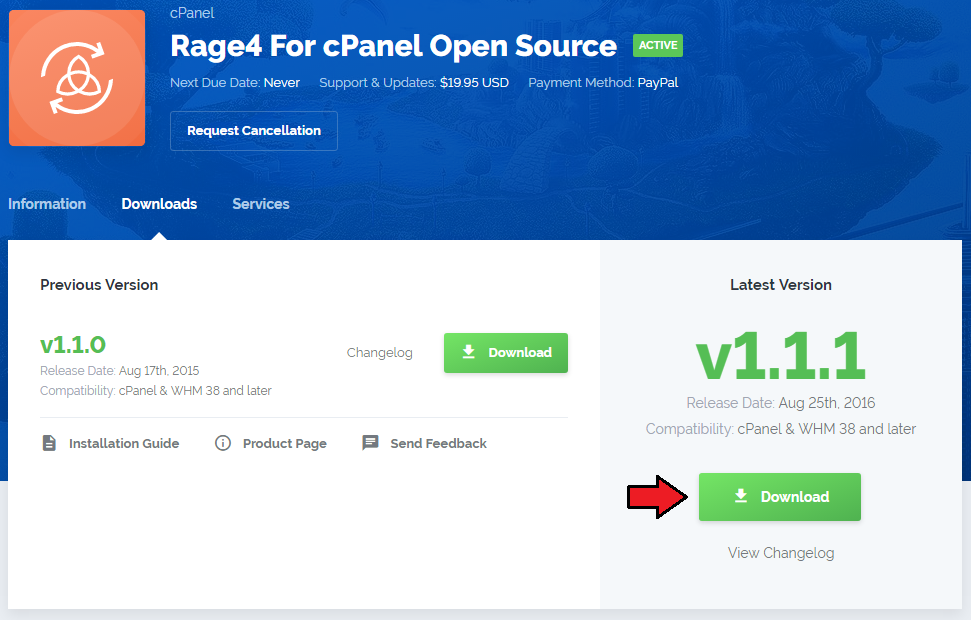
|
| 2. Upload and extract the module into the main cPanel directory. Files in your cPanel directory should look like this. |
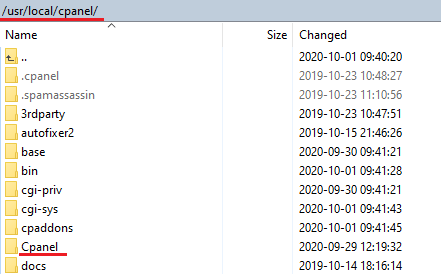
|
| 3. In order to proceed, log in to your WHM panel and go to 'Cluster/Remote Access' → 'Configure Cluster'. Afterwards, press 'Show All' in the 'Add a new server to the cluster ' table. |
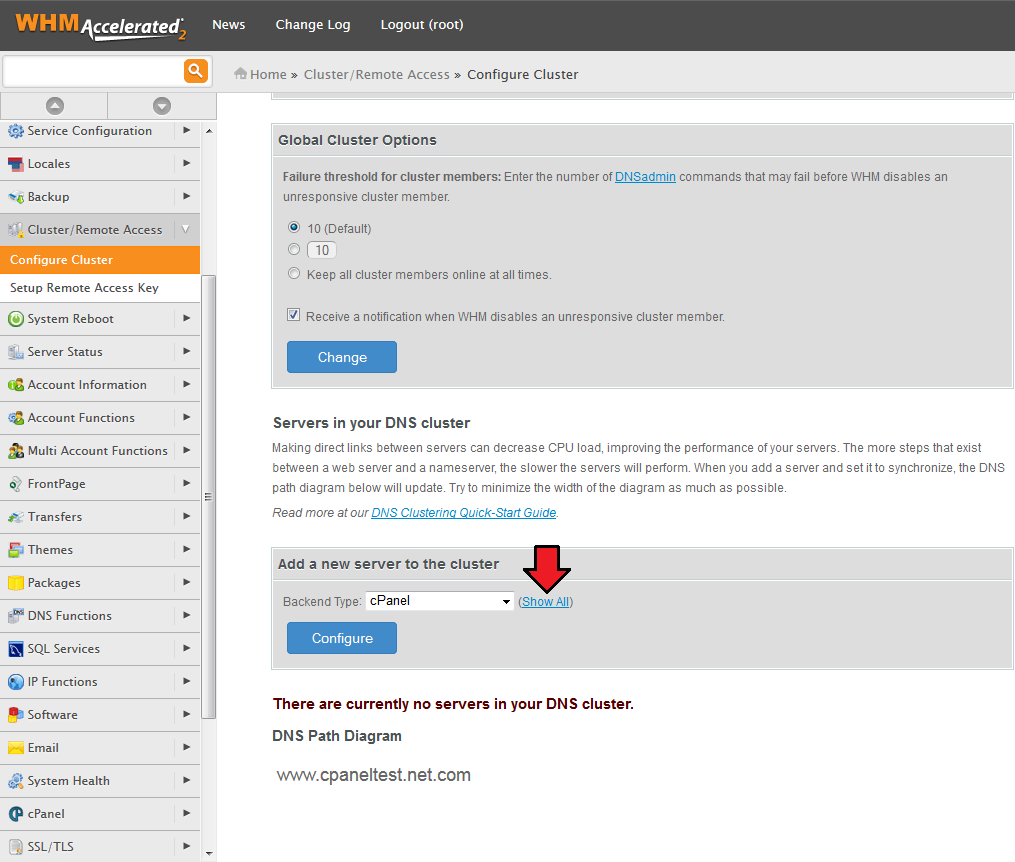
|
| 4. Now, choose 'Rage4' from 'Backend Type' dropdown menu and press 'Configure'. |
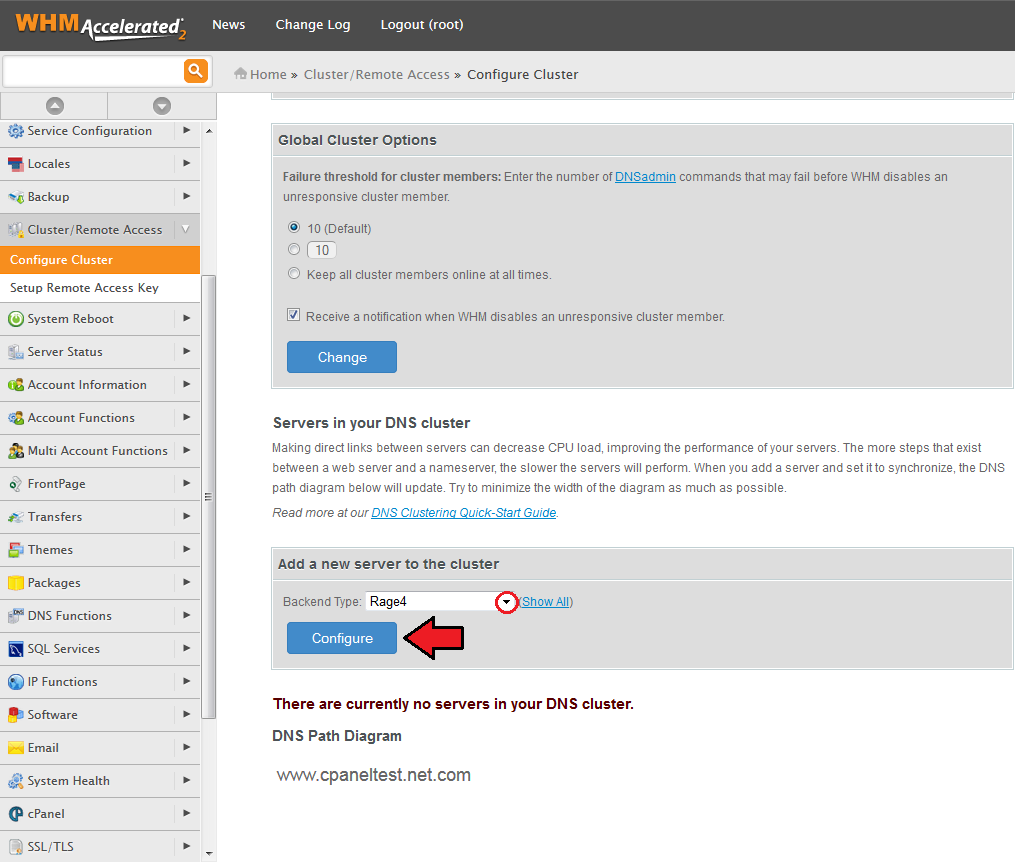
|
| 5. In the next step you need to set up remote dns configuration. Fill in 'Rage4 API user' with your Rage username and 'Rage4 API user key' with API key. |
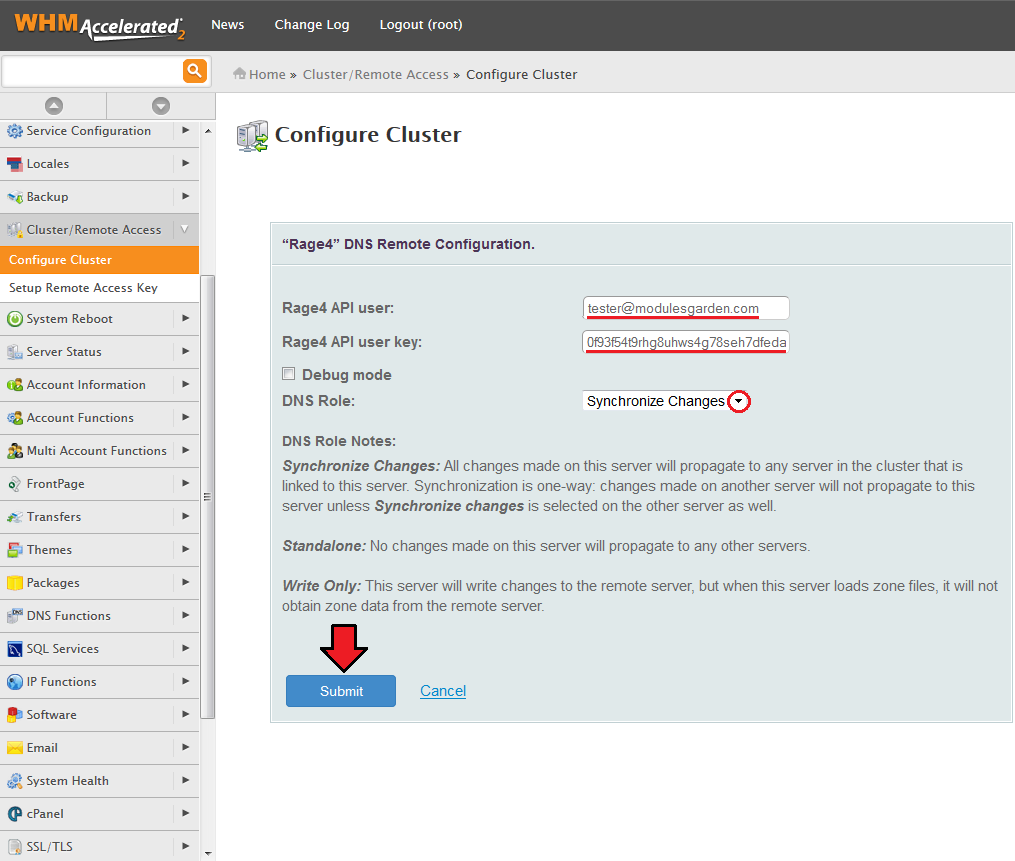
|
| 6. You have just successfully installed Rage4 For cPanel! From now on all new domains and their DNS records at cPanel will be synchronized with Rage4 server. |
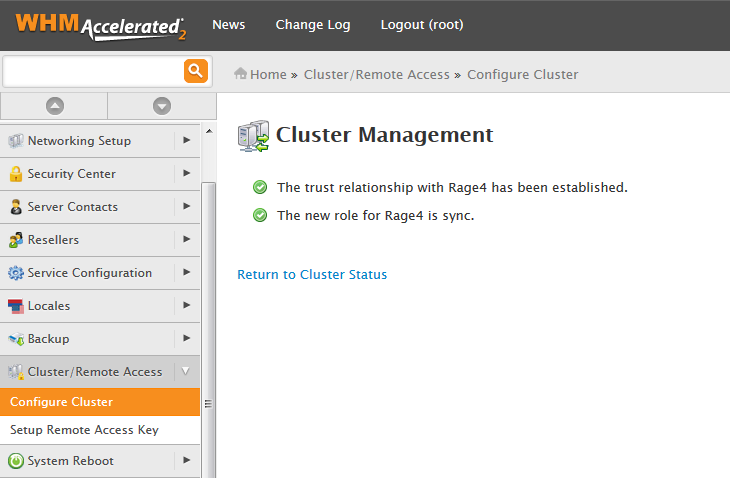
|
[edit] Management
| Rage4 For cPanel allows you to easily synchronize domains and their DNS records on your cPanel server with Rage4 server. It is crucial to understand that Rage4 For cPanel synchronizes Rage4 with cPanel, not cPanel with Rage4.
Due to that, there are two limitations of synchronization process: |
[edit] DNS Zone
| New DNS zone created at WHM is immediately synchronized with Rage4. Let's add an exemplary zone and assign it to one of our users. |
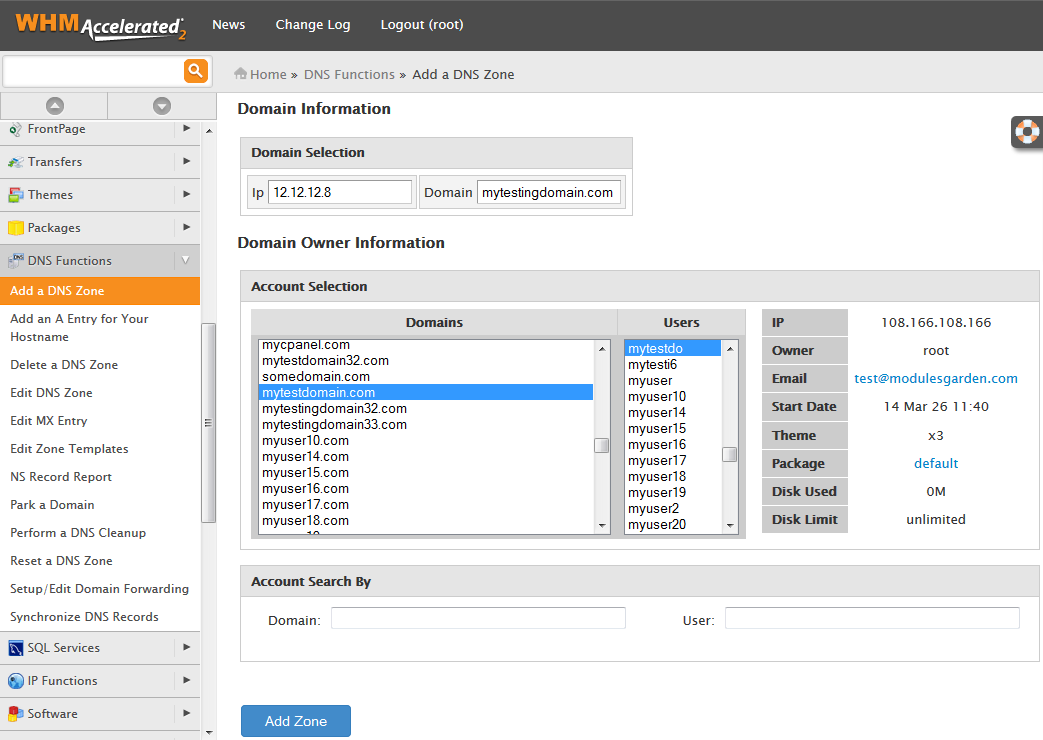
|
| As you can see zone was created successfully. |
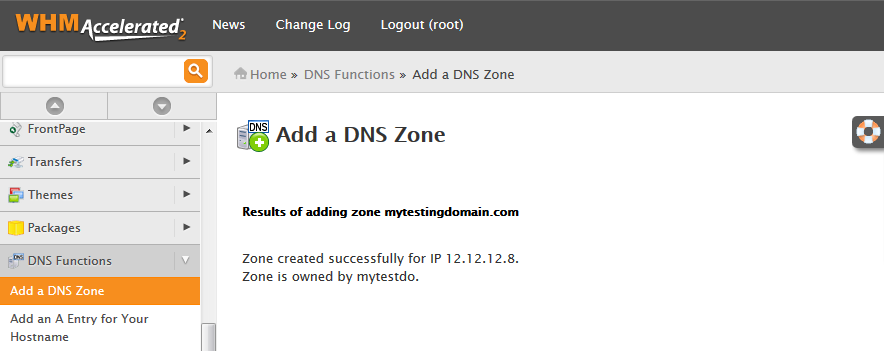
|
| As presented on the following screen showing Rage4 dashboard, previously created DNS zone has been created. That is the proof of correct synchronization between cPanel and Rage4. |
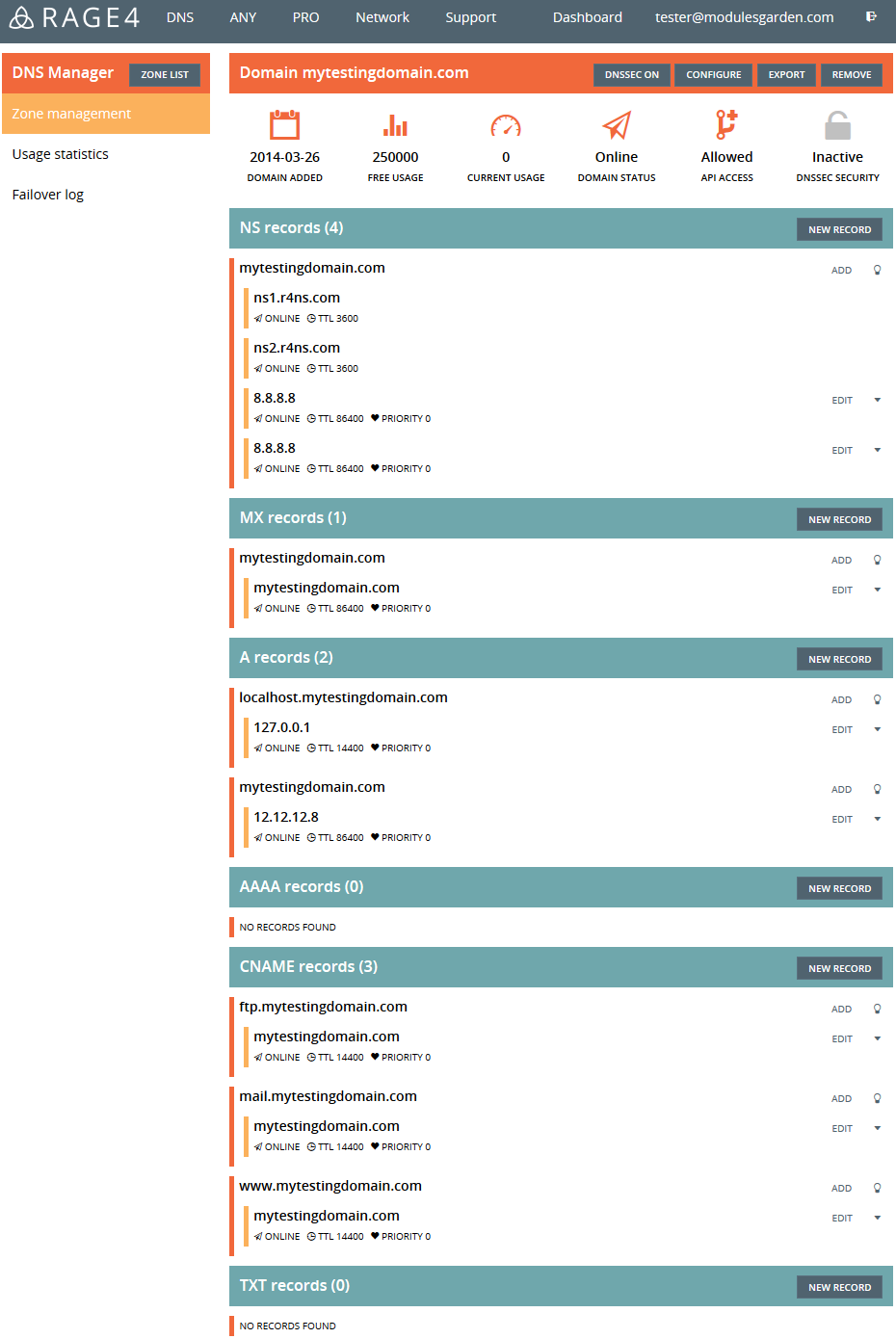
|
[edit] DNS Records
| New DNS records created at cPanel are immediately synchronized with Rage4. Let's add exemplary records to previously created zone. We will start from adding an MX record. |
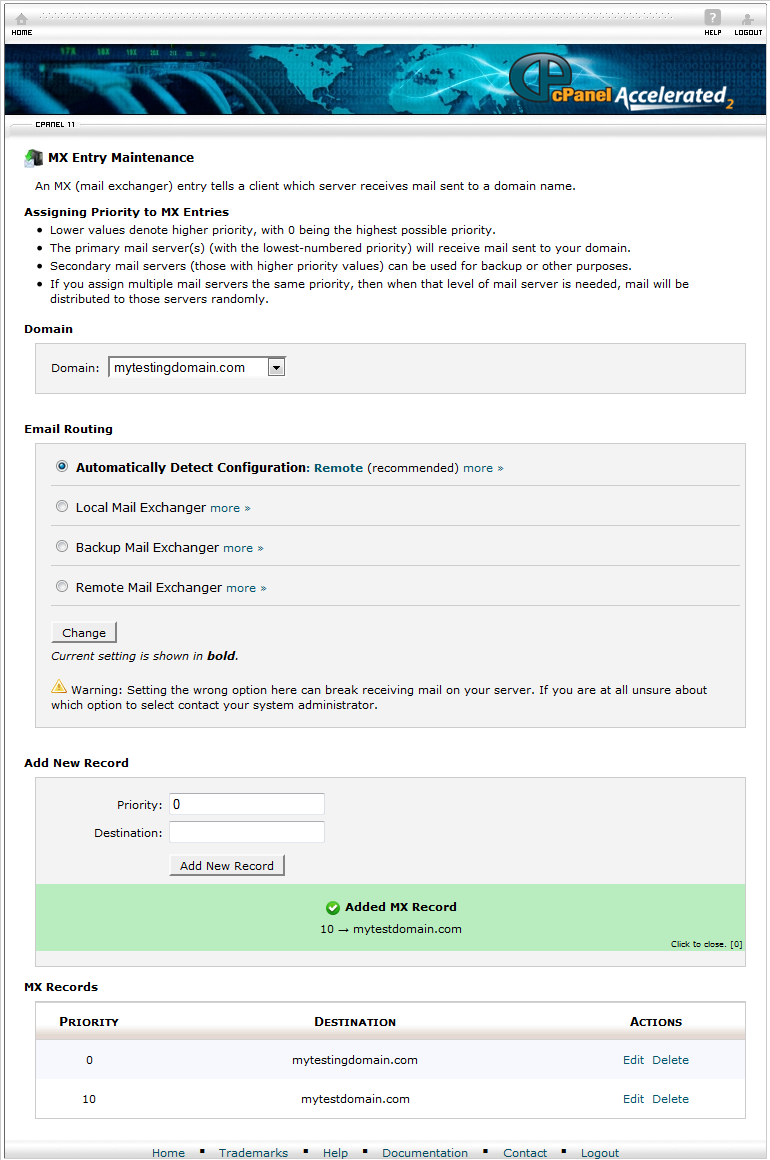
|
| As shown on the following screen, the MX record has been immediately synchronized with Rage4 |
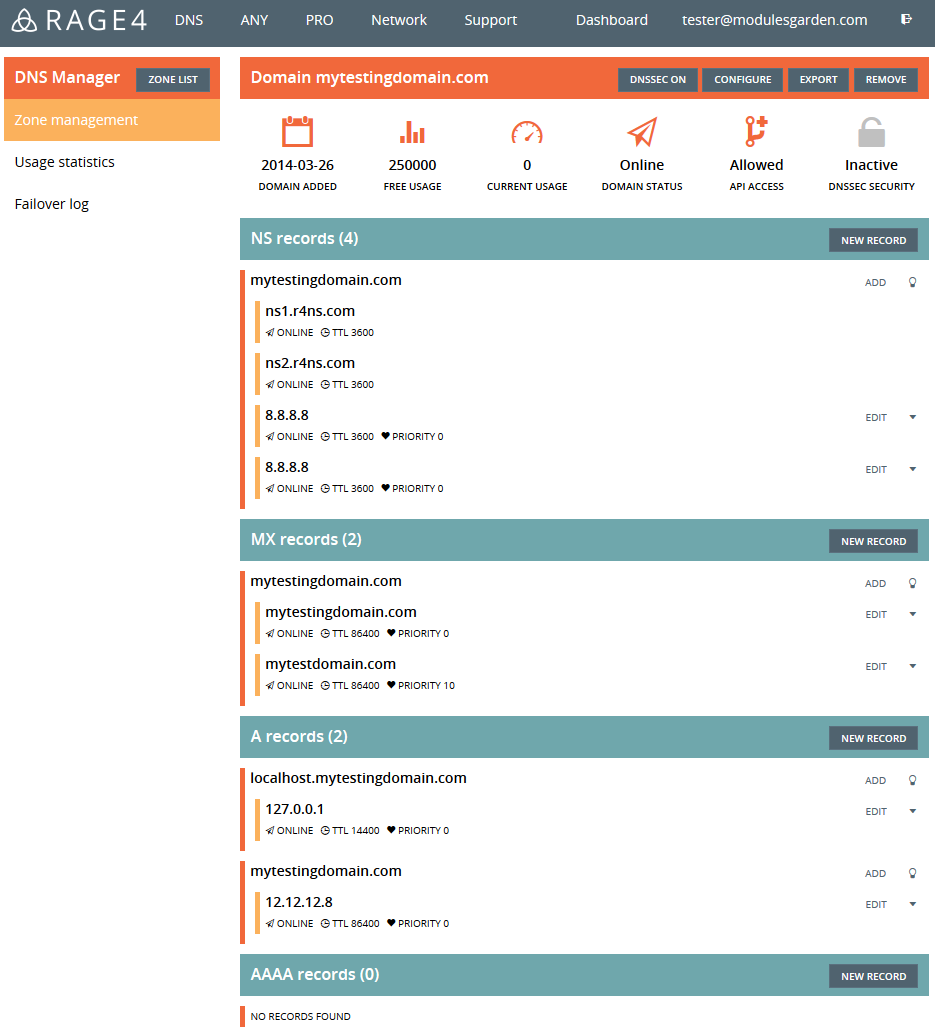
|
| Now, we will add an A record to previously created DNS zone via cPanel. |
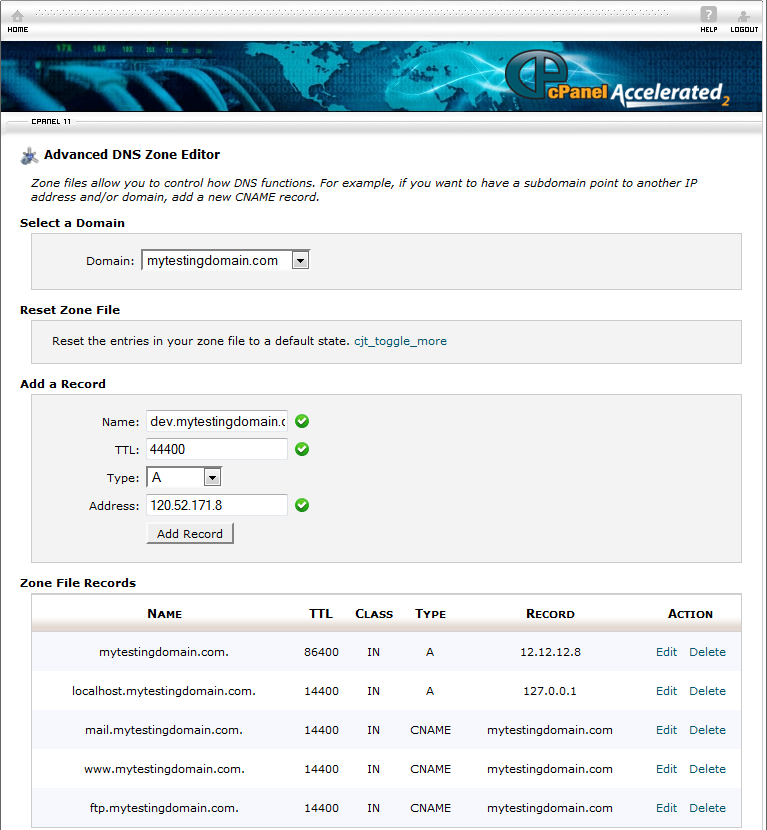
|
| As you can see this record was also instantly synchronized. |
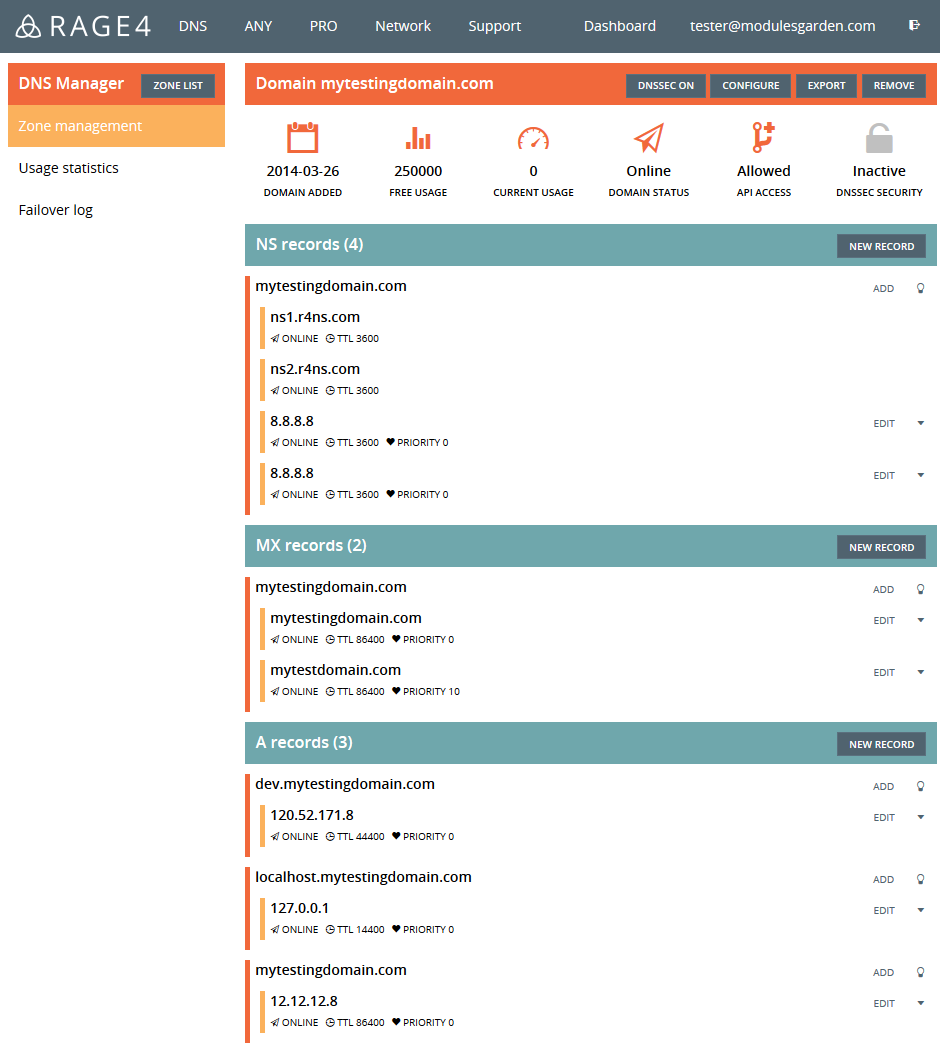
|
[edit] Tips
| It is crucial to understand that Rage4 For cPanel synchronizes Rage4 with cPanel, not cPanel with Rage4.
Due to that, there are two limitations of synchronization process: |
| Only new and modified DNS zones will be synchronized. |
[edit] Common Problems
| 1. When you have problems with connection, check whether your SELinux or firewall does not block ports. |