R1Soft Backups For WHMCS
(→About R1Soft Backups For WHMCS) |
|||
| (40 intermediate revisions by 7 users not shown) | |||
| Line 4: | Line 4: | ||
=About [https://www.modulesgarden.com/products/whmcs/r1soft-backups R1Soft Backups For WHMCS]= | =About [https://www.modulesgarden.com/products/whmcs/r1soft-backups R1Soft Backups For WHMCS]= | ||
{| | {| | ||
| − | |style="padding: 10px 0px 10px 0px;"|'''R1Soft Backups For WHMCS''' will let you sell R1Soft Server Backup Manager accounts | + | |style="padding: 10px 0px 10px 0px;"|'''R1Soft Backups For WHMCS''' will let you sell and manage R1Soft Server Backup Manager accounts right in your WHMCS system.<br/> |
| − | + | Your customers will be able to use different configurable options in order to adjust their products to satisfy all their needs.<br/> | |
| − | + | Moreover, they will be allowed to monitor the disk usage, choose its compression type and access the control panel with a single click. | |
|} | |} | ||
*'''Admin Area Features:''' | *'''Admin Area Features:''' | ||
| Line 27: | Line 27: | ||
{| | {| | ||
|style="padding: 10px 0px 0px 30px;"|✔ View Server Details | |style="padding: 10px 0px 0px 30px;"|✔ View Server Details | ||
| + | |} | ||
| + | {| | ||
| + | |style="padding: 0px 0px 0px 30px;"|✔ View Disk Usage Statistics | ||
|} | |} | ||
{| | {| | ||
| Line 66: | Line 69: | ||
|} | |} | ||
{| | {| | ||
| − | |style="padding: 0px 0px | + | |style="padding: 0px 0px 0px 30px;"|✔ Allow Agents |
| + | |} | ||
| + | {| | ||
| + | |style="padding: 0px 0px 0px 30px;"|✔ Compression Type: | ||
| + | |} | ||
| + | {| | ||
| + | |style="padding: 0px 0px 0px 45px;"|✔ None | ||
| + | |} | ||
| + | {| | ||
| + | |style="padding: 0px 0px 0px 45px;"|✔ QuickLZ | ||
| + | |} | ||
| + | {| | ||
| + | |style="padding: 0px 0px 10px 45px;"|✔ ZLib (Three Levels Available: Low, Medium, High) | ||
|} | |} | ||
*'''Configurable Options:''' | *'''Configurable Options:''' | ||
{| | {| | ||
| − | |style="padding: 10px 0px 0px 30px;"|✔ | + | |style="padding: 10px 0px 0px 30px;"|✔ Maximum Number Of Agents |
|} | |} | ||
{| | {| | ||
| − | |style="padding: 0px 0px 0px 30px;"|✔ MySQL | + | |style="padding: 0px 0px 0px 30px;"|✔ Maximum Number Of MySQL Addons |
|} | |} | ||
{| | {| | ||
| − | |style="padding: 0px 0px 0px 30px;"|✔ Size | + | |style="padding: 0px 0px 0px 30px;"|✔ Size (Total Or Divided Into 'Soft Quota' And 'Hard Quota') |
| + | |} | ||
| + | {| | ||
| + | |style="padding: 0px 0px 0px 30px;"|✔ Compression Type | ||
| + | |} | ||
| + | {| | ||
| + | |style="padding: 0px 0px 0px 30px;"|✔ Compression Level | ||
| + | |} | ||
| + | {| | ||
| + | |style="padding: 0px 0px 0px 30px;"|✔ Replication Frequency Limit | ||
|} | |} | ||
{| | {| | ||
| − | |style="padding: 0px 0px 10px 30px;"|✔ | + | |style="padding: 0px 0px 10px 30px;"|✔ Quota Type |
|} | |} | ||
| Line 86: | Line 110: | ||
{| | {| | ||
|style="padding: 10px 0px 0px 30px;"|✔ Configurable Options Support | |style="padding: 10px 0px 0px 30px;"|✔ Configurable Options Support | ||
| + | |} | ||
| + | {| | ||
| + | |style="padding: 0px 0px 0px 30px;"|✔ Integrated With [https://www.modulesgarden.com/products/whmcs/server-allocator Server Allocator For WHMCS] - Automatic Assignment Of Most Suitable Servers To Products | ||
|} | |} | ||
{| | {| | ||
| Line 91: | Line 118: | ||
|} | |} | ||
{| | {| | ||
| − | |style="padding: 0px 0px 0px 30px;"|✔ Supports PHP | + | |style="padding: 0px 0px 0px 30px;"|✔ Supports PHP 8.1 Back To PHP 7.3 |
| + | |} | ||
| + | {| | ||
| + | |style="padding: 0px 0px 0px 30px;"|✔ Supports WHMCS Themes "Six" And "Twenty-One" | ||
| + | |} | ||
| + | {| | ||
| + | |style="padding: 0px 0px 0px 30px;"|✔ Supports WHMCS V8.10 Back To WHMCS V8.3 | ||
|} | |} | ||
{| | {| | ||
| − | |style="padding: 0px 0px 0px 30px;"|✔ | + | |style="padding: 0px 0px 0px 30px;"|✔ Requires ionCube Loader V12 Or Later |
|} | |} | ||
{| | {| | ||
| − | |style="padding: 0px 0px 30px 30px;"|✔ | + | |style="padding: 0px 0px 30px 30px;"|✔ Easy [https://www.docs.modulesgarden.com/How_To_Upgrade_WHMCS_Module Module Upgrade] To [https://www.modulesgarden.com/products/whmcs/r1soft-backups#open-source-version Open Source Version] |
|} | |} | ||
=Installation and Configuration= | =Installation and Configuration= | ||
{| | {| | ||
| − | |style="padding: 10px 0px 30px 0px;"|'''This tutorial will show you how to successfully install and configure R1Soft Backups For WHMCS.''' <br/> | + | |style="padding: 10px 0px 30px 0px;"|'''This tutorial will show you how to successfully install and configure [https://www.modulesgarden.com/products/whmcs/r1soft-backups R1Soft Backups For WHMCS.]''' <br/> |
We will guide you step by step through the whole installation and configuration process. | We will guide you step by step through the whole installation and configuration process. | ||
|} | |} | ||
==Installation== | ==Installation== | ||
{| | {| | ||
| − | |style="padding: 10px 0px 20px 15px;"|'''1. Log in to | + | |style="padding: 10px 0px 20px 15px;"|'''1. Log in to our client area and download the module.''' |
|} | |} | ||
{| | {| | ||
| Line 113: | Line 146: | ||
|} | |} | ||
{| | {| | ||
| − | |style="padding: 0px 0px | + | |style="padding: 0px 0px 15px 15px;"|'''2. In the downloaded file you might find one or two packages that support different PHP versions.'''<br/> |
| − | + | In the most recent versions of the module, you will find only one package that supports PHP 7.2 and later.<br/> <!-- If you need a package for the previous versions of PHP, please [https://www.modulesgarden.com/support/ticket/general-support contact our support]. --> | |
|} | |} | ||
{| | {| | ||
| − | |style="padding: 0px 0px 20px 25px;"|[[File: | + | |style="padding: 0px 0px 20px 25px;"|[[File:PHP72_74.png]] |
|} | |} | ||
{| | {| | ||
| − | |style="padding: 0px 0px 15px 15px;"|''' | + | |style="padding: 0px 0px 15px 15px;"|'''Previous updates of the module may contain two packages dedicated to various PHP versions.'''<br/> |
| − | + | The first one that supports PHP 5.6 up to PHP 7.1, and the second one addressed to PHP 7.2 up to PHP 7.4.<br/> | |
| + | '''''Note:''' Keep in mind that PHP versions 5.6 up to 7.1 are no longer officially supported and their security issues are not fixed or released any more. Find more info [http://php.net/supported-versions.php here].'' | ||
|} | |} | ||
{| | {| | ||
| − | |style="padding: 0px 0px 20px 25px;"|[[File: | + | |style="padding: 0px 0px 20px 25px;"|[[File:PHP56_74.png]] |
| + | |} | ||
| + | {| | ||
| + | |style="padding: 0px 0px 10px 15px;"| <!-- '' '''Important''': This situation does not affect [https://www.modulesgarden.com/products/whmcs/r1soft-backups#open-source-version '''the open source version'''] of this module which can be applied to any PHP from version 5.6 and later.''<br/>'' --> '''Note''': You can check the current PHP version in your WHMCS. To do so, proceed to ''' 'Utilities' → 'System' → 'PHP Info'.''' | ||
| + | |} | ||
| + | {| | ||
| + | |style="padding: 0px 0px 15px 15px;"|'''3. Extract the package and upload its content into the main WHMCS directory. <br/> | ||
| + | The content of the package to upload should look like this. | ||
| + | |} | ||
| + | {| | ||
| + | |style="padding: 0px 0px 20px 25px;"|[[File:RSB2_1.png]] | ||
|} | |} | ||
{| | {| | ||
| Line 136: | Line 180: | ||
|style="padding: 0px 0px 15px 15px;"|'''5. In order to configure your license key, you have to edit a previously renamed '' 'license.php' '' file.'''<br/> | |style="padding: 0px 0px 15px 15px;"|'''5. In order to configure your license key, you have to edit a previously renamed '' 'license.php' '' file.'''<br/> | ||
Enter your license key between quotation marks as presented on the following screen.<br/> | Enter your license key between quotation marks as presented on the following screen.<br/> | ||
| − | You can find your license key in | + | You can find your license key in our client area → '' 'My Products'.'' |
|} | |} | ||
{| | {| | ||
| Line 151: | Line 195: | ||
|} | |} | ||
{| | {| | ||
| − | |style="padding: 0px 0px 15px 15px;"|'''7. Next, enter your server name, IP address/hostname, username | + | |style="padding: 0px 0px 15px 15px;"|'''7. Next, enter your server name, IP address/hostname, username and password.'''<br/> |
| − | Choose '' ' | + | Choose '' 'R1softbackup' '' from a dropdown menu and press '' 'Save Changes'.'''''<br/> |
| + | '''''Note:''' Here you may also provide your custom port to connect with your server.'' | ||
|} | |} | ||
{| | {| | ||
| Line 205: | Line 250: | ||
|} | |} | ||
{| | {| | ||
| − | |style="padding: 0px 0px 15px 15px;"|'''15. | + | |style="padding: 0px 0px 15px 15px;"|'''15. Take a moment to set up all the available module's options: '''<br/> |
| − | + | First of all, you need to enable '''Power-User''' as only then you will be able to manage Module Settings fully.<br/> | |
| − | + | ||
| − | + | ||
*enter volume path prefix | *enter volume path prefix | ||
| − | * | + | *define the '''Maximum Number of Agents''' - can be overwritten by a configurable option |
| − | + | *define the '''Maximum Number of MySQL Addons''' - can be replaced by a configurable option | |
| − | + | *'''Soft Quota''' - a warning level when users are informed that they are close to reach their effective limit | |
| − | + | *'''Hard Quota''' - maximum resources allowed to be occupied by data, its value should exceed the soft quota value | |
| − | *allow user to create and | + | **'' 'Soft Quota' '' and '' 'Hard Quota' '' can be overwritten by a configurable option '' 'Size' '' which defines the general range of usage |
| − | *enable | + | *allow the user to create and '''Administer Agents''' |
| − | * | + | *enable '''Archiving''' |
| − | * | + | *define the '''Limit of Archive Points''' |
| − | * | + | *define the '''Limit of Recovery Points''' |
| − | + | *select '''Replication Frequency Limit''': '' 'Hourly,' '' '' 'Daily,' '' '' 'Weekly,' '' or '' 'Monthly' '' - can be replaced by a configurable option | |
| − | *enter WebLogin link, remember to use whole '' http:// '' address - if left empty, the button will not be available | + | *choose '''Quota Type''': '' 'On Disk Size' '' or '' 'Deltas in Disk Safe' '' - can be replaced by a configurable option |
| − | Remember to save changes in the end. | + | *enter '''WebLogin Server''' link, remember to use a whole '' http:// '' address - if left empty, the button will not be available |
| − | ''Note: It is recommended to edit configurable options to suit your needs, more about management of configurable options can be found [ | + | **'''WebLogin With Server Hostname''' - if checked, server hostname will be used instead of the '' 'WebLogin Server' '' link |
| + | *select '''Compression Type''' to save space: '' 'ZLib', ''QuickLZ' '' or set to '' 'None' '' to disable this option | ||
| + | **if '' 'ZLib' '' has been selected, then choose '''Compression Level''': '' 'Low', 'Medium' '' or '' 'High' '' | ||
| + | *Default Port - define default port to communicate with Backup Server Agent - can be replaced by a custom field<br/> | ||
| + | * '''R1Soft's SMB Version''' - choose the preferred version from the dropdown menu <br/> | ||
| + | |||
| + | Remember to save the changes in the end.<br/> | ||
| + | |||
| + | Use '' 'Generate' '' buttons to automatically generate custom fields and configurable options for the product.<br/> | ||
| + | '''''Note:''' It is recommended to edit configurable options to suit your needs, more about management of configurable options can be found [https://www.docs.modulesgarden.com/General#How_To_Use_Configurable_Options here].'' | ||
| + | |||
|} | |} | ||
{| | {| | ||
| Line 231: | Line 285: | ||
{| | {| | ||
|style="padding: 10px 0px 30px 15px;"|''' R1Soft Backups For WHMCS allows reselling and accessing an external backups management server directly from your WHMCS.'''<br/> | |style="padding: 10px 0px 30px 15px;"|''' R1Soft Backups For WHMCS allows reselling and accessing an external backups management server directly from your WHMCS.'''<br/> | ||
| − | + | Read the below section to find out how contributing the product can be to your business. | |
|} | |} | ||
==Ordering== | ==Ordering== | ||
| Line 238: | Line 292: | ||
While completing the order for the product, a client needs to fill in Additional Required Information, which is: | While completing the order for the product, a client needs to fill in Additional Required Information, which is: | ||
#Server IP - this is an IP address of Backup Manager agent's server. | #Server IP - this is an IP address of Backup Manager agent's server. | ||
| − | #Server Port - defined port number used to connect to server of Backup Manager agent. | + | #Server Port - defined port number used to connect to server of Backup Manager agent - ''unless otherwise configured by the administrator.'' |
Additionally, depending on configurable option, client can define account limits. | Additionally, depending on configurable option, client can define account limits. | ||
|} | |} | ||
| Line 256: | Line 310: | ||
{| | {| | ||
|style="padding: 10px 0px 15px 10px;"|Your client can log in to the outside R1Soft account from your WHMCS client area.<br/> | |style="padding: 10px 0px 15px 10px;"|Your client can log in to the outside R1Soft account from your WHMCS client area.<br/> | ||
| − | + | Link to the server must have been entered in Module Settings (look at point 14 for more information). | |
|} | |} | ||
{| | {| | ||
| Line 266: | Line 320: | ||
|} | |} | ||
{| | {| | ||
| − | |style="padding: 0px 0px | + | |style="padding: 0px 0px 20px 25px;"|[[File:RSB18.png]] |
| + | |} | ||
| + | {| | ||
| + | |style="padding: 0px 0px 20px 10px;"|Quick look at your product details, as stated while placing an order at ''Configurable Options'' section. | ||
| + | |} | ||
| + | {| | ||
| + | |style="padding: 0px 0px 20px 25px;"|[[File:RSB19.png]] | ||
| + | |} | ||
| + | {| | ||
| + | |style="padding: 0px 0px 20px 10px;"|In Additional Information section, you may preview defined Server IP and Port. | ||
| + | |} | ||
| + | {| | ||
| + | |style="padding: 0px 0px 20px 25px;"|[[File:RSB19_1.png]] | ||
| + | |} | ||
| + | {| | ||
| + | |style="padding: 0px 0px 15px 10px;"|Resource Usage includes a graph that displays information on the currently used disk space.<br/> | ||
| + | '''''Note:''' Bandwitdh graph is a WHMCS option and is not managed by the module.'' | ||
| + | |} | ||
| + | {| | ||
| + | |style="padding: 0px 0px 30px 25px;"|[[File:RSB20.png]] | ||
|} | |} | ||
=Tips= | =Tips= | ||
| + | {| | ||
| + | |style="padding: 10px 0px 30px 15px;"|1. If you do not want your clients to provide a backup agent port, then modify according custom field and define default port to communicate with agent in Module Settings. | ||
| + | |} | ||
| + | |||
| + | =Update Instructions= | ||
| + | {| | ||
| + | |style="padding: 10px 0px 30px 15px;"|An essential guidance through the process of updating the module is offered '''[https://www.docs.modulesgarden.com/How_To_Update_WHMCS_Module here]'''.<br/> | ||
| + | Ensure successful completion of the module update by carefully following each step, thereby preventing data loss or any unforeseen issues.<br/> Additionally, you will find a current list of supplementary actions necessary for a smooth update process there. | ||
| + | |} | ||
| + | =Upgrade Guide= | ||
| + | {| | ||
| + | |style="padding: 10px 0px 30px 15px;"|Seeking a solution that offers greater flexibility, customization tailored to your precise needs, and unrestricted availability?<br/> There is an option that not only proves to be cost-effective in the long run but also includes prioritized support services, making it a truly valuable investment.<br/> | ||
| + | |||
| + | Opt for the [https://www.modulesgarden.com/products/whmcs/r1soft-backups#open-source-version Open Source version] of your R1Soft Backups For WHMCS module to unlock these benefits.<br/> Simply click on either the '''Get Source Code''' or '''Upgrade To Lifetime''' button found on the product's page in our client area to complete the one-step upgrade process, with a '''dedicated discount''' already applied.<br/> | ||
| + | |||
| + | Follow a [https://www.docs.modulesgarden.com/How_To_Upgrade_WHMCS_Module comprehensive guide] covering the transition process, the advantages it brings, and step-by-step instructions on what to do next after the order has been successfully finalized. | ||
| + | |} | ||
=Common Problems= | =Common Problems= | ||
Latest revision as of 14:04, 26 April 2024
Contents |
[edit] About R1Soft Backups For WHMCS
| R1Soft Backups For WHMCS will let you sell and manage R1Soft Server Backup Manager accounts right in your WHMCS system. Your customers will be able to use different configurable options in order to adjust their products to satisfy all their needs. |
- Admin Area Features:
| ✔ Create/Terminate Account |
| ✔ Suspend/Unsuspend User |
| ✔ Change Package |
| ✔ Change Password |
| ✔ View Server Details |
- Client Area Features:
| ✔ View Server Details |
| ✔ View Disk Usage Statistics |
| ✔ View And Manage Account Credentials |
| ✔ Log In To Control Panel |
- Package Settings:
| ✔ Is Power-User |
| ✔ Agent Limit |
| ✔ Soft Quota |
| ✔ Hard Quota |
| ✔ Quota Type |
| ✔ Replication Frequency Limit |
| ✔ MySQL Addon Limit |
| ✔ Archive Point Limit |
| ✔ Recovery Point Limit |
| ✔ Allow Archiving |
| ✔ Allow Agents |
| ✔ Compression Type: |
| ✔ None |
| ✔ QuickLZ |
| ✔ ZLib (Three Levels Available: Low, Medium, High) |
- Configurable Options:
| ✔ Maximum Number Of Agents |
| ✔ Maximum Number Of MySQL Addons |
| ✔ Size (Total Or Divided Into 'Soft Quota' And 'Hard Quota') |
| ✔ Compression Type |
| ✔ Compression Level |
| ✔ Replication Frequency Limit |
| ✔ Quota Type |
- General Info:
| ✔ Configurable Options Support |
| ✔ Integrated With Server Allocator For WHMCS - Automatic Assignment Of Most Suitable Servers To Products |
| ✔ Multi-Language Support |
| ✔ Supports PHP 8.1 Back To PHP 7.3 |
| ✔ Supports WHMCS Themes "Six" And "Twenty-One" |
| ✔ Supports WHMCS V8.10 Back To WHMCS V8.3 |
| ✔ Requires ionCube Loader V12 Or Later |
| ✔ Easy Module Upgrade To Open Source Version |
[edit] Installation and Configuration
| This tutorial will show you how to successfully install and configure R1Soft Backups For WHMCS. We will guide you step by step through the whole installation and configuration process. |
[edit] Installation
| 1. Log in to our client area and download the module. |
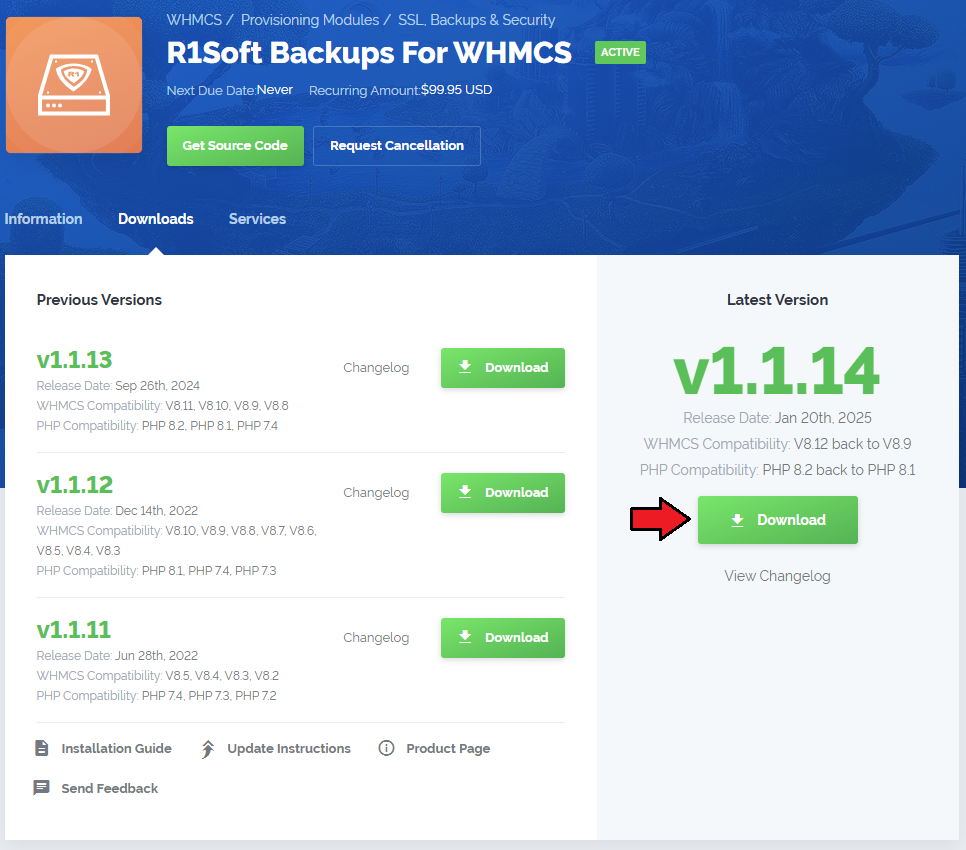
|
| 2. In the downloaded file you might find one or two packages that support different PHP versions. In the most recent versions of the module, you will find only one package that supports PHP 7.2 and later. |
| Previous updates of the module may contain two packages dedicated to various PHP versions. The first one that supports PHP 5.6 up to PHP 7.1, and the second one addressed to PHP 7.2 up to PHP 7.4. |

|
| Note: You can check the current PHP version in your WHMCS. To do so, proceed to 'Utilities' → 'System' → 'PHP Info'. |
| 3. Extract the package and upload its content into the main WHMCS directory. The content of the package to upload should look like this. |
| 4. When you install R1Soft Backups For WHMCS for the first time you have to rename 'license_RENAME.php' file. File is located in 'modules/servers/R1SoftBackups/license_RENAME.php'. Rename it from 'license_RENAME.php' to 'license.php'. |
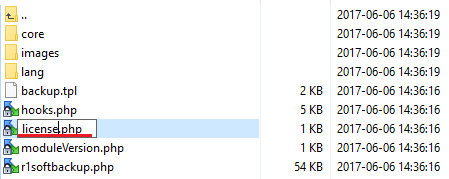
|
| 5. In order to configure your license key, you have to edit a previously renamed 'license.php' file. Enter your license key between quotation marks as presented on the following screen. |

|
[edit] Configuration of Server
| 6. Now, we will show you how to configure a new product. Go to 'Setup' → 'Products/Services' → 'Servers' and press 'Add New Server'. |
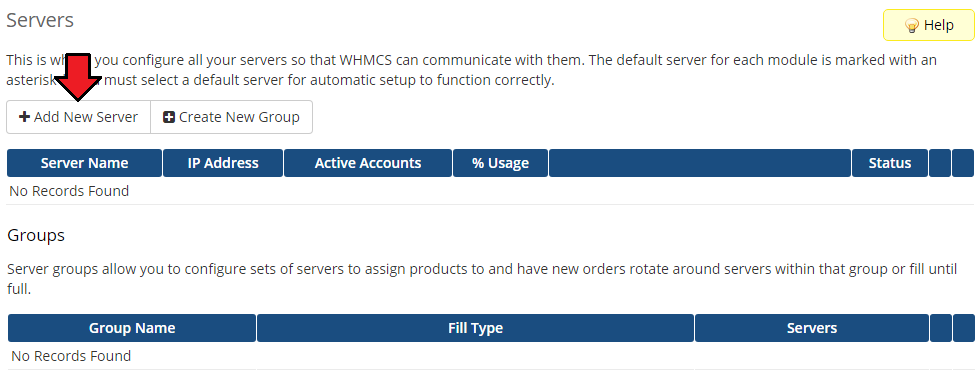
|
| 7. Next, enter your server name, IP address/hostname, username and password. Choose 'R1softbackup' from a dropdown menu and press 'Save Changes'. |
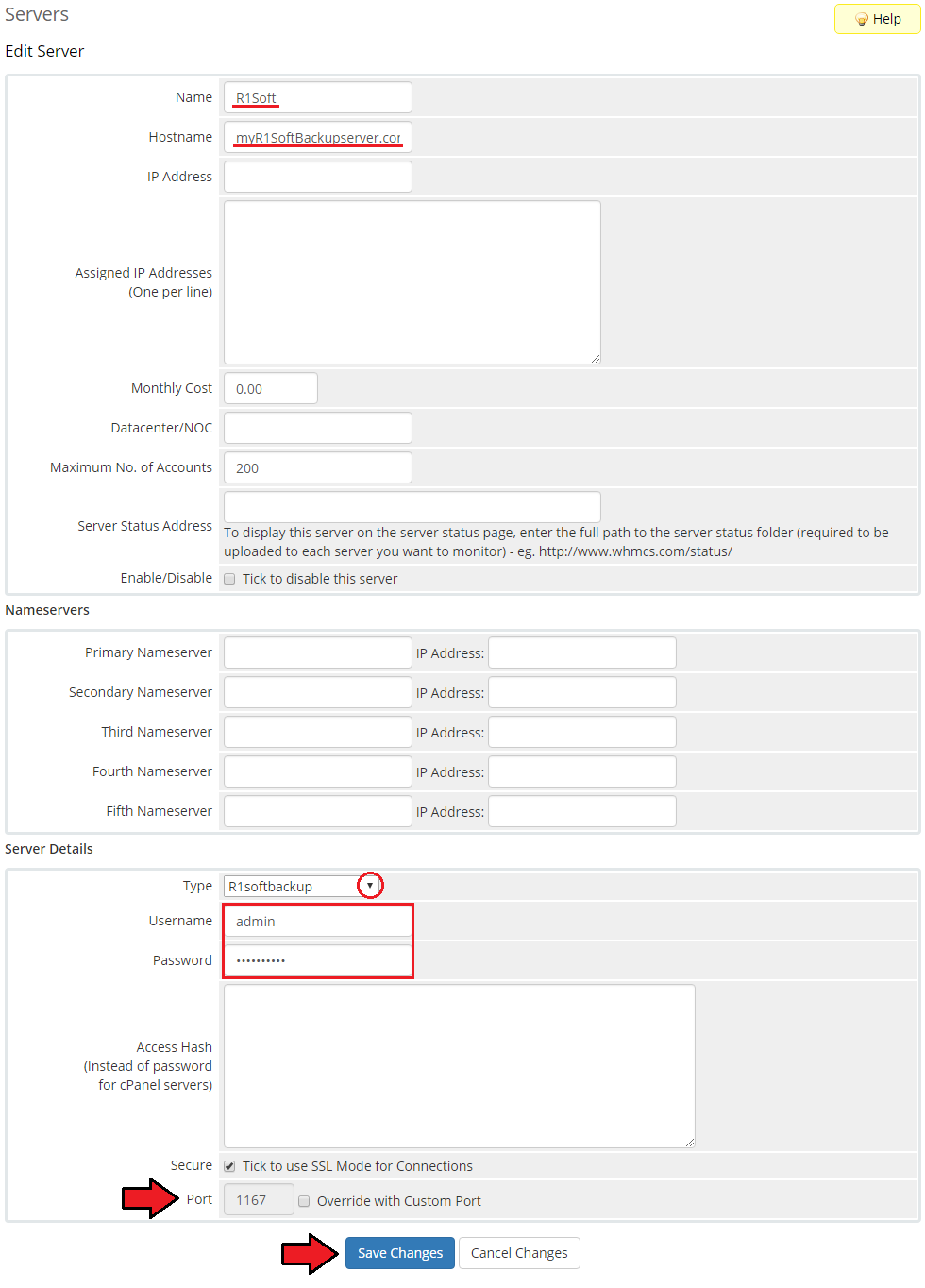
|
| 8. It is time to create a server group. To do so, click on 'Create Server Group'. |
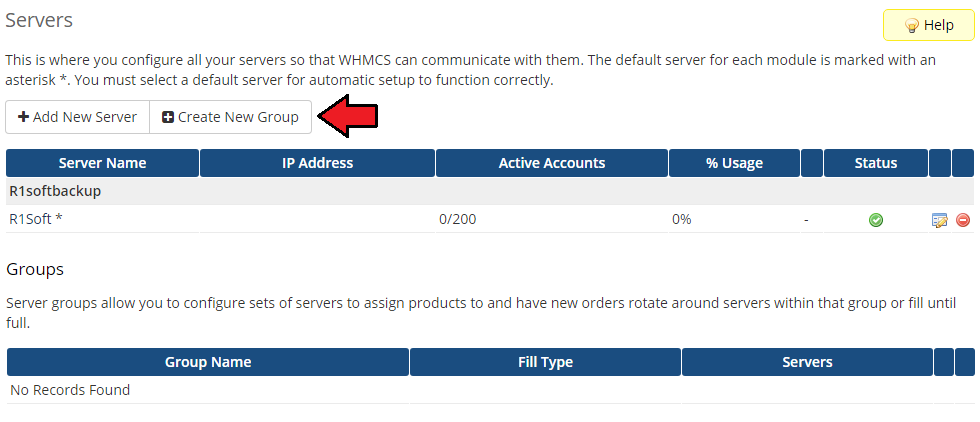
|
| 9. Enter name, click on your previously created server, press 'Add' and afterwards 'Save Changes'. |
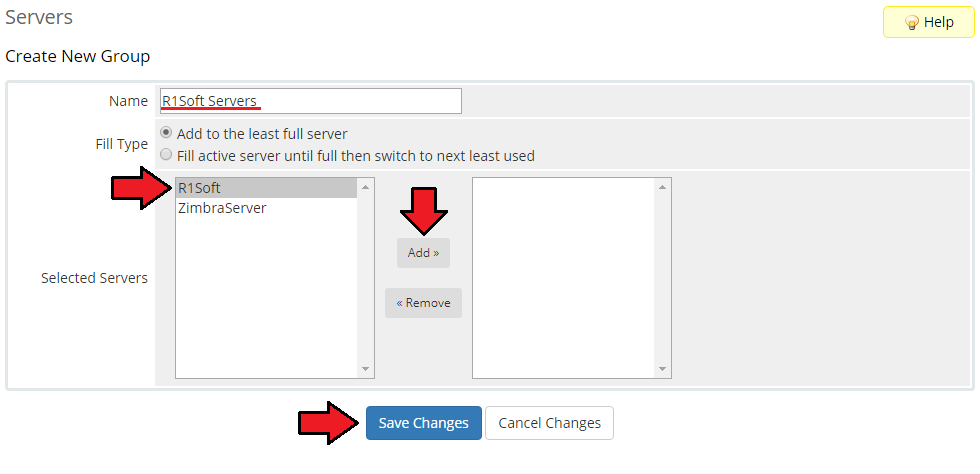
|
[edit] Configuration of Product
| 10. In order to create and configure a product, go to 'Setup' → 'Products/Services' → 'Products/Services'. Click on 'Create a New Group'. |
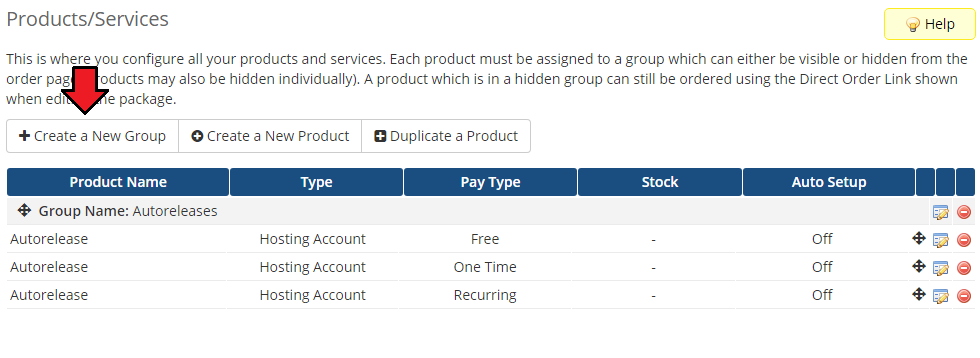
|
| 11. Enter product group name and press 'Save Changes'. |
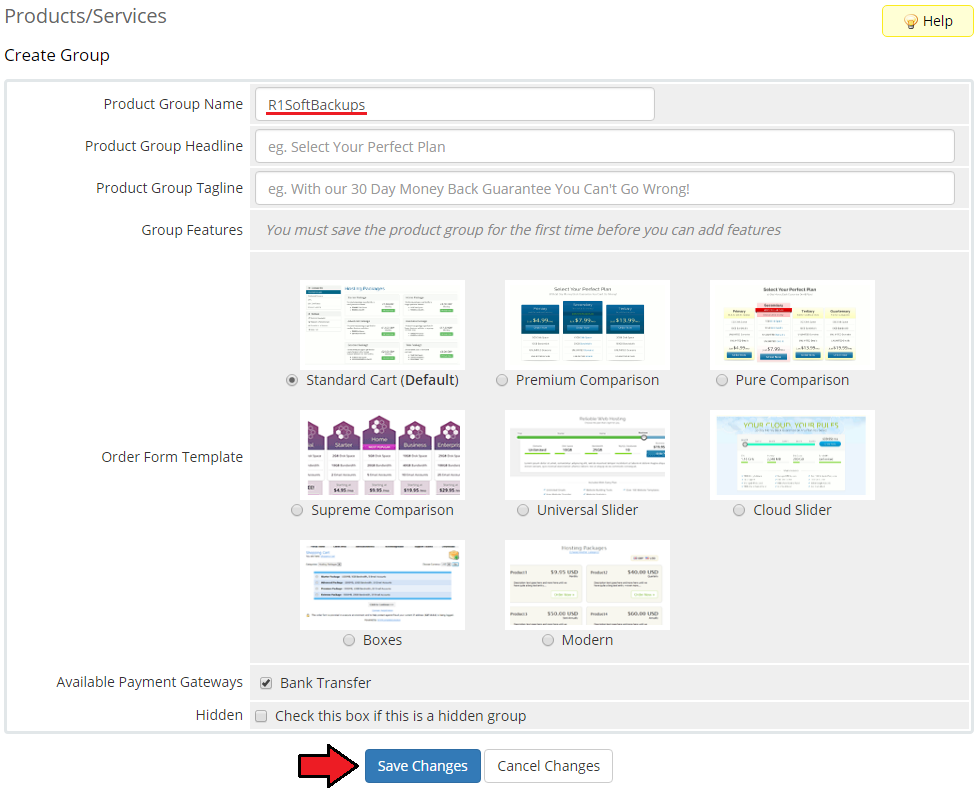
|
| 12. When you have a product group, you can create your product. To create a product click on 'Create a New Product'. |
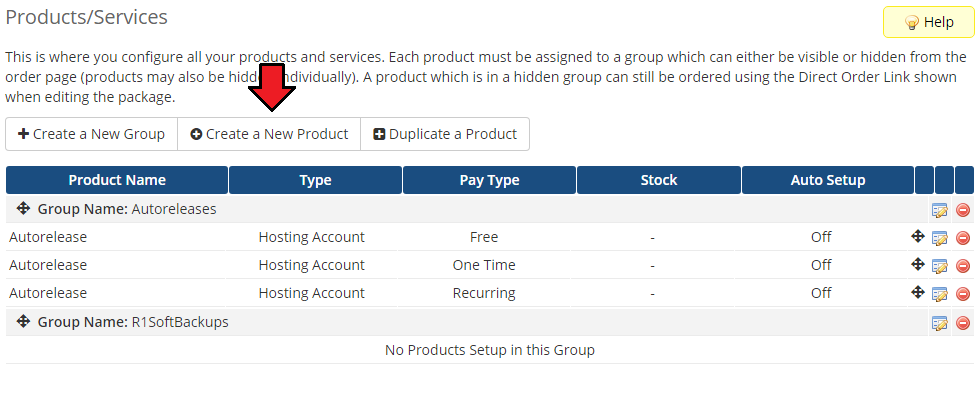
|
| 13. Afterwards, choose your product group and type from dropdown menus, enter your product name and press 'Continue'. |
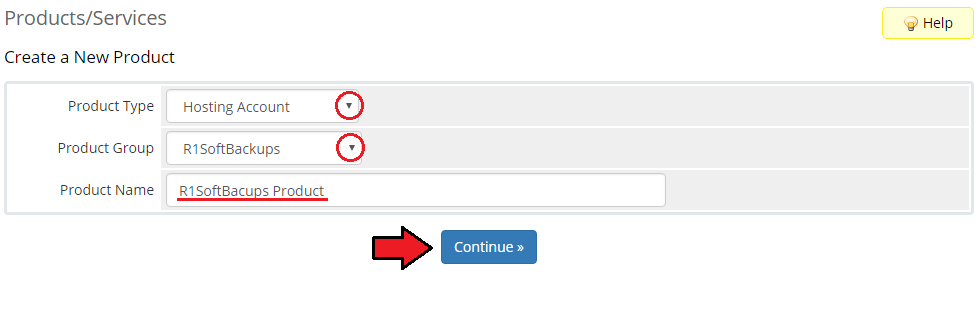
|
| 14. Now, go to 'Module Settings' section, choose both 'R1softbackups' and your previously created server group from dropdown menus. Save changes. |
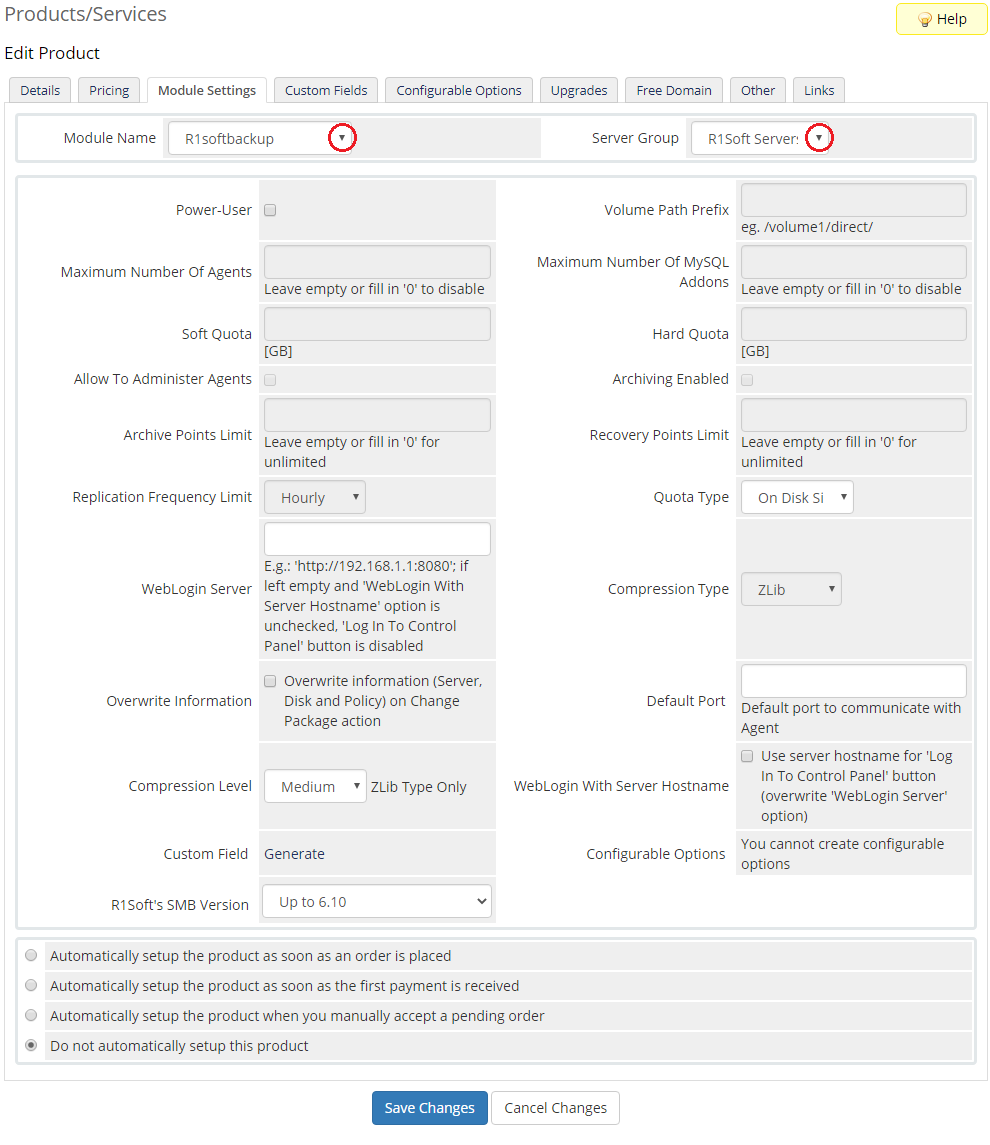
|
| 15. Take a moment to set up all the available module's options: First of all, you need to enable Power-User as only then you will be able to manage Module Settings fully.
Remember to save the changes in the end. Use 'Generate' buttons to automatically generate custom fields and configurable options for the product. |
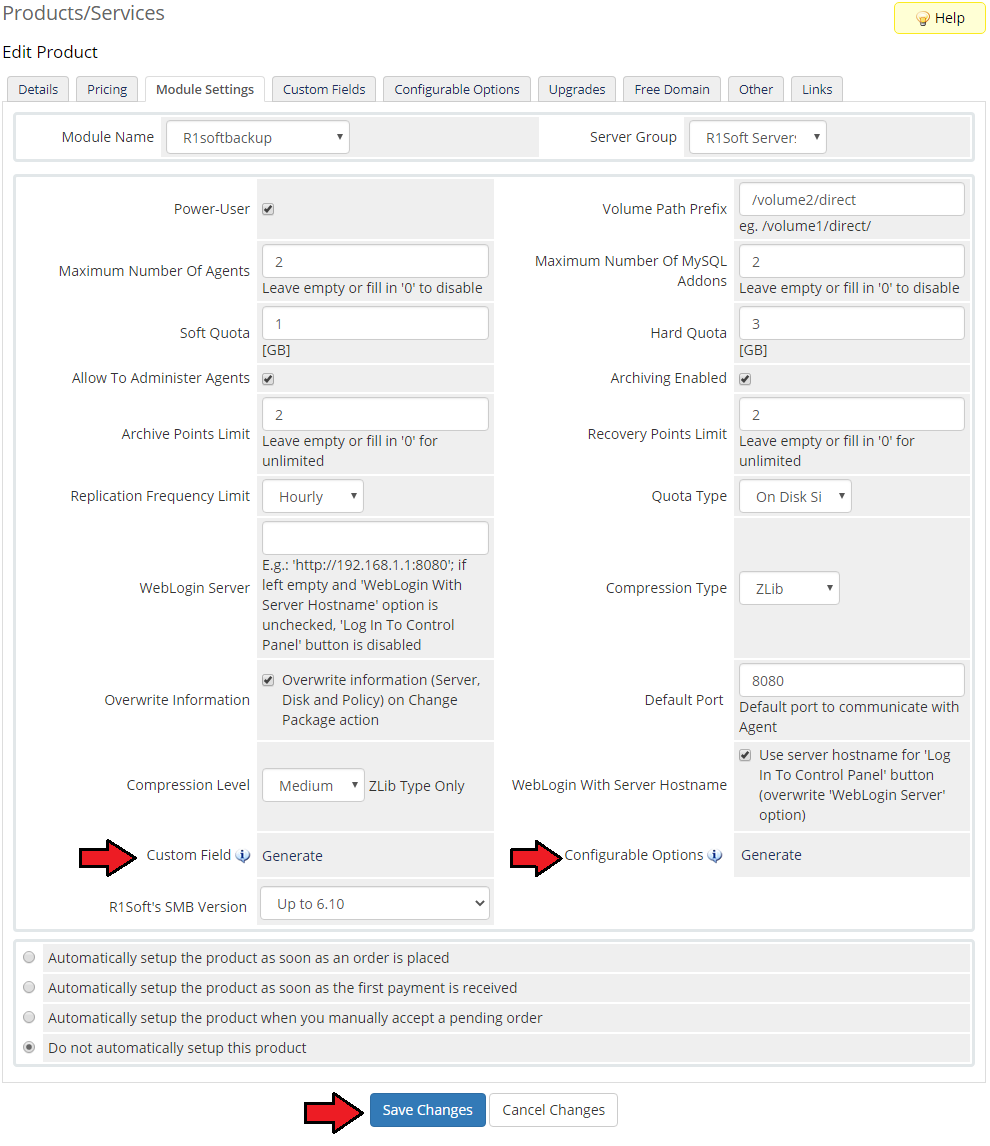
|
[edit] Management
| R1Soft Backups For WHMCS allows reselling and accessing an external backups management server directly from your WHMCS. Read the below section to find out how contributing the product can be to your business. |
[edit] Ordering
| R1Soft Backups For WHMCS is ordered by clients as any other product. However, there is one thing to pay attention to. While completing the order for the product, a client needs to fill in Additional Required Information, which is:
Additionally, depending on configurable option, client can define account limits. |
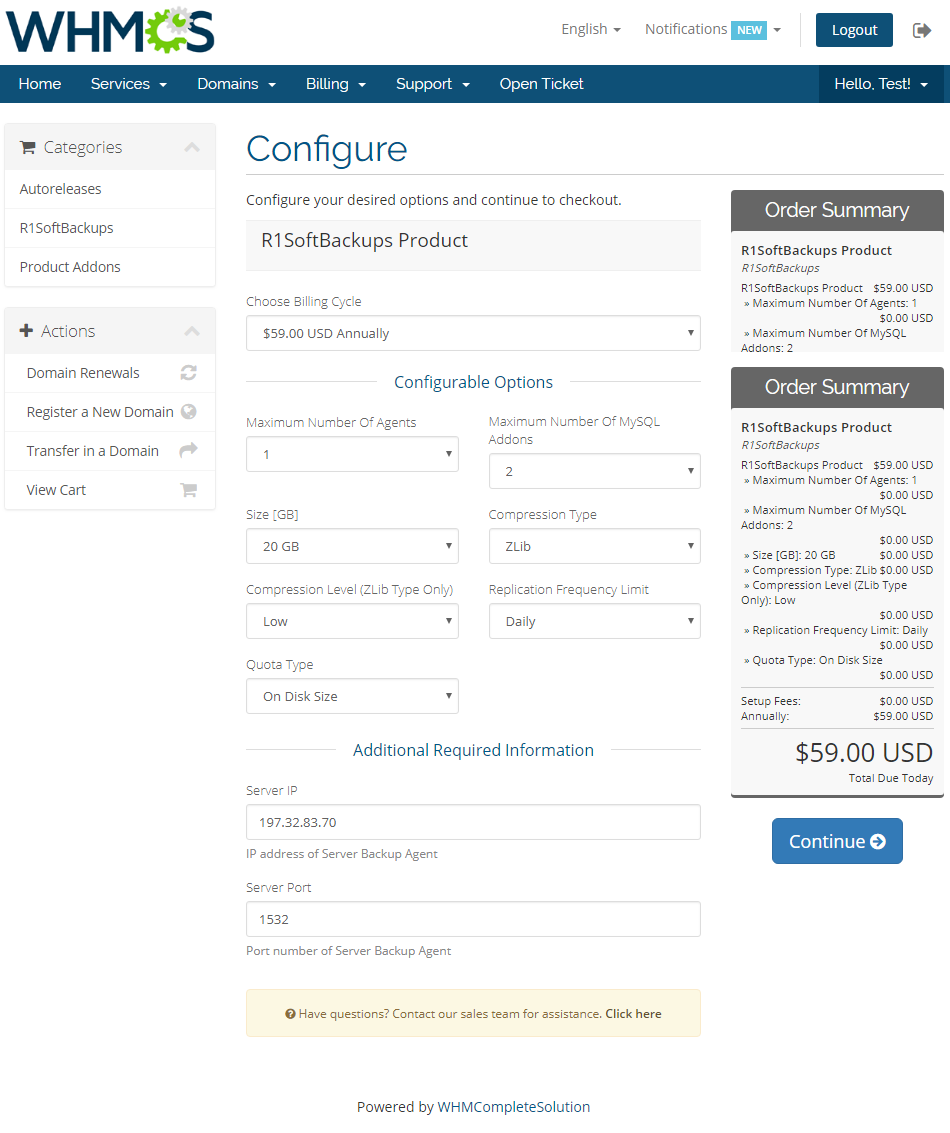
|
| From the admin area you can order actions such as: 'Create', 'Suspend', 'Unsuspend', 'Terminate', 'Change Package' and 'Change Password'. |
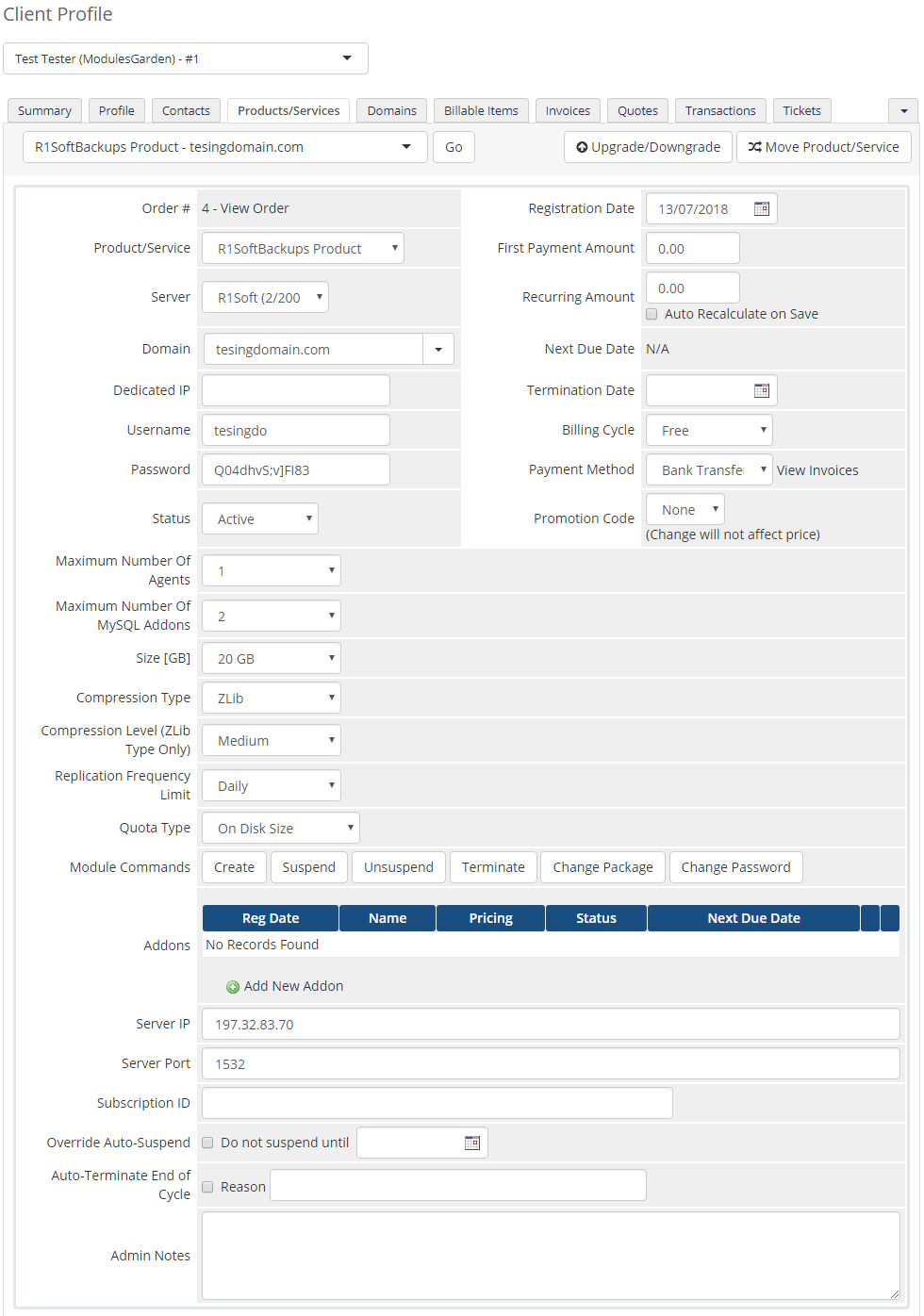
|
[edit] Client Area
| Your client can log in to the outside R1Soft account from your WHMCS client area. Link to the server must have been entered in Module Settings (look at point 14 for more information). |
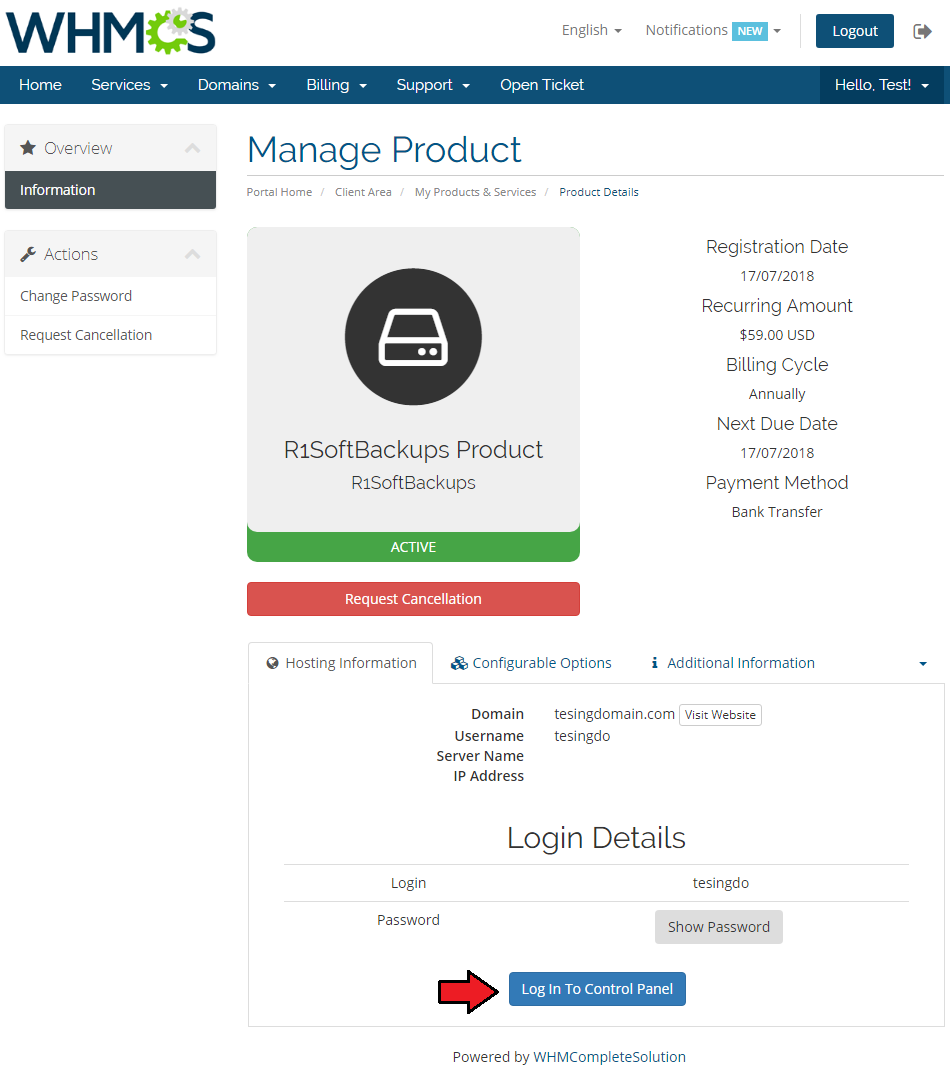
|
| Apart from the direct login button, there are also 'Login Details'. View your R1Soft server login and show/hide password. |
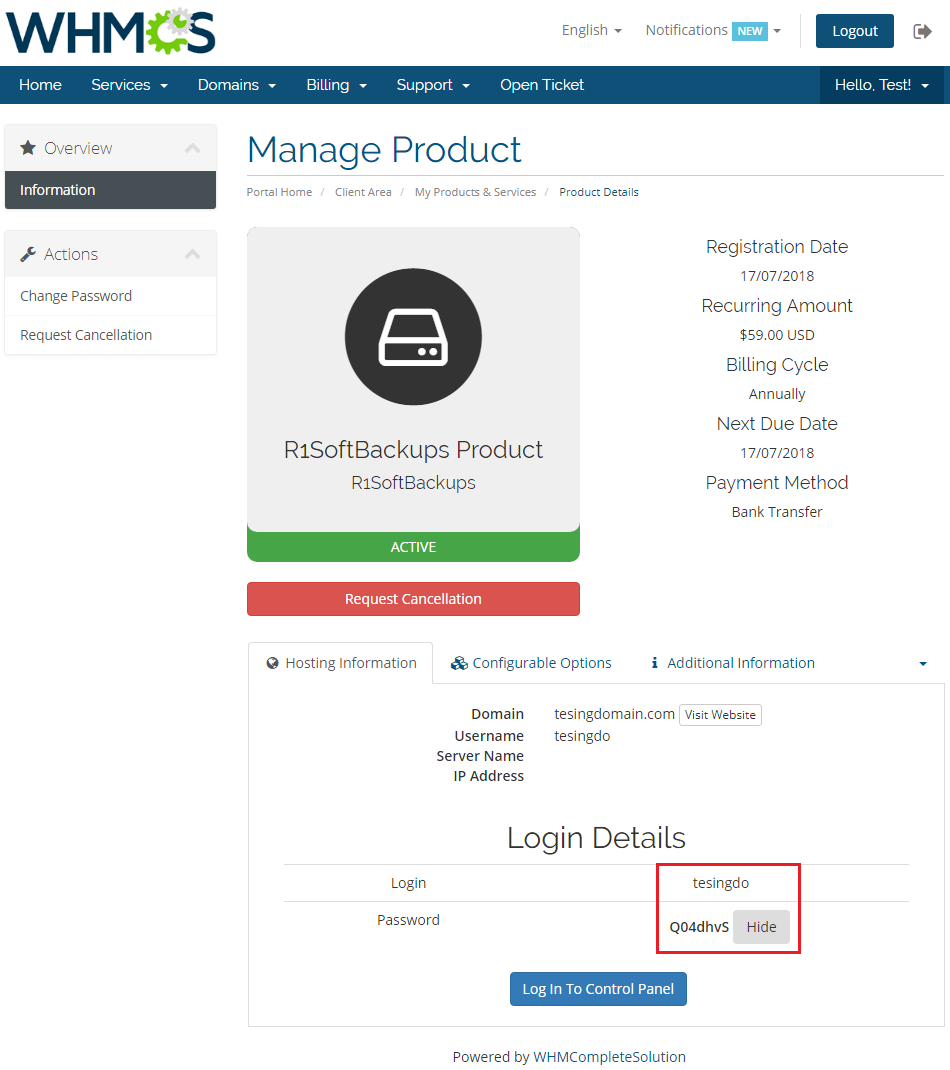
|
| Quick look at your product details, as stated while placing an order at Configurable Options section. |
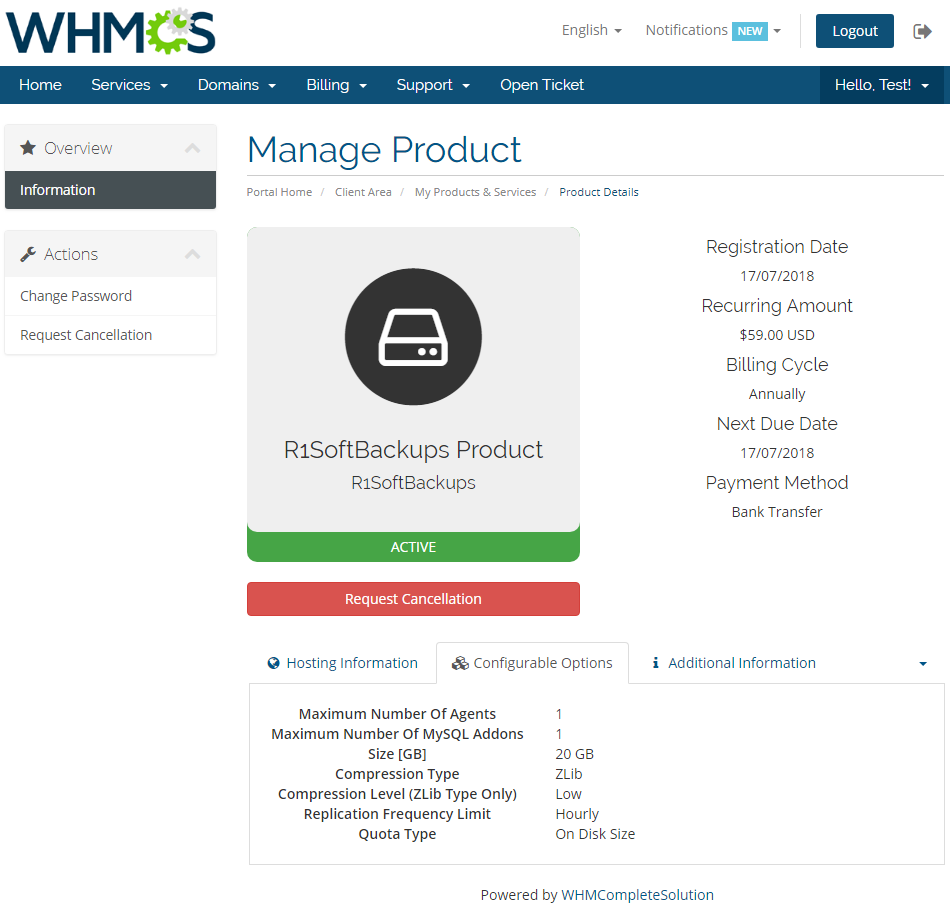
|
| In Additional Information section, you may preview defined Server IP and Port. |
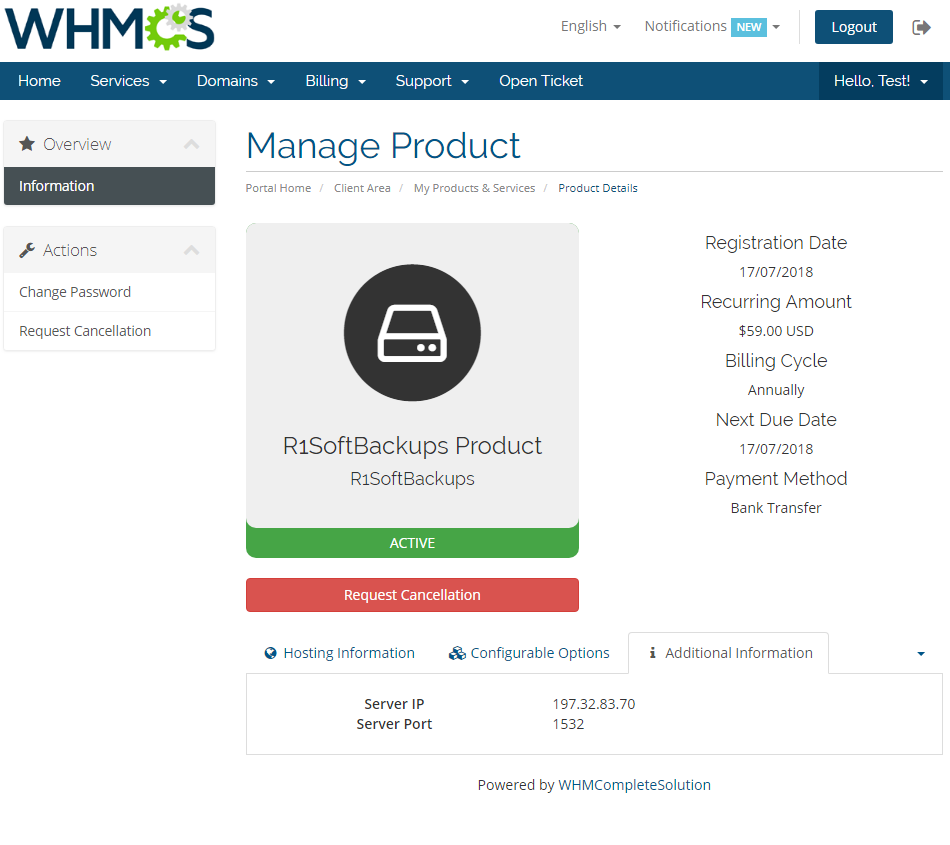
|
| Resource Usage includes a graph that displays information on the currently used disk space. Note: Bandwitdh graph is a WHMCS option and is not managed by the module. |
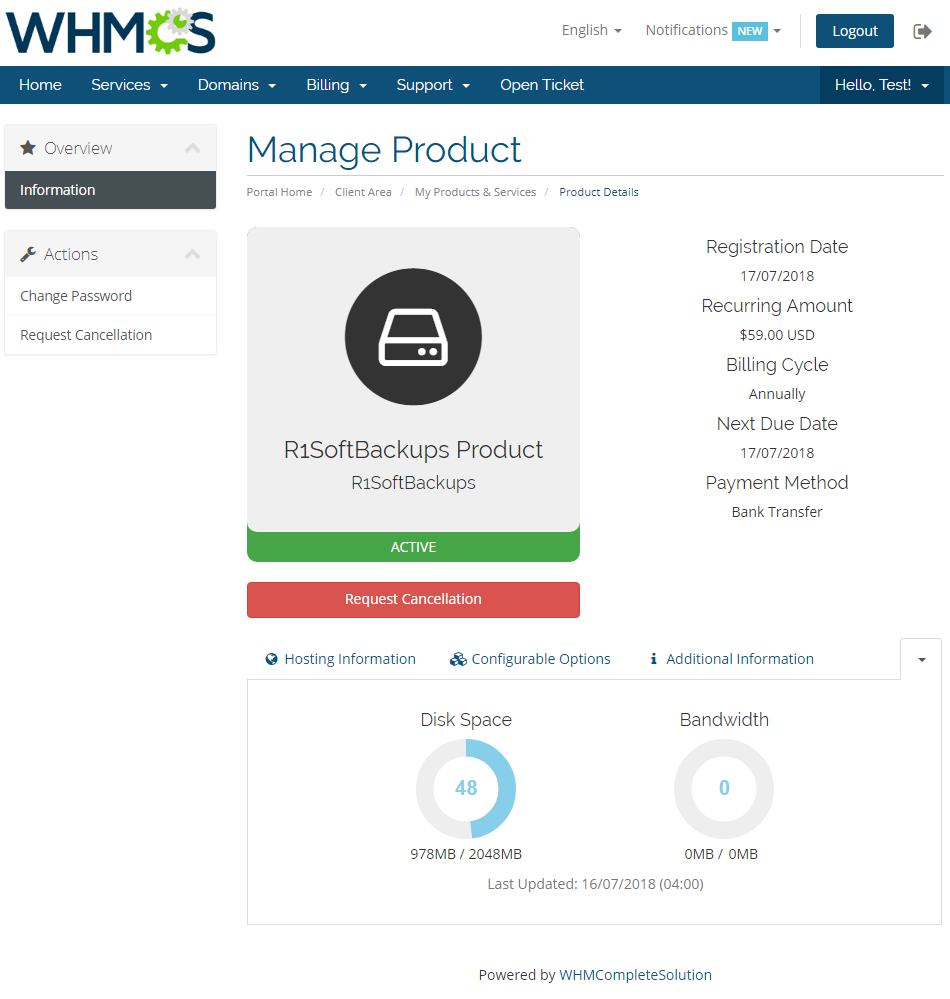
|
[edit] Tips
| 1. If you do not want your clients to provide a backup agent port, then modify according custom field and define default port to communicate with agent in Module Settings. |
[edit] Update Instructions
| An essential guidance through the process of updating the module is offered here. Ensure successful completion of the module update by carefully following each step, thereby preventing data loss or any unforeseen issues. |
[edit] Upgrade Guide
| Seeking a solution that offers greater flexibility, customization tailored to your precise needs, and unrestricted availability? There is an option that not only proves to be cost-effective in the long run but also includes prioritized support services, making it a truly valuable investment. Opt for the Open Source version of your R1Soft Backups For WHMCS module to unlock these benefits. Follow a comprehensive guide covering the transition process, the advantages it brings, and step-by-step instructions on what to do next after the order has been successfully finalized. |
[edit] Common Problems
| 1. When you have problems with connection, check whether your SELinux or firewall does not block ports. |