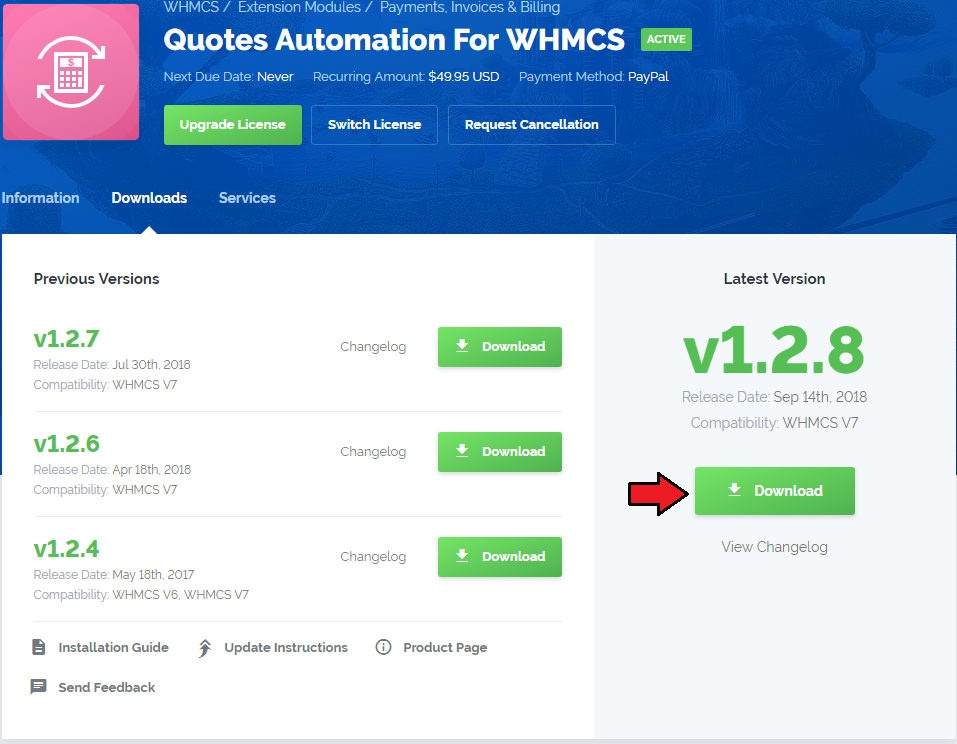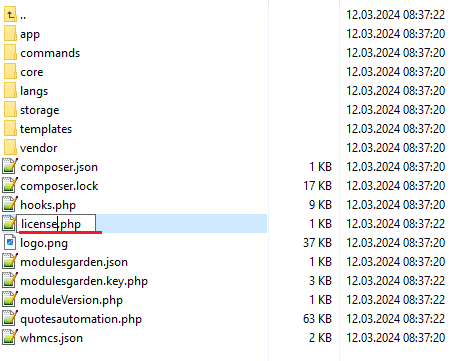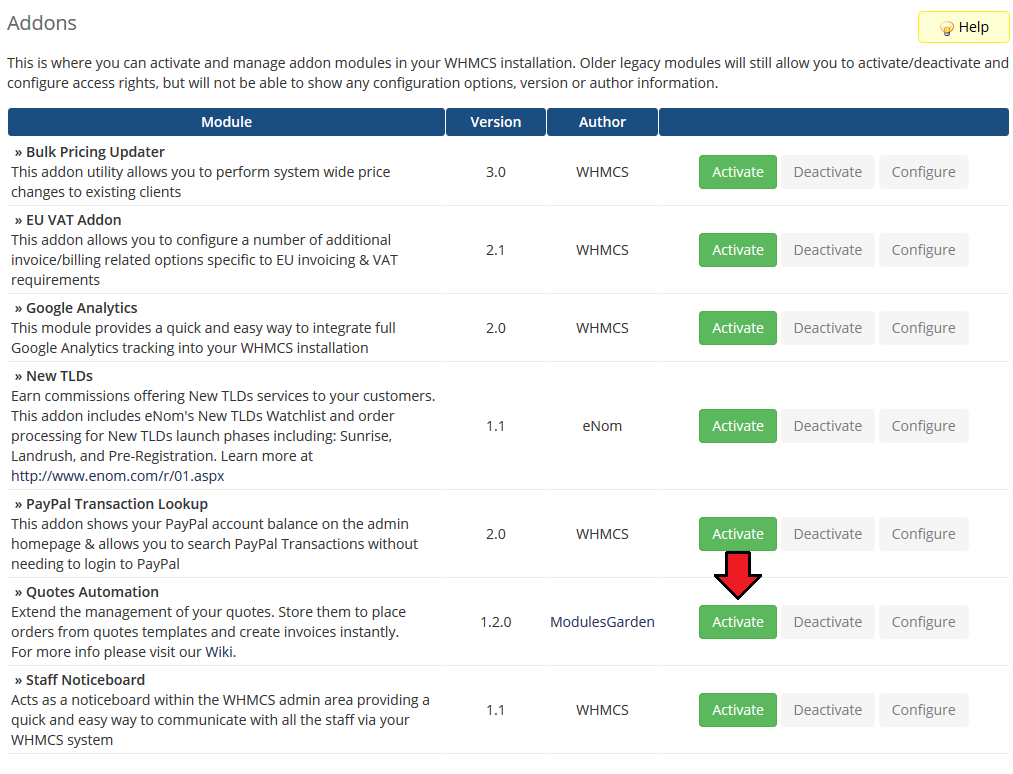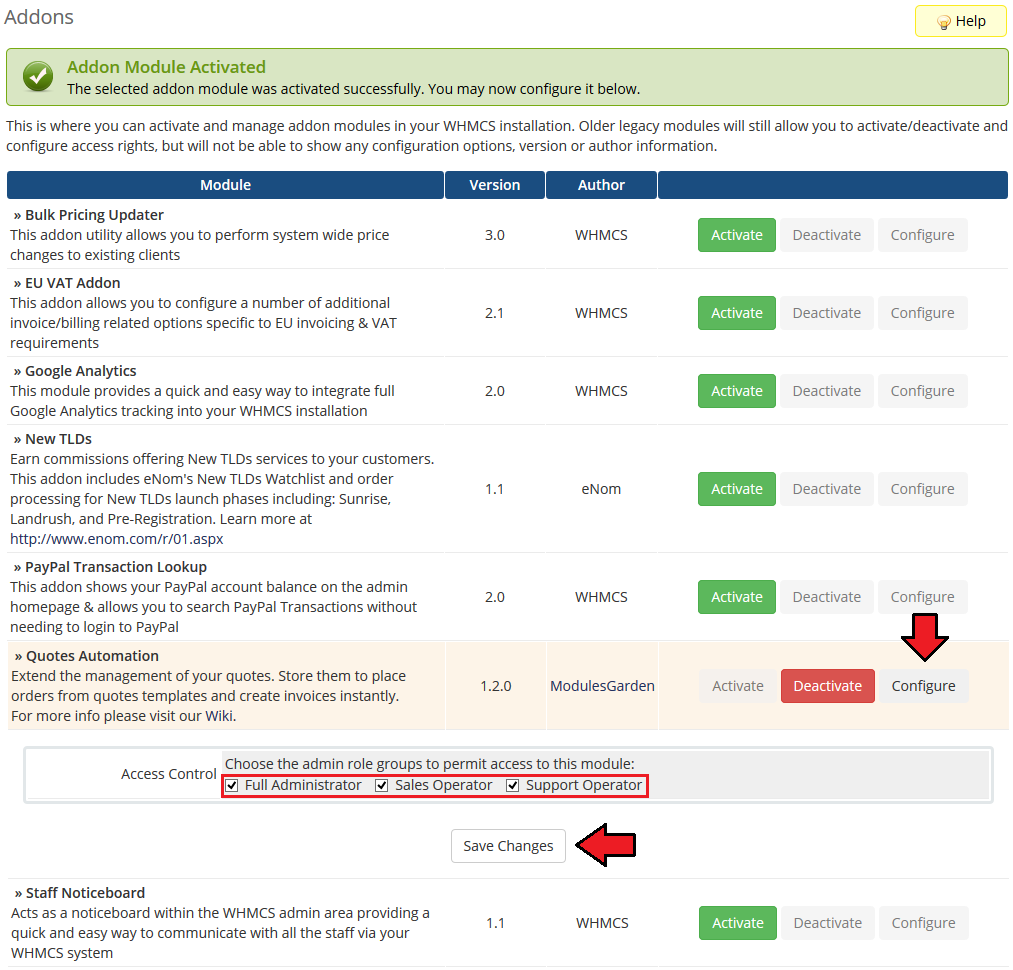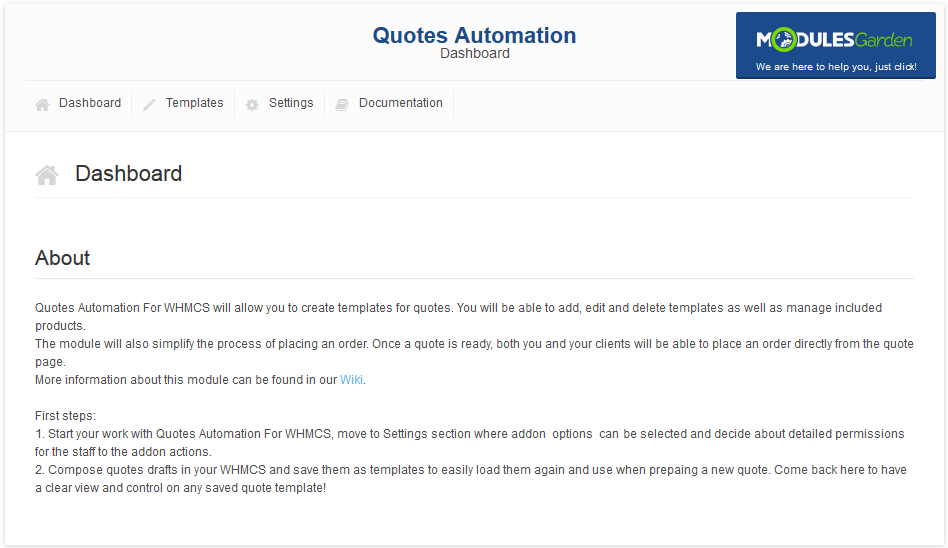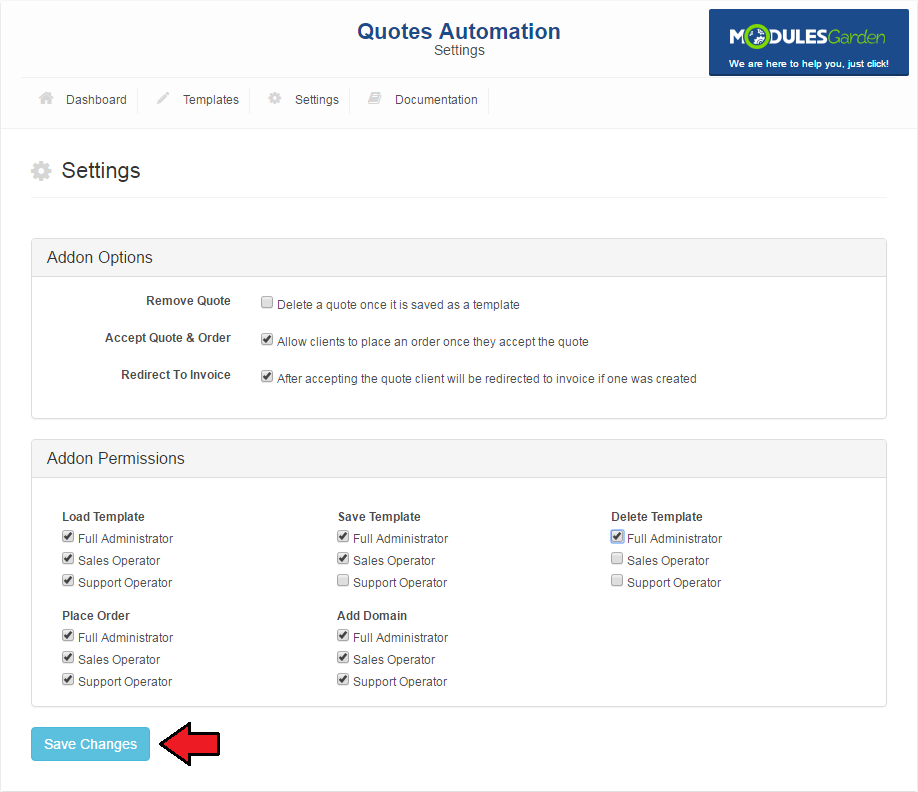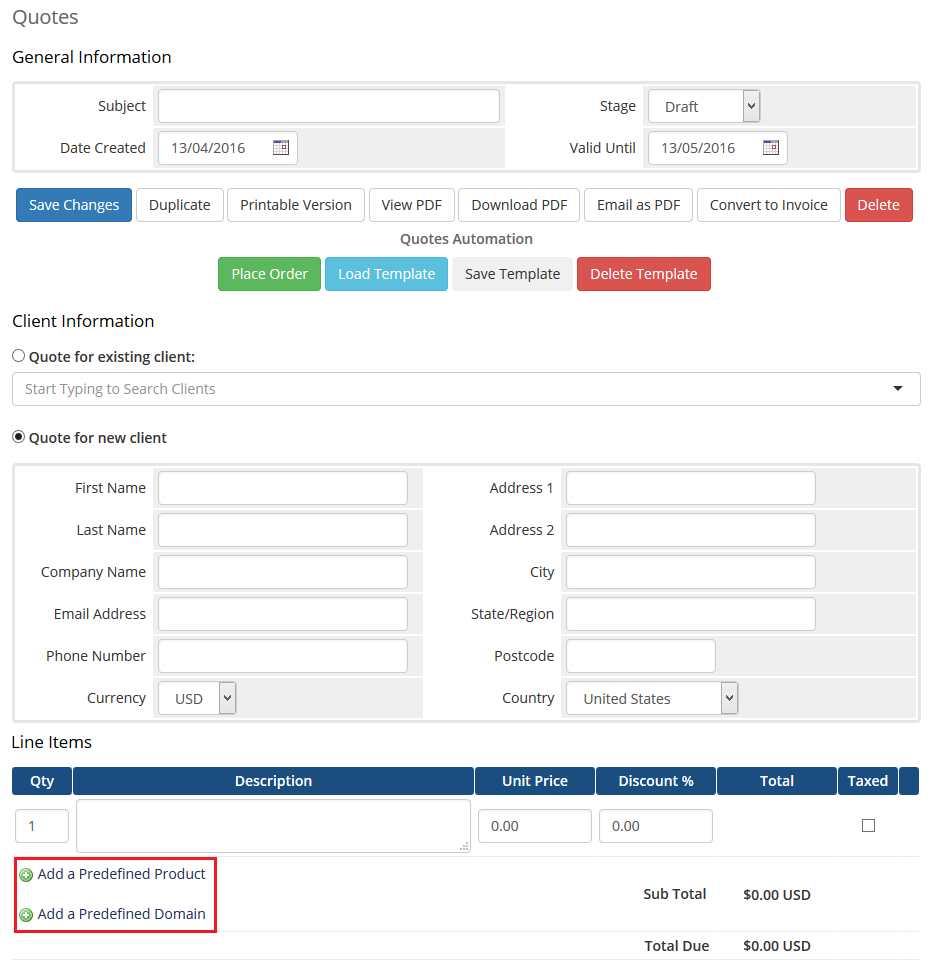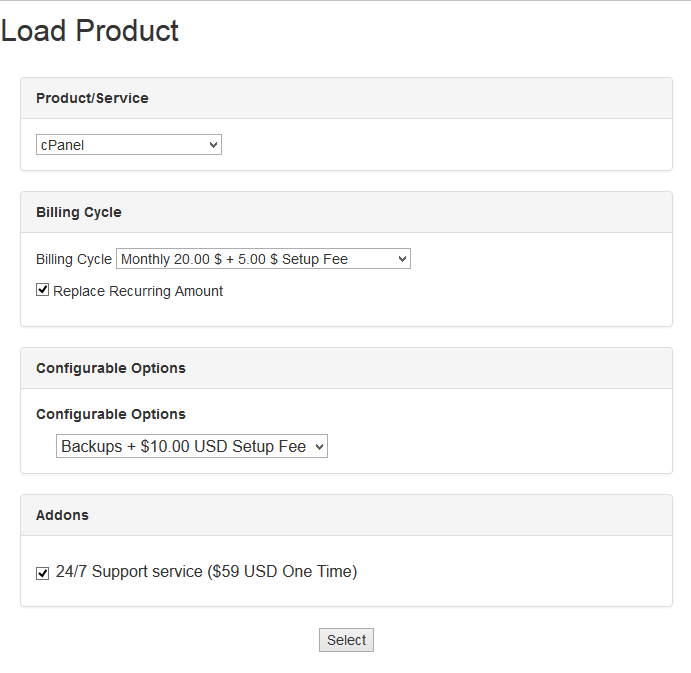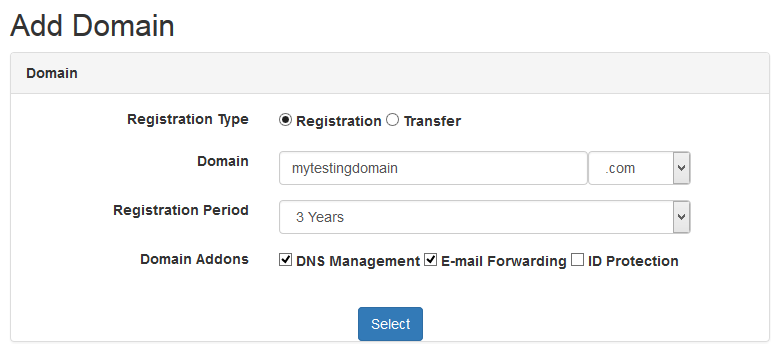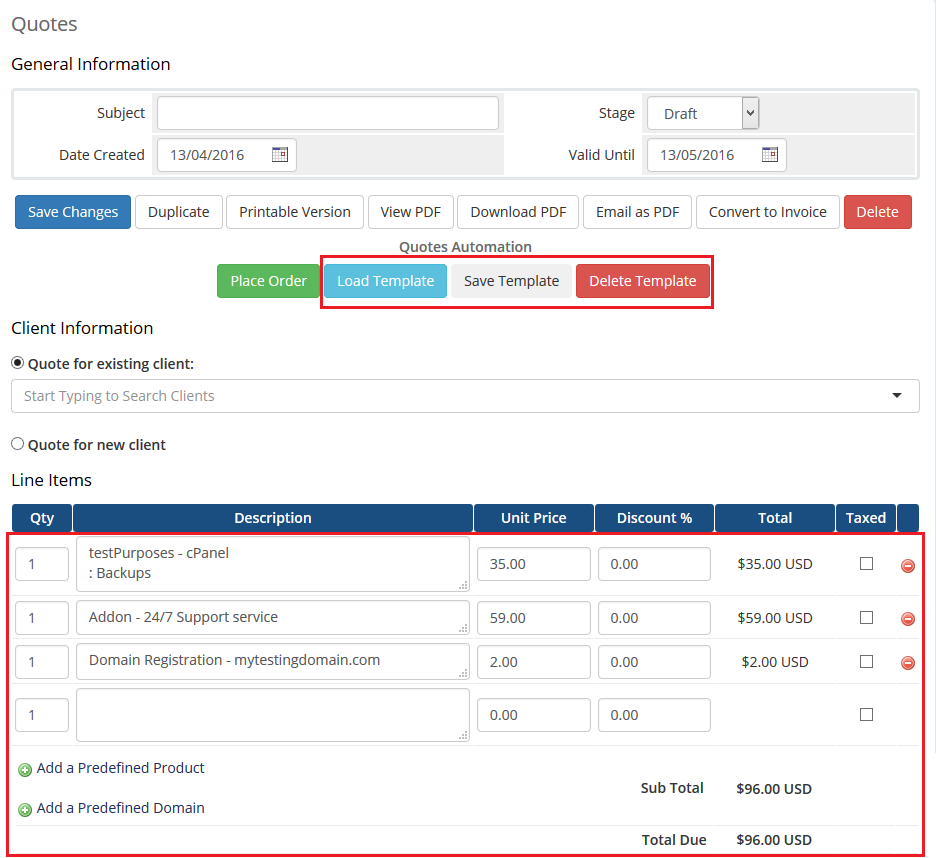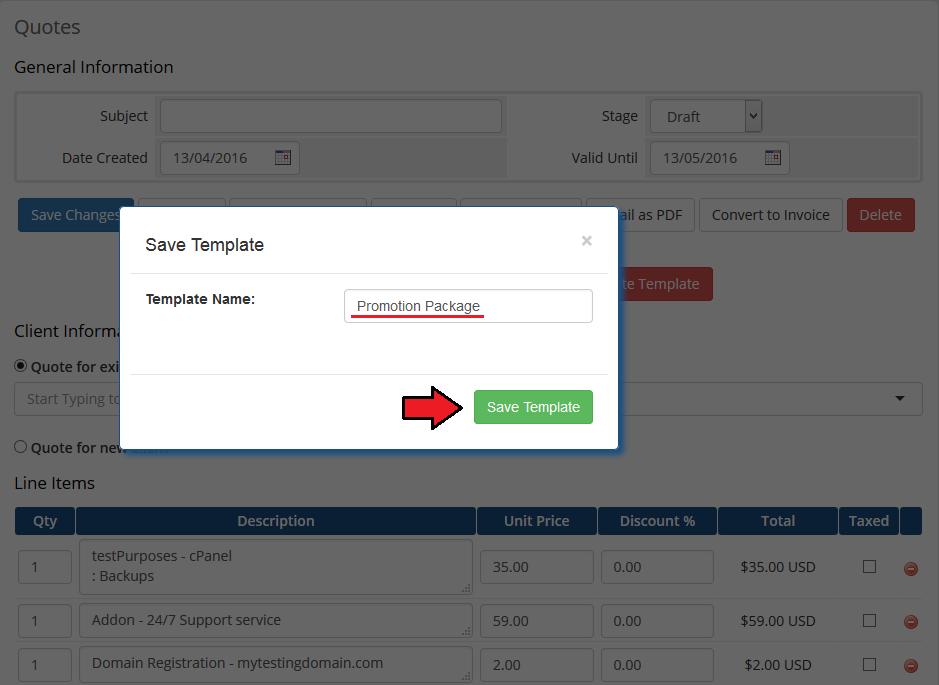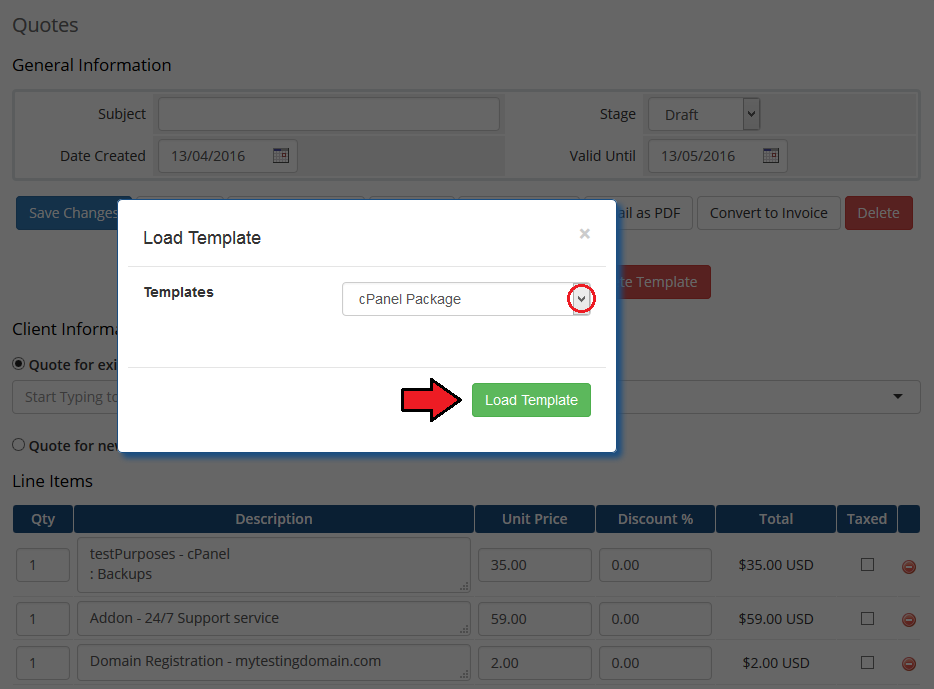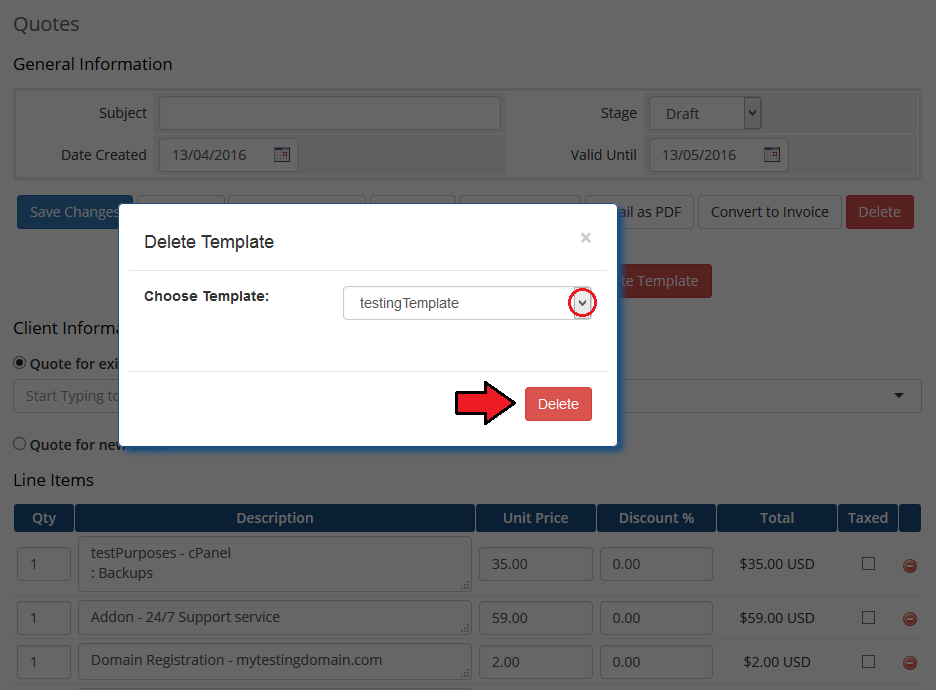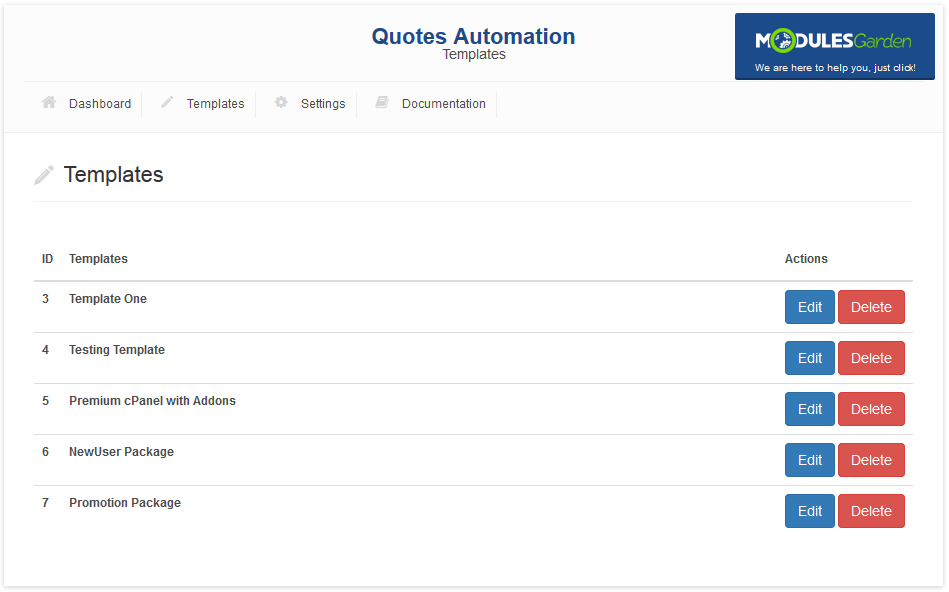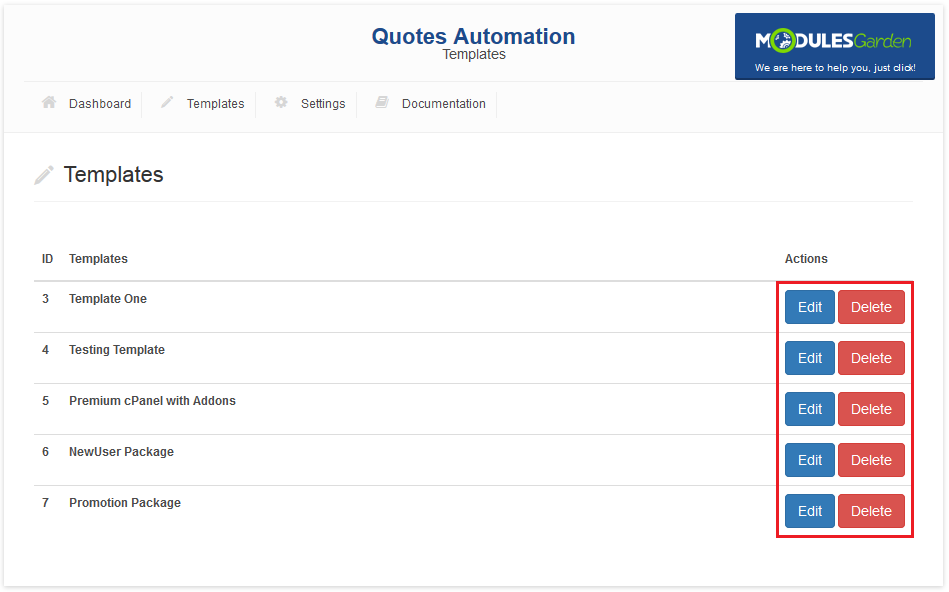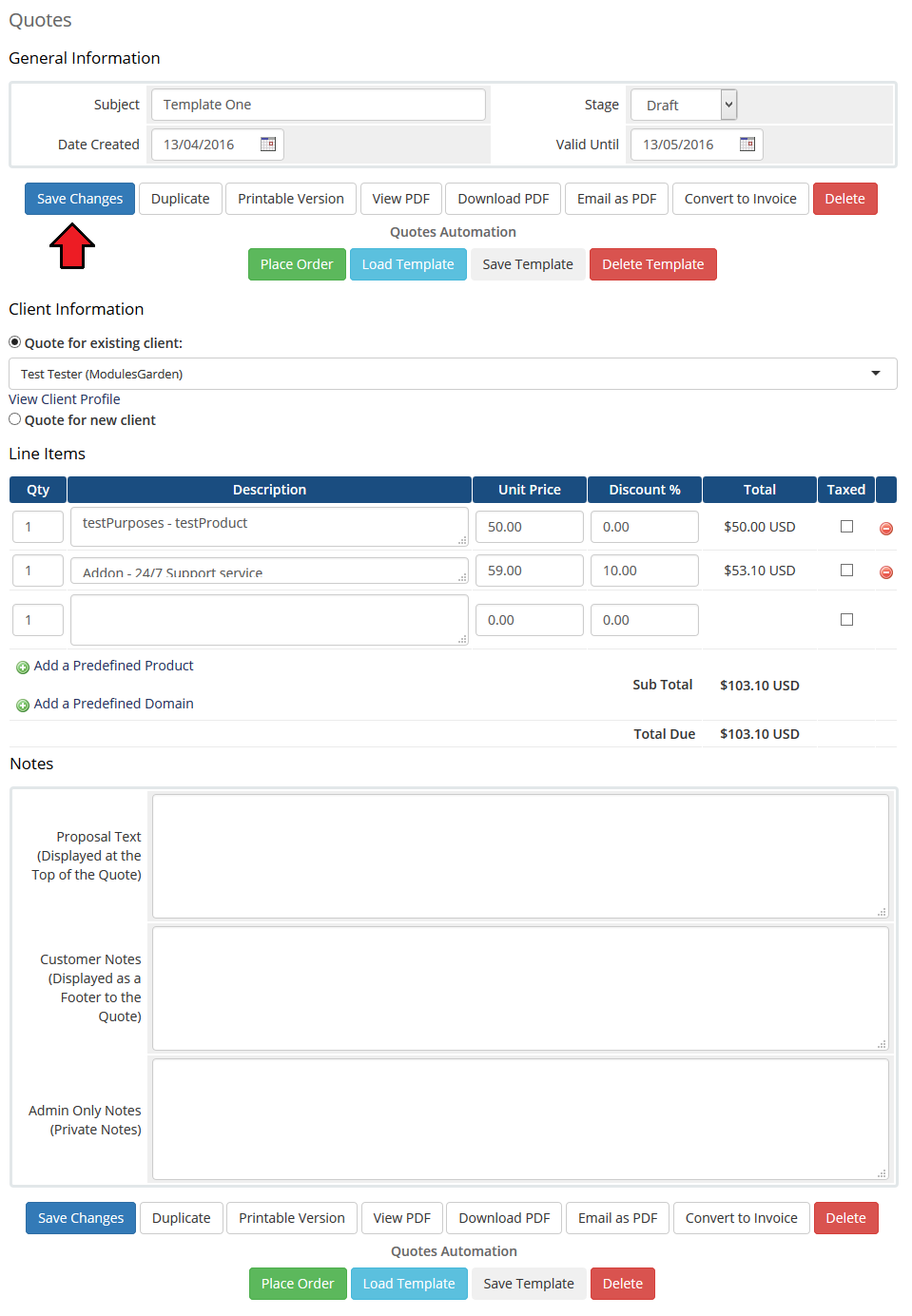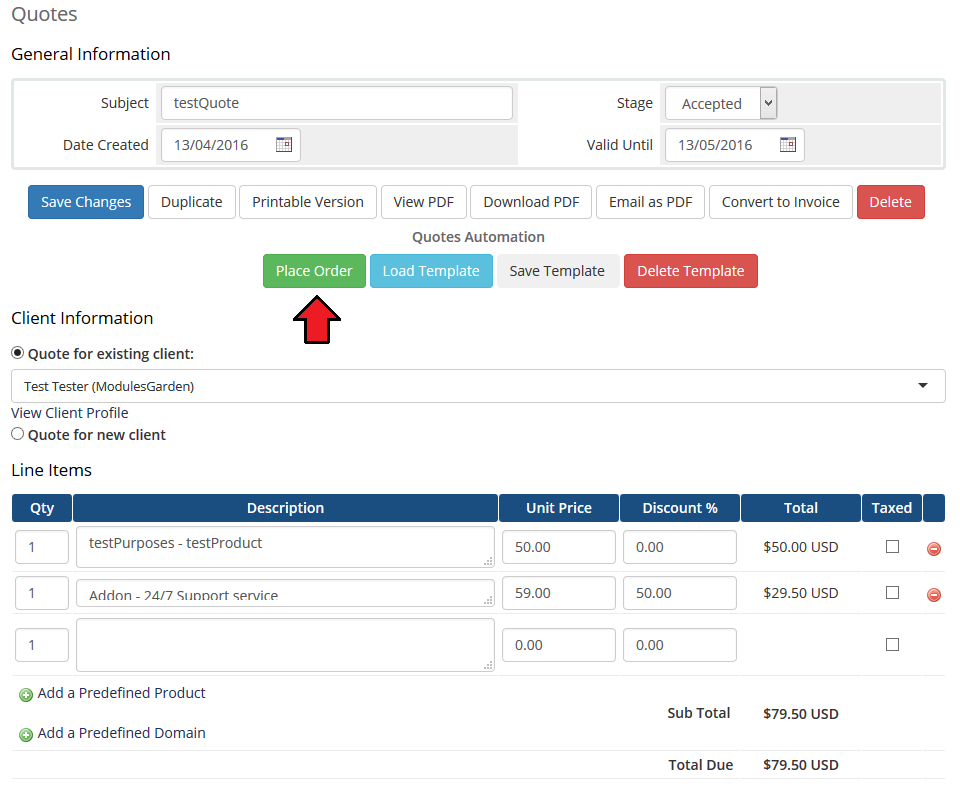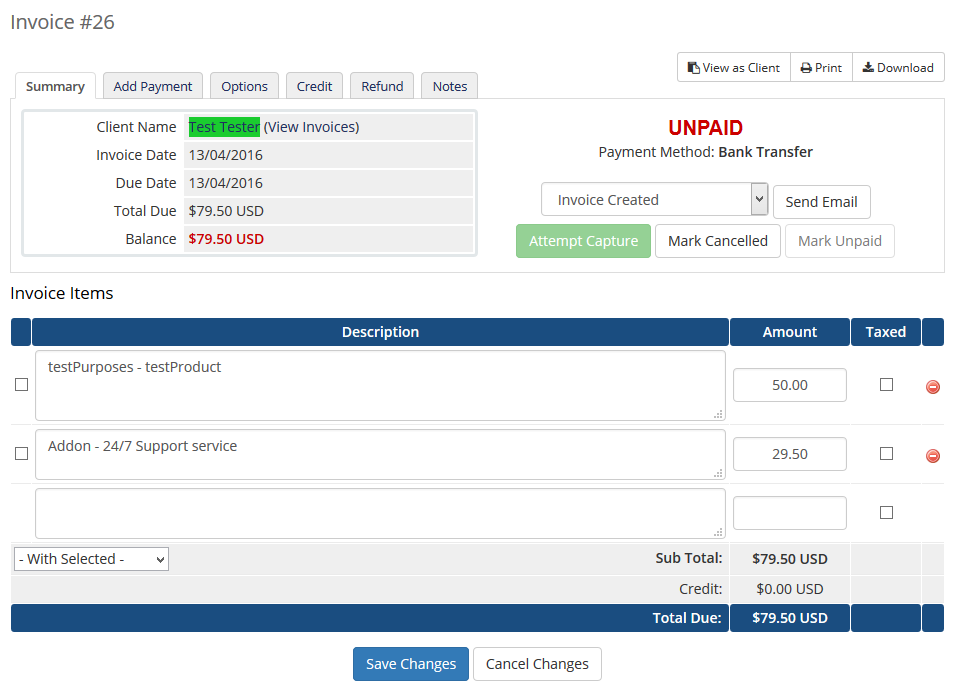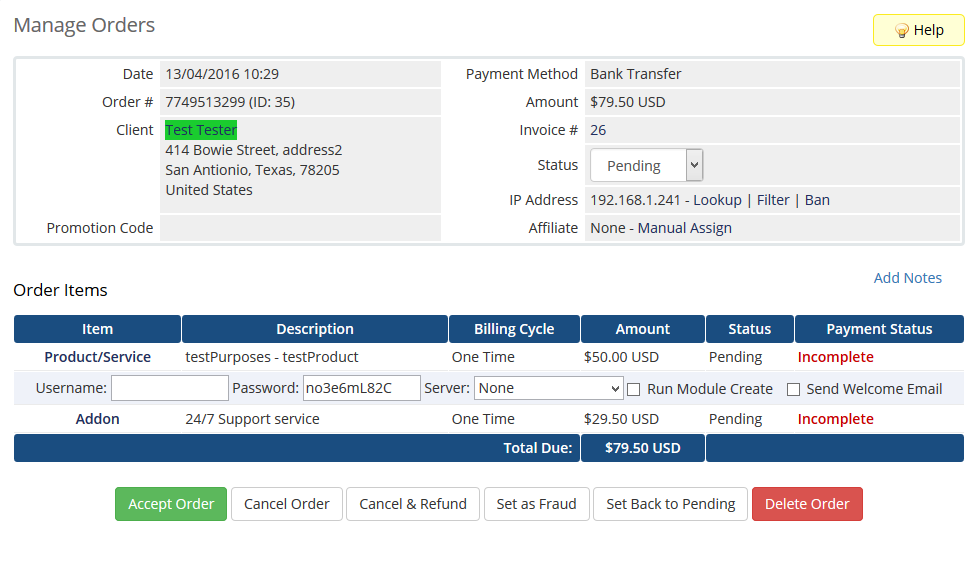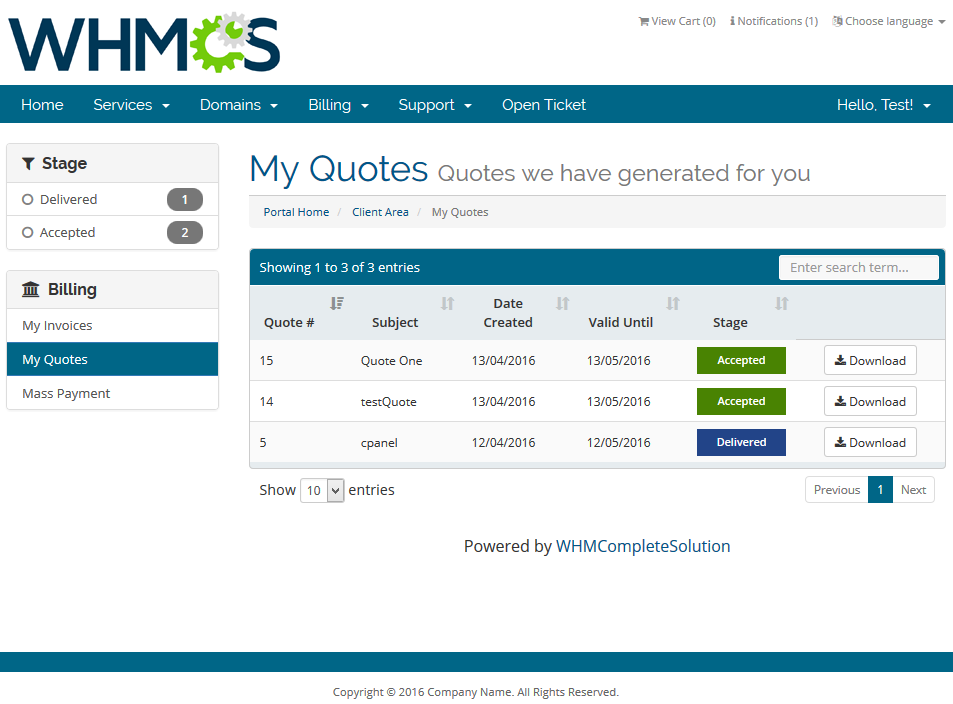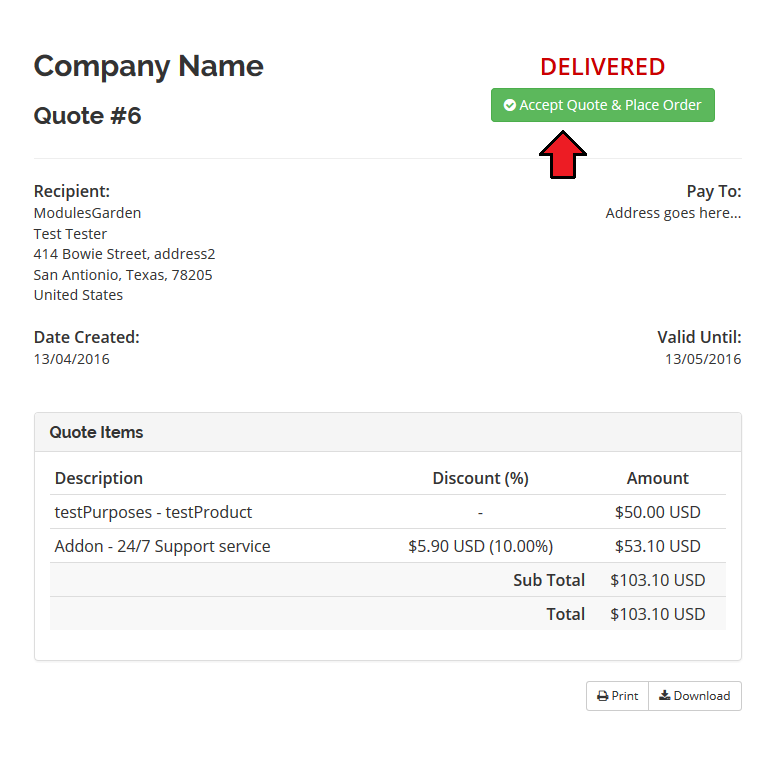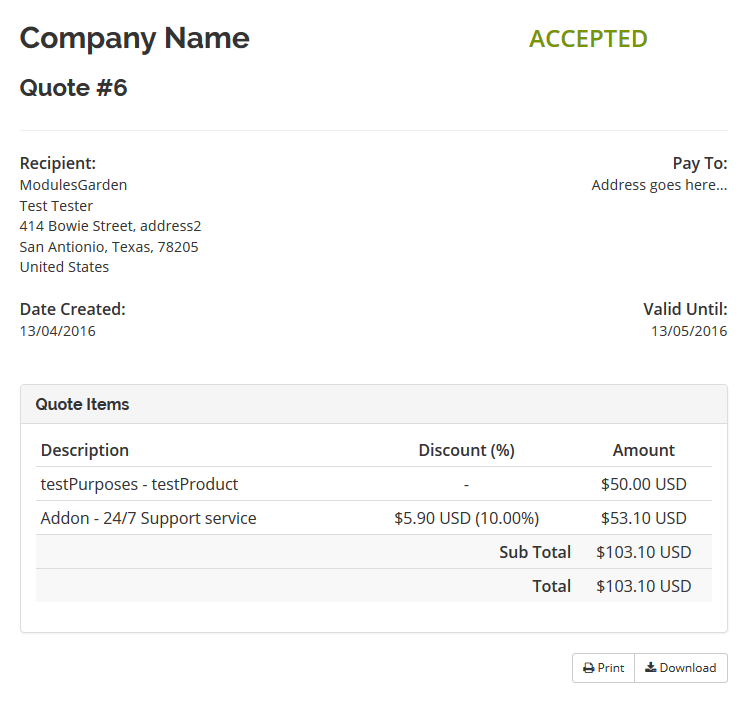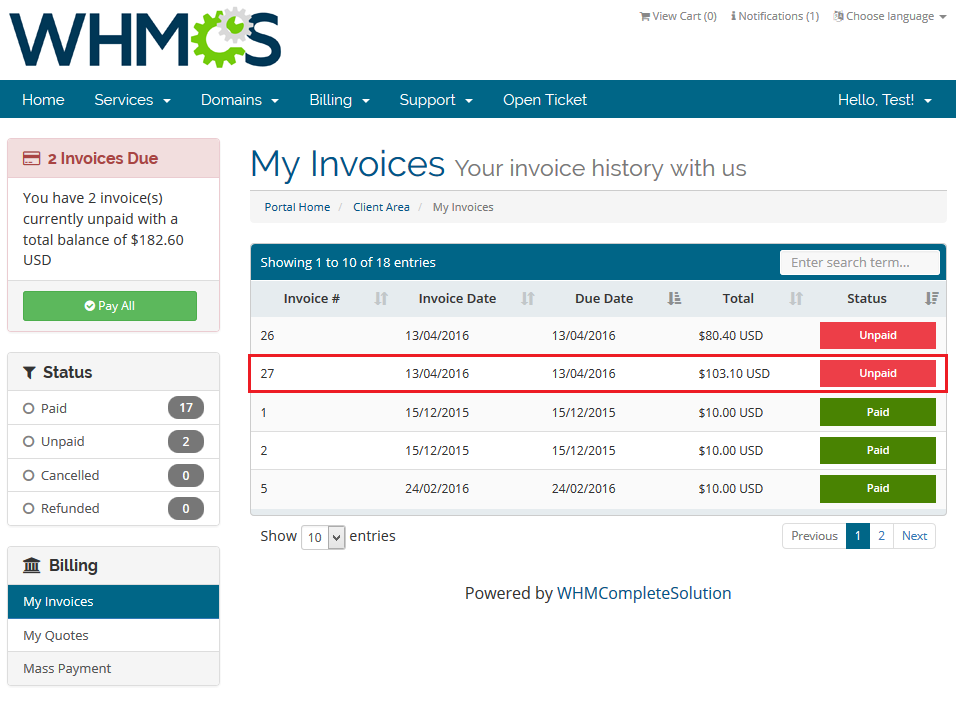|
|
| Line 1: |
Line 1: |
| − |
| |
| − | Editing Quotes Automation For WHMCS
| |
| − |
| |
| | <meta name="keywords" content="quotes automation for whmcs, quotes automation configuration, whmcs quotes automation management, whmcs quotes automation installation, whmcs quotes automation common problems, about whmcs quotes automation, whmcs quotes automation documentation, whmcs quotes automation faq, whmcs quotes automation help, whmcs quotes automation guide, whmcs quotes automation wiki, whmcs quotes automation tutorial, whmcs quotes automation tips, whmcs quotes automation wiki"></meta> | | <meta name="keywords" content="quotes automation for whmcs, quotes automation configuration, whmcs quotes automation management, whmcs quotes automation installation, whmcs quotes automation common problems, about whmcs quotes automation, whmcs quotes automation documentation, whmcs quotes automation faq, whmcs quotes automation help, whmcs quotes automation guide, whmcs quotes automation wiki, whmcs quotes automation tutorial, whmcs quotes automation tips, whmcs quotes automation wiki"></meta> |
| | <meta name="description" content="ModulesGarden Wiki Contains All The Information You Need About The Quotes Automation For WHMCS Module."></meta> | | <meta name="description" content="ModulesGarden Wiki Contains All The Information You Need About The Quotes Automation For WHMCS Module."></meta> |
| Line 314: |
Line 311: |
| | {| | | {| |
| | |style="padding: 10px 0px 30px 15px;"|1. Before you choose a product, an addon or a domain to add to a quote, always make sure it is properly configured in the system to avoid any confusion. | | |style="padding: 10px 0px 30px 15px;"|1. Before you choose a product, an addon or a domain to add to a quote, always make sure it is properly configured in the system to avoid any confusion. |
| | + | |} |
| | + | |
| | + | =Update Instructions= |
| | + | {| |
| | + | |style="padding: 10px 0px 30px 15px;"|Essential guidance through the process of updating the module is offered '''[https://www.docs.modulesgarden.com/How_To_Update_WHMCS_Module here]'''.<br/><br/> |
| | + | Keep in mind there is a quick and easy option in our client area that will let you upgrade the license of your module to an open source version at any time - and at a lower price!<br/> |
| | + | To take advantage of it, simply use the '''License Upgrade''' button located on the product's page and a discounted invoice will be generated automatically.<br/> |
| | |} | | |} |
| | | | |
| Line 320: |
Line 324: |
| | |style="padding: 10px 0px 30px 15px;"|'''1. When you have problems with connection, check whether your SELinux or firewall does not block ports.''' | | |style="padding: 10px 0px 30px 15px;"|'''1. When you have problems with connection, check whether your SELinux or firewall does not block ports.''' |
| | |} | | |} |
| − |
| |
| − | Please note that all contributions to ModulesGarden Wiki may be edited, altered, or removed by other contributors. If you do not want your writing to be edited mercilessly, then do not submit it here.
| |
| − | You are also promising us that you wrote this yourself, or copied it from a public domain or similar free resource (see Docs.modulesgarden.com:Copyrights for details). Do not submit copyrighted work without permission!
| |
| − | Summary:
| |
| − | This is a minor edit Watch this page
| |
| − | Save page Show preview Show changes Cancel | Editing help (opens in new window)
| |
| − | AnitaMy talkMy preferencesMy watchlistMy contributionsLog outPageReadEdit
| |
| − |
| |
| − | Search
| |
| − | Search
| |
| − | Navigation
| |
| − | Main Page
| |
| − | ModulesGarden Website
| |
| − | Help
| |
| − | WHMCS Modules
| |
| − | Account Synchronization
| |
| − | Advanced Billing
| |
| − | Agile Payment Gateway
| |
| − | Asterisk VoIP Center
| |
| − | Client Area Designer
| |
| − | Client Area Popup
| |
| − | Client Profile Viewer
| |
| − | cPanel Extended
| |
| − | cPanel Manage2
| |
| − | CRM
| |
| − | DirectAdmin Extended
| |
| − | DirectAdmin Licenses
| |
| − | Discount Center
| |
| − | DMCA.com
| |
| − | DNS Manager
| |
| − | Domain Allocator
| |
| − | Domain & Email Forwarding
| |
| − | Domain Orders Extended
| |
| − | Domains Reseller
| |
| − | EasyDCIM Dedicated Servers
| |
| − | eNom Email
| |
| − | EURid Registrar
| |
| − | Freshdesk
| |
| − | Geolocation Hook
| |
| − | GoDaddy Domain Registrar
| |
| − | G Suite
| |
| − | Hosting Quota Notifications
| |
| − | Hosting Renewals
| |
| − | Interspire Email Marketer
| |
| − | IP Manager
| |
| − | InterWorx Extended
| |
| − | Liquid Web Storm Load Balancer (PDF)
| |
| − | Liquid Web Storm Private Cloud (PDF)
| |
| − | Liquid Web Storm Servers (PDF)
| |
| − | Liquid Web Storm Servers Billing (PDF)
| |
| − | Liquid Web Storm Servers SBS (PDF)
| |
| − | Liquid Web Storm Servers Widget (PDF)
| |
| − | Liquid Web SSL (PDF)
| |
| − | ModulesGarden Widget For WHMCS
| |
| − | MSPControl Extended
| |
| − | Multibrand
| |
| − | MX Registrar
| |
| − | Name.com Registrar
| |
| − | NIC IT Registrar
| |
| − | OpenStack VPS
| |
| − | OVH Public Cloud
| |
| − | Plesk Extended
| |
| − | Plesk Key Administrator
| |
| − | Password Manager
| |
| − | Payment Gateway Allocator
| |
| − | Payment Gateway Charges
| |
| − | Premium Support Tickets
| |
| − | Product Auto Upgrade
| |
| − | Product Linker
| |
| − | Proxmox VPS
| |
| − | Proxmox Cloud
| |
| − | Proxmox Cloud Autoscaling
| |
| − | QuickBooks Desktop
| |
| − | QuickBooks Online
| |
| − | Quotes Automation
| |
| − | R1Soft Backups
| |
| − | Rackspace Cloud OpenStack
| |
| − | Rackspace Email Extended
| |
| − | Rackspace Public Cloud
| |
| − | Recurring Billing Extended
| |
| − | Report Generator
| |
| − | Resellers Center
| |
| − | RushFiles
| |
| − | Server Allocator
| |
| − | Servertastic SSL
| |
| − | SMS Center
| |
| − | Social Media Login
| |
| − | SoftLayer Servers
| |
| − | SolidCP Extended
| |
| − | SolusVM Extended VPS
| |
| − | SolusVM Extended Cloud
| |
| − | SolusVM Extended Reseller
| |
| − | Support Tickets Allocator
| |
| − | Support Tickets Filter
| |
| − | Time & Task Manager
| |
| − | Unban Center
| |
| − | WebsitePanel Extended
| |
| − | WHMCS Analyzer
| |
| − | Virtuozzo VPS
| |
| − | Zendesk
| |
| − | Zimbra Email
| |
| − | cPanel Modules
| |
| − | Rage4
| |
| − | Servertastic SSL
| |
| − | Magento Extensions
| |
| − | Bulk Orders Center
| |
| − | CRM For Magento 1.X
| |
| − | CRM For Magento 2.0
| |
| − | GPN DATA
| |
| − | ModulesGarden Base
| |
| − | Team & Task Organizer
| |
| − | Zendesk Extended
| |
| − | Zendesk Extended M2
| |
| − | Magento Themes
| |
| − | Magento Admin Themes
| |
| − | Sapphire
| |
| − | Magento Front-End Themes
| |
| − | Crystal
| |
| − | Minimo
| |
| − | Swifty
| |
| − | PrestaShop Modules
| |
| − | CRM
| |
| − | eCheck.Net Payments
| |
| − | Blesta Extensions
| |
| − | Client Area Popup
| |
| − | GoDaddy Domain Registrar
| |
| − | OpenStack VPS
| |
| − | Zendesk
| |
| − | General
| |
| − | How To Change WHMCS Module Language
| |
| − | How To Change Magento Extension Language
| |
| − | How To Change Magento Admin Theme
| |
| − | Common Problems With Magento Extensions
| |
| − | How To Debug Module
| |
| − | How To Solve Problems With Module License
| |
| − | How To Use Configurable Options
| |
| − | Modules Update
| |
| − | WHMCS Widget For Zendesk
| |
| − | Social
| |
| − | Forums
| |
| − | Blog
| |
| − | Facebook
| |
| − | Twitter
| |
| − | Google+
| |
| − | LinkedIn
| |
| − | YouTube
| |
| − | Quotes Automation For WHMCS
| |
| − | ABOUT
| |
| − | INSTALLATION
| |
| − | CONFIGURATION & MANAGEMENT
| |
| − | TIPS
| |
| − | COMMON PROBLEMS
| |