PKNIC Domain Registrar For WHMCS
Contents |
About PKNIC Domain Registrar For WHMCS
| PKNIC Registrar For WHMCS is a domain registrar module that introduces automated provisioning and management of .eu domains in WHMCS. The module will let your clients manage domains straight in your client area as well. |
- Admin Area Features:
| ✔ Register/Renew .PK ccTLD Domains |
| ✔ Modify Contact Details |
| ✔ Update Nameservers |
| ✔ Toggle Domain Auto Renewal |
| ✔ View Registrar Account Credit Balance As Dashboard Widget |
- Client Area Features:
| ✔ Register .PK ccTLD Domains |
| ✔ Enable/Disable Domain Auto Renewal |
| ✔ Toggle Domain Auto Renewal |
| ✔ Manage Nameservers |
| ✔ Update Contact Details |
- General Info:
| ✔ Supports PHP 8.1 Back To PHP 7.4 |
| ✔ Supports WHMCS Themes "Six" And "Twenty-One" |
| ✔ Supports WHMCS V8.8 Back To WHMCS V8.6 |
| ✔ Requires ionCube Loader V12 Or Later |
| ✔ Easy Module Upgrade To Open Source Version |
Installation
| This tutorial will show you how to successfully install PKNIC Domain Registrar For WHMCS. We will guide you step by step through the whole installation and configuration process. |
| 1. Log in to our client area and download the module. |
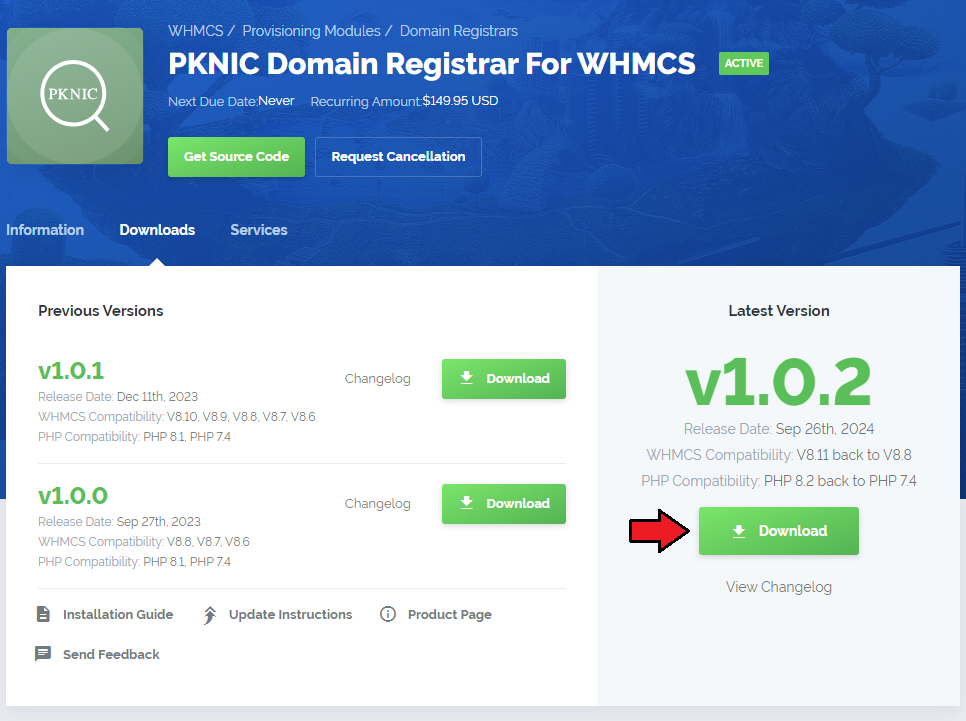
|
| 2. Extract the package and upload its content into the main WHMCS directory. The content of the package to upload should look like this. |

|
| 3. When you install PKINC Domain Registrar For WHMCS for the first time you have to rename 'license_RENAME.php' file. File is located in 'modules/registrars/pknic_domain/license_RENAME.php'. Rename it from 'license_RENAME.php' to 'license.php'. |
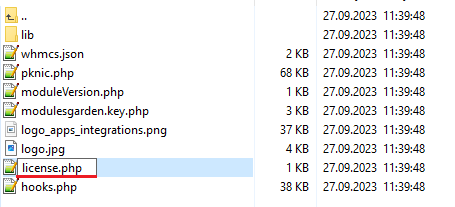
|
| 4. In order to configure your license key, you have to edit a previously renamed 'license.php' file. Enter your license key between quotation marks as presented on the following screen. You can find your license key in our client area → 'My Products'. |

|
| 5. Now you have to activate the module in your WHMCS system. Log in to your WHMCS admin area. Go to 'Setup' → 'Products/Services' → 'Domain Registrars'. |
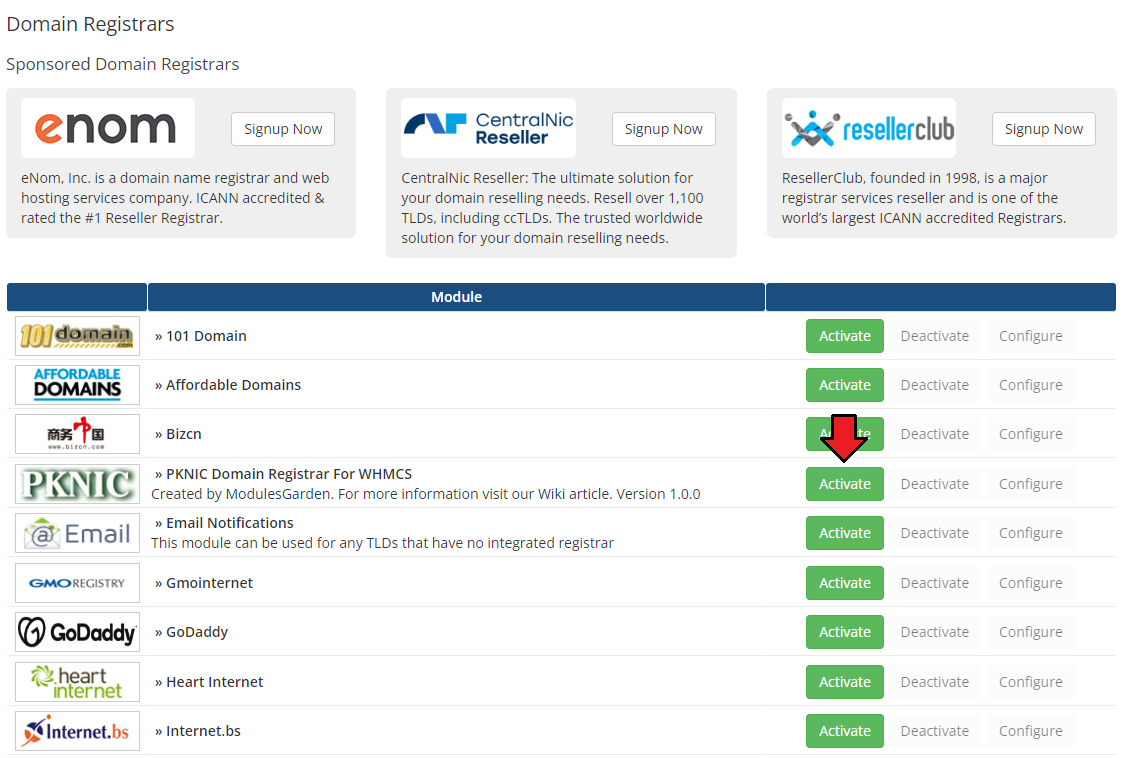
|
| 6. In the next step, you need to set up access to the PKNIC panel API. To do so, fill in 'API Endpoint', 'API Username' and 'API Token' fields with your PKNIC reseller's account details. Important: If you cannot locate the access credentials within your reseller panel, consider reaching out to [email protected] for assistance in obtaining them. Next, confirm by clicking the 'Save Changes' button. |
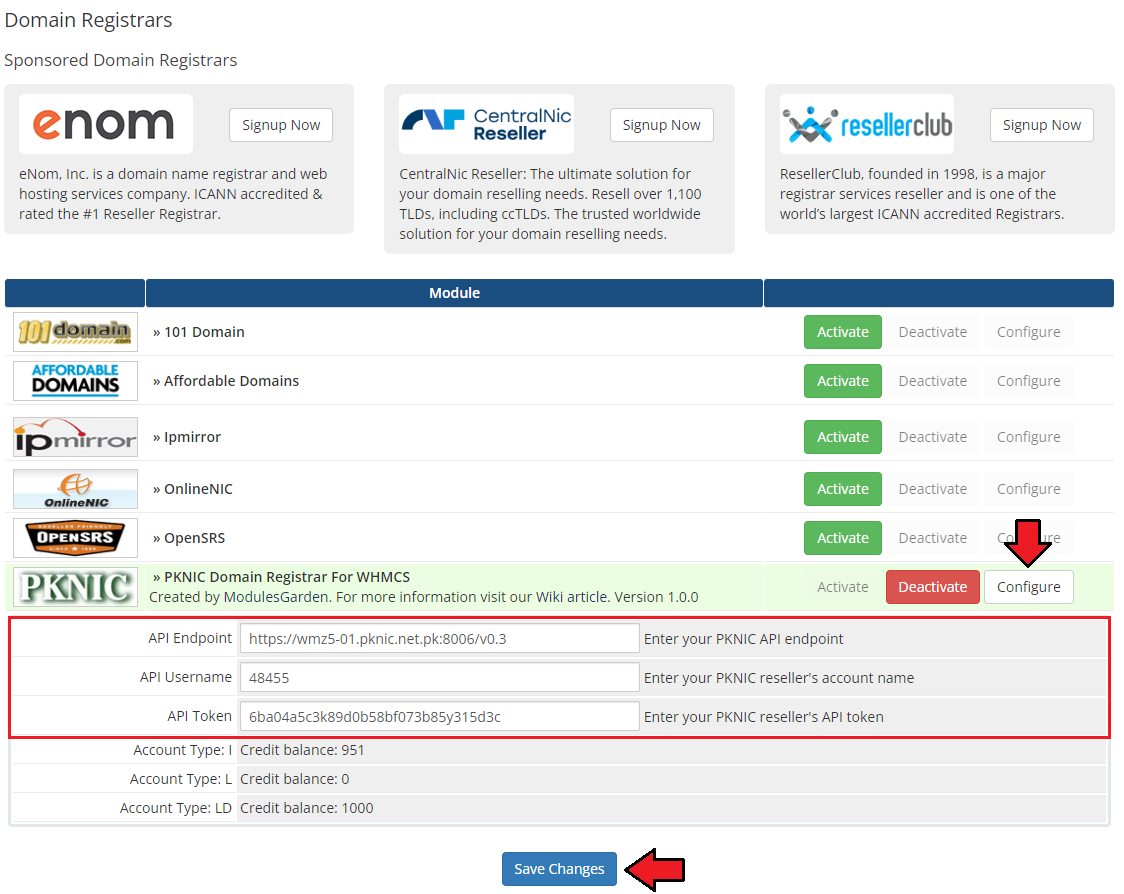
|
| 7. You have just successfully installed PKNIC Domain Registrar For WHMCS! |
Configuration and Management
| PKNIC Domain Registrar For WHMCS enables you to offer TLDs from PKNIC through the WHMCS system. Furthermore, PKNIC Domain For WHMCS empowers your customers to oversee their domains directly from the WHMCS client area. |
Management of TLDs
Adding a new TLD is a straightforward process. Follow these steps:
|
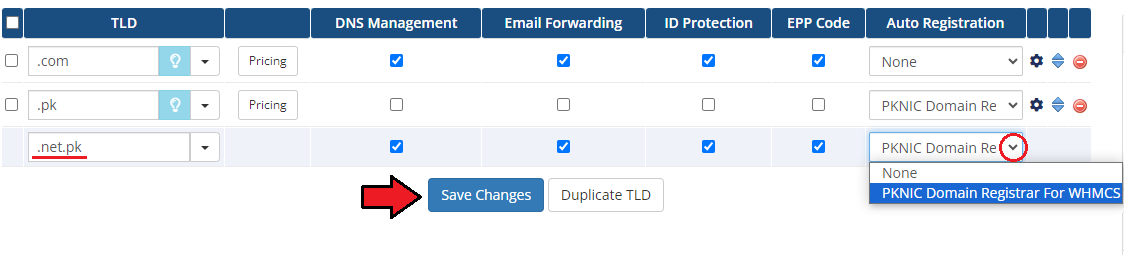
|
| Navigate to the 'Pricing' section and configure the pricing for the domain TLD. |
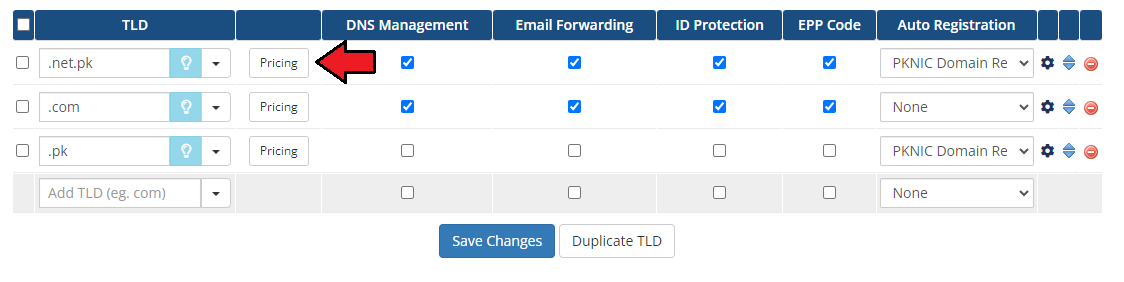
|
| In the newly opened window, you have the opportunity to customize your pricing. Be sure to save your changes once your configuration is complete! |
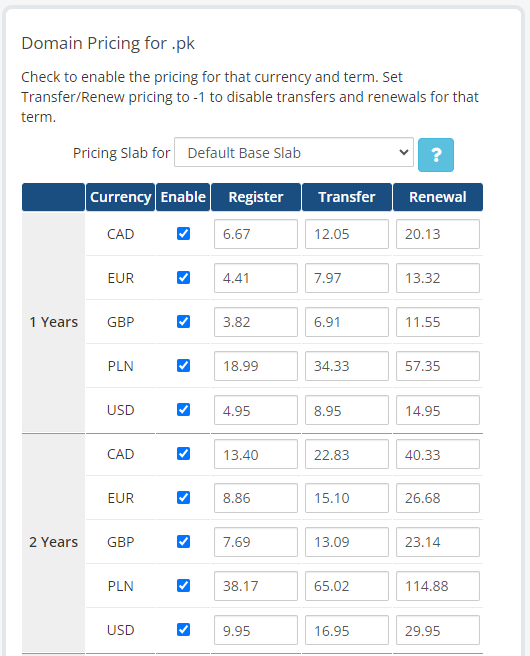
|
| That is all! Your customers can now begin ordering '.pk' domains directly from your WHMCS client area. |
Ordering Process
| The process of ordering a PKNIC domain is similar to ordering any other domain. Simply search to see if the domain is available, add it to your cart, and, if necessary, add nameservers. Then, proceed to complete the order. |
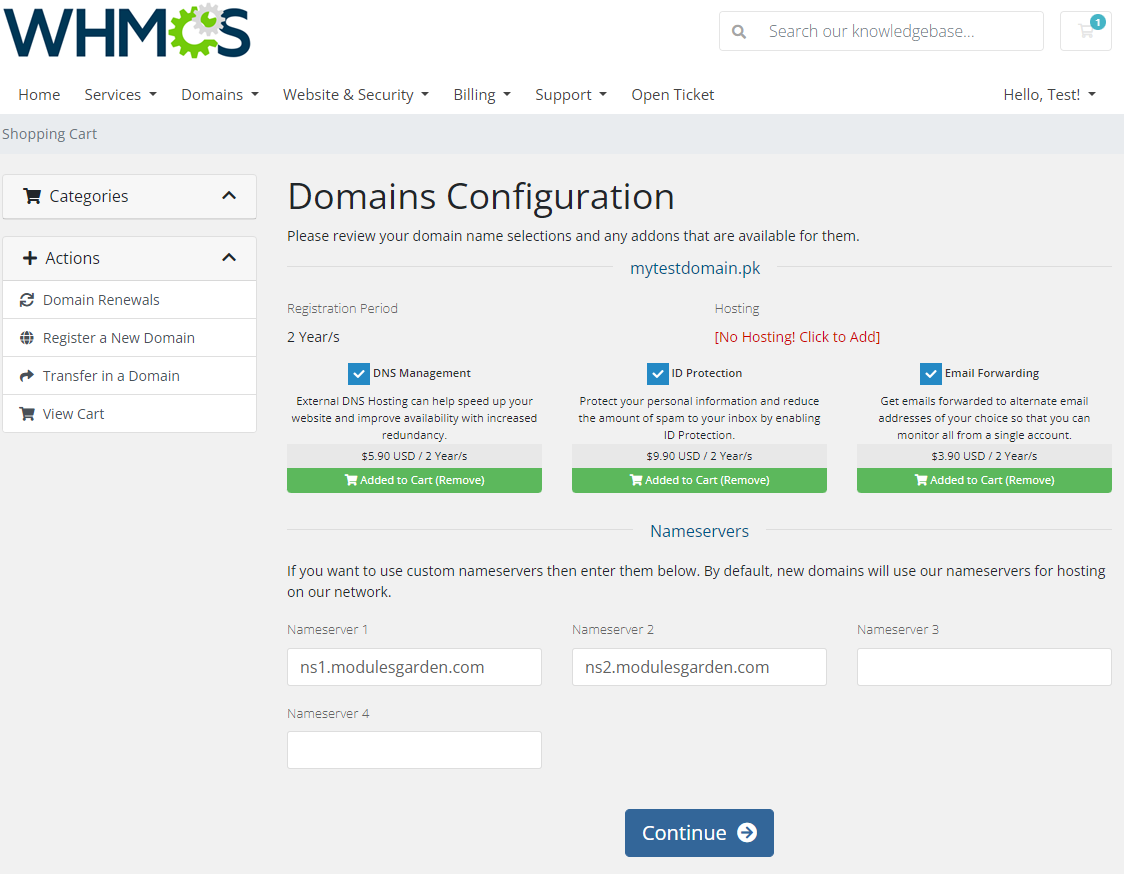
|
Domain Management
| In the admin area, under the client overview, navigate to the 'Domains' tab, where you can oversee all aspects of the domain. In addition to basic actions such as 'Register' and 'Renew', you also have access to the 'Modify Contact Details' and 'Get EPP Code' features. |
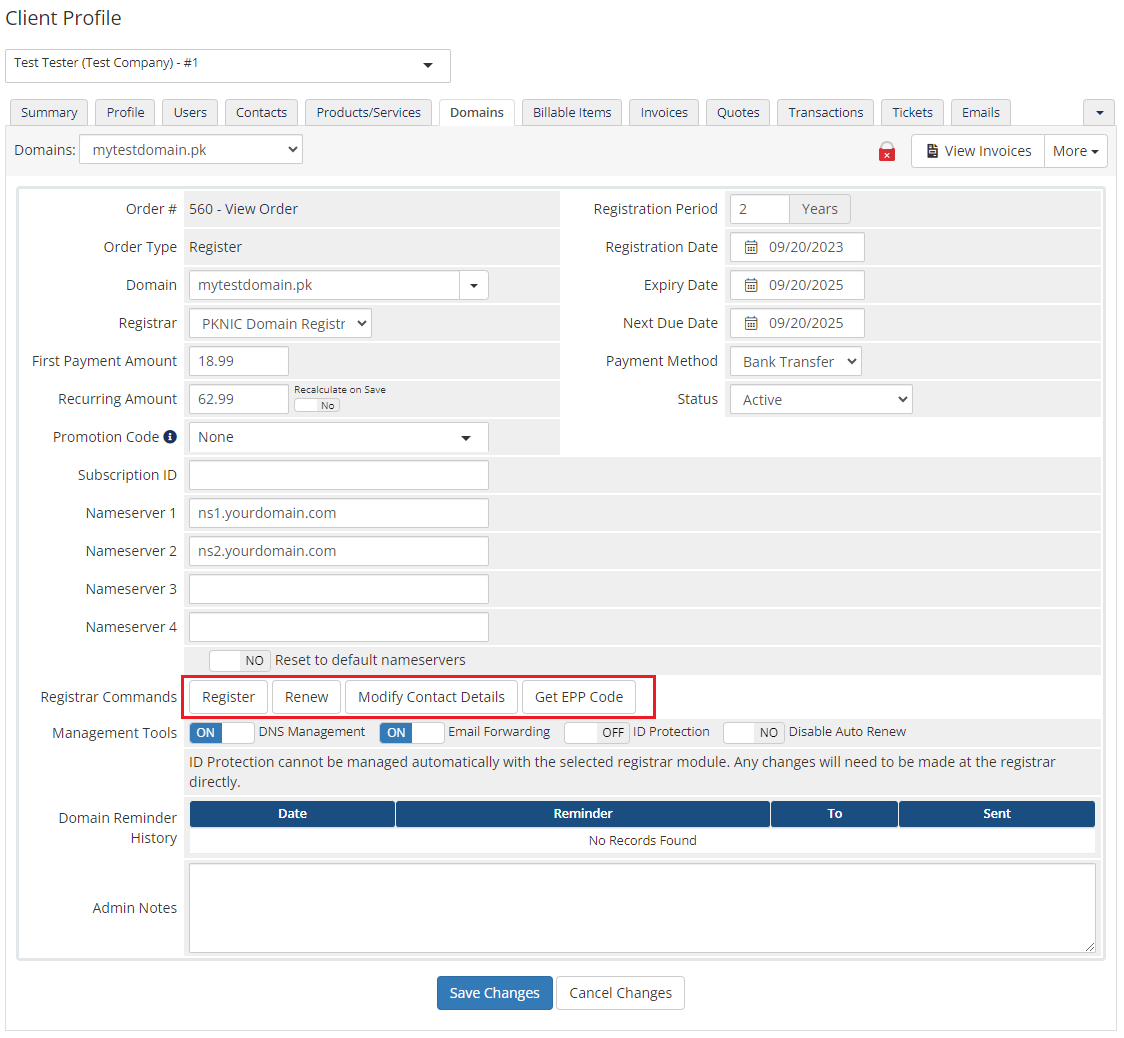
|
You have the flexibility to control your management tools by enabling or disabling the following options:
Simply toggle the corresponding button for each option. Once yo have made your selections, confirm the changes by clicking the 'Save Changes' button. |
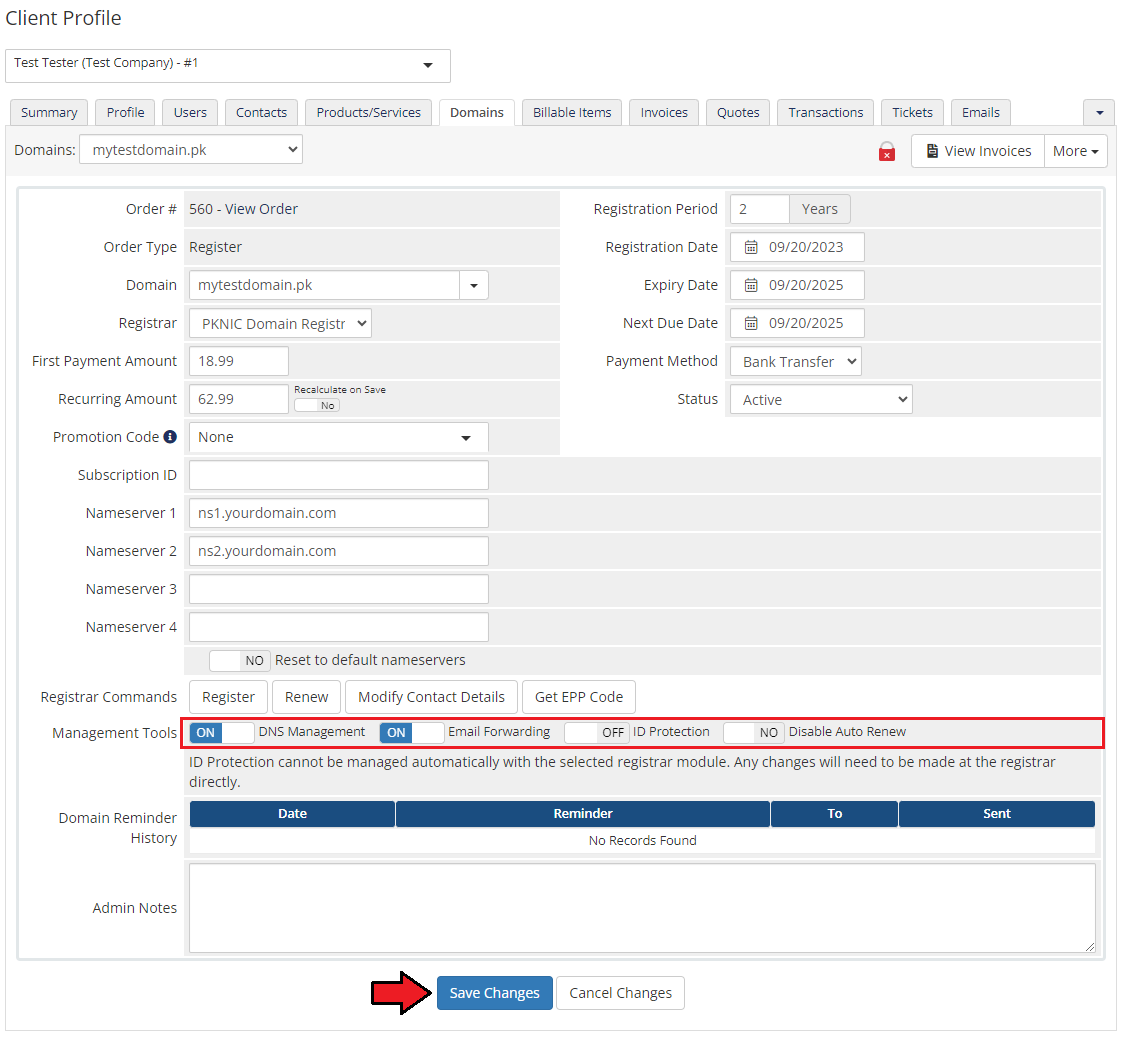
|
Client Area
| Your customers can perform various actions on their PKNIC domain in the client area. Let's start by overviewing the basic information related to the domain. |
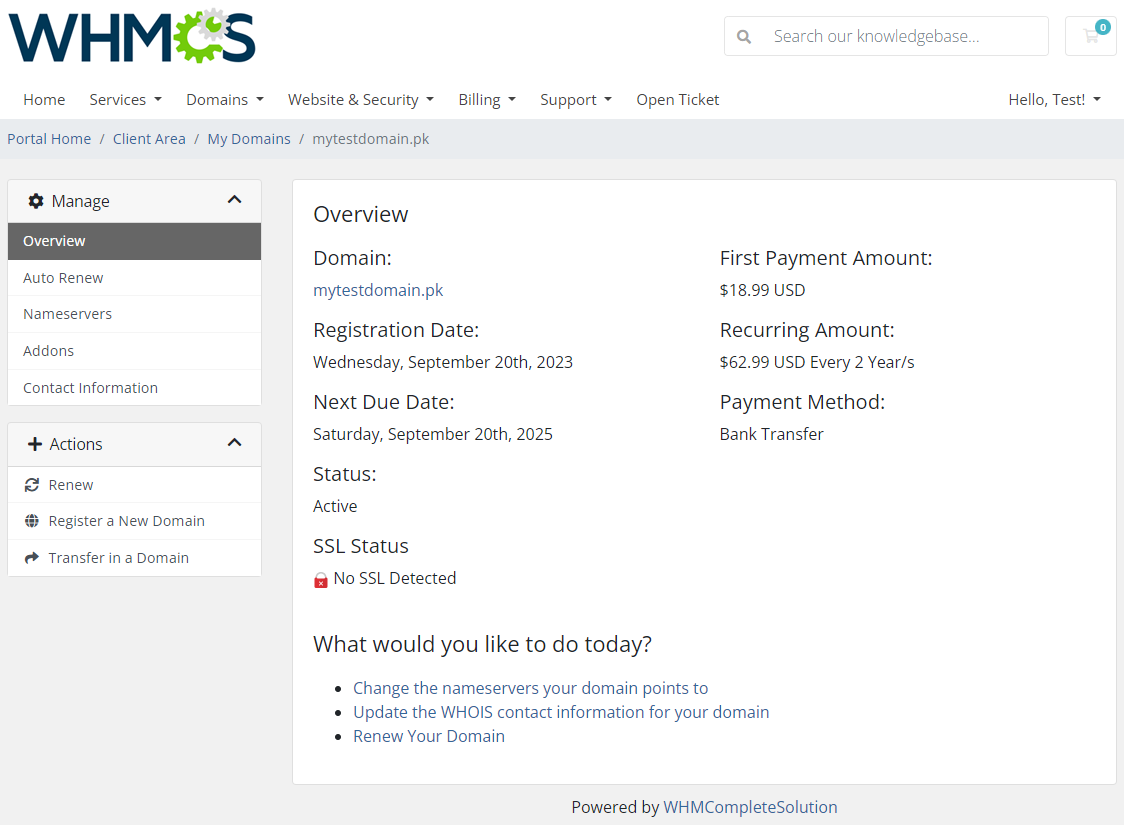
|
| On the 'Auto Renew' tab, clients can easily toggle auto-renewal on or off by clicking the 'Enable Auto Renew' or 'Disable Auto Renew' button. |
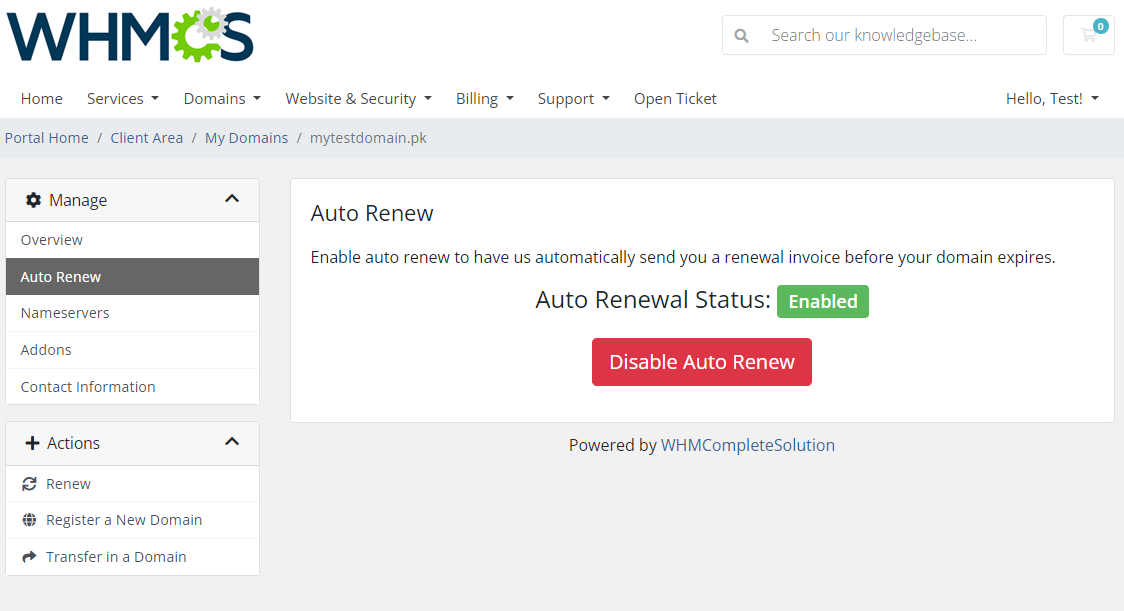
|
| The 'Nameservers' tab allows clients to update and change the nameservers used by their domain. |
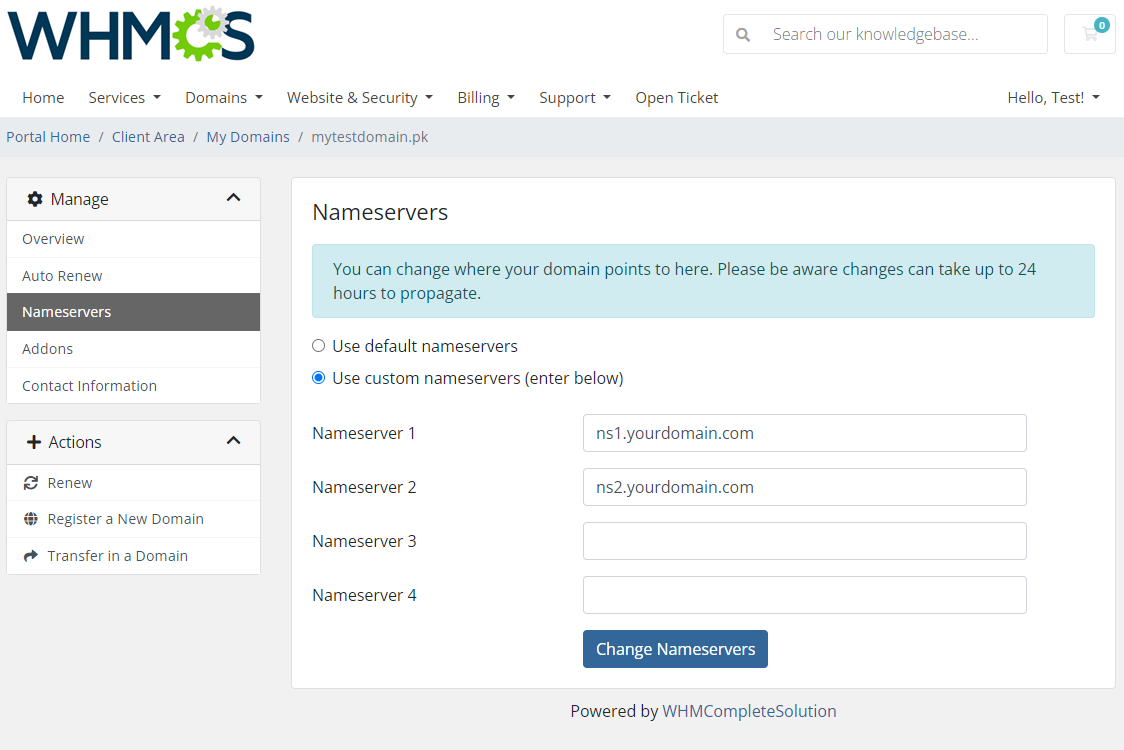
|
| Under 'Addons' section, clients can conveniently purchase available addons and manage the ones they already own. |
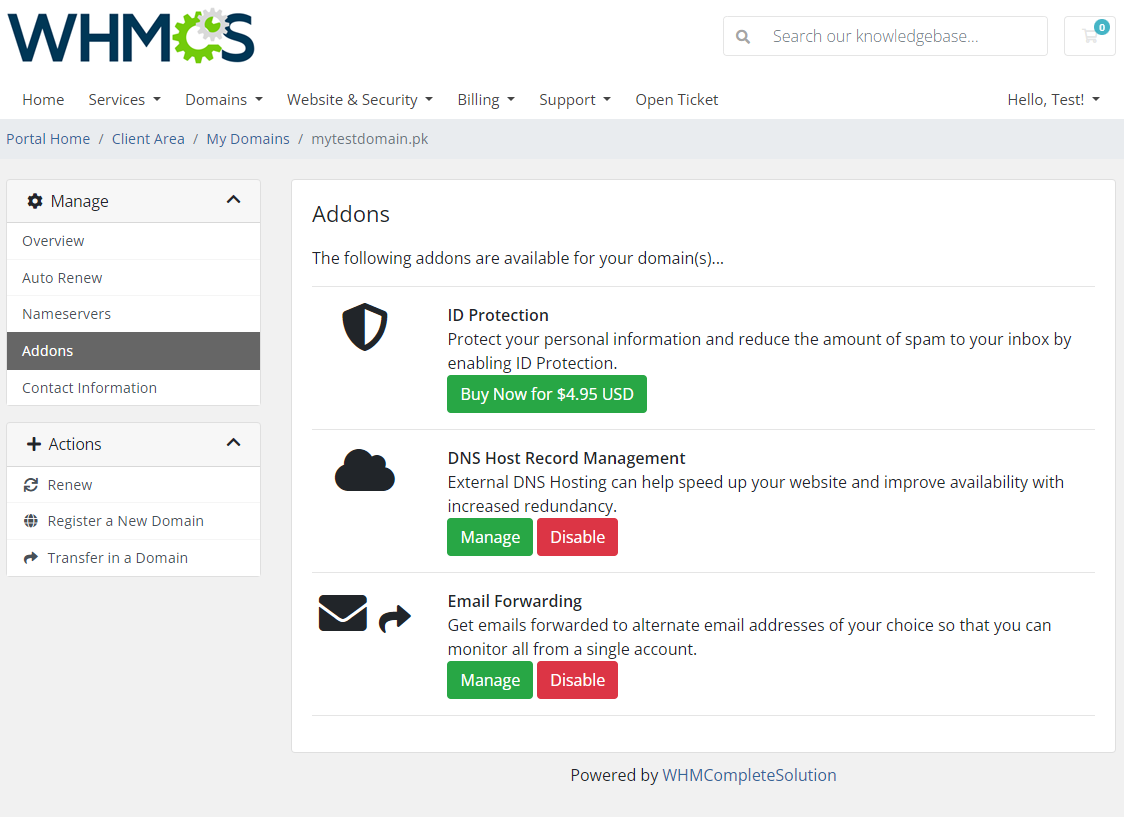
|
| Under 'Contact Information' section, your clients have the option to view and update the technical and billing contact information. |
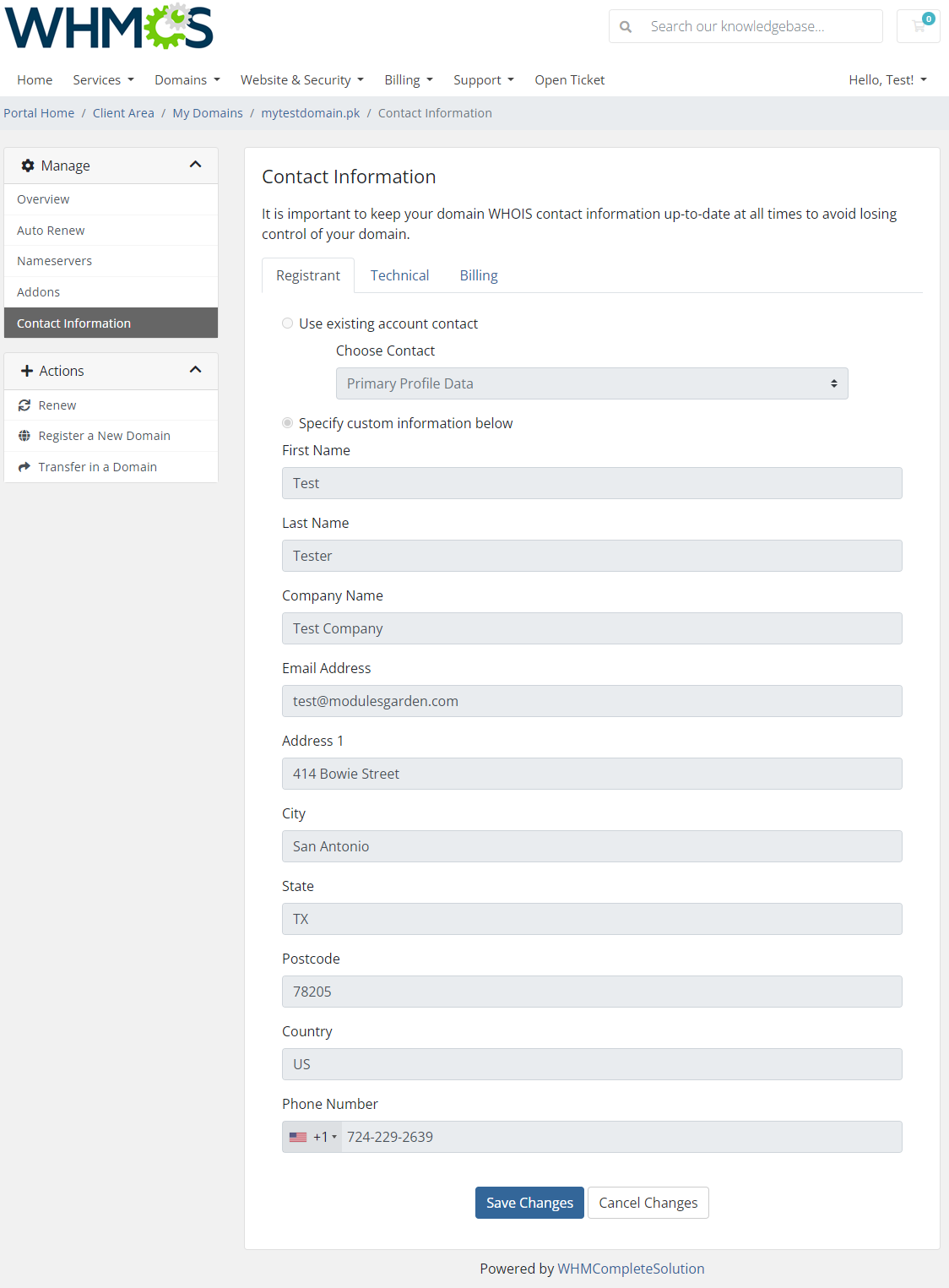
|
Widget Management
| Thanks to inbuilt widget, you can.... Enable the widget Dashboard → Show/Hide Widget Setting -> PKNIC Registar Balance. |
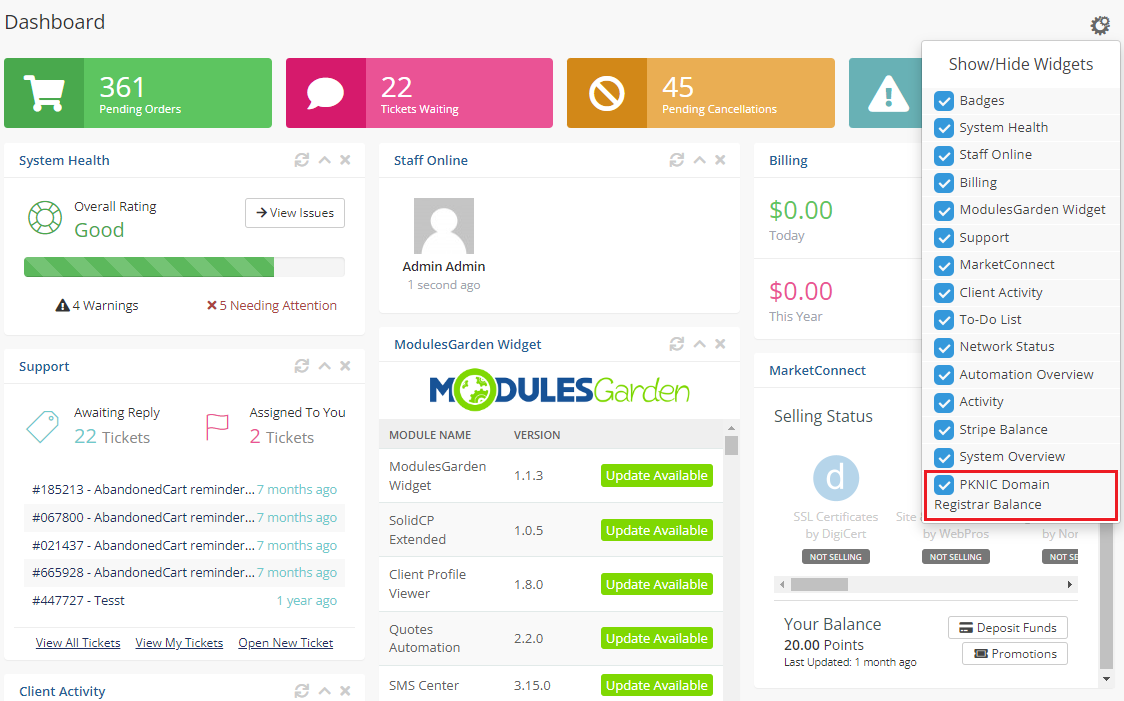
|
| Keep an eye on the current credit balance per account types: I/L/LD: |
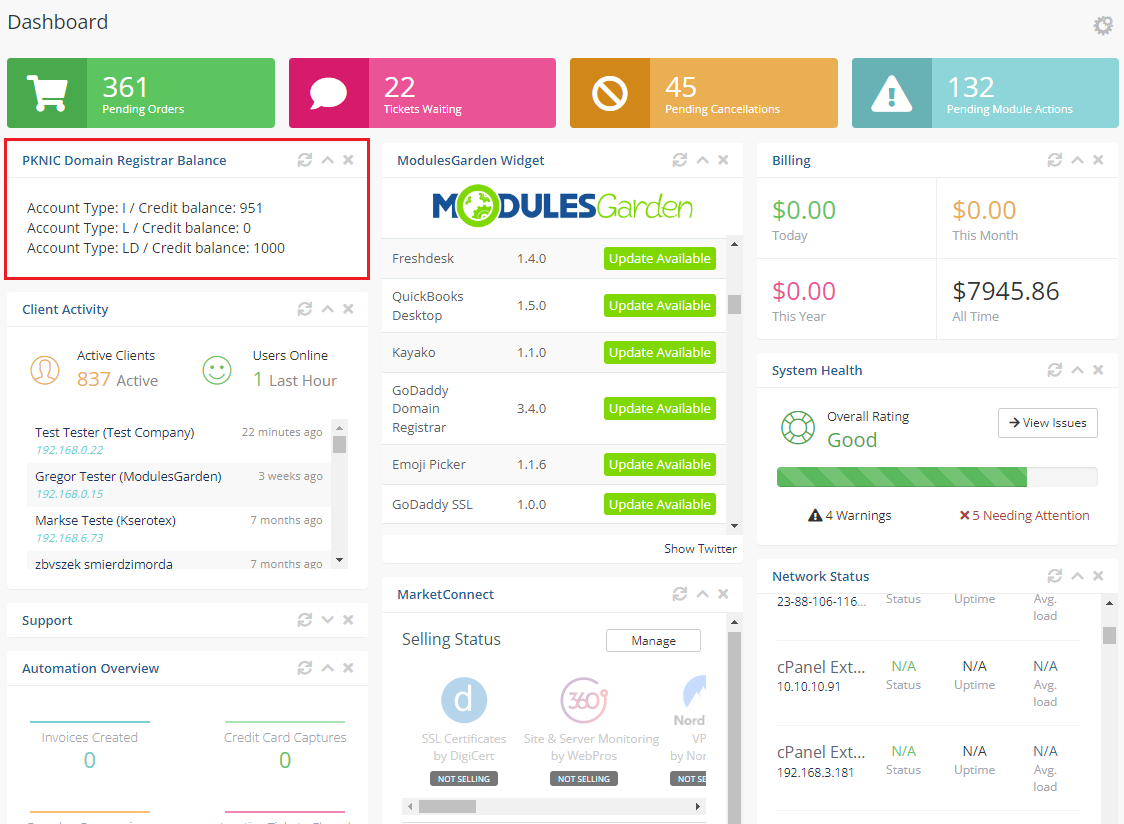
|
Tips
| 1. As soon as a domain expires, its status in WHMCS system is synchronized. |
Update Instructions
| Essential guidance through the process of updating the module is offered here. Keep in mind there is a quick and easy option in our client area that will let you upgrade the license of your module to an open source version at any time - and at a lower price! |
Common Problems
| 1. When you have problems with connection, check whether your SELinux or firewall does not block ports. |