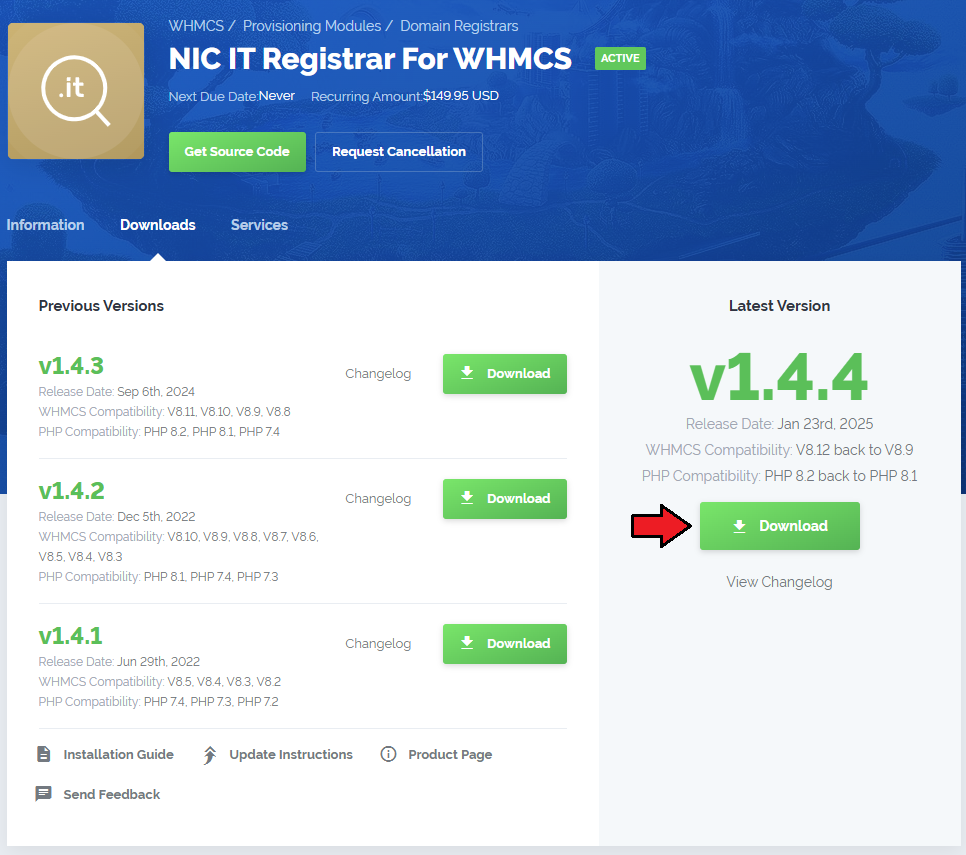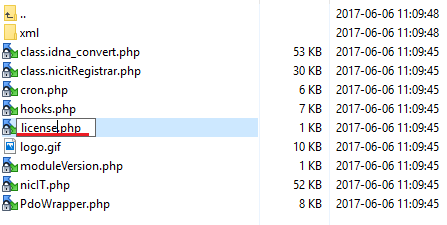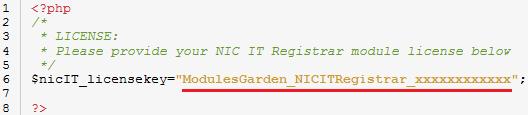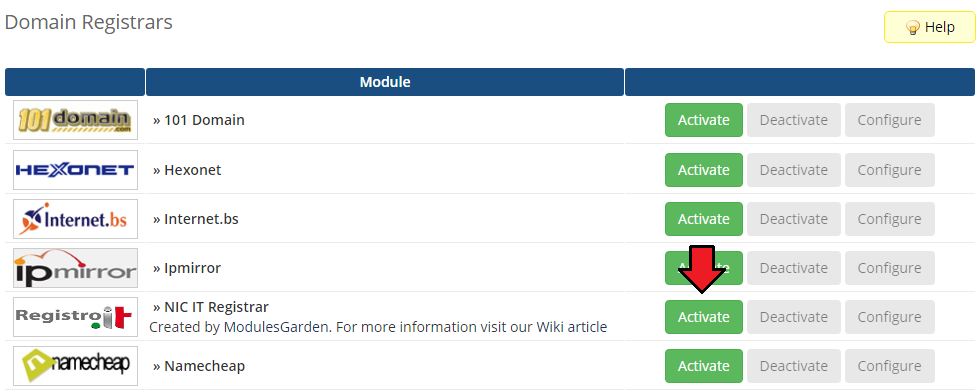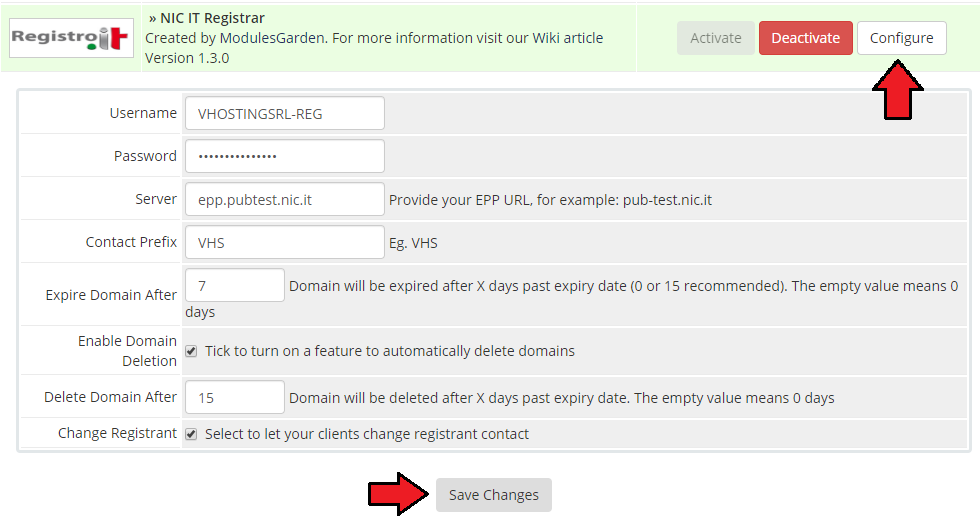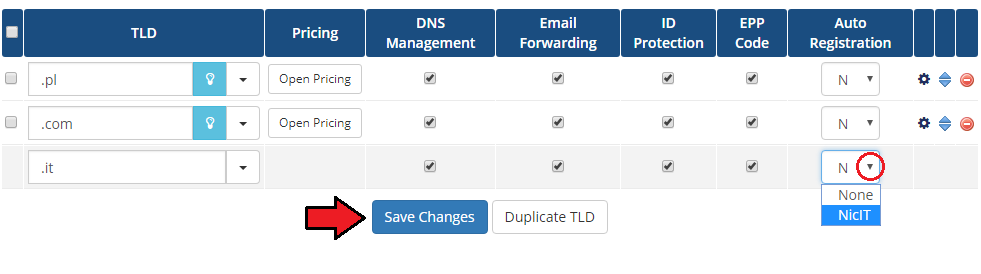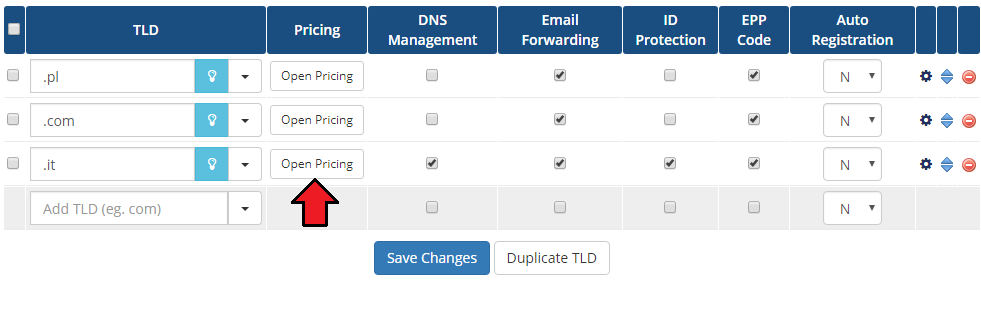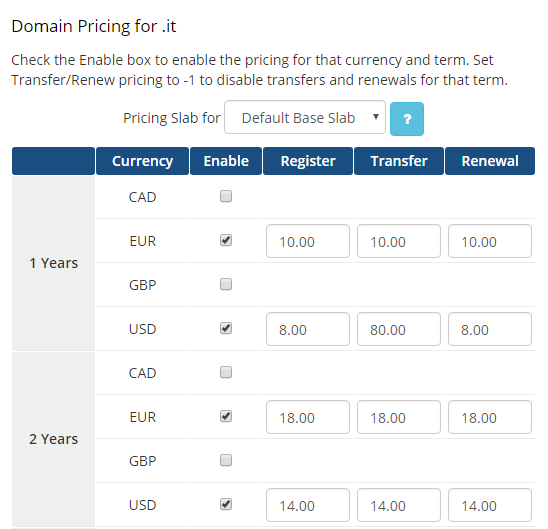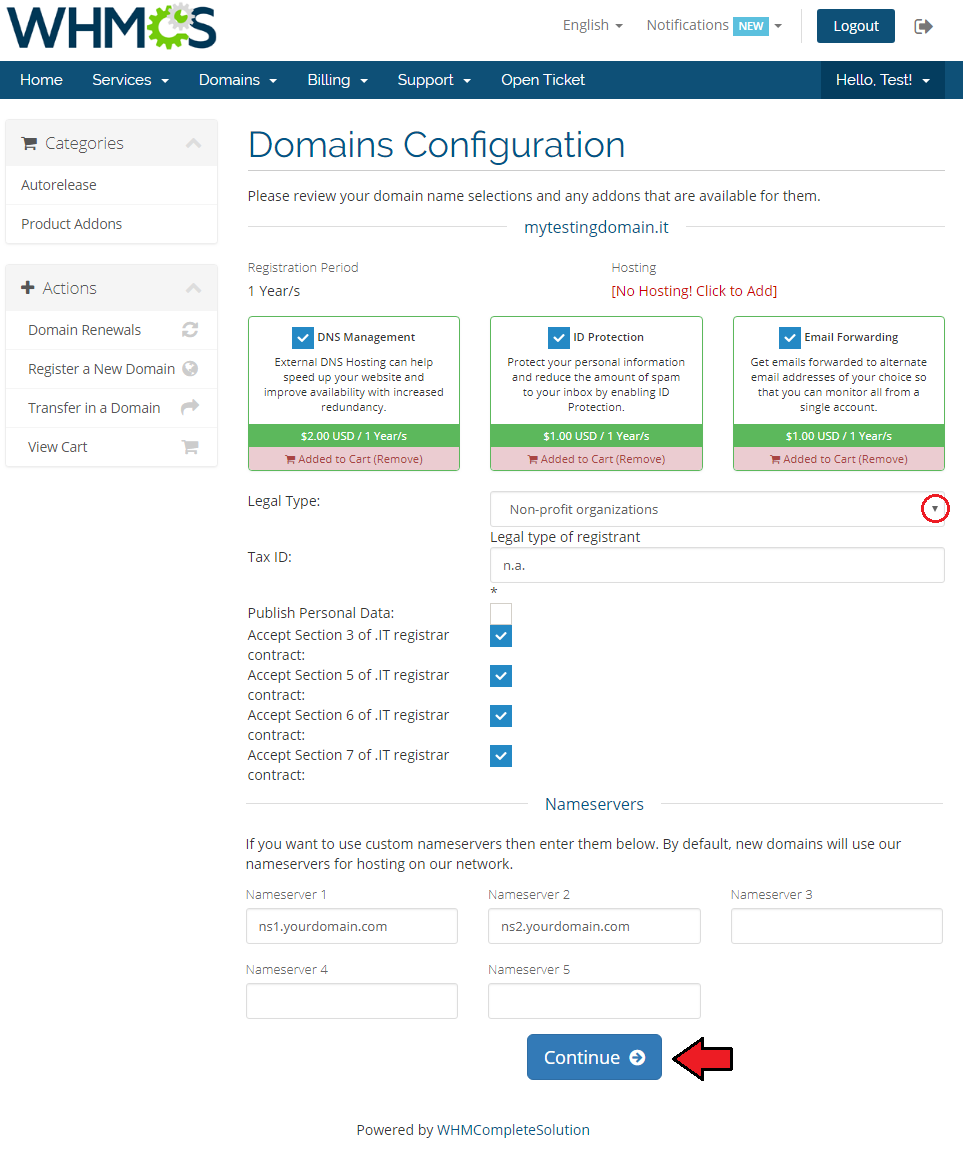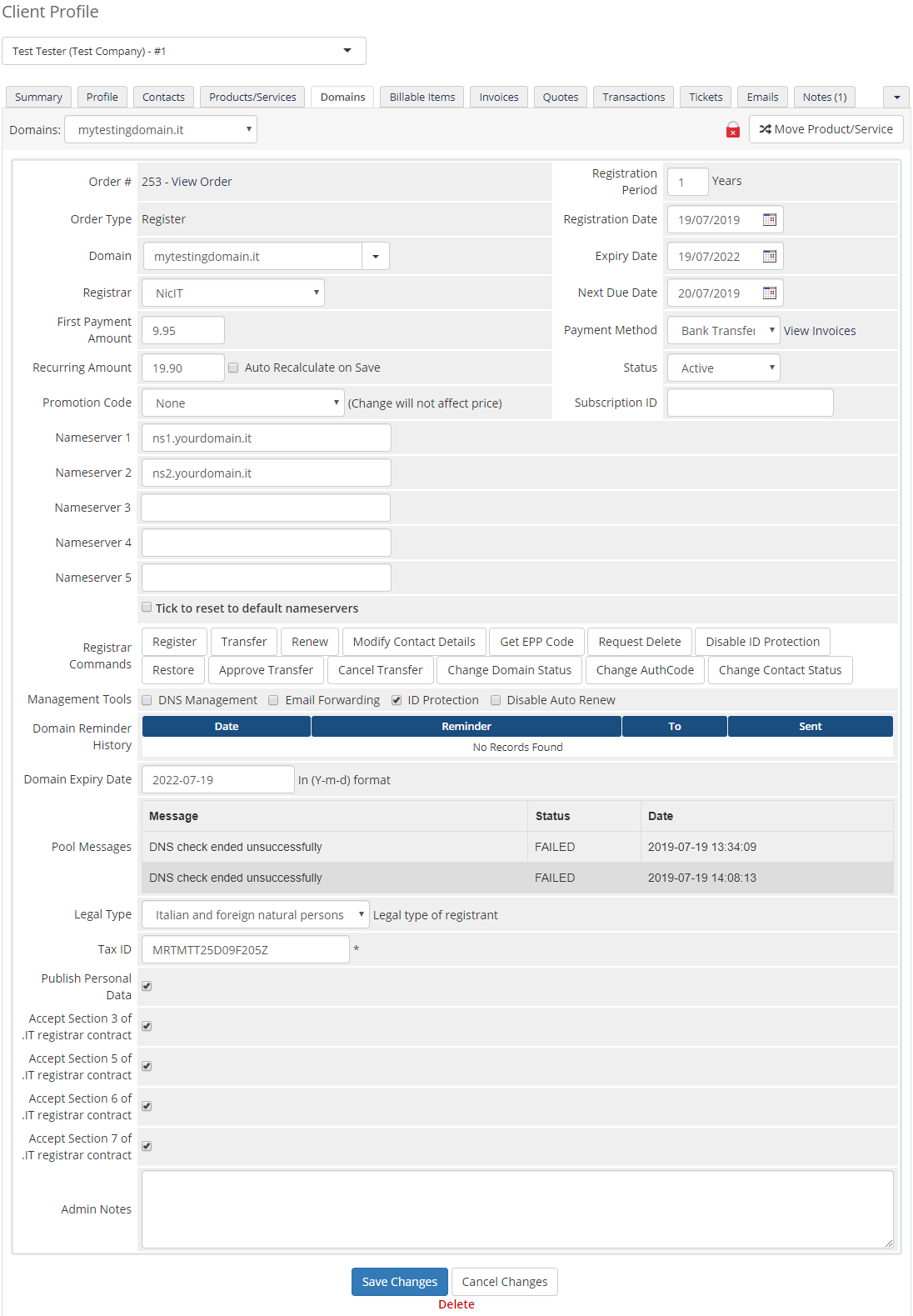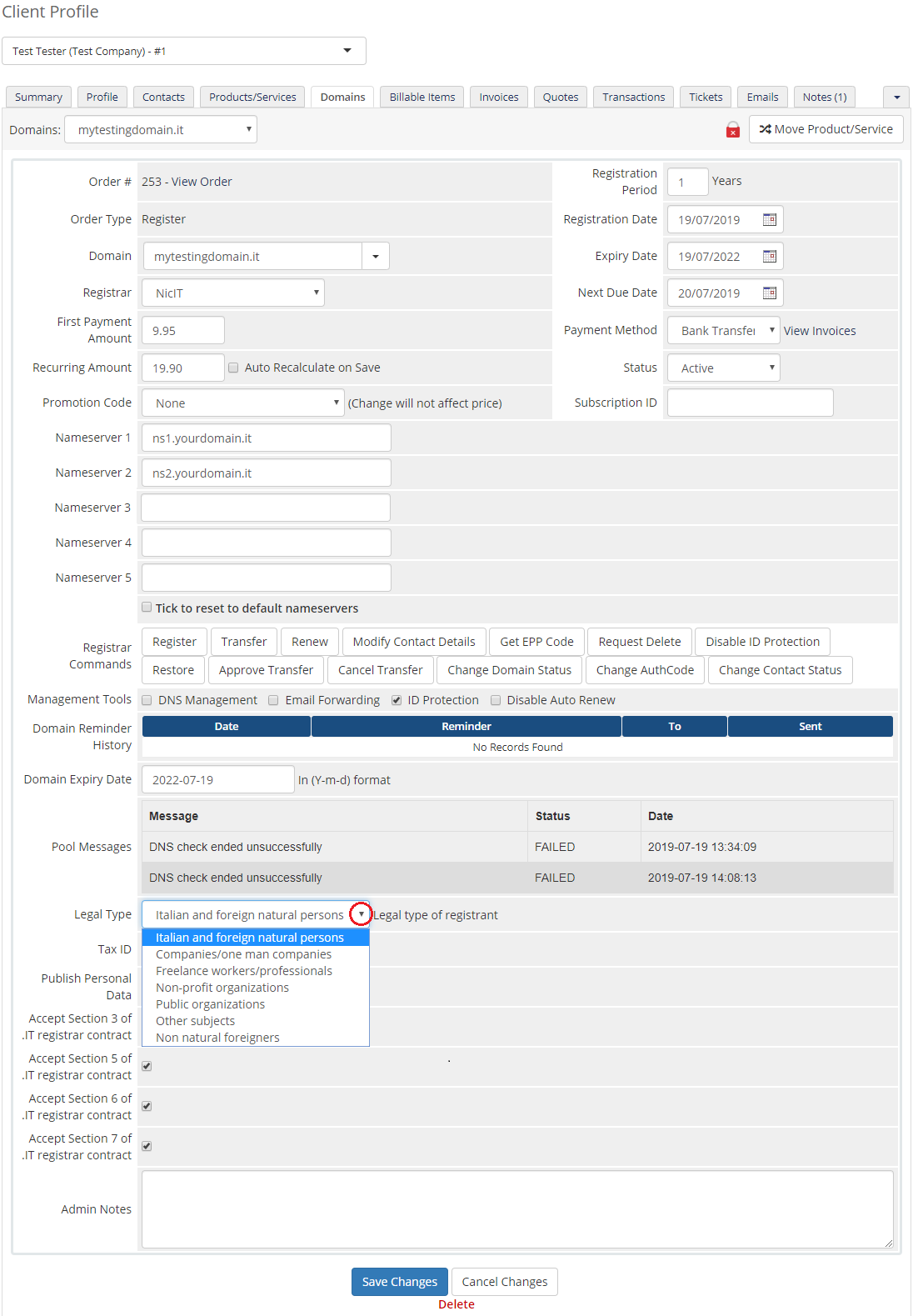NIC IT Registrar For WHMCS
From ModulesGarden Wiki
(Difference between revisions)
|
|
| Line 173: |
Line 173: |
| | {| | | {| |
| | |style="padding: 10px 0px 30px 15px;"|1. Deactivation of the module will remove your configuration settings at '' 'Domain Registrars' ''.<br /> | | |style="padding: 10px 0px 30px 15px;"|1. Deactivation of the module will remove your configuration settings at '' 'Domain Registrars' ''.<br /> |
| − | <!--2. If a domain has '' 'Expired' '' status and it remains as such for 10 days, then such a domain is automatically deleted on the 10th by a cron job.-->
| + | 2. If a domain has '' 'Expired' '' status and it remains as such for 10 days, then such a domain is automatically deleted on the 10th by a cron job. |
| | |} | | |} |
| | | | |
Revision as of 08:44, 17 June 2015
NIC IT Registrar For WHMCS is a registrar module that provides automation of .it domains provisioning in your WHMCS.
Our product is both very easy to set up and use which makes it a really good tool for every reseller of .it domains.
|
| ✔ Request Delete 10 Days After Expiry Date
|
| ✔ Supports WHMCS V5 and Later
|
Installation and Configuration
This tutorial will show you how to successfully install and configure NIC IT Registrar For WHMCS.
We will guide you step by step through the whole installation and configuration process.
|
| 1. Log in to your client area and download NIC IT Registrar For WHMCS.
|
2. Upload and extract the module into the main WHMCS directory.
Files in your WHMCS directory should look like this.
|
3. When you install NIC IT Registrar for the first time you have to rename 'license_RENAME.php' file.
File is located in 'modules/registrars/nicIT/license_RENAME.php' . Rename it from 'license_RENAME.php' to 'license.php' .
|
4. In order to configure your license key, you have to edit a previously renamed 'license.php' file.
Enter your license key between quotation marks as presented on the following screen. You can find your license key in your client area → 'My Products' .
|
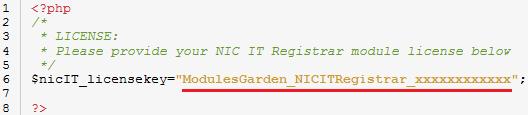
|
5. Afterwards edit the file located in 'includes/additionaldomainfields.php' .
Find the following line:
$additionaldomainfields[".it"][] = array("Name" => "Legal Type", "LangVar" => "ittldlegaltype", "Type" => "dropdown",
"Options" => "Italian and foreign natural persons,Companies/one man companies,Freelance workers/professionals,
non-profit organizations, public organizations,other subjects,non natural foreigners",
"Default" => "Italian and foreign natural persons", "Description" => "Legal type of registrant",);
Replace it with the code shown below:
$additionaldomainfields[".it"][] = array("Name" => "Legal Type", "LangVar" => "ittldlegaltype", "Type" => "dropdown",
"Options" => "1|Italian and foreign natural persons,2|Companies/one man companies,3|Freelance workers/professionals,
4|Non-profit organizations,5|Public organizations,6|Other subjects,7|Non natural foreigners",
"Default" => "1|Italian and foreign natural persons", "Description" => "Legal type of registrant",);
|
6. Now you have to activate the module in your WHMCS system.
Log in to your WHMCS admin area and go to 'Setup' → 'Products/Servers' → 'Domain Registrars' . Afterwards find 'NIC IT Registrar' and press 'Activate' button.
|
| 7. Afterwards, enter your username, password and server into appropriate fields as presented on the screen below. Do not forget to save the changes.
|
| You have just successfully installed and activated module NIC IT Registrar For WHMCS.
|
Management
NIC IT Registrar module allows you to manage TLDs in your WHMCS system.
In this short guide we will present you the possibilities of our module.
|
Management of TLDs
Adding new TLD is quite simple. To add it, go to 'Setup' → 'Products/Services' → 'Domain Pricing' .
Enter your TLD and choose 'NicIT' from 'Auto Registration' dropdown menu as shown on the screen below.
Here you can also decide whether to offer your customers features like Email Forwarding or EPP Code. Then press 'Save Changes' .
|
| As you can see 'Open Pricing' field has appeared. Click on it and set up your pricing.
|
| In newly opened window you can set your prices. Remember to save the changes!
|
| Voila! Now your customers can start ordering new .it domains.
|
Ordering
Ordering .it domain goes alike ordering other domains, with one important difference.
During ordering your customers need to choose 'Legal Type' (Entity Type) and provide 'TAX ID' (VAT number).
We will discuss Legal Types in details in the next section.
|
Management of Domain
This is how an ordered domain looks like in the WHMCS admin area.
Here you can manage and modify domains according to your needs, like changing contact details or deciding whether to publish or not the personal data of domain owner.
Worth mentioning is 'Request Delete' feature allowing you to request domain deletion which will be processed ten days after the expiry date.
|
Now we will explain you how to correctly set Legal Type (Entity Type) and TAX ID (VAT number).
Depending on the chosen Legal Type from 'Legal Type' dropdown menu, enter tax number in the 'TAX ID' field.
For 'Italian and foreign natural persons' customer's address need to be set to Italy and field must contain a document number.
For 'Non-profit organizations' field value must be set to 'n.a.' .
For 'Non natural foreigners' enter VAT number in the previously mentioned field.
For all other types, simply type VAT number or numeric tax code.
|
Tips
1. Deactivation of the module will remove your configuration settings at 'Domain Registrars' .
2. If a domain has 'Expired' status and it remains as such for 10 days, then such a domain is automatically deleted on the 10th by a cron job.
|
Common Problems
| 1. When you have problems with connection, check whether your SELinux or firewall does not block ports.
|
| 2. If one of the TLDs you have configured is unavailable, please make sure you have set up pricing in a default currency.
|
3. Problem with registering IDN domain may be caused by filling in already converted domain name.
The solution is filling in a domain name in UTF8 form, module converts it on its own.
|