Multibrand For WHMCS
(→Common Problems) |
(→About Multibrand For WHMCS) |
||
| (125 intermediate revisions by 9 users not shown) | |||
| Line 1: | Line 1: | ||
<meta name="keywords" content="multibrand for whmcs, multibrand configuration, whmcs multibrand management, whmcs multibrand installation, whmcs multibrand common problems, about whmcs multibrand, whmcs multibrand documentation, whmcs multibrand faq, whmcs multibrand help, whmcs multibrand guide, whmcs multibrand wiki, whmcs multibrand tutorial, whmcs multibrand tips, whmcs multibrand wiki"></meta> | <meta name="keywords" content="multibrand for whmcs, multibrand configuration, whmcs multibrand management, whmcs multibrand installation, whmcs multibrand common problems, about whmcs multibrand, whmcs multibrand documentation, whmcs multibrand faq, whmcs multibrand help, whmcs multibrand guide, whmcs multibrand wiki, whmcs multibrand tutorial, whmcs multibrand tips, whmcs multibrand wiki"></meta> | ||
<meta name="description" content="ModulesGarden Wiki Contains All The Information You Need About The Multibrand For WHMCS Module."></meta> | <meta name="description" content="ModulesGarden Wiki Contains All The Information You Need About The Multibrand For WHMCS Module."></meta> | ||
| − | |||
=About [https://www.modulesgarden.com/products/whmcs/multibrand Multibrand For WHMCS]= | =About [https://www.modulesgarden.com/products/whmcs/multibrand Multibrand For WHMCS]= | ||
| Line 35: | Line 34: | ||
|} | |} | ||
{| | {| | ||
| − | |style="padding: 0px 0px 0px 30px;"|✔ Set Up Pricing Of Products, Addons, | + | |style="padding: 0px 0px 0px 30px;"|✔ Set Up Pricing Of Products, Addons, And Domains For Each Brand |
|} | |} | ||
{| | {| | ||
| Line 47: | Line 46: | ||
|} | |} | ||
{| | {| | ||
| − | |style="padding: 0px 0px 0px 30px;"|✔ Display And Manage Relations | + | |style="padding: 0px 0px 0px 30px;"|✔ Display And Manage Relations: |
| + | |} | ||
| + | {| | ||
| + | |style="padding: 0px 0px 0px 45px;"|✔ Announcements | ||
| + | |} | ||
| + | {| | ||
| + | |style="padding: 0px 0px 0px 45px;"|✔ Billable Items | ||
| + | |} | ||
| + | {| | ||
| + | |style="padding: 0px 0px 0px 45px;"|✔ Downloads | ||
| + | |} | ||
| + | {| | ||
| + | |style="padding: 0px 0px 0px 45px;"|✔ Emails | ||
| + | |} | ||
| + | {| | ||
| + | |style="padding: 0px 0px 0px 45px;"|✔ Invoices | ||
| + | |} | ||
| + | {| | ||
| + | |style="padding: 0px 0px 0px 45px;"|✔ Knowledgebase | ||
| + | |} | ||
| + | {| | ||
| + | |style="padding: 0px 0px 0px 45px;"|✔ Quotes | ||
| + | |} | ||
| + | {| | ||
| + | |style="padding: 0px 0px 0px 45px;"|✔ Services | ||
| + | |} | ||
| + | {| | ||
| + | |style="padding: 0px 0px 0px 45px;"|✔ Tickets | ||
| + | |} | ||
| + | {| | ||
| + | |style="padding: 0px 0px 0px 30px;"|✔ Toggle Brand Switcher | ||
|} | |} | ||
{| | {| | ||
| Line 65: | Line 94: | ||
|} | |} | ||
{| | {| | ||
| − | |style="padding: 0px 0px 0px 30px;"|✔ View Monthly And Total | + | |style="padding: 0px 0px 0px 30px;"|✔ View Monthly And Total Sales Per Brand |
|} | |} | ||
{| | {| | ||
| Line 90: | Line 119: | ||
|} | |} | ||
{| | {| | ||
| − | |style="padding: 0px 0px 0px 30px;"|✔ | + | |style="padding: 0px 0px 0px 30px;"|✔ Open Branded Tickets |
|} | |} | ||
{| | {| | ||
| Line 105: | Line 134: | ||
|} | |} | ||
{| | {| | ||
| − | |style="padding: 0px 0px 0px 30px;"|✔ Display Brand Labels On The Lists | + | |style="padding: 0px 0px 0px 30px;"|✔ Send Branded Password Reset Emails |
| + | |} | ||
| + | {| | ||
| + | |style="padding: 0px 0px 0px 30px;"|✔ Display Brand Labels On The Lists: | ||
| + | |} | ||
| + | {| | ||
| + | |style="padding: 0px 0px 0px 45px;"|✔ Announcements | ||
| + | |} | ||
| + | {| | ||
| + | |style="padding: 0px 0px 0px 45px;"|✔ Cancellation Requests | ||
| + | |} | ||
| + | {| | ||
| + | |style="padding: 0px 0px 0px 45px;"|✔ Clients | ||
| + | |} | ||
| + | {| | ||
| + | |style="padding: 0px 0px 0px 45px;"|✔ Domain Registrations | ||
| + | |} | ||
| + | {| | ||
| + | |style="padding: 0px 0px 0px 45px;"|✔ Downloads | ||
| + | |} | ||
| + | {| | ||
| + | |style="padding: 0px 0px 0px 45px;"|✔ Invoices | ||
| + | |} | ||
| + | {| | ||
| + | |style="padding: 0px 0px 0px 45px;"|✔ Knowledgebase Articles | ||
| + | |} | ||
| + | {| | ||
| + | |style="padding: 0px 0px 0px 45px;"|✔ Orders | ||
| + | |} | ||
| + | {| | ||
| + | |style="padding: 0px 0px 0px 45px;"|✔ Service Addons | ||
| + | |} | ||
| + | {| | ||
| + | |style="padding: 0px 0px 0px 45px;"|✔ Tickets | ||
|} | |} | ||
{| | {| | ||
| Line 121: | Line 183: | ||
|} | |} | ||
{| | {| | ||
| − | |style="padding: 0px 0px 0px 30px;"|✔ Access Services, Invoices, Downloads, Ticket Departments And Payment Gateways Assigned To Brand | + | |style="padding: 0px 0px 0px 30px;"|✔ Access Services, Invoices, Downloads, Ticket Departments, And Payment Gateways Assigned To Brand |
|} | |} | ||
{| | {| | ||
| Line 133: | Line 195: | ||
|} | |} | ||
{| | {| | ||
| − | |style="padding: 0px 0px | + | |style="padding: 0px 0px 0px 30px;"|✔ Toggle Auto Assignment Of Clients When Logging In To Different Brand |
|} | |} | ||
| + | {| | ||
| + | |style="padding: 0px 0px 10px 30px;"|✔ Allow Clients To Switch Between Brands Using Dedicated Menu | ||
| + | |} | ||
| + | |||
*'''Brand Configuration:''' | *'''Brand Configuration:''' | ||
{| | {| | ||
| Line 144: | Line 210: | ||
{| | {| | ||
|style="padding: 0px 0px 0px 30px;"|✔ Brand Domain Address | |style="padding: 0px 0px 0px 30px;"|✔ Brand Domain Address | ||
| + | |} | ||
| + | {| | ||
| + | |style="padding: 0px 0px 0px 30px;"|✔ Brand System URL | ||
|} | |} | ||
{| | {| | ||
| Line 182: | Line 251: | ||
|} | |} | ||
{| | {| | ||
| − | |style="padding: 0px 0px 0px 30px;"|✔ Toggle | + | |style="padding: 0px 0px 0px 30px;"|✔ Toggle Zero Invoices Number Branding |
| + | |} | ||
| + | {| | ||
| + | |style="padding: 0px 0px 0px 30px;"|✔ Choose Default And Available Currencies Per Brand | ||
|} | |} | ||
{| | {| | ||
| Line 202: | Line 274: | ||
{| | {| | ||
|style="padding: 0px 0px 0px 30px;"|✔ Authorize.Net | |style="padding: 0px 0px 0px 30px;"|✔ Authorize.Net | ||
| + | |} | ||
| + | {| | ||
| + | |style="padding: 0px 0px 0px 30px;"|✔ Bank Transfer | ||
|} | |} | ||
{| | {| | ||
| Line 208: | Line 283: | ||
{| | {| | ||
|style="padding: 0px 0px 0px 30px;"|✔ Payflow Pro | |style="padding: 0px 0px 0px 30px;"|✔ Payflow Pro | ||
| + | |} | ||
| + | {| | ||
| + | |style="padding: 0px 0px 0px 30px;"|✔ PayPal Checkout | ||
|} | |} | ||
{| | {| | ||
| Line 220: | Line 298: | ||
*'''General Info:''' | *'''General Info:''' | ||
{| | {| | ||
| − | |style="padding: 10px 0px 0px 30px;"|✔ Multi-Language Support | + | |style="padding: 10px 0px 0px 30px;"|✔ Integrated With [https://www.metricscube.io MetricsCube] - Business Intelligence Platform For WHMCS |
| + | |} | ||
| + | {| | ||
| + | |style="padding: 0px 0px 0px 30px;"|✔ Integrated With [https://www.modulesgarden.com/products/whmcs/sms-center SMS Center For WHMCS] - Send Personalized SMS Messages Based On Clients Brands | ||
| + | |} | ||
| + | {| | ||
| + | |style="padding: 0px 0px 0px 30px;"|✔ Multi-Currency Support | ||
| + | |} | ||
| + | {| | ||
| + | |style="padding: 0px 0px 0px 30px;"|✔ Multi-Language Support | ||
| + | |} | ||
| + | {| | ||
| + | |style="padding: 0px 0px 0px 30px;"|✔ Supports PHP 8.1 Back To PHP 7.4 | ||
|} | |} | ||
{| | {| | ||
| − | |style="padding: 0px 0px 0px 30px;"|✔ Supports | + | |style="padding: 0px 0px 0px 30px;"|✔ Supports WHMCS Themes "Six", "Twenty-One" And "Lagom WHMCS Client Theme" |
|} | |} | ||
{| | {| | ||
| − | |style="padding: 0px 0px 0px 30px;"|✔ Supports WHMCS | + | |style="padding: 0px 0px 0px 30px;"|✔ Supports WHMCS V8.10 Back To WHMCS V8.6 |
|} | |} | ||
{| | {| | ||
| − | |style="padding: 0px 0px 0px 30px;"|✔ | + | |style="padding: 0px 0px 0px 30px;"|✔ Requires ionCube Loader V12 Or Later |
|} | |} | ||
{| | {| | ||
| − | |style="padding: 0px 0px 30px 30px;"|✔ Easy Module Upgrade To [https://www.modulesgarden.com/products/whmcs/multibrand#open-source-version Open Source Version] | + | |style="padding: 0px 0px 30px 30px;"|✔ Easy [https://www.docs.modulesgarden.com/How_To_Upgrade_WHMCS_Module Module Upgrade] To [https://www.modulesgarden.com/products/whmcs/multibrand#open-source-version Open Source Version] |
|} | |} | ||
| Line 239: | Line 329: | ||
|style="padding: 10px 0px 30px 15px;"|'''This tutorial will show you how to successfully install and configure [https://www.modulesgarden.com/products/whmcs/multibrand Multibrand For WHMCS.]''' <br /> | |style="padding: 10px 0px 30px 15px;"|'''This tutorial will show you how to successfully install and configure [https://www.modulesgarden.com/products/whmcs/multibrand Multibrand For WHMCS.]''' <br /> | ||
We will guide you step by step through the whole installation and configuration process.<br/><br/> | We will guide you step by step through the whole installation and configuration process.<br/><br/> | ||
| − | '' '''Note:''' If you | + | '' '''Note:''' If you still use any of Multibrand For WHMCS previous versions '''prior to v2.x''', [https://www.docs.modulesgarden.com/Multibrand_1.X_For_WHMCS read about it here].'' |
|} | |} | ||
==Installation== | ==Installation== | ||
| Line 250: | Line 340: | ||
{| | {| | ||
|style="padding: 0px 0px 15px 15px;"|'''2. In the downloaded file you might find one or two packages that support different PHP versions.'''<br/> | |style="padding: 0px 0px 15px 15px;"|'''2. In the downloaded file you might find one or two packages that support different PHP versions.'''<br/> | ||
| − | In the most recent versions of the module, you will find only one package that supports PHP 7. | + | In the most recent versions of the module, you will find only one package that supports PHP 7.2 and later.<br/> <!-- If you need a package for the previous versions of PHP, please [https://www.modulesgarden.com/support/ticket/general-support contact our support]. --> |
|} | |} | ||
{| | {| | ||
| − | |style="padding: 0px 0px 20px 25px;"|[[File: | + | |style="padding: 0px 0px 20px 25px;"|[[File:PHP72_74.png]] |
|} | |} | ||
{| | {| | ||
|style="padding: 0px 0px 15px 15px;"|'''Previous updates of the module may contain two packages dedicated to various PHP versions.'''<br/> | |style="padding: 0px 0px 15px 15px;"|'''Previous updates of the module may contain two packages dedicated to various PHP versions.'''<br/> | ||
| − | The first one that supports PHP 5.6 up to PHP 7. | + | The first one that supports PHP 5.6 up to PHP 7.1, and the second one addressed to PHP 7.2 up to PHP 7.4.<br/> |
| − | '''''Note:''' Keep in mind that PHP versions 5.6 up to 7. | + | '''''Note:''' Keep in mind that PHP versions 5.6 up to 7.1 are no longer officially supported and their security issues are not fixed or released any more. Find more info [http://php.net/supported-versions.php here].'' |
|} | |} | ||
{| | {| | ||
| − | |style="padding: 0px 0px 20px 25px;"|[[File: | + | |style="padding: 0px 0px 20px 25px;"|[[File:PHP56_74.png]] |
|} | |} | ||
{| | {| | ||
| − | |style="padding: 0px 0px 10px 15px;"|'' '''Important''': This situation does not affect [https://www.modulesgarden.com/products/whmcs/multibrand#open-source-version '''the open source version'''] of this module which can be applied to any PHP from version 5.6 and later.''<br/>'' '''Note''': You can check the current PHP version in your WHMCS. To do so, proceed to ''' 'Utilities' → 'System' → 'PHP Info'.''' | + | |style="padding: 0px 0px 10px 15px;"|<!-- '' '''Important''': This situation does not affect [https://www.modulesgarden.com/products/whmcs/multibrand#open-source-version '''the open source version'''] of this module which can be applied to any PHP from version 5.6 and later.''<br/>'' --> '''Note''': You can check the current PHP version in your WHMCS. To do so, proceed to ''' 'Utilities' → 'System' → 'PHP Info'.''' |
|} | |} | ||
{| | {| | ||
| − | |style="padding: 0px 0px 15px 15px;"|'''3. | + | |style="padding: 0px 0px 15px 15px;"|'''3. Extract the package and upload its content into the main WHMCS directory. |
| − | The content of the | + | The content of the package to upload should look like this. |
|} | |} | ||
{| | {| | ||
| Line 274: | Line 364: | ||
|} | |} | ||
{| | {| | ||
| − | |style="padding: 0px 0px 15px 15px;"|'''4. When you install Multibrand For WHMCS for the first time, you have to rename '' 'license_RENAME.php' '' file.'''<br /> | + | |style="padding: 0px 0px 15px 15px;"|'''4. When you install Multibrand For WHMCS for the first time, you have to rename the '' 'license_RENAME.php' '' file.'''<br /> |
The file is located in '' 'modules/addons/Multibrand/license_RENAME.php'.'' Rename it from '' 'license_RENAME.php' '' to '' 'license.php'.'' | The file is located in '' 'modules/addons/Multibrand/license_RENAME.php'.'' Rename it from '' 'license_RENAME.php' '' to '' 'license.php'.'' | ||
|} | |} | ||
| Line 300: | Line 390: | ||
|style="padding: 0px 0px 15px 15px;"|'''7. In the next step, you need to enable the hooks and grant access to this module.'''<br /> | |style="padding: 0px 0px 15px 15px;"|'''7. In the next step, you need to enable the hooks and grant access to this module.'''<br /> | ||
To do so, click on the '' 'Configure' '' button, go to the '' 'Access Control' '' area and check the required group of administrators. Press '' 'Save Changes'.''<br /> | To do so, click on the '' 'Configure' '' button, go to the '' 'Access Control' '' area and check the required group of administrators. Press '' 'Save Changes'.''<br /> | ||
| − | If you want users to keep their access to the addon's features throughout various WHMCS sections (e.g. support tickets), but limit access to the module addon <br />make sure to uncheck '' 'Admin Area Addon View' '' and check the '' 'Access Control' '' field at the same time.<br /><br /> | + | If you want users to keep their access to the addon's features throughout various WHMCS sections (e.g. support tickets), but limit access to the module addon <br />make sure to uncheck '' 'Admin Area Addon View' '' and check the '' 'Access Control' '' field at the same time.<br /> |
| + | '' 'Available Brand Login' '' - if selected, a client who uses the URL to a brand they do not belong to, they will be automatically logged into the first brand to which they are assigned | ||
| + | <br /><br /> | ||
'' '''Note:''' When it comes to the 'Admin Addon View', despite having this box unchecked for the administrator, all the hooks will still work as intended.<br /> | '' '''Note:''' When it comes to the 'Admin Addon View', despite having this box unchecked for the administrator, all the hooks will still work as intended.<br /> | ||
''Same scenario does not apply to the 'Access Control' field which is strictly related to the hooks functionality.'' | ''Same scenario does not apply to the 'Access Control' field which is strictly related to the hooks functionality.'' | ||
| Line 326: | Line 418: | ||
|style="padding: 0px 0px 15px 15px;"|'''10. The next step is replacing the '' 'invoicepdf.tpl' '' file with '' 'invoicepdf_rename.tpl' '' for each of the templates used.'''<br /> | |style="padding: 0px 0px 15px 15px;"|'''10. The next step is replacing the '' 'invoicepdf.tpl' '' file with '' 'invoicepdf_rename.tpl' '' for each of the templates used.'''<br /> | ||
The '' 'invoicepdf_rename.tpl' '' file is located in the '' 'your_whmcs/templates/six/' '' folder.<br /> | The '' 'invoicepdf_rename.tpl' '' file is located in the '' 'your_whmcs/templates/six/' '' folder.<br /> | ||
| − | Just | + | Just rename the default '' 'invoicepdf.tpl' '' file to '' 'invoicepdf.tpl_old' '' and rename the'' 'invoicepdf_rename.tpl' '' file to '' 'invoicepdf.tpl' '' in the same folder.<br/> |
Proceed with ''''' 'quotepdf.tpl' ''''' file in the very same way as with '' 'invoicepdf.tpl' ''files. | Proceed with ''''' 'quotepdf.tpl' ''''' file in the very same way as with '' 'invoicepdf.tpl' ''files. | ||
|} | |} | ||
| Line 353: | Line 445: | ||
==Brands== | ==Brands== | ||
{| | {| | ||
| − | |style="padding: 10px 0px 30px 15px;"|In the '' 'Brands' '' tab you can create and manage your brands using a single instance of WHMCS platform.<br/> | + | |style="padding: 10px 0px 30px 15px;"|In the '' 'Brands' '' tab you can create and manage your brands using a single instance of the WHMCS platform.<br/> |
'' '''Note:''' If you have not used any of previous Multibrand versions before, after the module's activation, the first brand will be created automatically by default based on the main settings of your WHMCS. | '' '''Note:''' If you have not used any of previous Multibrand versions before, after the module's activation, the first brand will be created automatically by default based on the main settings of your WHMCS. | ||
|} | |} | ||
| Line 370: | Line 462: | ||
|} | |} | ||
{| | {| | ||
| − | |style="padding: 0px 0px 20px 15px;"|Your first brand is ready. Next, click the '' 'Edit' ' '' [[File:MB2_Edit.png|frameless]] action button. | + | |style="padding: 0px 0px 20px 15px;"|Your first brand is ready. Remember that you can duplicate your brands at any time. <br/>Next, click the '' 'Edit' ' '' [[File:MB2_Edit.png|frameless]] action button. |
|} | |} | ||
{| | {| | ||
| Line 384: | Line 476: | ||
|style="padding: 0px 0px 30px 15px;"| | |style="padding: 0px 0px 30px 15px;"| | ||
'' '''Note:''' Once the configuration of your brand is complete, you will need to set up a CNAME DNS record before the brand is published (status - enabled).''<br/> | '' '''Note:''' Once the configuration of your brand is complete, you will need to set up a CNAME DNS record before the brand is published (status - enabled).''<br/> | ||
| − | ''This record will point the branded domain towards your main domain used by WHMCS. To learn more about setting up the CNAME records, proceed to this [[# | + | ''This record will point the branded domain towards your main domain used by WHMCS. To learn more about setting up the CNAME records, proceed to this [[#Branded_Domains_.26_Aliases_Configuration|section]].''<br /> |
''Do not forget to publish the brand as soon as the CNAME record is spread worldwide.'' | ''Do not forget to publish the brand as soon as the CNAME record is spread worldwide.'' | ||
|} | |} | ||
| Line 390: | Line 482: | ||
===Brand Information=== | ===Brand Information=== | ||
{| | {| | ||
| − | |style="padding: 10px 0px 15px 15px;"|In the 'Brand Information' window, you can edit the brand name, domain name and custom logo. <br/> | + | |style="padding: 10px 0px 15px 15px;"|In the '' 'Brand Information' '' window, you can edit the brand name, domain name and custom logo. <br/> |
In addition, you can see the current month's revenue, total sales and the last update. | In addition, you can see the current month's revenue, total sales and the last update. | ||
|} | |} | ||
| Line 404: | Line 496: | ||
====General==== | ====General==== | ||
{| | {| | ||
| − | |style="padding: 10px 0px 15px 15px;"|In the general settings you will configure the main options of a brand. <br/> | + | |style="padding: 10px 0px 15px 15px;"|In the general settings, you will configure the main options of a brand. <br/> |
First, fill out the brand's '' 'Email Address', 'Company Name' '' and '' 'TOS URL' ''. Next, choose the brand's '' 'Color', 'Ticket Departments' , 'Default Language', 'Template' '' and '' 'Order Template' ''.<br /> | First, fill out the brand's '' 'Email Address', 'Company Name' '' and '' 'TOS URL' ''. Next, choose the brand's '' 'Color', 'Ticket Departments' , 'Default Language', 'Template' '' and '' 'Order Template' ''.<br /> | ||
| − | + | Optionally, you can provide a branded '' 'System URL' '' if your WHMCS installation shall be accessed based upon the location of the files on your webserver and not from your branded domain.<br/>Also, make sure that the chosen template is integrated with Multibrand correctly (see the [[#Integration Code|Integration Code]] section). <br/>Finally, you can toggle '' 'Products/Services Branding', 'Price Override' '' and '' 'Auto Client Assignment' '' if you wish to. <br/> | |
| + | Allow clients to freely switch between brands they are assigned to, by enabling the '' 'Brand Switcher' '' - a new option i the navigation menu in the client area will appear.<br/> | ||
You can also manage the current status of your brand here, but you should change it to '' 'Enabled' '' only after you have configured the rest of the settings. <br/> | You can also manage the current status of your brand here, but you should change it to '' 'Enabled' '' only after you have configured the rest of the settings. <br/> | ||
| − | Do not forget to press '' 'Save | + | Do not forget to press '' 'Save Changes' ''. |
<br/><br/> | <br/><br/> | ||
| + | '''''Important:''' Every brand must have its dedicated ticket department assigned. Please create in your WHMCS support ticket departments with branded email addresses, that is associated with the brand domain.''<br/> | ||
'' '''Note:''' If you want to add a new user through API you have to use the 'brands' parameter. This parameter must be an array, for example: 'brands' => array(5) | '' '''Note:''' If you want to add a new user through API you have to use the 'brands' parameter. This parameter must be an array, for example: 'brands' => array(5) | ||
<!-- | <!-- | ||
| Line 417: | Line 511: | ||
{| | {| | ||
|style="padding: 0px 0px 20px 25px;"|[[File:MB2_11_3.png]] | |style="padding: 0px 0px 20px 25px;"|[[File:MB2_11_3.png]] | ||
| − | |||
| − | |||
| − | |||
|} | |} | ||
====Billings==== | ====Billings==== | ||
{| | {| | ||
| − | |style="padding: 10px 0px 15px 15px;"| In the '' 'Billing' '' settings you can configure the design of your invoices. | + | |style="padding: 10px 0px 15px 15px;"| In the '' 'Billing' '' settings, you can configure the design of your invoices. |
*'''Invoice Pay To Text''' - the address displayed on the invoice as the 'Pay To' details. | *'''Invoice Pay To Text''' - the address displayed on the invoice as the 'Pay To' details. | ||
*'''Proforma Invoice''' - in enabled, only paid invoices will be marked with a sequential number. | *'''Proforma Invoice''' - in enabled, only paid invoices will be marked with a sequential number. | ||
*'''Invoice Number Branding''' - if enabled, the invoices will be branded with the number and basic information. | *'''Invoice Number Branding''' - if enabled, the invoices will be branded with the number and basic information. | ||
| − | *'''Zero Invoices | + | *'''Zero Invoices Number Branding''' - If enabled, invoices with total 0 will receive another brand number. |
*'''Sequential Invoice Number Format''' - if invoice branding is enabled, the provided sequential invoice number format will be used. | *'''Sequential Invoice Number Format''' - if invoice branding is enabled, the provided sequential invoice number format will be used. | ||
*'''Next Sequential Number''' - change this option only if you want to reset the automatic sequential numbering. Otherwise, leave empty. | *'''Next Sequential Number''' - change this option only if you want to reset the automatic sequential numbering. Otherwise, leave empty. | ||
| + | *'''Brand Currencies''' - you may choose the currencies that will be supported by the brand. | ||
| + | *'''Default Currency''' - set the default currency that will be displayed for clients that are not logged in. | ||
'' '''Note:''' Remember to complete the '[[#Additional Settings|Additional Settings]]' step during the module's installation to render the PDF invoices branded as well.'' | '' '''Note:''' Remember to complete the '[[#Additional Settings|Additional Settings]]' step during the module's installation to render the PDF invoices branded as well.'' | ||
|} | |} | ||
| Line 471: | Line 564: | ||
====SMTP==== | ====SMTP==== | ||
{| | {| | ||
| − | |style="padding: 10px 0px 15px 15px;"| If you would like your brand to use an outgoing email configuration which is different from the one in the main WHMCS settings, you can do | + | |style="padding: 10px 0px 15px 15px;"| If you would like your brand to use an outgoing email configuration which is different from the one in the main WHMCS settings, you can do it here.<br/> |
| − | In addition, you can set your custom CSS email styling as well as the header and footer content. | + | In addition, you can set your custom CSS email styling as well as the header and footer content.<br/> |
|} | |} | ||
{| | {| | ||
| − | |style="padding: 0px 0px | + | |style="padding: 0px 0px 20px 25px;"|[[File:MB2_16.png]] |
| + | |} | ||
| + | {| | ||
| + | |style="padding: 10px 0px 30px 15px;"| '''Note:''' Please remember that the following merge fields can be used for '' 'Email Header Content' '' as well as '' 'Email Footer Content' ''. | ||
| + | {| class="wikitable" | ||
| + | |- | ||
| + | ! Company Name | ||
| + | ! {$company_name} | ||
| + | |- | ||
| + | ! Domain | ||
| + | ! {$company_domain} | ||
| + | |- | ||
| + | ! Logo URL | ||
| + | ! {$company_logo_url} | ||
| + | |- | ||
| + | ! WHMCS URL | ||
| + | ! {$whmcs_url} | ||
| + | |- | ||
| + | ! WHMCS Link | ||
| + | ! {$whmcs_link} | ||
| + | |- | ||
| + | ! Marketing Unsubscribe URL | ||
| + | ! {$unsubscribe_url} | ||
| + | |- | ||
| + | ! Marketing Optout URL | ||
| + | ! {$email_marketing_optout_url} | ||
| + | |- | ||
| + | ! Marketing Optin URL | ||
| + | ! {$email_marketing_optin_url} | ||
| + | |- | ||
| + | ! Signature | ||
| + | ! {$signature} | ||
| + | |- | ||
| + | ! Full Sending Date | ||
| + | ! {$date} | ||
| + | |- | ||
| + | ! Full Sending Time | ||
| + | ! {$time} | ||
| + | |} | ||
|} | |} | ||
| Line 520: | Line 651: | ||
|} | |} | ||
{| | {| | ||
| − | |style="padding: 0px 0px 20px 15px;"|Or you can add all your products at once thanks to '' 'Bulk Action' '', just press the button marked with the | + | |style="padding: 0px 0px 20px 15px;"|Or you can add all your products at once thanks to '' 'Bulk Action' '', just press the button marked with the red arrow. |
|} | |} | ||
{| | {| | ||
| Line 547: | Line 678: | ||
===Relations=== | ===Relations=== | ||
{| | {| | ||
| − | |style="padding: 10px 0px 30px 15px;"|In this section you can see which '' '''Clients, Services, Invoices, Quotes, Tickets, Knowledgebase, Downloads, Announcements''' '' and ''' '' | + | |style="padding: 10px 0px 30px 15px;"|In this section you can see which '' '''Clients, Services, Invoices, Quotes, Tickets, Knowledgebase, Downloads, Announcements, Promotions, Billable Items''' '' and ''' ''Emails'' ''' are assigned to this brand. <br/> |
In addition, you can manually manage, assign and unassign selected items to the brand.<br/> | In addition, you can manually manage, assign and unassign selected items to the brand.<br/> | ||
Do not forget to check the '' '[[#Branded Admin Area Functionalities|Branded Admin Area Functionalities]]' '' section, where you will find more brand relation management functionality outside the Multibrand addon.<br/><br/> | Do not forget to check the '' '[[#Branded Admin Area Functionalities|Branded Admin Area Functionalities]]' '' section, where you will find more brand relation management functionality outside the Multibrand addon.<br/><br/> | ||
| − | '' '''Note:''' Currently there is no option of mass management, assigning and unassigning selected items to the brand. This functionality | + | '' '''Note:''' Currently there is no option of mass management, assigning and unassigning selected items to the brand. This functionality is planned to be implemented in future releases.<br/> |
| + | |||
| + | '' Additionally, if you would like to change any relation between brands, remember that first you have to unassign (delete) that relation from the previous brand, and only then can you add that relation to the second brand. <br/>Otherwise, the changed item might not appear in the search box of the added relation.'' | ||
|} | |} | ||
| Line 567: | Line 700: | ||
{| | {| | ||
|style="padding: 0px 0px 15px 15px;"| To assign an existing client to the brand, press the '' 'Add' '' [[File:MB2_Plus.png|frameless]] button. <br/> | |style="padding: 0px 0px 15px 15px;"| To assign an existing client to the brand, press the '' 'Add' '' [[File:MB2_Plus.png|frameless]] button. <br/> | ||
| − | + | *'''Type''' - decide if you want to assign a single client, groups of clients or all of your clients. Choose the preferred option from the dropwdown menu. | |
| + | *'''Add All Items''' - enable if you want to assign services, invoices, quotes, tickets etc. along with your client or groups of clients. | ||
| + | Do not forget to click '' 'Save' ''. | ||
|} | |} | ||
{| | {| | ||
| Line 580: | Line 715: | ||
|} | |} | ||
{| | {| | ||
| − | |style="padding: 0px 0px 30px 15px;"| And finally, if you want to delete a customer's relationship with this brand, click the '' 'Delete' '' [[File:MB2_Delete.png|frameless]] | + | |style="padding: 0px 0px 30px 15px;"| And finally, if you want to delete a customer's relationship with this brand, click the '' 'Delete' '' [[File:MB2_Delete.png|frameless]] button or choose several items to be removed at once [[File:MB2_Mass_Delete.png|frameless]] and confirm the action. |
|} | |} | ||
| Line 599: | Line 734: | ||
|} | |} | ||
{| | {| | ||
| − | |style="padding: 0px 0px 30px 15px;"|Again, if you want to delete a service relation with the brand, press '' 'Delete' '' [[File:MB2_Delete.png|frameless]] and confirm the action. | + | |style="padding: 0px 0px 30px 15px;"|Again, if you want to delete a service relation with the brand, press '' 'Delete' '' [[File:MB2_Delete.png|frameless]] button or choose several items to be removed at once [[File:MB2_Mass_Delete.png|frameless]] and confirm the action. |
|} | |} | ||
| Line 618: | Line 753: | ||
|} | |} | ||
{| | {| | ||
| − | |style="padding: 0px 0px 30px 15px;"|If you want to delete an invoice relation with the brand, press the '' 'Delete' '' [[File:MB2_Delete.png|frameless]] button and confirm the action. | + | |style="padding: 0px 0px 30px 15px;"|If you want to delete an invoice relation with the brand, press the '' 'Delete' '' [[File:MB2_Delete.png|frameless]] button or choose several items to be removed at once [[File:MB2_Mass_Delete.png|frameless]] and confirm the action. |
|} | |} | ||
====Quotes==== | ====Quotes==== | ||
| Line 636: | Line 771: | ||
|} | |} | ||
{| | {| | ||
| − | |style="padding: 0px 0px 30px 15px;"|If you want to delete a quote relation with the brand, press the '' 'Delete' '' [[File:MB2_Delete.png|frameless]] button and confirm the action. | + | |style="padding: 0px 0px 30px 15px;"|If you want to delete a quote relation with the brand, press the '' 'Delete' '' [[File:MB2_Delete.png|frameless]] button or choose several items to be removed at once [[File:MB2_Mass_Delete.png|frameless]] and confirm the action. |
|} | |} | ||
| Line 655: | Line 790: | ||
|} | |} | ||
{| | {| | ||
| − | |style="padding: 0px 0px 30px 15px;"|If you want to delete a ticket relation with the brand, press the '' 'Delete' '' [[File:MB2_Delete.png|frameless]] button and confirm the action. | + | |style="padding: 0px 0px 30px 15px;"|If you want to delete a ticket relation with the brand, press the '' 'Delete' '' [[File:MB2_Delete.png|frameless]] button or choose several items to be removed at once [[File:MB2_Mass_Delete.png|frameless]] and confirm the action. |
|} | |} | ||
| Line 673: | Line 808: | ||
|} | |} | ||
{| | {| | ||
| − | |style="padding: 0px 0px 30px 15px;"|If you want to delete a knowledgebase article relation with the brand, press the '' 'Delete' '' [[File:MB2_Delete.png|frameless]] button and confirm the action. | + | |style="padding: 0px 0px 30px 15px;"|If you want to delete a knowledgebase article relation with the brand, press the '' 'Delete' '' [[File:MB2_Delete.png|frameless]] button or choose several items to be removed at once [[File:MB2_Mass_Delete.png|frameless]] and confirm the action. |
|} | |} | ||
| Line 691: | Line 826: | ||
|} | |} | ||
{| | {| | ||
| − | |style="padding: 0px 0px 30px 15px;"|If you want to delete a download relation with the brand, press '' 'Delete' '' [[File:MB2_Delete.png|frameless]] and confirm the action. | + | |style="padding: 0px 0px 30px 15px;"|If you want to delete a download relation with the brand, press '' 'Delete' '' [[File:MB2_Delete.png|frameless]] button or choose several items to be removed at once [[File:MB2_Mass_Delete.png|frameless]] and confirm the action. |
|} | |} | ||
| Line 709: | Line 844: | ||
|} | |} | ||
{| | {| | ||
| − | |style="padding: 0px 0px 30px 15px;"|If you want to delete an announcement relation with the brand, click on the '' 'Delete' '' [[File:MB2_Delete.png|frameless]] button and confirm the action. | + | |style="padding: 0px 0px 30px 15px;"|If you want to delete an announcement relation with the brand, click on the '' 'Delete' '' [[File:MB2_Delete.png|frameless]] button or choose several items to be removed at once [[File:MB2_Mass_Delete.png|frameless]] and confirm the action. |
|} | |} | ||
====Promotions==== | ====Promotions==== | ||
{| | {| | ||
| − | |style="padding: 10px 0px | + | |style="padding: 10px 0px 20px 15px;"|In '' 'Promotions' '' you can assign promotions to specific brands. |
|} | |} | ||
{| | {| | ||
| Line 725: | Line 860: | ||
|} | |} | ||
{| | {| | ||
| − | |style="padding: 0px 0px 30px 15px;"|If you want to delete a promotion relation with the brand, click on the '' 'Delete' '' [[File:MB2_Delete.png|frameless]] button and confirm the action. | + | |style="padding: 0px 0px 30px 15px;"|If you want to delete a promotion relation with the brand, click on the '' 'Delete' '' [[File:MB2_Delete.png|frameless]] button or choose several items to be removed at once [[File:MB2_Mass_Delete.png|frameless]] and confirm the action. |
|} | |} | ||
====Billable Items==== | ====Billable Items==== | ||
{| | {| | ||
| − | |style="padding: 10px 0px | + | |style="padding: 10px 0px 20px 15px;"|Under this tab you can see the list of created relations with billable items containing the client name, hours, and invoice details. |
|} | |} | ||
{| | {| | ||
| Line 741: | Line 876: | ||
|} | |} | ||
{| | {| | ||
| − | |style="padding: 0px 0px 30px 15px;"|If you want to delete the relation between the billable item and the brand, click on the '' 'Delete' '' [[File:MB2_Delete.png|frameless]] button and confirm the action. | + | |style="padding: 0px 0px 30px 15px;"|If you want to delete the relation between the billable item and the brand, click on the '' 'Delete' '' [[File:MB2_Delete.png|frameless]] button or choose several items to be removed at once [[File:MB2_Mass_Delete.png|frameless]] and confirm the action. |
| + | |} | ||
| + | ====Emails==== | ||
| + | {| | ||
| + | |style="padding: 10px 0px 20px 15px;"|The last tab contains the list of all branded email messages that have been sent to your clients. | ||
| + | |} | ||
| + | {| | ||
| + | |style="padding: 0px 0px 20px 25px;"|[[File:MB2_37_5.png]] | ||
| + | |} | ||
| + | {| | ||
| + | |style="padding: 0px 0px 20px 15px;"|To add an email message to a chosen brand manually, press the '' 'Add' '' [[File:MB2_Plus.png|frameless]] button and search the email you wish to assign. | ||
| + | |} | ||
| + | {| | ||
| + | |style="padding: 0px 0px 20px 25px;"|[[File:MB2_37_6.png]] | ||
| + | |} | ||
| + | {| | ||
| + | |style="padding: 0px 0px 30px 15px;"|If you want to delete the relation between the email message and the brand, click on the '' 'Delete' '' [[File:MB2_Delete.png|frameless]] button or choose several items to be removed at once [[File:MB2_Mass_Delete.png|frameless]] and confirm the action. | ||
|} | |} | ||
| Line 747: | Line 898: | ||
{| | {| | ||
|style="padding: 10px 0px 15px 15px;"|In the '' 'Statistics' '' section you will find sales charts of selected brands.<br/> | |style="padding: 10px 0px 15px 15px;"|In the '' 'Statistics' '' section you will find sales charts of selected brands.<br/> | ||
| − | You can filter them by the date period and selected brands. | + | You can filter them by the date period and selected brands as well as choose whether to display statistics based on the paid invoices only or all invoices altogether (the unpaid ones included). |
|} | |} | ||
{| | {| | ||
| Line 762: | Line 913: | ||
|} | |} | ||
{| | {| | ||
| − | |style="padding: 10px 0px 20px 15px;"| The '' 'Auto Clear' '' option enables you to clear logs on the daily cron run. <br />You can also enter a fixed number | + | |style="padding: 10px 0px 20px 15px;"| The '' 'Auto Clear' '' option enables you to clear logs on the daily cron run. <br />You can also enter a fixed number of days so when that time passes, the logs are automatically removed. |
|} | |} | ||
{| | {| | ||
| Line 813: | Line 964: | ||
{| | {| | ||
|style="padding: 0px 0px 30px 25px;"|[[File:MB2_49.png]] | |style="padding: 0px 0px 30px 25px;"|[[File:MB2_49.png]] | ||
| + | |} | ||
| + | |||
| + | ===Client Profile=== | ||
| + | {| | ||
| + | |style="padding: 10px 0px 20px 15px;"|In the client's '' 'Profile' '' tab you also have the possibility to choose customer brand assignment. | ||
| + | |} | ||
| + | {| | ||
| + | |style="padding: 0px 0px 20px 25px;"|[[File:MB2_49_2.png]] | ||
| + | |} | ||
| + | {| | ||
| + | |style="padding: 0px 0px 20px 15px;"|Select branding email messages when resetting their password. Find this option in '' 'Users' '' tab in the '' 'Manage User' '' dropdown menu: | ||
| + | |} | ||
| + | {| | ||
| + | |style="padding: 0px 0px 20px 25px;"|[[File:MB2_49_3.png]] | ||
| + | |} | ||
| + | {| | ||
| + | |style="padding: 0px 0px 30px 25px;"|[[File:MB2_49_4.png]] | ||
|} | |} | ||
| Line 874: | Line 1,042: | ||
|} | |} | ||
| − | ==Domains & | + | ==Branded Domains & Aliases Configuration== |
| + | {| | ||
| + | |style="padding: 10px 0px 30px 0px;"|In this section you will find guides on how to create branded domains and aliases in popular control panels.<br /> Please keep in mind that there are multiple combinations, that may occur. Take a closer look to find a perfect solution for your case. | ||
| + | |} | ||
| + | ===Apache2 / NGINX=== | ||
| + | {| | ||
| + | |style="padding: 10px 0px 30px 0px;"|If there is no ''cPanel/DirectAdmin/Plesk'' panel on your server, then all you need to do is modify the current configuration: | ||
| + | * for NGINX - add the additional domain name in the <code>server_name</code> line [http://nginx.org/en/docs/http/server_names.html (read more)] | ||
| + | * for Apache - add the additional domain name into the <code>ServerAlias</code> line [https://httpd.apache.org/docs/2.4/mod/core.html#serveralias (read more)] | ||
| + | |} | ||
| + | |||
| + | ===cPanel / DirectAdmin / Plesk Servers=== | ||
| + | ====Same Server + One Account/Subscription==== | ||
| + | {| | ||
| + | |style="padding: 10px 0px 30px 0px;"|This configuration of '''Same server + One Account/Subscription''' assumes that all domains are added within one account/subscription on a given server.<br/> In this case, simply add an additional domain so that it points to the same directory as the WHMCS main domain points to. If a given panel has '' 'Aliases' '' option in its offer, you can also use it. | ||
| + | |} | ||
| + | ====Same Server + Multiple Accounts/Subscriptions==== | ||
| + | {| | ||
| + | |style="padding: 10px 0px 30px 0px;"|Such scenario ''(Same Server + '''Multiple''' Accounts/Subscriptions)'' is not feasible. <br/>This is due to the way web panels work (separation of users), not the module limitations. | ||
| + | |} | ||
| + | ====Separate Server==== | ||
| + | {| | ||
| + | |style="padding: 10px 0px 30px 0px;"|A separate server - in this situation the branded domain is added to other DNS server. It might be added to, for example cloudflare, or it is added and used on another server, for example cPanel or DirectAdmin.<br/> | ||
| + | |||
| + | Take a look at the exemplary situation. Let's say there are two domains: | ||
| + | *domain ''whmcs.com'' on server 'X' | ||
| + | *domain ''brand.com'' on server 'Z' ''('Z' can be a 'cPanel' server or a 'DNS' service)''<br/> | ||
| + | In order to process it correctly, follow the below steps: | ||
| + | |||
| + | *add an '''addon domain''' or an '''alias''' with the ''brand.com'' domain to server 'X', so that it points to the main domain, that is ''whmcs.com'' in our case | ||
| + | *add a DNS record to the server 'Z' ''(note it can be e.g. cPanel or DNS service)'' | ||
| + | **add a record 'A' pointing to the server 'X' IP address | ||
| + | **or add a CNAME record pointing to the main domain, that is ''whmcs.com''' in our case | ||
| + | |} | ||
| + | |||
| + | |||
| + | <!-- | ||
{| | {| | ||
| − | |style="padding: 10px 0px 15px 0px;"|In this section you will find guides on how to create | + | |style="padding: 10px 0px 15px 0px;"|In this section you will find guides on how to create branded domains and aliases in popular control panels.<br /> |
For instance, if your branded domain is '' 'reseller.com' '' and the domain with your WHMCS is '' 'whmcs.domain.com' '', your ''CNAME'' will be '' 'www.reseller.com. CNAME whmcs.domain.com.'.''<br /> | For instance, if your branded domain is '' 'reseller.com' '' and the domain with your WHMCS is '' 'whmcs.domain.com' '', your ''CNAME'' will be '' 'www.reseller.com. CNAME whmcs.domain.com.'.''<br /> | ||
'' '''Note 1:''' As you can see above, each domain has to be closed with a full stop.''<br /> | '' '''Note 1:''' As you can see above, each domain has to be closed with a full stop.''<br /> | ||
| Line 939: | Line 1,143: | ||
|style="padding: 0px 0px 30px 15px;"|'''Remember to restart your server once it is configured.''' | |style="padding: 0px 0px 30px 15px;"|'''Remember to restart your server once it is configured.''' | ||
|} | |} | ||
| + | --> | ||
==SSL Certificate== | ==SSL Certificate== | ||
{| | {| | ||
| − | |style="padding: 10px 0px 30px 15px;"|In this section you will find all information about the SSL certificate in WHMCS required to use Multibrand For WHMCS properly .<br /> | + | |style="padding: 10px 0px 30px 15px;"|In this section you will find all information about the SSL certificate in WHMCS required to use Multibrand For WHMCS properly.<br /> |
If either your branded domains or WHMCS domain use the SSL connection''', they should also support one of the below certificates.<br /> | If either your branded domains or WHMCS domain use the SSL connection''', they should also support one of the below certificates.<br /> | ||
The supported types of certificates: | The supported types of certificates: | ||
| Line 973: | Line 1,178: | ||
==Branding Limitations== | ==Branding Limitations== | ||
| − | ===Version 2. | + | ===Version 2.4.0=== |
{| | {| | ||
|style="padding: 10px 0px 20px 15px;"|With the aim of better stability and support for future improvements, Multibrand For WHMCS has been completely rewritten in the 2.0 version. <br> | |style="padding: 10px 0px 20px 15px;"|With the aim of better stability and support for future improvements, Multibrand For WHMCS has been completely rewritten in the 2.0 version. <br> | ||
For this reason, some of the functionalities are not yet available or are operating in a limited way. <br/> | For this reason, some of the functionalities are not yet available or are operating in a limited way. <br/> | ||
| − | These features will be successively restored in the future versions. Below you can find the features that are not yet supported: | + | These features will be successively restored in the future versions. Below you can find the features that are still not yet supported: |
<!-- | <!-- | ||
*'''Membership Details''' - a column with brands in the admin area displayed in the lists of tickets, orders or services. Currently, this feature is available only for the lists of clients and orders. | *'''Membership Details''' - a column with brands in the admin area displayed in the lists of tickets, orders or services. Currently, this feature is available only for the lists of clients and orders. | ||
| Line 996: | Line 1,201: | ||
*'''Bridges''' - Multibrand For WHMCS does not support any kind of bridges (WordPress, Joomla, WHMCS Bridge Pro, etc.). | *'''Bridges''' - Multibrand For WHMCS does not support any kind of bridges (WordPress, Joomla, WHMCS Bridge Pro, etc.). | ||
*'''Link replacement''' - currently, links are replaced with their branded counterparts with a visible delay.<br/>This is the only feasible way to proceed for the time being.<br /> | *'''Link replacement''' - currently, links are replaced with their branded counterparts with a visible delay.<br/>This is the only feasible way to proceed for the time being.<br /> | ||
| + | <!-- już działa http://git.mglocal/whmcs-products/multibrand/-/issues/1148 | ||
*'''Clients Profile → Send Email''' - if you try to send an email template of which a branded counterpart already exists, you will encounter an error.<br/>This occurs when the default email is blocked and its branded counterpart is sent in the meantime. | *'''Clients Profile → Send Email''' - if you try to send an email template of which a branded counterpart already exists, you will encounter an error.<br/>This occurs when the default email is blocked and its branded counterpart is sent in the meantime. | ||
*'''Branded Quote → Duplicate''' - duplicating a branded quote results in receiving an unbranded quote. | *'''Branded Quote → Duplicate''' - duplicating a branded quote results in receiving an unbranded quote. | ||
| + | --> | ||
*'''Configurable Options Pricing''' - currently, there is no possibility to set a different pricing per brand for configurable options. | *'''Configurable Options Pricing''' - currently, there is no possibility to set a different pricing per brand for configurable options. | ||
*'''Emails''' - not branded due to the lack of possibility to determine the brand that the email should be sent from: | *'''Emails''' - not branded due to the lack of possibility to determine the brand that the email should be sent from: | ||
| Line 1,015: | Line 1,222: | ||
**'''[https://www.modulesgarden.com/products/whmcs/payment-gateway-allocator Payment Gateway Allocator For WHMCS]''' | **'''[https://www.modulesgarden.com/products/whmcs/payment-gateway-allocator Payment Gateway Allocator For WHMCS]''' | ||
**'''[https://www.modulesgarden.com/products/whmcs/payment-gateway-charges Payment Gateway Charges For WHMCS]''' | **'''[https://www.modulesgarden.com/products/whmcs/payment-gateway-charges Payment Gateway Charges For WHMCS]''' | ||
| − | **'''[https://www.modulesgarden.com/products/whmcs/recurring- | + | **'''[https://www.modulesgarden.com/products/whmcs/recurring-contract-billing Recurring Contract Billing]''' - this module is not integrated with Multibrand For WHMCS. |
**'''[https://www.modulesgarden.com/products/whmcs/resellers-center Resellers Center For WHMCS]''' - this module is not yet compatible with Multibrand For WHMCS | **'''[https://www.modulesgarden.com/products/whmcs/resellers-center Resellers Center For WHMCS]''' - this module is not yet compatible with Multibrand For WHMCS | ||
**'''[https://www.modulesgarden.com/products/whmcs/sms-center SMS Center For WHMCS]''' - SMS messages sent to customers cannot be branded. A default set of SMS templates is sent to clients from all brands.<br /> | **'''[https://www.modulesgarden.com/products/whmcs/sms-center SMS Center For WHMCS]''' - SMS messages sent to customers cannot be branded. A default set of SMS templates is sent to clients from all brands.<br /> | ||
| Line 1,021: | Line 1,228: | ||
*'''Others''' | *'''Others''' | ||
**'''Cloudflare''' - it is a service that will [http://support.cloudflare.com/hc/en-us/articles/203322654-Why-is-my-domain-resolving-to-the-wrong-IP-when-I-do-a-DNS-lookup-or-ping mask your server IP address]. <br /> This is because they use their own DNS to resolve to one of their many reverse proxy servers and will cause the incompatibility with Multibrand module. <br />You may disallow the CloudFlare network to assume NS authority and not become the intermediary between the user and your server, but then your Cloudflare service may become unproductive. | **'''Cloudflare''' - it is a service that will [http://support.cloudflare.com/hc/en-us/articles/203322654-Why-is-my-domain-resolving-to-the-wrong-IP-when-I-do-a-DNS-lookup-or-ping mask your server IP address]. <br /> This is because they use their own DNS to resolve to one of their many reverse proxy servers and will cause the incompatibility with Multibrand module. <br />You may disallow the CloudFlare network to assume NS authority and not become the intermediary between the user and your server, but then your Cloudflare service may become unproductive. | ||
| + | |} | ||
| + | |||
| + | ==Integration with [https://www.metricscube.io MetricsCube]== | ||
| + | {| | ||
| + | |style="padding: 10px 0px 15px 15px;"| | ||
| + | [https://www.metricscube.io '''MetricsCube'''] is a platform that will empower you to gain insight into your business almost effortlessly.<br/> All you need to do is sign up and integrate with your WHMCS application to get real-time access to over 70 detailed reports with powerful filtering and comparing tools. | ||
| + | |||
| + | [https://www.modulesgarden.com/products/whmcs/multibrand Multibrand For WHMCS] module can be very easily integrated with this external platform.<br/> There are '''no''' additional steps you need to take to enjoy the integration. Simply synchronize MetricsCube platform with your WHMCS installation with Multibrand module active.<br/> It will be automatically detected by the platform and additional filtering tools will become available.<br/> From now on, whenever you access most of the MetricsCube reports, they will include the brand filter, showing the data per specific WHMCS company. | ||
| + | |} | ||
| + | {| | ||
| + | |style="padding: 0px 0px 30px 25px;"|[[File:MB2_50.png]] | ||
|} | |} | ||
| Line 1,027: | Line 1,245: | ||
|style="padding: 10px 0px 15px 15px;"|'''1. The logo image is usually hard coded into the WHMCS template files.'''<br /> | |style="padding: 10px 0px 15px 15px;"|'''1. The logo image is usually hard coded into the WHMCS template files.'''<br /> | ||
In order to use the logo file provided in the '' 'Multibrand For WHMCS' '' module, find the proper line in the template file and replace it with '' '{$logo}' '' variable.<br /> | In order to use the logo file provided in the '' 'Multibrand For WHMCS' '' module, find the proper line in the template file and replace it with '' '{$logo}' '' variable.<br /> | ||
| − | The line responsible for | + | The line responsible for the displayed logo is placed in the '' 'header.tpl' '' file located in the currently used template. |
|} | |} | ||
{| | {| | ||
| − | |style="padding: 0px 0px | + | |style="padding: 0px 0px 15px 15px;"|2. If you want Captcha security option to be displayed in your client area for all branded domains, you need to configure each of those domains in your Google Account as well. |
|} | |} | ||
{| | {| | ||
| Line 1,036: | Line 1,254: | ||
|} | |} | ||
{| | {| | ||
| − | |style="padding: 0px 0px | + | |style="padding: 0px 0px 15px 15px;"|3. Note that it is not possible to merge tickets from different brands. |
|} | |} | ||
{| | {| | ||
| − | |style="padding: 0px 0px | + | |style="padding: 0px 0px 15px 15px;"|4. Performing the 'Send Message' action on a clients list will result in sending branded emails only to the clients who are assigned to an individual brand. |
| + | |} | ||
| + | {| | ||
| + | |style="padding: 0px 0px 15px 15px;"|5. If you would like to use Google reCAPTCHA for brand storefronts, you need to add domain addresses of those brands to the reCAPTCHA configuration. To do so, please proceed [https://www.google.com/recaptcha/admin here]. | ||
| + | |} | ||
| + | {| | ||
| + | |style="padding: 0px 0px 20px 25px;"|[[File:MB2_41_1.png]] | ||
| + | |} | ||
| + | {| | ||
| + | |style="padding: 0px 0px 30px 15px;"|6. Please remember that if you upload a brand logo that is too big, too small, or has unusual proportions, it may result in its incorrect scaling in templates, emails, or on invoices. <br/> To avoid that, please make sure that you are familiar with WHMCS logo requirements that can be found [https://docs.whmcs.com/PDF_Invoice_Customisation#Modifying_the_Logo here]. | ||
|} | |} | ||
=Update Instructions= | =Update Instructions= | ||
{| | {| | ||
| − | |style="padding: 10px 0px 30px 15px;"| | + | |style="padding: 10px 0px 30px 15px;"|An essential guidance through the process of updating the module is offered '''[https://www.docs.modulesgarden.com/How_To_Update_WHMCS_Module here]'''.<br/><br/> |
'''In order to migrate the data from the 1.8.X version, simply activate the new module addon.<br/> | '''In order to migrate the data from the 1.8.X version, simply activate the new module addon.<br/> | ||
The data from the previous version will be automatically transferred to the new one. Make sure that all necessary data have been migrated correctly.<br/> | The data from the previous version will be automatically transferred to the new one. Make sure that all necessary data have been migrated correctly.<br/> | ||
| − | Afterwards, you can deactivate the currently used Multibrand version and start using the new one.<br/><br/> | + | Afterwards, you can deactivate the currently used Multibrand version and start using the new one. |
| − | + | |} | |
| − | + | ||
| + | ==Uninstallation Process== | ||
| + | {| | ||
| + | |style="padding: 10px 0px 30px 15px;"|If you no longer wish to use Multibrand For WHMCS, you may safely uninstall the module. Steps to follow to successfully and safely remove the module from your system: <br/> | ||
| + | 1. Remove the [[#Integration_Code|integration code]].<br/> | ||
| + | 2. Remove the following files: | ||
| + | * /includes/hooks/multibrand/ | ||
| + | * /includes/api/mbaddbillableitem.php | ||
| + | * /includes/api/mbsendemail.php | ||
| + | * /templates/six/invoicepdf_rename.tpl | ||
| + | * /templates/six/quotepdf_rename.tpl | ||
| + | * /modules/addons/Multibrand/ | ||
| + | |||
| + | 3. Remove all tables that begin with ''Multibrand_'' from the database. | ||
| + | |||
| + | That is all, the module is completely uninstalled now. | ||
| + | |} | ||
| + | |||
| + | =Upgrade Guide= | ||
| + | {| | ||
| + | |style="padding: 10px 0px 30px 15px;"|Seeking a solution that offers greater flexibility, customization tailored to your precise needs, and unrestricted availability?<br/> There is an option that not only proves to be cost-effective in the long run but also includes prioritized support services, making it a truly valuable investment.<br/> | ||
| + | |||
| + | Opt for the [https://www.modulesgarden.com/products/whmcs/multibrand#open-source-version Open Source version] of your Multibrand For WHMCS module to unlock these benefits.<br/> Simply click on either the '''Get Source Code''' or '''Upgrade To Lifetime''' button found on the product's page in our client area to complete the one-step upgrade process, with a '''dedicated discount''' already applied.<br/> | ||
| + | |||
| + | Follow a [https://www.docs.modulesgarden.com/How_To_Upgrade_WHMCS_Module comprehensive guide] covering the transition process, the advantages it brings, and step-by-step instructions on what to do next after the order has been successfully finalized. | ||
|} | |} | ||
| Line 1,063: | Line 1,314: | ||
|} | |} | ||
{| | {| | ||
| − | |style="padding: 0px 0px 15px 15px;"|'''3. Please remember that Multibrand For WHMCS | + | |style="padding: 0px 0px 15px 15px;"|'''3. Please remember that Multibrand For WHMCS is guaranteed to work smoothly with '' 'Six', 'Twenty-One' And 'Lagom' templates. ''<br/> |
| − | + | If you are using some custom template, please be mindful that the module may not combine well with it out of the box, which may result in unexpected errors.<br/> | |
| + | In this case, you can take advantage of our Template Integration service and have all interface elements carefully harmonized by our team.<br /> | ||
| + | You can order Template Integration together with the module as well as, at any time later on, in the client area - in the "Services" section of your product's page. | ||
| + | |} | ||
| + | {| | ||
| + | |style="padding: 0px 0px 10px 15px;"|'''4. Since Multibrand For WHMCS and [https://www.modulesgarden.com/products/whmcs/resellers-center Resellers Center For WHMCS] both come with separate pricing configuration, we do not recommend using them in one WHMCS installation.'''<br /> | ||
| + | Due to possible malfunctions in branding, we also advise against using Multibrand For WHMCS with the following modules:<br /> | ||
| + | |||
| + | *'''[https://www.modulesgarden.com/products/whmcs/advanced-billing Advanced Billing For WHMCS]''' ''(e.g. not branded invoices)'' | ||
| + | |||
| + | *'''[https://www.modulesgarden.com/products/whmcs/crm CRM For WHMCS]''' ''(e.g. not branded emails)'' | ||
| + | |||
| + | *'''[https://www.modulesgarden.com/products/whmcs/discount-center Discount Center For WHMCS]''' ''(e.g. not branded invoices)'' | ||
| + | |||
| + | *'''[https://www.modulesgarden.com/products/whmcs/hosting-quota-notifications Hosting Quota Notifications For WHMCS]''' ''(e.g. not branded emails)'' | ||
| + | |||
| + | *'''[https://www.modulesgarden.com/products/whmcs/payment-gateway-charges Payment Gateway Charges For WHMCS]''' ''(e.g. not branded invoices)'' | ||
| + | |||
| + | *'''[https://www.modulesgarden.com/products/whmcs/quickbooks-desktop QuickBooks Desktop For WHMCS]''' ''(e.g. not branded invoices)'' | ||
| + | |||
| + | *'''[https://www.modulesgarden.com/products/whmcs/quickbooks-online QuickBooks Online For WHMCS]''' ''(e.g. not branded invoices)'' | ||
| + | |||
| + | *'''[https://www.modulesgarden.com/products/whmcs/quotes-automation Quotes Automation For WHMCS]''' ''(e.g. not branded emails or invoices)'' | ||
| + | |||
| + | *'''[https://www.modulesgarden.com/products/whmcs/zendesk Zendesk For WHMCS]''' and '''[https://www.modulesgarden.com/products/whmcs/freshdesk Freshdesk For WHMCS]''' ''(e.g. not branded ticket messages)''<br/> | ||
| + | Integration between these modules is hampered because of the specific functions that each of them offers as well as their individual workflow.<br/> ''This includes but is not limited to separate email templates used or common hooks that override one another.''<br/> | ||
| + | We are continually working on overcoming these limitations wherever possible. | ||
| + | |} | ||
| + | {| | ||
| + | |style="padding: 0px 0px 10px 15px;"|'''5. If you intend to use [https://www.modulesgarden.com/products/whmcs/hosting-renewals Hosting Renewals For WHMCS], please take note of the following issue concerning the module's [https://www.docs.modulesgarden.com/Hosting_Renewals_For_WHMCS#Discounts discounts] calculation.'''<br/> | ||
| + | In order for the discounts to be based on the prices settled in Multibrand For WHMCS, you must set the Hosting Renewals '' 'Apply Recurring Amount From Service Settings' '' option to '' 'Enabled'. '' <br/> Otherwise, the price cuts will be estimated according to the main prices of the WHMCS products, not the branded ones. | ||
|} | |} | ||
{| | {| | ||
| − | |style="padding: 0px 0px | + | |style="padding: 0px 0px 10px 15px;"|'''6. Integration between [https://www.modulesgarden.com/products/whmcs/domain-orders-extended Domain Orders Extended For WHMCS] and Multibrand For WHMCS module is slightly limited.''' <br/>Please be aware that only the main brand works flawlessly with the mentioned module, branding is not supported for Domain Orders Extended yet. |
| − | + | ||
| − | + | ||
| − | + | ||
| − | + | ||
| − | + | ||
| − | + | ||
| − | + | ||
| − | + | ||
| − | + | ||
|} | |} | ||
{| | {| | ||
| − | |style="padding: 0px 0px 30px 15px;"|''' | + | |style="padding: 0px 0px 30px 15px;"|'''7. If you are using HTTPS, remember to implement a redirect from HTTP to HTTPS on the branded domain.'''<br/> |
| − | Otherwise WHMCS will route visitors to the main WHMCS and not the brand. Keep in mind that when WHMCS creates the redirection, the domain is changed as well. | + | Otherwise, WHMCS will route visitors to the main WHMCS and not the brand. Keep in mind that when WHMCS creates the redirection, the domain is changed as well. |
|} | |} | ||
Latest revision as of 13:56, 26 April 2024
[edit] About Multibrand For WHMCS
| Multibrand For WHMCS will allow you to manage multiple brands on multiple websites while using just one WHMCS license.
The module will allow you to easily personalize each brand by adjusting its client area template, logo, language and many other elements. |
- Addon Features:
| ✔ User-Friendly Management Of Multiple Brands |
| ✔ Easy Modification Of Existing Brands |
| ✔ Assign Ticket Departments To Brands |
| ✔ Assign Ticket Piping Email Addresses To Brands |
| ✔ Configure Payment Gateways For Each Brand |
| ✔ Configure Email Templates For Each Brand |
| ✔ Configure SMTP Mailboxes For Each Brand |
| ✔ Set Up Pricing Of Products, Addons, And Domains For Each Brand |
| ✔ Define Product Bundles For Each Brand |
| ✔ Define Promotions For Each Brand |
| ✔ Display And Migrate Clients Between Brands |
| ✔ Display And Manage Relations: |
| ✔ Announcements |
| ✔ Billable Items |
| ✔ Downloads |
| ✔ Emails |
| ✔ Invoices |
| ✔ Knowledgebase |
| ✔ Quotes |
| ✔ Services |
| ✔ Tickets |
| ✔ Toggle Brand Switcher |
| ✔ Toggle Invoice Branding |
| ✔ Toggle Brand Status |
| ✔ Toggle Auto Client Assignment |
| ✔ Toggle Pricing Branding |
| ✔ Toggle SMTP Settings Branding |
| ✔ View Monthly And Total Sales Per Brand |
| ✔ View Dynamic Statistics On Each Brand |
| ✔ View Logs |
- Admin Area Features:
| ✔ Order Branded Products |
| ✔ Create Branded Clients |
| ✔ Create Branded Invoices |
| ✔ Create Branded Billable Items |
| ✔ Create Branded Quotes |
| ✔ Open Branded Tickets |
| ✔ Create Branded Announcements |
| ✔ Add Branded Knowledgebase Articles |
| ✔ Add Branded Downloads |
| ✔ Send Branded Email Message To Single Or Multiple Clients |
| ✔ Send Branded Password Reset Emails |
| ✔ Display Brand Labels On The Lists: |
| ✔ Announcements |
| ✔ Cancellation Requests |
| ✔ Clients |
| ✔ Domain Registrations |
| ✔ Downloads |
| ✔ Invoices |
| ✔ Knowledgebase Articles |
| ✔ Orders |
| ✔ Service Addons |
| ✔ Tickets |
| ✔ Display Branded Invoice Number |
| ✔ Invoice Selected Items On Client Summary |
| ✔ Log In As Client To Chosen Brand |
- Client Area Features:
| ✔ Display Client Area Template And Default Language Depending On Brand |
| ✔ Access Services, Invoices, Downloads, Ticket Departments, And Payment Gateways Assigned To Brand |
| ✔ View Knowledgebase Articles And Announcements Assigned To Brand |
| ✔ Receive Branded Emails And Invoices |
| ✔ Assign Clients Automatically Upon Registration To Brand |
| ✔ Toggle Auto Assignment Of Clients When Logging In To Different Brand |
| ✔ Allow Clients To Switch Between Brands Using Dedicated Menu |
- Brand Configuration:
| ✔ Set Up Brand Name |
| ✔ Brand Company Name |
| ✔ Brand Domain Address |
| ✔ Brand System URL |
| ✔ Brand Logo |
| ✔ Brand Default Language |
| ✔ Brand Template |
| ✔ Brand Order Template |
| ✔ Brand Address |
| ✔ Brand Signature |
| ✔ Brand Email Address |
| ✔ Brand Ticket Departments |
| ✔ Brand Graph Color |
| ✔ Brand Terms Of Service URL |
| ✔ Brand Invoice Sequential Number, Format And Pay To Text |
| ✔ Toggle Proforma Invoicing |
| ✔ Toggle Zero Invoices Number Branding |
| ✔ Choose Default And Available Currencies Per Brand |
| ✔ Set Up Branded Or Normal Payment Gateways |
| ✔ Brand Email CSS Styling And Content |
| ✔ Brand Email Templates In Various Languages |
| ✔ Brand Affiliate URLs |
- Branded Payment Gateways:
| ✔ 2Checkout |
| ✔ Authorize.Net |
| ✔ Bank Transfer |
| ✔ Checkout.com |
| ✔ Payflow Pro |
| ✔ PayPal Checkout |
| ✔ PayPal REST |
| ✔ Stripe |
| ✔ WePay |
- General Info:
| ✔ Integrated With MetricsCube - Business Intelligence Platform For WHMCS |
| ✔ Integrated With SMS Center For WHMCS - Send Personalized SMS Messages Based On Clients Brands |
| ✔ Multi-Currency Support |
| ✔ Multi-Language Support |
| ✔ Supports PHP 8.1 Back To PHP 7.4 |
| ✔ Supports WHMCS Themes "Six", "Twenty-One" And "Lagom WHMCS Client Theme" |
| ✔ Supports WHMCS V8.10 Back To WHMCS V8.6 |
| ✔ Requires ionCube Loader V12 Or Later |
| ✔ Easy Module Upgrade To Open Source Version |
[edit] Installation
| This tutorial will show you how to successfully install and configure Multibrand For WHMCS. We will guide you step by step through the whole installation and configuration process. |
[edit] Installation
| 1. Log in to our client area and download the module. |
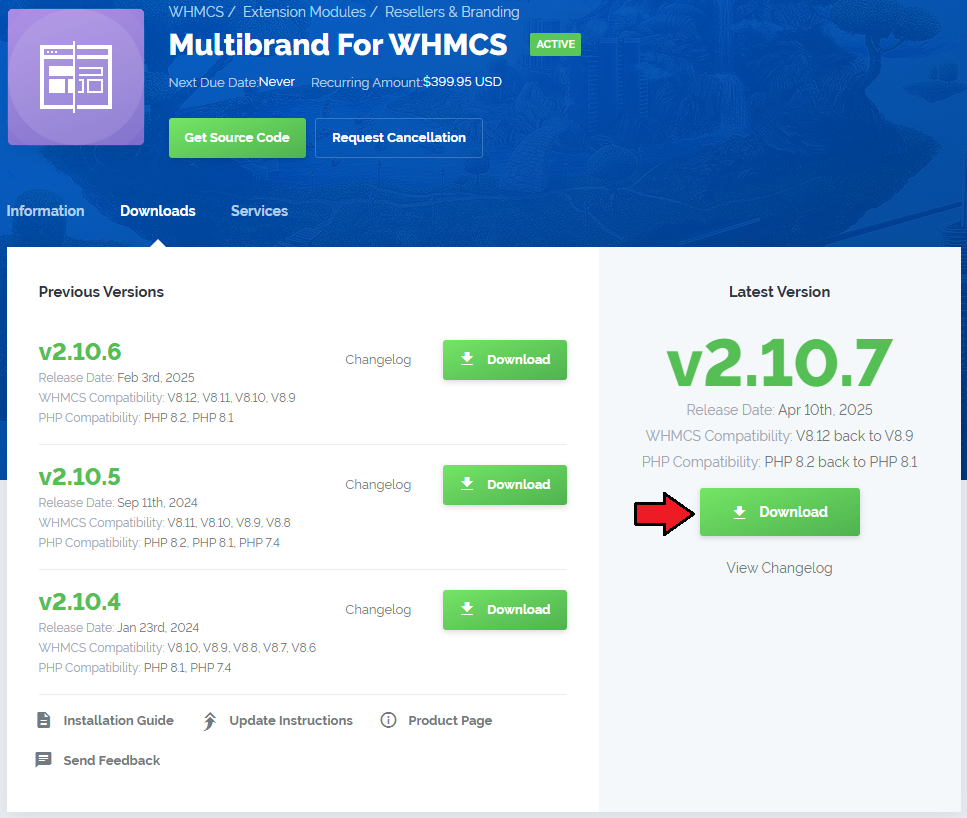
|
| 2. In the downloaded file you might find one or two packages that support different PHP versions. In the most recent versions of the module, you will find only one package that supports PHP 7.2 and later. |
| Previous updates of the module may contain two packages dedicated to various PHP versions. The first one that supports PHP 5.6 up to PHP 7.1, and the second one addressed to PHP 7.2 up to PHP 7.4. |

|
| Note: You can check the current PHP version in your WHMCS. To do so, proceed to 'Utilities' → 'System' → 'PHP Info'. |
| 3. Extract the package and upload its content into the main WHMCS directory.
The content of the package to upload should look like this. |

|
| 4. When you install Multibrand For WHMCS for the first time, you have to rename the 'license_RENAME.php' file. The file is located in 'modules/addons/Multibrand/license_RENAME.php'. Rename it from 'license_RENAME.php' to 'license.php'. |
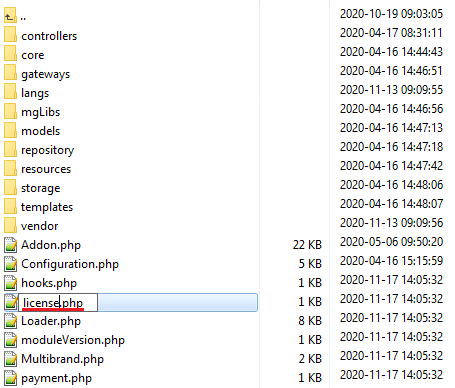
|
| 5. In order to configure your license key, you have to edit the previously renamed 'license.php' file. Enter your license key between quotation marks as presented on the following screen. You can find your license key in our client area → 'My Products'. |

|
[edit] Activating Addon Module
| 6. Now, you have to activate the module in your WHMCS system. Log in to your WHMCS admin area. Go to 'Setup' → 'Addon Modules'. Afterward, find 'Multibrand' and press the 'Activate' button. |
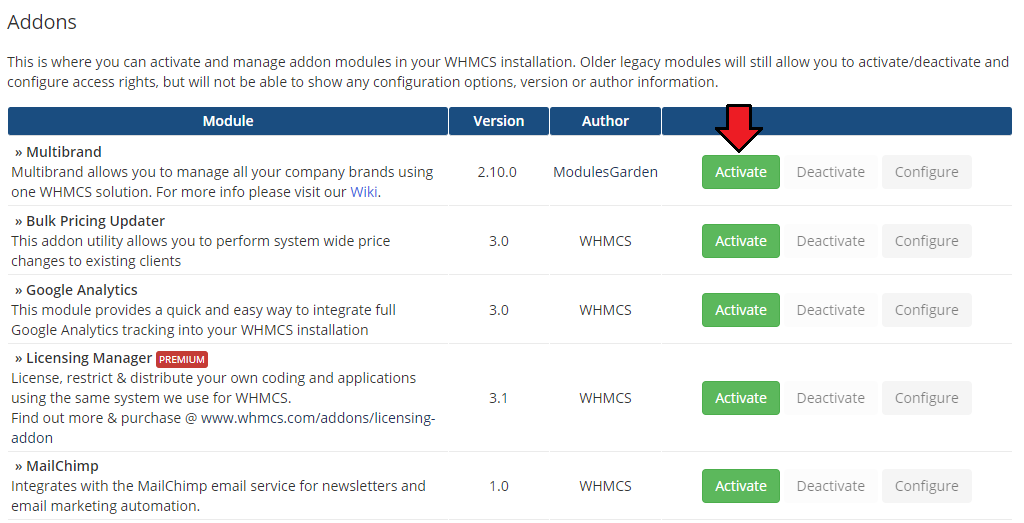
|
| 7. In the next step, you need to enable the hooks and grant access to this module. To do so, click on the 'Configure' button, go to the 'Access Control' area and check the required group of administrators. Press 'Save Changes'. |
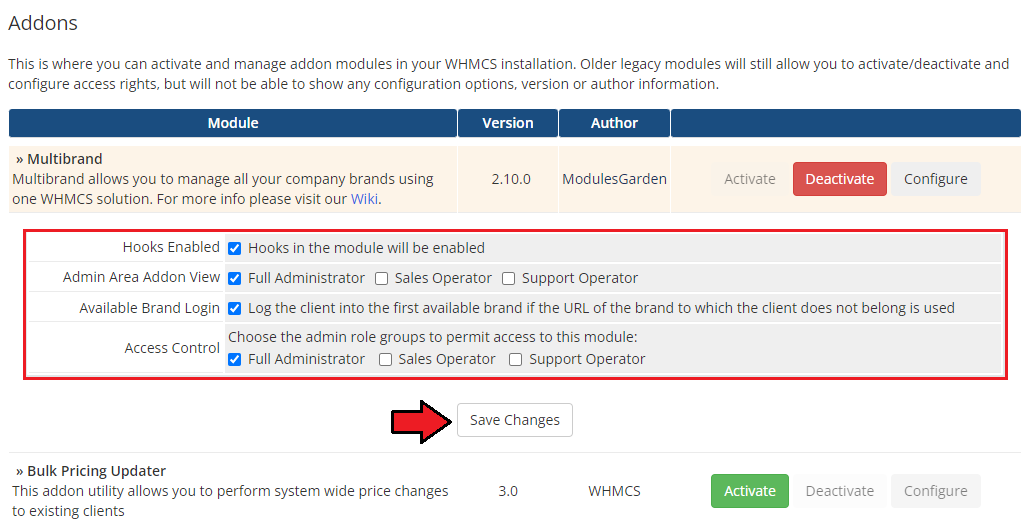
|
[edit] Additional Settings
| 8. Now, set up the 'storage' folder with its subfolders as recursively writable. This folder is available at 'your_whmcs/modules/addons/Multibrand/' . |
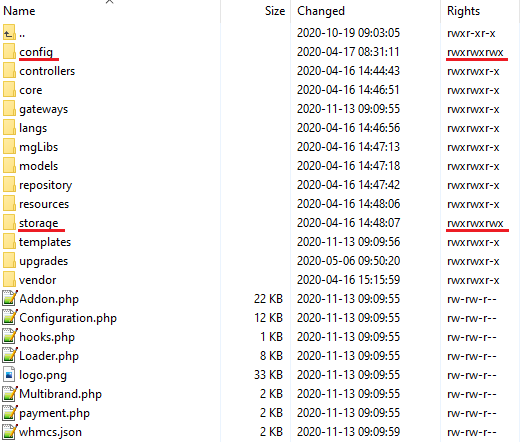
|
| 9. You will also need to set up 'gateways' and 'callback' folders as writable. The 'gateways' folder is located in 'your_whmcs/modules/' and the 'callback' folder in 'your_whmcs/modules/gateways' (do NOT mistake the folders with those located in the Multibrand addon) |
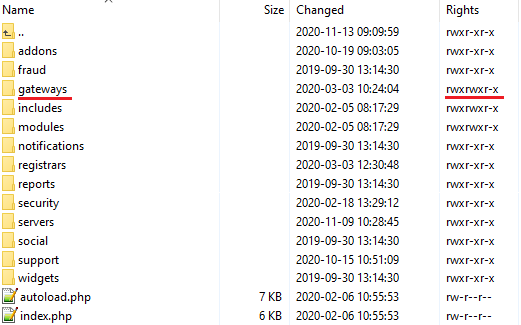
|
| 10. The next step is replacing the 'invoicepdf.tpl' file with 'invoicepdf_rename.tpl' for each of the templates used. The 'invoicepdf_rename.tpl' file is located in the 'your_whmcs/templates/six/' folder. |
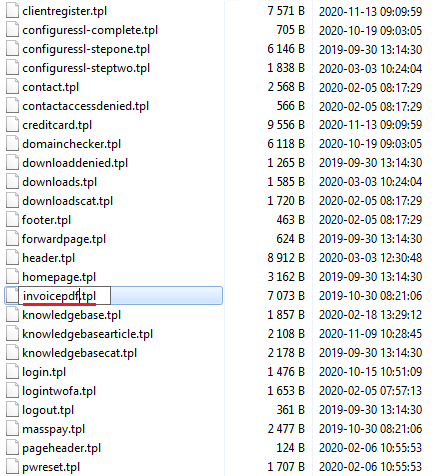
|
[edit] Integration Code
| 11. You can now access your Multibrand For WHMCS module. Simply go to 'Addons' → 'Multibrand'. But, before you can start using the module, you still need to set up the 'Integration Code'. It is required for the correct logo branding and it should be done for all brand templates that you want to use. |
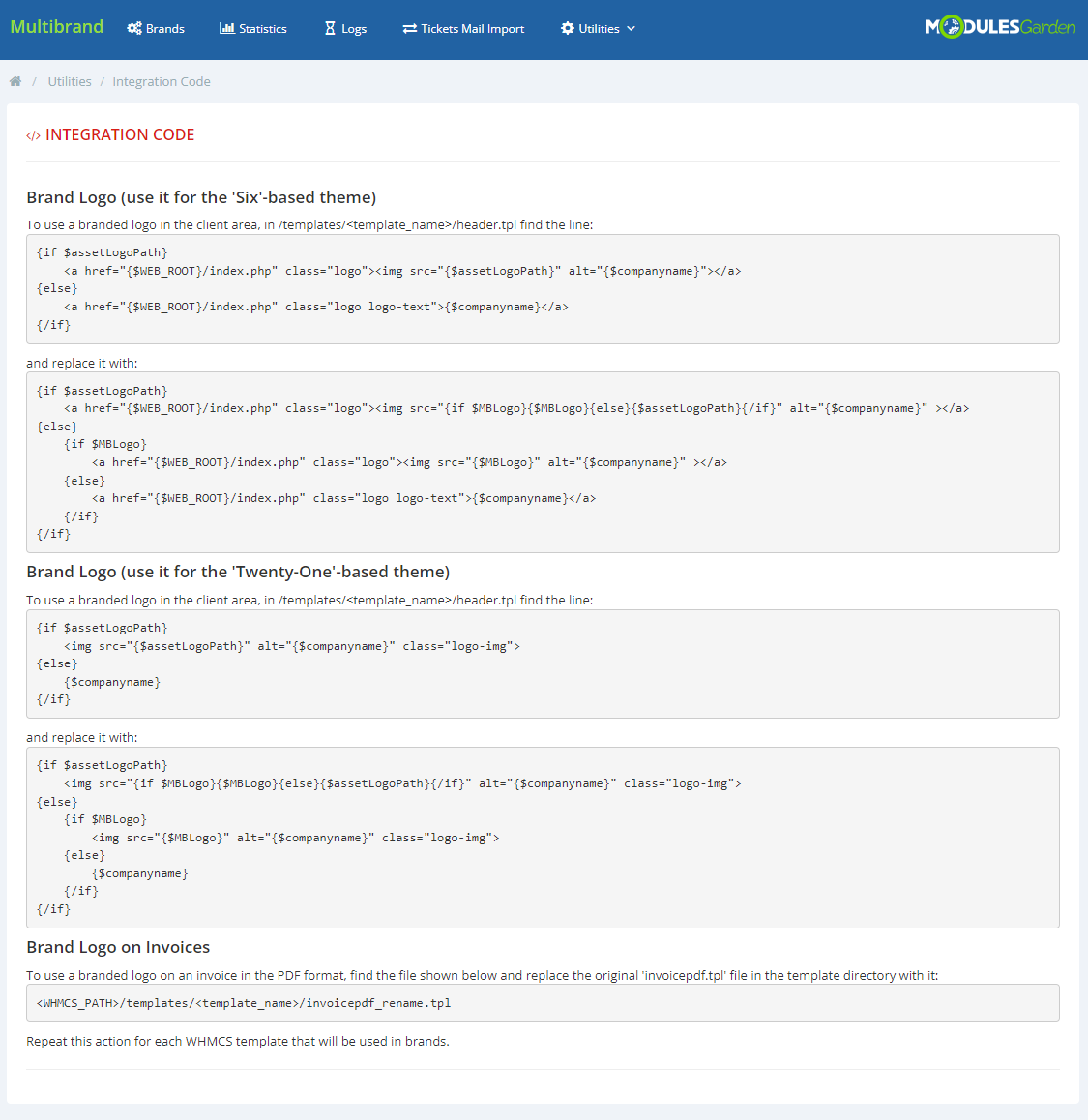
|
| 12. And that is all, you have completed the installation of the module. |
[edit] Configuration and Management
| In this section we will show you how to properly set up and use Multibrand For WHMCS. |
[edit] Brands
| In the 'Brands' tab you can create and manage your brands using a single instance of the WHMCS platform. Note: If you have not used any of previous Multibrand versions before, after the module's activation, the first brand will be created automatically by default based on the main settings of your WHMCS. |
[edit] New Brand
| Let us start by creating a new brand. For that purpose, go to the 'Brands' tab and press 'Add a new brand' |
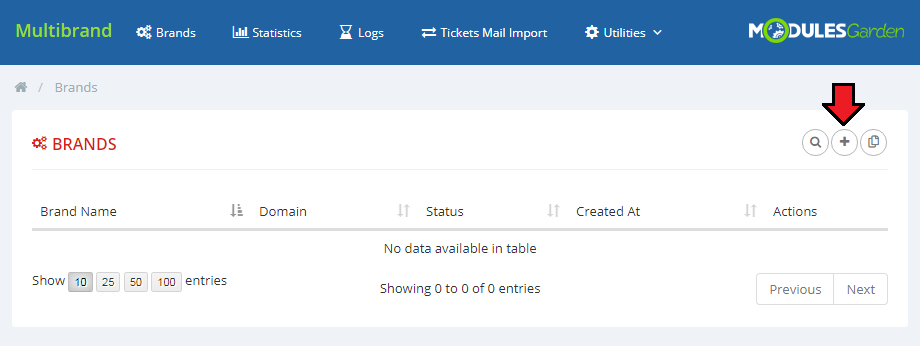
|
| Fill out the brands's 'Name' and 'Domain' with desired values and press the 'Save' button. |
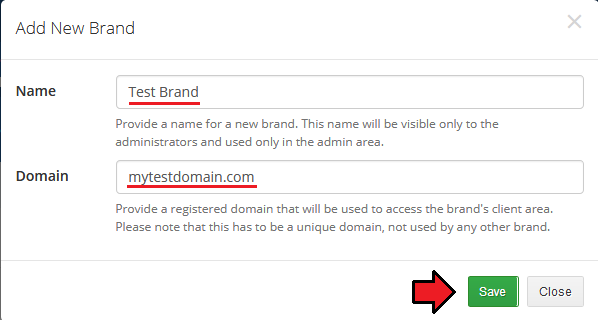
|
| Your first brand is ready. Remember that you can duplicate your brands at any time. Next, click the 'Edit' ' |
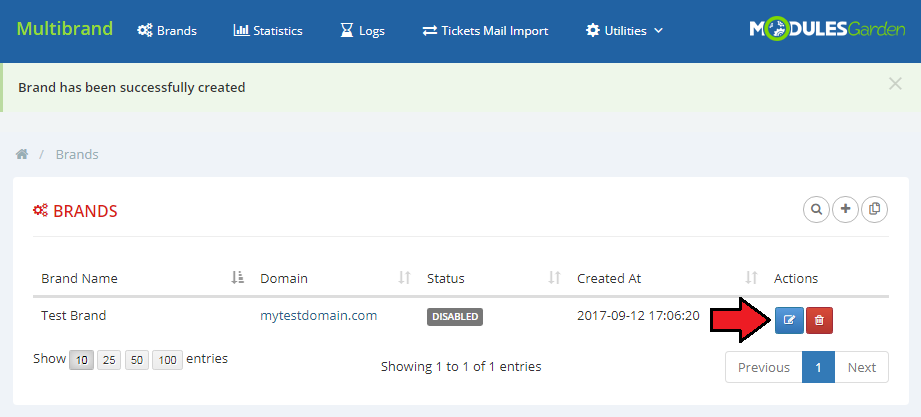
|
| You will be moved to the brand configuration area, where you can manage your brand's information and settings. |
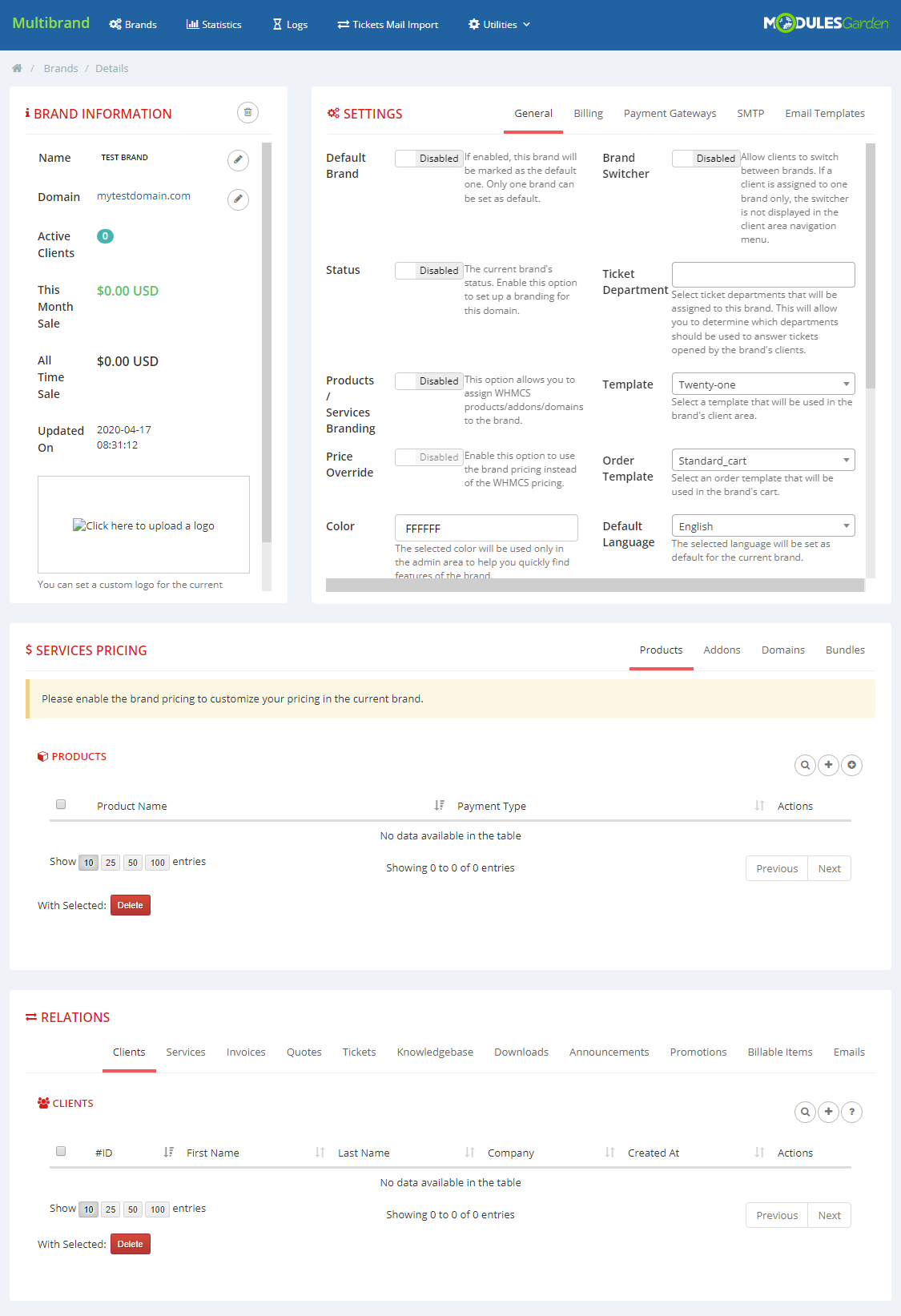
|
|
Note: Once the configuration of your brand is complete, you will need to set up a CNAME DNS record before the brand is published (status - enabled). |
[edit] Brand Information
| In the 'Brand Information' window, you can edit the brand name, domain name and custom logo. In addition, you can see the current month's revenue, total sales and the last update. |
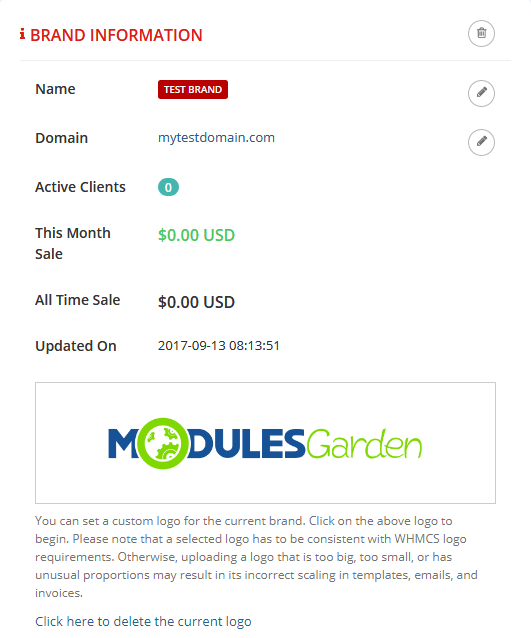
|
[edit] Settings
| In this window you will be able to configure the most important settings of your brand, including billing, payment gateways, SMTP and email templates configuration. |
[edit] General
| In the general settings, you will configure the main options of a brand. First, fill out the brand's 'Email Address', 'Company Name' and 'TOS URL' . Next, choose the brand's 'Color', 'Ticket Departments' , 'Default Language', 'Template' and 'Order Template' . |
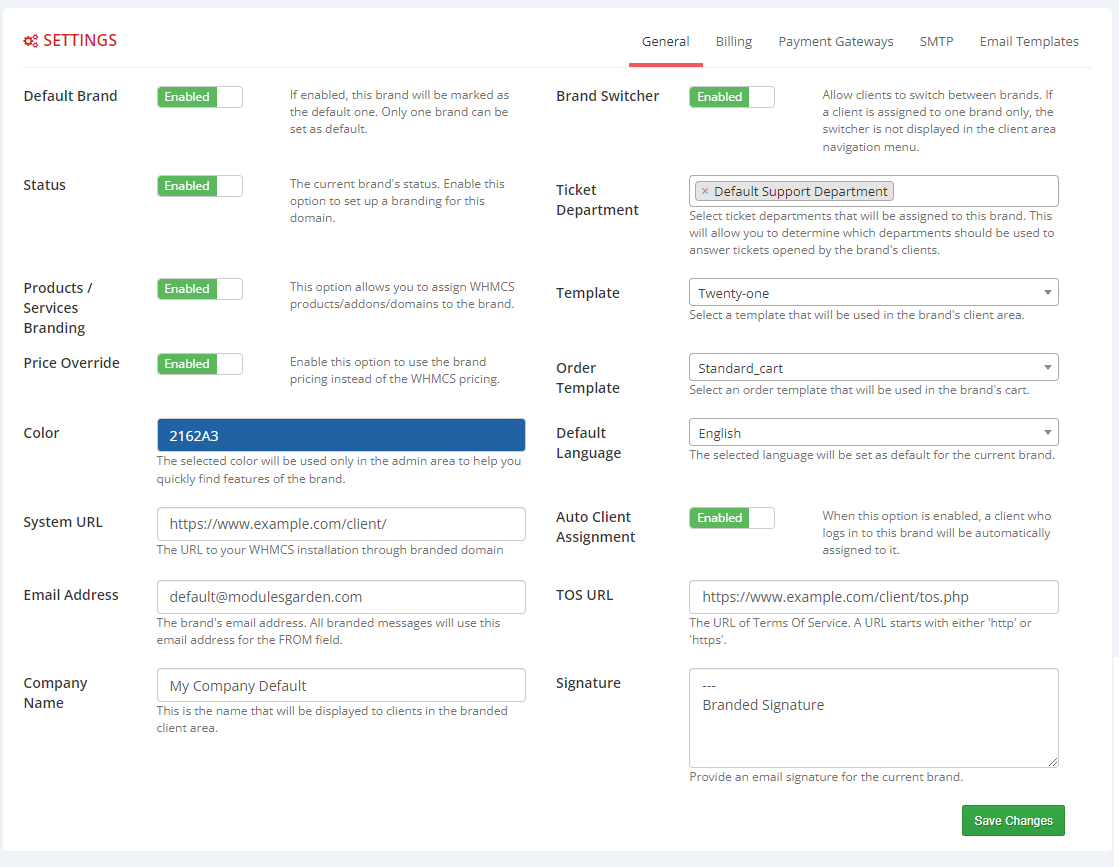
|
[edit] Billings
In the 'Billing' settings, you can configure the design of your invoices.
Note: Remember to complete the 'Additional Settings' step during the module's installation to render the PDF invoices branded as well. |
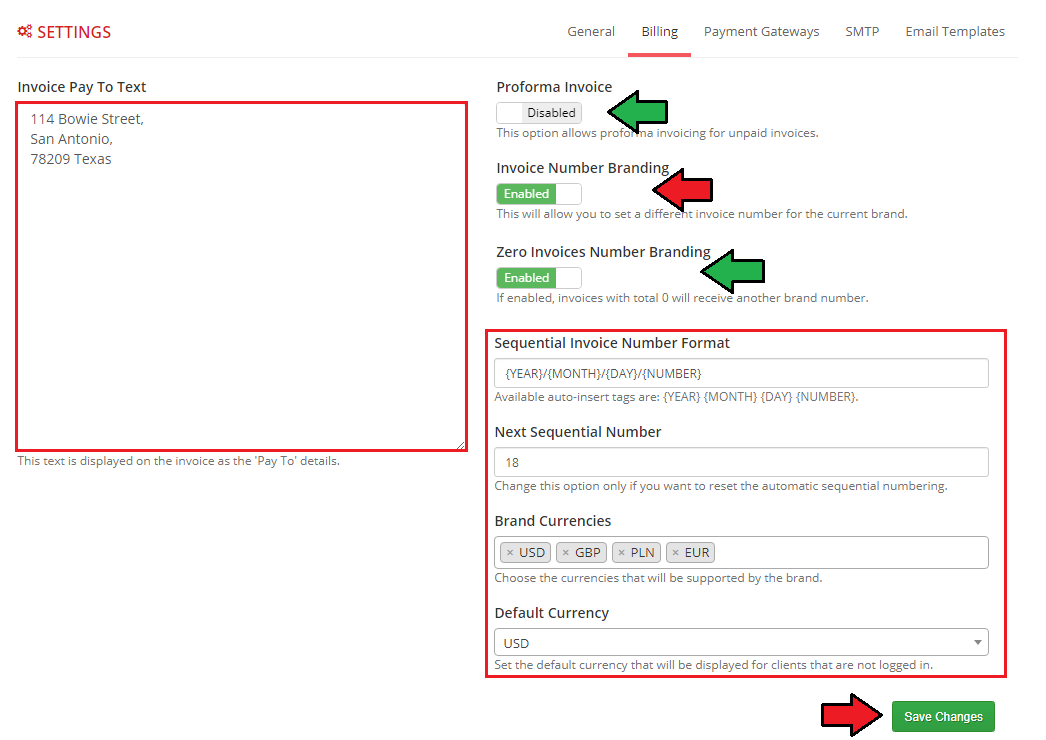
|
[edit] Payment Gateways
| This tab allows you to configure a payment gateway for the brand operating independently of the one configured in WHMCS. You can check the list of the currently available gateways in the Feature List. |

|
| Next, choose the desired gateway from the list and click on the 'Confirm' button. |
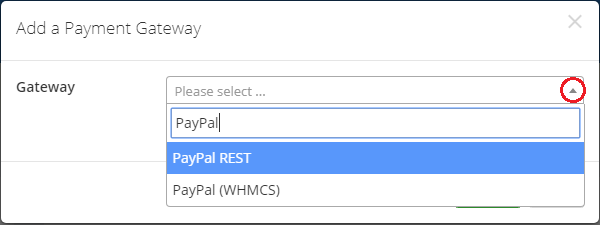
|
| Finally, fill out the payment gateway settings according to the details received from the provider. Save the configuration and activate the gateway. |
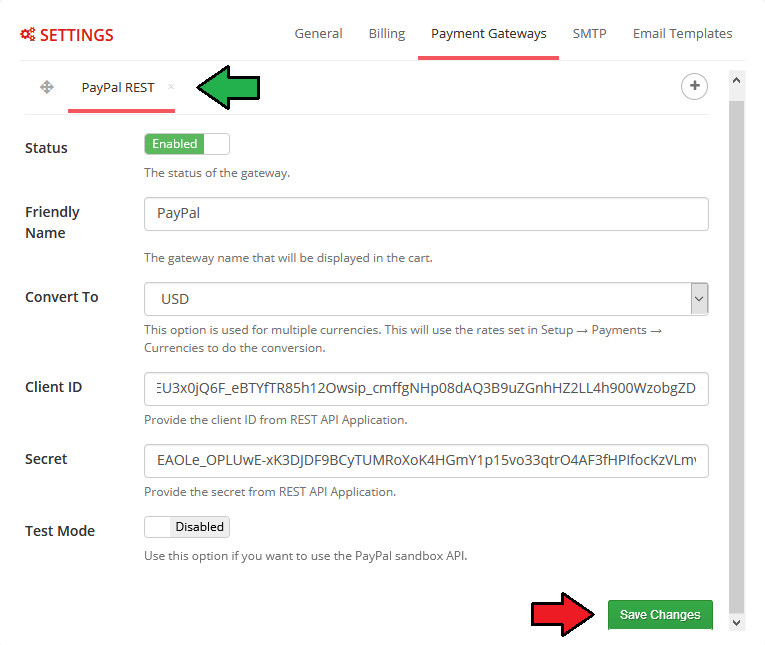
|
| Note: Multibrand For WHMCS can work with any gateway available within your WHMCS system. These gates will have a (WHMCS) label. The only limitation is that these payment gateways use the same settings for all brands. |
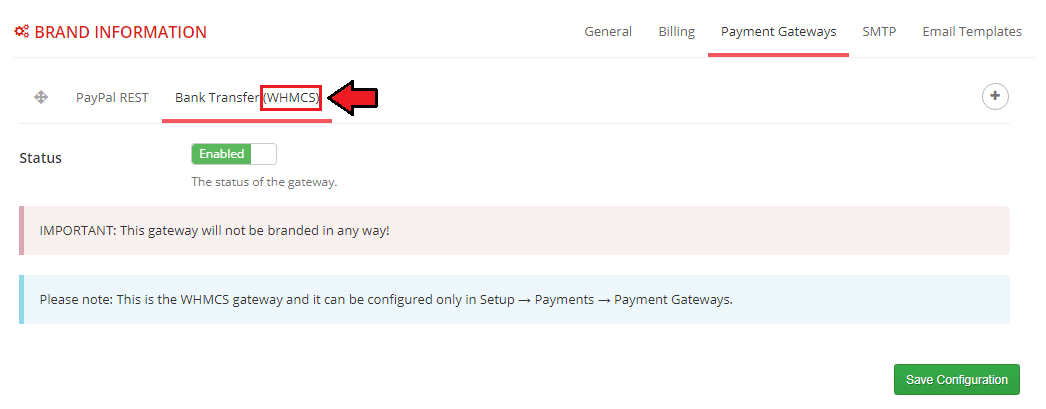
|
[edit] SMTP
| If you would like your brand to use an outgoing email configuration which is different from the one in the main WHMCS settings, you can do it here. In addition, you can set your custom CSS email styling as well as the header and footer content. |

|
Note: Please remember that the following merge fields can be used for 'Email Header Content' as well as 'Email Footer Content' .
|
[edit] Email Templates
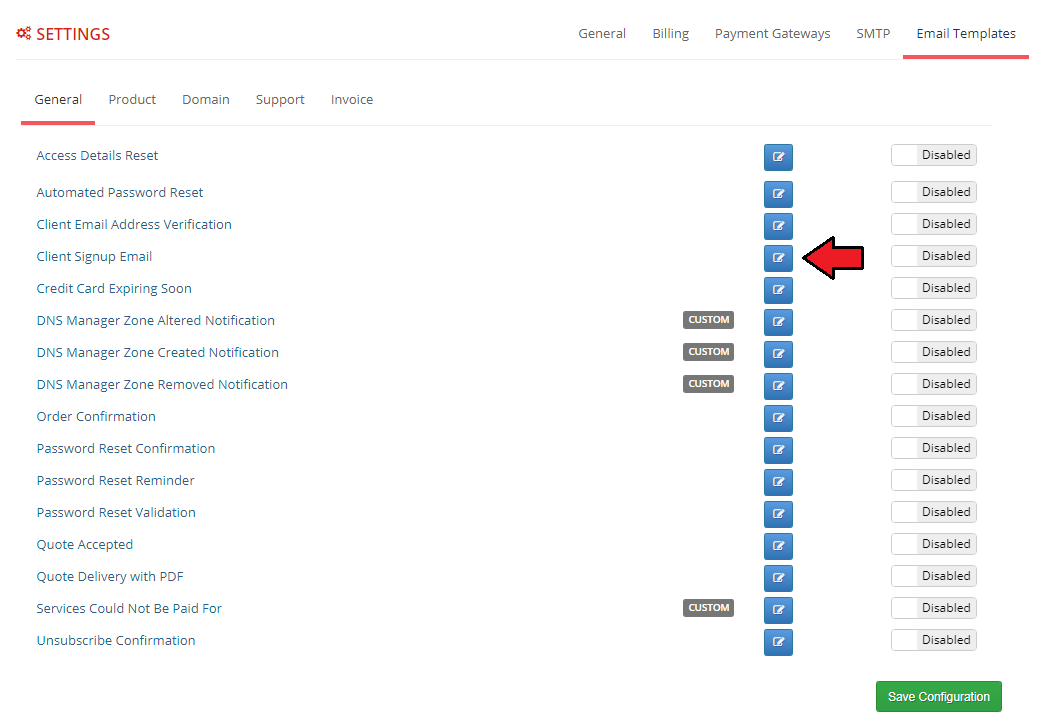
|
| Next, type in the email addresses to send the copy and, if needed, the blind copy to, enter the desired subject and message content. You can also create more versions, in different languages. Additionally, along with editing the source code of a template you can use the available merge fields tags just like in the standard email templates. |
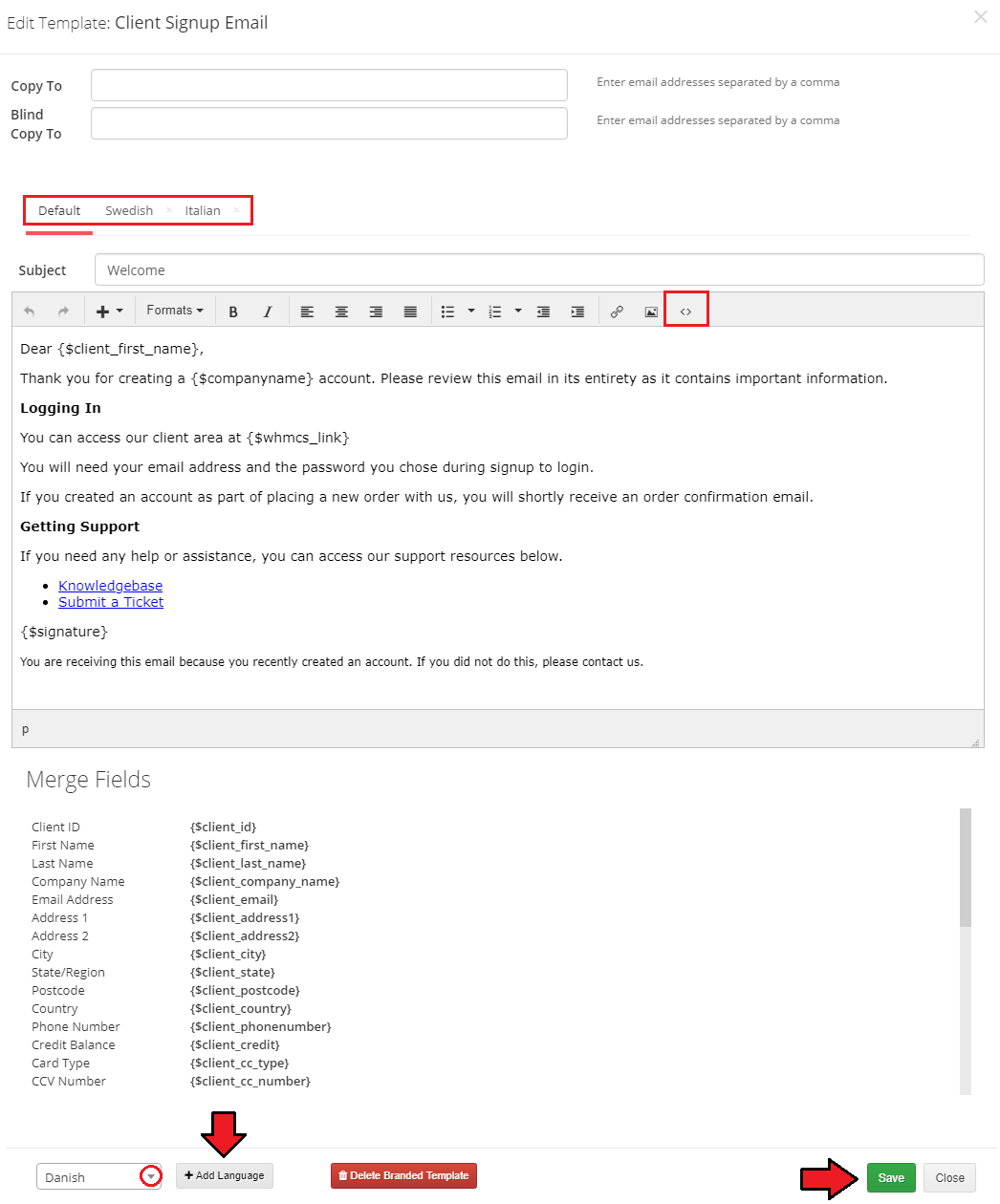
|
| Finally, enable the edited template and save the configuration. You will see the 'Branded' label next to the edited template. If you would like to restore the default template, simply return to its edition and click the 'Delete Template' button. |

|
[edit] Services Pricing
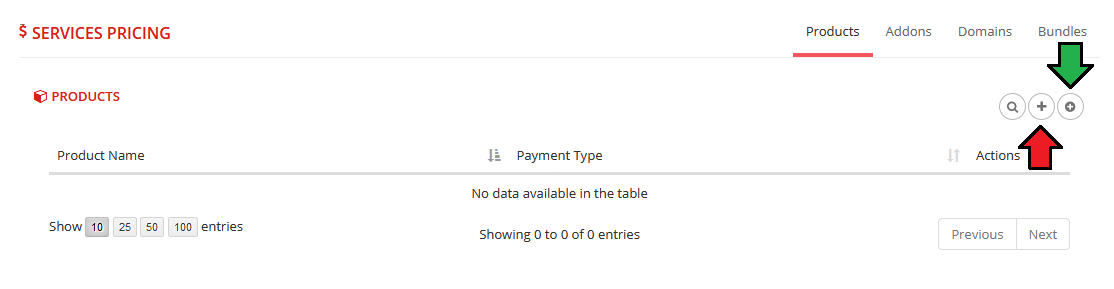
|
| Select the product for which you want to set branded prices and click 'Save' . |
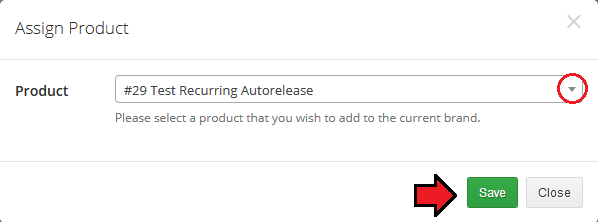
|
| Or you can add all your products at once thanks to 'Bulk Action' , just press the button marked with the red arrow. |
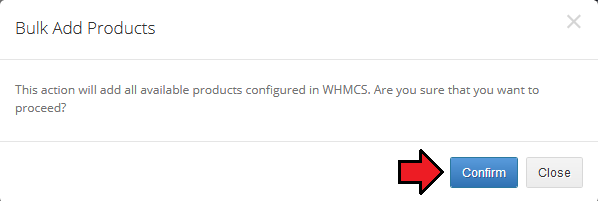
|
| Next, open the pricing editor of the chosen product. |
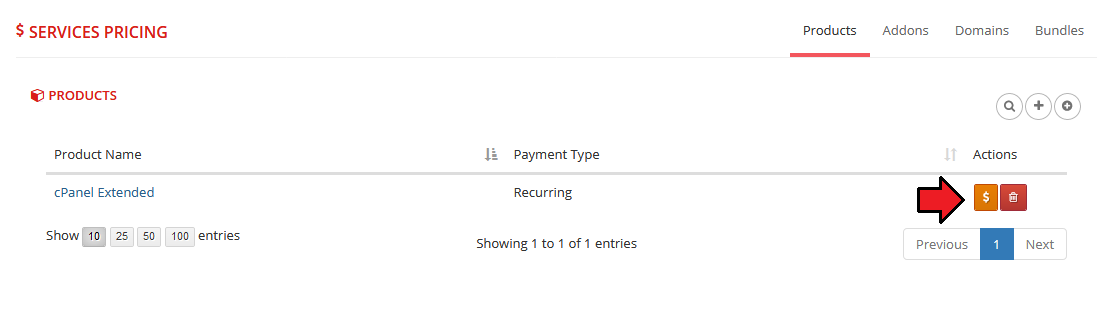
|
| Here you can configure the desired prices in selected billing cycles and currencies. You can also automatically fill out the amounts from the main product and update them, refreshing the currencies rate. Note: Availability of billing cycles, prices and currencies to be edited depends on their main configuration in WHMCS. |
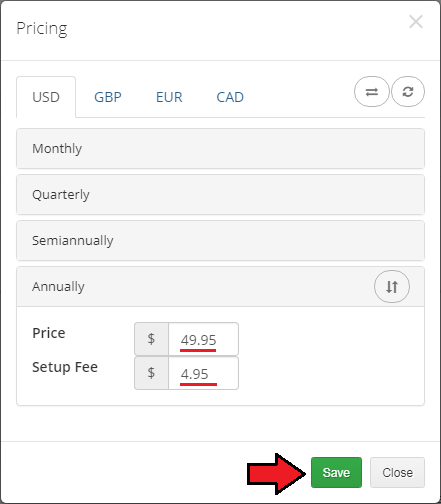
|
| From now on, the pricing for this product will be branded. You can also configure pricing for addons and domains in the same way. |
[edit] Relations
| In this section you can see which Clients, Services, Invoices, Quotes, Tickets, Knowledgebase, Downloads, Announcements, Promotions, Billable Items and Emails are assigned to this brand. In addition, you can manually manage, assign and unassign selected items to the brand. Note: Currently there is no option of mass management, assigning and unassigning selected items to the brand. This functionality is planned to be implemented in future releases. Additionally, if you would like to change any relation between brands, remember that first you have to unassign (delete) that relation from the previous brand, and only then can you add that relation to the second brand. |
[edit] Clients
| In the 'Clients' tab you can see customers who are assigned to the brand and the date on which they were assigned. Assignment takes place at the moment of client's registration for the branded domain. You can also manually assign the already existing customers to the brand or migrate them to another. Note: If the 'Auto Client Assign' option is enabled, then the customers who are already registered in one of the brands and try to log in to another brand will also be automatically assigned to it. |
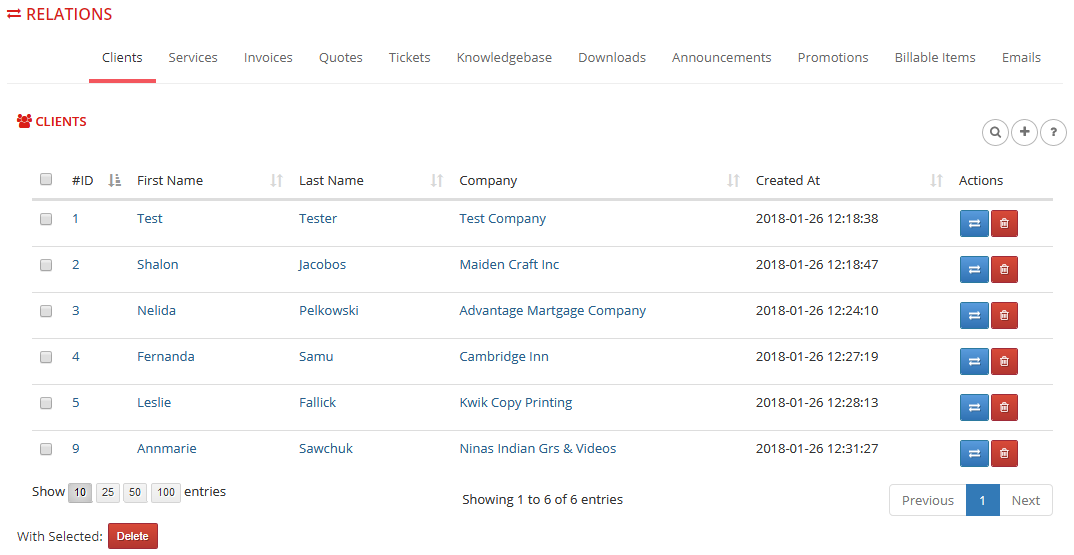
|
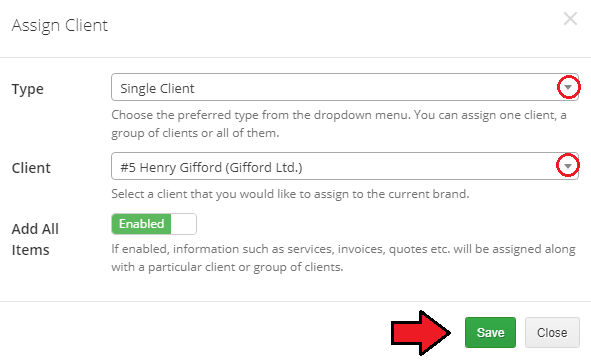
|
| You can also migrate the customers from this brand to another one. Click on the 'Migrate' |
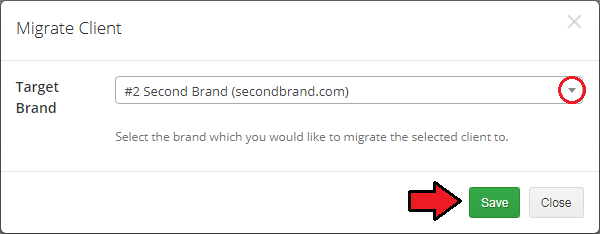
|
| And finally, if you want to delete a customer's relationship with this brand, click the 'Delete' |
[edit] Services
| In the 'Services' tab you can see which Services & Products, Addons and Domains have a relation with this brand. These are automatically added to the brand while ordering from the branded domain. |
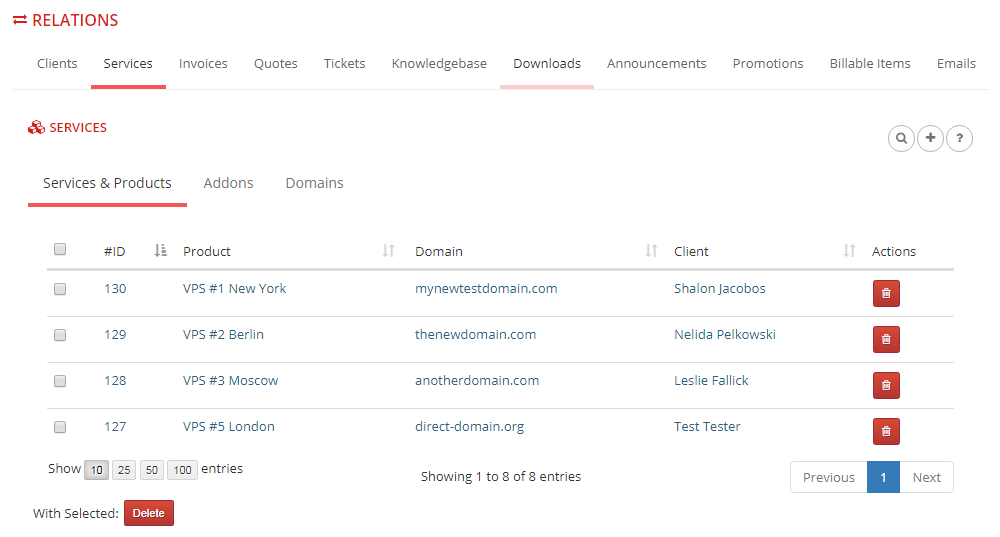
|
| You can also manually add a relation for a service that is not branded yet. Press the 'Add' |
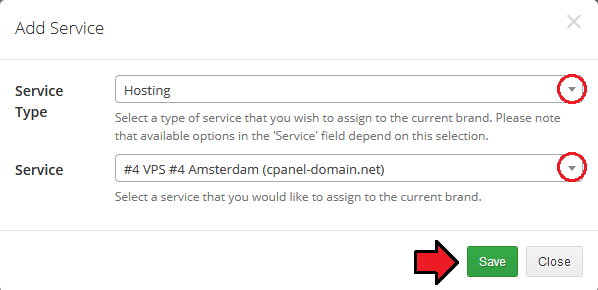
|
| Again, if you want to delete a service relation with the brand, press 'Delete' |
[edit] Invoices
| In this tab you can see which invoices have a relation with your brand. These invoices are automatically added to the brand after an order has been created from the branded domain. |
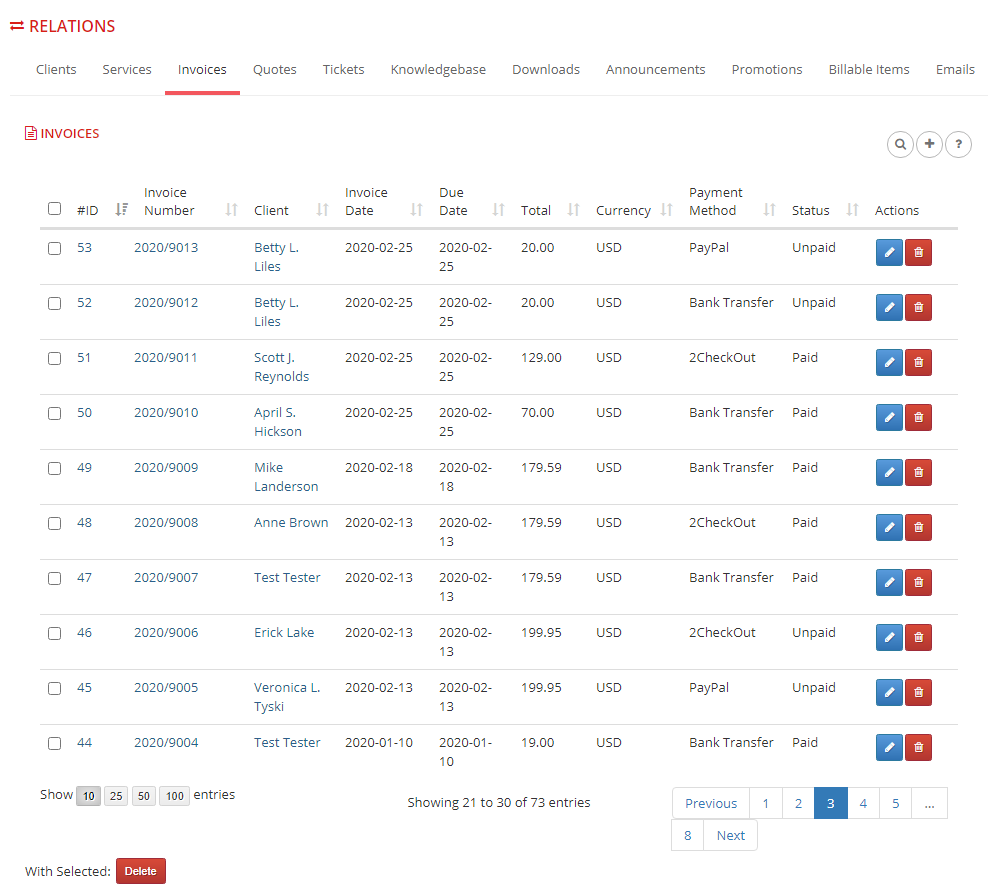
|
| You can also manually add a relation for the invoice that is not branded yet. Press 'Add' |
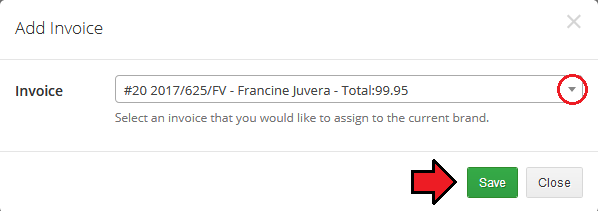
|
| If you want to delete an invoice relation with the brand, press the 'Delete' |
[edit] Quotes
| In this tab you can see which quotes have a relation with your brand. These are automatically added to the brand after an order has been created from the branded domain. |
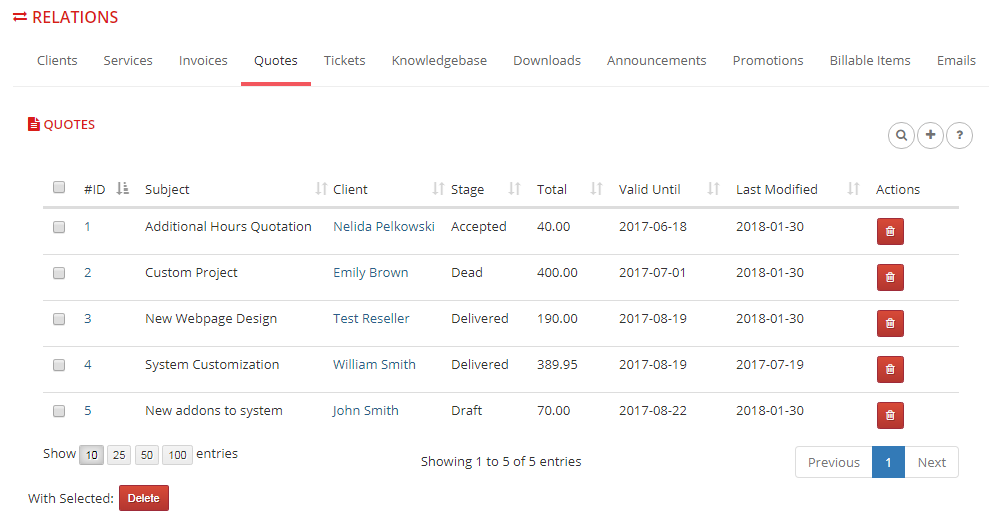
|
| You can also manually add a relation for the quote that is not branded yet. Press 'Add' |
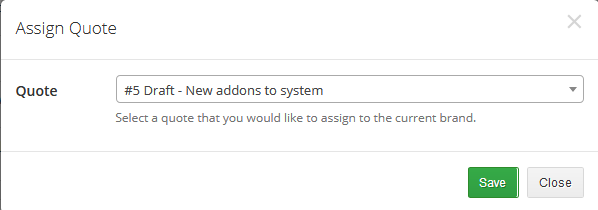
|
| If you want to delete a quote relation with the brand, press the 'Delete' |
[edit] Tickets
| In this tab you can see which tickets have a relation with the brand. These tickets are automatically branded after a ticket has been opened in one of the earlier branded departments. |
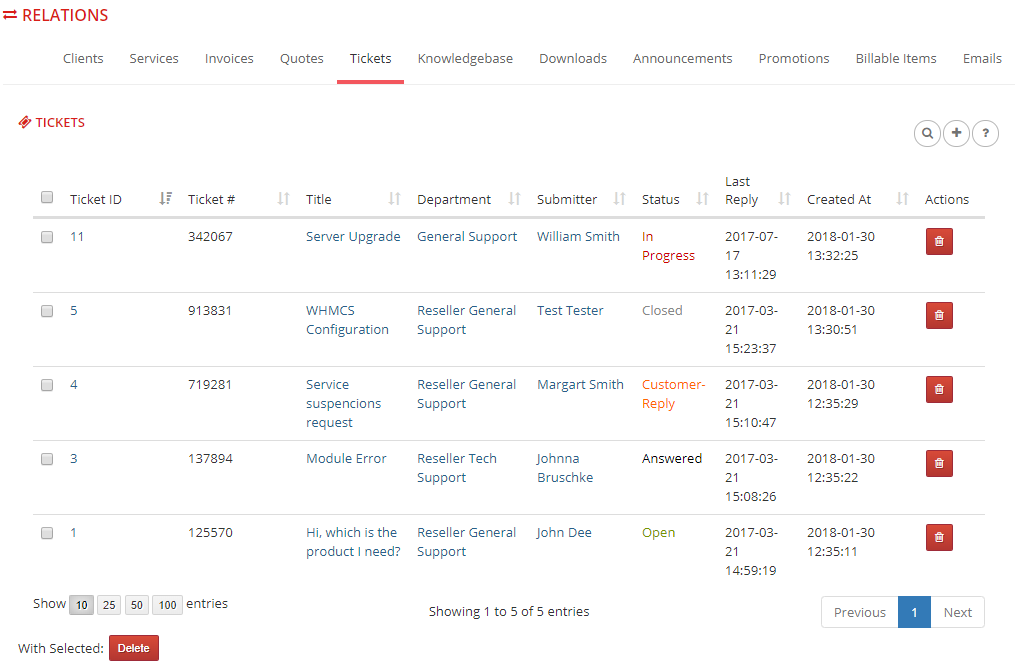
|
| You can also manually add a relation for the ticket that is not branded yet. Click on 'Add' |
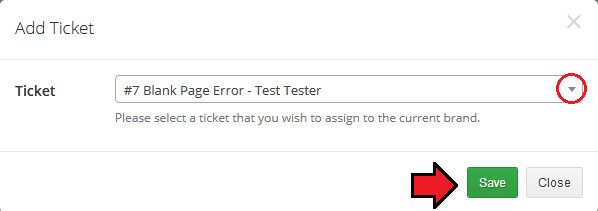
|
| If you want to delete a ticket relation with the brand, press the 'Delete' |
[edit] Knowledgebase
| In this tab you can see which of your knowledgebase articles have a relation with the brand. In addition, here you can find various statistics of views, useful points, number of votes and the date of assignment to the brand. |
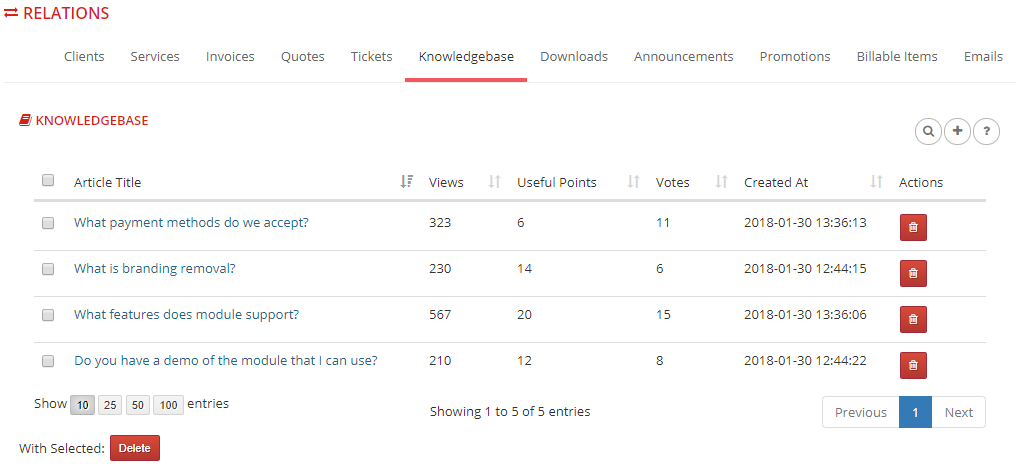
|
| To add a relation for the knowledgebase articles, press 'Add' |
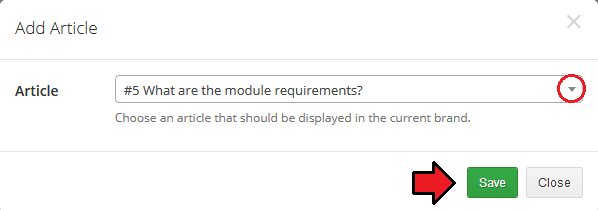
|
| If you want to delete a knowledgebase article relation with the brand, press the 'Delete' |
[edit] Downloads
| In this tab you can see which of your files available for download have a relation with the brand. In addition, here you can find a download category, type, number of downloads and the date of assignment to the brand. |
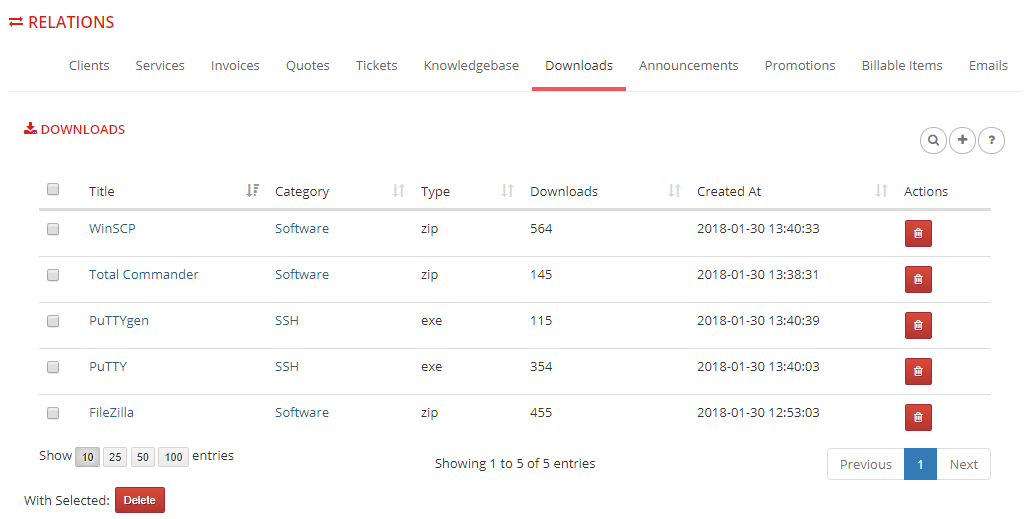
|
| To add a relation for the download, press the 'Add' |
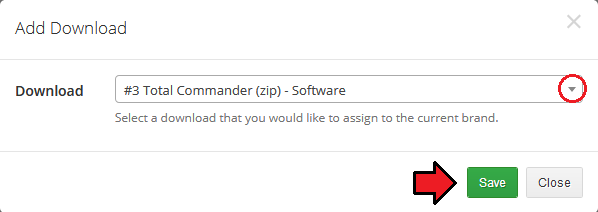
|
| If you want to delete a download relation with the brand, press 'Delete' |
[edit] Announcements
| In this tab you can see which of your announcements have a relation with the brand. In addition, here you can find the date of announcement creation, assignment to the brand and the published status. |
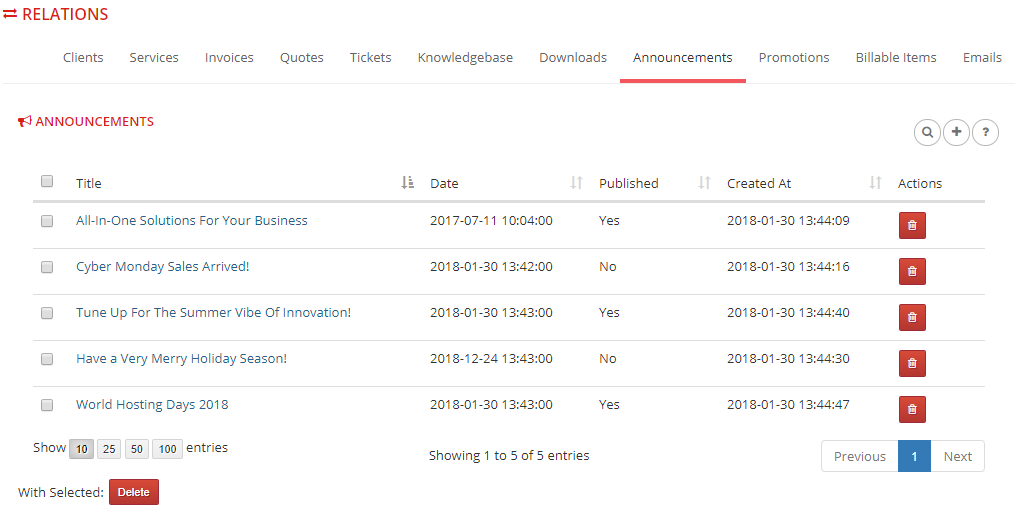
|
| To add a relation for the announcement, press the 'Add' |
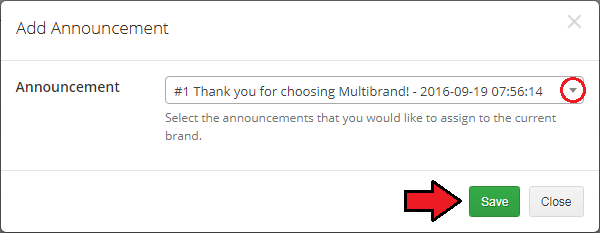
|
| If you want to delete an announcement relation with the brand, click on the 'Delete' |
[edit] Promotions
| In 'Promotions' you can assign promotions to specific brands. |
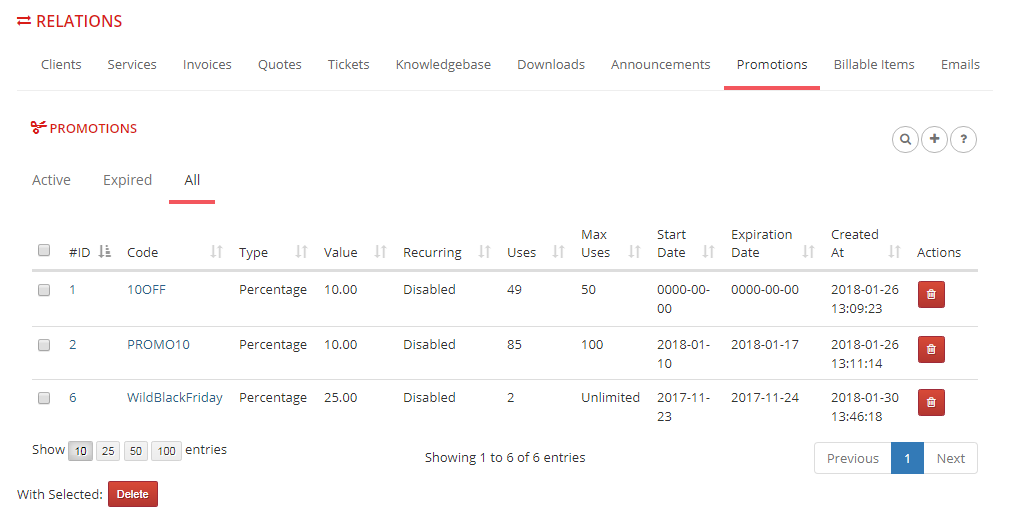
|
| To add a promotion, press the 'Add' |
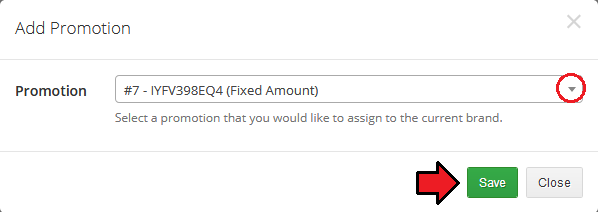
|
| If you want to delete a promotion relation with the brand, click on the 'Delete' |
[edit] Billable Items
| Under this tab you can see the list of created relations with billable items containing the client name, hours, and invoice details. |
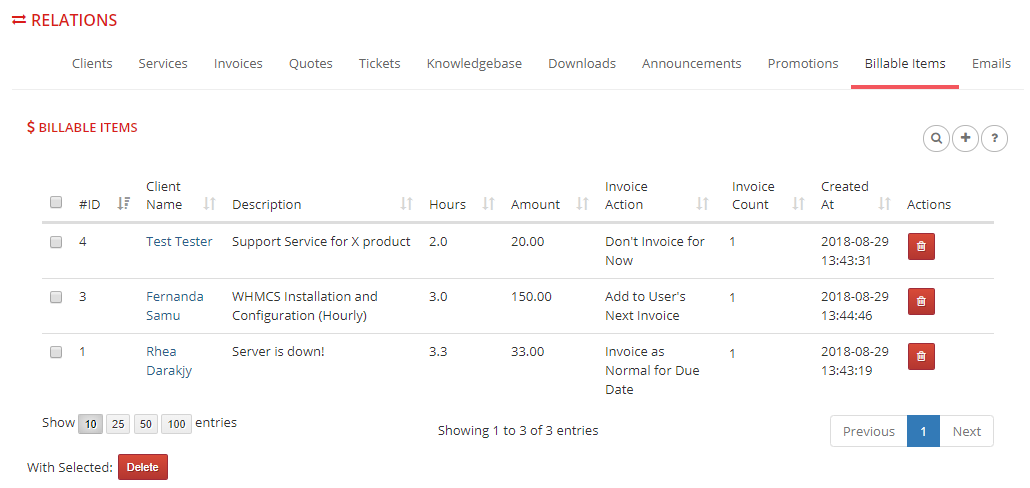
|
| To add a billable, press the 'Add' |
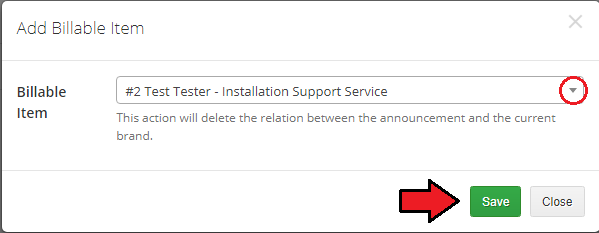
|
| If you want to delete the relation between the billable item and the brand, click on the 'Delete' |
[edit] Emails
| The last tab contains the list of all branded email messages that have been sent to your clients. |
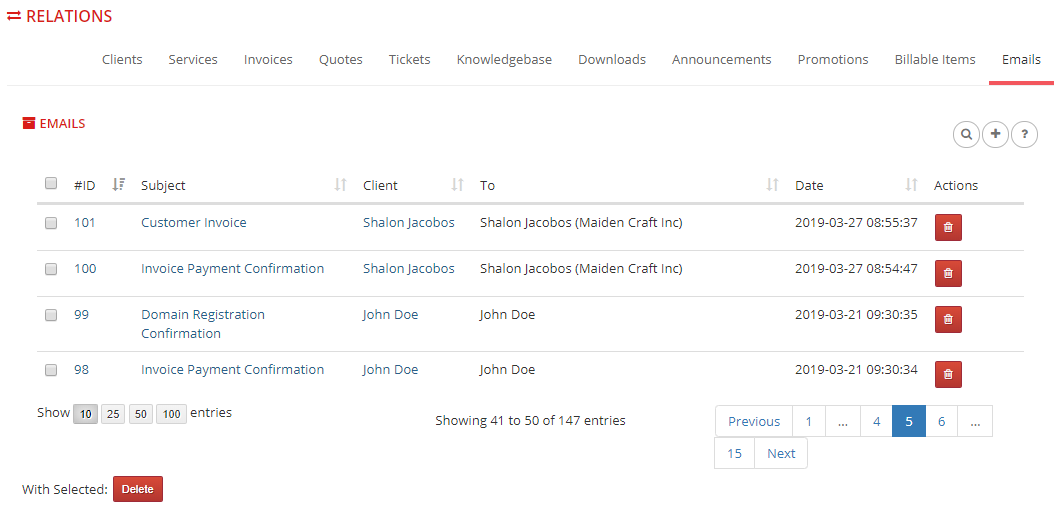
|
| To add an email message to a chosen brand manually, press the 'Add' |
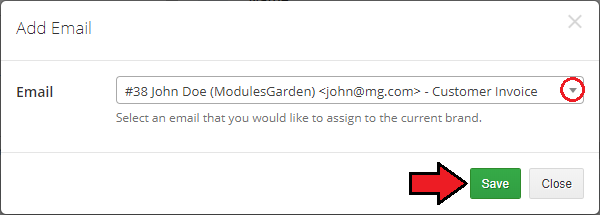
|
| If you want to delete the relation between the email message and the brand, click on the 'Delete' |
[edit] Statistics
| In the 'Statistics' section you will find sales charts of selected brands. You can filter them by the date period and selected brands as well as choose whether to display statistics based on the paid invoices only or all invoices altogether (the unpaid ones included). |
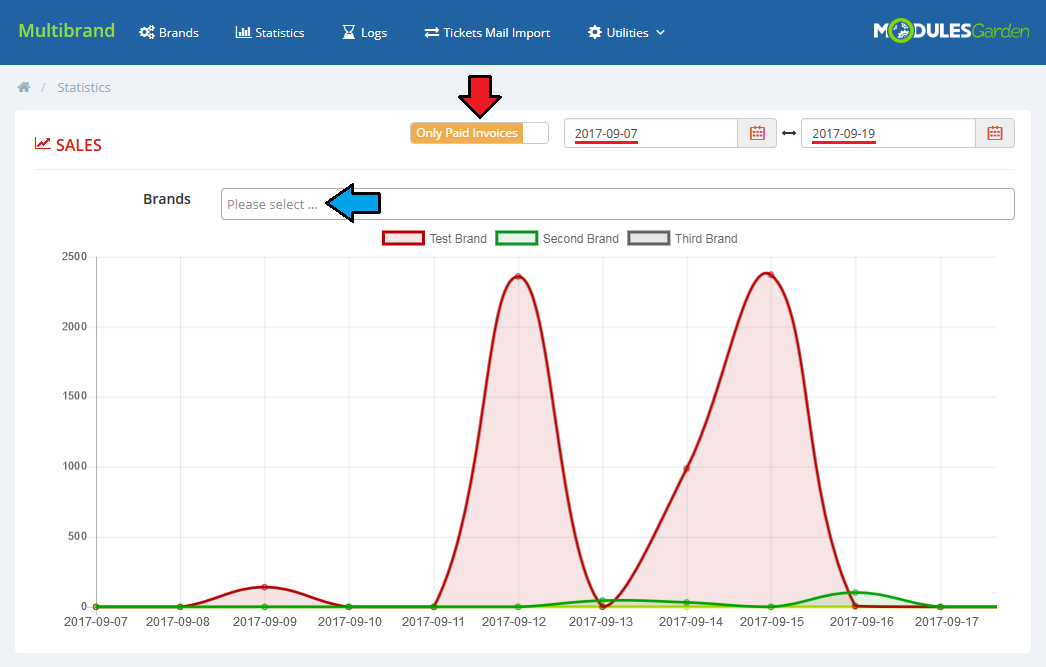
|
[edit] Logs
| 'Logs' section allows you to view warnings and errors related to your brands. Owing to the automation settings you can remove all logs or automatically delete them at a chosen time. |
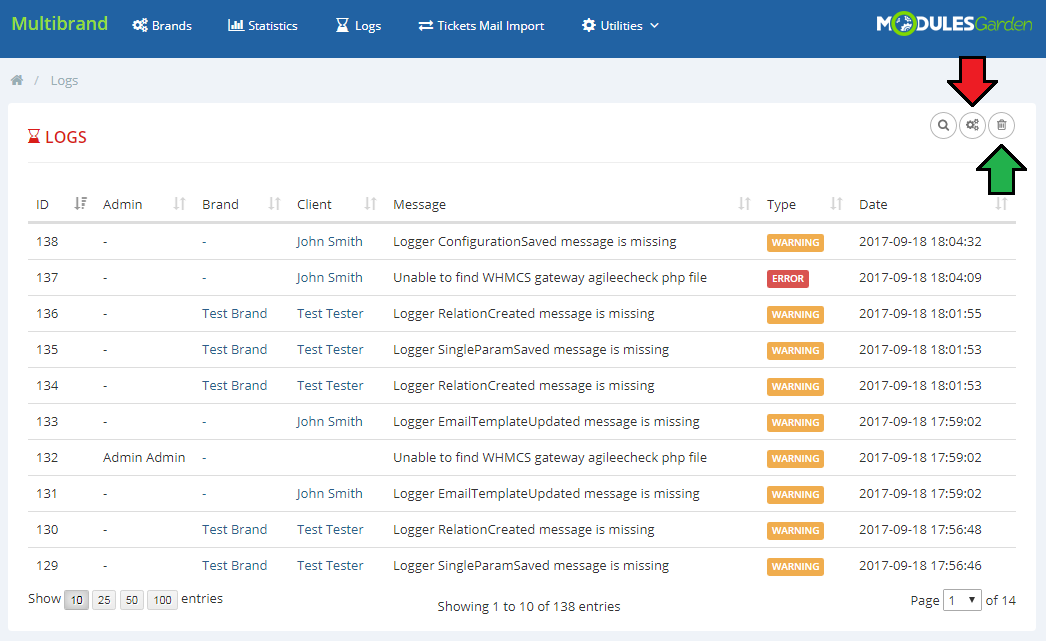
|
| The 'Auto Clear' option enables you to clear logs on the daily cron run. You can also enter a fixed number of days so when that time passes, the logs are automatically removed. |
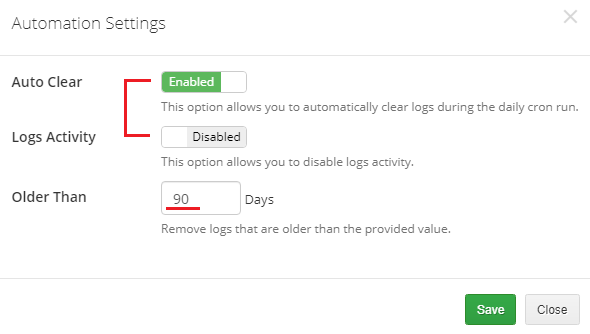
|
[edit] Tickets Mail Import
| The following section enables you to automatically define a brand email relation in order to automatically import messages sent to an email address into the support ticket system. Accordingly, clients will be able to open and reply to tickets outside the client area. |
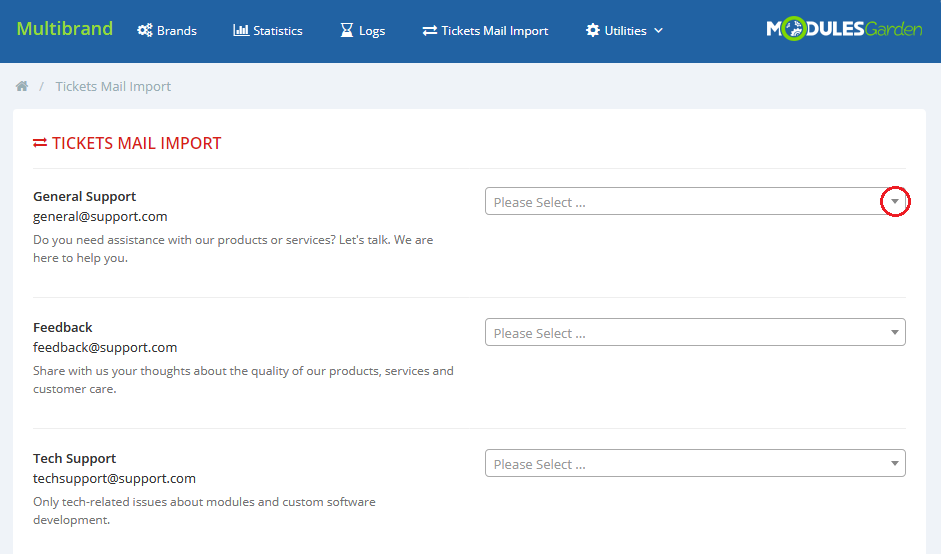
|
[edit] Branded Admin Area Functionalities
The module allows you to display information about the brand on the list of:
You can also directly select the brand when adding a new:
In the following sections you can find examples of such integration. |
[edit] Membership
| Multibrand For WHMCS makes the management of WHMCS easier through the introduction of the 'Brand Details' column. This column informs you about the membership of clients and invoices to a certain brand (more details will be added soon). |
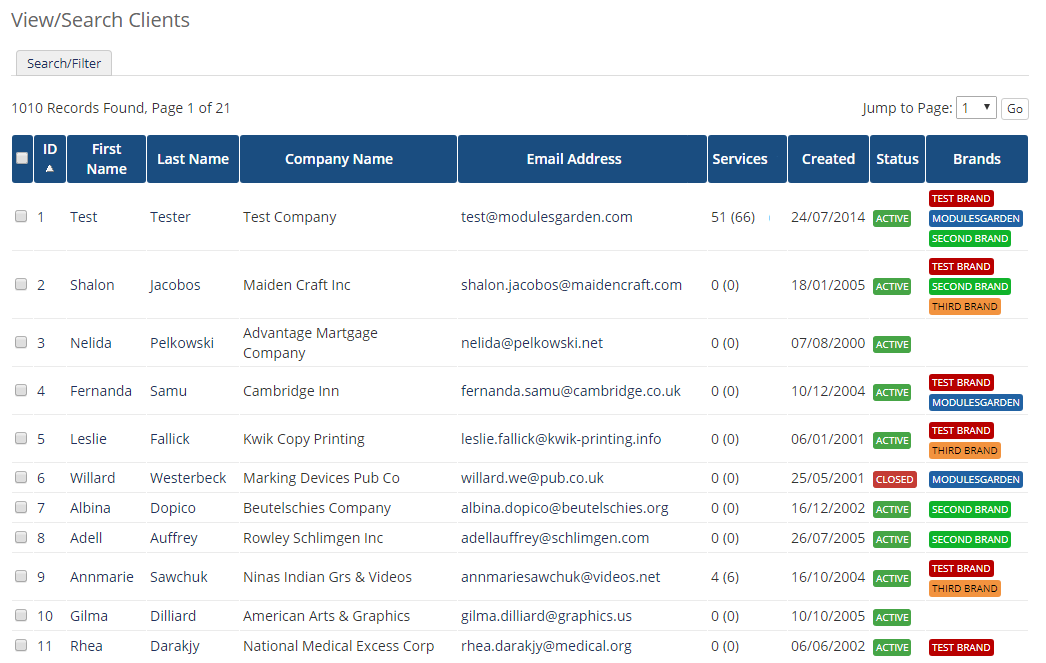
|
| It looks similar in the 'Invoice List'. |
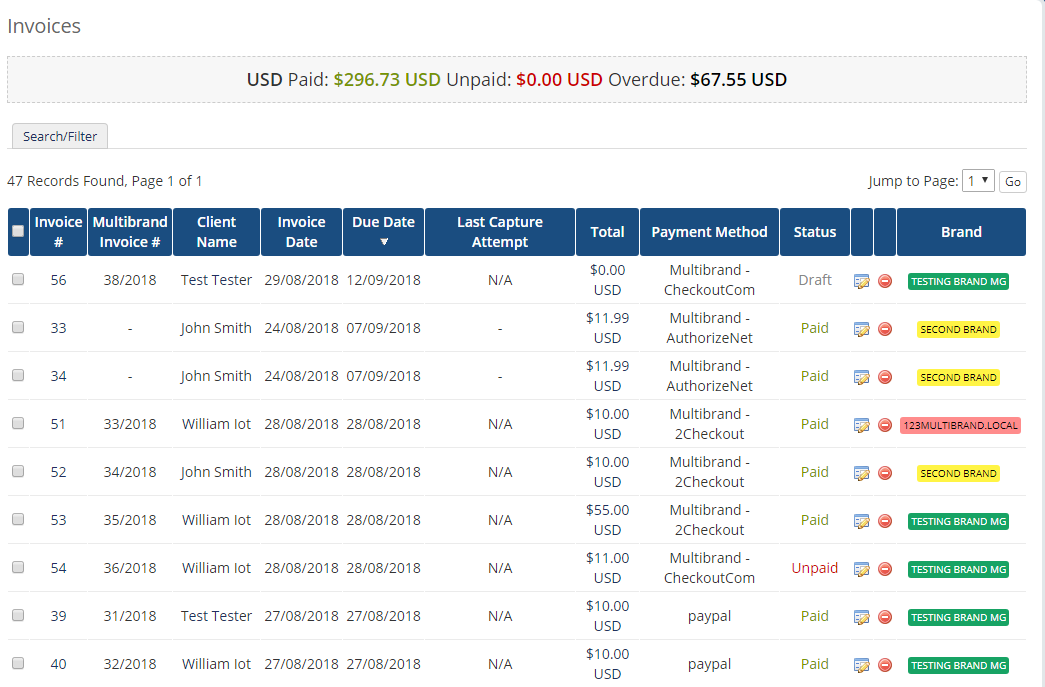
|
[edit] Client Profile
| In the client's 'Profile' tab you also have the possibility to choose customer brand assignment. |
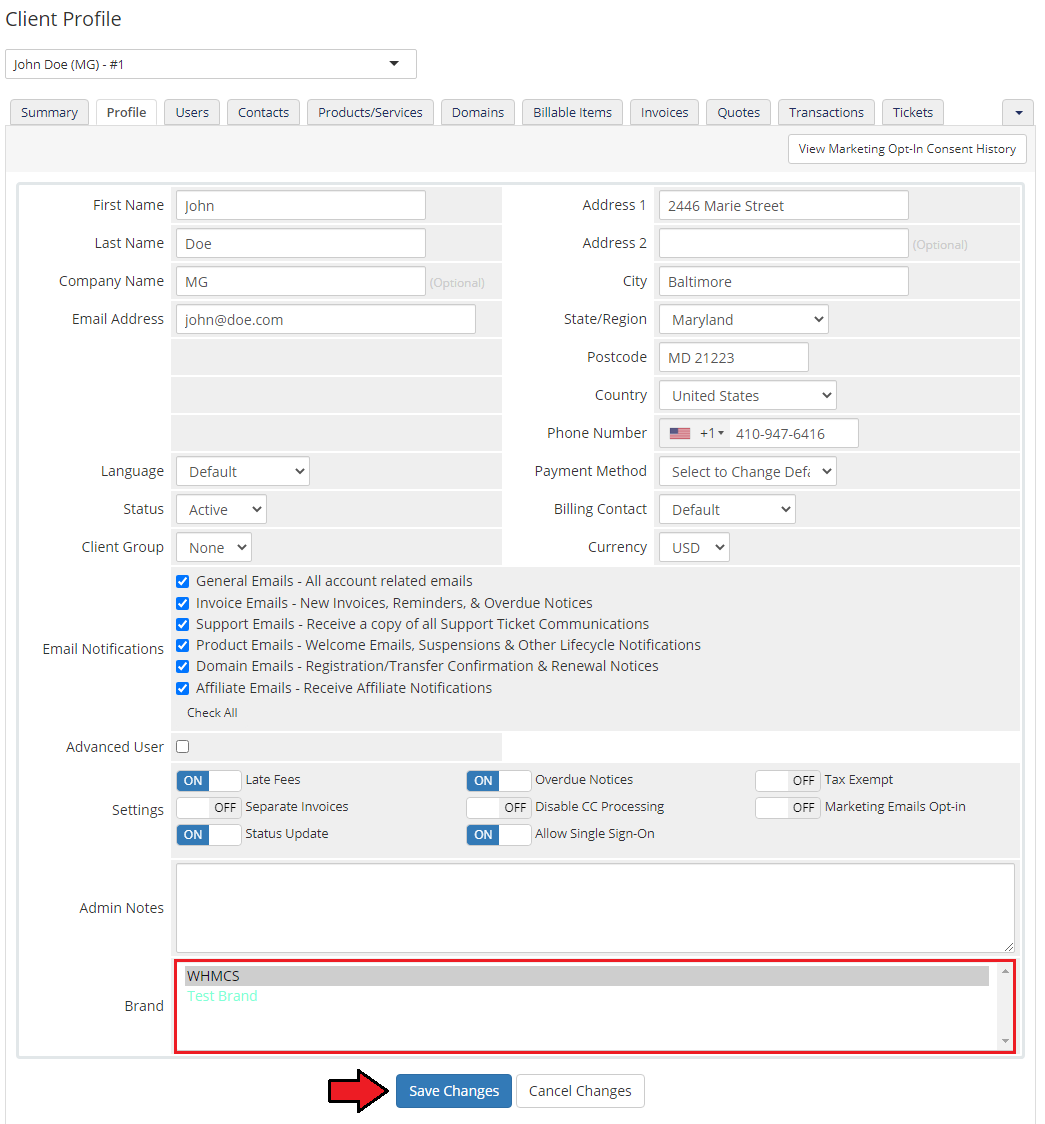
|
| Select branding email messages when resetting their password. Find this option in 'Users' tab in the 'Manage User' dropdown menu: |
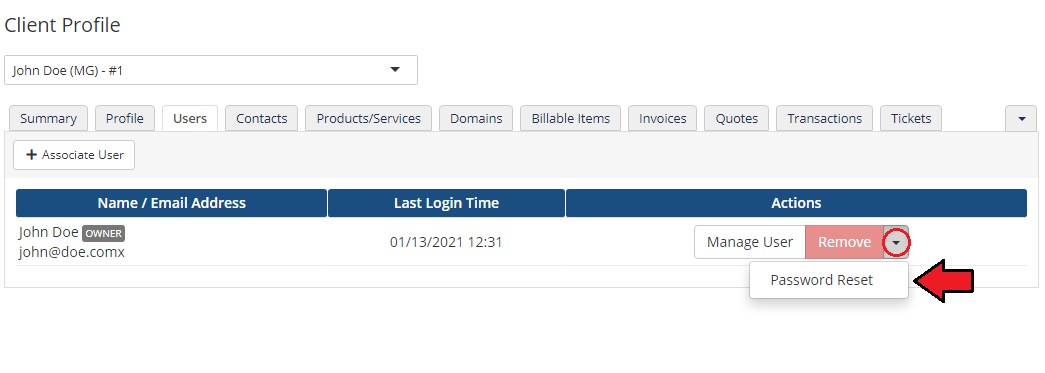
|
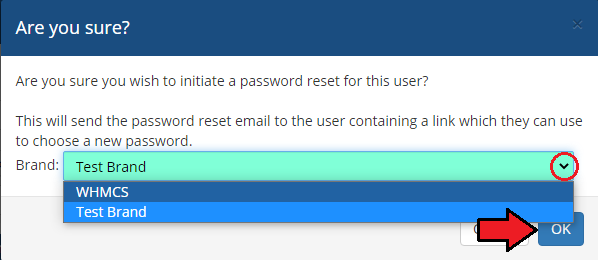
|
[edit] Order Creation
| If the administrator wants to manually create an order for a client, he/she can directly create a relation with the selected brand (provided that the client belongs to it). Additionally, they can also assign a payment gateway available in the given brand. |
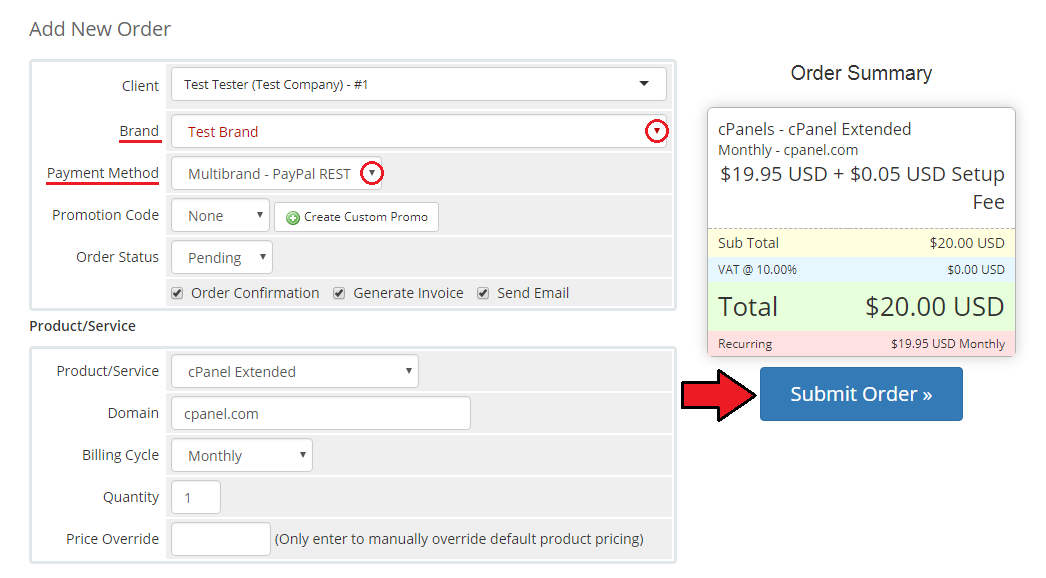
|
[edit] Invoices
| If the administrator creates a new invoice for a customer, he/she has the possibility to select a direct relationship with the given brand. |
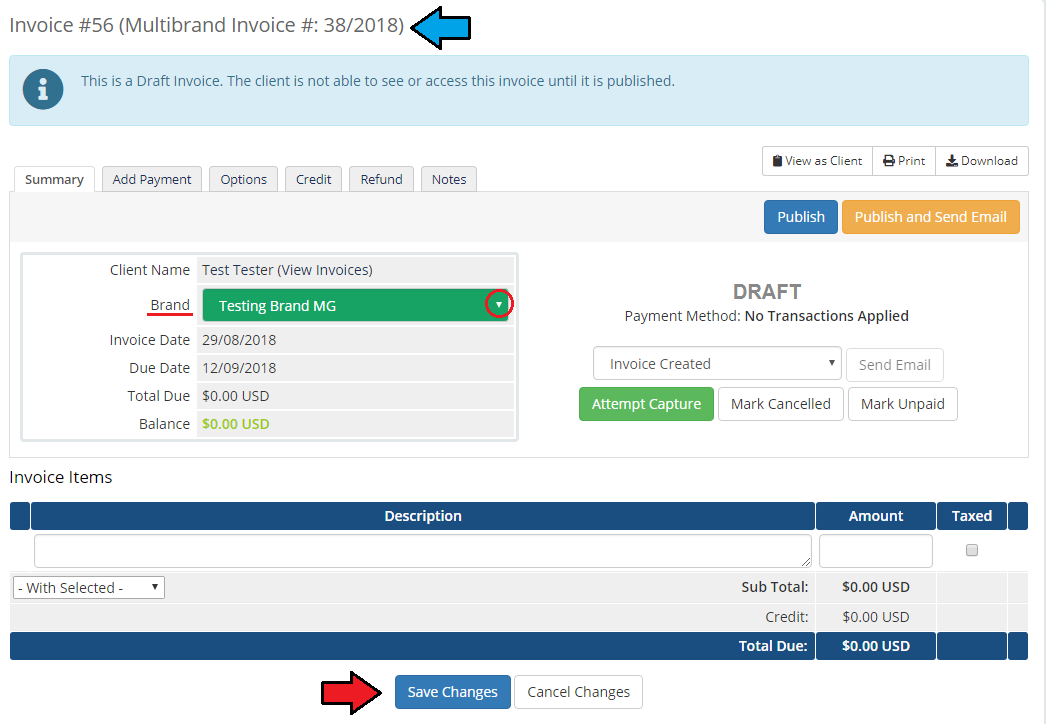
|
| Additionally, there is also a possibility to change the brand relation directly for the previously created invoices. |
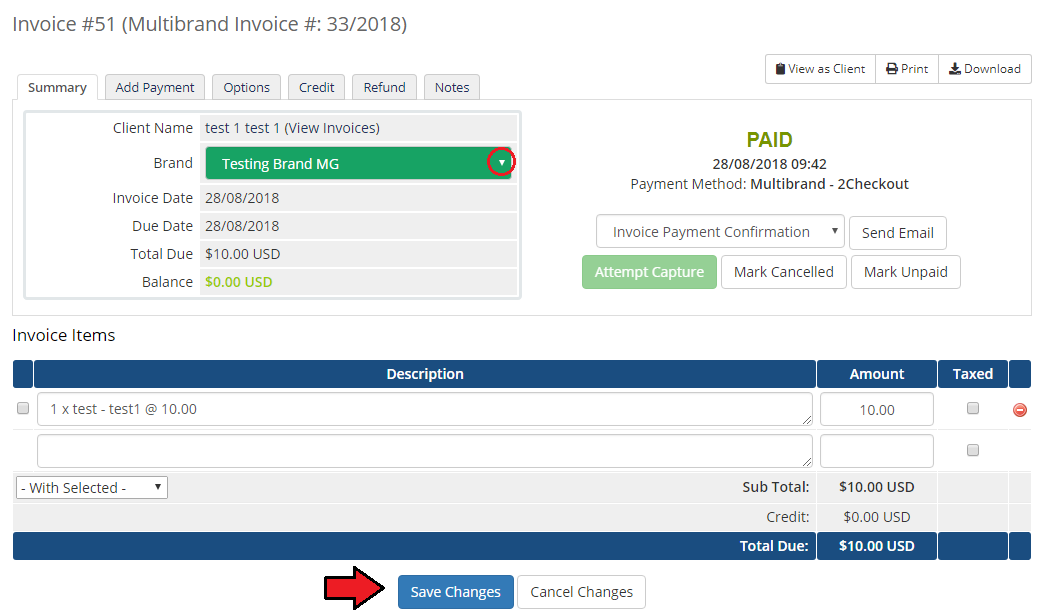
|
| In other categories, the integration with brands is applied similarly. |
[edit] Branded Client Area
| Multibrand For WHMCS offers multiple client areas in one solution and allows you to have your clients assigned to them. For example, each brand domain can have a separate template, logo, language, services and invoices. |
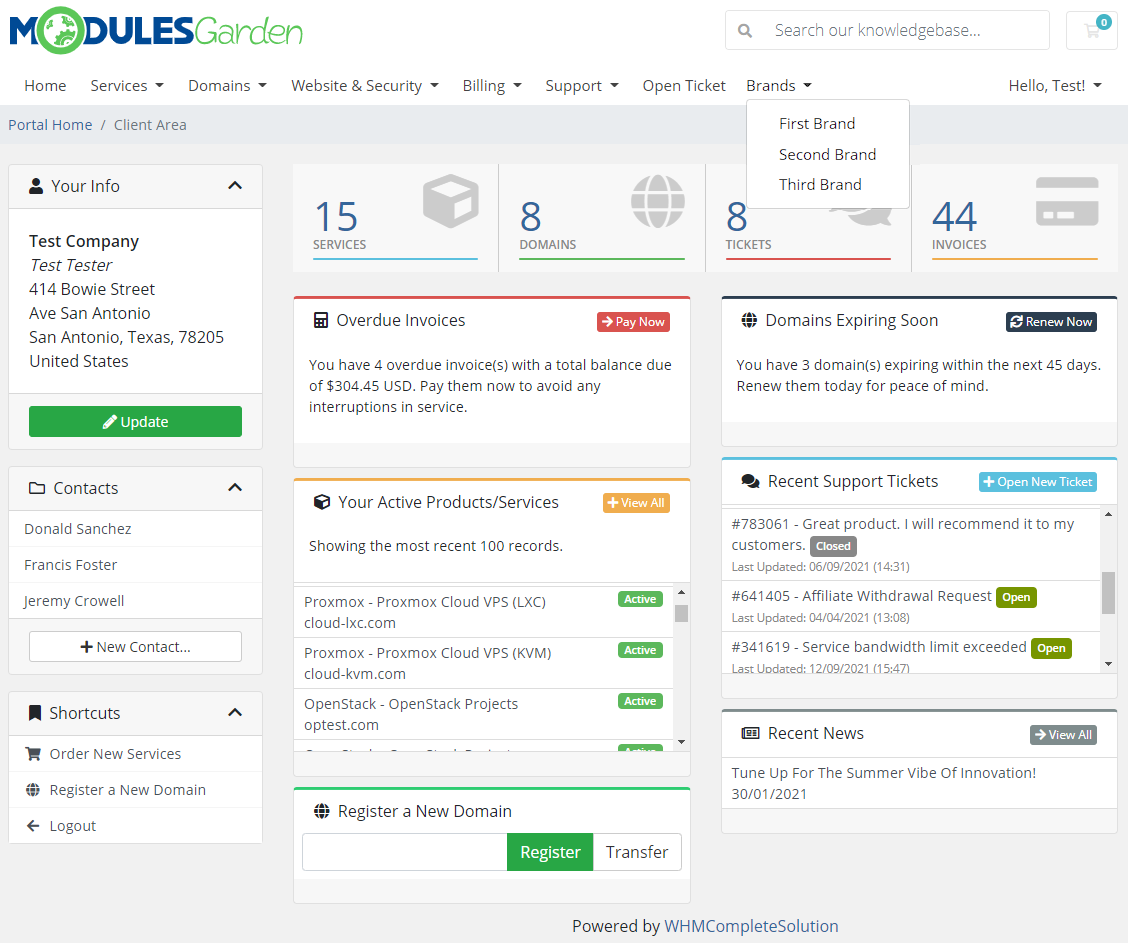
|
| On the following screen you can see invoices generated for a brand. |
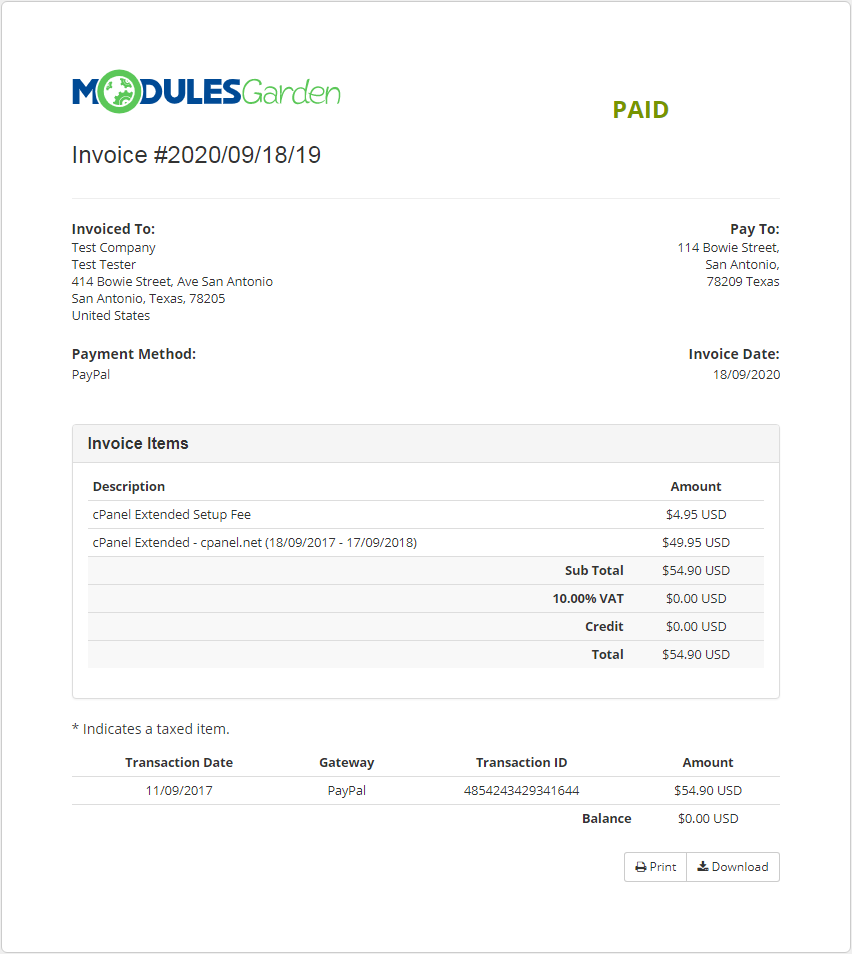
|
[edit] Branded Emails
| Brand configuration applies also to emails sent to clients. If you have enabled branding of a given template, the email sent to the client will be sent using the mailbox specified in the SMTP settings of the given brand. |
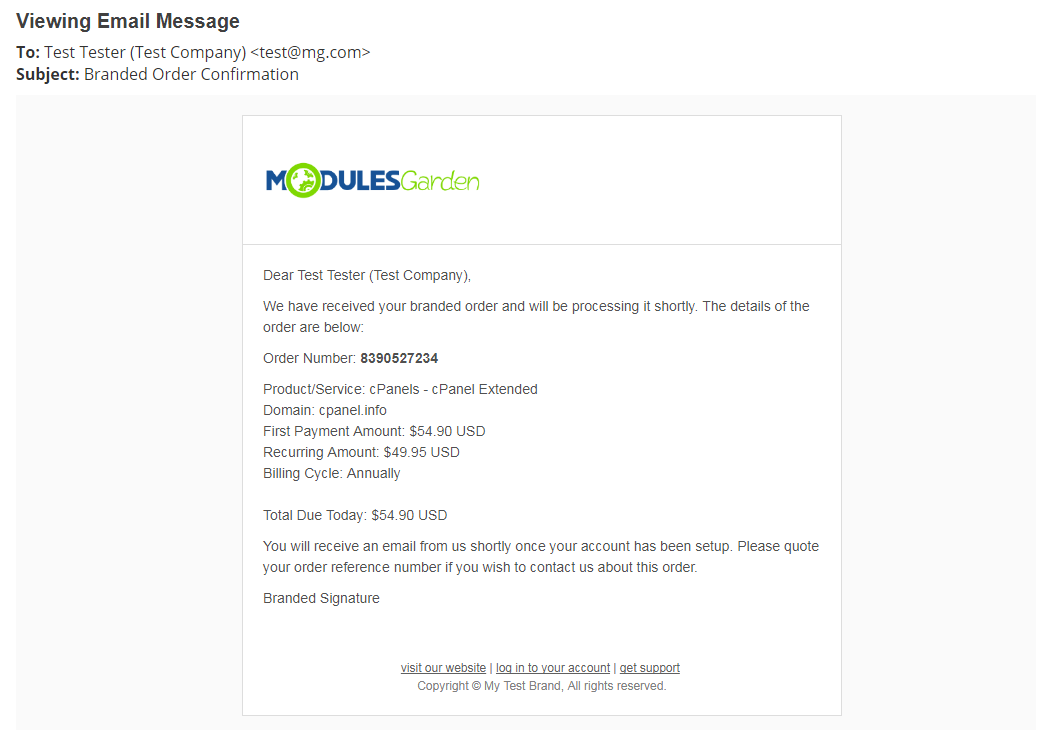
|
| You will find more information in the branded Email Templates configuration. |
[edit] Branded Domains & Aliases Configuration
| In this section you will find guides on how to create branded domains and aliases in popular control panels. Please keep in mind that there are multiple combinations, that may occur. Take a closer look to find a perfect solution for your case. |
[edit] Apache2 / NGINX
If there is no cPanel/DirectAdmin/Plesk panel on your server, then all you need to do is modify the current configuration:
|
[edit] cPanel / DirectAdmin / Plesk Servers
[edit] Same Server + One Account/Subscription
| This configuration of Same server + One Account/Subscription assumes that all domains are added within one account/subscription on a given server. In this case, simply add an additional domain so that it points to the same directory as the WHMCS main domain points to. If a given panel has 'Aliases' option in its offer, you can also use it. |
[edit] Same Server + Multiple Accounts/Subscriptions
| Such scenario (Same Server + Multiple Accounts/Subscriptions) is not feasible. This is due to the way web panels work (separation of users), not the module limitations. |
[edit] Separate Server
| A separate server - in this situation the branded domain is added to other DNS server. It might be added to, for example cloudflare, or it is added and used on another server, for example cPanel or DirectAdmin. Take a look at the exemplary situation. Let's say there are two domains:
In order to process it correctly, follow the below steps:
|
[edit] SSL Certificate
| In this section you will find all information about the SSL certificate in WHMCS required to use Multibrand For WHMCS properly. If either your branded domains or WHMCS domain use the SSL connection, they should also support one of the below certificates.
This is the way WHMCS works. It cannot be considered the limitation of our module which uses the 'WHMCS System URL' scheme. |
[edit] cPanel
| Installing the SSL certificate for domains managed from cPanel consists of the following steps: |
| 1. Log in to your cPanel and press 'SSL/TSLS Manager' under the 'Security' section. |
| 2. Click on 'Manage SSL sites' under 'Install and Manage SSL for your site (HTTPS)'. |
| 3. (installing the certificate) Select the domain, paste the certificate along with the private key, and save the settings. |
| 4. (using the already installed certificate) Select the certificate from 'Browse Certificates' , and save the settings. |
| Alternatively, you can enable the AutoSSL solution that will automatically install domain-validated SSL certificates. Go here for more information. Note: AutoSSL function is unlikely to work for the CNAME entries, and therefore you should use virtual hosts (vhosts) instead. |
[edit] Branding Limitations
[edit] Version 2.4.0
| With the aim of better stability and support for future improvements, Multibrand For WHMCS has been completely rewritten in the 2.0 version. For this reason, some of the functionalities are not yet available or are operating in a limited way.
|
[edit] WHMCS
In this section we will list those elements of WHMCS that cannot be branded or may be working in an improper way.
|
[edit] WHMCS Modules and Others
In this section we will list the WHMCS modules and other services which do not support multibranding or do not cooperate with Multibrand For WHMCS at all.
|
[edit] Integration with MetricsCube
|
MetricsCube is a platform that will empower you to gain insight into your business almost effortlessly. Multibrand For WHMCS module can be very easily integrated with this external platform. |
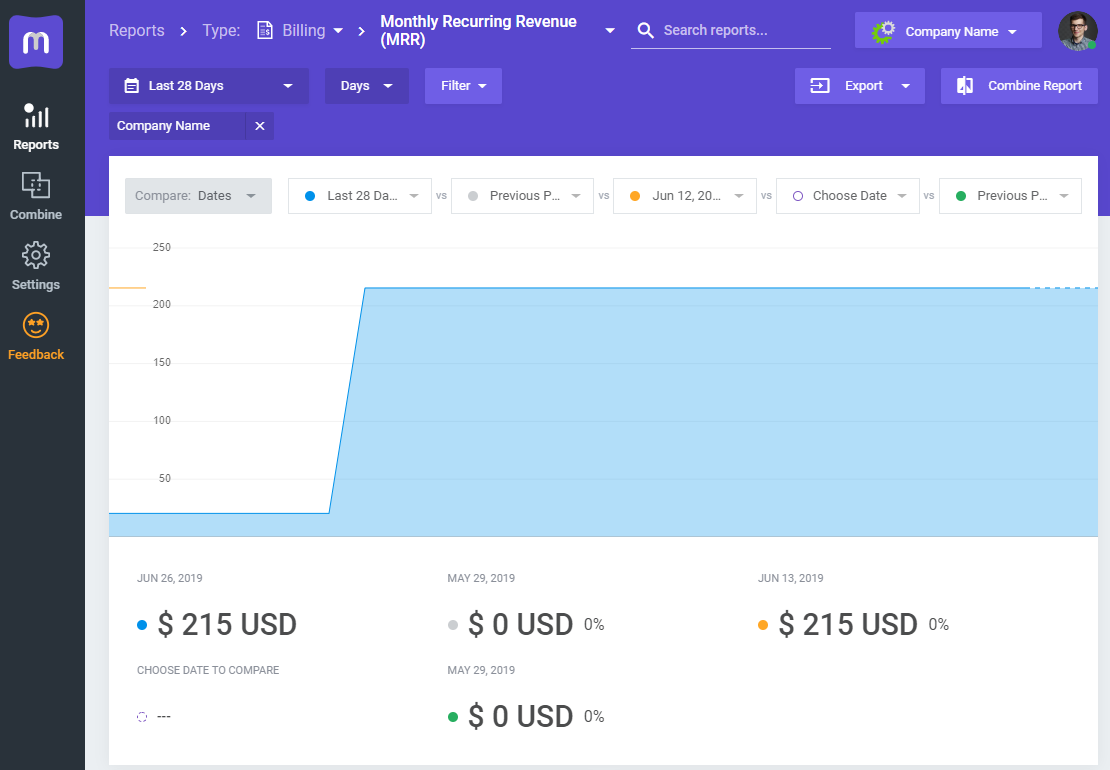
|
[edit] Tips
| 1. The logo image is usually hard coded into the WHMCS template files. In order to use the logo file provided in the 'Multibrand For WHMCS' module, find the proper line in the template file and replace it with '{$logo}' variable. |
| 2. If you want Captcha security option to be displayed in your client area for all branded domains, you need to configure each of those domains in your Google Account as well. |
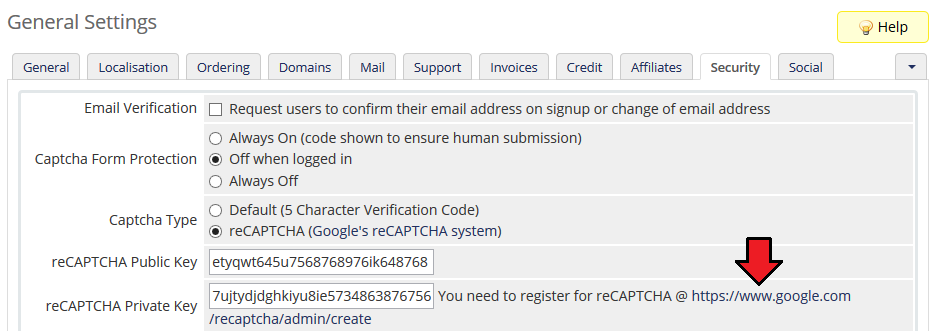
|
| 3. Note that it is not possible to merge tickets from different brands. |
| 4. Performing the 'Send Message' action on a clients list will result in sending branded emails only to the clients who are assigned to an individual brand. |
| 5. If you would like to use Google reCAPTCHA for brand storefronts, you need to add domain addresses of those brands to the reCAPTCHA configuration. To do so, please proceed here. |
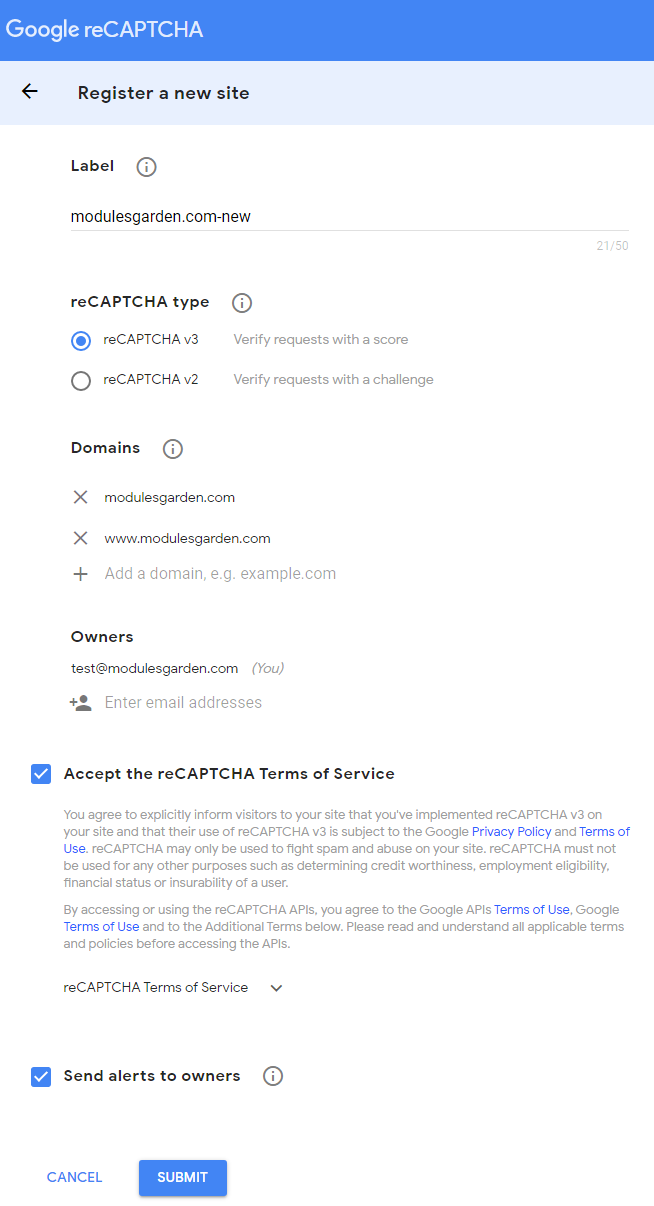
|
| 6. Please remember that if you upload a brand logo that is too big, too small, or has unusual proportions, it may result in its incorrect scaling in templates, emails, or on invoices. To avoid that, please make sure that you are familiar with WHMCS logo requirements that can be found here. |
[edit] Update Instructions
| An essential guidance through the process of updating the module is offered here. In order to migrate the data from the 1.8.X version, simply activate the new module addon. |
[edit] Uninstallation Process
| If you no longer wish to use Multibrand For WHMCS, you may safely uninstall the module. Steps to follow to successfully and safely remove the module from your system: 1. Remove the integration code.
3. Remove all tables that begin with Multibrand_ from the database. That is all, the module is completely uninstalled now. |
[edit] Upgrade Guide
| Seeking a solution that offers greater flexibility, customization tailored to your precise needs, and unrestricted availability? There is an option that not only proves to be cost-effective in the long run but also includes prioritized support services, making it a truly valuable investment. Opt for the Open Source version of your Multibrand For WHMCS module to unlock these benefits. Follow a comprehensive guide covering the transition process, the advantages it brings, and step-by-step instructions on what to do next after the order has been successfully finalized. |
[edit] Common Problems
| 1. When you have problems with connection, check whether your SELinux or firewall does not block ports. |
| 2. If your CNAME record is not working, remember that the first domain name in the CNAME record should be a branded domain. The second one is the domain on which you have your WHMCS. The redirection goes from the first domain to the second. |
| 3. Please remember that Multibrand For WHMCS is guaranteed to work smoothly with 'Six', 'Twenty-One' And 'Lagom' templates. If you are using some custom template, please be mindful that the module may not combine well with it out of the box, which may result in unexpected errors. |
| 4. Since Multibrand For WHMCS and Resellers Center For WHMCS both come with separate pricing configuration, we do not recommend using them in one WHMCS installation. Due to possible malfunctions in branding, we also advise against using Multibrand For WHMCS with the following modules:
Integration between these modules is hampered because of the specific functions that each of them offers as well as their individual workflow. |
| 5. If you intend to use Hosting Renewals For WHMCS, please take note of the following issue concerning the module's discounts calculation. In order for the discounts to be based on the prices settled in Multibrand For WHMCS, you must set the Hosting Renewals 'Apply Recurring Amount From Service Settings' option to 'Enabled'. |
| 6. Integration between Domain Orders Extended For WHMCS and Multibrand For WHMCS module is slightly limited. Please be aware that only the main brand works flawlessly with the mentioned module, branding is not supported for Domain Orders Extended yet. |
| 7. If you are using HTTPS, remember to implement a redirect from HTTP to HTTPS on the branded domain. Otherwise, WHMCS will route visitors to the main WHMCS and not the brand. Keep in mind that when WHMCS creates the redirection, the domain is changed as well. |