ModulesGarden Widget For WHMCS
From ModulesGarden Wiki
(Difference between revisions)
(→About ModulesGarden Widget For WHMCS) |
(→Installation and Configuration) |
||
| Line 30: | Line 30: | ||
=Installation and Configuration= | =Installation and Configuration= | ||
{| | {| | ||
| − | |style="padding: 10px 0px | + | |style="padding: 10px 0px 20px 0px;"|'''This tutorial will show you how to successfully install and configure ModulesGarden Widget For WHMCS.''' <br /> |
|} | |} | ||
| − | |||
{| | {| | ||
| − | |style="padding: | + | |style="padding: 0px 0px 20px 15px;"|'''1. Log in to your client area and order ModulesGarden Widget For WHMCS through pressing '' 'Download' ''.'''<br /> |
| + | ModulesGarden Widget For WHMCS is entirely free. | ||
|} | |} | ||
{| | {| | ||
| Line 40: | Line 40: | ||
|} | |} | ||
{| | {| | ||
| − | |style="padding: 0px 0px 20px 15px;"|'''2. Upload and extract the module into the main WHMCS directory.''' | + | |style="padding: 0px 0px 20px 15px;"|'''2. Now, download the widget from your client area.''' |
| + | |} | ||
| + | {| | ||
| + | |style="padding: 0px 0px 20px 25px;"|[[File:MGW_1_1.png]] | ||
| + | |} | ||
| + | {| | ||
| + | |style="padding: 0px 0px 20px 15px;"|'''3. Upload and extract the module into the main WHMCS directory.''' | ||
|} | |} | ||
{| | {| | ||
| Line 46: | Line 52: | ||
|} | |} | ||
{| | {| | ||
| − | |style="padding: 0px 0px 15px 15px;"|''' | + | |style="padding: 0px 0px 15px 15px;"|'''4. Now, log in to your WHMCS admin area and go to '' 'Setup' '' → '' 'Staff Management' '' → '' 'Administrator Roles' ''.'''<br /> |
Edit desired administrator role as shown on the following screen.<br /> | Edit desired administrator role as shown on the following screen.<br /> | ||
|} | |} | ||
| Line 53: | Line 59: | ||
|} | |} | ||
{| | {| | ||
| − | |style="padding: 0px 0px 15px 15px;"|''' | + | |style="padding: 0px 0px 15px 15px;"|'''5. Next, mark '' 'ModulesGarden Widget' '' checkbox under '' 'Widgets' '' section and press '' 'Save Changes' ''.''' |
|} | |} | ||
{| | {| | ||
Revision as of 11:44, 9 October 2014
Contents |
About ModulesGarden Widget For WHMCS
| ModulesGarden Widget For WHMCS is a free tool allowing you to easily monitor the latest news, updates and promotions in ModulesGarden. |
- Admin Area Features:
| ✔ View Active Promo Codes And The Most Recent News |
| ✔ Check If Your Modules Are Up To Date |
| ✔ Quick Redirection To Changelog Of Each Outdated Module |
| ✔ Show/Hide The Latest ModulesGarden Post On Twitter |
- General Info:
| ✔ No Installation Required - Upload, Activate And Use! |
| ✔ Supports WHMCS V5 and Later |
Installation and Configuration
| This tutorial will show you how to successfully install and configure ModulesGarden Widget For WHMCS. |
| 1. Log in to your client area and order ModulesGarden Widget For WHMCS through pressing 'Download' . ModulesGarden Widget For WHMCS is entirely free. |
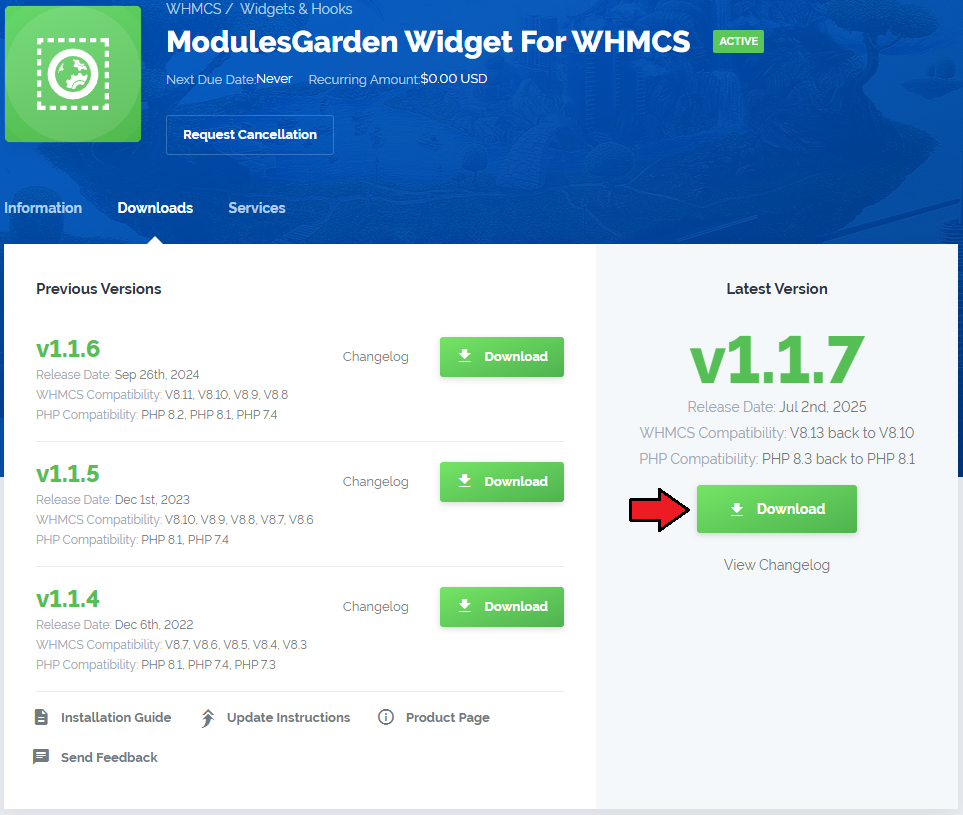
|
| 2. Now, download the widget from your client area. |
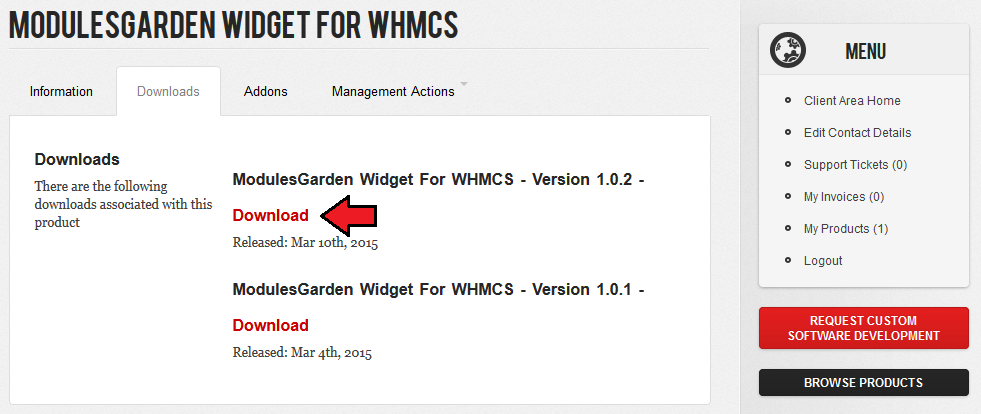
|
| 3. Upload and extract the module into the main WHMCS directory. |
| 4. Now, log in to your WHMCS admin area and go to 'Setup' → 'Staff Management' → 'Administrator Roles' . Edit desired administrator role as shown on the following screen. |
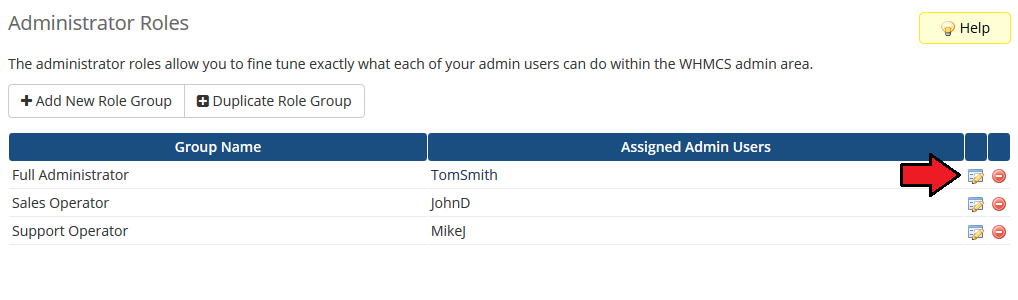
|
| 5. Next, mark 'ModulesGarden Widget' checkbox under 'Widgets' section and press 'Save Changes' . |
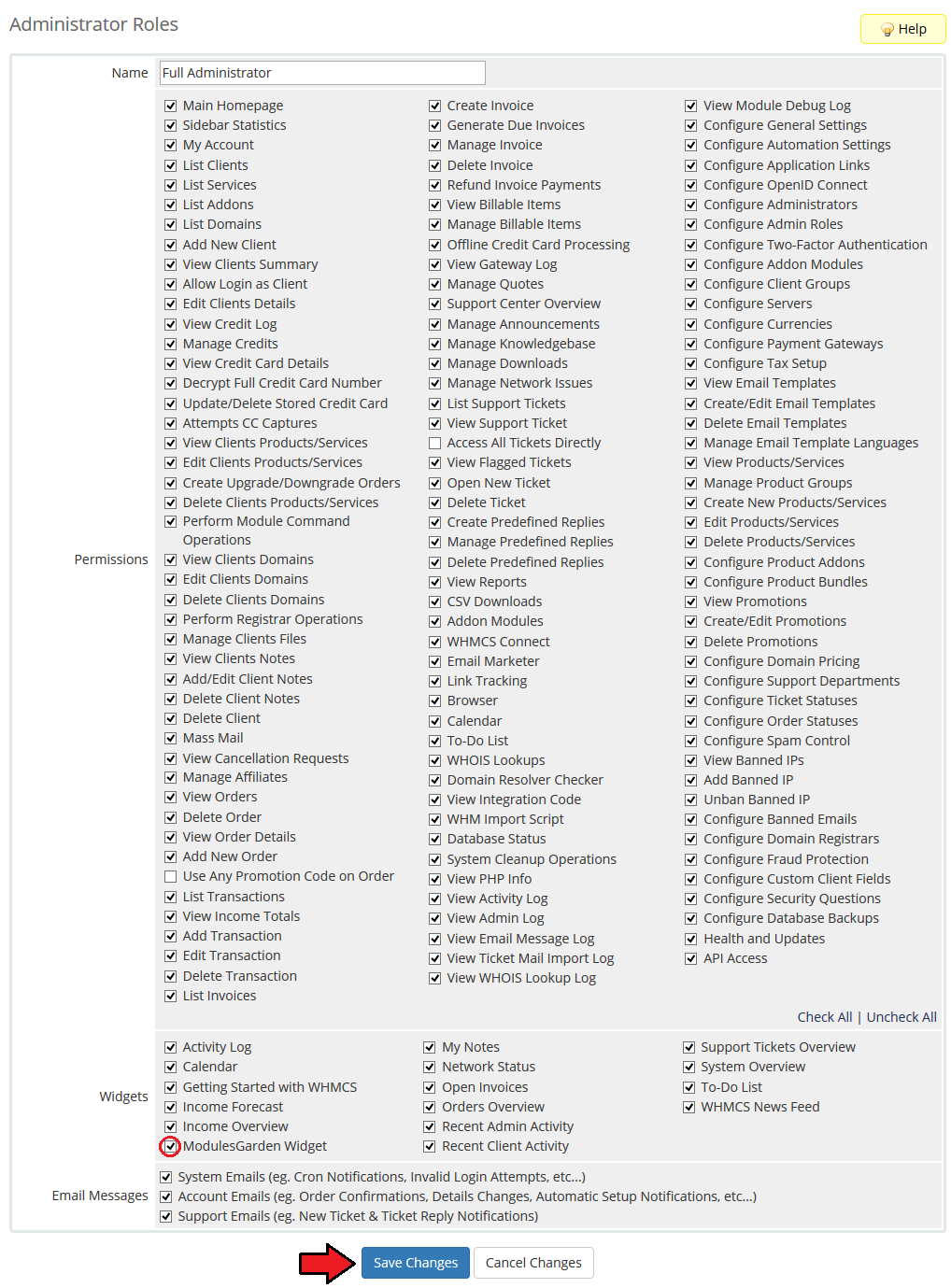
|
| Congratulations! You have just finished the activation and configuration of the widget. |
Management
| ModulesGarden Widget For WHMCS allows you to hunt for attractive promo codes, check if your modules are up to date and even track our latest Twitter posts. |
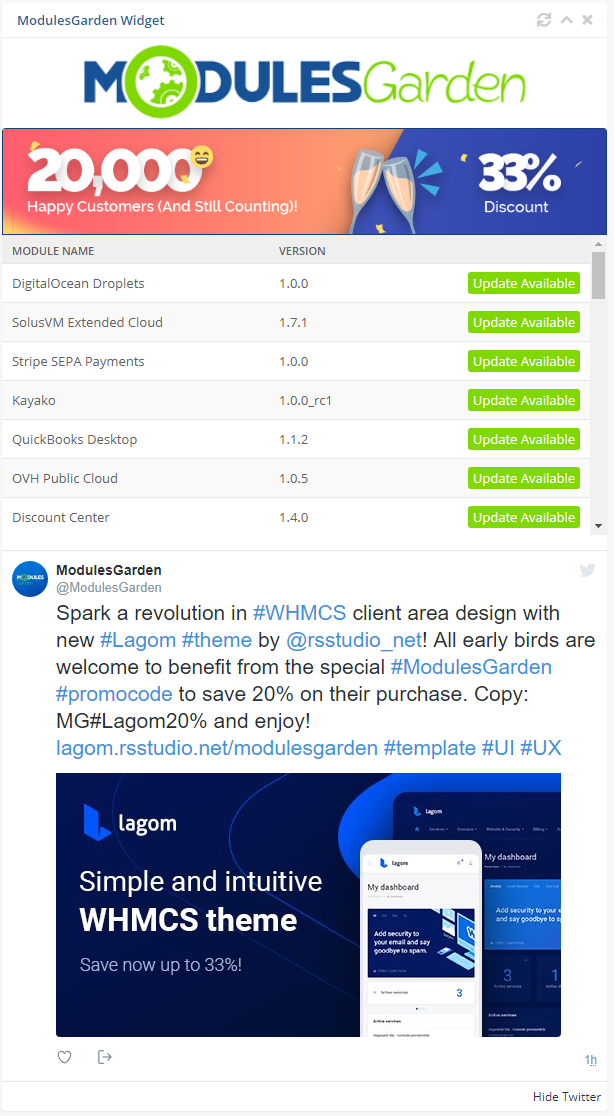
|
Tips
| 1. Many of promo codes and promotions will be shared via the widget only. It is really worth to have it in your WHMCS. |
Common Problems
| 1. When you have problems with connection, check whether your SELinux or firewall is not blocking ports. |