MetricsCube Connector For WHMCS
Contents |
About MetricsCube Connector For WHMCS
| MetricsCube Connector For WHMCS is a free module that will allow you to ..... |
- Synchronization Benefits:
| ✔ |
| ✔ |
| ✔ |
| ✔ |
| ✔ |
| ✔ |
| ✔ |
- General Features:
| ✔ |
| ✔ |
| ✔ |
- Detailed Reports Types:
| ✔ |
| ✔ |
Installation and Configuration
| We have prepared a short but comprehensive tutorial that will show you how to successfully install and configure MetricsCube Connector For WHMCS. Although the process is extremly easy and intuitive, go over the below guide to assue it is fast, smooth and trouble-free. |
Installation
| 1. First of all, you need the package, therefore log in to our client area and download the module. |
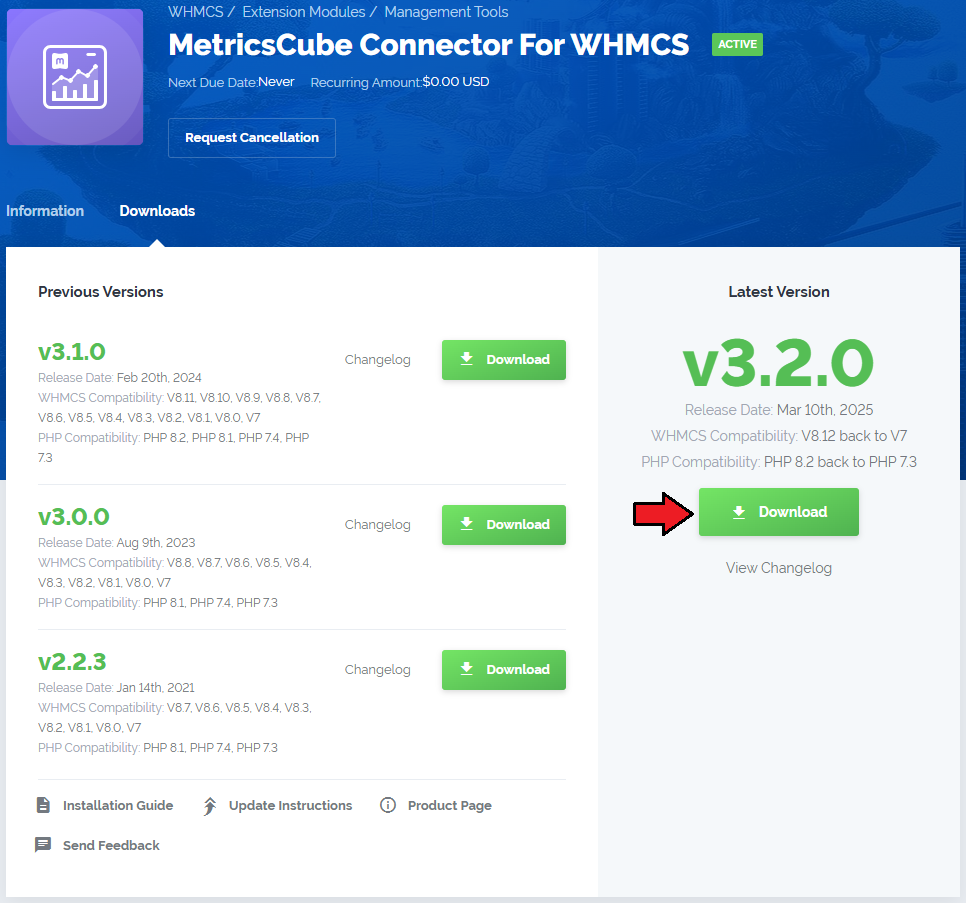
|
| 2. Open the FTP Client, log in to the server with WHMCS installed. Then, open the main catalogue and upload the folder with files you have extracted previously. The content of your package should look like on the below screen: |

|
Activate The Addon
| 3. Now, you have to activate the addon module in your WHMCS system. Please log in to your WHMCS admin area. Once there, navigate to the 'Setup' tab and select 'Addon Modules'. |

|
| 4. After the module has been activated, you will need to enable access to your Admin Role. To do that, click on 'Configure', select the admin roles that should have access to the module, and save changes. |

|
| Your module has just been successfully installed and activated! |
Sign Up To MetricsCube
| Now, move to metricscube.io and sign up with your account. |

|
| You will be asked to select the method of instalaltion, go for method 3, 'Connecting Already Installed Module' as you have just installed the module. |

|
| The only step left is to copy the activation code presented on the screenshot below, keep it safe as you will need it in further steps of synchronisation. Go back to your WHMCS adoon now. |

|
Data Synchronization
Webhoohs Synchronizaton Method
| 'Webhooks' is a synchronization method that MetricsCube Connector works with by default. The process starts with the MetricsCube server making connection to your WHMCS. |
| To start, link yor account with the conector, paste the copied activation code into the Application ID field located in the module and press the 'Synchronize' button. |

|
| As soon as the connection is established successfully, you will see the relevant information, such as the current connection status and the time of the last synchronization. The buttons allowing you to download the logs or link a different account can be also found on this page. |

|
| Once MetricsCube collects all information regarding the initiated synchronization, you will be automatically moved to the final stage of the Wizard. |

|
Cron Synchronization Method
| Having problems with data synchronization? |
| File:MCC.png |
As another option, you can take advantage of the 'Cron' synchronization method after you have establish connection to your WHMCS.
|
| File:MCC.png |
| In order to proceed, all you need to do is select 'Cron' from a drop-down menu that will be displayed after you click the arrow located next to the currently applied method. Afterwards, the MetricsCube will no longer attempt to connect your WHMCS using the 'Webhooks' method, because it will automatically detect that the cron script has been executed. |
| File:MCC.png |
| You've nailed it! There is nothing to stop you now from using all MetricsCube tools and boosting the productivity of your business processes! |
| File:MCC.png |
Process
| 1. First synchronisation Dodać informacje o pierwszej synchronizacji podzielonej na dwa etapy: |
| Option to chcange the synchronisation method later on, use dropdown. |
Logs
| Option to download Connector Logs |
| File:MCC.png |
| dopiero w razie problemów z ich pobraniem nadać prawa na tamten folder oraz odczekac do kolejnej synchronizacji |
| File:MCC.png |
MetricsCube.io
| Some great real report screen to attract attention: |
| File:MCC.png |
Tips
| 1. Take a look at our YouTube channel! You will find there short videos presenting three different methods of installing your MetricsCube Connector For WHMCS. Stay tuned as otehr videos are coming soon! |
| 2. Your WHCMS data are automatically synchronised once per 24 hours??, dopytać czy nie ma wyjątków, czy można manualnie wywołąc synchronizację w razie potrzeby (Krystian) |
Update Instructions
| Essential guidance through the process of updating the module is offered here. |
Common Problems
| 1. When you encounter problems with connection, check whether your SELinux or firewall does not block ports. |