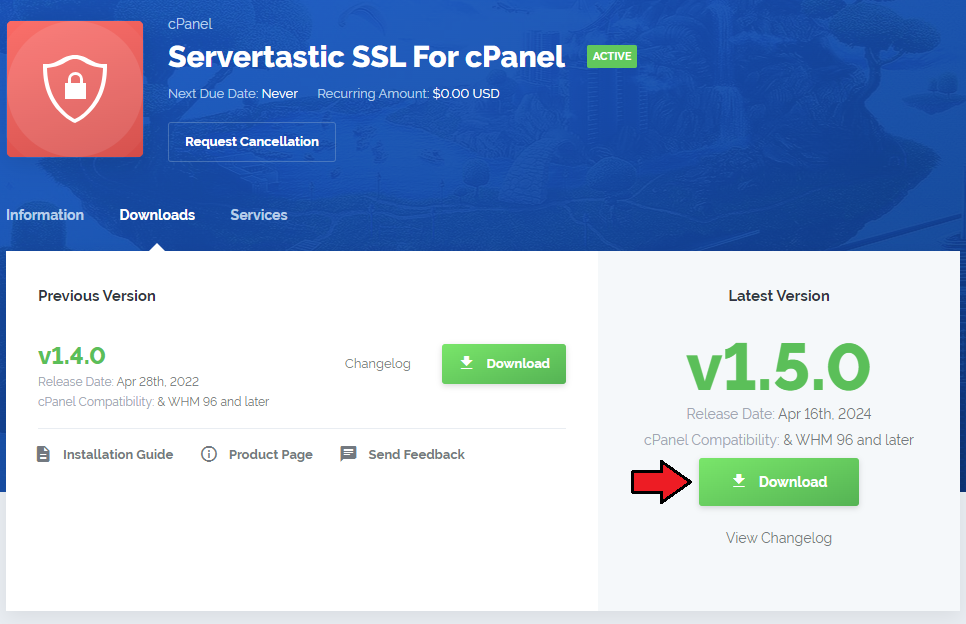Inactive Account Manager For cPanel
From ModulesGarden Wiki
(Difference between revisions)
|
|
| Line 157: |
Line 157: |
| | ===Emial Templates=== | | ===Emial Templates=== |
| | {| | | {| |
| − | |style="padding: 10px 0px 30px 15px;"|In the WHM area | + | |style="padding: 10px 0px 30px 15px;"|There are three defult email tyemplates that are used by the plugin. |
| | + | * Account exceeded inactivity period |
| | + | *Account Suspended |
| | + | *Account terminated |
| | + | |
| | + | Here you may see their content and change it freely. Under every template content, you can find variables available for this message. Use them freely to compose a message that will perfectly suit your needs. |
| | |} | | |} |
| | | | |
Revision as of 14:14, 23 April 2021
Inactive Account Manager For cPanel plugin has been created to allow smooth management of all the inactive accounts on the server.
Actions such as terminate, activate or suspend made in bulk or fully automated will help to shorten the banal searches.
Reduce the costs of cPanel licensing based on the amount of all accounts with nothing more but this simple plugin.
|
| ✔ Token Based Certificates Installation
|
| ✔ Supports cPanel & WHM 56 And Later
|
Installation and Configuration
This tutorial will show you how to successfully install and configure Servertastic SSL For cPanel.
We will guide you step by step through the whole installation and configuration process.
|
Installation
| 1. Log in to our client area and download the module.
|
2. Upload and extract the module into the /root cPanel directory.
Files in your cPanel /root/InactiveAccountManager directory should look like these on the following screen.
|
3. Once the module is uploaded, run the following command from the console:
cd /root/InactiveAccountManager/
sudo sh install
|
Configuration
| 4. In order to configure the plugin, go to 'WHM' → 'Plugins' → 'InactiveAccountManager' .
|
| 5. Click the 'Configuration' and fill in the records.
|
| Your module is almost ready to use.
|
Management
WHM Area
Configuration
| In Configuratyion section you will need to define some details concerning sending notifications, cron frequency, actions automation and few other:
Notifications and Cron:
- Sender -
- Notification Recipient -
- Cron Frequency -
- Days To Send Notification -
- Days To suspend -
- Days To Terminate -
- Automatic Suspension -
- Automatic termnination -
|
Skip validation for:
- DNS Servers -
- Account Owners -
|
Inactive Accounts
Inactive accounts sections contains a list of all accounts on your server which are detected as inactive for any reason.
You will find detailed information on every such account here. That is:
- time of inactivity, with details to seconds
- user associated with the account
- associated domain and email address
- reason of inactivity
- date when such account will be suspended or terminated (according to set up previously configuration)
- current status: active/suspended or terminated
Allowed actions for single account Ignore/suspend/Terminate. All of these actions can be performed in bulk for many selected accounts.
At the top, you can see the time when data were updated for the last time. By default, cron refreshes the list and ins data according to your configuration (e.g. once a day). In case of necessity, you can also manually force the plugin to refresh data at any moment. Press 'Refresh Now' button.
|
Ignored Accounts
| Inactive accounts moved by the admin to Ignored Accounts section. All accounts that are placed here can have personalized configuration. It is possible to turn off the tree default options. Sending alerts, auto suspension, and auto termination. Simply switch the trigger next to a single account.
|
Logs
Logs section contains a list of all logs - actions triggered by the module. Review thenm insearch of any needed information.
You may clear logs at any tyime you need.
|
Emial Templates
There are three defult email tyemplates that are used by the plugin.
- Account exceeded inactivity period
- Account Suspended
- Account terminated
Here you may see their content and change it freely. Under every template content, you can find variables available for this message. Use them freely to compose a message that will perfectly suit your needs.
|
Reseller View
Title
Tips
Common Problems
| 1. When you have problems with connection, check whether your SELinux or firewall does not block ports.
|