Hosting Renewals For WHMCS
Contents |
About Hosting Renewals For WHMCS
| Hosting Renewals For WHMCS allows you to charge additional fees and set up discounts for usage of chosen payment gateway. With this module you can easily set up products, addons, domains and other, which require an additional fee. |
- Features:
| ✔ Set Different Rates For Different Payment Gateways (Percentage Or Fixed) |
| ✔ Set Different Discounts For Different Payment Gateways (Percentage Or Fixed) |
| ✔ Set Minimum Invoice Value To Charge Payments And Discounts |
| ✔ Include/Exclude From Charges And Discounts Certain Clients |
| ✔ Include/Exclude From Charges Certain Products, Addons, Domains And Other |
| ✔ Automatic Conversion Of Charges And Discounts In Different Currencies |
| ✔ PayPal Subscription Charging |
| ✔ Apply Taxes On Charges |
| ✔ Display/Hide Information About Additional Charges And Discounts During Ordering |
| ✔ Add Payment Gateway Charge Before Or After Applying Tax On Item |
| ✔ Hide Charges For Payment Gateways Disabled In Product Group |
| ✔ Integration With The Following Order Form Templates: Ajaxcart, Boxes, Cart, Comparison, Modern, Slider, Verticalsteps and Web20cart |
- Additionally:
| ✔ Easy Integration Which Automatically Adjusts To Each Order Form Template |
| ✔ Multi-Language Support |
| ✔ Supports WHMCS V5 and Later |
Installation
| This tutorial will show you how to successfully install and configure Hosting Renewals For WHMCS. We will guide you step by step through the whole installation and configuration process. |
| 1. Log in to your client area and download Hosting Renewals For WHMCS. |
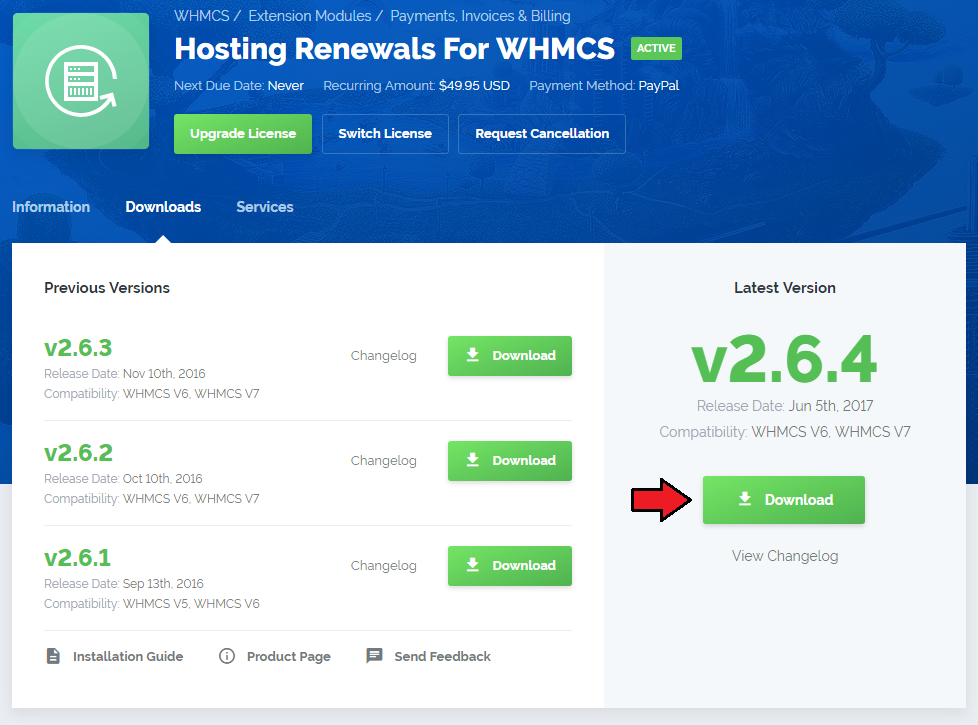
|
| 2. Upload and extract the module into the main WHMCS directory. Files in your WHMCS directory should look like this. |

|
| 3. When you install Hosting Renewals for the first time you have to rename 'license_RENAME.php' file. File is located at 'modules/addons/gateway_charges_functions/license_RENAME.php' . Rename it from 'license_RENAME.php' to 'license.php' . |
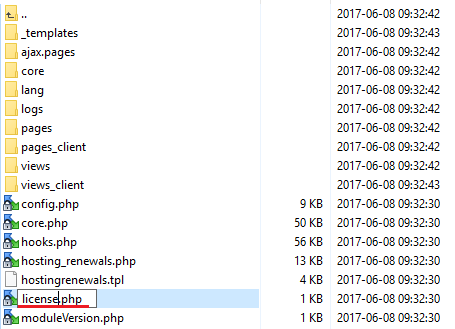
|
| 4. In order to configure your license key, you have to edit a previously renamed 'license.php' file.' Enter your licence key between quotation marks as presented on the following screen. You can find your license key at your client area → 'My Products' . |

|
| 5. Now you have to activate the module in your WHMCS system. Log in to your WHMCS admin area. Go to 'Setup' → 'Addon Modules' . Afterwards find 'Hosting Renewals' and press 'Activate' button. |
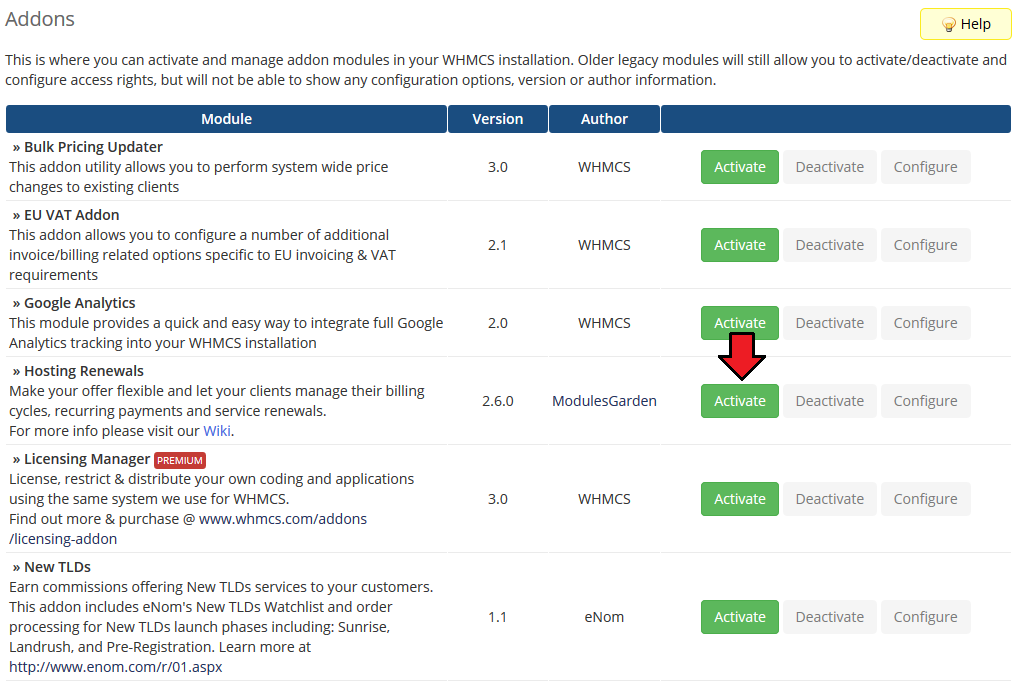
|
| 6. In the next step you need to permit access to this module. To do so click on 'Configure' button, tick 'Full Administrator' and press 'Save Changes' . |
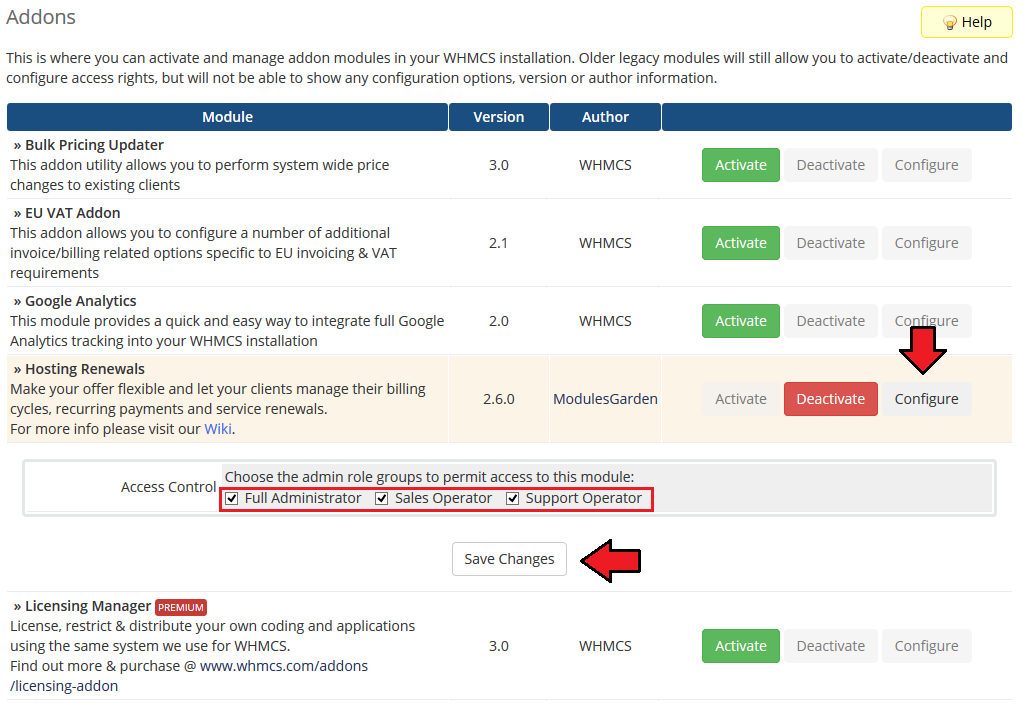
|
| 7. You have just successfully installed Hosting Renewals! You can access your module at 'Addons' → 'Hosting Renewals' . |
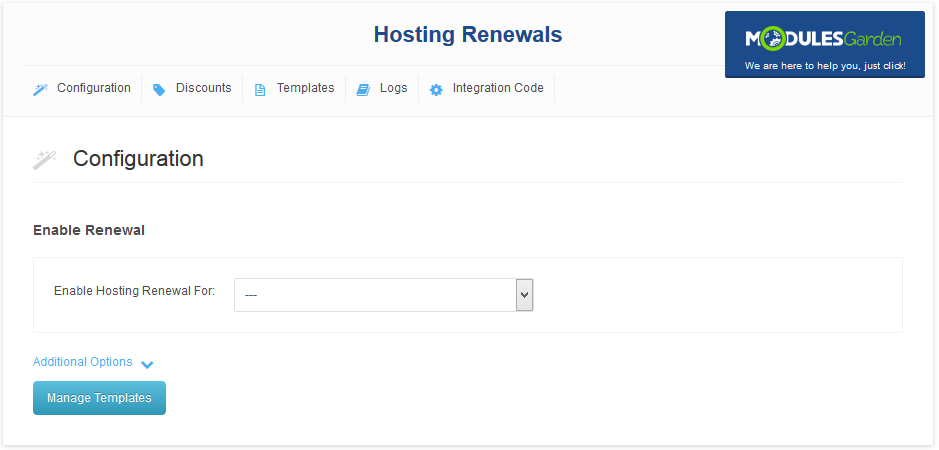
|
Configuration and Management
| Hosting Renewals For WHMCS allows your customers to manage charges in your WHMCS system. In this short guide we will present you the possibilities of our module. |
Integration Code
| Integration described below is not obligatory. Module allows your customers to manually renew hosting and enable/disable autorenewal from their client area. |
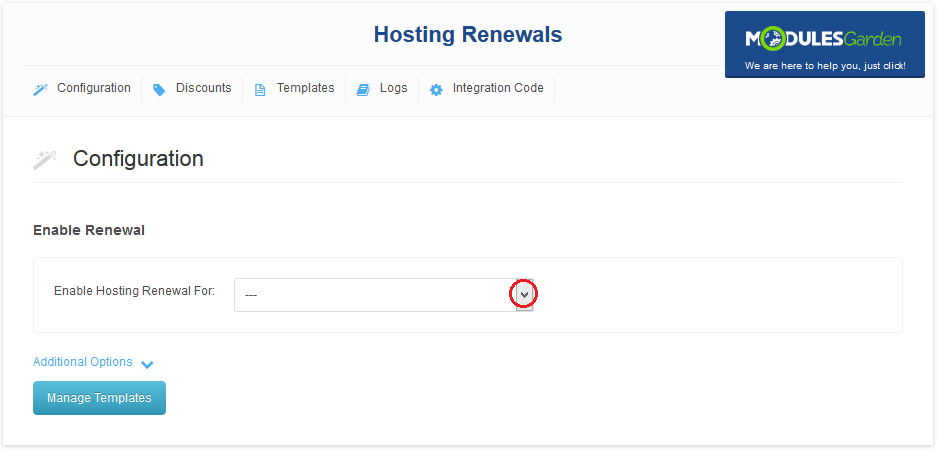
|
| Correctly placed code in 'default' order form template is presented on the following screen. |
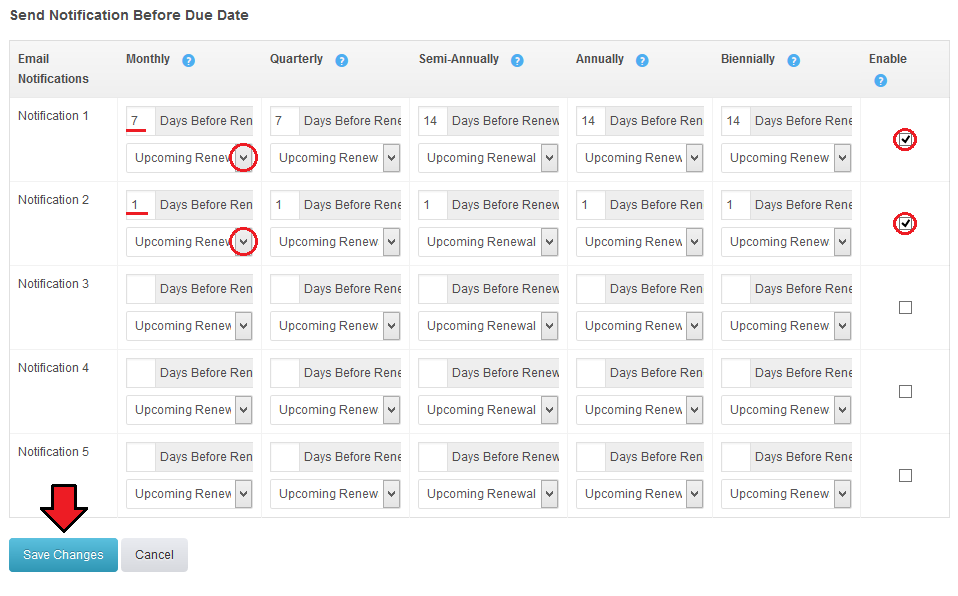
|
| In the client area it should look like on the screen below. |
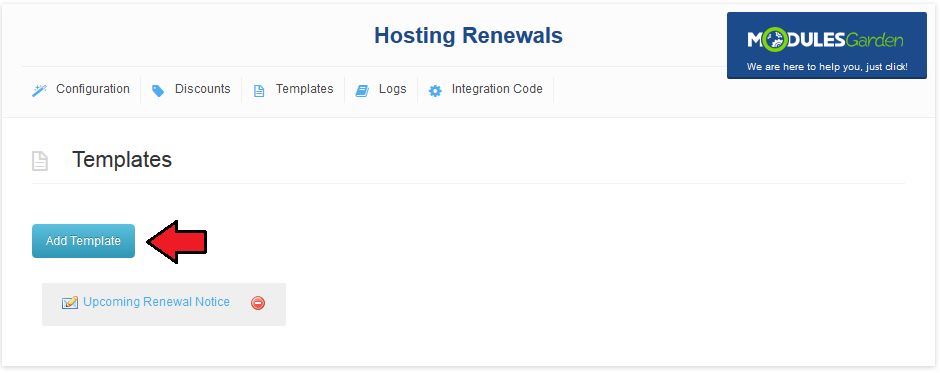
|
Configuration
| To enable Hosting Renewals for specyfic product, it has to be priced recurrently. To add product, go to 'Addons' → 'Hosting Renewals' → 'Configuration' and choose product from a dropdown menu. |
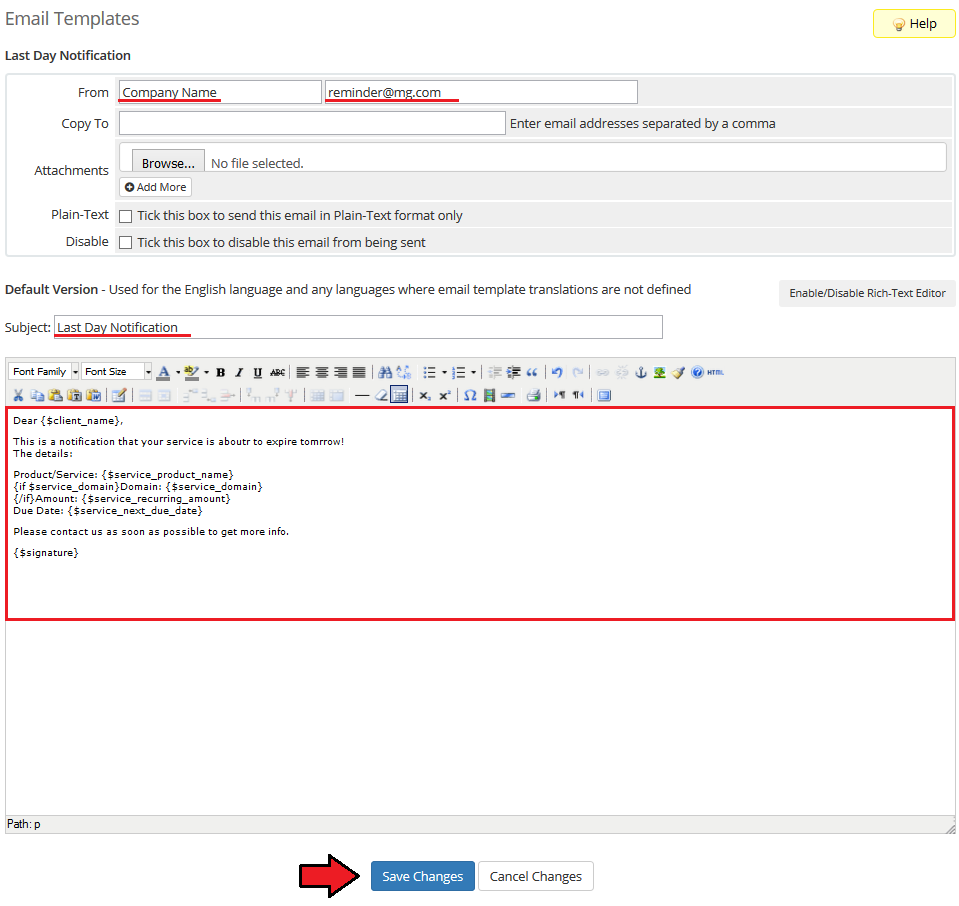
|
| Enter number of days before due date to send notification to clients and press 'Save Changes' . |
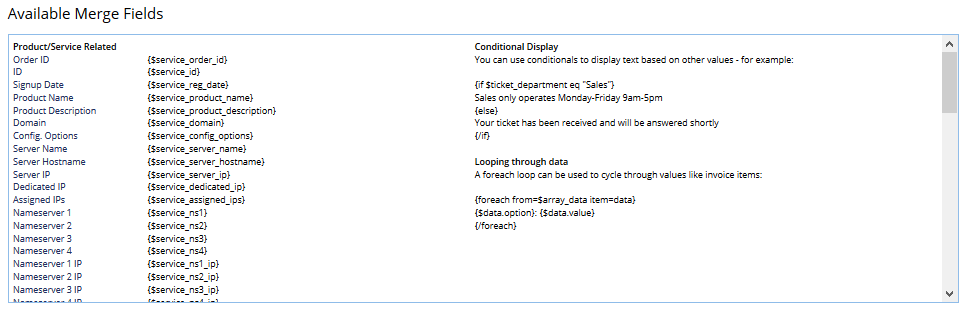
|
| To change charge and discount description displayed on invoice, edit accordingly 'Charge Description' and 'Discount Description' textboxes as presented on the screen below. Next, click 'Save Changes' button. |
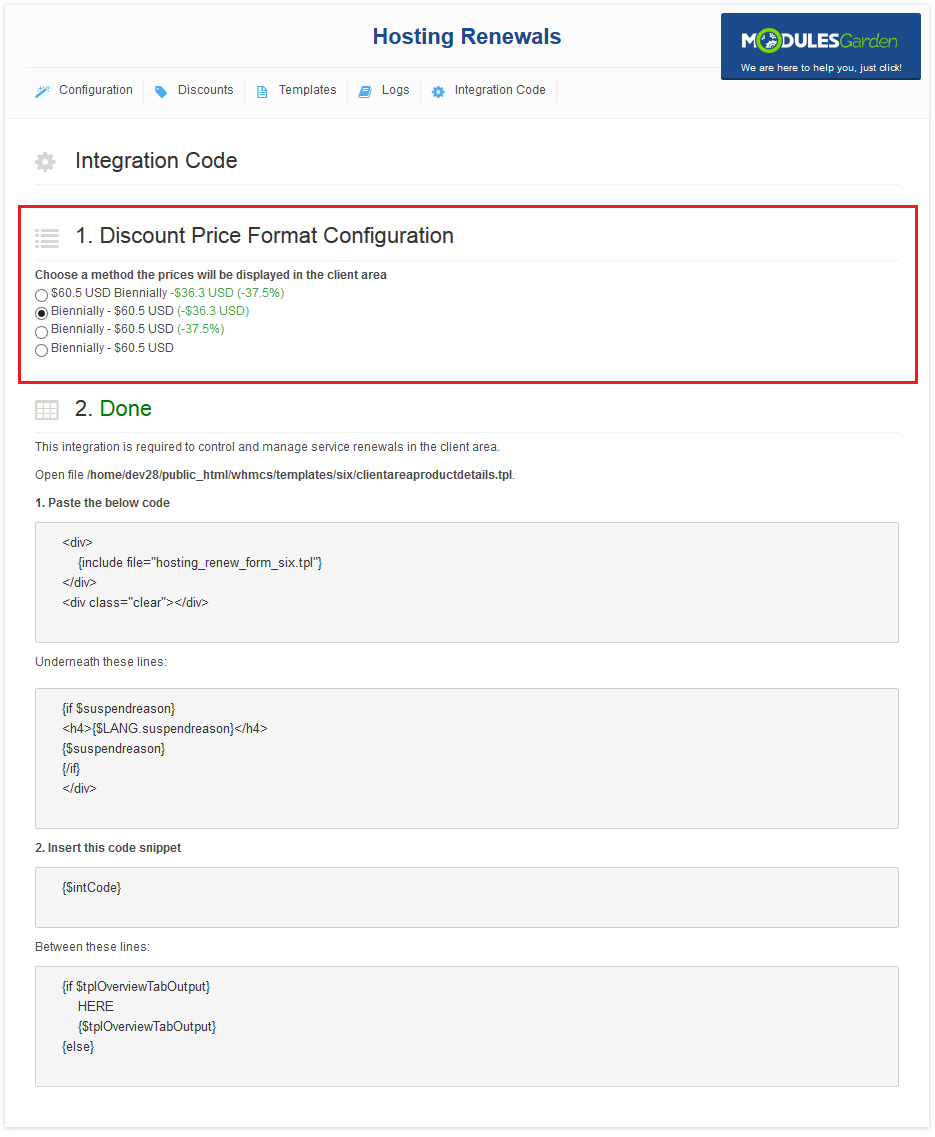
|
| You can enable tax applying for charges by marking 'Tax Payment Charge' checkbox, afterwards press 'Save Changes' . |
| File:HR21.png |
| Tick 'Charge After Taxing' if you want to apply charge to already taxed product. To confirm changes, press 'Save Changes' . |
| File:HR21.1.png |
Tips
| 1. For your convenience, payments gateway charges are enabled by default for clients, products and addons. Charges for domains and other are disabled by default. |
Common Problems
| 1. When you have problems with connection, check whether your SELinux or firewall is not blocking ports. |