Hosting Quota Notifications For WHMCS
(→Rule Configuration) |
|||
| (117 intermediate revisions by 8 users not shown) | |||
| Line 10: | Line 10: | ||
*'''Module:''' | *'''Module:''' | ||
{| | {| | ||
| − | |style="padding: 10px 0px 0px 30px;"|✔ Send Automated Notifications To Clients When They Exceed Defined | + | |style="padding: 10px 0px 0px 30px;"|✔ Send Automated Notifications To Clients When They Exceed Defined Bandwidth And Disk Usage: |
|} | |} | ||
{| | {| | ||
| Line 17: | Line 17: | ||
{| | {| | ||
|style="padding: 0px 0px 0px 45px;"|✔ By Ticket | |style="padding: 0px 0px 0px 45px;"|✔ By Ticket | ||
| + | |} | ||
| + | {| | ||
| + | |style="padding: 0px 0px 0px 30px;"|✔ Display Daily Service Bandwidth And Disk Usage In Client Area | ||
|} | |} | ||
{| | {| | ||
| Line 25: | Line 28: | ||
|} | |} | ||
{| | {| | ||
| − | |style="padding: 0px 0px 0px 45px;"|✔ Choose Between | + | |style="padding: 0px 0px 0px 45px;"|✔ Choose Between Three Types Of Overages Calculation: |
|} | |} | ||
{| | {| | ||
| Line 32: | Line 35: | ||
{| | {| | ||
|style="padding: 0px 0px 0px 60px;"|✔ Fixed - Define Resource Usage In Specific Time Periods | |style="padding: 0px 0px 0px 60px;"|✔ Fixed - Define Resource Usage In Specific Time Periods | ||
| + | |} | ||
| + | {| | ||
| + | |style="padding: 0px 0px 0px 60px;"|✔ Basic - Use Built-In WHMCS Overage Resource Usage | ||
|} | |} | ||
{| | {| | ||
| Line 43: | Line 49: | ||
|} | |} | ||
{| | {| | ||
| − | |style="padding: 0px 0px 0px 30px;"|✔ Configure | + | |style="padding: 0px 0px 0px 45px;"|✔ Show Resource Usage In Client Area |
| + | |} | ||
| + | {| | ||
| + | |style="padding: 0px 0px 0px 30px;"|✔ Configure Steps Per Disk And Bandwidth Rule: | ||
|} | |} | ||
{| | {| | ||
| − | |style="padding: 0px 0px 0px 45px;"|✔ Define Resource | + | |style="padding: 0px 0px 0px 45px;"|✔ Define Resource Overage Values: |
|} | |} | ||
{| | {| | ||
| Line 58: | Line 67: | ||
|} | |} | ||
{| | {| | ||
| − | |style="padding: 0px 0px 0px 45px;"|✔ Define Time Period Of | + | |style="padding: 0px 0px 0px 45px;"|✔ Define Time Period Of Overage Calculation For Fixed Rule Step |
|} | |} | ||
{| | {| | ||
| − | |style="padding: 0px 0px 0px 45px;"|✔ Define Action Taken Upon Resource | + | |style="padding: 0px 0px 0px 45px;"|✔ Define Action Taken Upon Resource Usage Exceeding: |
|} | |} | ||
{| | {| | ||
| Line 101: | Line 110: | ||
|} | |} | ||
{| | {| | ||
| − | |style="padding: 0px 0px 0px 30px;"|✔ Supports PHP | + | |style="padding: 0px 0px 0px 30px;"|✔ Supports PHP 8.1 Back To PHP 7.4 |
|} | |} | ||
{| | {| | ||
| − | |style="padding: 0px 0px | + | |style="padding: 0px 0px 0px 30px;"|✔ Supports WHMCS V8.10 Back To WHMCS V8.6 |
| + | |} | ||
| + | {| | ||
| + | |style="padding: 0px 0px 0px 30px;"|✔ Requires ionCube Loader V12 Or Later | ||
| + | |} | ||
| + | {| | ||
| + | |style="padding: 0px 0px 30px 30px;"|✔ Easy [https://www.docs.modulesgarden.com/How_To_Upgrade_WHMCS_Module Module Upgrade] To [https://www.modulesgarden.com/products/whmcs/hosting-quota-notifications#open-source-version Open Source Version] | ||
|} | |} | ||
=Installation= | =Installation= | ||
{| | {| | ||
| − | |style="padding: 10px 0px 30px 15px;"|'''This tutorial will show you how to successfully install and configure Hosting Quota Notifications For WHMCS.''' <br /> | + | |style="padding: 10px 0px 30px 15px;"|'''This tutorial will show you how to successfully install and configure [https://www.modulesgarden.com/products/whmcs/hosting-quota-notifications Hosting Quota Notifications For WHMCS.]''' <br /> |
| − | We will guide you step by step through the whole installation and configuration process. | + | We will guide you step by step through the whole installation and configuration process.<br /><br /> |
| + | '' '''Note:''' If you are still using any versions of Hosting Quota Notifications For WHMCS '''prior to v2.x''', [https://www.docs.modulesgarden.com/Hosting_Quota_Notifications_1.X_For_WHMCS read about it here].'' | ||
|} | |} | ||
==Installation== | ==Installation== | ||
| Line 117: | Line 133: | ||
|} | |} | ||
{| | {| | ||
| − | |style="padding: 0px 0px 20px 25px;"|[[File: | + | |style="padding: 0px 0px 20px 25px;"|[[File:HQN2_1.png]] |
| + | |} | ||
| + | {| | ||
| + | |style="padding: 0px 0px 15px 15px;"|'''2. In the downloaded file you might find one or two packages that support different PHP versions.'''<br/> | ||
| + | In the most recent versions of the module, you will find only one package that supports PHP 7.4 and later.<br/> <!-- If you need a package for the previous versions of PHP, please [https://www.modulesgarden.com/support/ticket/general-support contact our support]. --> | ||
|} | |} | ||
{| | {| | ||
| − | |style="padding: 0px 0px | + | |style="padding: 0px 0px 20px 25px;"|[[File:PHP74_81.png]] |
| − | + | ||
|} | |} | ||
{| | {| | ||
| − | |style="padding: 0px 0px | + | |style="padding: 0px 0px 15px 15px;"|'''Previous updates of the module may contain two packages dedicated to various PHP versions.'''<br/> |
| + | The first one that supports PHP 5.6 up to PHP 7.0, and the second one addressed to PHP 7.1 up to PHP 7.2.<br/> | ||
| + | '''''Note:''' Keep in mind that PHP versions 5.6 up to 7.3 are no longer officially supported and their security issues are not fixed or released any more. Find more info [http://php.net/supported-versions.php here].''<br/> | ||
| + | '''''Note 2:''' You can check the current PHP version in your WHMCS. To do so, proceed to ''' 'Utilities' → 'System' → 'PHP Info'.'' | ||
|} | |} | ||
{| | {| | ||
| − | |style="padding: 0px 0px 15px 15px;"|'''3. Extract the | + | |style="padding: 0px 0px 15px 15px;"|'''3. Extract the package and upload its content into the main WHMCS directory.<br/> |
| − | The content of | + | The content of the package to upload should look like this. |
|} | |} | ||
{| | {| | ||
| Line 134: | Line 156: | ||
|} | |} | ||
{| | {| | ||
| − | |style="padding: 0px 0px 15px 15px;"|'''4. When you install Hosting Quota Notifications For WHMCS for the first time you have to rename '' 'license_RENAME.php' '' file.'''<br /> | + | |style="padding: 0px 0px 15px 15px;"|'''4. When you install Hosting Quota Notifications For WHMCS for the first time you have to rename the '' 'license_RENAME.php' '' file.'''<br /> |
| − | + | The file is located in '' 'modules/addons/hosting_quota_notifications/license_RENAME.php' '' . Rename it from '' 'license_RENAME.php' '' to '' 'license.php' '' . | |
|} | |} | ||
{| | {| | ||
| Line 141: | Line 163: | ||
|} | |} | ||
{| | {| | ||
| − | |style="padding: 0px 0px 15px 15px;"|'''5. In order to configure your license key, you have to edit | + | |style="padding: 0px 0px 15px 15px;"|'''5. In order to configure your license key, you have to edit the previously renamed '' 'license.php' '' file.'''<br /> |
Enter your license key between quotation marks as presented on the following screen. You can find your license key in our client area'' → 'My Products' ''. | Enter your license key between quotation marks as presented on the following screen. You can find your license key in our client area'' → 'My Products' ''. | ||
|} | |} | ||
| Line 157: | Line 179: | ||
==Configuration of Addon== | ==Configuration of Addon== | ||
{| | {| | ||
| − | |style="padding: 10px 0px 15px 15px;"|''' | + | |style="padding: 10px 0px 15px 15px;"|'''7. Now you have to activate the module in your WHMCS system.'''<br /> |
| − | Log in to your WHMCS admin area. Go to '' 'Setup' '' → '' 'Addon Modules' ''. Afterwards, find '' 'Hosting Quota Notifications' '' and press '' 'Activate' '' button. | + | Log in to your WHMCS admin area. Go to '' 'Setup' '' → '' 'Addon Modules' ''. Afterwards, find '' 'Hosting Quota Notifications' '' and press the '' 'Activate' '' button. |
|} | |} | ||
{| | {| | ||
| Line 164: | Line 186: | ||
|} | |} | ||
{| | {| | ||
| − | |style="padding: 0px 0px 15px 15px;"|''' | + | |style="padding: 0px 0px 15px 15px;"|'''8. In the next step you need to permit access to this module.'''<br /> |
| − | To do so click | + | To do so click the '' 'Configure' '' button, tick '' 'Access Control' '' near required admin role groups and press '' 'Save Changes'. '' |
|} | |} | ||
{| | {| | ||
| Line 171: | Line 193: | ||
|} | |} | ||
{| | {| | ||
| − | |style="padding: 0px 0px 15px 15px;"|''' | + | |style="padding: 0px 0px 15px 15px;"|'''9. You have just successfully installed Hosting Quota Notifications For WHMCS!'''<br /> |
You can access your module at '' 'Addons' '' → '' 'Hosting Quota Notifications'. '' | You can access your module at '' 'Addons' '' → '' 'Hosting Quota Notifications'. '' | ||
|} | |} | ||
| Line 178: | Line 200: | ||
|} | |} | ||
{| | {| | ||
| − | |style="padding: 0px 0px 15px 15px;"|''' | + | |style="padding: 0px 0px 15px 15px;"|'''10. The last thing you still need to do before starting to use the module with its full potential is setting up a cron command line.'''<br/> You will find the cron line in the addon '' 'Home' '' page. |
One hour interval is suggested (due to hourly sent notifications). | One hour interval is suggested (due to hourly sent notifications). | ||
|} | |} | ||
{| | {| | ||
| − | |style="padding: 0px 0px | + | |style="padding: 0px 0px 20px 25px;"|[[File:HQN2_8.png]] |
| + | |} | ||
| + | {| | ||
| + | |style="padding: 0px 0px 30px 15px;"|'''11. Apart from the described above module cron you may also wish to configure two extra cron jobs related to collecting usage data and sending notifications.'''<br/> Here are the details: | ||
| + | * Usage Update cron job ''(30 minutes interval is suggested):'' | ||
| + | php -q public_html/modules/addons/hosting_quota_notifications/cron/cron.php UsageUpdate | ||
| + | * Sending Notifications cron job ''(5 minutes interval is suggested):'' | ||
| + | php -q public_html/modules/addons/hosting_quota_notifications/cron/cron.php NotificationSend | ||
|} | |} | ||
| Line 188: | Line 217: | ||
{| | {| | ||
|style="padding: 10px 0px 30px 15px;"|'''In this section we will show you how to properly set up and use Hosting Quota Notifications For WHMCS to its full potential.''' | |style="padding: 10px 0px 30px 15px;"|'''In this section we will show you how to properly set up and use Hosting Quota Notifications For WHMCS to its full potential.''' | ||
| + | |} | ||
| + | |||
| + | ==Home== | ||
| + | {| | ||
| + | |style="padding: 10px 0px 15px 15px;"|Dashboard of the addon includes statistics on the module actions attempts, either successful or failed. | ||
| + | *Successful actions - marked in green - take a look at the number of emails sent, tickets opened and products suspended or terminated in the provided time periods. | ||
| + | *Failed actions - marked in red - the module could not perform enumerated here actions due to external issues, for example: server errors (cannot suspend account), SMTP errors (cannot deliver email), etc.<br/> For more details on failed actions please refer to the [[#Logs|logs]] section. | ||
| + | |} | ||
| + | {| | ||
| + | |style="padding: 0px 0px 30px 25px;"|[[File:HQN2_29.png]] | ||
|} | |} | ||
==Rules== | ==Rules== | ||
{| | {| | ||
| − | |style="padding: 10px 0px 20px 15px;"| | + | |style="padding: 10px 0px 20px 15px;"|This is a primary section which allows to create numerous rules according to which the services resource usage will be monitored and calculated and then adequate notifications sent. |
|} | |} | ||
{| | {| | ||
| Line 199: | Line 238: | ||
===Rule Configuration=== | ===Rule Configuration=== | ||
{| | {| | ||
| − | |style="padding: 10px 0px 15px 15px;"|Let us begin with creating an exemplary rule according to which disk usage of selected service will be checked.<br/> Press '' 'Add Rule'. '' | + | |style="padding: 10px 0px 15px 15px;"|Let us begin with creating an exemplary rule according to which disk usage of the selected service will be checked.<br/> Press '' 'Add Rule'. '' |
|} | |} | ||
{| | {| | ||
| Line 205: | Line 244: | ||
|} | |} | ||
{| | {| | ||
| − | |style="padding: 0px 0px 15px 15px;"|Start with | + | |style="padding: 0px 0px 15px 15px;"|Start with typing a custom name, selecting the usage calculating type: '' 'Tiered', 'Fixed' '' or '' 'Basic' '' (read more about these two methods [[#Calculation Methods|here]]).<br/> Choose your products that this rule will cover. |
|} | |} | ||
{| | {| | ||
| Line 213: | Line 252: | ||
|style="padding: 0px 0px 15px 15px;"|Once you have saved the changes, you will be moved to the rule configuration page.<br/> | |style="padding: 0px 0px 15px 15px;"|Once you have saved the changes, you will be moved to the rule configuration page.<br/> | ||
Here you may: | Here you may: | ||
| − | *Set the status of the rule to '' 'enabled' '' or '' 'disabled' '' | + | *Set the status of the rule to '' 'enabled' '' or '' 'disabled'.'' |
| − | *Change the name of the rule | + | *Change the name of the rule. |
| − | *Manage the types: '' 'Tiered' '' | + | *Manage the types: '' 'Tiered','' 'Fixed' '' and '' 'Basic': '' |
| − | *Assign products from available | + | **'''Tiered''' - Clean resource usage. |
| − | *Select a default email template that will sent to a client with notification. Set to '' 'None' '' to disable the option.<br/> You may use the predefined custom template (Service Usage Limits Notification) implemented in the module or prepare your custom one. | + | **'''Fixed''' - Resource usage within a timeframe. |
| − | *Set notification hourly | + | **'''Basic''' - Standard WHMCS usage billing data <br/> Check the [[#Calculation_Methods|Calculation Methods]] section to see the differences between the three types. |
| + | *Assign products from available. | ||
| + | *Select a default email template that will be sent to a client with a notification. Set to '' 'None' '' to disable the option.<br/> You may use the predefined custom template ''('Service Usage Limits Notification')'' implemented in the module or prepare your custom one. Find out more in [[#Tips|this section]]. | ||
| + | *Set notification hourly intervals to send the notifications.<br/> | ||
Save the changes when ready. | Save the changes when ready. | ||
|} | |} | ||
| Line 227: | Line 269: | ||
====Steps Configuration==== | ====Steps Configuration==== | ||
{| | {| | ||
| − | |style="padding: 10px 0px 15px 15px;"|Move to the next tab - '' 'Disk' '' to define steps conforming | + | |style="padding: 10px 0px 15px 15px;"|Move to the next tab - '' 'Disk' '' to define steps conforming to which the usage will be verified.<br/> |
Press '' 'Add Step' '' to begin. | Press '' 'Add Step' '' to begin. | ||
|} | |} | ||
| Line 235: | Line 277: | ||
{| | {| | ||
|style="padding: 0px 0px 15px 15px;"| | |style="padding: 0px 0px 15px 15px;"| | ||
| − | *Start with selecting a '''Unit''' type: '' 'MB', 'GB', 'TB' '' or '' 'Percentage' '' | + | *Start with selecting a '''Unit''' type: '' 'MB', 'GB', 'TB' '' or '' 'Percentage' ''. |
| − | *Provide numerical value, e.g.: 20 (depending on the unit selected it will be: 20MB | + | *Provide numerical value, e.g.: 20 (depending on the unit selected it will be: 20MB, 20% etc.) |
| − | *Period | + | *Period - enter a number of days when the service usage will be counted. |
| − | *Email Template - | + | *Email Template - select one per single step, if you choose '' 'default' '' then the one selected at the rule configuration will be used. Choose '' 'None' '' to disable the option. |
| − | *[[#Ticket | + | *[[#Ticket Templates|Ticket Template]] - if you want to notify a client in form of an opened ticket, select the template here or set to '' 'None' '' to disable. |
| − | *Action - | + | *Ticket Status - select a ticket status that will be set after opening a ticket. |
| + | *Action - you may automatically '' 'Terminate' '' or '' 'Suspend' '' a service once selected limit has been reached.<br/> Set to '' 'None' '' if you do not want to trigger any action on the service. | ||
|} | |} | ||
{| | {| | ||
| Line 247: | Line 290: | ||
{| | {| | ||
|style="padding: 0px 0px 15px 15px;"|Surely, you may add more steps for the same rule and force different actions on the services.<br/> | |style="padding: 0px 0px 15px 15px;"|Surely, you may add more steps for the same rule and force different actions on the services.<br/> | ||
| − | You may edit the steps if needed or delete. | + | You may edit the steps if needed or delete them. |
|} | |} | ||
{| | {| | ||
| Line 253: | Line 296: | ||
|} | |} | ||
{| | {| | ||
| − | |style="padding: 0px 0px 20px 15px;"|Configure the steps for '' 'Bandwidth' '' usage limits in the very same way as in case of | + | |style="padding: 0px 0px 20px 15px;"|Configure the steps for '' 'Bandwidth' '' usage limits in the very same way as in case of the described above '' 'Disk'. '' |
|} | |} | ||
{| | {| | ||
| Line 261: | Line 304: | ||
====Calculation Methods==== | ====Calculation Methods==== | ||
{| | {| | ||
| − | |style="padding: 10px 0px 5px 15px;"| | + | |style="padding: 10px 0px 5px 15px;"|As mentioned above, there are three calculation types available: '' 'Fixed', 'Tiered' '' and '' 'Basic'.'' We will try to explain the main differences between them and show an example of a full calculation. |
| − | *'''Fixed''' type - resource usage calculated within a selected time period defined in the '' 'Period (Days)' '' field | + | *'''Fixed''' type - resource usage calculated within a selected time period defined in the '' 'Period (Days)' '' field. |
| − | *'''Tiered''' type - full amount of resource usage | + | *'''Tiered''' type - full amount of resource usage. |
| + | *'''Basic''' type - calculating resource overages, based on the current data from the WHMCS disk space and bandwidth overage billing. | ||
|} | |} | ||
{| | {| | ||
| − | |style="padding: 0px 0px 5px 15px;"| | + | |style="padding: 0px 0px 5px 15px;"|Look at the table below to see the differences between these three types. |
|} | |} | ||
| − | {|class="wikitable" | + | {|class="wikitable" style="margin-left: 25px; width: 15%;" |
| − | ! | + | ! Day |
| − | ! | + | ! Total Usage |
| − | ! | + | ! Daily Usage |
|- | |- | ||
|Day 1 | |Day 1 | ||
| Line 278: | Line 322: | ||
|- | |- | ||
|Day 2 | |Day 2 | ||
| − | |||
|30 MB | |30 MB | ||
| + | |20 MB | ||
|- | |- | ||
|Day 3 | |Day 3 | ||
| − | |||
|40 MB | |40 MB | ||
| + | |10 MB | ||
|- | |- | ||
|Day 4 | |Day 4 | ||
| − | |||
|45 MB | |45 MB | ||
| + | |5 MB | ||
|- | |- | ||
|} | |} | ||
{| | {| | ||
| − | |style="padding: 0px 0px 10px 15px;"|For '''Fixed''' type:<br/> | + | |style="padding: 0px 0px 10px 15px;"|Where: |
| − | Period: | + | * '''Daily Usage''' - Refers to the total usage recorded within a single day, it is the difference between the total usage of the current day and the total usage of the previous day. |
| − | Value: 30 MB<br/> | + | * '''Total Usage''' - Represents the aggregated data usage up to the present moment, displayed on the product page or in the billing summary ("Overage Billing"). |
| − | Take three last values from the | + | |} |
| + | {| | ||
| + | |style="padding: 0px 0px 10px 15px;"| | ||
| + | *For '''Fixed''' type:<br/>Period: Last 3 days<br/>Value: 30 MB<br/> Take the three last values from the ''Daily Usage'' column, the sum of 20, 10 and 5 gives 35.<br/> 30 MB limit has been exceeded during 3 days, therefore a notification is sent. | ||
| + | |} | ||
| + | {| | ||
| + | |style="padding: 0px 0px 10px 15px;"| | ||
| + | *For '''Tiered''' type:<br/>Value: 40 MB<br/>Take the sum of values from the entire ''Daily Usage'' column, 45 MB in this case.<br/> 40 MB limit has been exceeded, therefore a notification is sent. | ||
|} | |} | ||
{| | {| | ||
| − | |style="padding: 0px 0px 10px 15px;"|For ''' | + | |style="padding: 0px 0px 10px 15px;"| |
| − | Value: | + | *For '''Basic''' type:<br/>Period: 4th day<br/>Value: 45MB<br/> The administrator will see the same data as displayed on the product page, based on the WHMCS disk space and bandwidth overage billing feature ''(the module fetches the value from the '''tblhosting''' usage database table)''.<br/> On the fourth day, the displayed usage value will equal, in this example, to: '''45 MB''' from the '''Total Usage''' column. |
| − | + | ||
|} | |} | ||
{| | {| | ||
| − | |style="padding: 0px 0px 30px 15px;"|Apart from the calculation type, you must also select a unit - MB, GB, TB or percentage.<br/> | + | |style="padding: 0px 0px 30px 15px;"|Apart from the calculation type, you must also select a unit - ''MB, GB, TB'' or ''percentage''.<br/> |
| − | If you select any of | + | *If you select any of ''MB, GB, TB'' and 20 as value, such amount of resource usage will be taken into consideration for every assigned product.<br/> |
| − | If you select '' 'Percentage' '' and 20 as value, then 20% of the set in WHMCS soft limit will be taken into consideration for every assigned product.<br/> For example, if in WHMCS the service limit is set to 100 MB, then 20% calculated from 100 | + | *If you select '' 'Percentage' '' and 20 as value, then 20% of the set in WHMCS soft limit will be taken into consideration for every assigned product.<br/> For example, if in WHMCS the service limit is set to 100 MB, then 20% calculated from 100 gives 20 MB - this amount of resource will be considered for this single product. |
|} | |} | ||
==Ticket Templates== | ==Ticket Templates== | ||
{| | {| | ||
| − | |style="padding: 10px 0px 15px 15px;"|Ticket Templates section gives you the opportunity to create as many templates that will be used to open informative tickets as needed.<br/> Press '' 'Add Ticket Template' '' to create one. | + | |style="padding: 10px 0px 15px 15px;"|The '' 'Ticket Templates' '' section gives you the opportunity to create as many templates that will be used to open informative tickets as needed.<br/> Press '' 'Add Ticket Template' '' to create one. |
|} | |} | ||
{| | {| | ||
| Line 316: | Line 366: | ||
{| | {| | ||
|style="padding: 0px 0px 15px 15px;"|Type in the ticket template name, select a support department and support administrator to which the ticket will be automatically assigned.<br/> | |style="padding: 0px 0px 15px 15px;"|Type in the ticket template name, select a support department and support administrator to which the ticket will be automatically assigned.<br/> | ||
| − | + | When ready, save changes. | |
|} | |} | ||
{| | {| | ||
| Line 322: | Line 372: | ||
|} | |} | ||
{| | {| | ||
| − | |style="padding: 0px 0px 15px 15px;"|You will be immediately moved to the template configuration page where you can again rename it | + | |style="padding: 0px 0px 15px 15px;"|You will be immediately moved to the template configuration page where you can again rename it as well as change the department. |
|} | |} | ||
{| | {| | ||
| Line 337: | Line 387: | ||
|} | |} | ||
{| | {| | ||
| − | |style="padding: 0px 0px 20px 15px;"|Enter | + | |style="padding: 0px 0px 20px 15px;"|Enter a template name, select language and type in the text in the '' 'Message' '' text field.<br/> If you select default language, then this template will be used in case there is no translation in the client's language. |
|} | |} | ||
{| | {| | ||
| Line 343: | Line 393: | ||
|} | |} | ||
{| | {| | ||
| − | |style="padding: 0px 0px 15px 15px;"|There are numerous merge fields that you may use in the message to make it full and most informative. | + | |style="padding: 0px 0px 15px 15px;"|There are numerous merge fields that you may use in the message to make it full and most informative.<br/> As you can see at the bottom, there is a list of special merge fields particularly designated for notifications. These are:<br/> |
| + | *Notification Limit - displays the allowed resource usage limit. | ||
| + | *Notification Usage - stands for the current resource usage of the client service. | ||
| + | *Notification Kind - returned as ''Bandwidth'' or ''Usage''. | ||
| + | *Notification Unit - returned as ''MB, GB'' or ''TB''. | ||
| + | *Notification DifferenceUsageAndLimit - amount by which the limit has been exceeded. | ||
| + | *Notification PeriodDays - period of days when the usage is verified defined for '' 'Fixed' '' type. | ||
|} | |} | ||
{| | {| | ||
| Line 352: | Line 408: | ||
|} | |} | ||
{| | {| | ||
| − | |style="padding: 0px 0px | + | |style="padding: 0px 0px 20px 25px;"|[[File:HQN2_24.png]] |
| + | |} | ||
| + | {| | ||
| + | |style="padding: 0px 0px 15px 15px;"|That is what such an automatically opened ticket may look like in your client area. | ||
| + | |} | ||
| + | {| | ||
| + | |style="padding: 0px 0px 30px 25px;"|[[File:HQN2_24_1.png]] | ||
|} | |} | ||
| Line 358: | Line 420: | ||
{| | {| | ||
|style="padding: 10px 0px 15px 15px;"|Another section that we need to draw your attention to is called '' 'Services'. '' <br/>You will find there products which are included in any of your configured rules with disk or bandwidth usage. <br/> | |style="padding: 10px 0px 15px 15px;"|Another section that we need to draw your attention to is called '' 'Services'. '' <br/>You will find there products which are included in any of your configured rules with disk or bandwidth usage. <br/> | ||
| − | Press the icon marked on the screen below and you will get details on the current | + | Press the icon marked on the screen below and you will get details on the current resource usage of the service per each day. |
|} | |} | ||
{| | {| | ||
| Line 365: | Line 427: | ||
{| | {| | ||
|style="padding: 0px 0px 15px 15px;"|Check out the statistics on the disk and bandwidth usage per single product.<br/> | |style="padding: 0px 0px 15px 15px;"|Check out the statistics on the disk and bandwidth usage per single product.<br/> | ||
| − | Please note that | + | Please note that WHMCS updates the quote and traffic load once a day only. |
|} | |} | ||
{| | {| | ||
| Line 373: | Line 435: | ||
==Logs== | ==Logs== | ||
{| | {| | ||
| − | |style="padding: 10px 0px 20px 15px;"|Under '' 'Logs' '' page you can view information about sent notifications via email, opened tickets, errors, performed actions etc. | + | |style="padding: 10px 0px 20px 15px;"|Under the '' 'Logs' '' page you can view information about sent notifications via email, opened tickets, errors, performed actions etc. |
|} | |} | ||
{| | {| | ||
|style="padding: 0px 0px 30px 25px;"|[[File:HQN2_27.png]] | |style="padding: 0px 0px 30px 25px;"|[[File:HQN2_27.png]] | ||
| − | |||
| − | |||
| − | |||
| − | |||
| − | |||
| − | |||
| − | |||
| − | |||
| − | |||
|} | |} | ||
| Line 391: | Line 444: | ||
{| | {| | ||
|style="padding: 10px 0px 10px 15px;"|1. There is one default email template that may be used to send email notifications. Find '' 'Service Usage Limits Notification' '' at ''WHMCS → Setup → Email Templates → Product/Service Messages''.<br/> | |style="padding: 10px 0px 10px 15px;"|1. There is one default email template that may be used to send email notifications. Find '' 'Service Usage Limits Notification' '' at ''WHMCS → Setup → Email Templates → Product/Service Messages''.<br/> | ||
| − | You may edit the template freely, using special merge fields and create new | + | You may edit the template freely, using special merge fields and create new ones on its basis. Allowed module special merge fields: |
| − | *{$kind} - stands for | + | *{$kind} - stands for bandwidth or usage. |
| − | *{$limit} - | + | *{$limit} - allowed resource usage limit. |
| − | *{$unit} - MB,GB or TB | + | *{$unit} - MB,GB or TB. |
| − | *{$usage} - current resource usage of the client | + | *{$usage} - current resource usage of the client. |
| − | *{$differenceUsageAndLimit} - amount by which the limit has been exceeded | + | *{$differenceUsageAndLimit} - amount by which the limit has been exceeded. |
| − | *{$periodDays} - period of days defined for '' 'Fixed' '' type | + | *{$periodDays} - period of days defined for '' 'Fixed' '' type. |
|} | |} | ||
{| | {| | ||
| Line 403: | Line 456: | ||
|} | |} | ||
{| | {| | ||
| − | |style="padding: 0px 0px 10px 15px;"|That is | + | |style="padding: 0px 0px 10px 15px;"|That is what the email message may look like when delivered: |
|} | |} | ||
{| | {| | ||
| Line 409: | Line 462: | ||
|} | |} | ||
{| | {| | ||
| − | |style="padding: 0px 0px | + | |style="padding: 0px 0px 10px 15px;"|2. When configuring a ticket template you need to select an admin to which it will be assigned. However, the ticket will be automatically opened by a randomly selected administrator. |
| + | |} | ||
| + | {| | ||
| + | |style="padding: 0px 0px 30px 15px;"|3. There is the possibility to limit '' 'Logs' '' to a particular number of days. With the following cron command, you can delete '' 'Logs' '' older than X days. <br/> As an example, we want to remove '' 'Logs' '' older than '''2''' days. Of course, you can provide any number of days. | ||
| + | <pre>php -q /yourWHMCS/modules/addons/hosting_quota_notifications/cron/cron.php DeleteLogs --older-than 2 </pre> | ||
| + | Please remember that if you do not define a number of days, the cron task will automatically set the default number of days which is 1. It means that '' 'Logs' '' older than 1 day will be removed. | ||
|} | |} | ||
=Update Instructions= | =Update Instructions= | ||
{| | {| | ||
| − | |style="padding: 10px 0px 10px 15px;"| | + | |style="padding: 10px 0px 10px 15px;"|An essential guidance through the process of updating the module is offered '''[https://www.docs.modulesgarden.com/How_To_Update_WHMCS_Module here]'''. |
| − | + | ||
| − | + | ||
|} | |} | ||
{| | {| | ||
| − | |style="padding: 0px 0px 30px 15px;"|'''Important''' | + | |style="padding: 0px 0px 30px 15px;"|'''''Important:''' If you are updating your Hosting Quota Notifications module form version 1.0.0 to 1.1.0 please be noted that '''all data except logs will be migrated'''.<br/> |
| − | If you are updating your Hosting Quota Notifications module form version 1.0.0 to 1.1.0 please be noted that '''all data except logs | + | Keep in mind that '' 'Groups' '' used in version 1.0.0 have now been renamed to '' 'Rules'. '' |
| − | Keep in mind that '' 'Groups' '' used in version 1.0.0 have | + | |} |
| + | =Upgrade Guide= | ||
| + | {| | ||
| + | |style="padding: 10px 0px 30px 15px;"|Seeking a solution that offers greater flexibility, customization tailored to your precise needs, and unrestricted availability?<br/> There is an option that not only proves to be cost-effective in the long run but also includes prioritized support services, making it a truly valuable investment.<br/> | ||
| + | |||
| + | Opt for the [https://www.modulesgarden.com/products/whmcs/hosting-quota-notifications#open-source-version Open Source version] of your Hosting Quota Notifications For WHMCS module to unlock these benefits.<br/> Simply click on either the '''Get Source Code''' or '''Upgrade To Lifetime''' button found on the product's page in our client area to complete the one-step upgrade process, with a '''dedicated discount''' already applied.<br/> | ||
| + | |||
| + | Follow a [https://www.docs.modulesgarden.com/How_To_Upgrade_WHMCS_Module comprehensive guide] covering the transition process, the advantages it brings, and step-by-step instructions on what to do next after the order has been successfully finalized. | ||
|} | |} | ||
=Common Problems= | =Common Problems= | ||
{| | {| | ||
| − | |style="padding: 10px 0px | + | |style="padding: 10px 0px 10px 15px;"|'''1. When you have problems with connection, check whether your SELinux or firewall does not block ports.''' |
| + | |} | ||
| + | {| | ||
| + | |style="padding: 0px 0px 30px 15px;"|2. We do not recommend using Hosting Quota Notifications For WHMCS module either with Multibrand For WHMCS or with Resellers Center For WHMCS.<br/> | ||
| + | Integration between these modules is hampered due to specific features of each one of them and their individual work flow. | ||
|} | |} | ||
Latest revision as of 11:42, 6 May 2024
Contents |
[edit] About Hosting Quota Notifications For WHMCS
| Hosting Quota Notifications For WHMCS allows to define rules on clients' services bandwidth and disk usage limits according to which automatic email notifications can be sent and tickets opened to let the clients know they have exceed the previously set service usage. Prepare ticket templates and their translations, use default email template or prepare your custom ones. |
- Module:
| ✔ Send Automated Notifications To Clients When They Exceed Defined Bandwidth And Disk Usage: |
| ✔ By Email |
| ✔ By Ticket |
| ✔ Display Daily Service Bandwidth And Disk Usage In Client Area |
| ✔ Configure Notification Rules: |
| ✔ Enable/Disable Notification Rules |
| ✔ Choose Between Three Types Of Overages Calculation: |
| ✔ Tiered - Define Tiers Of Resource Usage |
| ✔ Fixed - Define Resource Usage In Specific Time Periods |
| ✔ Basic - Use Built-In WHMCS Overage Resource Usage |
| ✔ Assign Multiple Products To Single Notification Rule |
| ✔ Assign Default Email Template |
| ✔ Define Hours Interval Of Notification |
| ✔ Show Resource Usage In Client Area |
| ✔ Configure Steps Per Disk And Bandwidth Rule: |
| ✔ Define Resource Overage Values: |
| ✔ In Specific Unit (MB, GB, TB) |
| ✔ Based On Percentage Value Of WHMCS Soft Limit |
| ✔ Assign Email And Ticket Templates Per Notification Rule Step |
| ✔ Define Time Period Of Overage Calculation For Fixed Rule Step |
| ✔ Define Action Taken Upon Resource Usage Exceeding: |
| ✔ None |
| ✔ Auto-Suspend Product |
| ✔ Auto-Terminate Product |
| ✔ Configure Ticket Templates In Multiple Languages |
| ✔ View Daily Usage Of Specific Service |
| ✔ View Today, Last Week And Last Month Statistics Of: |
| ✔ Sent Email Notifications |
| ✔ Opened Tickets |
| ✔ Suspended Services |
| ✔ Terminated Services |
| ✔ View Logs Of Sent Notifications, Opened Tickets And Performed Actions |
- General Info:
| ✔ Multi-Language Support |
| ✔ Supports PHP 8.1 Back To PHP 7.4 |
| ✔ Supports WHMCS V8.10 Back To WHMCS V8.6 |
| ✔ Requires ionCube Loader V12 Or Later |
| ✔ Easy Module Upgrade To Open Source Version |
[edit] Installation
| This tutorial will show you how to successfully install and configure Hosting Quota Notifications For WHMCS. We will guide you step by step through the whole installation and configuration process. |
[edit] Installation
| 1. Log in to our client area and download the module. |
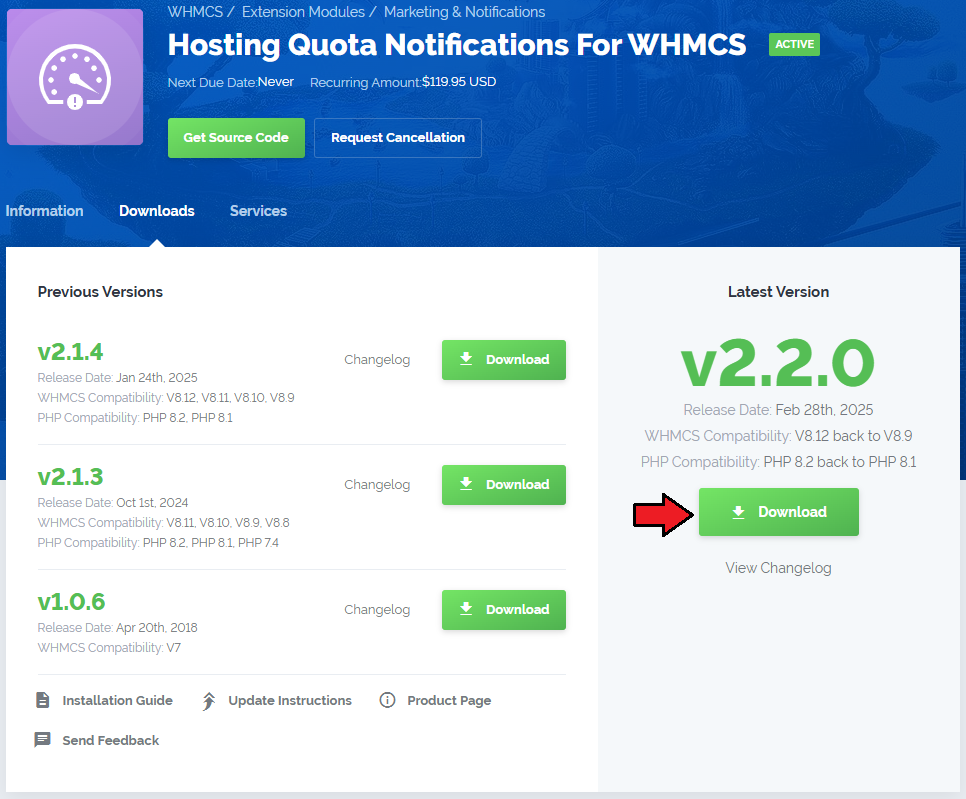
|
| 2. In the downloaded file you might find one or two packages that support different PHP versions. In the most recent versions of the module, you will find only one package that supports PHP 7.4 and later. |
| Previous updates of the module may contain two packages dedicated to various PHP versions. The first one that supports PHP 5.6 up to PHP 7.0, and the second one addressed to PHP 7.1 up to PHP 7.2. |
| 3. Extract the package and upload its content into the main WHMCS directory. The content of the package to upload should look like this. |
| 4. When you install Hosting Quota Notifications For WHMCS for the first time you have to rename the 'license_RENAME.php' file. The file is located in 'modules/addons/hosting_quota_notifications/license_RENAME.php' . Rename it from 'license_RENAME.php' to 'license.php' . |

|
| 5. In order to configure your license key, you have to edit the previously renamed 'license.php' file. Enter your license key between quotation marks as presented on the following screen. You can find your license key in our client area → 'My Products' . |

|
| 6. In the next step, set up the 'storage' folder as recursively writable. This folder is available at 'yourWHMCS/modules/addons/hosting_quota_notifications/'. |
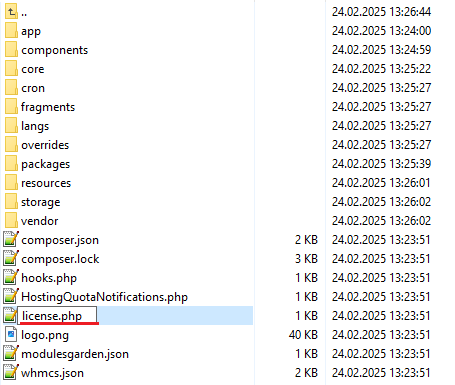
|
[edit] Configuration of Addon
| 7. Now you have to activate the module in your WHMCS system. Log in to your WHMCS admin area. Go to 'Setup' → 'Addon Modules' . Afterwards, find 'Hosting Quota Notifications' and press the 'Activate' button. |
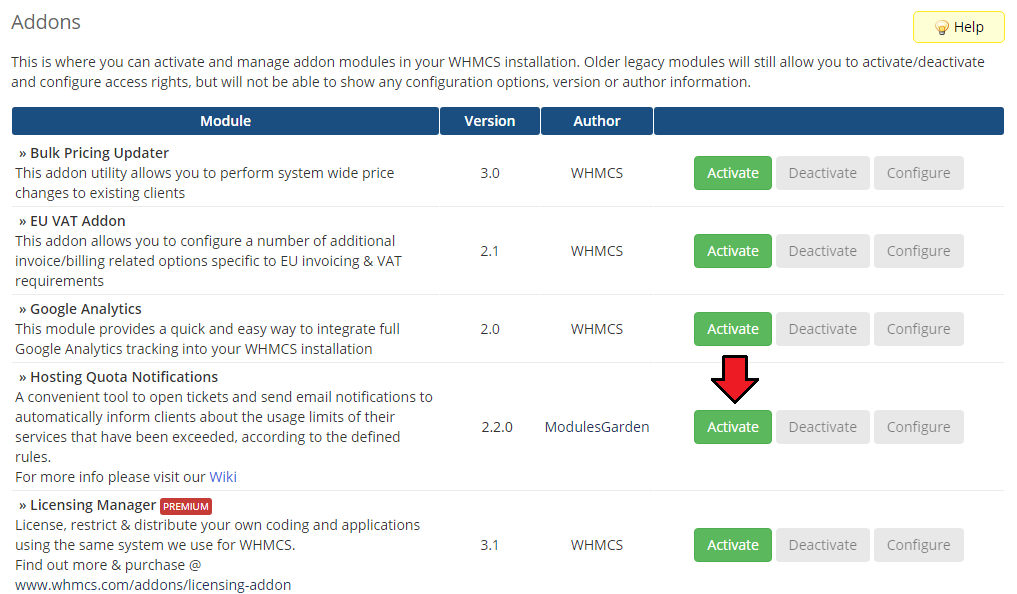
|
| 8. In the next step you need to permit access to this module. To do so click the 'Configure' button, tick 'Access Control' near required admin role groups and press 'Save Changes'. |
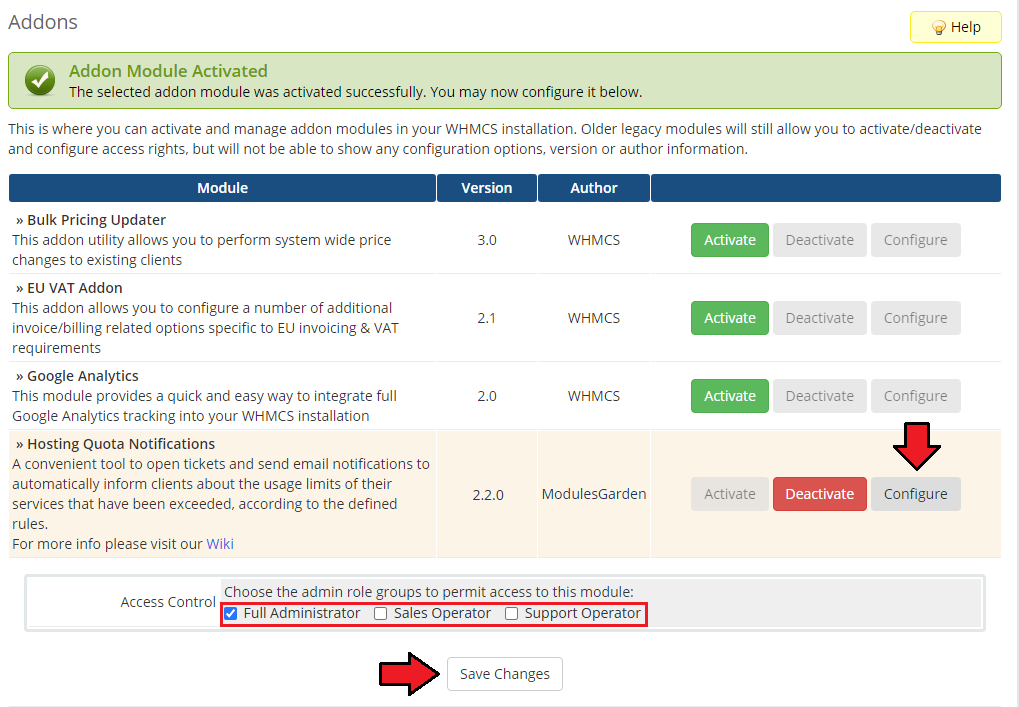
|
| 9. You have just successfully installed Hosting Quota Notifications For WHMCS! You can access your module at 'Addons' → 'Hosting Quota Notifications'. |
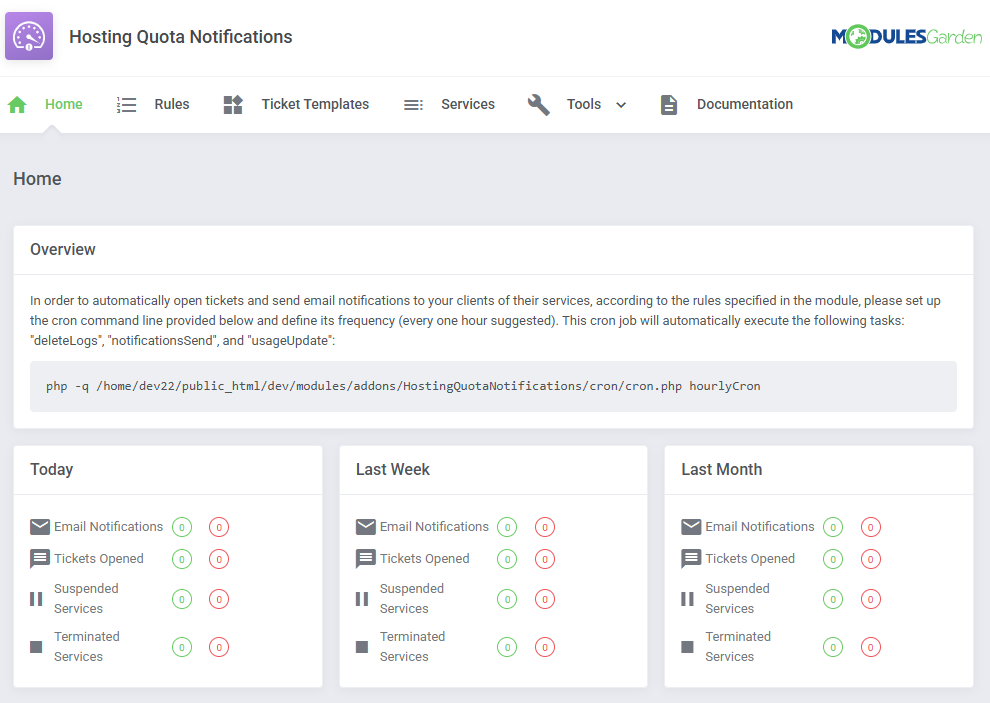
|
| 10. The last thing you still need to do before starting to use the module with its full potential is setting up a cron command line. You will find the cron line in the addon 'Home' page. One hour interval is suggested (due to hourly sent notifications). |
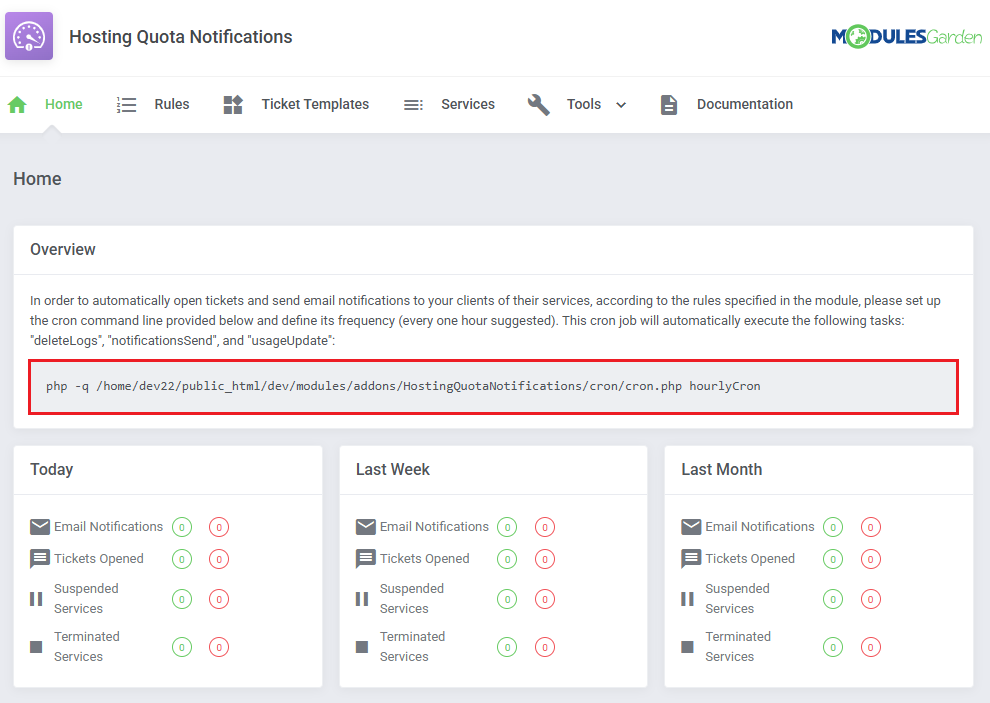
|
| 11. Apart from the described above module cron you may also wish to configure two extra cron jobs related to collecting usage data and sending notifications. Here are the details:
php -q public_html/modules/addons/hosting_quota_notifications/cron/cron.php UsageUpdate
php -q public_html/modules/addons/hosting_quota_notifications/cron/cron.php NotificationSend |
[edit] Configuration and Management
| In this section we will show you how to properly set up and use Hosting Quota Notifications For WHMCS to its full potential. |
[edit] Home
Dashboard of the addon includes statistics on the module actions attempts, either successful or failed.
|
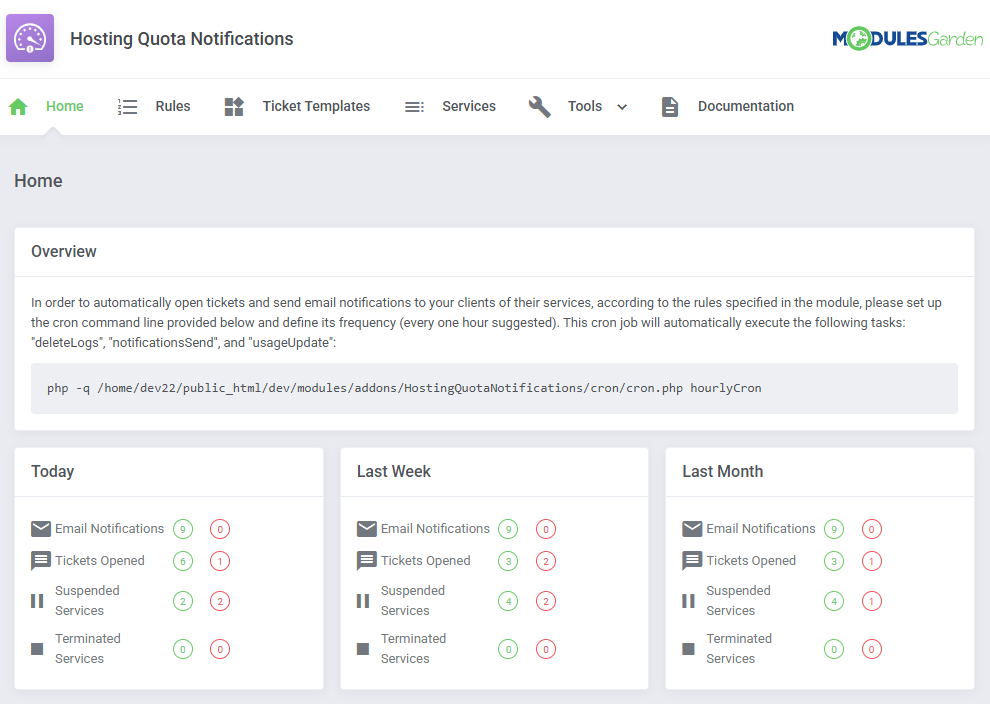
|
[edit] Rules
| This is a primary section which allows to create numerous rules according to which the services resource usage will be monitored and calculated and then adequate notifications sent. |
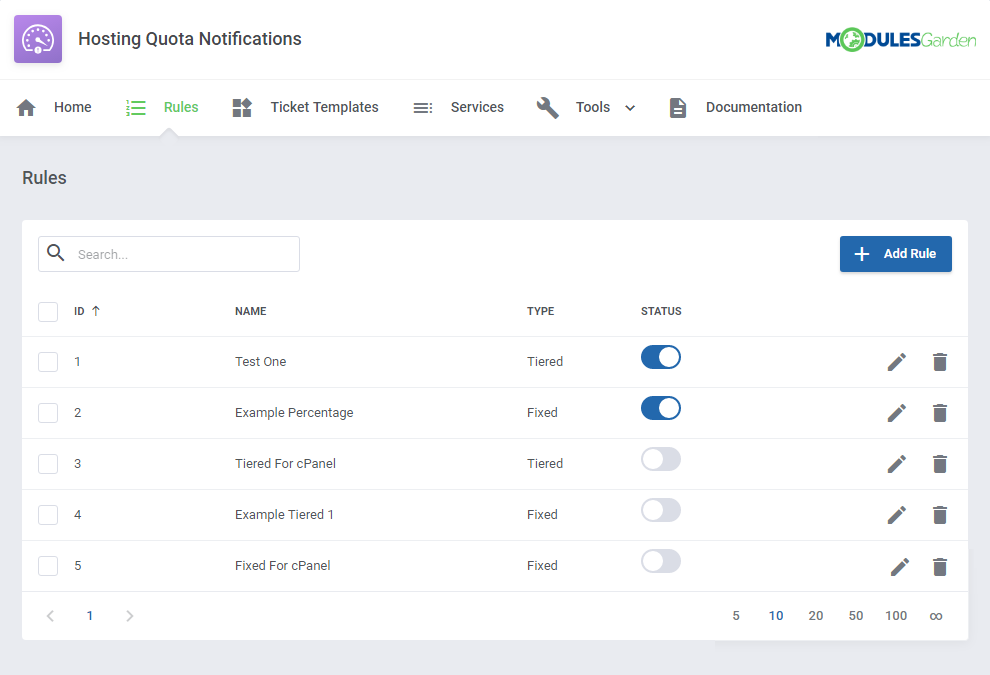
|
[edit] Rule Configuration
| Let us begin with creating an exemplary rule according to which disk usage of the selected service will be checked. Press 'Add Rule'. |
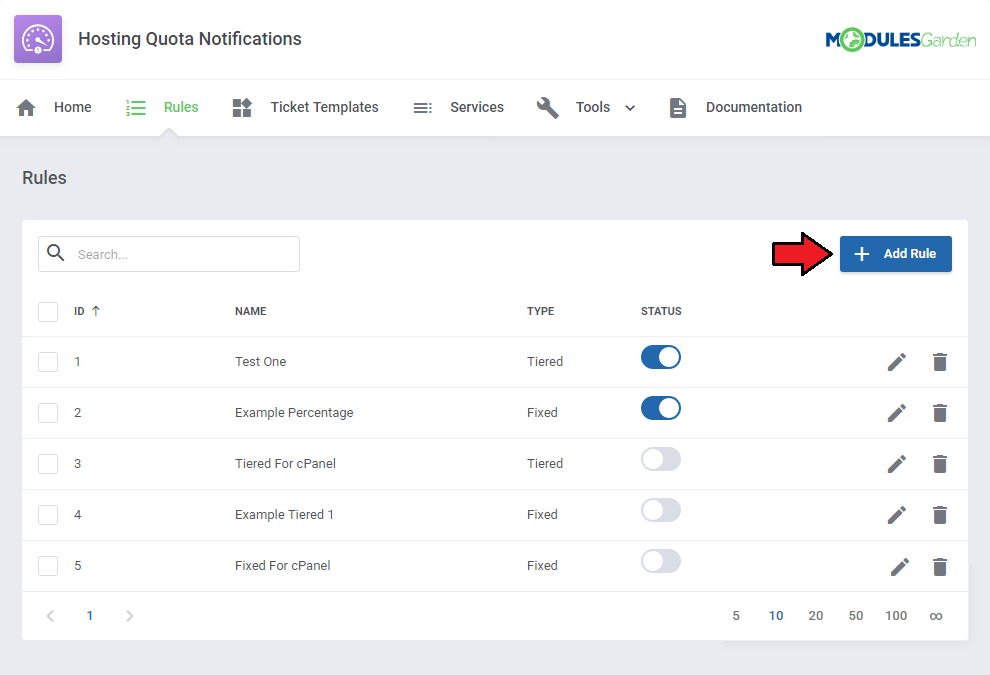
|
| Start with typing a custom name, selecting the usage calculating type: 'Tiered', 'Fixed' or 'Basic' (read more about these two methods here). Choose your products that this rule will cover. |
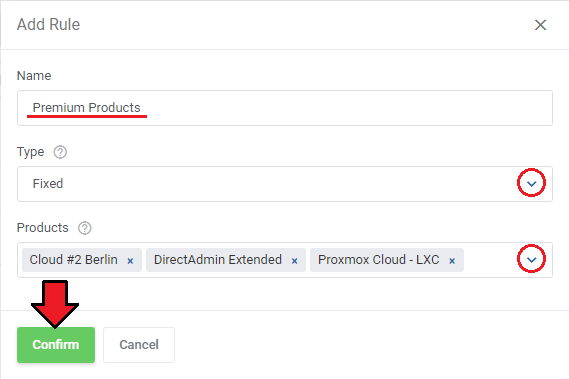
|
| Once you have saved the changes, you will be moved to the rule configuration page. Here you may:
Save the changes when ready. |
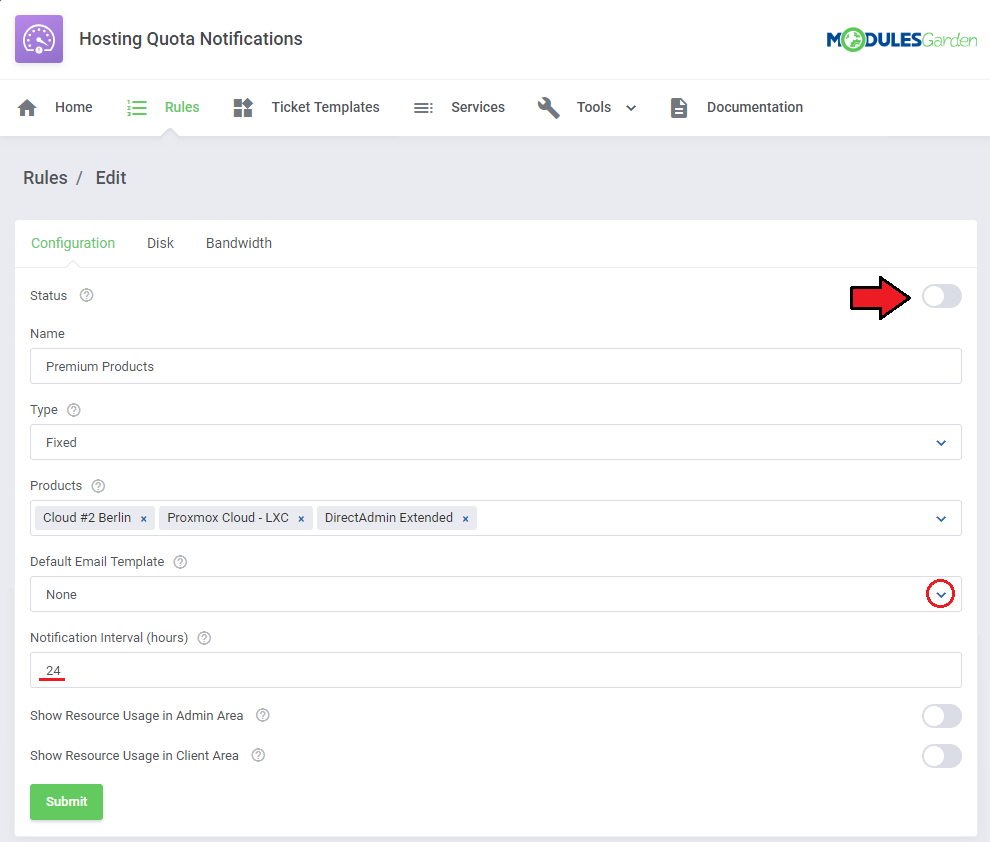
|
[edit] Steps Configuration
| Move to the next tab - 'Disk' to define steps conforming to which the usage will be verified. Press 'Add Step' to begin. |
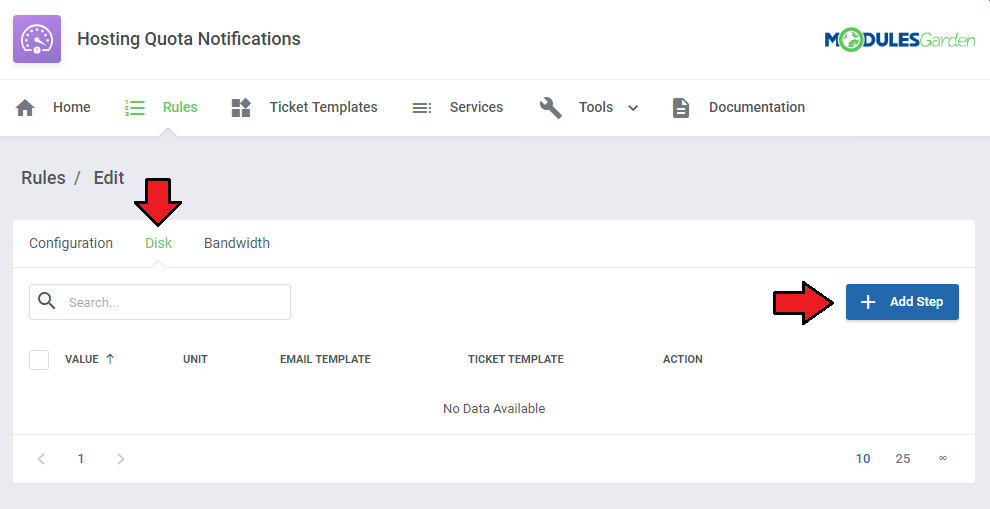
|
|
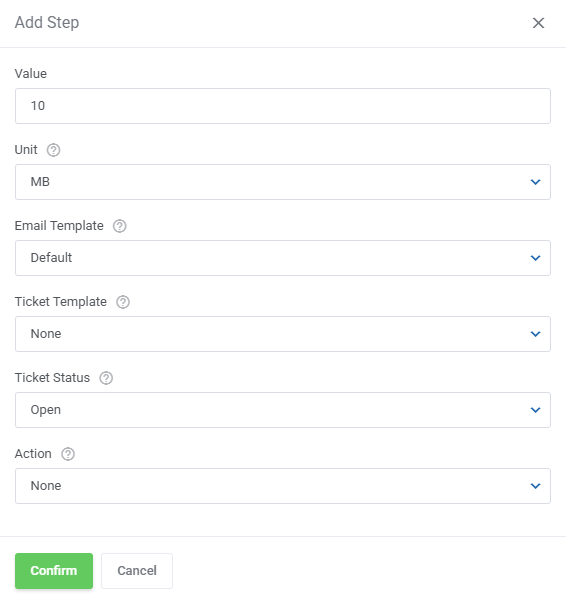
|
| Surely, you may add more steps for the same rule and force different actions on the services. You may edit the steps if needed or delete them. |
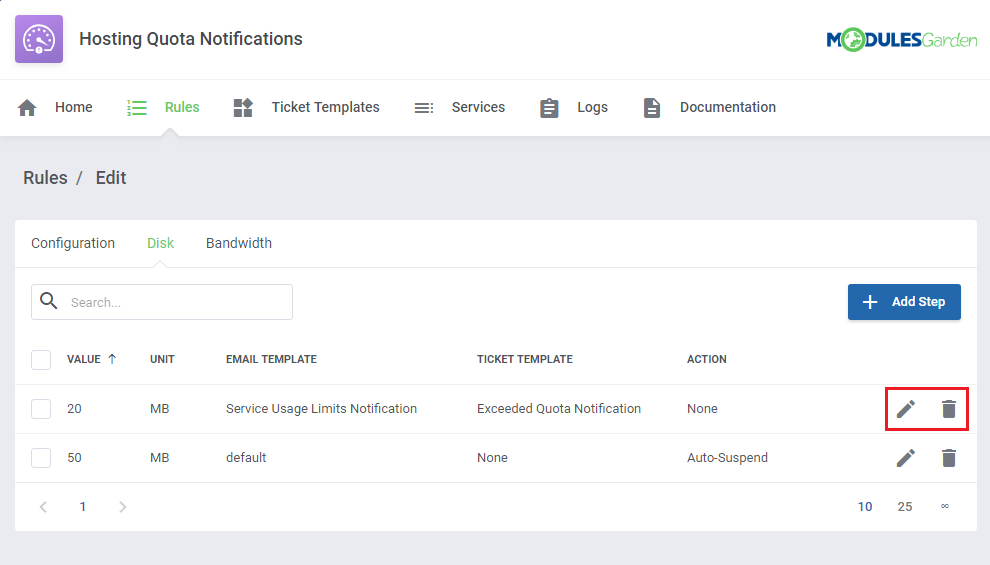
|
| Configure the steps for 'Bandwidth' usage limits in the very same way as in case of the described above 'Disk'. |
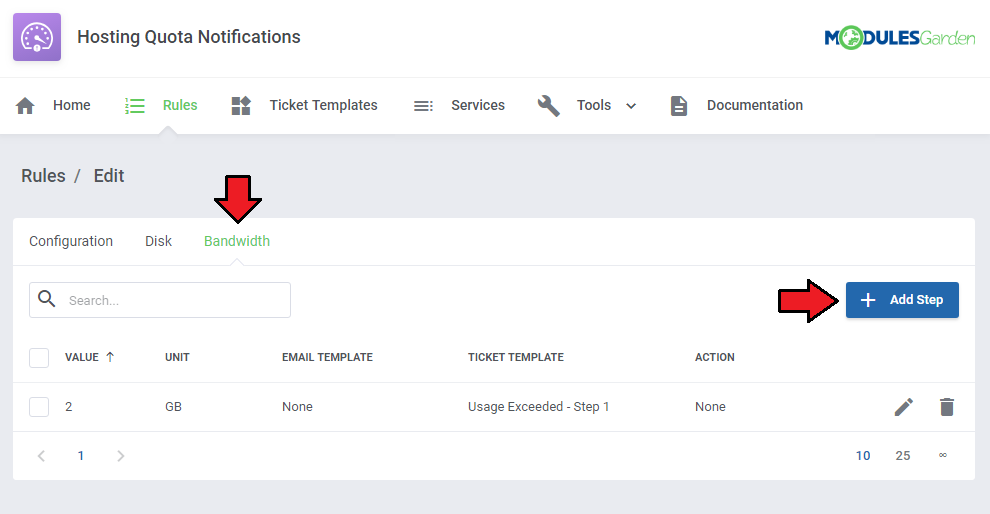
|
[edit] Calculation Methods
As mentioned above, there are three calculation types available: 'Fixed', 'Tiered' and 'Basic'. We will try to explain the main differences between them and show an example of a full calculation.
|
| Look at the table below to see the differences between these three types. |
| Day | Total Usage | Daily Usage |
|---|---|---|
| Day 1 | 10 MB | 10 MB |
| Day 2 | 30 MB | 20 MB |
| Day 3 | 40 MB | 10 MB |
| Day 4 | 45 MB | 5 MB |
Where:
|
|
|
|
Apart from the calculation type, you must also select a unit - MB, GB, TB or percentage.
|
[edit] Ticket Templates
| The 'Ticket Templates' section gives you the opportunity to create as many templates that will be used to open informative tickets as needed. Press 'Add Ticket Template' to create one. |
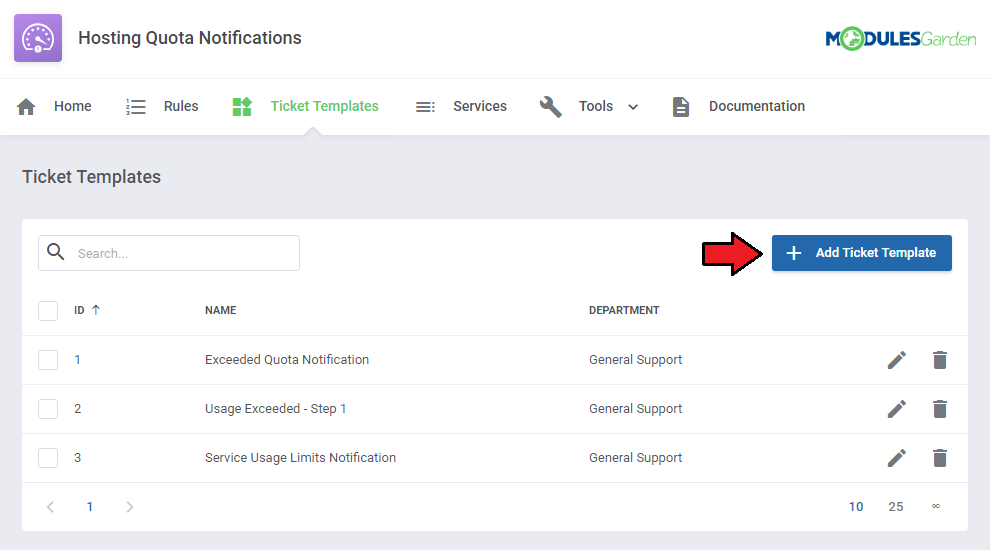
|
| Type in the ticket template name, select a support department and support administrator to which the ticket will be automatically assigned. When ready, save changes. |
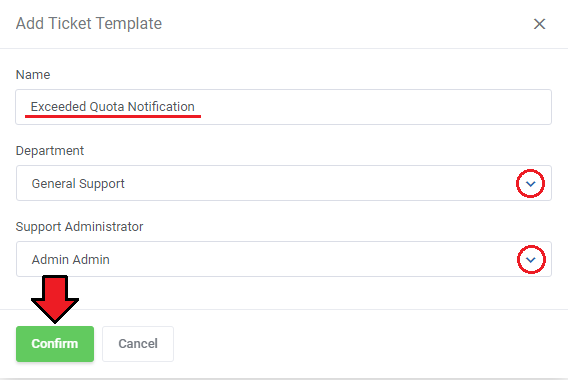
|
| You will be immediately moved to the template configuration page where you can again rename it as well as change the department. |
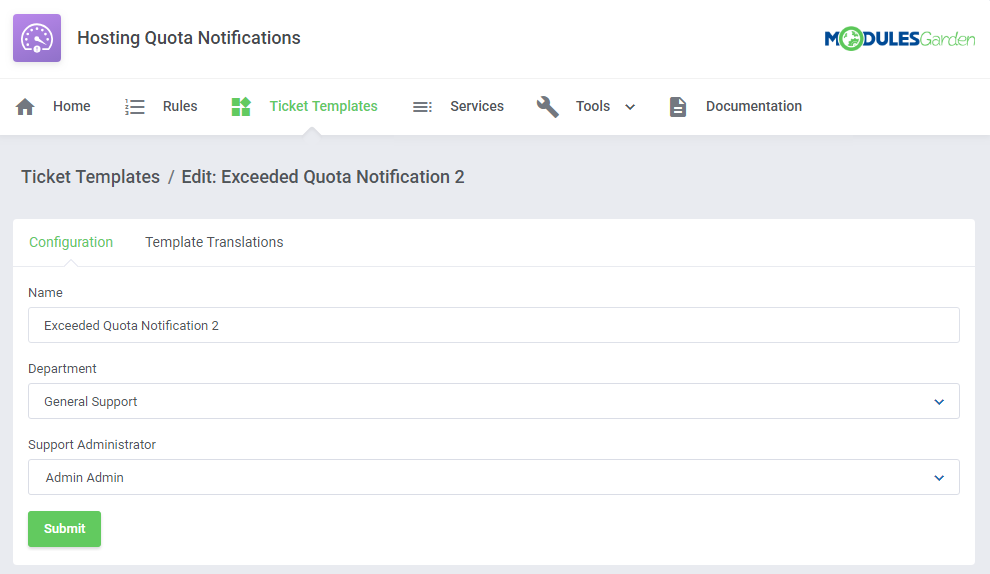
|
[edit] Ticket Template Translations
| Next, you need to proceed to the 'Template Translation' section. There you can provide the content of the template. Press 'Add Template Translation'. |
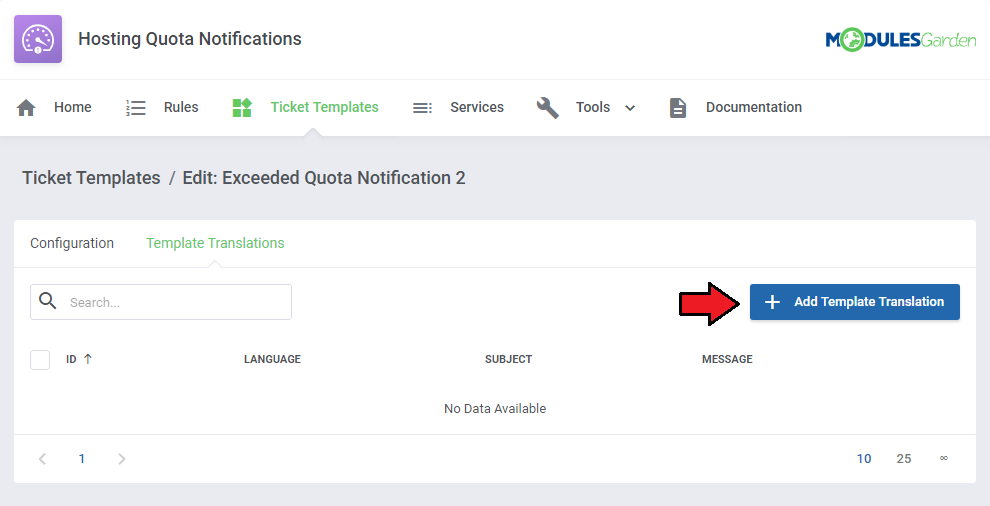
|
| Enter a template name, select language and type in the text in the 'Message' text field. If you select default language, then this template will be used in case there is no translation in the client's language. |
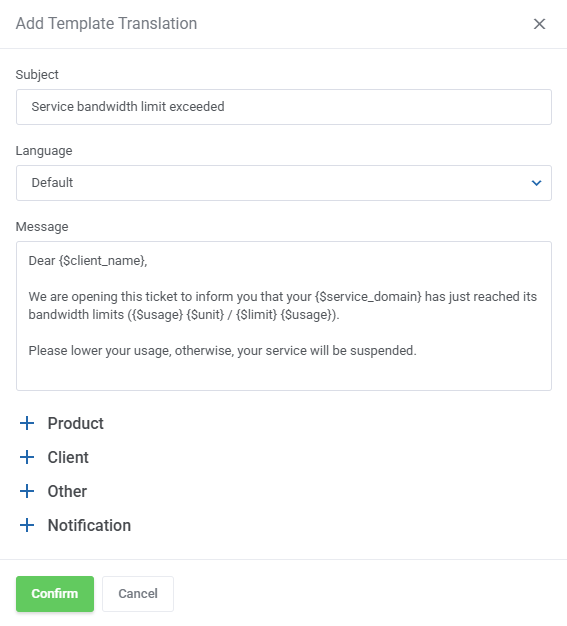
|
| There are numerous merge fields that you may use in the message to make it full and most informative. As you can see at the bottom, there is a list of special merge fields particularly designated for notifications. These are:
|
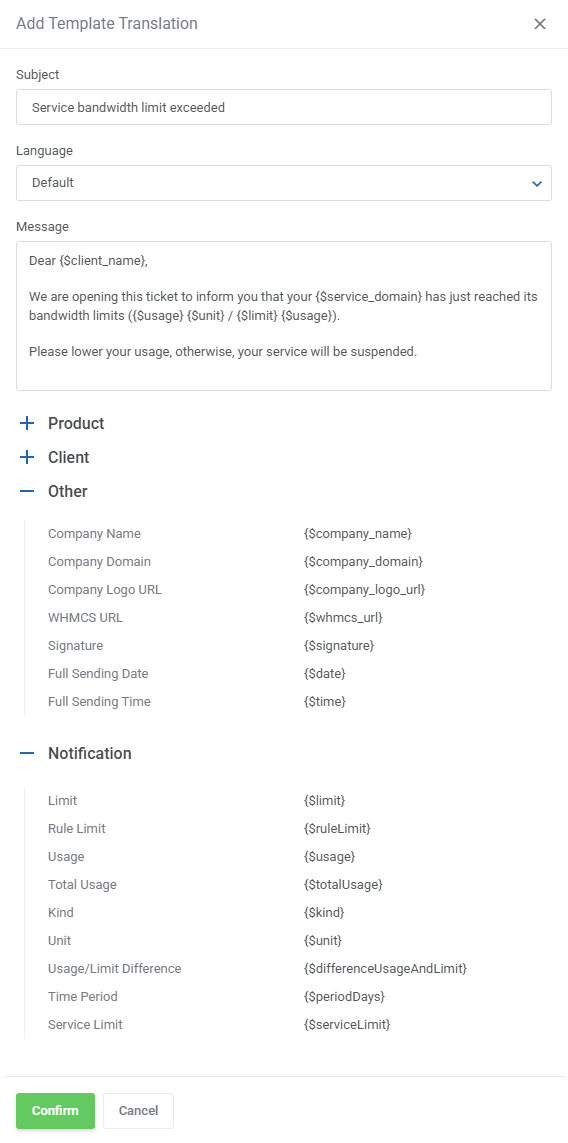
|
| Use action buttons to edit or delete the template translations. |
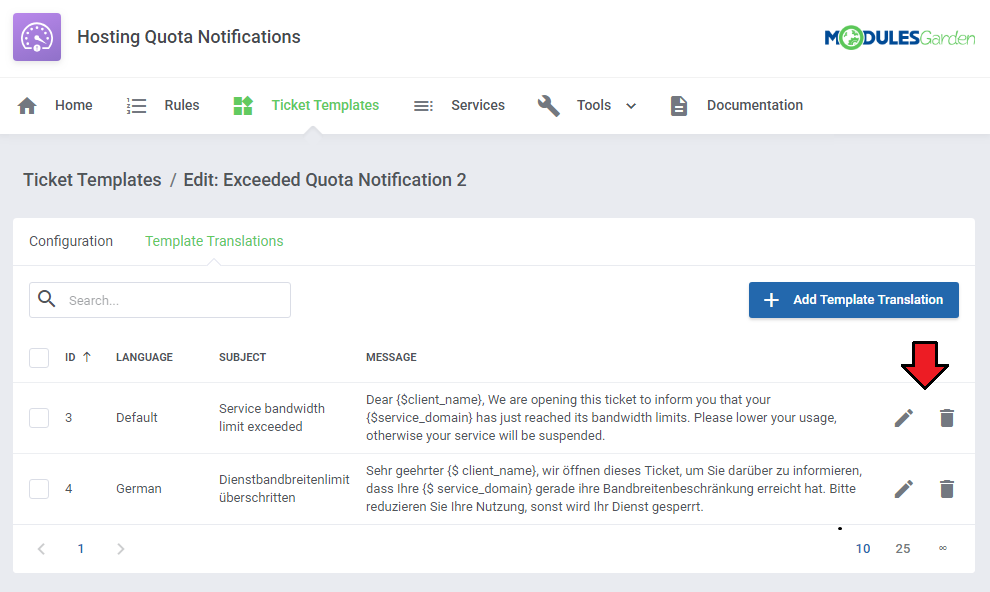
|
| That is what such an automatically opened ticket may look like in your client area. |
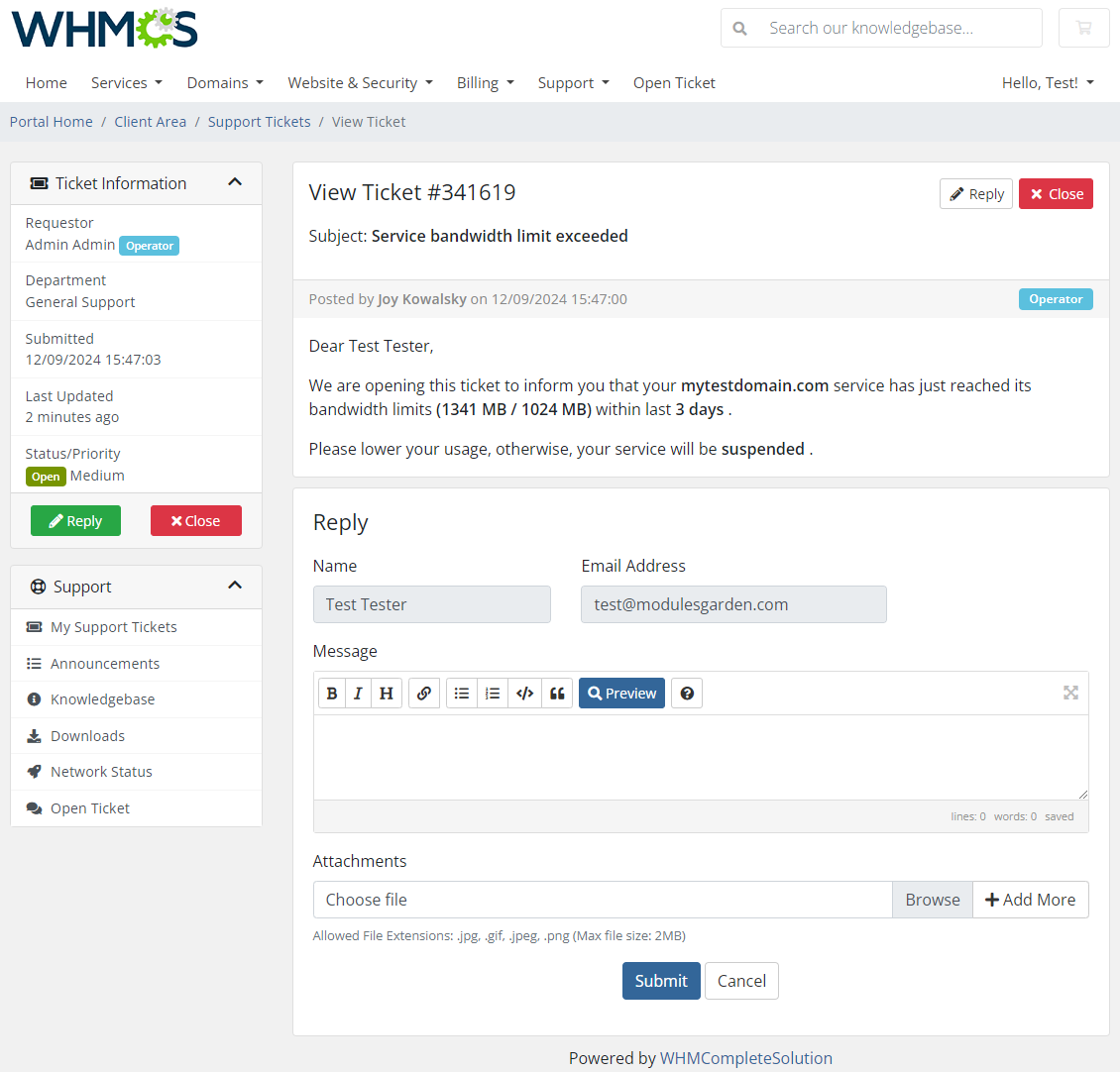
|
[edit] Services
| Another section that we need to draw your attention to is called 'Services'. You will find there products which are included in any of your configured rules with disk or bandwidth usage. Press the icon marked on the screen below and you will get details on the current resource usage of the service per each day. |
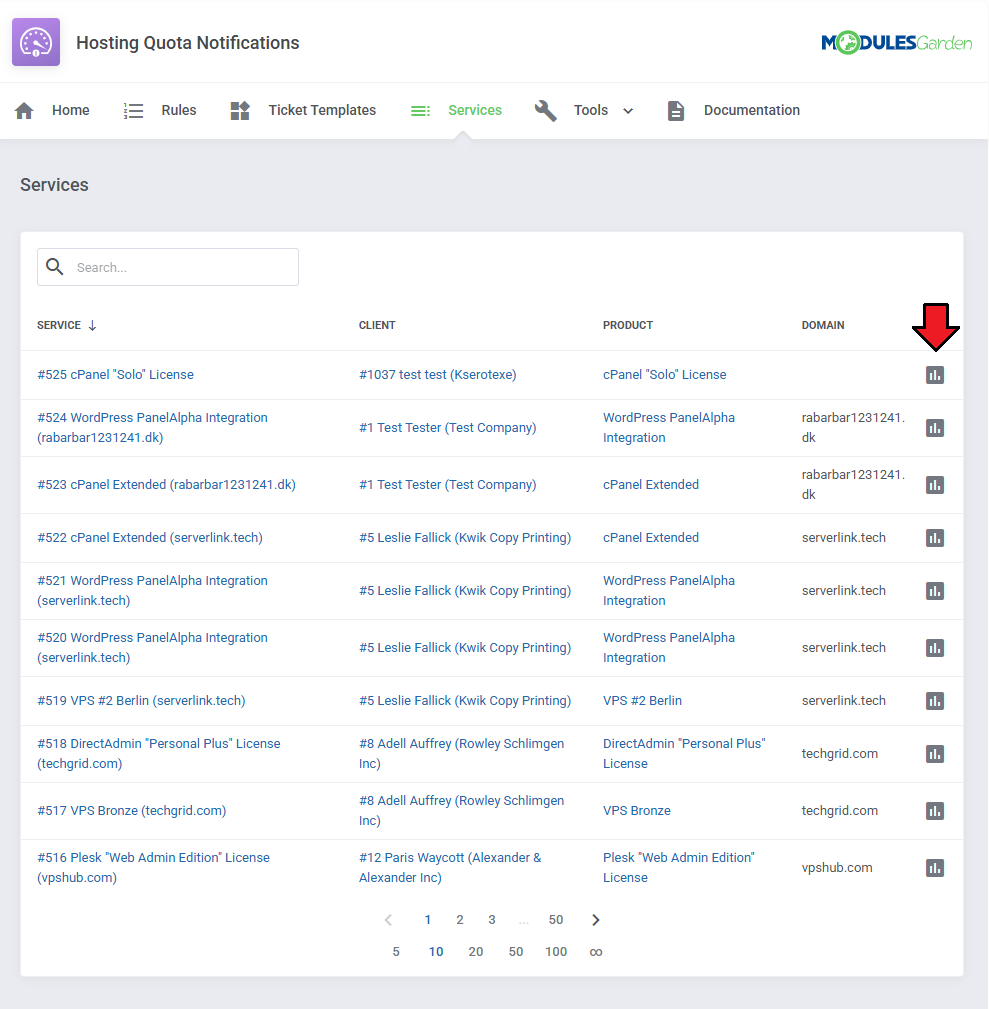
|
| Check out the statistics on the disk and bandwidth usage per single product. Please note that WHMCS updates the quote and traffic load once a day only. |
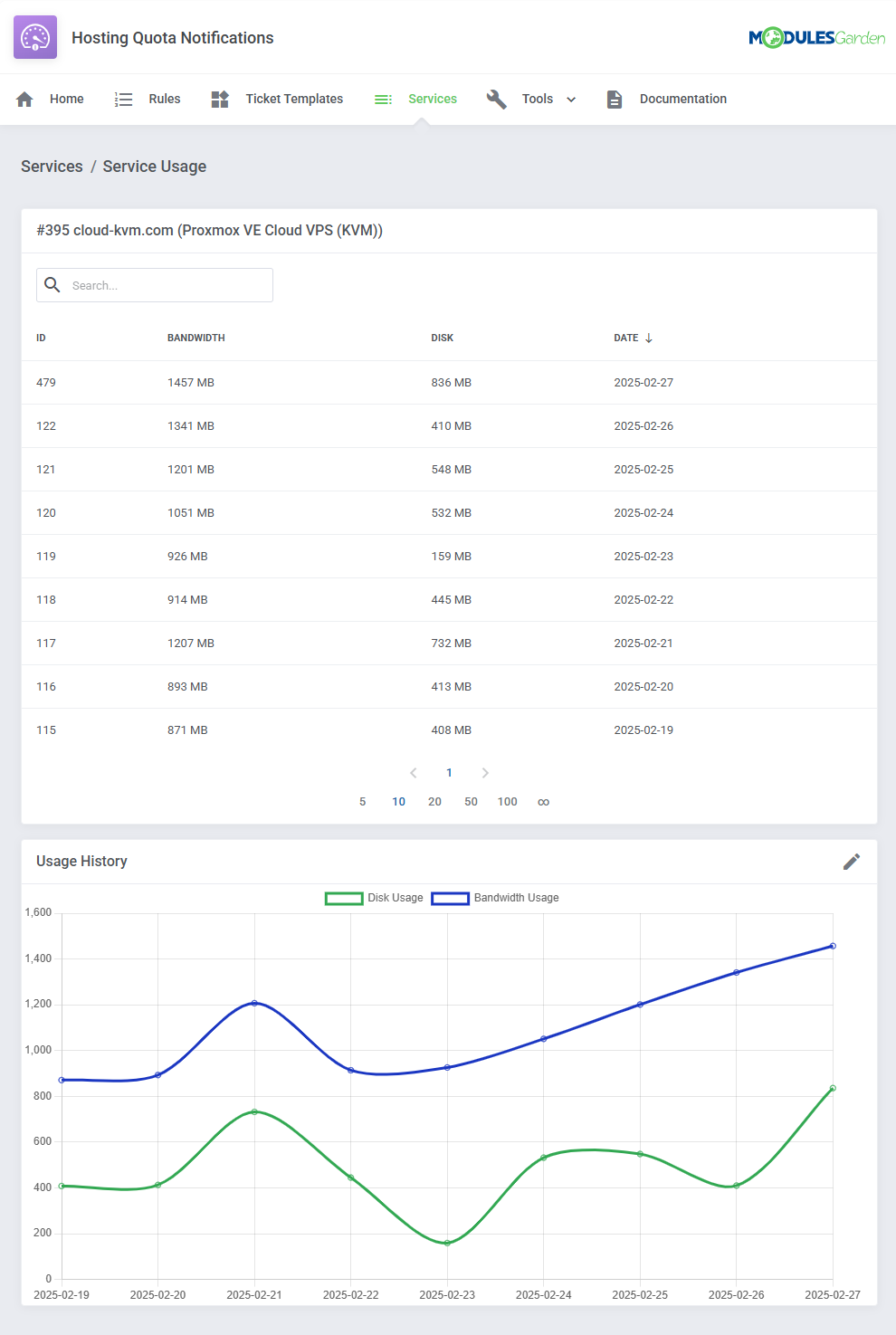
|
[edit] Logs
| Under the 'Logs' page you can view information about sent notifications via email, opened tickets, errors, performed actions etc. |
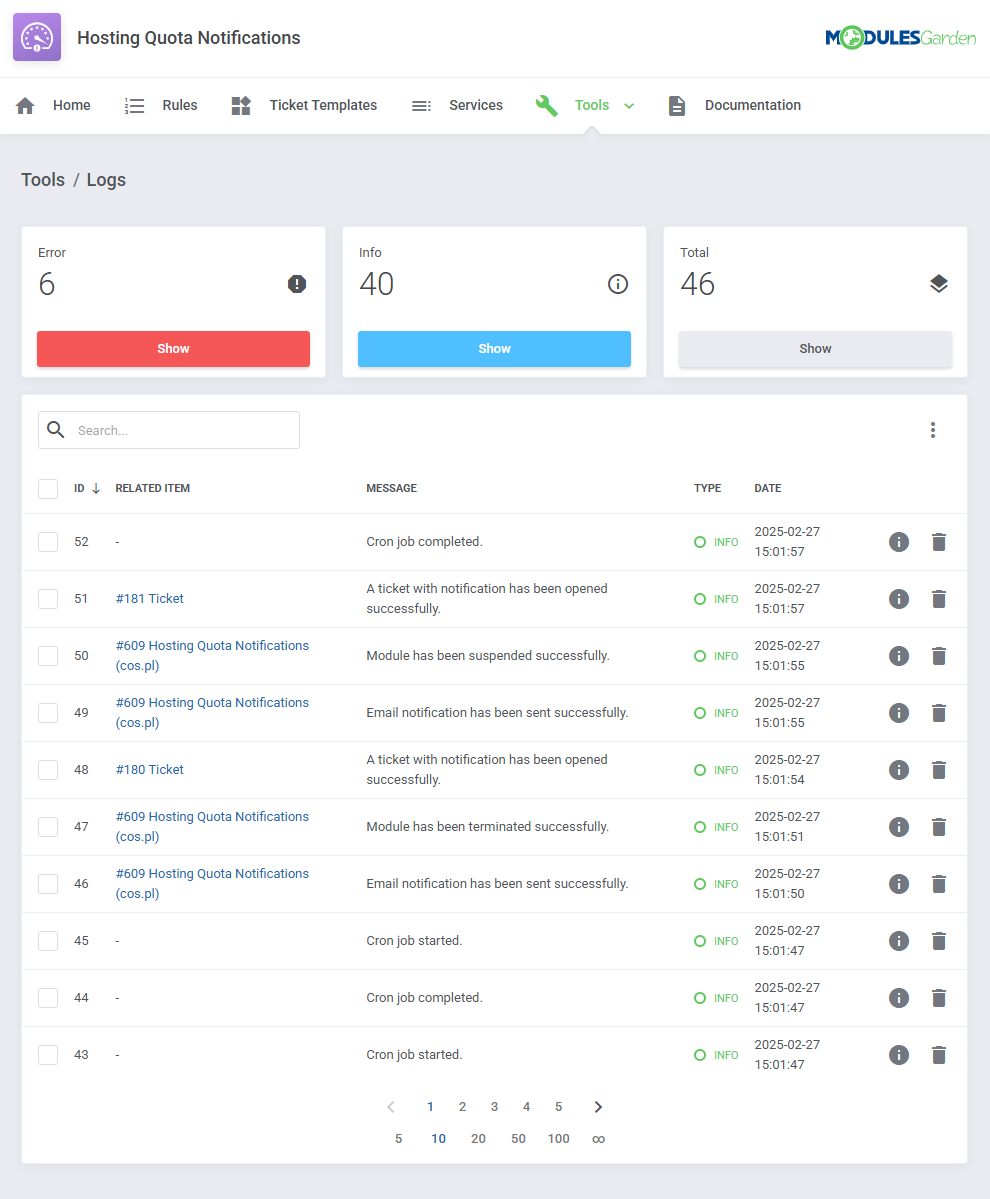
|
[edit] Tips
| 1. There is one default email template that may be used to send email notifications. Find 'Service Usage Limits Notification' at WHMCS → Setup → Email Templates → Product/Service Messages. You may edit the template freely, using special merge fields and create new ones on its basis. Allowed module special merge fields:
|
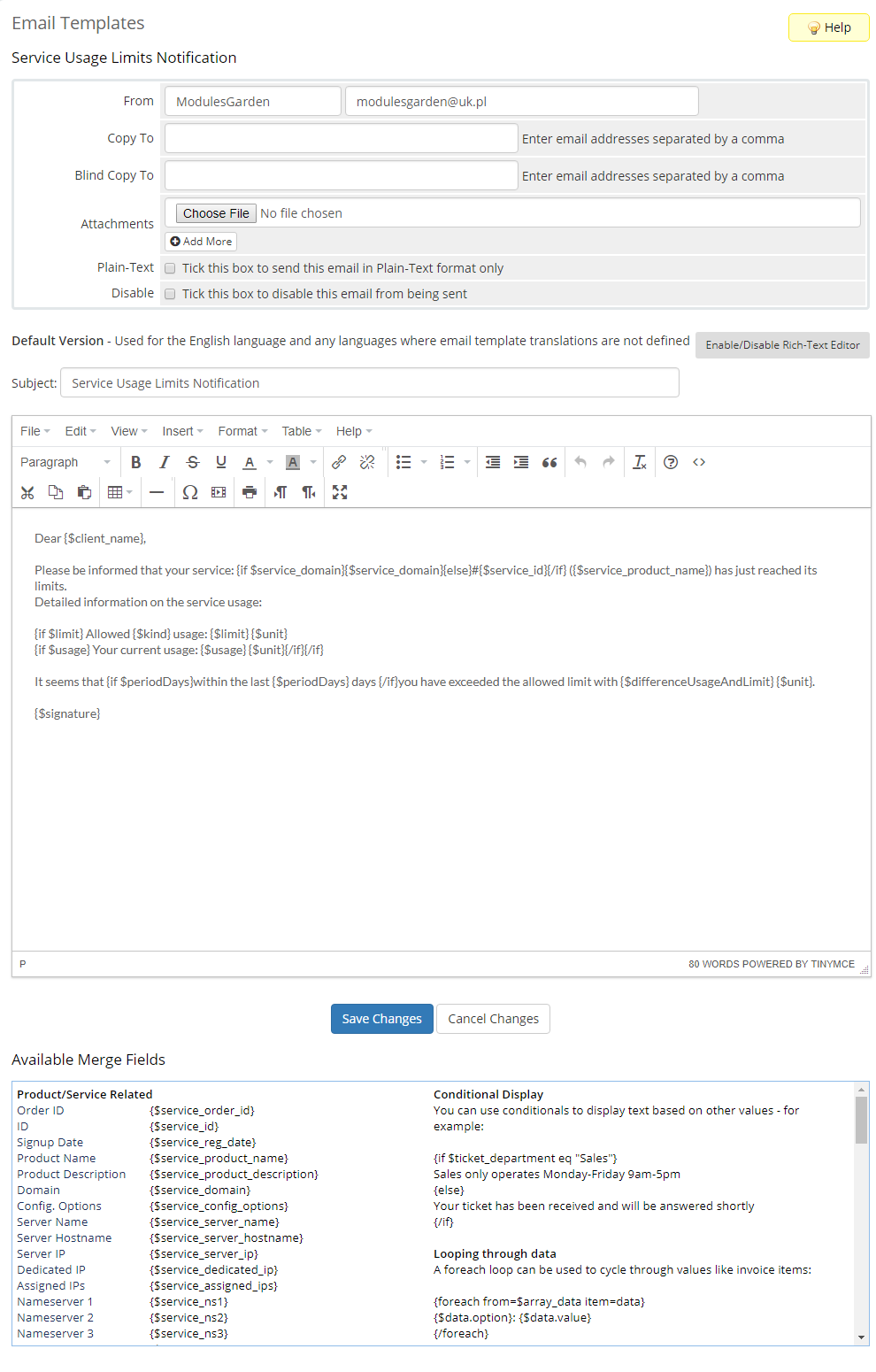
|
| That is what the email message may look like when delivered: |
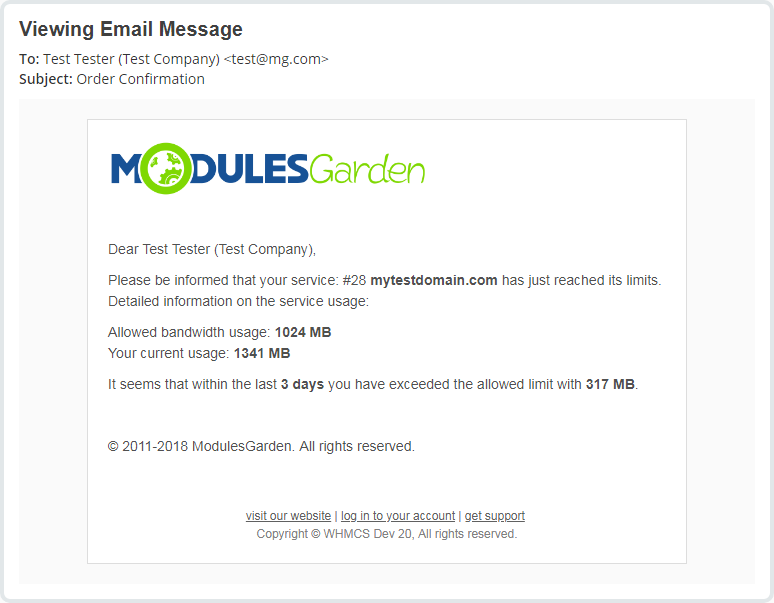
|
| 2. When configuring a ticket template you need to select an admin to which it will be assigned. However, the ticket will be automatically opened by a randomly selected administrator. |
| 3. There is the possibility to limit 'Logs' to a particular number of days. With the following cron command, you can delete 'Logs' older than X days. As an example, we want to remove 'Logs' older than 2 days. Of course, you can provide any number of days. php -q /yourWHMCS/modules/addons/hosting_quota_notifications/cron/cron.php DeleteLogs --older-than 2 Please remember that if you do not define a number of days, the cron task will automatically set the default number of days which is 1. It means that 'Logs' older than 1 day will be removed. |
[edit] Update Instructions
| An essential guidance through the process of updating the module is offered here. |
| Important: If you are updating your Hosting Quota Notifications module form version 1.0.0 to 1.1.0 please be noted that all data except logs will be migrated. Keep in mind that 'Groups' used in version 1.0.0 have now been renamed to 'Rules'. |
[edit] Upgrade Guide
| Seeking a solution that offers greater flexibility, customization tailored to your precise needs, and unrestricted availability? There is an option that not only proves to be cost-effective in the long run but also includes prioritized support services, making it a truly valuable investment. Opt for the Open Source version of your Hosting Quota Notifications For WHMCS module to unlock these benefits. Follow a comprehensive guide covering the transition process, the advantages it brings, and step-by-step instructions on what to do next after the order has been successfully finalized. |
[edit] Common Problems
| 1. When you have problems with connection, check whether your SELinux or firewall does not block ports. |
| 2. We do not recommend using Hosting Quota Notifications For WHMCS module either with Multibrand For WHMCS or with Resellers Center For WHMCS. Integration between these modules is hampered due to specific features of each one of them and their individual work flow. |