Hosting Quota Notifications 1.X For WHMCS
| Line 1: | Line 1: | ||
| − | <meta name="keywords" content=" | + | <meta name="keywords" content="emoji for whmcs, whmcs emoji configuration, whmcs emoji management, whmcs emoji installation, whmcs emoji common problems, about whmcs emoji, whmcs emoji documentation, whmcs emoji faq, whmcs emoji help, whmcs emoji guide, whmcs emoji wiki, whmcs emoji tutorial, whmcs emoji tips, whmcs emoji wiki, emoticons for whmcs, whmcs emoticons configuration, whmcs emoticons management, whmcs emoticons installation, whmcs emoticons common problems, about whmcs emoticons, whmcs emoticons documentation, whmcs emoticons faq, whmcs emoticons help, whmcs emoticons guide, whmcs emoticons wiki, whmcs emoticons tutorial, whmcs emoticons tips, whmcs emoticons wiki"></meta> |
| − | <meta name="description" content="ModulesGarden Wiki Contains All The Information You Need About The | + | <meta name="description" content="ModulesGarden Wiki Contains All The Information You Need About The Emoji Picker For WHMCS Module."></meta> |
| − | + | =About [https://www.modulesgarden.com/products/whmcs/emoji-picker Emoji Picker For WHMCS]= | |
| − | =About [https://www.modulesgarden.com/products/whmcs/ | + | |
{| | {| | ||
| − | |style="padding: 10px 0px | + | |style="padding: 10px 0px 5px 0px;"|'''Emoji Picker For WHMCS''' will let both your clients and support teams add emojis to ticket conversations.<br /> |
| − | + | You will be empowered to choose support departments that should display emojis and decide whether these symbols shall be visible in the admin area.<br /> | |
| + | The module also provides support for emoji domains, allowing conversion of your clients' domain names from a Punycode format to emoji artworks. | ||
|} | |} | ||
| − | + | *'''Client Area Features:''' | |
| − | *''' | + | |
{| | {| | ||
| − | |style="padding: 10px 0px 0px 30px;"|✔ | + | |style="padding: 10px 0px 0px 30px;"|✔ Use Emoji In Tickets By: |
|} | |} | ||
{| | {| | ||
| − | |style="padding: 0px 0px 0px | + | |style="padding: 0px 0px 0px 45px;"|✔ Typing Emoji Code |
|} | |} | ||
{| | {| | ||
| − | |style="padding: 0px 0px 0px | + | |style="padding: 0px 0px 0px 45px;"|✔ Using Emoji Search Picker |
|} | |} | ||
{| | {| | ||
| − | |style="padding: 0px 0px 0px 30px;"|✔ | + | |style="padding: 0px 0px 0px 30px;"|✔ Display Emoji In Ticket-Related Email Notifications |
|} | |} | ||
{| | {| | ||
| − | |style="padding: 0px 0px 0px 30px;"|✔ | + | |style="padding: 0px 0px 0px 30px;"|✔ Replace Punycode With Emoji Domains On: |
|} | |} | ||
{| | {| | ||
| − | |style="padding: 0px 0px 0px | + | |style="padding: 0px 0px 0px 45px;"|✔ Domains List And Domain Details |
|} | |} | ||
{| | {| | ||
| − | |style="padding: 0px 0px 0px | + | |style="padding: 0px 0px 0px 45px;"|✔ Services List And Service Details |
|} | |} | ||
{| | {| | ||
| − | |style="padding: 0px 0px 0px | + | |style="padding: 0px 0px 0px 45px;"|✔ HTML Invoice |
|} | |} | ||
{| | {| | ||
| − | |style="padding: 0px 0px 10px | + | |style="padding: 0px 0px 10px 45px;"|✔ Specific Email Notifications |
|} | |} | ||
| − | *''' | + | |
| + | *'''Admin Area Features:''' | ||
{| | {| | ||
| − | |style="padding: 10px 0px 0px 30px;"|✔ | + | |style="padding: 10px 0px 0px 30px;"|✔ Toggle Emoji Availability For Each Support Department |
|} | |} | ||
{| | {| | ||
| − | |style="padding: 0px 0px 0px 30px;"|✔ | + | |style="padding: 0px 0px 0px 30px;"|✔ Define Emoji Visibility In Admin Area |
|} | |} | ||
{| | {| | ||
| − | |style="padding: 0px 0px 0px 30px;"|✔ | + | |style="padding: 0px 0px 0px 30px;"|✔ Use Emoji In Tickets By: |
|} | |} | ||
{| | {| | ||
| − | |style="padding: 0px 0px | + | |style="padding: 0px 0px 0px 45px;"|✔ Typing Emoji Code |
|} | |} | ||
| − | |||
{| | {| | ||
| − | |style="padding: | + | |style="padding: 0px 0px 0px 45px;"|✔ Using Emoji Search Picker |
|} | |} | ||
{| | {| | ||
| − | |style="padding: 0px 0px 0px 30px;"|✔ | + | |style="padding: 0px 0px 0px 30px;"|✔ Toggle Converting Of Punycode To Emoji Domains |
|} | |} | ||
{| | {| | ||
| − | |style="padding: 0px 0px | + | |style="padding: 0px 0px 10px 30px;"|✔ View And Delete Logs |
|} | |} | ||
| + | |||
| + | *'''General Info:''' | ||
{| | {| | ||
| − | |style="padding: 0px 0px | + | |style="padding: 10px 0px 0px 30px;"|✔ Supports Emoji Artworks Provided By [https://www.emojione.com/ EmojiOne] |
|} | |} | ||
| − | |||
{| | {| | ||
| − | |style="padding: | + | |style="padding: 0px 0px 0px 30px;"|✔ Custom Templates Support |
|} | |} | ||
{| | {| | ||
| − | |style="padding: 0px 0px 0px 30px;"|✔ | + | |style="padding: 0px 0px 0px 30px;"|✔ Multi-Language Support |
|} | |} | ||
{| | {| | ||
| − | |style="padding: 0px 0px 0px 30px;"|✔ | + | |style="padding: 0px 0px 0px 30px;"|✔ Supports PHP 5.6 Up To PHP 7.2 |
|} | |} | ||
{| | {| | ||
| − | |style="padding: 0px 0px 0px 30px;"|✔ | + | |style="padding: 0px 0px 0px 30px;"|✔ Supports WHMCS Template Six |
|} | |} | ||
{| | {| | ||
| − | |style="padding: | + | |style="padding: 0px 0px 30px 30px;"|✔ Supports WHMCS V7.2 And Later |
| − | + | ||
| − | + | ||
| − | + | ||
| − | + | ||
| − | + | ||
| − | + | ||
| − | + | ||
| − | + | ||
| − | + | ||
| − | + | ||
| − | + | ||
| − | + | ||
| − | + | ||
| − | + | ||
| − | + | ||
| − | + | ||
| − | + | ||
| − | + | ||
| − | + | ||
|} | |} | ||
=Installation and Configuration= | =Installation and Configuration= | ||
{| | {| | ||
| − | |style="padding: 10px 0px | + | |style="padding: 10px 0px 0px 0px;"|'''This tutorial will show you how to successfully install and configure Emoji Picker For WHMCS.''' <br /> |
| − | We will guide you step by step through the whole installation and configuration process. | + | We will guide you step by step through the whole installation and configuration process. |
|} | |} | ||
==Installation== | ==Installation== | ||
{| | {| | ||
| − | |style="padding: 10px 0px 20px 15px;"|'''1. Log in to our client area and download | + | |style="padding: 10px 0px 20px 15px;"|'''1. Log in to our client area and download the module.''' |
|} | |} | ||
{| | {| | ||
| − | |style="padding: 0px 0px 20px 25px;"|[[File: | + | |style="padding: 0px 0px 20px 25px;"|[[File:EM_1.png]] |
|} | |} | ||
{| | {| | ||
| − | |style="padding: 0px 0px 15px 15px;"|'''2. | + | |style="padding: 0px 0px 15px 15px;"|'''2. In the downloaded file you will find two packages that support different PHP versions.'''<br/>As presented on the screen below, the first one is dedicated to PHP 5.6 up to PHP 7.0, while the second one is aimed at PHP 7.1 up to PHP 7.2.<br/>It does not apply to open source versions.<br/> |
| − | + | '' '''Note''': You can check the current PHP version in your WHMCS. To do so, proceed to ''' 'Utilities' → 'System' → 'PHP Info'.''' | |
|} | |} | ||
{| | {| | ||
| − | |style="padding: 0px 0px 20px 25px;"|[[File: | + | |style="padding: 0px 0px 20px 25px;"|[[File:PHP56_72.png]] |
|} | |} | ||
| − | |||
| − | |||
{| | {| | ||
| − | |style="padding: | + | |style="padding: 0px 0px 15px 15px;"|'''3. Extract the downloaded file and choose the one with the right PHP version. Upload and extract the PHP file into the main WHMCS directory.'''<br /> |
| − | + | The content of your PHP version files should look like this. | |
|} | |} | ||
{| | {| | ||
| − | |style="padding: 0px 0px 20px 25px;"|[[File: | + | |style="padding: 0px 0px 20px 25px;"|[[File:EM_2.png]] |
|} | |} | ||
{| | {| | ||
| − | |style="padding: 0px 0px | + | |style="padding: 0px 0px 15px 15px;"|'''4. When you install Emoji Picker For WHMCS for the first time, you have to rename the '' 'license_RENAME.php' '' file.'''<br /> |
| + | This file is located in '' 'yourWHMCS/modules/addons/Emoji/license_RENAME.php'.'' Rename it from '' 'license_RENAME.php' '' to '' 'license.php'. '' | ||
|} | |} | ||
{| | {| | ||
| − | |style="padding: 0px 0px 20px 25px;"|[[File: | + | |style="padding: 0px 0px 20px 25px;"|[[File:EM_3.png]] |
|} | |} | ||
{| | {| | ||
| − | |style="padding: 0px 0px 15px 15px;"|''' | + | |style="padding: 0px 0px 15px 15px;"|'''5. In order to configure your license key, you have to edit the previously renamed '' 'license.php' file. '' '''<br /> |
| − | + | Enter your license key between the quotation marks as presented on the following screen. You can find your license key in our client area → '' 'My Products'. '' | |
|} | |} | ||
{| | {| | ||
| − | |style="padding: 0px 0px 20px 25px;"|[[File: | + | |style="padding: 0px 0px 20px 25px;"|[[File:EM_4.png]] |
|} | |} | ||
{| | {| | ||
| − | |style="padding: 0px 0px | + | |style="padding: 0px 0px 15px 15px;"|'''6. Now, set up the '' 'storage' '' folder as recursively writable.'''<br /> |
| + | This folder is available at '' 'yourWHMCS/modules/addons/Emoji/' ''. | ||
|} | |} | ||
{| | {| | ||
| − | |style="padding: 0px 0px | + | |style="padding: 0px 0px 30px 25px;"|[[File:EM_5.png]] |
|} | |} | ||
| + | |||
| + | ==Activation== | ||
{| | {| | ||
| − | |style="padding: | + | |style="padding: 10px 0px 15px 15px;"|'''7. Now, you have to activate the module in your WHMCS system.'''<br /> |
| − | + | Log in to your WHMCS admin area and proceed to '' 'Setup' '' → '' 'Addon Modules'. ''<br /> | |
| + | Afterward, find '' 'Emoji Picker' '' and press the '' 'Activate' '' button. | ||
|} | |} | ||
{| | {| | ||
| − | |style="padding: 0px 0px 20px 25px;"|[[File: | + | |style="padding: 0px 0px 20px 25px;"|[[File:EM_6.png]] |
|} | |} | ||
{| | {| | ||
| − | |style="padding: 0px 0px 15px 15px;"|''' | + | |style="padding: 0px 0px 15px 15px;"|'''8. In the next step you need to permit access to this module.'''<br /> |
| − | To | + | To do so, click on the '' 'Configure' '' button and tick the checkboxes to assign desired admin roles. |
|} | |} | ||
{| | {| | ||
| − | |style="padding: 0px 0px 20px 25px;"|[[File: | + | |style="padding: 0px 0px 20px 25px;"|[[File:EM_7.png]] |
|} | |} | ||
{| | {| | ||
| − | + | |style="padding: 0px 0px 30px 15px;"|'''9. Congratulations, you have just successfully installed Emoji Picker For WHMCS!''' | |
| − | |style="padding: 0px 0px | + | |
| − | + | ||
| − | + | ||
|} | |} | ||
| + | |||
| + | ==Configuration== | ||
{| | {| | ||
| − | |style="padding: 0px | + | |style="padding: 10px 0px 30px 15px;"|'''Now you need to configure your newly installed module.'''<br/> |
|} | |} | ||
| + | ===Settings=== | ||
{| | {| | ||
| − | |style="padding: 0px | + | |style="padding: 10px 0px 15px 15px;"|Proceed to '' 'Addons' → 'Emoji' → 'Settings' '' to configure the following options: |
| − | + | ||
| − | + | * '''Support Department Settings''' - Choose which of your support departments will display emojis.<br/> Your clients will be able to use emojis while creating or replying in tickets, as well as view emojis in email notifications.<br/>''Note that you can change the status of multiple departments at once by using mass actions.'' | |
| − | + | ||
| − | + | * '''Emoji In Admin Area''' - toggle on if you want the administrators to view and use emojis when creating and replying in tickets.<br/>If disabled, they will be visible in the admin area only in the form of emoji codes.<br/>''Note that your support can still type remembered emoji codes which will continue to be visible as artworks for your clients. | |
| − | + | ||
| + | * '''Replace Domains With Emoji''' - toggle on if you want to have support for [https://en.wikipedia.org/wiki/Emoji_domain emoji domains].<br/>This will allow your clients to view already provided domains in [https://en.wikipedia.org/wiki/Punycode Punycode] format (''for example www.xn--qei8618mfvb.tld'') with [https://unicode.org/emoji/charts/emoji-list.html unicode emoji] (''for example www.''❤🍺😉''.tld'') in your client area<br/>''Note that this will also convert Punycode to the unicode emoji in the domain-related emails as well as on the HTML invoices.'' | ||
|} | |} | ||
| − | |||
{| | {| | ||
| − | |style="padding: | + | |style="padding: 0px 0px 30px 25px;"|[[File:EM_8.png]] |
| − | + | ||
|} | |} | ||
| + | |||
| + | ===Logs=== | ||
{| | {| | ||
| − | |style="padding: | + | |style="padding: 10px 0px 20px 15px;"|The logs provide data about particular domain orders, invoices or email massages to which emojis have been successfully applied. The section also includes information concerning any existing errors. |
|} | |} | ||
{| | {| | ||
| − | |style="padding: 0px 0px | + | |style="padding: 0px 0px 30px 25px;"|[[File:EM_9.png]] |
|} | |} | ||
| + | |||
| + | =Management= | ||
{| | {| | ||
| − | |style="padding: | + | |style="padding: 10px 0px 30px 15px;"|'''Once Emoji Picker For WHMCS is installed and configured, you can use emoji in tickets as well as view them in domain names instead of a Punycode format.'''<br/> |
|} | |} | ||
| − | + | ==Support Tickets== | |
| − | ==Client Area== | + | ===Client Area=== |
{| | {| | ||
| − | |style="padding: 10px 0px | + | |style="padding: 10px 0px 20px 15px;"|In the client area, you can use emojis in tickets submitted in any of support departments with enabled emoji support. |
| − | + | ||
|} | |} | ||
{| | {| | ||
| − | |style="padding: 0px 0px | + | |style="padding: 0px 0px 20px 25px;"|[[File:EM_10.png]] |
|} | |} | ||
| − | |||
{| | {| | ||
| − | |style="padding: | + | |style="padding: 0px 0px 15px 15px;"|When you compose a message, you can insert emoji by pressing ''':''' (colon).<br/>This will show the list of available emojis. Continue typing the name to search for available emoji.<br/>When ready, click on the chosen emoji to insert it or end its name using ''':''' (colon) again. |
| − | + | ||
| − | + | ||
|} | |} | ||
{| | {| | ||
| − | |style="padding: 0px 0px 20px 25px;"|[[File: | + | |style="padding: 0px 0px 20px 25px;"|[[File:EM_11.png]] |
|} | |} | ||
{| | {| | ||
| − | |style="padding: 0px 0px | + | |style="padding: 0px 0px 20px 15px;"|You can also view, browse and search through all available symbols by clicking on emoji picker. |
| − | + | ||
|} | |} | ||
{| | {| | ||
| − | |style="padding: 0px 0px | + | |style="padding: 0px 0px 20px 25px;"|[[File:EM_12.png]] |
|} | |} | ||
| − | |||
{| | {| | ||
| − | |style="padding: | + | |style="padding: 0px 0px 20px 15px;"|When the composed massage is sent, the inserted emoji codes are replaced with emoji artworks. |
| − | + | ||
|} | |} | ||
{| | {| | ||
| − | |style="padding: 0px 0px 20px 25px;"|[[File: | + | |style="padding: 0px 0px 20px 25px;"|[[File:EM_13.png]] |
|} | |} | ||
{| | {| | ||
| − | |style="padding: 0px 0px 20px 15px;"| | + | |style="padding: 0px 0px 20px 15px;"|This also applies to the tickets-related email notifications. |
|} | |} | ||
{| | {| | ||
| − | |style="padding: 0px 0px 30px 25px;"|[[File: | + | |style="padding: 0px 0px 30px 25px;"|[[File:EM_14.png]] |
|} | |} | ||
| − | == | + | ===Admin Area=== |
{| | {| | ||
| − | |style="padding: 10px 0px 15px 15px;"| | + | |style="padding: 10px 0px 15px 15px;"|If you have the '' 'Emoji In Admin Area' '' option enabled in the addon [https://www.docs.modulesgarden.com/Emoji_Picker_For_WHMCS#Settings settings], your support administrators can view and use emojis in their tickets as well. <br/> |
| − | + | ||
| − | ''' | + | |
| − | + | ||
| − | + | ||
| − | + | ||
| − | + | ||
|} | |} | ||
{| | {| | ||
| − | |style="padding: 0px 0px | + | |style="padding: 0px 0px 20px 25px;"|[[File:EM_15.png]] |
| − | + | ||
|} | |} | ||
{| | {| | ||
| − | |style="padding: 0px 0px | + | |style="padding: 0px 0px 15px 15px;"|Otherwise, your support administrators will not be able to enter emojis, neither they will see them as artworks in messages.<br/> |
| + | '' '''Note''' that your support can still type remembered emoji codes which will continue to be visible as artworks for your clients.'' | ||
|} | |} | ||
{| | {| | ||
| − | |style="padding: 0px 0px | + | |style="padding: 0px 0px 30px 25px;"|[[File:EM_16.png]] |
| − | + | ||
|} | |} | ||
| + | |||
| + | ==Domains== | ||
{| | {| | ||
| − | |style="padding: 0px | + | |style="padding: 10px 0px 15px 15px;"|The module can convert domains in the Punycode format to emoji domains.<br/>This applies to client area domain lists, service lists with domains, their details, as well as HTML invoices and email notifications related to domains.<br/> |
| + | |||
| + | '' '''Important:''' Read the second point of [https://www.docs.modulesgarden.com/Emoji_Picker_For_WHMCS#Common_Problems common problems] section explaining WHMCS problems with registration of emoji domains.'' | ||
| + | <br/><br/> | ||
| + | For example, WHMCS displays a list of emoji domains in their original Punycode format by deafult. | ||
|} | |} | ||
{| | {| | ||
| − | |style="padding: 0px 0px 20px | + | |style="padding: 0px 0px 20px 25px;"|[[File:EM_17.png]] |
|} | |} | ||
{| | {| | ||
| − | |style="padding: 0px 0px | + | |style="padding: 0px 0px 15px 15px;"|When you enable the '' 'Replace Domains With Emoji' '' option in the addon [https://www.docs.modulesgarden.com/Emoji_Picker_For_WHMCS#Settings settings], the Punycode will be replaced in the client area with the emoji format.<br/> |
| + | '' '''Note:''' The domains use [https://unicode.org/emoji/charts/full-emoji-list.html unicode emoji], not the graphical artworks as presented in tickets. This means that their appearance may differ depending on the web browser.'' | ||
|} | |} | ||
{| | {| | ||
| − | |style="padding: 0px 0px | + | |style="padding: 0px 0px 20px 25px;"|[[File:EM_18.gif]] |
| − | + | ||
|} | |} | ||
{| | {| | ||
| − | |style="padding: 0px 0px | + | |style="padding: 0px 0px 15px 15px;"|This will also apply to several email notifications related to the domains. Currently, the supported email templates are: |
| + | *Support Ticket Reply | ||
| + | *Support Ticket Opened | ||
| + | *Support Ticket Opened by Admin | ||
| + | *Invoice Created | ||
| + | *Order Confirmation | ||
| + | *Invoice Payment Confirmation | ||
|} | |} | ||
{| | {| | ||
| − | |style="padding: 0px 0px 20px | + | |style="padding: 0px 0px 20px 25px;"|[[File:EM_19.png]] |
|} | |} | ||
{| | {| | ||
| − | |style="padding: 0px 0px | + | |style="padding: 0px 0px 15px 15px;"|The same goes for HTML invoices.<br/> |
| + | '' '''Note:''' Currently, the domains on the PDF invoices will still be shown in the Punycode format.'' | ||
|} | |} | ||
{| | {| | ||
| − | |style="padding: 0px 0px | + | |style="padding: 0px 0px 30px 25px;"|[[File:EM_20.png]] |
| − | + | ||
| − | + | ||
| − | + | ||
|} | |} | ||
| + | |||
| + | =Tips= | ||
{| | {| | ||
| − | |style="padding: 0px | + | |style="padding: 10px 0px 10px 15px;"|1. The module supports only '''the WHMCS built-in ticket system'''.<br/>Separate ticketing systems such as [https://www.modulesgarden.com/products/whmcs/zendesk Zendesk], [https://www.modulesgarden.com/products/whmcs/kayako Kayako], [https://www.modulesgarden.com/products/whmcs/freshdesk Freshdesk] etc. are '''not''' supported by this module. |
|} | |} | ||
{| | {| | ||
| − | |style="padding: 0px 0px | + | |style="padding: 0px 0px 10px 15px;"|2. If you plan to use emoji domains, it is recommended that the '' '[https://docs.whmcs.com/Domains_Tab#Allow_IDN_Domains Allow IDN Domains]' '' option is enabled in your WHMCS general settings. |
| − | + | ||
|} | |} | ||
{| | {| | ||
| − | |style="padding: 0px 0px 30px | + | |style="padding: 0px 0px 30px 15px;"|3. The feature of replacing domains with emoji works only for the client area.<br/>In the admin area, these domains will be still displayed using Punycode. |
|} | |} | ||
| − | = | + | =Update Instructions= |
{| | {| | ||
| − | |style="padding: 10px 0px | + | |style="padding: 10px 0px 30px 15px;"|Essential guidance through the process of updating the module is offered '''[https://www.docs.modulesgarden.com/How_To_Update_WHMCS_Module here]'''.<br/><br/> |
| − | + | Keep in mind there is a quick and easy option in our client area that will let you upgrade the license of your module to an open source version at any time - and at a lower price!<br/> | |
| − | <br/><br/> | + | To take advantage of it, simply use the '''License Upgrade''' button located on the product's page and a discounted invoice will be generated automatically.<br/> |
| − | + | ||
| − | + | ||
| − | + | ||
|} | |} | ||
| + | =Common Problems= | ||
{| | {| | ||
| − | |style="padding: 0px | + | |style="padding: 10px 0px 10px 15px;"|'''1. When you have problems with connection, check whether your SELinux or firewall does not block ports.''' |
|} | |} | ||
{| | {| | ||
| − | |style="padding: | + | |style="padding: 0px 0px 10px 15px;"|2. This module '''does not''' fix the problem of broken emoji domain registration system occurring directly in WHMCS.<br/>It is due to WHMCS solely that the registration attempt of a domain with emoji artworks or with emoji already converted to Punycode is automatically cleared from the '' 'Domain' '' field after placing an order.<br/>Our module only converts the already properly applied Punycode domain into emoji (e.g. when a client uses the existing domain for their service or the Punycode is placed manually into the domain field by the administrator). |
| − | '' ''' | + | |
| − | + | ||
| − | + | ||
| − | + | ||
| − | + | ||
| − | + | ||
| − | + | ||
| − | + | ||
| − | + | ||
| − | + | ||
|} | |} | ||
{| | {| | ||
| − | |style="padding: 0px 0px | + | |style="padding: 0px 0px 10px 15px;"|3. The 1.0 version does not replace the domain Punycode format on PDF invoices. This feature works only with HTML invoices for the time being. |
|} | |} | ||
{| | {| | ||
| − | |style="padding: | + | |style="padding: 0px 0px 10px 15px;"|4. In the WHMCS versions prior to 7.5, the emoji domain replacement will not work on the order summary, and the domain will still be diplayed in the Punycode format there.<br/> This is caused by lack of a required WHMCS hook. |
|} | |} | ||
{| | {| | ||
| − | |style="padding: 0px 0px | + | |style="padding: 0px 0px 10px 15px;"|5. It may turn out that when you preview an email in the WHMCS client's profile in the admin area, the message is suddenly cut off at the point where the emoji domain name should start.<br/>This is a WHMCS bug and despite this inconvenience, the message itself is sent to the client correctly. |
|} | |} | ||
{| | {| | ||
| − | |style="padding: | + | |style="padding: 0px 0px 30px 15px;"|6. Emoji Picker For WHMCS is currently '''not''' compatible with [https://www.modulesgarden.com/products/whmcs/multibrand Multibrand For WHMCS] or [https://www.modulesgarden.com/products/whmcs/resellers-center Resellers Center For WHMCS] modules. Do not use these products together. |
| − | + | ||
| − | + | ||
| − | + | ||
| − | + | ||
| − | + | ||
| − | + | ||
| − | + | ||
| − | + | ||
| − | + | ||
| − | + | ||
| − | + | ||
| − | + | ||
|} | |} | ||
Revision as of 14:24, 21 May 2018
Contents |
About Emoji Picker For WHMCS
| Emoji Picker For WHMCS will let both your clients and support teams add emojis to ticket conversations. You will be empowered to choose support departments that should display emojis and decide whether these symbols shall be visible in the admin area. |
- Client Area Features:
| ✔ Use Emoji In Tickets By: |
| ✔ Typing Emoji Code |
| ✔ Using Emoji Search Picker |
| ✔ Display Emoji In Ticket-Related Email Notifications |
| ✔ Replace Punycode With Emoji Domains On: |
| ✔ Domains List And Domain Details |
| ✔ Services List And Service Details |
| ✔ HTML Invoice |
| ✔ Specific Email Notifications |
- Admin Area Features:
| ✔ Toggle Emoji Availability For Each Support Department |
| ✔ Define Emoji Visibility In Admin Area |
| ✔ Use Emoji In Tickets By: |
| ✔ Typing Emoji Code |
| ✔ Using Emoji Search Picker |
| ✔ Toggle Converting Of Punycode To Emoji Domains |
| ✔ View And Delete Logs |
- General Info:
| ✔ Supports Emoji Artworks Provided By EmojiOne |
| ✔ Custom Templates Support |
| ✔ Multi-Language Support |
| ✔ Supports PHP 5.6 Up To PHP 7.2 |
| ✔ Supports WHMCS Template Six |
| ✔ Supports WHMCS V7.2 And Later |
Installation and Configuration
| This tutorial will show you how to successfully install and configure Emoji Picker For WHMCS. We will guide you step by step through the whole installation and configuration process. |
Installation
| 1. Log in to our client area and download the module. |
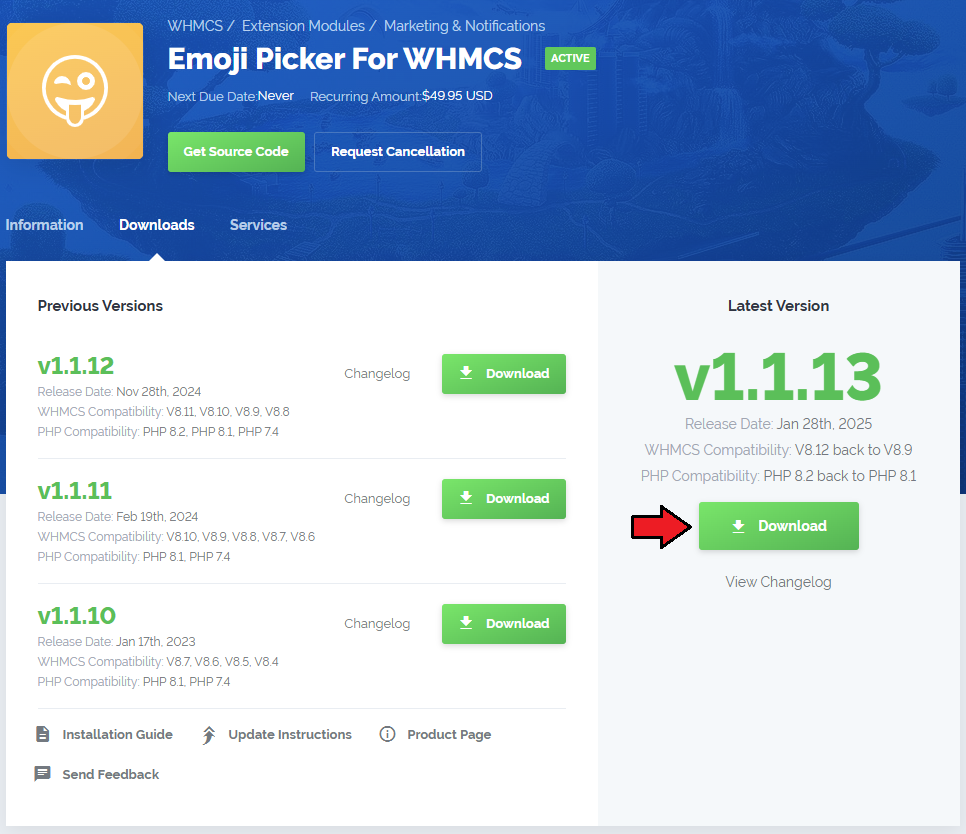
|
| 2. In the downloaded file you will find two packages that support different PHP versions. As presented on the screen below, the first one is dedicated to PHP 5.6 up to PHP 7.0, while the second one is aimed at PHP 7.1 up to PHP 7.2. It does not apply to open source versions. Note: You can check the current PHP version in your WHMCS. To do so, proceed to 'Utilities' → 'System' → 'PHP Info'. |

|
| 3. Extract the downloaded file and choose the one with the right PHP version. Upload and extract the PHP file into the main WHMCS directory. The content of your PHP version files should look like this. |
| 4. When you install Emoji Picker For WHMCS for the first time, you have to rename the 'license_RENAME.php' file. This file is located in 'yourWHMCS/modules/addons/Emoji/license_RENAME.php'. Rename it from 'license_RENAME.php' to 'license.php'. |
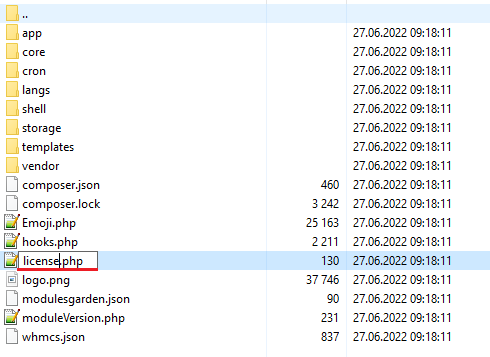
|
| 5. In order to configure your license key, you have to edit the previously renamed 'license.php' file. Enter your license key between the quotation marks as presented on the following screen. You can find your license key in our client area → 'My Products'. |
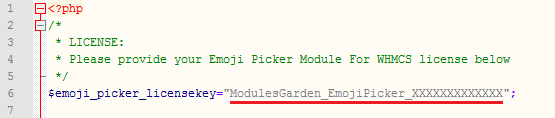
|
| 6. Now, set up the 'storage' folder as recursively writable. This folder is available at 'yourWHMCS/modules/addons/Emoji/' . |
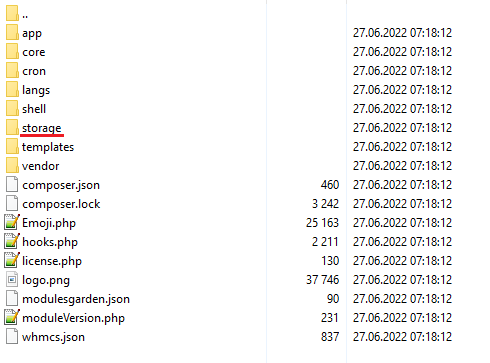
|
Activation
| 7. Now, you have to activate the module in your WHMCS system. Log in to your WHMCS admin area and proceed to 'Setup' → 'Addon Modules'. |
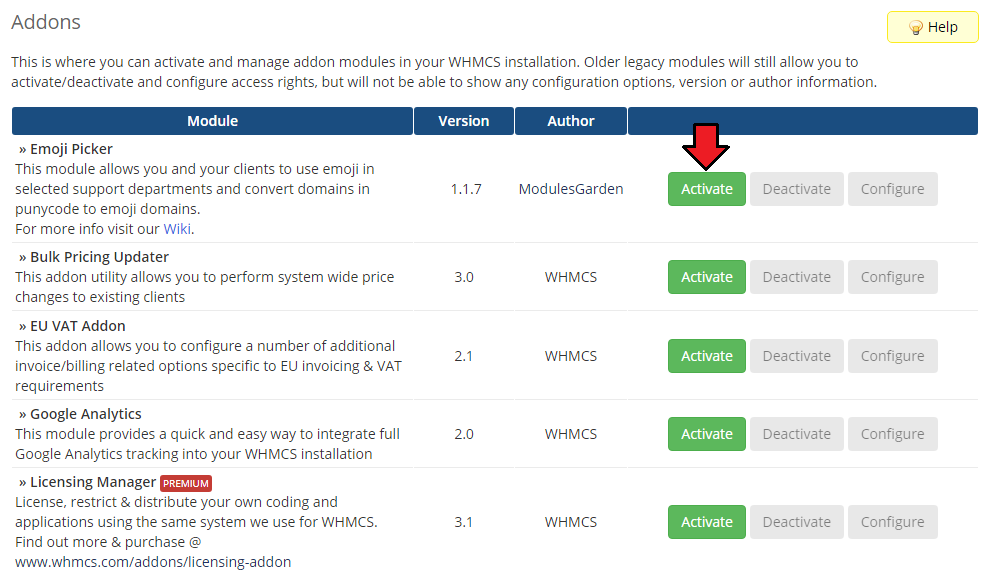
|
| 8. In the next step you need to permit access to this module. To do so, click on the 'Configure' button and tick the checkboxes to assign desired admin roles. |
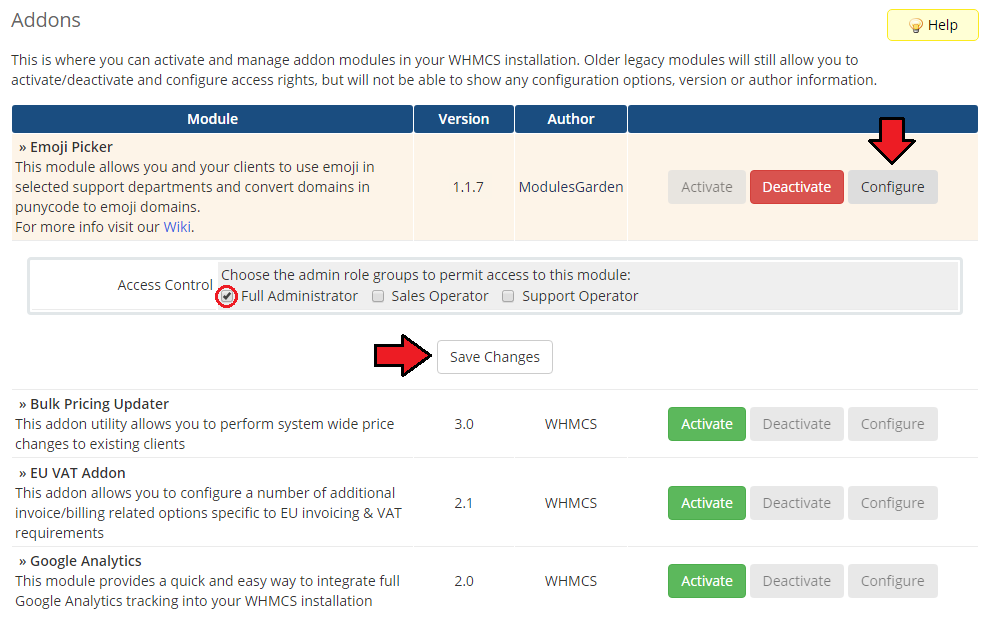
|
| 9. Congratulations, you have just successfully installed Emoji Picker For WHMCS! |
Configuration
| Now you need to configure your newly installed module. |
Settings
Proceed to 'Addons' → 'Emoji' → 'Settings' to configure the following options:
|
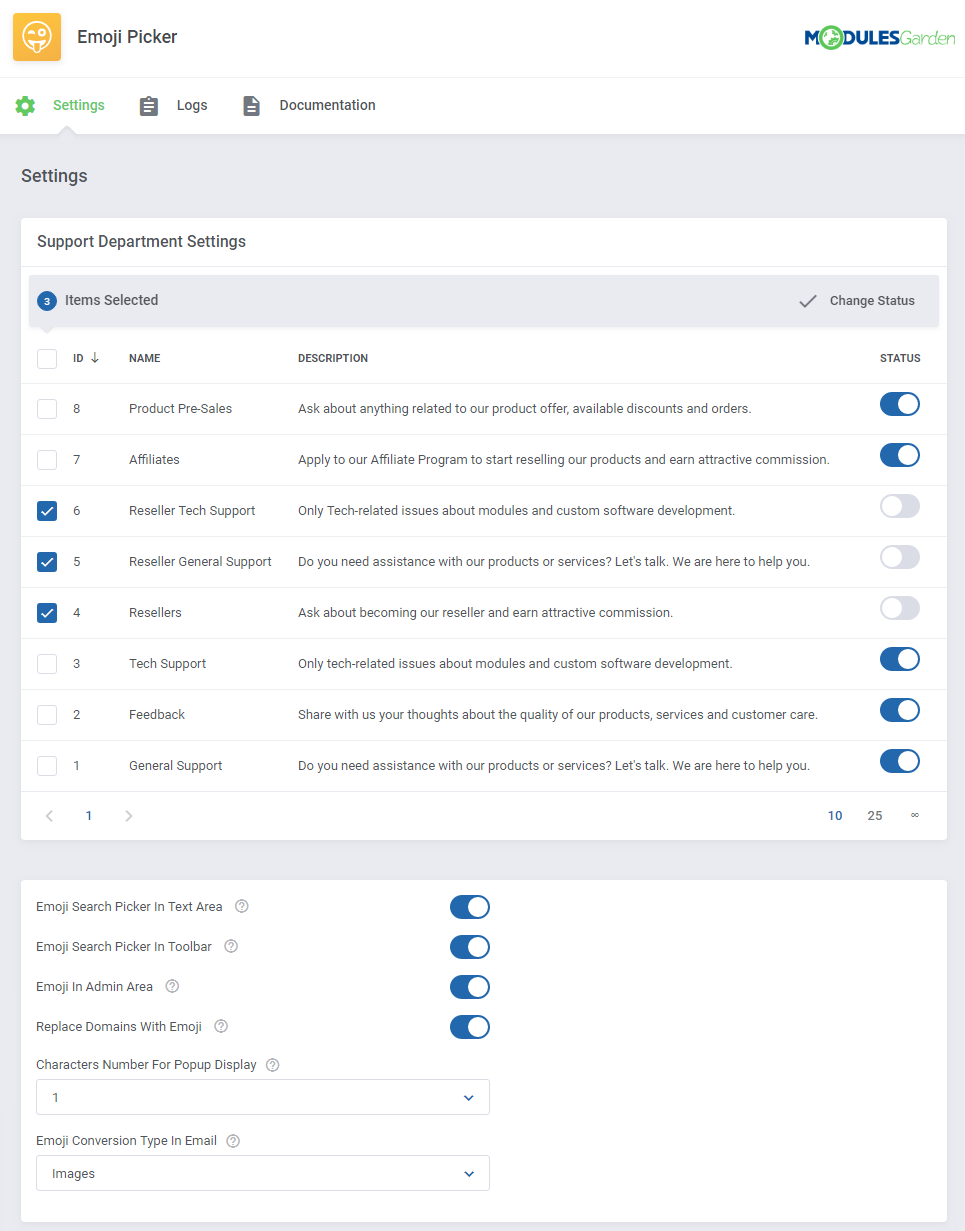
|
Logs
| The logs provide data about particular domain orders, invoices or email massages to which emojis have been successfully applied. The section also includes information concerning any existing errors. |
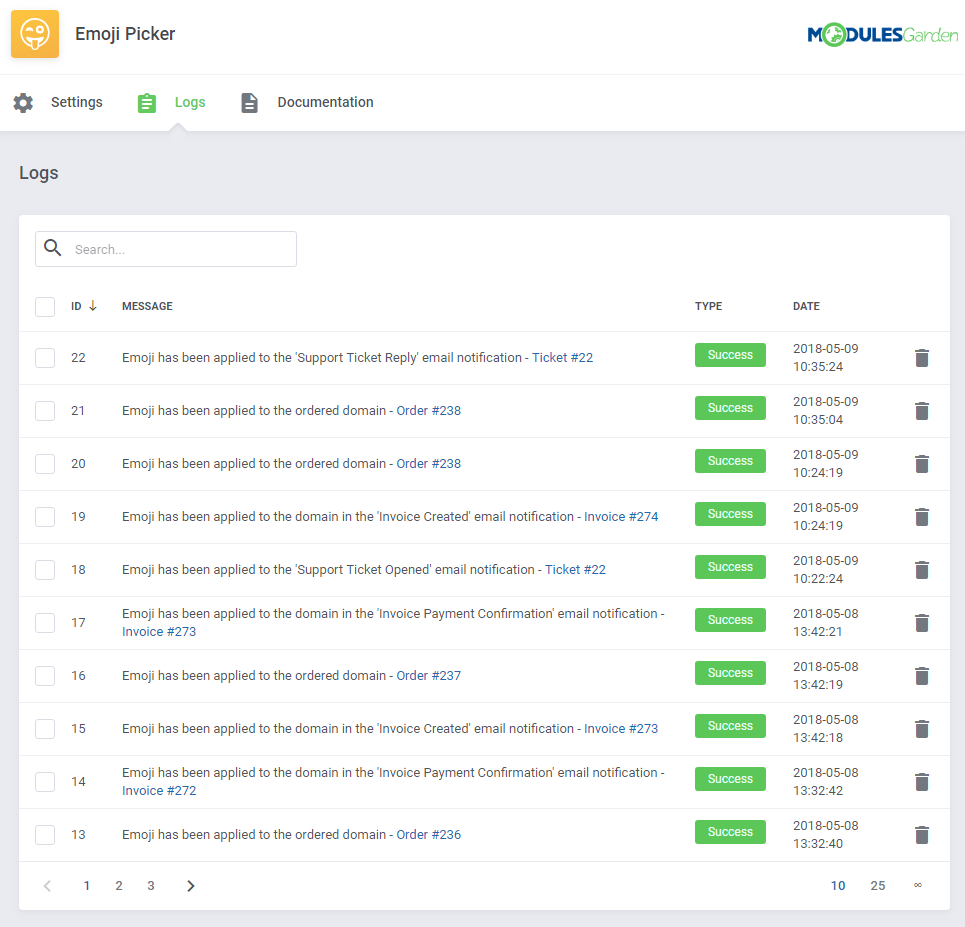
|
Management
| Once Emoji Picker For WHMCS is installed and configured, you can use emoji in tickets as well as view them in domain names instead of a Punycode format. |
Support Tickets
Client Area
| In the client area, you can use emojis in tickets submitted in any of support departments with enabled emoji support. |
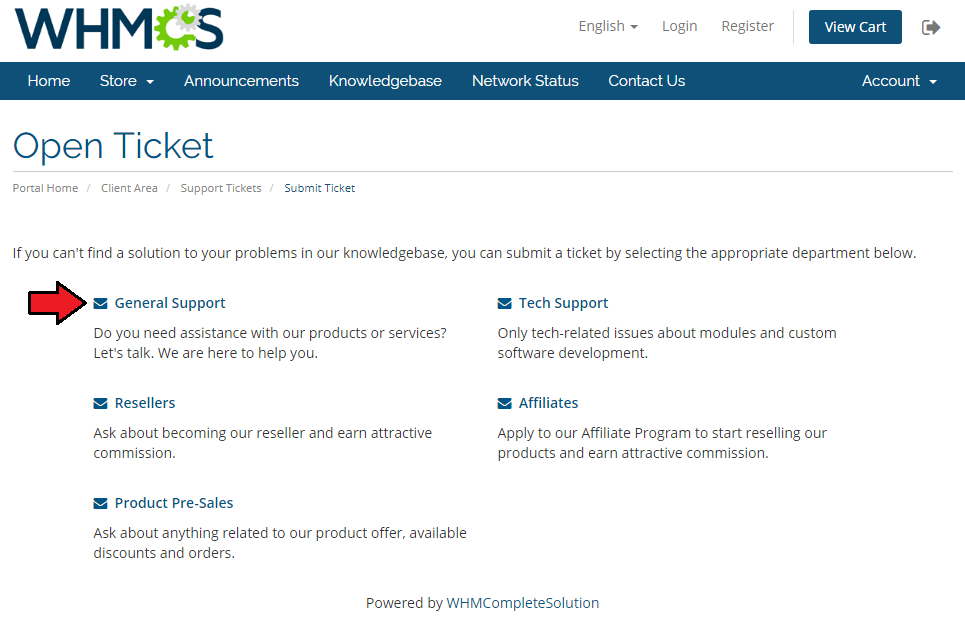
|
| When you compose a message, you can insert emoji by pressing : (colon). This will show the list of available emojis. Continue typing the name to search for available emoji. When ready, click on the chosen emoji to insert it or end its name using : (colon) again. |

|
| You can also view, browse and search through all available symbols by clicking on emoji picker. |
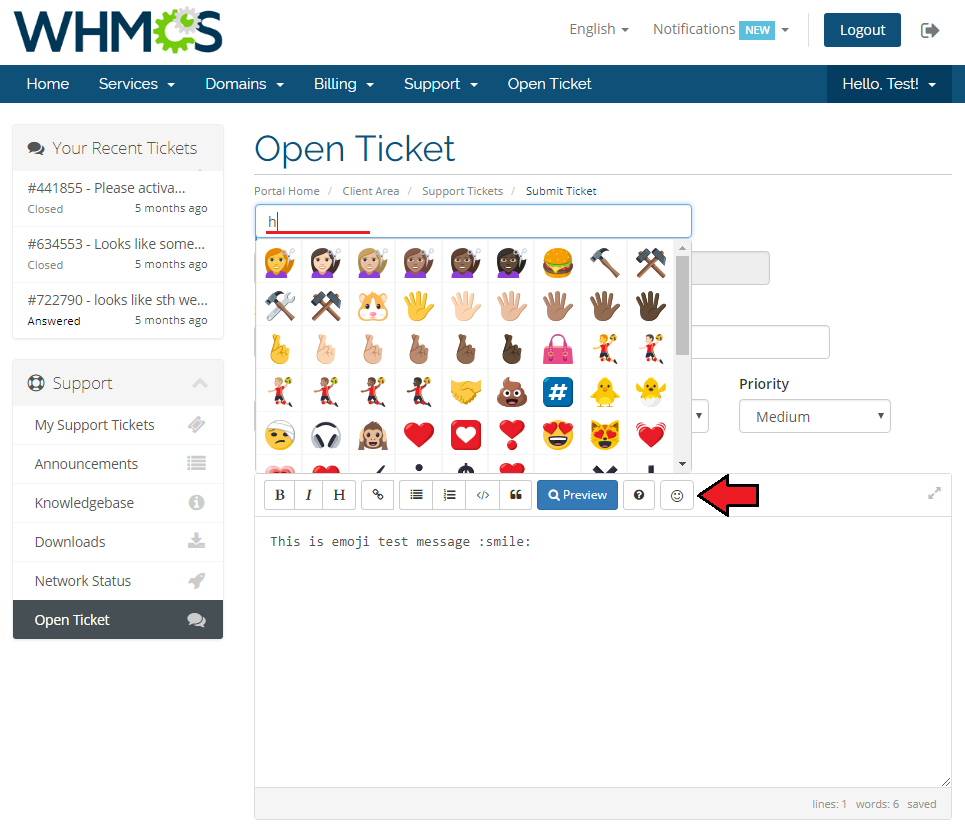
|
| When the composed massage is sent, the inserted emoji codes are replaced with emoji artworks. |
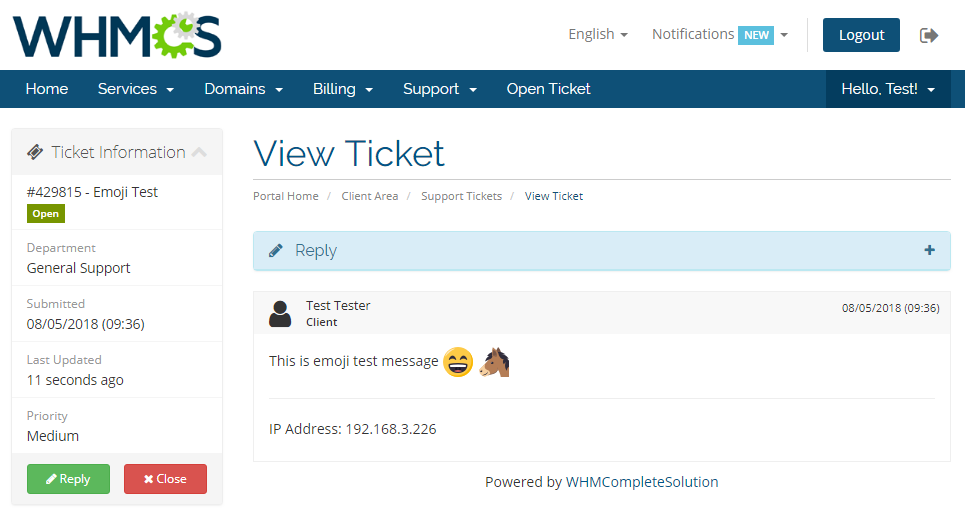
|
| This also applies to the tickets-related email notifications. |
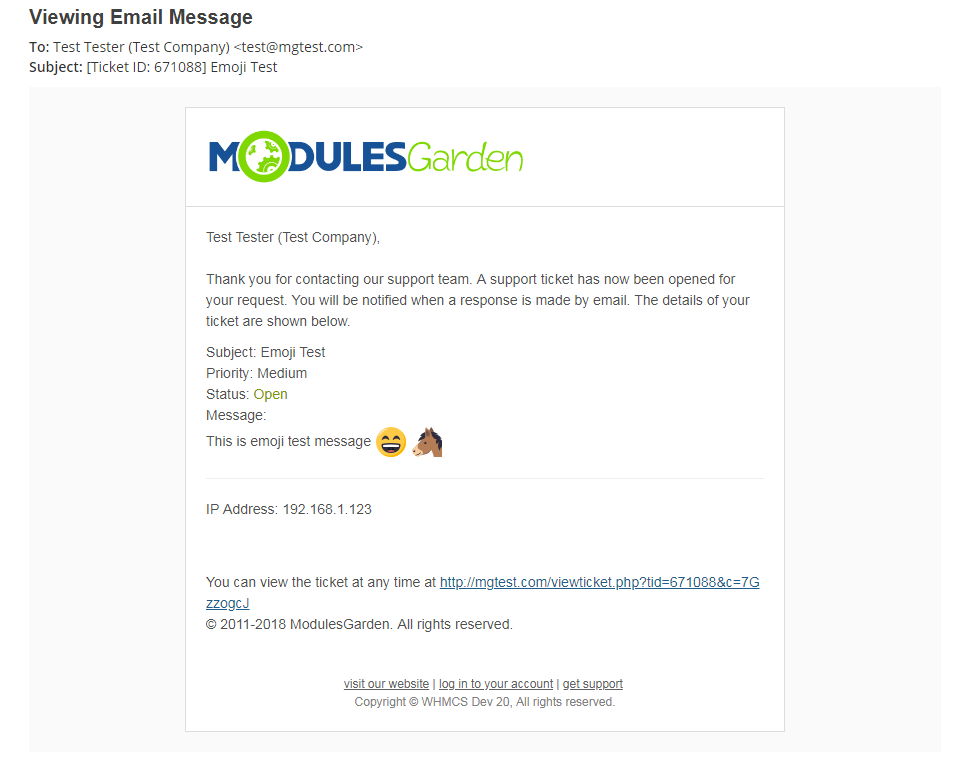
|
Admin Area
| If you have the 'Emoji In Admin Area' option enabled in the addon settings, your support administrators can view and use emojis in their tickets as well. |
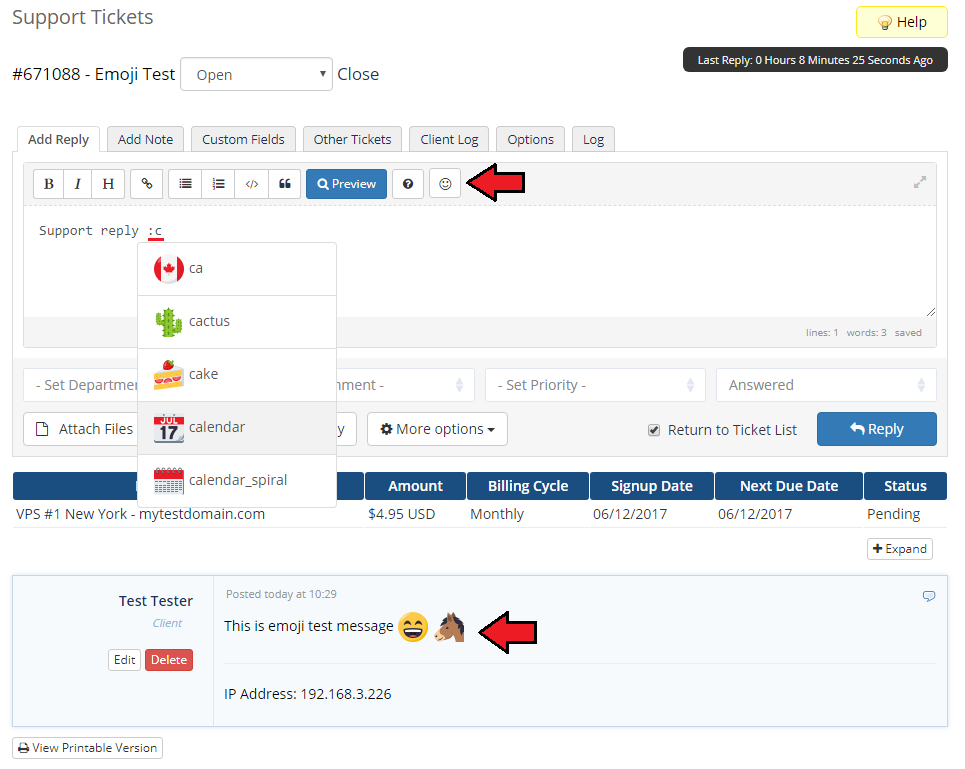
|
| Otherwise, your support administrators will not be able to enter emojis, neither they will see them as artworks in messages. Note that your support can still type remembered emoji codes which will continue to be visible as artworks for your clients. |
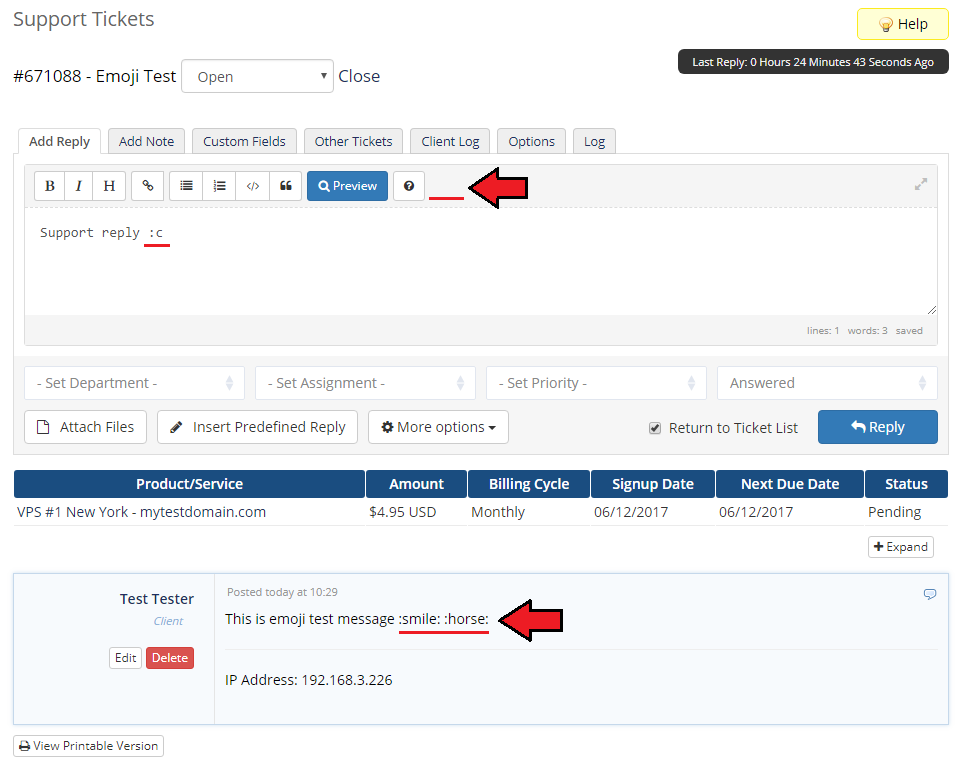
|
Domains
| The module can convert domains in the Punycode format to emoji domains. This applies to client area domain lists, service lists with domains, their details, as well as HTML invoices and email notifications related to domains. Important: Read the second point of common problems section explaining WHMCS problems with registration of emoji domains.
|
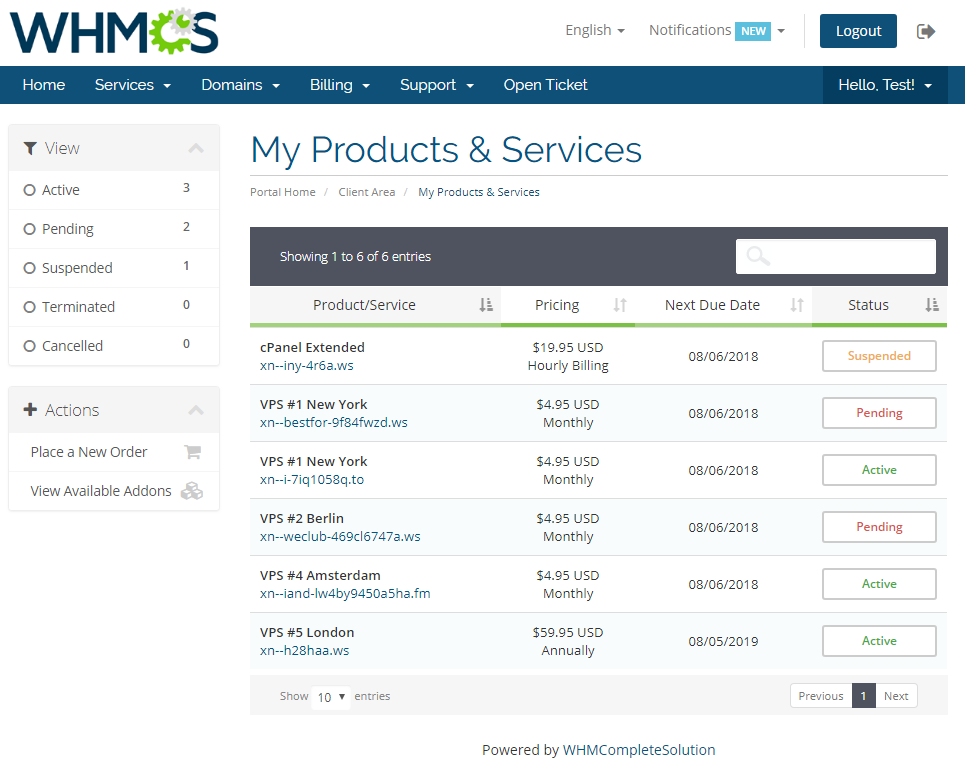
|
| When you enable the 'Replace Domains With Emoji' option in the addon settings, the Punycode will be replaced in the client area with the emoji format. Note: The domains use unicode emoji, not the graphical artworks as presented in tickets. This means that their appearance may differ depending on the web browser. |
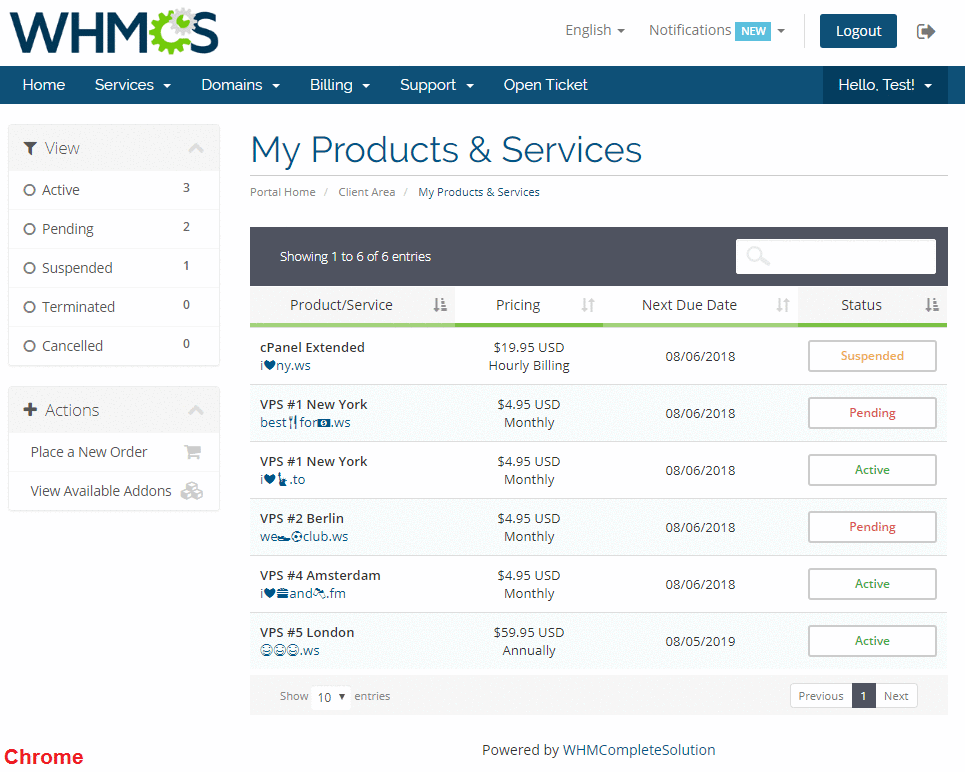
|
This will also apply to several email notifications related to the domains. Currently, the supported email templates are:
|
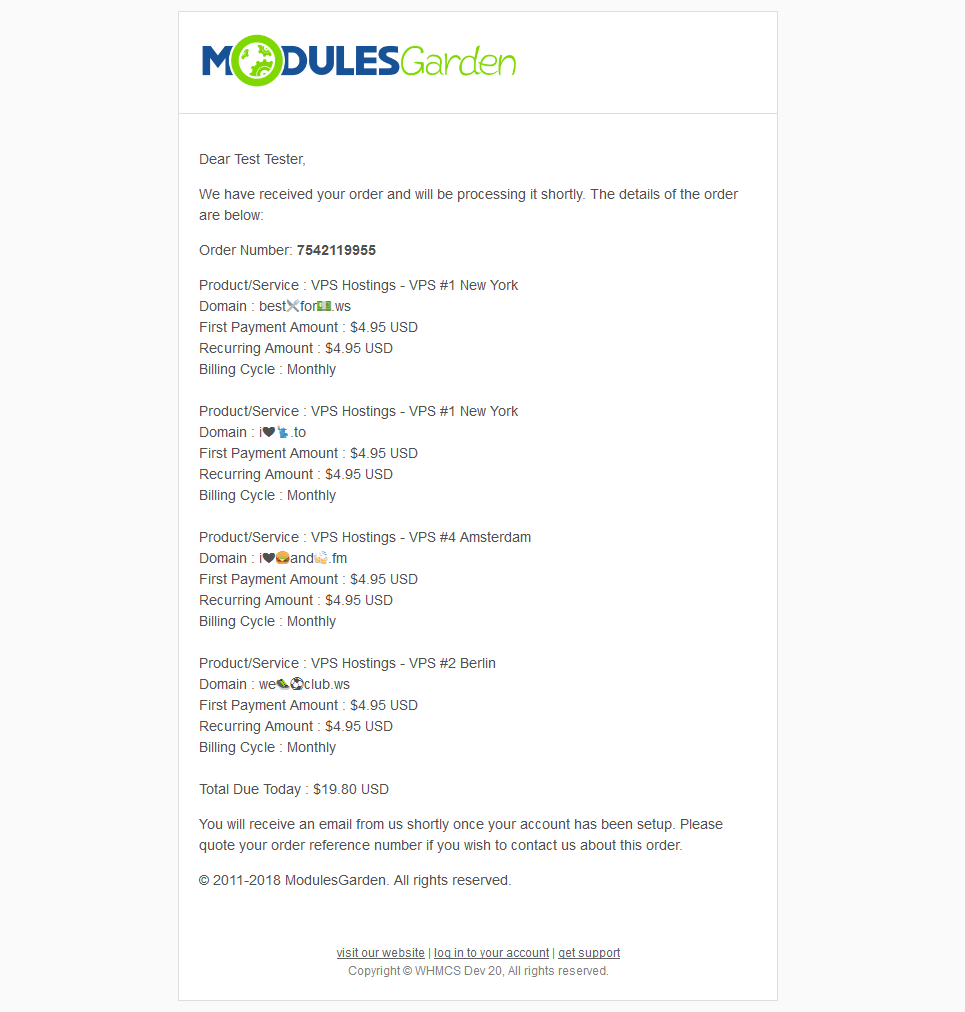
|
| The same goes for HTML invoices. Note: Currently, the domains on the PDF invoices will still be shown in the Punycode format. |
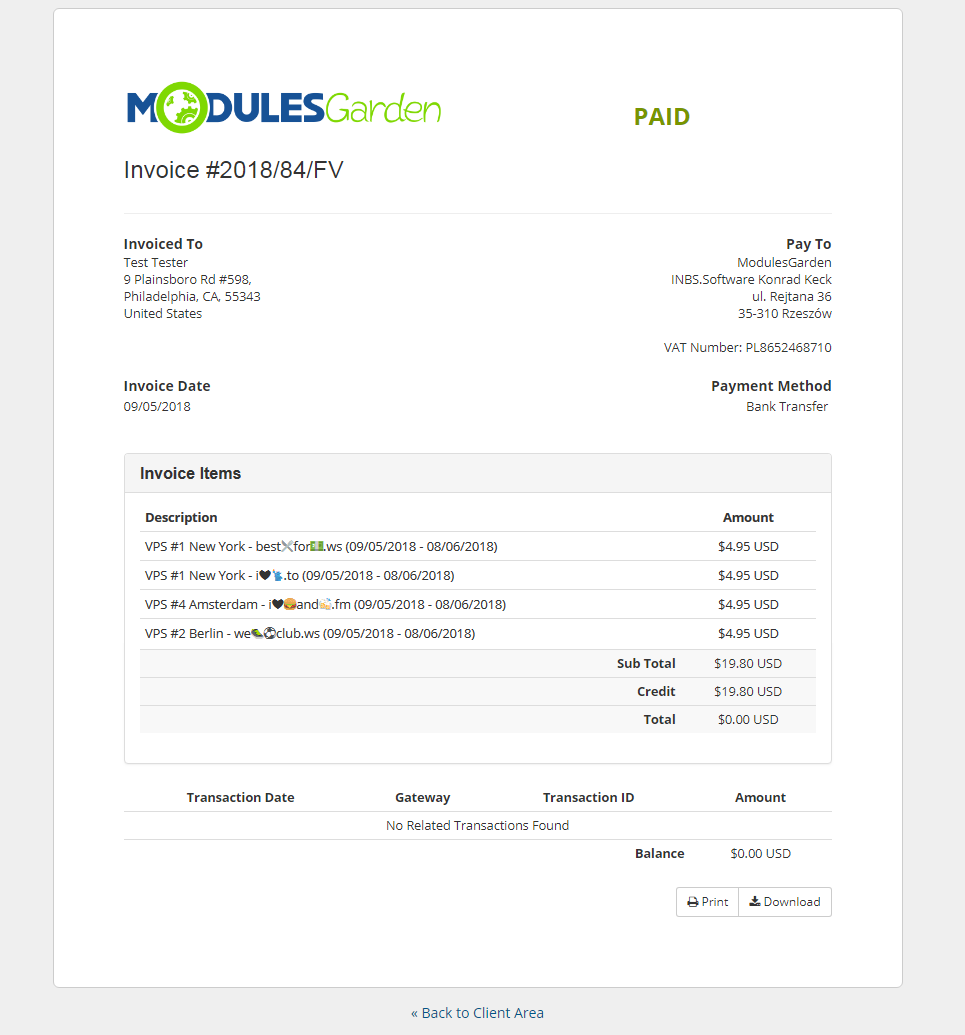
|
Tips
| 1. The module supports only the WHMCS built-in ticket system. Separate ticketing systems such as Zendesk, Kayako, Freshdesk etc. are not supported by this module. |
| 2. If you plan to use emoji domains, it is recommended that the 'Allow IDN Domains' option is enabled in your WHMCS general settings. |
| 3. The feature of replacing domains with emoji works only for the client area. In the admin area, these domains will be still displayed using Punycode. |
Update Instructions
| Essential guidance through the process of updating the module is offered here. Keep in mind there is a quick and easy option in our client area that will let you upgrade the license of your module to an open source version at any time - and at a lower price! |
Common Problems
| 1. When you have problems with connection, check whether your SELinux or firewall does not block ports. |
| 2. This module does not fix the problem of broken emoji domain registration system occurring directly in WHMCS. It is due to WHMCS solely that the registration attempt of a domain with emoji artworks or with emoji already converted to Punycode is automatically cleared from the 'Domain' field after placing an order. Our module only converts the already properly applied Punycode domain into emoji (e.g. when a client uses the existing domain for their service or the Punycode is placed manually into the domain field by the administrator). |
| 3. The 1.0 version does not replace the domain Punycode format on PDF invoices. This feature works only with HTML invoices for the time being. |
| 4. In the WHMCS versions prior to 7.5, the emoji domain replacement will not work on the order summary, and the domain will still be diplayed in the Punycode format there. This is caused by lack of a required WHMCS hook. |
| 5. It may turn out that when you preview an email in the WHMCS client's profile in the admin area, the message is suddenly cut off at the point where the emoji domain name should start. This is a WHMCS bug and despite this inconvenience, the message itself is sent to the client correctly. |
| 6. Emoji Picker For WHMCS is currently not compatible with Multibrand For WHMCS or Resellers Center For WHMCS modules. Do not use these products together. |