Hosting Quota Notifications 1.X For WHMCS
(→Configuration of SSH Keys (KVM)) |
(→Configuration of SSH Keys (KVM)) |
||
| Line 38: | Line 38: | ||
'' '''Note''' - if the customer decides to remove the public key from VM by their selfs, it will make 'Resize Partition' and 'Change Root Password' options no longer to work!'' | '' '''Note''' - if the customer decides to remove the public key from VM by their selfs, it will make 'Resize Partition' and 'Change Root Password' options no longer to work!'' | ||
<br /><br /> | <br /><br /> | ||
| − | From now for newly created VMs | + | From now for newly created VMs all passwords will be generated automatically by WHMCS. The partition will also automatically resize on VM create if disk size is different than template's default. Admin will also be able to call partition resizing on package change (if disk size was upgraded) and also set root password to the custom one in '' 'Product/Services' '' settings. |
|} | |} | ||
{| | {| | ||
| Line 44: | Line 44: | ||
|} | |} | ||
{| | {| | ||
| − | |style="padding: 0px 0px 20px 15px;"|And in client area these features can be | + | |style="padding: 0px 0px 20px 15px;"|And in client area these features can be also executed from options below. |
|} | |} | ||
{| | {| | ||
|style="padding: 0px 0px 30px 25px;"|[[File:PX2_67.png]] | |style="padding: 0px 0px 30px 25px;"|[[File:PX2_67.png]] | ||
|} | |} | ||
Revision as of 12:44, 1 August 2017
Configuration of SSH Keys (KVM)
| SSH keys are required to enable your clients to resize partitions and passwords change for KVM Virtualization type. Note - 'Partition Resize' and 'Change Root Password' will only work for newly created VMs. We recommend using this option only for a new products. |
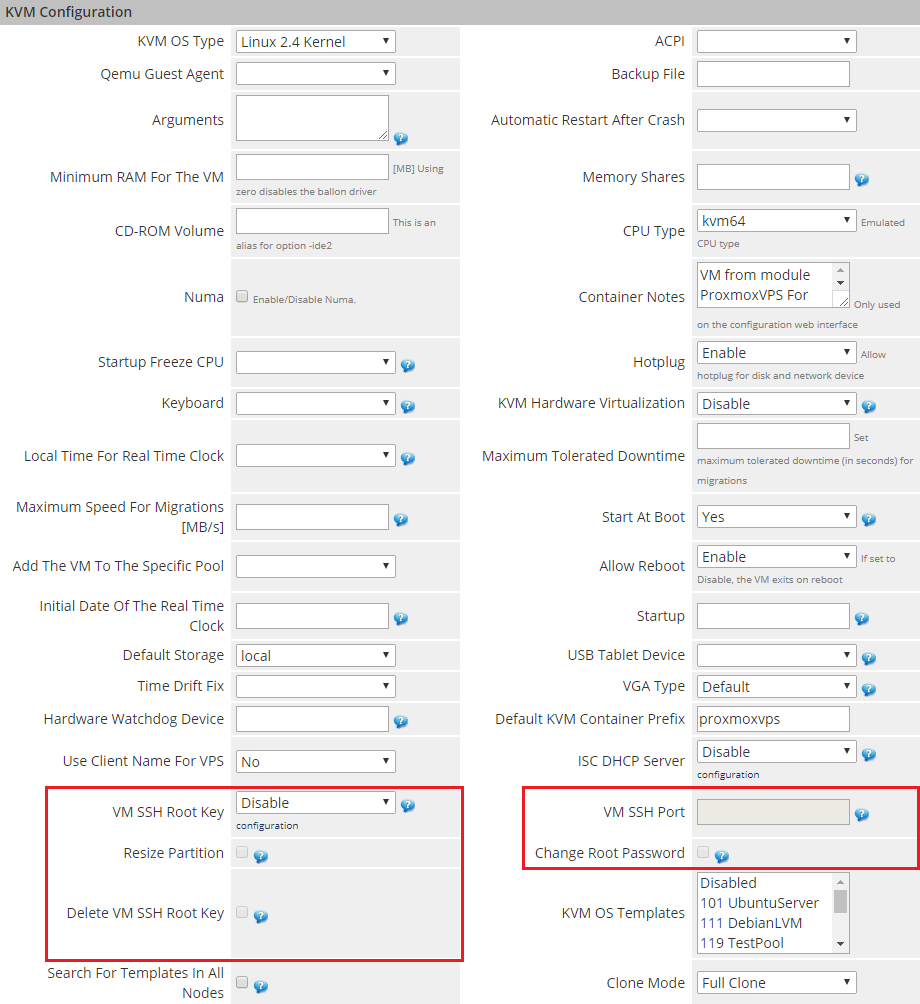
|
| First, create a new VM Template that you will use for KVM image. Then generate SSH keys and add the public key to root account on the newly created VM image. Both keys ( public and private ) also upload on your WHMCS server in secure location. |

|
| Next, in your WHMCS go to the 'Proxmox Addon' → 'Settings' → 'SSH Keys' and press 'Add' button. |
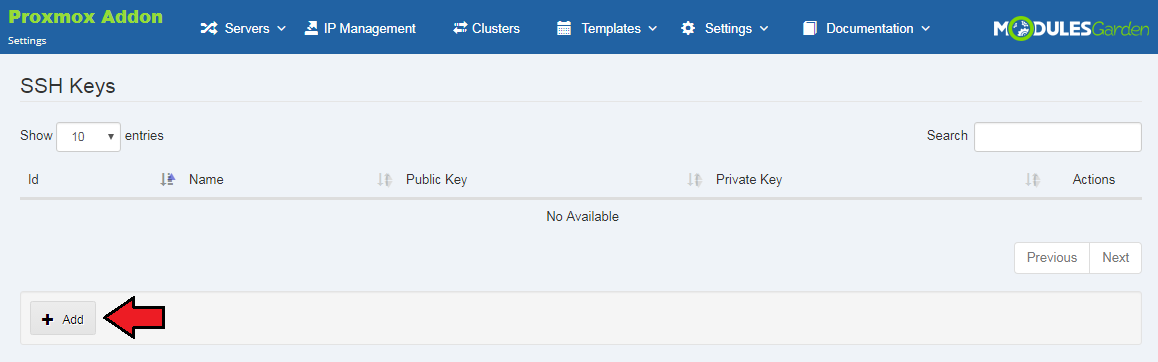
|
| Enter the name and location to the key pairs located on your WHMCS server. |
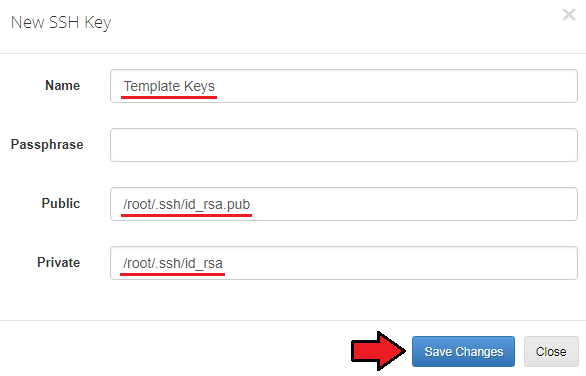
|
| Then go back to product configuration and in ' KVM Configuration' in 'VM SSH Root Key' select the pair of keys you want to use. Enter the SSH communication port and select features you want to use. Make sure they match the 'KVM OS Template' you will use. |

|
Now 'Resize Partition' and 'Change Root Password' options should become available.
Note - if the customer decides to remove the public key from VM by their selfs, it will make 'Resize Partition' and 'Change Root Password' options no longer to work!
|

|
| And in client area these features can be also executed from options below. |
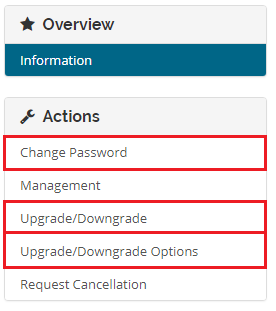
|