Hosting Quota Notifications 1.X For WHMCS
From ModulesGarden Wiki
(Difference between revisions)
(→About Godaddy Domain Registrar For Blesta) |
|||
| Line 1: | Line 1: | ||
| − | <meta name="keywords" content=" | + | <meta name="keywords" content="modulesgarden widget for whmcs, modulesgarden widget, modulesgarden widget configuration, modulesgarden widget management, modulesgarden widget installation, modulesgarden widget common problems, about modulesgarden widget, modulesgarden widget documentation, modulesgarden widget faq, modulesgarden widget help, modulesgarden widget guide, modulesgarden widget wiki, modulesgarden widget tutorial, modulesgarden widget tips, whmcs widget docs , widget whmcs docs"></meta> |
| − | <meta name="description" content="ModulesGarden Wiki Contains All The Information You Need About The | + | <meta name="description" content="ModulesGarden Wiki Contains All The Information You Need About The ModulesGarden Widget For WHMCS."></meta> |
| − | =About [ | + | =About [http://www.modulesgarden.com/products/whmcs/modulesgarden_widget/features ModulesGarden Widget For WHMCS]= |
{| | {| | ||
| − | |style="padding: 10px 0px 10px 0px;"|''' | + | |style="padding: 10px 0px 10px 0px;"|'''ModulesGarden Widget For WHMCS''' is a free tool that allows easy monitoring of the latest news, updates and promotions in ModulesGarden.<br/> |
| − | + | Download it and activate not to miss any notification form ModulesGarden team ever again. | |
| − | + | ||
| − | + | ||
| − | + | ||
| − | + | ||
| − | + | ||
| − | + | ||
| − | + | ||
| − | + | ||
| − | + | ||
| − | + | ||
| − | + | ||
| − | + | ||
| − | + | ||
| − | + | ||
| − | + | ||
| − | + | ||
| − | + | ||
| − | + | ||
| − | + | ||
|} | |} | ||
| + | <!--comment fixing --> | ||
*'''Admin Area Features:''' | *'''Admin Area Features:''' | ||
{| | {| | ||
| − | |style="padding: 10px 0px 0px 30px;"|✔ | + | |style="padding: 10px 0px 0px 30px;"|✔ View Active Promo Codes And Recent News |
|} | |} | ||
{| | {| | ||
| − | |style="padding: 0px 0px 0px 30px;"|✔ | + | |style="padding: 0px 0px 0px 30px;"|✔ Check If Your Modules Are Up To Date |
|} | |} | ||
{| | {| | ||
| − | |style="padding: 0px 0px 0px 30px;"|✔ | + | |style="padding: 0px 0px 0px 30px;"|✔ Quickly Redirect To Changelog Of Each Outdated Module |
|} | |} | ||
{| | {| | ||
| − | + | |style="padding: 0px 0px 10px 30px;"|✔ Show/Hide ModulesGarden Latest Post On Twitter | |
| − | + | ||
| − | + | ||
| − | + | ||
| − | + | ||
| − | + | ||
| − | |style="padding: 0px 0px 10px 30px;"|✔ | + | |
|} | |} | ||
*'''General Info:''' | *'''General Info:''' | ||
{| | {| | ||
| − | |style="padding: 10px 0px 0px 30px;"|✔ | + | |style="padding: 10px 0px 0px 30px;"|✔ No Installation Required - Upload, Activate And Use! |
|} | |} | ||
{| | {| | ||
| − | |style="padding: 0px 0px 0px 30px;"|✔ | + | |style="padding: 0px 0px 0px 30px;"|✔ Supports PHP 5.3 Up To PHP 7 |
|} | |} | ||
{| | {| | ||
| − | |style="padding: 0px 0px 30px 30px;"|✔ Supports | + | |style="padding: 0px 0px 30px 30px;"|✔ Supports WHMCS V6 and V7 |
|} | |} | ||
=Installation and Configuration= | =Installation and Configuration= | ||
{| | {| | ||
| − | |style="padding: 10px 0px | + | |style="padding: 10px 0px 20px 0px;"|'''This tutorial will show you how to successfully install and activate ModulesGarden Widget For WHMCS.''' |
| − | + | ||
|} | |} | ||
| − | |||
{| | {| | ||
| − | |style="padding: | + | |style="padding: 0px 0px 20px 15px;"|'''1. 'Download' ModulesGarden Widget For WHMCS directly on our [http://www.modulesgarden.com/products/whmcs/modulesgarden_widget/download website].'''<br /> |
| − | + | ||
|} | |} | ||
{| | {| | ||
| − | |style="padding: 0px 0px 20px | + | |style="padding: 0px 0px 20px 25px;"|[[File:MGW_1.png]] |
|} | |} | ||
{| | {| | ||
| − | |style="padding: 0px 0px 20px | + | |style="padding: 0px 0px 20px 15px;"|'''2. Log in to your client area and download it for free.''' |
|} | |} | ||
{| | {| | ||
| − | |style="padding: 0px 0px | + | |style="padding: 0px 0px 20px 25px;"|[[File:MGW_1.1.png]] |
| − | + | ||
|} | |} | ||
{| | {| | ||
| − | |style="padding: 0px 0px 20px | + | |style="padding: 0px 0px 20px 15px;"|'''3. Upload and extract the module into the main WHMCS directory.''' |
|} | |} | ||
{| | {| | ||
| − | |style="padding: 0px 0px | + | |style="padding: 0px 0px 20px 25px;"|[[File:MGW_2.png]] |
| − | File | + | |
|} | |} | ||
{| | {| | ||
| − | |style="padding: 0px 0px | + | |style="padding: 0px 0px 15px 15px;"|'''4. Now, log in to your WHMCS admin area and go to '' 'Setup' '' → '' 'Staff Management' '' → '' 'Administrator Roles'. '''''<br /> |
| + | Edit desired administrator role as shown on the following screen. | ||
|} | |} | ||
{| | {| | ||
| − | |style="padding: 0px 0px | + | |style="padding: 0px 0px 20px 25px;"|[[File:MGW_3.png]] |
| − | + | ||
|} | |} | ||
{| | {| | ||
| − | |style="padding: 0px 0px | + | |style="padding: 0px 0px 20px 15px;"|'''5. Next, select '' 'ModulesGarden Widget' '' checkbox under '' 'Widgets' '' section and press '' 'Save Changes'. ''''' |
| − | + | ||
| − | + | ||
| − | + | ||
| − | + | ||
| − | + | ||
| − | + | ||
| − | + | ||
| − | + | ||
| − | + | ||
| − | + | ||
| − | + | ||
| − | + | ||
| − | + | ||
| − | + | ||
| − | + | ||
| − | + | ||
| − | + | ||
| − | + | ||
| − | + | ||
| − | + | ||
| − | + | ||
| − | + | ||
| − | + | ||
| − | + | ||
| − | + | ||
| − | + | ||
| − | + | ||
| − | + | ||
| − | + | ||
| − | + | ||
| − | + | ||
| − | + | ||
| − | + | ||
| − | + | ||
| − | + | ||
| − | + | ||
| − | + | ||
| − | + | ||
| − | + | ||
|} | |} | ||
{| | {| | ||
| − | |style="padding: 0px 0px | + | |style="padding: 0px 0px 20px 25px;"|[[File:MGW_4.png]] |
| − | + | ||
|} | |} | ||
{| | {| | ||
| − | |style="padding: 0px 0px 30px | + | |style="padding: 0px 0px 30px 15px;"|'''Congratulations! You have just activated your new widget.''' |
|} | |} | ||
=Management= | =Management= | ||
{| | {| | ||
| − | |style="padding: 10px 0px | + | |style="padding: 10px 0px 20px 15px;"|''' ModulesGarden Widget For WHMCS allows you to hunt for attractive promo codes, check if your modules are up to date and even track our latest Twitter posts.''' |
| − | + | ||
|} | |} | ||
| − | |||
| − | |||
{| | {| | ||
| − | |style="padding: | + | |style="padding: 0px 0px 20px 25px;"|[[File:MGW_5.png]] |
| − | + | ||
|} | |} | ||
{| | {| | ||
| − | |style="padding: 0px 0px | + | |style="padding: 0px 0px 15px 15px;"|The widget offers a quick view on news we want to make you familiar with and gives you a quick preview on your installed modules from our offer.<br/> |
| + | If there are any new versions available, you will find out first! | ||
|} | |} | ||
{| | {| | ||
| − | |style="padding: 0px 0px | + | |style="padding: 0px 0px 20px 25px;"|[[File:MGW_6.png]] |
| − | + | ||
|} | |} | ||
{| | {| | ||
| − | |style="padding: 0px 0px | + | |style="padding: 0px 0px 15px 15px;"|Show'' 'Twitter' '' to see the latest post from our most popular social media site!<br/> |
| + | It will let you track every news without the need to follow external social media sites. | ||
|} | |} | ||
{| | {| | ||
| − | |style="padding: 0px 0px | + | |style="padding: 0px 0px 30px 25px;"|[[File:MGW_7.png]] |
| − | + | ||
| − | + | ||
| − | + | ||
| − | + | ||
| − | + | ||
| − | + | ||
| − | + | ||
| − | + | ||
| − | + | ||
| − | + | ||
| − | + | ||
| − | + | ||
| − | + | ||
| − | + | ||
| − | + | ||
| − | + | ||
| − | + | ||
| − | + | ||
| − | + | ||
| − | + | ||
| − | + | ||
| − | + | ||
| − | + | ||
| − | + | ||
| − | + | ||
| − | + | ||
| − | + | ||
| − | + | ||
|} | |} | ||
| − | = | + | =Tips= |
{| | {| | ||
| − | |style="padding: 10px 0px | + | |style="padding: 10px 0px 30px 15px;"|1. Plenty of promo codes and promotions that we offer to our clients are shared via the widget only.<br/> |
| + | It is really worth having it in your WHMCS if you do not want to skip any. | ||
|} | |} | ||
| + | <!-- | ||
{| | {| | ||
| − | |style="padding: 0px 0px | + | |style="padding: 0px 0px 30px 15px;"|2. Available updates will be tracked only for the module versions released after 29th August 2014.<br /> |
| − | + | If you are using any of our modules released before that date, information about their updates will not be displayed.<br /> | |
| − | + | Previous modules versions are not supported by widget due to the change in the packaging system.<br /> | |
| − | + | Information about how to update such modules (modules released before 29th August 2014) can be found [http://www.docs.modulesgarden.com/Modules_Update here]. | |
| − | + | ||
| − | + | ||
| − | + | ||
| − | + | ||
| − | + | ||
| − | + | ||
| − | + | ||
| − | + | ||
| − | + | ||
| − | + | ||
| − | + | ||
| − | + | ||
| − | + | ||
| − | + | ||
| − | + | ||
| − | + | ||
| − | + | ||
| − | + | ||
| − | + | ||
| − | + | ||
| − | + | ||
| − | + | ||
| − | + | ||
| − | + | ||
| − | + | ||
| − | + | ||
| − | + | ||
| − | + | ||
| − | + | ||
| − | + | ||
| − | + | ||
| − | + | ||
| − | + | ||
| − | + | ||
| − | + | ||
| − | + | ||
| − | + | ||
| − | + | ||
| − | + | ||
| − | + | ||
| − | + | ||
| − | + | ||
| − | + | ||
| − | + | ||
| − | + | ||
| − | + | ||
| − | + | ||
| − | + | ||
| − | + | ||
| − | + | ||
| − | + | ||
| − | + | ||
| − | + | ||
| − | + | ||
| − | + | ||
| − | + | ||
| − | + | ||
| − | + | ||
| − | + | ||
| − | + | ||
| − | + | ||
| − | + | ||
| − | + | ||
| − | + | ||
| − | + | ||
| − | + | ||
| − | + | ||
| − | + | ||
| − | + | ||
| − | + | ||
| − | + | ||
| − | + | ||
| − | + | ||
| − | + | ||
| − | + | ||
| − | + | ||
| − | + | ||
| − | + | ||
| − | + | ||
| − | + | ||
| − | + | ||
| − | + | ||
| − | + | ||
| − | + | ||
| − | + | ||
| − | + | ||
| − | + | ||
| − | + | ||
| − | + | ||
| − | + | ||
| − | + | ||
| − | + | ||
| − | + | ||
| − | + | ||
| − | + | ||
| − | + | ||
| − | + | ||
| − | + | ||
| − | + | ||
| − | + | ||
| − | + | ||
| − | + | ||
| − | + | ||
| − | + | ||
| − | + | ||
| − | + | ||
| − | + | ||
| − | + | ||
| − | + | ||
| − | + | ||
| − | + | ||
| − | + | ||
| − | + | ||
| − | + | ||
| − | + | ||
| − | + | ||
| − | + | ||
| − | + | ||
| − | + | ||
| − | + | ||
| − | + | ||
| − | + | ||
| − | + | ||
| − | + | ||
| − | + | ||
| − | + | ||
| − | + | ||
|} | |} | ||
| + | --> | ||
=Common Problems= | =Common Problems= | ||
{| | {| | ||
| − | |style="padding: 10px 0px | + | |style="padding: 10px 0px 30px 15px;"|'''1. When you have problems with connection, check whether your SELinux or firewall does not block ports.''' |
|} | |} | ||
Revision as of 12:41, 13 June 2017
Contents |
About ModulesGarden Widget For WHMCS
| ModulesGarden Widget For WHMCS is a free tool that allows easy monitoring of the latest news, updates and promotions in ModulesGarden. Download it and activate not to miss any notification form ModulesGarden team ever again. |
- Admin Area Features:
| ✔ View Active Promo Codes And Recent News |
| ✔ Check If Your Modules Are Up To Date |
| ✔ Quickly Redirect To Changelog Of Each Outdated Module |
| ✔ Show/Hide ModulesGarden Latest Post On Twitter |
- General Info:
| ✔ No Installation Required - Upload, Activate And Use! |
| ✔ Supports PHP 5.3 Up To PHP 7 |
| ✔ Supports WHMCS V6 and V7 |
Installation and Configuration
| This tutorial will show you how to successfully install and activate ModulesGarden Widget For WHMCS. |
| 1. 'Download' ModulesGarden Widget For WHMCS directly on our website. |
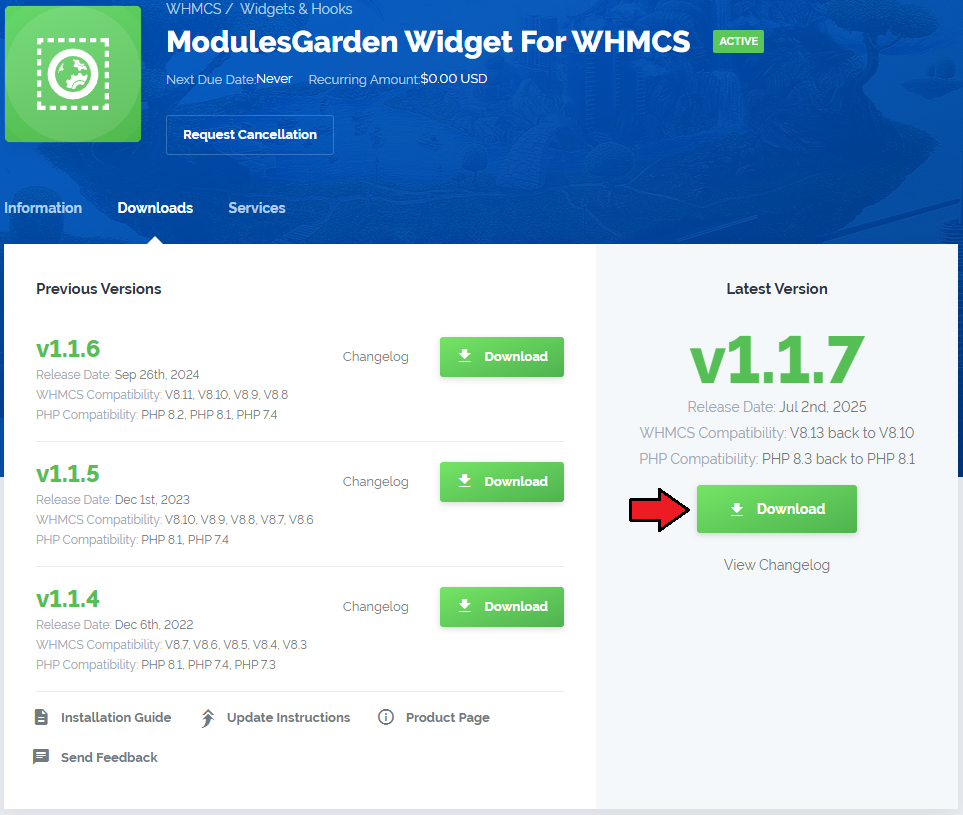
|
| 2. Log in to your client area and download it for free. |
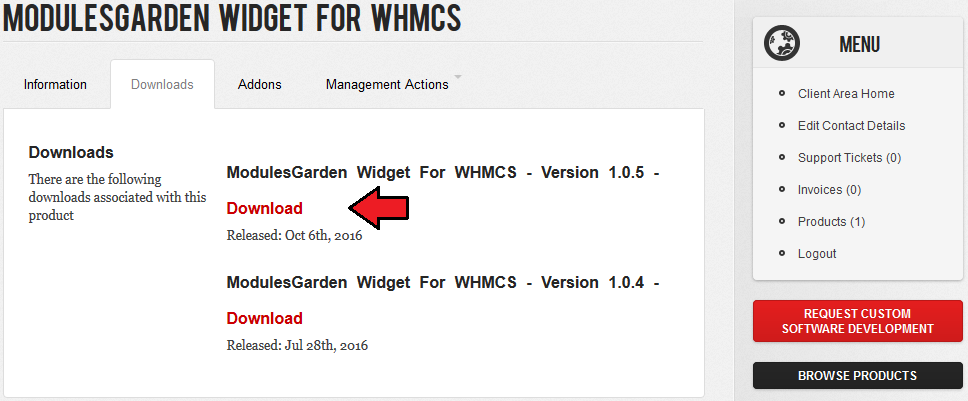
|
| 3. Upload and extract the module into the main WHMCS directory. |
| 4. Now, log in to your WHMCS admin area and go to 'Setup' → 'Staff Management' → 'Administrator Roles'. Edit desired administrator role as shown on the following screen. |
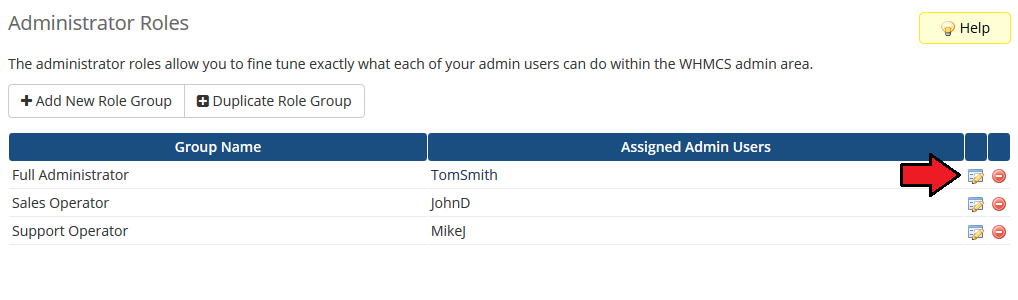
|
| 5. Next, select 'ModulesGarden Widget' checkbox under 'Widgets' section and press 'Save Changes'. |
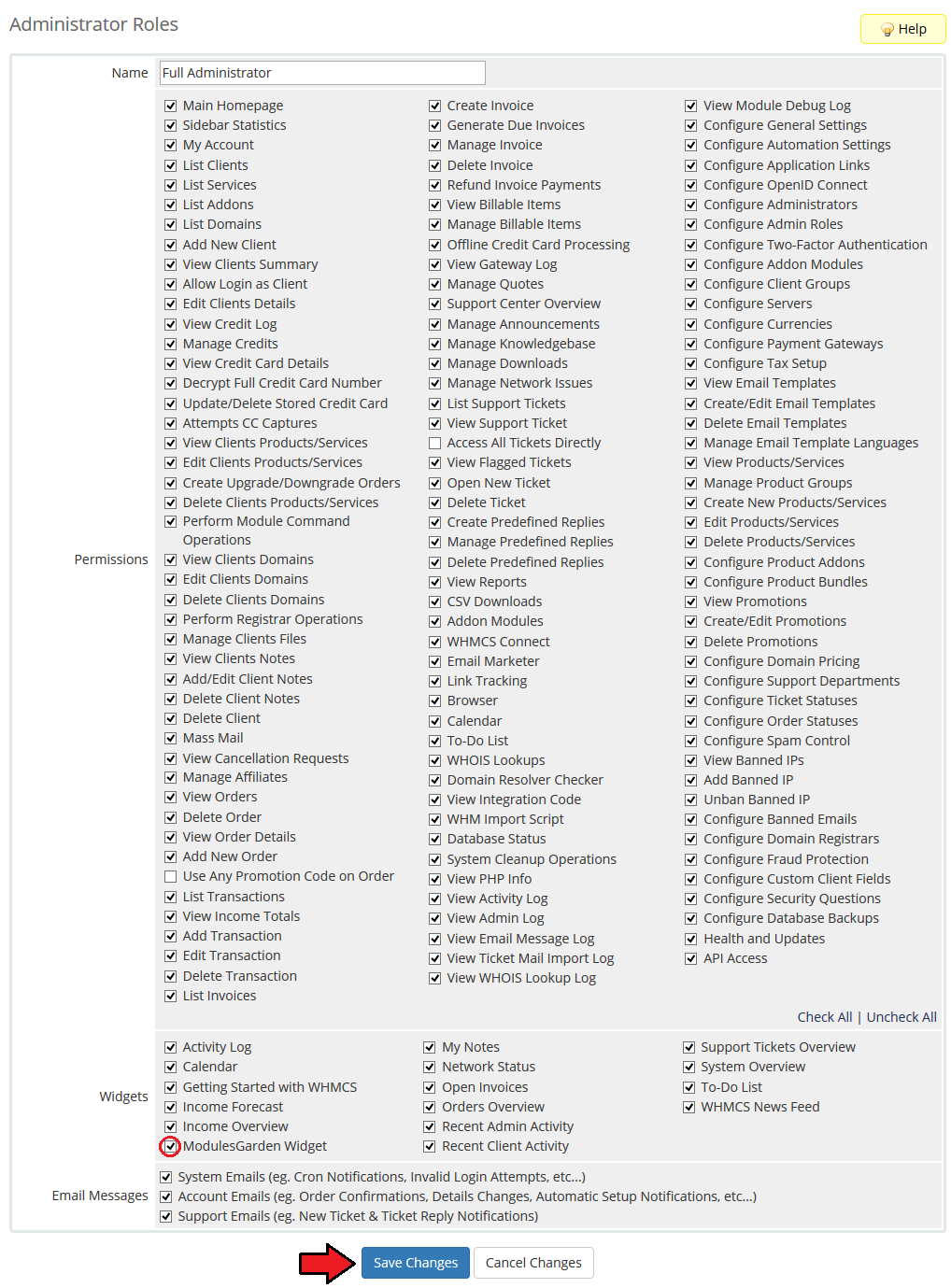
|
| Congratulations! You have just activated your new widget. |
Management
| ModulesGarden Widget For WHMCS allows you to hunt for attractive promo codes, check if your modules are up to date and even track our latest Twitter posts. |
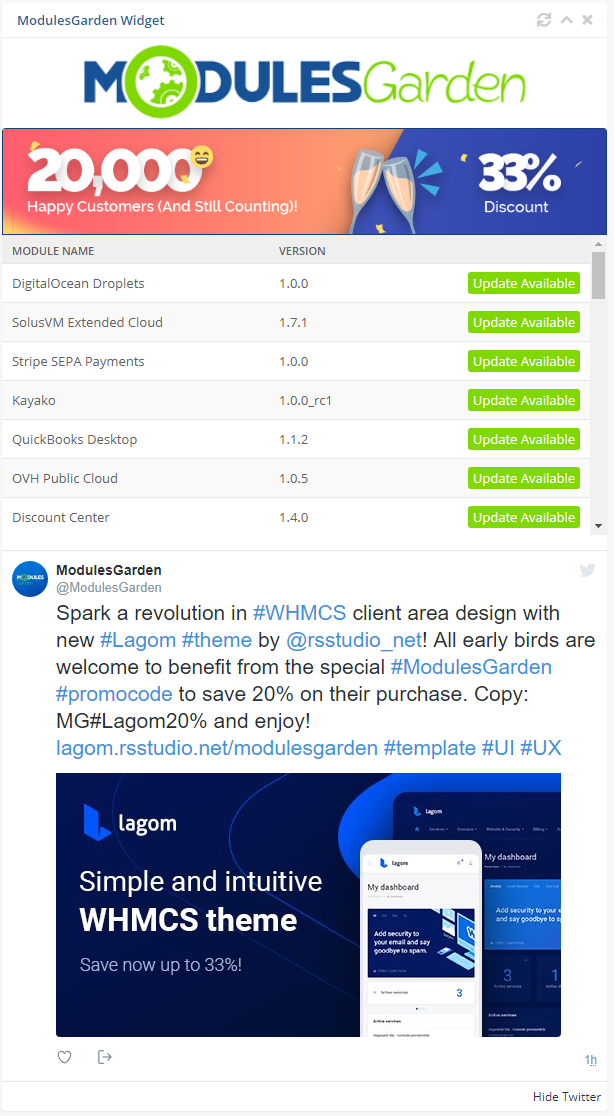
|
| The widget offers a quick view on news we want to make you familiar with and gives you a quick preview on your installed modules from our offer. If there are any new versions available, you will find out first! |
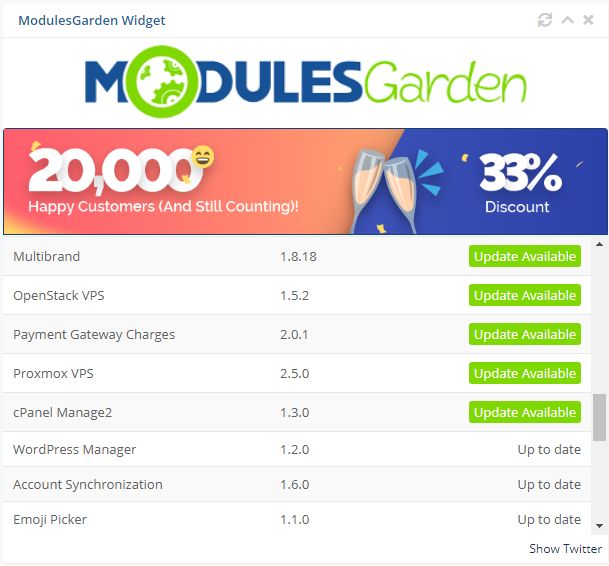
|
| Show 'Twitter' to see the latest post from our most popular social media site! It will let you track every news without the need to follow external social media sites. |
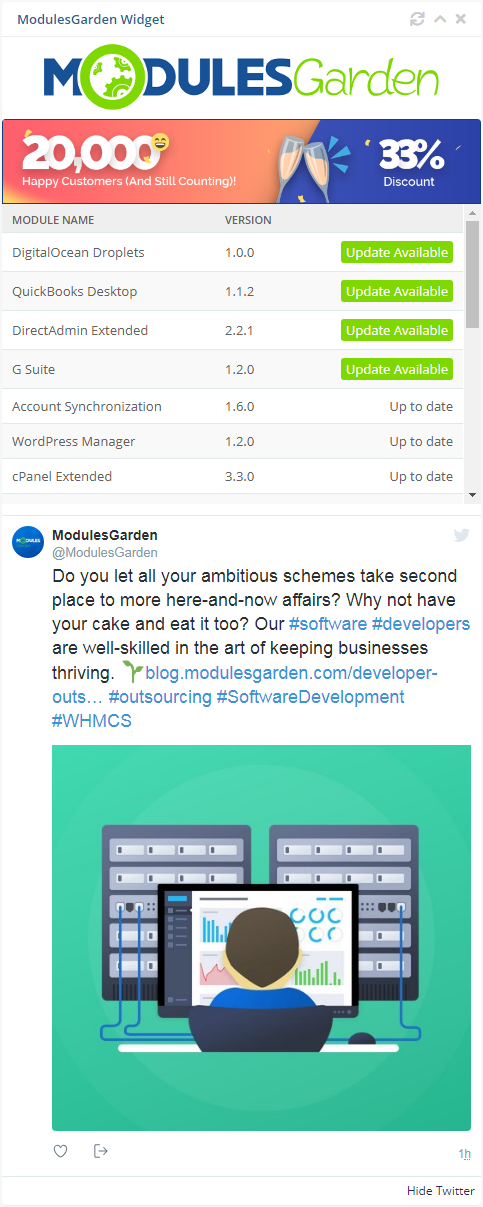
|
Tips
| 1. Plenty of promo codes and promotions that we offer to our clients are shared via the widget only. It is really worth having it in your WHMCS if you do not want to skip any. |
Common Problems
| 1. When you have problems with connection, check whether your SELinux or firewall does not block ports. |