Hosting Quota Notifications 1.X For WHMCS
From ModulesGarden Wiki
(Difference between revisions)
(Blanked the page) |
|||
| Line 1: | Line 1: | ||
| + | <meta name="keywords" content="recurring billing for whmcs, recurring billing configuration, whmcs recurring billing management, whmcs recurring billing installation, whmcs recurring billing common problems, about whmcs recurring billing, whmcs recurring billing documentation, whmcs recurring billing faq, whmcs recurring billing help, whmcs recurring billing guide, whmcs recurring billing wiki, whmcs recurring billing tutorial, whmcs recurring billing tips, whmcs recurring billing wiki"></meta> | ||
| + | <meta name="description" content="ModulesGarden Wiki Contains All The Information You Need About The Recurring Billing For WHMCS Module."></meta> | ||
| + | |||
| + | =About [http://www.modulesgarden.com/products/whmcs/recurring_billing/features Recurring Billing For WHMCS]= | ||
| + | {| | ||
| + | |style="padding: 10px 0px 5px 0px;"|'''Recurring Billing For WHMCS''' ..... | ||
| + | |} | ||
| + | <!-- fixed --> | ||
| + | *'''Admin Area Features:''' | ||
| + | {| | ||
| + | |style="padding: 10px 0px 0px 30px;"|✔ | ||
| + | |} | ||
| + | {| | ||
| + | |style="padding: 0px 0px 0px 30px;"|✔ | ||
| + | |} | ||
| + | {| | ||
| + | |style="padding: 0px 0px 0px 30px;"|✔ | ||
| + | |} | ||
| + | |||
| + | {| | ||
| + | |style="padding: 0px 0px 0px 30px;"|✔ | ||
| + | |} | ||
| + | {| | ||
| + | |style="padding: 0px 0px 10px 30px;"|✔ | ||
| + | |} | ||
| + | *'''Client Area Features:''' | ||
| + | {| | ||
| + | |style="padding: 10px 0px 10px 30px;"|✔ | ||
| + | |} | ||
| + | |||
| + | |||
| + | *'''General Info:''' | ||
| + | {| | ||
| + | |style="padding: 10px 0px 0px 30px;"|✔ | ||
| + | |} | ||
| + | {| | ||
| + | |style="padding: 0px 0px 0px 30px;"|✔ | ||
| + | |} | ||
| + | {| | ||
| + | |style="padding: 0px 0px 0px 30px;"|✔ Multi-Language Support | ||
| + | |} | ||
| + | {| | ||
| + | |style="padding: 0px 0px 0px 30px;"|✔ Supports WHMCS Templates Five and Six | ||
| + | |} | ||
| + | {| | ||
| + | |style="padding: 0px 0px 30px 30px;"|✔ Supports WHMCS V5 and V6 | ||
| + | |} | ||
| + | |||
| + | =Installation= | ||
| + | {| | ||
| + | |style="padding: 10px 0px 30px 15px;"|'''This tutorial will show you how to successfully install and configure Recurring Billing For WHMCS.''' <br /> | ||
| + | We will guide you step by step through the whole installation and configuration process. | ||
| + | |} | ||
| + | ==Installation== | ||
| + | {| | ||
| + | |style="padding: 10px 0px 20px 15px;"|'''1. Log in to your client area and download Recurring Billing For WHMCS.''' | ||
| + | |} | ||
| + | {| | ||
| + | |style="padding: 0px 0px 20px 25px;"|[[File:SMSC_1.png]] | ||
| + | |} | ||
| + | {| | ||
| + | |style="padding: 0px 0px 15px 15px;"|'''2. Upload and extract the module into the main WHMCS directory.'''<br /> | ||
| + | Files in your WHMCS directory should look like on the following screen. | ||
| + | |} | ||
| + | {| | ||
| + | |style="padding: 0px 0px 20px 25px;"|[[File:SMSC_2.png]] | ||
| + | |} | ||
| + | {| | ||
| + | |style="padding: 0px 0px 15px 15px;"|'''3. When you install Recurring Billing For WHMCS for the first time you have to rename '' 'license_RENAME.php' '' file.'''<br /> | ||
| + | File is located in '' 'modules/addons/recurring_billing/license_RENAME.php'.'' Rename it from '' 'license_RENAME.php' '' to '' 'license.php'. '' | ||
| + | |} | ||
| + | {| | ||
| + | |style="padding: 0px 0px 20px 25px;"|[[File:SMSC_3.png]] | ||
| + | |} | ||
| + | {| | ||
| + | |style="padding: 0px 0px 15px 15px;"|'''4. In order to configure your license key, you have to edit the previously renamed '' 'license.php' file. '' '''<br /> | ||
| + | Enter your license key between quotation marks as presented on the following screen. You can find your license key in your client area → '' 'My Products'. '' | ||
| + | |} | ||
| + | {| | ||
| + | |style="padding: 0px 0px 30px 25px;"|[[File:SMSC_4.png]] | ||
| + | |} | ||
| + | ==Activate The Addon== | ||
| + | {| | ||
| + | |style="padding: 10px 0px 15px 15px;"|'''5. Now, you have to activate the module in your WHMCS system.'''<br /> | ||
| + | Log in to your WHMCS admin area and proceed to '' 'Setup' '' → '' 'Addon Modules'. ''<br /> | ||
| + | Afterwards, find '' 'Recurring Billing' '' and press '' 'Activate' '' button. | ||
| + | |} | ||
| + | {| | ||
| + | |style="padding: 0px 0px 20px 25px;"|[[File:SMSC_5.png]] | ||
| + | |} | ||
| + | {| | ||
| + | |style="padding: 0px 0px 15px 15px;"|'''6. In the next step you need to permit access to this module.'''<br /> | ||
| + | To do so, click on '' 'Configure' '' button, tick checkboxes to assign desired admin roles.<br /> | ||
| + | Press '' 'Save Changes'. '' | ||
| + | |} | ||
| + | {| | ||
| + | |style="padding: 0px 0px 20px 25px;"|[[File:SMSC_6.png]] | ||
| + | |} | ||
| + | {| | ||
| + | |style="padding: 0px 0px 30px 15px;"|'''9. You have just successfully installed SMS Center For WHMCS!''' | ||
| + | |} | ||
| + | |||
| + | =Configuration and Management= | ||
| + | {| | ||
| + | |style="padding: 10px 0px 30px 15px;"| | ||
| + | |} | ||
| + | ==Configuration== | ||
| + | |||
| + | |||
| + | ===Dashboard=== | ||
| + | ===Contract Content=== | ||
| + | |||
| + | ===Contract Templates=== | ||
| + | |||
| + | ===Configuration=== | ||
| + | ==Management== | ||
| + | ===Signed Contracts=== | ||
| + | |||
| + | ===Logs=== | ||
| + | |||
| + | |||
| + | =Additional Information= | ||
| + | {| | ||
| + | |style="padding: 10px 0px 30px 15px;"| | ||
| + | |} | ||
| + | |||
| + | =Tips= | ||
| + | {| | ||
| + | |style="padding: 10px 0px 30px 15px;"| | ||
| + | |} | ||
| + | =Common Problems= | ||
| + | {| | ||
| + | |style="padding: 10px 0px 30px 15px;"|'''1. When you have problems with connection, check whether your SELinux or firewall does not block ports.''' | ||
| + | |} | ||
| + | {| | ||
| + | |style="padding: 0px 0px 10px 15px;"| | ||
| + | |} | ||
Revision as of 09:27, 23 November 2015
Contents |
About Recurring Billing For WHMCS
| Recurring Billing For WHMCS ..... |
- Admin Area Features:
| ✔ |
| ✔ |
| ✔ |
| ✔ |
| ✔ |
- Client Area Features:
| ✔ |
- General Info:
| ✔ |
| ✔ |
| ✔ Multi-Language Support |
| ✔ Supports WHMCS Templates Five and Six |
| ✔ Supports WHMCS V5 and V6 |
Installation
| This tutorial will show you how to successfully install and configure Recurring Billing For WHMCS. We will guide you step by step through the whole installation and configuration process. |
Installation
| 1. Log in to your client area and download Recurring Billing For WHMCS. |
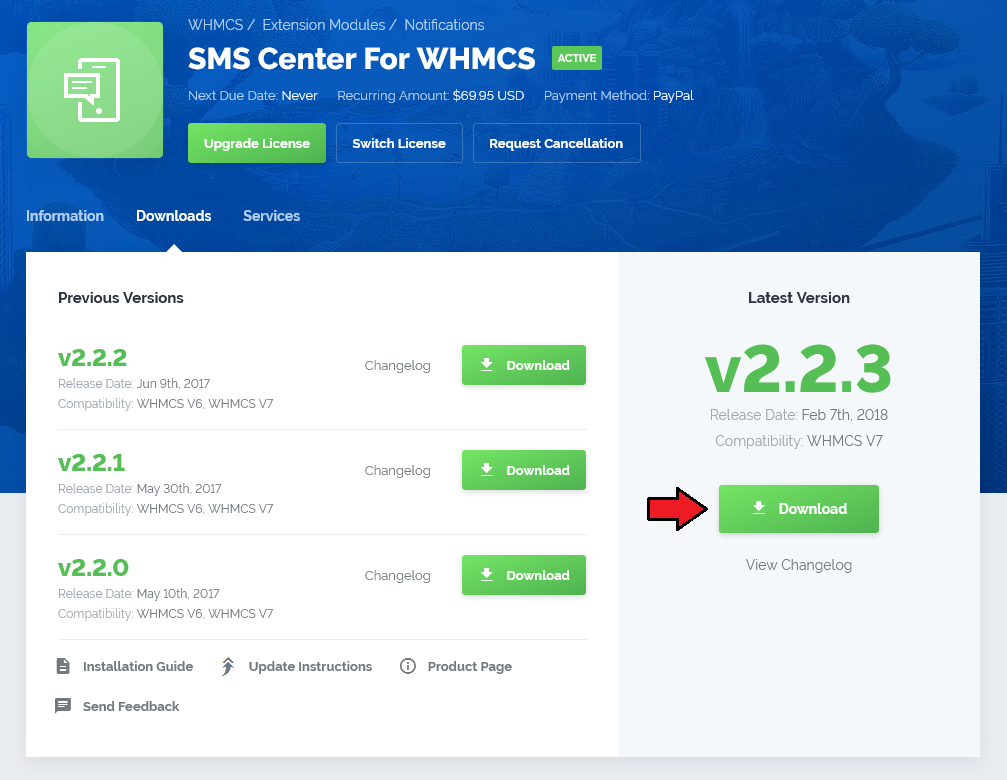
|
| 2. Upload and extract the module into the main WHMCS directory. Files in your WHMCS directory should look like on the following screen. |

|
| 3. When you install Recurring Billing For WHMCS for the first time you have to rename 'license_RENAME.php' file. File is located in 'modules/addons/recurring_billing/license_RENAME.php'. Rename it from 'license_RENAME.php' to 'license.php'. |
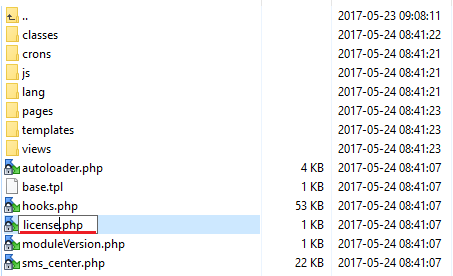
|
| 4. In order to configure your license key, you have to edit the previously renamed 'license.php' file. Enter your license key between quotation marks as presented on the following screen. You can find your license key in your client area → 'My Products'. |

|
Activate The Addon
| 5. Now, you have to activate the module in your WHMCS system. Log in to your WHMCS admin area and proceed to 'Setup' → 'Addon Modules'. |
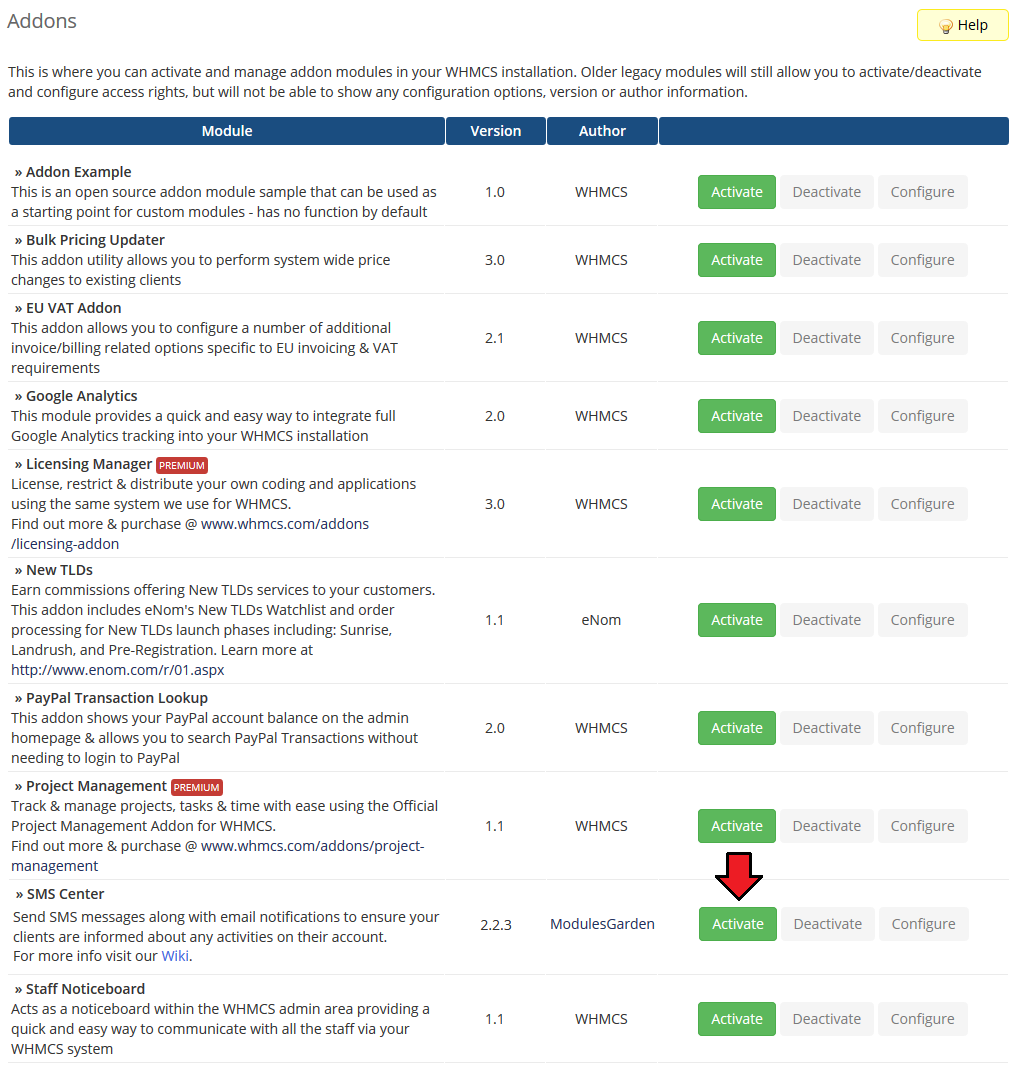
|
| 6. In the next step you need to permit access to this module. To do so, click on 'Configure' button, tick checkboxes to assign desired admin roles. |
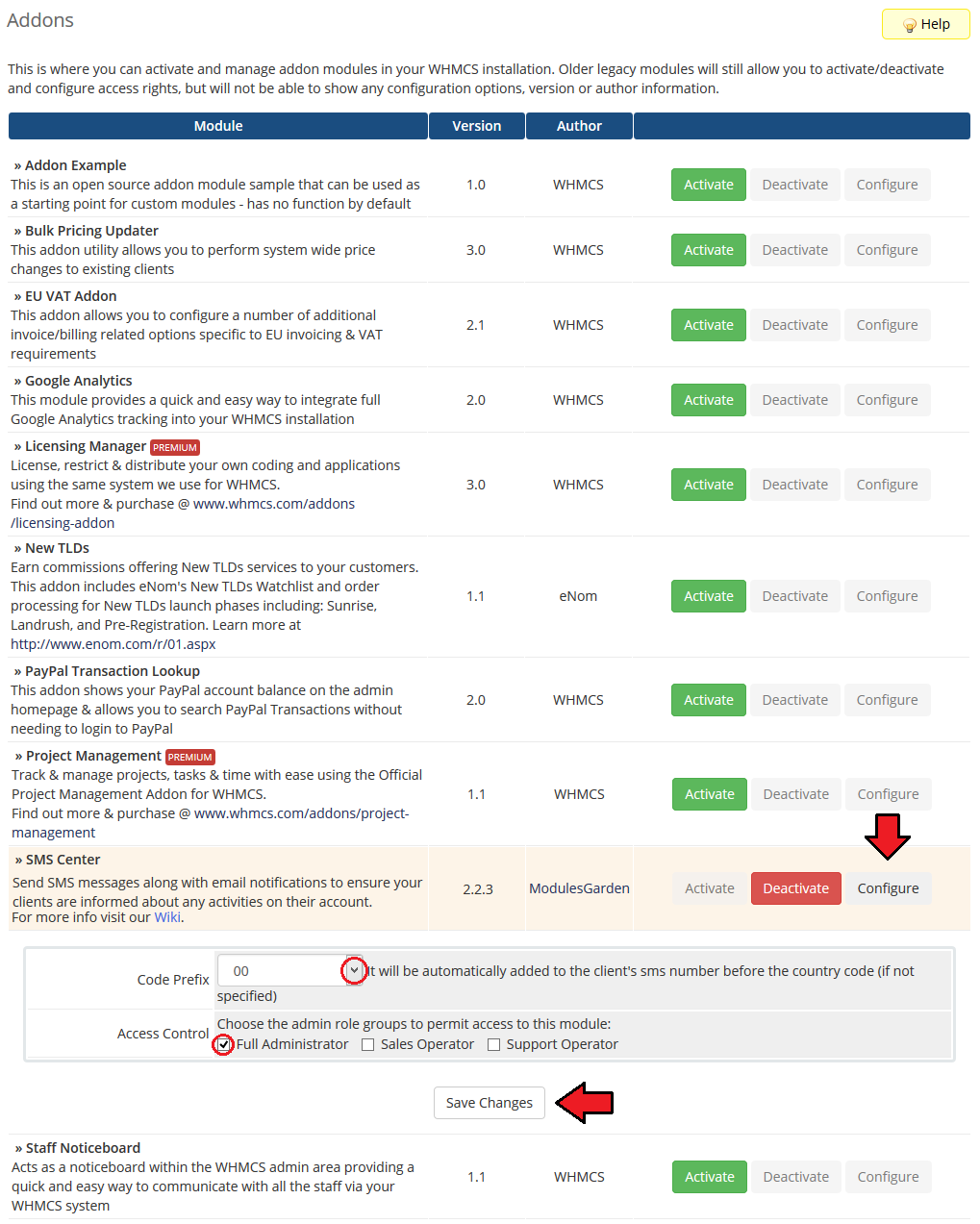
|
| 9. You have just successfully installed SMS Center For WHMCS! |
Configuration and Management
Configuration
Dashboard
Contract Content
Contract Templates
Configuration
Management
Signed Contracts
Logs
Additional Information
Tips
Common Problems
| 1. When you have problems with connection, check whether your SELinux or firewall does not block ports. |