GoDaddy Domain Registrar For WHMCS
| Line 1: | Line 1: | ||
| − | <meta name="keywords" content="godaddy domain registrar for whmcs, godaddy domain registrar configuration, godaddy domain registrar management, godaddy domain registrar installation, godaddy domain registrar guide, modulesgarden godaddy domain registrar, godaddy domain registrar wiki, godaddy domain registrar tutorial, godaddy domain registrar tips, godaddy module wiki, godaddy domain registrar common problems, about godaddy domain registrar, godaddy domain registrar documentation, godaddy domain | + | <meta name="keywords" content="godaddy domain registrar for whmcs, godaddy domain registrar configuration, godaddy domain registrar management, godaddy domain registrar installation, godaddy domain registrar guide, modulesgarden godaddy domain registrar, godaddy domain registrar wiki,godaddy domain registrar tutorial, godaddy domain registrar tips, godaddy module wiki, godaddy domain registrar common problems, about godaddy domain registrar, godaddy domain registrar documentation, godaddy domain registrars faq, godaddy domain registrar help"></meta> |
<meta name="description" content="ModulesGarden Wiki Contains All The Information You Need About The GoDaddy Domain Registrar For WHMCS Module."></meta> | <meta name="description" content="ModulesGarden Wiki Contains All The Information You Need About The GoDaddy Domain Registrar For WHMCS Module."></meta> | ||
| − | =About [http://www.modulesgarden.com/products/whmcs/godaddy_domain_registrar/features | + | =About [http://www.modulesgarden.com/products/whmcs/godaddy_domain_registrar/features Godaddy Domain Registrar For WHMCS]= |
{| | {| | ||
| − | |style="padding: 10px 0px 10px 0px;"|''' | + | |style="padding: 10px 0px 10px 0px;"|'''Godaddy Domain Registrar For WHMCS''' is a domain registrar module that enables automation of domains provisioning in your WHMCS system with GoDaddy Domains.<br /> |
Your customers will be able to manage their domains and DNS records directly in your WHMCS client area.<br /> | Your customers will be able to manage their domains and DNS records directly in your WHMCS client area.<br /> | ||
The module will allow you to toggle ID Protection for domains as well as view their detailed status and action logs.<br /> | The module will allow you to toggle ID Protection for domains as well as view their detailed status and action logs.<br /> | ||
| − | Additionally, you will be enabled to mass check/enable/disable auto-renewals through SSH console. This is an excellent tool for every GoDaddy | + | Additionally, you will be enabled to mass check/enable/disable auto-renewals through SSH console. This is an excellent tool for every GoDaddy API Reseller. |
| + | |} | ||
| + | {| | ||
| + | |style="padding: 0px 0px 10px 0px; color:#808080"|Please note that there are available both versions WWD GoDaddy Domains For WHMCS V2.x.x and GoDaddy Domain Registrar For WHMCS V3.x.x.<br/>The two versions should be treated as separate modules which you can have active in your system simultaneously.<br/> | ||
| + | This is due to differences that come with the new GoDaddy API which is applied to GoDaddy Domain Registrar For WHMCS V3.x.x.<br/> | ||
| + | Wiki of WWD GoDaddy Domains For WHMCS 2.2.3 and lower can be found [http://www.docs.modulesgarden.com/index.php?title=GoDaddy_Domain_Registrar_For_WHMCS&oldid=24626'''here''']. | ||
|} | |} | ||
<!--fix dla features--> | <!--fix dla features--> | ||
| Line 50: | Line 55: | ||
|} | |} | ||
{| | {| | ||
| − | |style="padding: 0px 0px 0px 30px;"|✔ Reset Shopper Password | + | |style="padding: 0px 0px 0px 30px;"|✔ Reset Shopper Password - Supported Up To Version 2.2.3 |
|} | |} | ||
{| | {| | ||
| Line 59: | Line 64: | ||
|} | |} | ||
{| | {| | ||
| − | |style="padding: 0px 0px 10px 30px;"|✔ Check Current GoDaddy Account Balance Through Widget | + | |style="padding: 0px 0px 10px 30px;"|✔ Check Current GoDaddy Account Balance Through Widget - Supported Up To Version 2.2.3 |
|} | |} | ||
*'''Client Area Features:''' | *'''Client Area Features:''' | ||
| Line 88: | Line 93: | ||
*'''General Info:''' | *'''General Info:''' | ||
{| | {| | ||
| − | |style="padding: 10px | + | |style="padding: 10px 0px 0px 30px;"|✔ Supports WHMCS Templates Five and Six |
| − | + | ||
| − | + | ||
| − | + | ||
|} | |} | ||
{| | {| | ||
| Line 97: | Line 99: | ||
|} | |} | ||
| − | =Installation= | + | =Installation and Configuration= |
| + | ==Installation== | ||
{| | {| | ||
|style="padding: 10px 0px 0px 0px;"|'''In this brief tutorial we will show you how to successfully install and set up GoDaddy Domain Registrar For WHMCS.'''<br /> | |style="padding: 10px 0px 0px 0px;"|'''In this brief tutorial we will show you how to successfully install and set up GoDaddy Domain Registrar For WHMCS.'''<br /> | ||
| Line 103: | Line 106: | ||
|} | |} | ||
{| | {| | ||
| − | |style="padding: 10px 0px 15px 15px;"|'''1. In the beginning make sure that you are the [https://www.godaddy.com/help/ | + | |style="padding: 10px 0px 15px 15px;"|'''1. In the beginning make sure that you are the [https://www.godaddy.com/help/what-is-an-api-reseller-plan-5939 GoDaddy API Reseller] and your API User account is active.''' |
|} | |} | ||
{| | {| | ||
| Line 109: | Line 112: | ||
|} | |} | ||
{| | {| | ||
| − | |style="padding: 0px 0px 20px 25px;"|[[File: | + | |style="padding: 0px 0px 20px 25px;"|[[File:WWD2_1.png]] |
|} | |} | ||
{| | {| | ||
| Line 116: | Line 119: | ||
|} | |} | ||
{| | {| | ||
| − | |style="padding: 0px 0px 20px 25px;"|[[File: | + | |style="padding: 0px 0px 20px 25px;"|[[File:WWD2_2.png]] |
|} | |} | ||
{| | {| | ||
| Line 128: | Line 131: | ||
|style="padding: 0px 0px 15px 15px;"|'''5. In order to configure your license key you have to edit a previously renamed '' 'license.php' '' file.'''<br /> | |style="padding: 0px 0px 15px 15px;"|'''5. In order to configure your license key you have to edit a previously renamed '' 'license.php' '' file.'''<br /> | ||
Enter your license key between quotation marks as presented on the following screen. You can find your license key in your client area → 'My Products'.<br /> | Enter your license key between quotation marks as presented on the following screen. You can find your license key in your client area → 'My Products'.<br /> | ||
| − | |||
|} | |} | ||
{| | {| | ||
| Line 134: | Line 136: | ||
|} | |} | ||
{| | {| | ||
| − | |style="padding: 0px 0px | + | |style="padding: 0px 0px 30px 15px;"|'''6. As a last step, please move to ''yourWHMCS/includes'' directory and find '' 'additionaldomainfields.php' '' and '' 'additionaldomainfields_example.php' '' files.'''<br/> Paste the content of the example file into the original. |
| − | + | ||
|} | |} | ||
| + | |||
| + | ==Configuration== | ||
{| | {| | ||
| − | |style="padding: | + | |style="padding: 10px 0px 20px 0px;"|'''Before you can go one, you must generate your GoDaddy API Key and API Secret. You will need them to activate your registrar module.'''<br/> |
| + | Underneath you will find instructions where to find your API details. | ||
|} | |} | ||
{| | {| | ||
| − | |style="padding: 0px 0px | + | |style="padding: 0px 0px 20px 15px;"|'''7. Firstly, log into your GoDaddy account and enter site: https://developer.godaddy.com/'''<br/> |
| − | + | Find '' 'Keys' '' section. | |
| − | + | ||
|} | |} | ||
{| | {| | ||
| − | |style="padding: 0px 0px 20px 25px;"|[[File: | + | |style="padding: 0px 0px 20px 25px;"|[[File:WWD2_5.png]] |
|} | |} | ||
{| | {| | ||
| − | |style="padding: 0px 0px 15px 15px;"|'''8. | + | |style="padding: 0px 0px 15px 15px;"|'''8. You will be moved to a section where keys can be generated and then managed. Please find '' 'Production' '' keys.'''<br/> It should be seen at the bottom of the page, under '' 'Test' '' keys.<br/>Press '+' to generate a new key. |
| − | + | ||
| − | + | ||
|} | |} | ||
{| | {| | ||
| − | |style="padding: 0px 0px | + | |style="padding: 0px 0px 20px 25px;"|[[File:WWD2_6.png]] |
|} | |} | ||
| + | {| | ||
| + | |style="padding: 0px 0px 15px 15px;"|'''9. Keep your API Key and Secret in a safe place, you will need them in a moment. Note that it is not possible to vie '' 'API Secret' '' again!<br/> | ||
| + | Press '' 'OK' '' to finish. | ||
| + | |} | ||
| + | {| | ||
| + | |style="padding: 0px 0px 20px 25px;"|[[File:WWD2_7.png]] | ||
| + | |} | ||
| + | {| | ||
| + | |style="padding: 0px 0px 15px 15px;"|'''10. Now, log in to your WHMCS and proceed to '' 'Setup' '' → '' 'Products/Services' '' → '' 'Domain Registrars'. '' '''<br /> | ||
| + | Find '' 'GoDaddy Domains 3' '' and press '' 'Activate' '' next to it.<br/> | ||
| + | ''Note: The name WWD GoDaddy Domains is used for V2.x.x. If you decide to use both of them at once, it will be easy to distinguish the two registrars.'' | ||
| + | |} | ||
| + | {| | ||
| + | |style="padding: 0px 0px 20px 25px;"|[[File:WWD2_8.png]] | ||
| + | |} | ||
| + | {| | ||
| + | |style="padding: 0px 0px 15px 15px;"|'''11. Afterwards, press '' 'Configure' '' and enter your live API '' 'API Key', 'API Secret' '' and a URL to domain management site. <br/> | ||
| + | Press '' 'Save Changes' '' when ready. | ||
| + | |} | ||
| + | {| | ||
| + | |style="padding: 0px 0px 20px 25px;"|[[File:WWD2_8_1.png]] | ||
| + | |} | ||
| + | |||
| + | |||
| + | <!-- | ||
==Accreditation Test== | ==Accreditation Test== | ||
{| | {| | ||
| Line 189: | Line 215: | ||
Just simply ask us for assistance or during ordering the package please choose '''Accreditation Help Service''' as an addon to your module. | Just simply ask us for assistance or during ordering the package please choose '''Accreditation Help Service''' as an addon to your module. | ||
|} | |} | ||
| + | --> | ||
| − | = | + | =Management= |
{| | {| | ||
| − | |style="padding: 10px 0px 30px 15px;"| | + | |style="padding: 10px 0px 30px 15px;"|GoDaddy Domain Registrar allows you to offer GoDaddy TLDs through the WHMCS system to your customers.<br /> |
In this short guide we will present you the possibilities of our module. | In this short guide we will present you the possibilities of our module. | ||
|} | |} | ||
==Management of TLDs== | ==Management of TLDs== | ||
{| | {| | ||
| − | |style="padding: 10px 0px 15px 15px;"|Adding a new TLD is quite simple. To add it, go to '' 'Setup' '' →'' 'Products/Services' '' → '' 'Domain Pricing' '' | + | |style="padding: 10px 0px 15px 15px;"|Adding a new TLD is quite simple. To add it, go to '' 'Setup' '' →'' 'Products/Services' '' → '' 'Domain Pricing'. ''<br /> |
| − | Enter your TLD and choose '' ' | + | Enter your TLD and choose '' 'WWDGoDaddy3' '' from '' 'Auto Registration' '' dropdown menu as shown on the screen below.<br /> |
| − | Here you can also decide whether to offer your customers DNS Management, Email Forwarding, ID Protection and EPP Code. Then press '' 'Save Changes' '' | + | Here you can also decide whether to offer your customers DNS Management, Email Forwarding, ID Protection and EPP Code. Then press '' 'Save Changes'. '' |
|} | |} | ||
{| | {| | ||
| − | |style="padding: 0px 0px 20px 25px;"|[[File: | + | |style="padding: 0px 0px 20px 25px;"|[[File:WWD2_9.png]] |
|} | |} | ||
{| | {| | ||
| Line 208: | Line 235: | ||
|} | |} | ||
{| | {| | ||
| − | |style="padding: 0px 0px 20px 25px;"|[[File: | + | |style="padding: 0px 0px 20px 25px;"|[[File:WWD2_10.png]] |
|} | |} | ||
{| | {| | ||
| Line 214: | Line 241: | ||
|} | |} | ||
{| | {| | ||
| − | |style="padding: 0px 0px 20px 25px;"|[[File: | + | |style="padding: 0px 0px 20px 25px;"|[[File:WWD2_11.png]] |
|} | |} | ||
| + | <!-- | ||
{| | {| | ||
| − | |style="padding: 0px 0px 15px 15px;"|All that remains is adding a new entry to file '' 'additionaldomainfields.php' '', it is located in '' 'your_whmcs/includes/additionaldomainfields.php' '' | + | |style="padding: 0px 0px 15px 15px;"|All that remains is adding a new entry to file '' 'additionaldomainfields.php' '', it is located in '' 'your_whmcs/includes/additionaldomainfields.php'. ''<br /> |
Add this code at the end of the file: | Add this code at the end of the file: | ||
$additionaldomainfields[''' 'your_tld' '''][] = array | $additionaldomainfields[''' 'your_tld' '''][] = array | ||
| Line 233: | Line 261: | ||
|style="padding: 0px 0px 20px 25px;"|[[File:WWD12.png]] | |style="padding: 0px 0px 20px 25px;"|[[File:WWD12.png]] | ||
|} | |} | ||
| + | --> | ||
{| | {| | ||
|style="padding: 0px 0px 30px 15px;"|That's all! Simple isn't it? If you would like to set up pricing for more TLDs simply repeat steps shown in '' 'Management of TLDs' '' as many times as you need. | |style="padding: 0px 0px 30px 15px;"|That's all! Simple isn't it? If you would like to set up pricing for more TLDs simply repeat steps shown in '' 'Management of TLDs' '' as many times as you need. | ||
| Line 239: | Line 268: | ||
==Ordering== | ==Ordering== | ||
{| | {| | ||
| − | |style="padding: 10px 0px 15px 15px;"|Ordering | + | |style="padding: 10px 0px 15px 15px;"|Ordering GoDaddy domains domains goes alike ordering other domains.<br /> |
| − | + | Select additional options of the registrar if you wish, like email forwarding.<BR/> | |
| − | + | ||
|} | |} | ||
{| | {| | ||
| − | |style="padding: 0px 0px 30px 25px;"|[[File: | + | |style="padding: 0px 0px 30px 25px;"|[[File:WWD2_13.png]] |
|} | |} | ||
==Management of Domain== | ==Management of Domain== | ||
{| | {| | ||
| − | |style="padding: 10px 0px 15px 15px;"|In the admin area you can manage all the aspects of the domain.<br /> | + | |style="padding: 10px 0px 15px 15px;"|In the admin area you can manage all the aspects of the domain. Starting with registering your domain. <br /> |
| − | + | Allowed actions: transfer and renew functionalities, delete, modify contact details ''(see 'Common Problems' section)'', management of nameservers and contact details<br/> as well as requesting EPP code. | |
<!--'''Important:''' Remember, before transferring client's domain, its your responsibility to acknowledge your client with GoDaddy TOS.--> | <!--'''Important:''' Remember, before transferring client's domain, its your responsibility to acknowledge your client with GoDaddy TOS.--> | ||
|} | |} | ||
{| | {| | ||
| − | |style="padding: 0px 0px 20px 25px;"|[[File: | + | |style="padding: 0px 0px 20px 25px;"|[[File:WWD2_14.png]] |
|} | |} | ||
{| | {| | ||
| − | |style="padding: 0px 0px 15px 15px;"|Additionally, you can enable/disable features such as dns management, email forwarding, id protection and auto renew (on | + | |style="padding: 0px 0px 15px 15px;"|Additionally, you can enable/disable features such as dns management, email forwarding, id protection and auto renew (on GoDaddy side).<br /> |
| − | '''Important:''' Enabling ID protection results in additional charge from your | + | '''Important:'''<br/> |
| + | :1.Enabling ID protection results in additional charge from your GoDaddy balance.<br/> | ||
| + | :2. ID protection can be enabled during a transfer, then you may disable it, but you must remember that then you will not be allowed to enable it again! | ||
|} | |} | ||
{| | {| | ||
| − | |style="padding: 0px 0px 20px 25px;"|[[File: | + | |style="padding: 0px 0px 20px 25px;"|[[File:WWD2_14_2.png]] |
|} | |} | ||
{| | {| | ||
| − | |style="padding: 0px 0px 20px 15px;"|Detailed information about the domain can be found below | + | |style="padding: 0px 0px 20px 15px;"|Detailed information about the domain can be found below. |
|} | |} | ||
{| | {| | ||
| − | |style="padding: 0px 0px 30px 25px;"|[[File: | + | |style="padding: 0px 0px 30px 25px;"|[[File:WWD2_14_3.png]] |
|} | |} | ||
| + | <!-- | ||
==GoDaddy Balance Widget== | ==GoDaddy Balance Widget== | ||
{| | {| | ||
| Line 277: | Line 308: | ||
|style="padding: 0px 0px 30px 25px;"|[[File:WWD14_1.png]] | |style="padding: 0px 0px 30px 25px;"|[[File:WWD14_1.png]] | ||
|} | |} | ||
| + | --> | ||
==Client Area== | ==Client Area== | ||
{| | {| | ||
| − | |style="padding: 10px 0px 15px 15px;"|Your customers can perform various actions on their | + | |style="padding: 10px 0px 15px 15px;"|Your customers can perform various actions on their GoDaddy domain from the client area.<br /> |
| − | Clients can view basic information related to domains and | + | Clients can view basic information related to domains and perform several actions on them. Read below see exactly what can be done. <br /> |
In addition to that, your clients can find here their GoDaddy account details and log into it through pressing '' 'Go To Control Panel' '' button. | In addition to that, your clients can find here their GoDaddy account details and log into it through pressing '' 'Go To Control Panel' '' button. | ||
|} | |} | ||
{| | {| | ||
| − | |style="padding: 0px 0px 20px 25px;"|[[File: | + | |style="padding: 0px 0px 20px 25px;"|[[File:WWD2_15.png]] |
|} | |} | ||
{| | {| | ||
| Line 291: | Line 323: | ||
|} | |} | ||
{| | {| | ||
| − | |style="padding: 0px 0px 20px 25px;"|[[File: | + | |style="padding: 0px 0px 20px 25px;"|[[File:WWD2_16.png]] |
|} | |} | ||
{| | {| | ||
| Line 297: | Line 329: | ||
|} | |} | ||
{| | {| | ||
| − | |style="padding: 0px 0px 20px 25px;"|[[File: | + | |style="padding: 0px 0px 20px 25px;"|[[File:WWD2_17.png]] |
|} | |} | ||
{| | {| | ||
| Line 303: | Line 335: | ||
|} | |} | ||
{| | {| | ||
| − | |style="padding: 0px 0px 20px 25px;"|[[File: | + | |style="padding: 0px 0px 20px 25px;"|[[File:WWD2_18.png]] |
|} | |} | ||
{| | {| | ||
| Line 309: | Line 341: | ||
|} | |} | ||
{| | {| | ||
| − | |style="padding: 0px 0px 20px 25px;"|[[File: | + | |style="padding: 0px 0px 20px 25px;"|[[File:WWD2_19.png]] |
|} | |} | ||
{| | {| | ||
| − | |style="padding: 0px 0px 20px 15px;"|Under '' ' | + | |style="padding: 0px 0px 20px 15px;"|Under '' 'Manage' '' → '' 'Contact Information' '' your clients can also view and modify contact information.<br/> |
| + | ''Note: Please see 'Common Problems' section to learn about 'Contact Information' issues.'' | ||
|} | |} | ||
{| | {| | ||
| − | |style="padding: 0px 0px 20px 25px;"|[[File: | + | |style="padding: 0px 0px 20px 25px;"|[[File:WWD2_20.png]] |
|} | |} | ||
{| | {| | ||
| − | |style="padding: 0px 0px 20px 15px;"|In order to manage domain DNS records, | + | |style="padding: 0px 0px 20px 15px;"|In order to manage domain DNS records, find '' 'DNS Management' '' section (if option is enabled). |
|} | |} | ||
{| | {| | ||
| − | |style="padding: 0px 0px 20px 25px;"|[[File: | + | |style="padding: 0px 0px 20px 25px;"|[[File:WWD2_21.png]] |
|} | |} | ||
| + | {| | ||
| + | |style="padding: 0px 0px 20px 15px;"|You may also ask for EPP code (if option is allowed). | ||
| + | |} | ||
| + | {| | ||
| + | |style="padding: 0px 0px 30px 25px;"|[[File:WWD2_21_1.png]] | ||
| + | |} | ||
| + | <!-- | ||
{| | {| | ||
|style="padding: 0px 0px 15px 15px;"|Your clients can reset their GoDaddy account password as well.<br /> | |style="padding: 0px 0px 15px 15px;"|Your clients can reset their GoDaddy account password as well.<br /> | ||
It can be done in '' 'Management Tools' '' → '' 'Reset Shopper Password' '' section. | It can be done in '' 'Management Tools' '' → '' 'Reset Shopper Password' '' section. | ||
| − | |||
|} | |} | ||
{| | {| | ||
|style="padding: 0px 0px 30px 25px;"|[[File:WWD22.png]] | |style="padding: 0px 0px 30px 25px;"|[[File:WWD22.png]] | ||
|} | |} | ||
| + | --> | ||
| + | <!-- | ||
==gTLD Support== | ==gTLD Support== | ||
{| | {| | ||
| − | |style="padding: 10px 0px 15px 15px;"|Our module allows you to register gTLD domains. The most of gTLD domains can be registered with a few different types of TLD. | + | |style="padding: 10px 0px 15px 15px;"|Our module allows you to register gTLD domains. The most of gTLD domains can be registered with a few different types of TLD. |
| − | + | ||
| − | + | ||
| − | + | ||
| − | + | ||
|} | |} | ||
| + | |||
{| | {| | ||
|style="padding: 0px 0px 15px 15px;"|The second way allows you to define the type of TLD.<br /> | |style="padding: 0px 0px 15px 15px;"|The second way allows you to define the type of TLD.<br /> | ||
| Line 347: | Line 385: | ||
require_once dirname(__FILE__).DIRECTORY_SEPARATOR.'goDaddyAdditonalDomainFields.php'; | require_once dirname(__FILE__).DIRECTORY_SEPARATOR.'goDaddyAdditonalDomainFields.php'; | ||
} | } | ||
| − | + | ||
| + | |||
| + | {| | ||
| + | |style="padding: 0px 0px 20px 15px;"|In case you while trying to register a domain, you see an error like on teh screen below, you will have to add some domain custom fields in '' additionaldomainfields.php '' file,<br/> you will find it in ''yourWHMCS/includes'' directory. | ||
|} | |} | ||
{| | {| | ||
| − | |style="padding: 0px 0px 20px 25px;"|[[File: | + | |style="padding: 0px 0px 20px 25px;"|[[File:WWD2_24.png]] |
|} | |} | ||
{| | {| | ||
| − | |style="padding: 0px 0px 20px 15px;"| | + | |style="padding: 0px 0px 20px 15px;"|Required custom fields: |
| + | |} | ||
| + | |||
| + | {| class="wikitable" | ||
| + | | style="text-align:center;"|'''Name''' || style="text-align:center;"|'''Type''' || style="text-align:center;"| '''Options''' | ||
| + | |- | ||
| + | | intent || dropdown || PERSONAL|Personal,BUSINESS_FOR_PROFIT,BUSINESS_NON_PROFIT,EDUCATIONAL,GOVERNMENT | ||
| + | |- | ||
| + | | entityType || dropdown || CITIZEN,PERMANENT_RESIDENT,PRIMARY_DOMICILE,INCORPORATED,FOREIGN_BUSINESS,FOREIGN_OFFICE | ||
| + | |- | ||
| + | | citizenship || dropdown || AD, AE, AF, AG, AI, AL, AM, AO, AQ, AR, AS, AT, AU, AW, AX, AZ, BA, BB, BD, BE, BF, BG, BH, BI, BJ, BL, BM, BN, BO, BQ, BR, BS, BT, BV, BW, BY, BZ, CA, CC, CD, CF, CG, CH, CI, CK, CL, CM, CN, CO, CR, CU, CV, CW, CX, CY, CZ, DE, DJ, DK, DM, DO, DZ, EC, EE, EG, EH, ER, ES, ET, FI, FJ, FK, FM, FO, FR, GA, GB, GD, GE, GF, GG, GH, GI, GL, GM, GN, GP, GQ, GR, GS, GT, GU, GW, GY, HK, HM, HN, HR, HT, HU, ID, IE, IL, IM, IN, IO, IQ, IR, IS, IT, JE, JM, JO, JP, KE, KG, KH, KI, KM, KN, KP, KR, KW, KY, KZ, LA, LB, LC, LI, LK, LR, LS, LT, LU, LV, LY, MA, MC, MD, ME, MF, MG, MH, MK, ML, MM, MN, MO, MP, MQ, MR, MS, MT, MU, MV, MW, MX, MY, MZ, NA, NC, NE, NF, NG, NI, NL, NO, NP, NR, NU, NZ, OM, PA, PE, PF, PG, PH, PK, PL, PM, PN, PR, PS, PT, PW, PY, QA, RE, RO, RS, RU, RW, SA, SB, SC, SD, SE, SG, SH, SI, SJ, SK, SL, SM, SN, SO, SR, SS, ST, SV, SX, SY, SZ, TC, TD, TF, TG, TH, TJ, TK, TL, TM, TN, TO, TR, TT, TV, TW, TZ, UA, UG, UM, US, UY, UZ, VA, VC, VE, VG, VI, VN, VU, WF, WS, YE, YT, ZA, ZM, ZW | ||
|} | |} | ||
{| | {| | ||
| − | |style="padding: 0px 0px 30px | + | |style="padding: 0px 0px 30px 15px;"|This is how correctly writtten custom firlds should look like: |
| + | $additionaldomainfields[".us"][] = array("Name" => "intent", "Type" => "dropdown", "Options" => "PERSONAL|Personal,BUSINESS_FOR_PROFIT,BUSINESS_NON_PROFIT,EDUCATIONAL,GOVERNMENT"); | ||
|} | |} | ||
| + | |||
| + | |||
==Mass Autorenew Management== | ==Mass Autorenew Management== | ||
{| | {| | ||
| Line 379: | Line 433: | ||
|style="padding: 0px 0px 30px 25px;"|[[File:WWD27.png]] | |style="padding: 0px 0px 30px 25px;"|[[File:WWD27.png]] | ||
|} | |} | ||
| + | --> | ||
=Tips= | =Tips= | ||
{| | {| | ||
| − | |style="padding: 10px 0px 10px 15px;"|1. To use the test mode, simply | + | |style="padding: 10px 0px 10px 15px;"|1. To use the test mode, simply select adequate checkbox under configuration on registrar activation page. |
|} | |} | ||
{| | {| | ||
| − | |style="padding: 0px 0px | + | |style="padding: 0px 0px 30px 15px;"|2. In order to set up custom nameservers proceed to '' 'Setup' → 'General Settings' → 'Domains'. '' Type in default nameservers and save changes.<br/> Then, in reseller panel in your GoDaddy account find '' 'Products' → 'Nameserver Settings' '' and select '' 'I want to use my own hosting nameserver', ''<br/> type in the nameservers and save the changes. Now, domains will be registered with the default nameservers. |
| − | + | ||
| − | + | ||
| − | + | ||
|} | |} | ||
| Line 395: | Line 447: | ||
|style="padding: 10px 0px 10px 15px;"|'''1. When you have problems with connection, check whether your SELinux or firewall does not block ports.''' | |style="padding: 10px 0px 10px 15px;"|'''1. When you have problems with connection, check whether your SELinux or firewall does not block ports.''' | ||
|} | |} | ||
| + | {| | ||
| + | |style="padding: 0px 0px 5px 15px;"|2. Contact Information option - management of contact information is highly limited in GoDaddy Domain Registrar For WHMCS 3.0.0. | ||
| + | |} | ||
| + | <!-- | ||
{| | {| | ||
|style="padding: 0px 0px 5px 15px;"|2. If while performing the Accreditation Check you receive an error '' 'Login credentials failed.' '' then please verify your registrar module details provided in step 4th.<br /> | |style="padding: 0px 0px 5px 15px;"|2. If while performing the Accreditation Check you receive an error '' 'Login credentials failed.' '' then please verify your registrar module details provided in step 4th.<br /> | ||
| Line 405: | Line 461: | ||
''Solution:'' Add entry for that TLD to '' 'additionaldomainfields.php' ''.<br /> | ''Solution:'' Add entry for that TLD to '' 'additionaldomainfields.php' ''.<br /> | ||
More information about editing '' 'additionaldomainfields.php' '' can be found at [[#Management_of_TLDs|'''Management of TLDs''']] section. | More information about editing '' 'additionaldomainfields.php' '' can be found at [[#Management_of_TLDs|'''Management of TLDs''']] section. | ||
| + | |} | ||
| + | --> | ||
| + | {| | ||
| + | |style="padding: 0px 0px 10px 15px;"|3. If one of the TLDs you have configured is unavailable, please make sure you have set up pricing in a default currency. | ||
|} | |} | ||
{| | {| | ||
| − | |style="padding: 0px 0px 10px 15px;"|4. If | + | |style="padding: 0px 0px 10px 15px;"|4. If you encounter any problem with the module, make sure you have installed SOAP library on your server. |
|} | |} | ||
{| | {| | ||
| − | |style="padding: 0px 0px 30px 15px;"|5. | + | |style="padding: 0px 0px 30px 15px;"|5. In case you see error ''''' 'Private label ID does not belong to a reseller' ''''' while registering, you must contact GoDaddy support directly. <br/> |
| + | :Please ask for a new '' 'REST API' '' to be enabled for you as a reseller. Only then you can continue successfully with registration process. | ||
|} | |} | ||
Revision as of 10:00, 16 May 2016
Contents |
About Godaddy Domain Registrar For WHMCS
| Godaddy Domain Registrar For WHMCS is a domain registrar module that enables automation of domains provisioning in your WHMCS system with GoDaddy Domains. Your customers will be able to manage their domains and DNS records directly in your WHMCS client area. |
| Please note that there are available both versions WWD GoDaddy Domains For WHMCS V2.x.x and GoDaddy Domain Registrar For WHMCS V3.x.x. The two versions should be treated as separate modules which you can have active in your system simultaneously. This is due to differences that come with the new GoDaddy API which is applied to GoDaddy Domain Registrar For WHMCS V3.x.x. |
- Module Features:
| ✔ Supports 299 Different TLDs & gTLDs |
| ✔ Register Domain With The Cheapest TLD Type Automatically |
| ✔ Auto Renew Script - Enable/Disable Auto Renewal For All Domains |
| ✔ Synchronize Domain Expiration Date And Status |
| ✔ Synchronize Domain Transfer Status |
- Admin Area Features:
| ✔ Register/Transfer/Renew/Cancel Domain |
| ✔ Update Nameservers |
| ✔ Update Contact Details |
| ✔ Get EPP Code |
| ✔ Toggle ID Protection |
| ✔ Toggle GoDaddy Auto Renewal |
| ✔ Access Shopper ID and Password |
| ✔ Reset Shopper Password - Supported Up To Version 2.2.3 |
| ✔ Define TLD Type For Each Domain |
| ✔ View Domain Logs |
| ✔ Check Current GoDaddy Account Balance Through Widget - Supported Up To Version 2.2.3 |
- Client Area Features:
| ✔ Log In To Control Panel |
| ✔ Access Shopper ID and Password |
| ✔ Enable/Disable Domain Auto Renewal |
| ✔ Manage Nameservers |
| ✔ Lock/Unlock Registrar |
| ✔ Update Contact Details |
| ✔ Manage DNS Records |
| ✔ Reset Shopper Password |
- General Info:
| ✔ Supports WHMCS Templates Five and Six |
| ✔ Supports WHMCS V5 and V6 |
Installation and Configuration
Installation
| In this brief tutorial we will show you how to successfully install and set up GoDaddy Domain Registrar For WHMCS. We will guide you step by step through the whole installation process. |
| 1. In the beginning make sure that you are the GoDaddy API Reseller and your API User account is active. |
| 2. Log in to your client area and download GoDaddy Domain Registrar For WHMCS. |
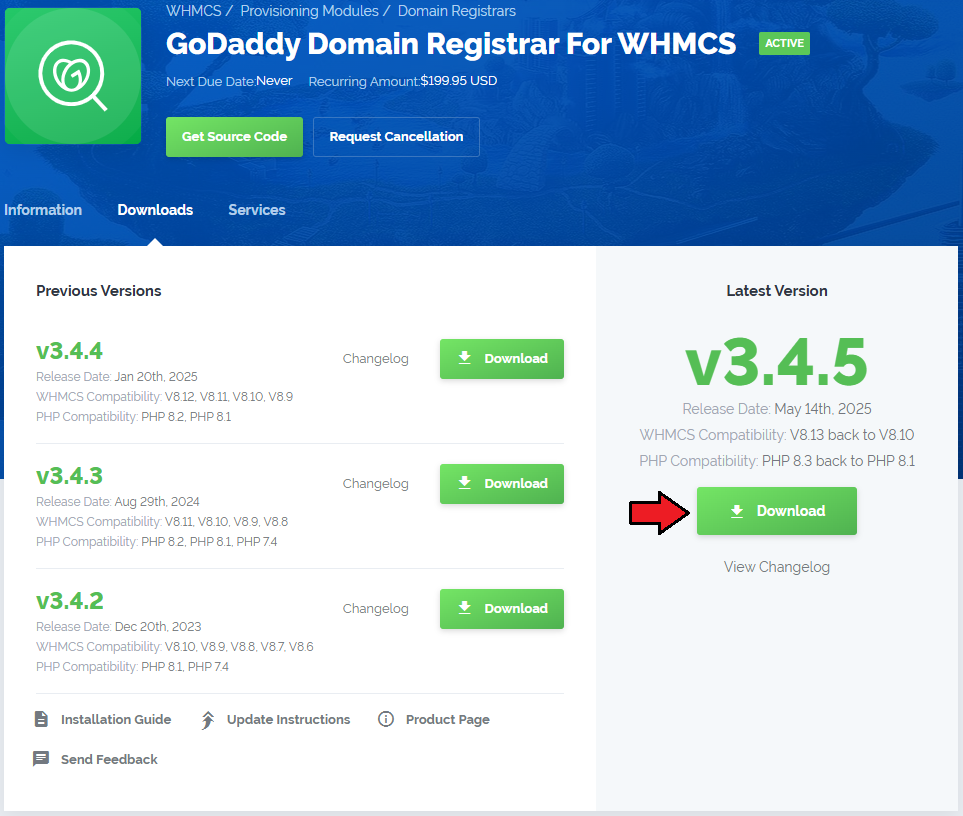
|
| 3. Upload and extract the module into the main WHMCS directory. Files in your WHMCS directory should look like this. |

|
| 4. When you install GoDaddy Domain Registrar for the first time you have to rename 'license_RENAME.php' file. File is located in 'modules/registrars/WWDGoDaddy/license_RENAME.php' . Rename it from 'license_RENAME.php' to 'license.php' . |
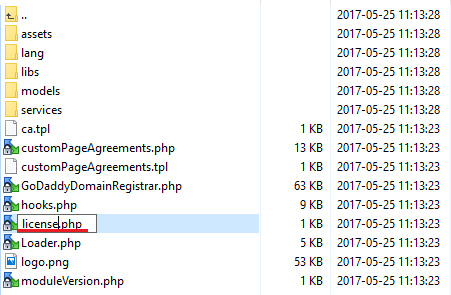
|
| 5. In order to configure your license key you have to edit a previously renamed 'license.php' file. Enter your license key between quotation marks as presented on the following screen. You can find your license key in your client area → 'My Products'. |

|
| 6. As a last step, please move to yourWHMCS/includes directory and find 'additionaldomainfields.php' and 'additionaldomainfields_example.php' files. Paste the content of the example file into the original. |
Configuration
| Before you can go one, you must generate your GoDaddy API Key and API Secret. You will need them to activate your registrar module. Underneath you will find instructions where to find your API details. |
| 7. Firstly, log into your GoDaddy account and enter site: https://developer.godaddy.com/ Find 'Keys' section. |
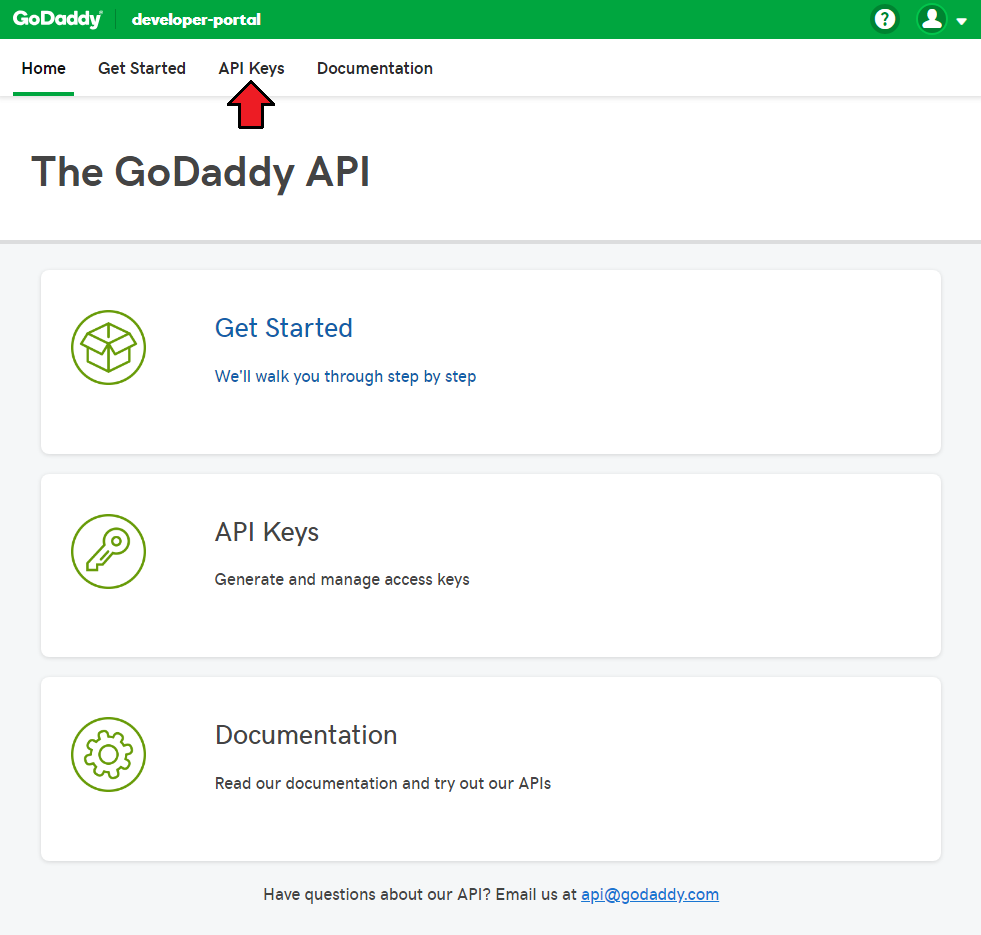
|
| 8. You will be moved to a section where keys can be generated and then managed. Please find 'Production' keys. It should be seen at the bottom of the page, under 'Test' keys. Press '+' to generate a new key. |
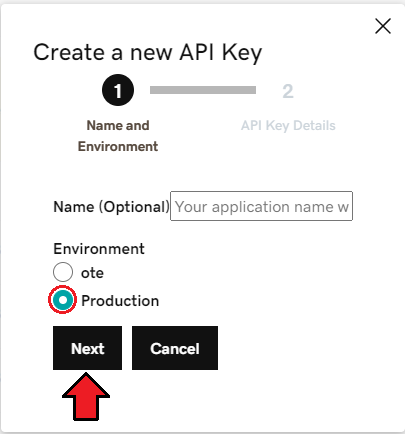
|
| 9. Keep your API Key and Secret in a safe place, you will need them in a moment. Note that it is not possible to vie 'API Secret' again! Press 'OK' to finish. |
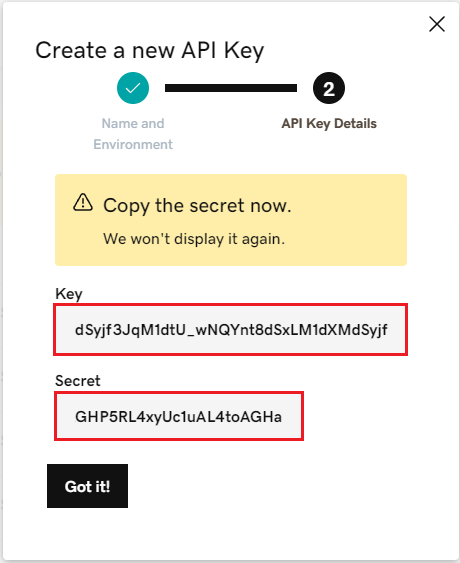
|
| 10. Now, log in to your WHMCS and proceed to 'Setup' → 'Products/Services' → 'Domain Registrars'. Find 'GoDaddy Domains 3' and press 'Activate' next to it. |
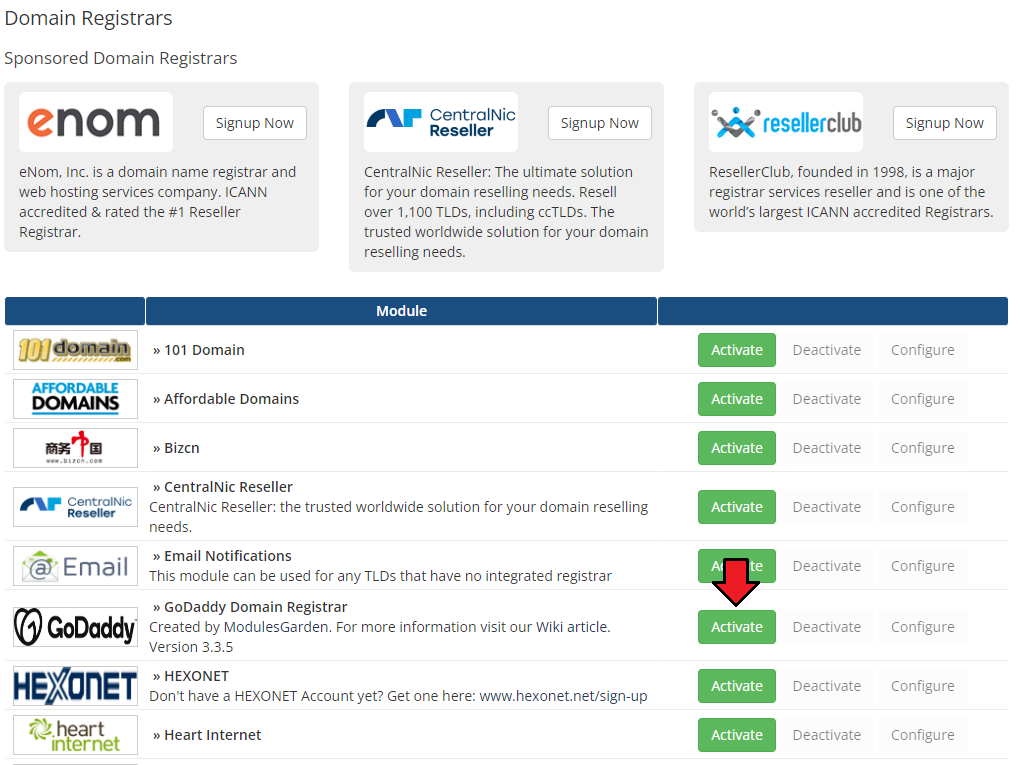
|
| 11. Afterwards, press 'Configure' and enter your live API 'API Key', 'API Secret' and a URL to domain management site. Press 'Save Changes' when ready. |
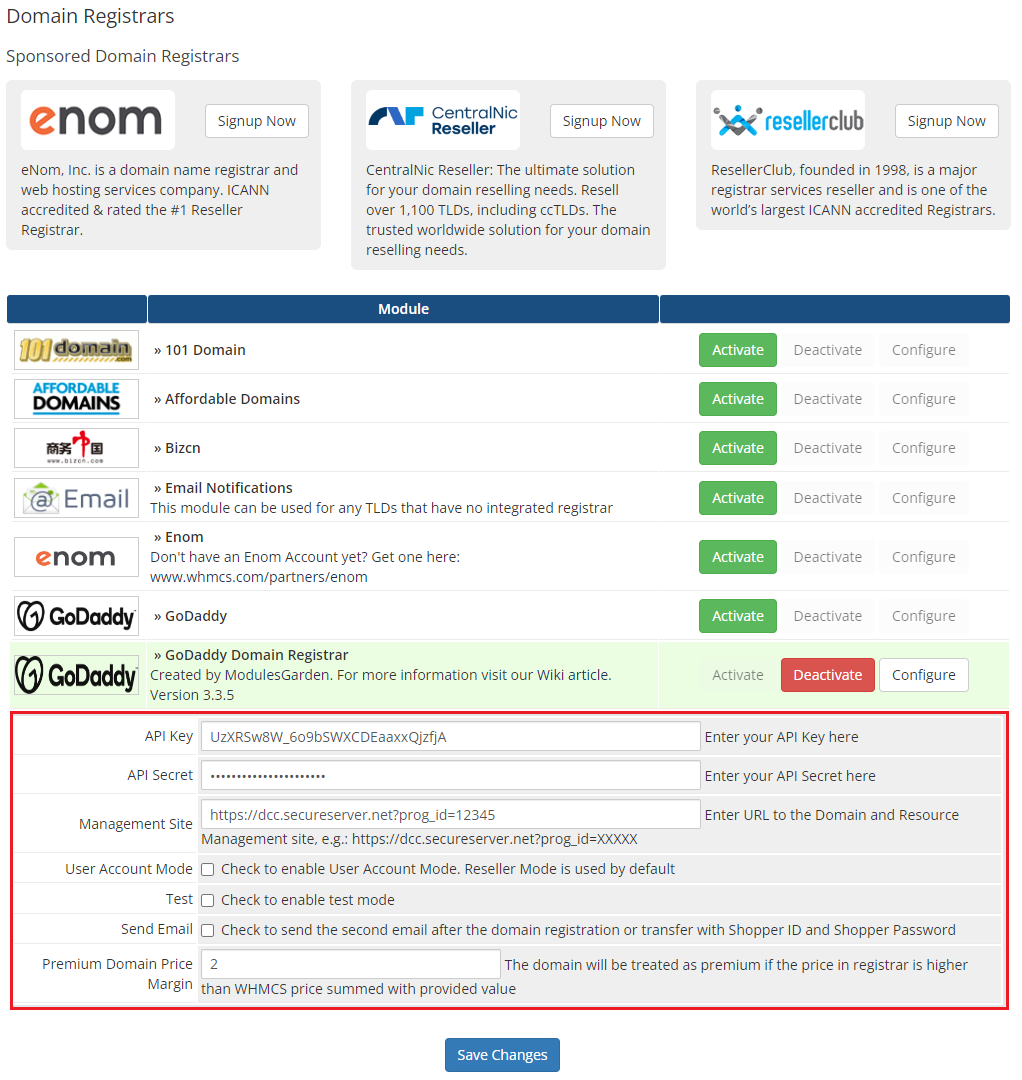
|
Management
| GoDaddy Domain Registrar allows you to offer GoDaddy TLDs through the WHMCS system to your customers. In this short guide we will present you the possibilities of our module. |
Management of TLDs
| Adding a new TLD is quite simple. To add it, go to 'Setup' → 'Products/Services' → 'Domain Pricing'. Enter your TLD and choose 'WWDGoDaddy3' from 'Auto Registration' dropdown menu as shown on the screen below. |
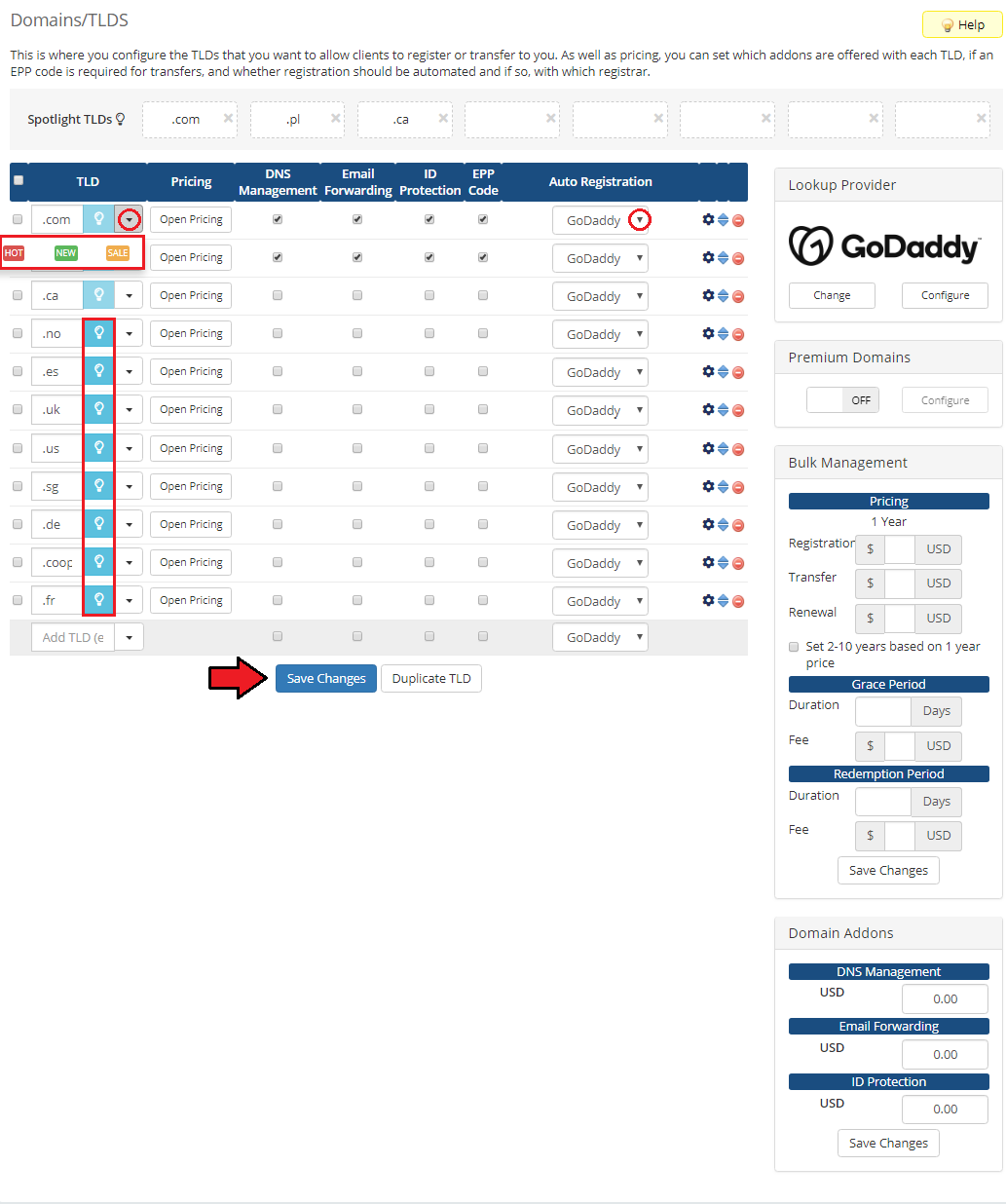
|
| As you can see 'Open Pricing' field has appeared. Click on it and set up your pricing. |
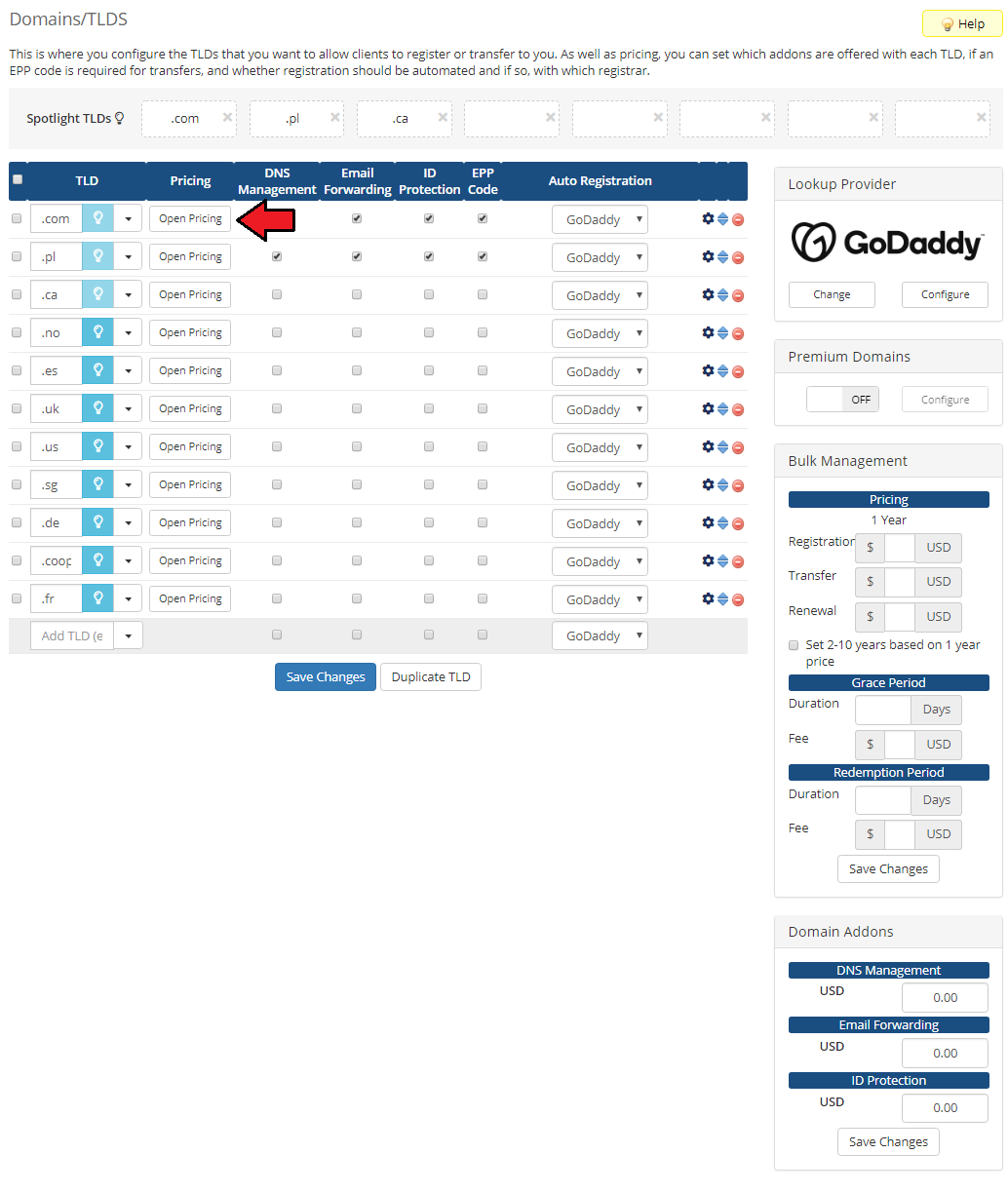
|
| In a newly opened window you can set your prices. Remember to save the changes. |
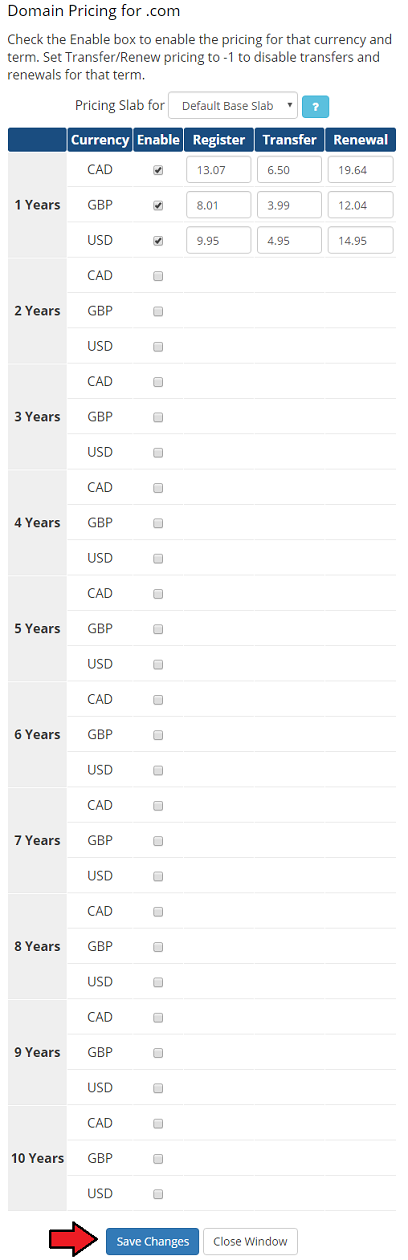
|
| That's all! Simple isn't it? If you would like to set up pricing for more TLDs simply repeat steps shown in 'Management of TLDs' as many times as you need. |
Ordering
| Ordering GoDaddy domains domains goes alike ordering other domains. Select additional options of the registrar if you wish, like email forwarding. |
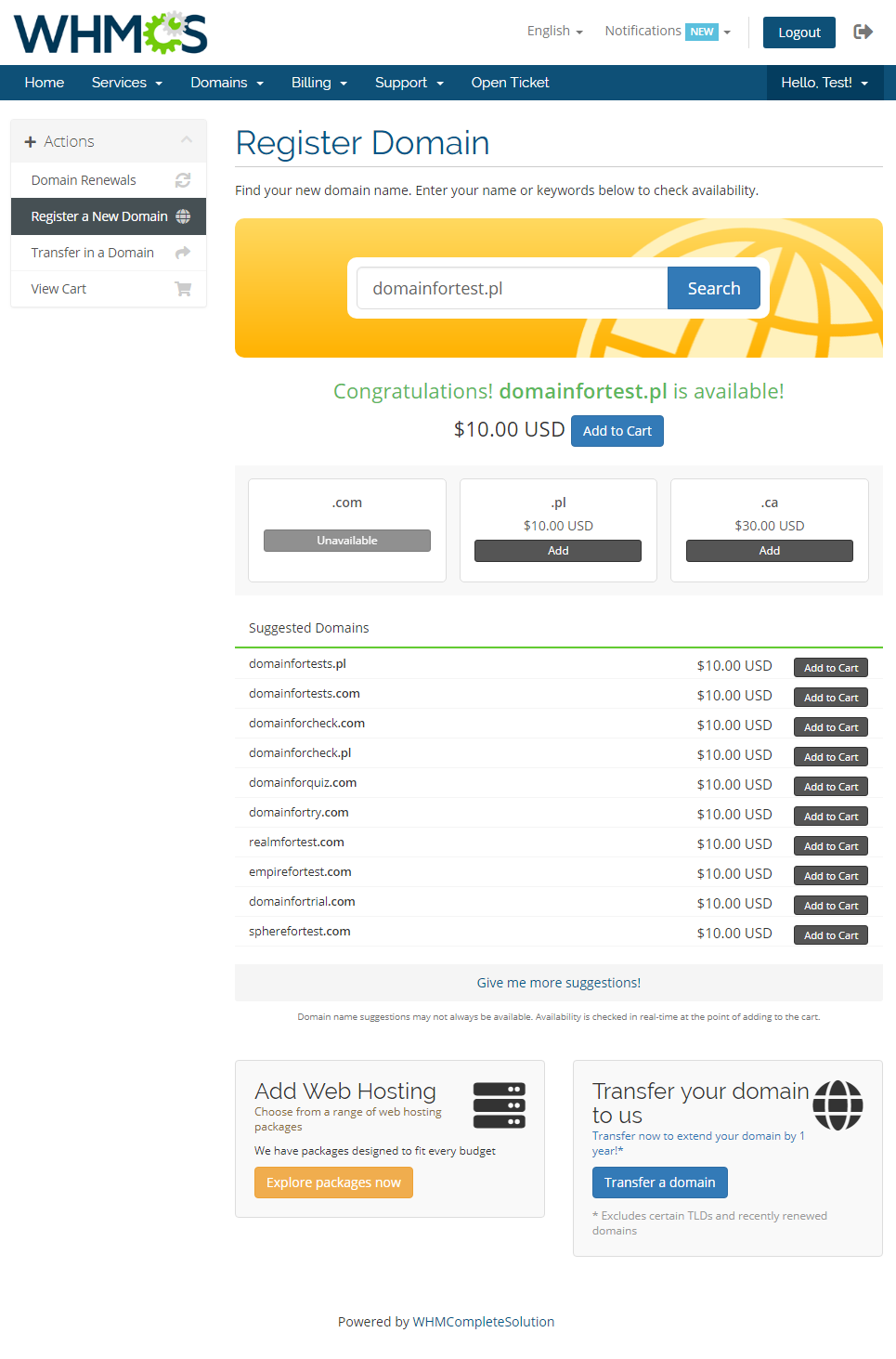
|
Management of Domain
| In the admin area you can manage all the aspects of the domain. Starting with registering your domain. Allowed actions: transfer and renew functionalities, delete, modify contact details (see 'Common Problems' section), management of nameservers and contact details |
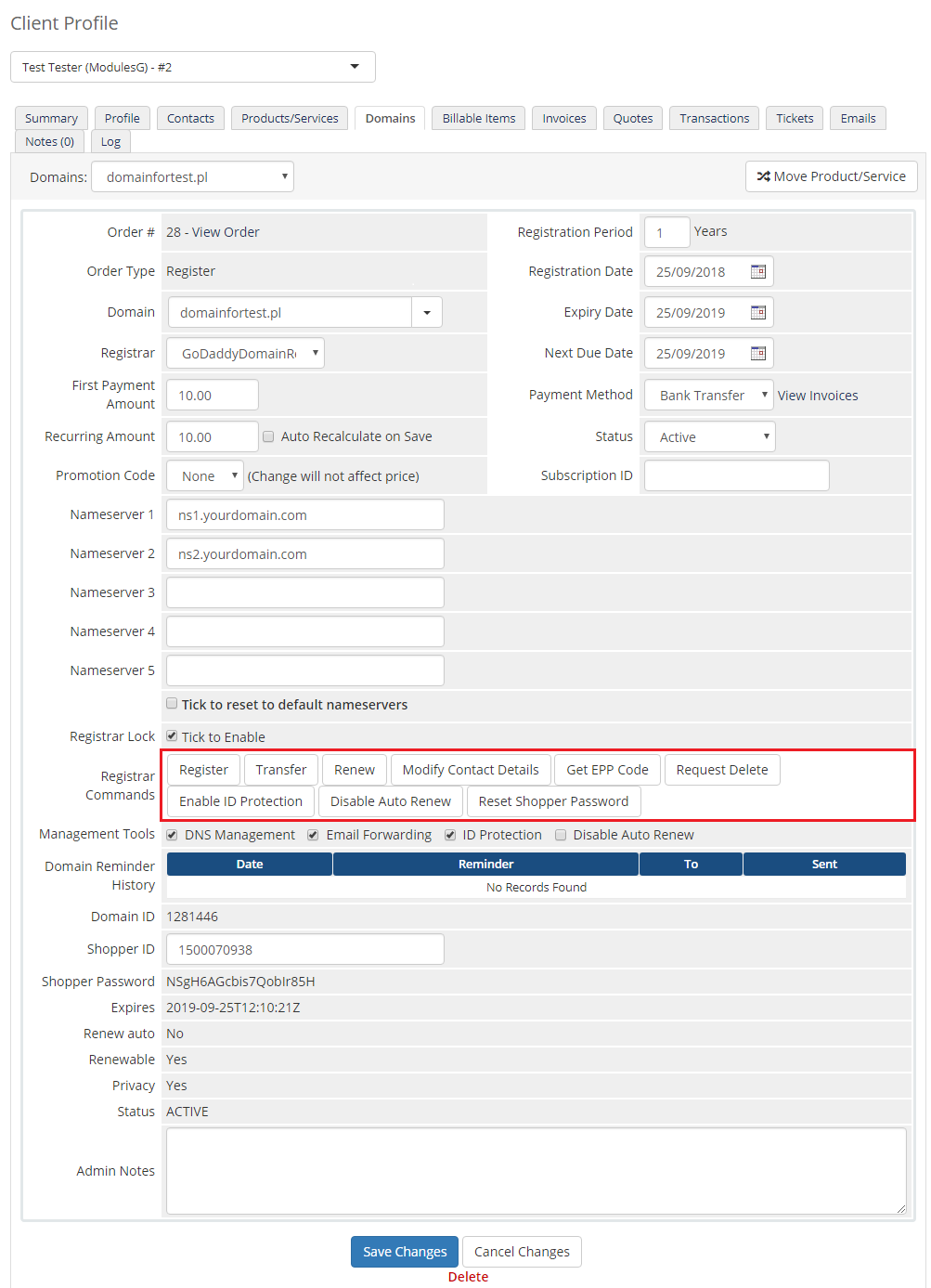
|
| Additionally, you can enable/disable features such as dns management, email forwarding, id protection and auto renew (on GoDaddy side). Important:
|
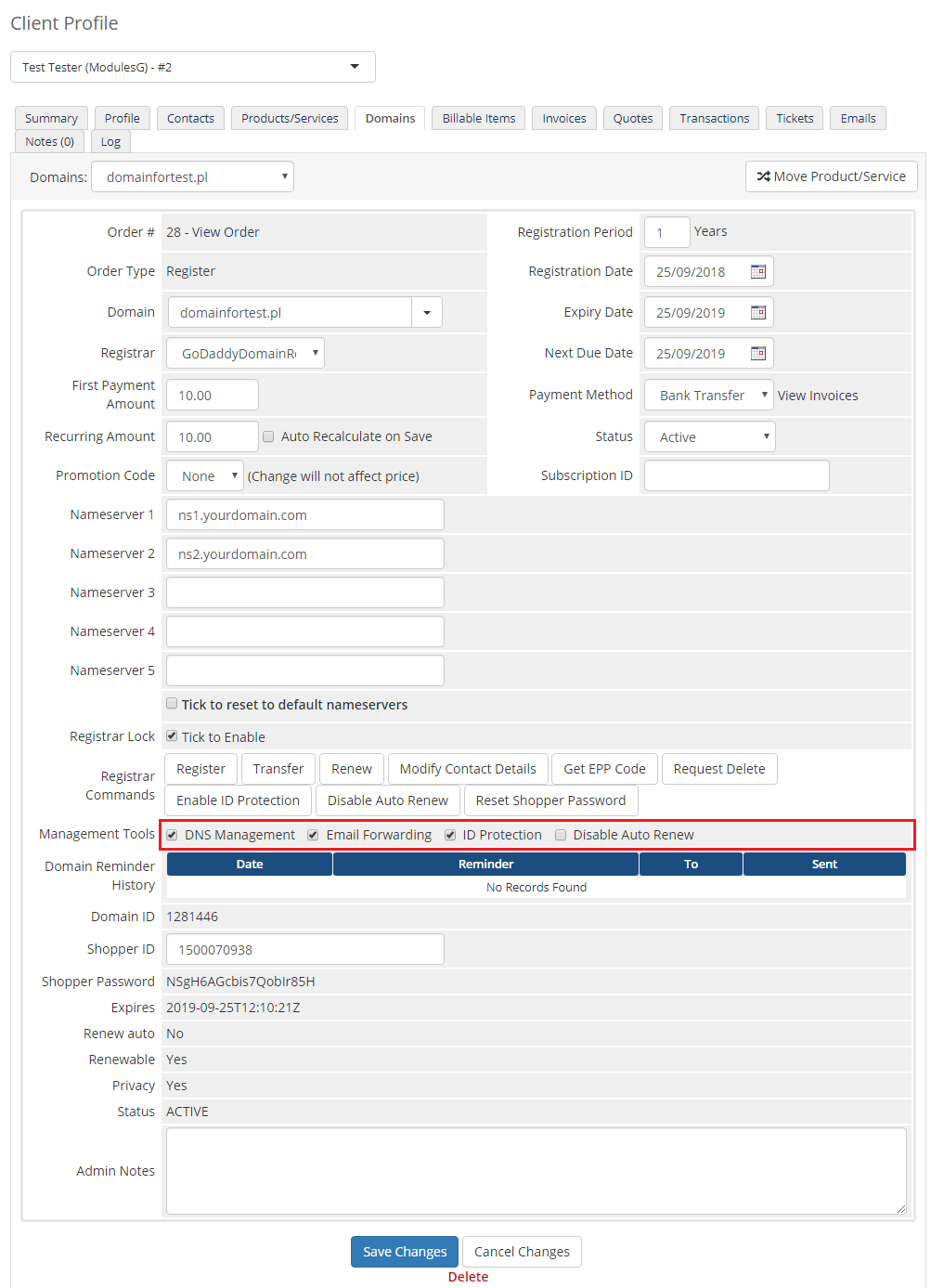
|
| Detailed information about the domain can be found below. |
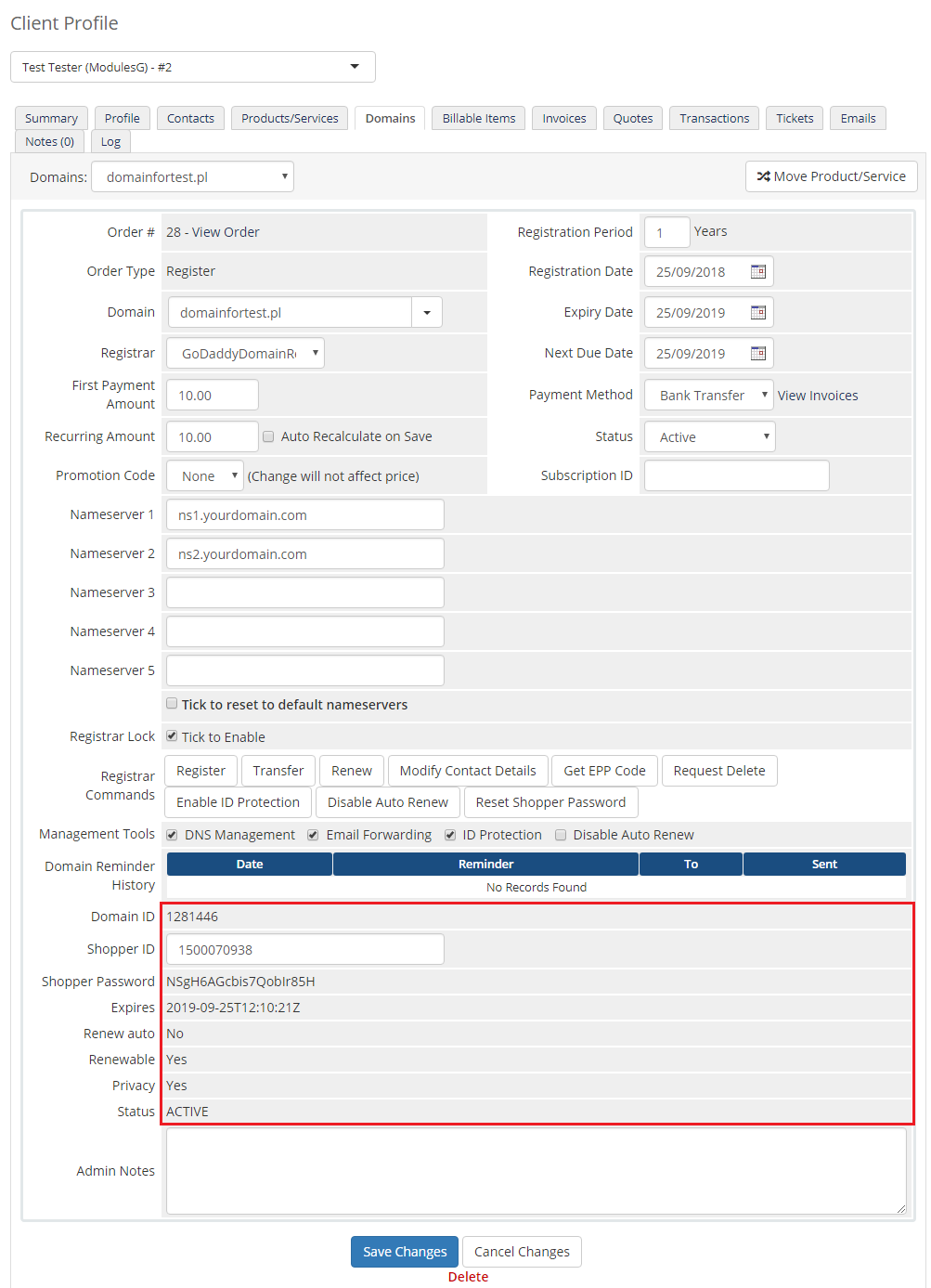
|
Client Area
| Your customers can perform various actions on their GoDaddy domain from the client area. Clients can view basic information related to domains and perform several actions on them. Read below see exactly what can be done. |
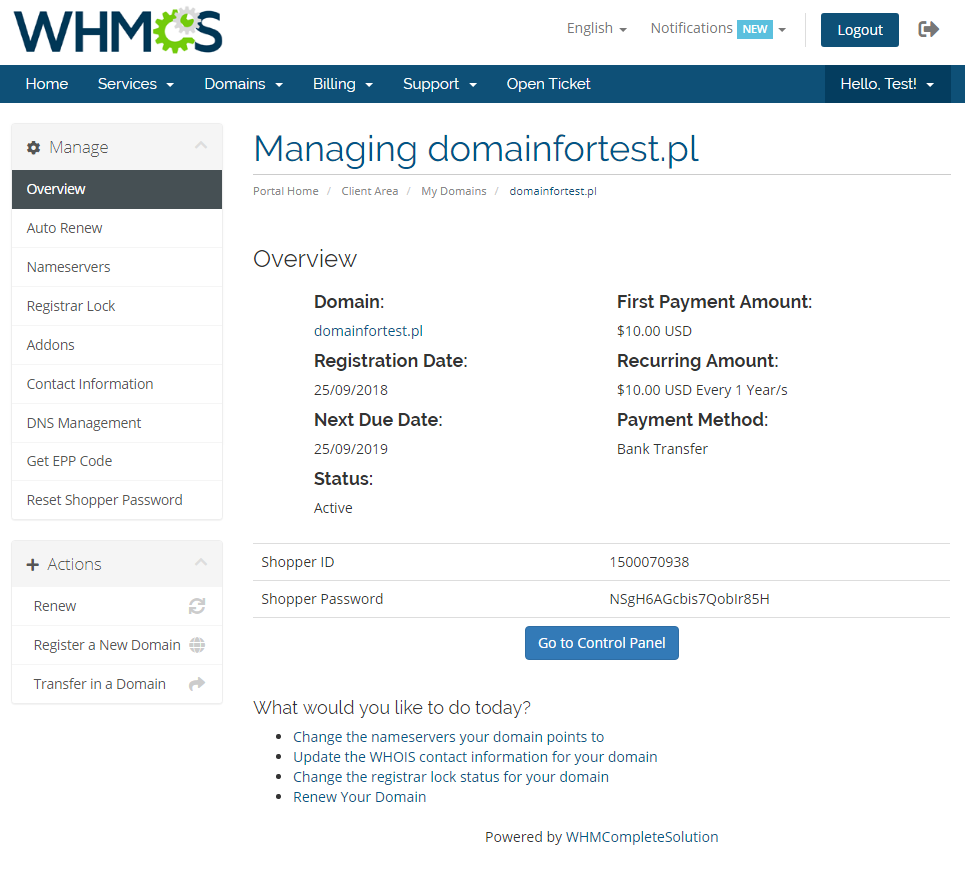
|
| At 'Auto Renew' tab clients can enable/disable auto renewal by pressing 'Enable Auto Renew' / 'Disable Auto Renew' button. |
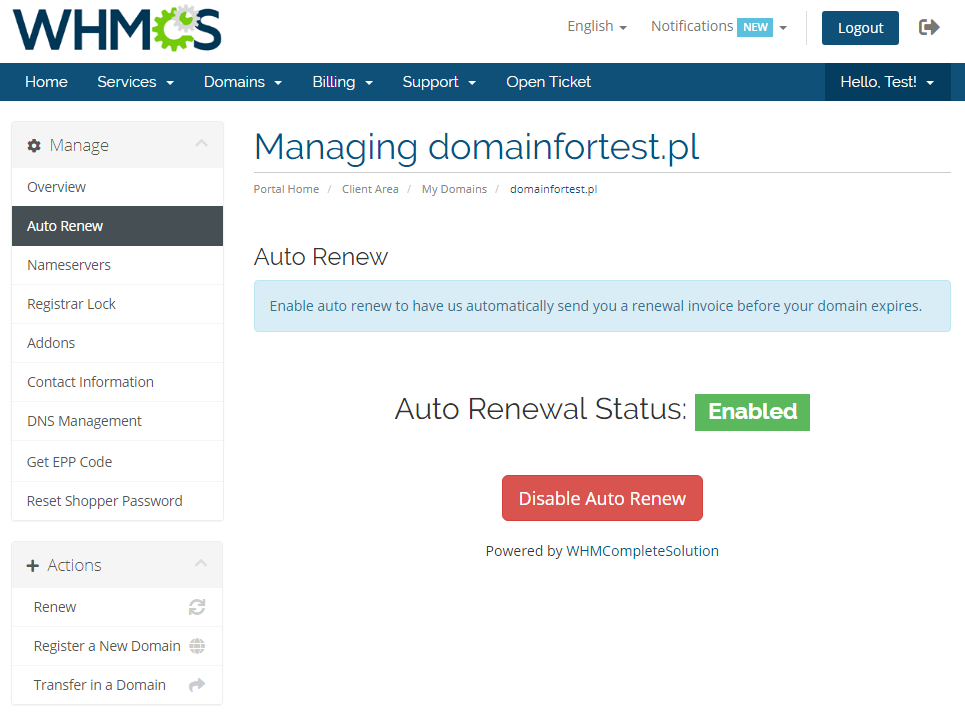
|
| 'Nameservers' tab allows clients to change nameservers used by their domains. |
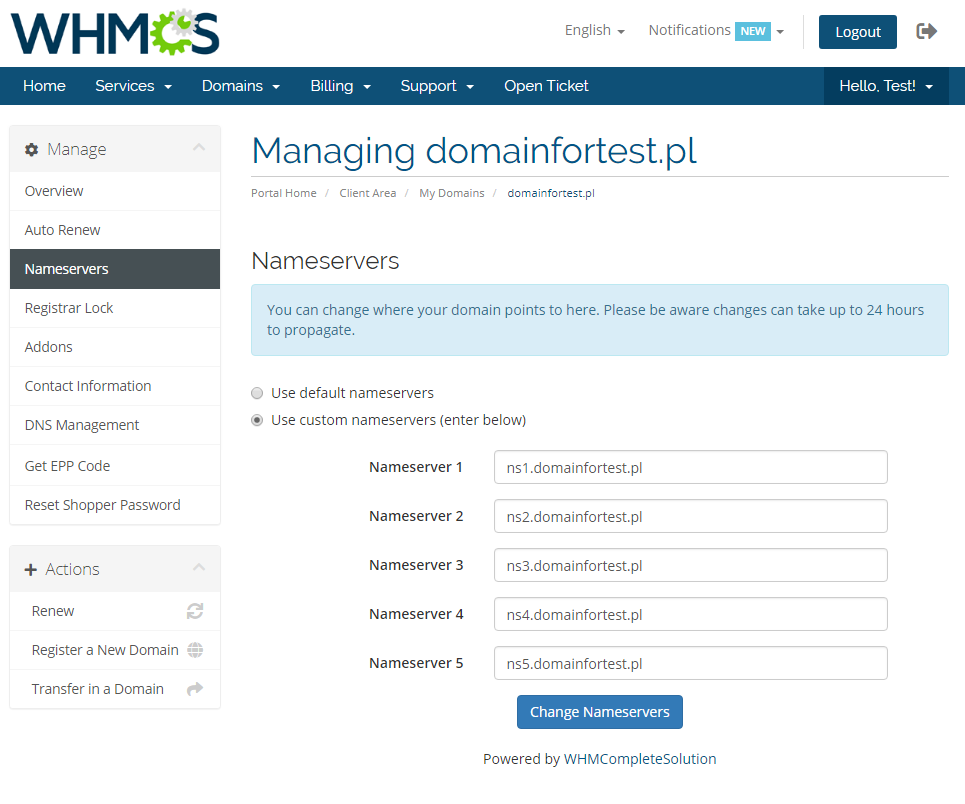
|
| Your customers can also lock/unlock their domains at 'Registrar Lock' tab to prevent them from being transferred. |
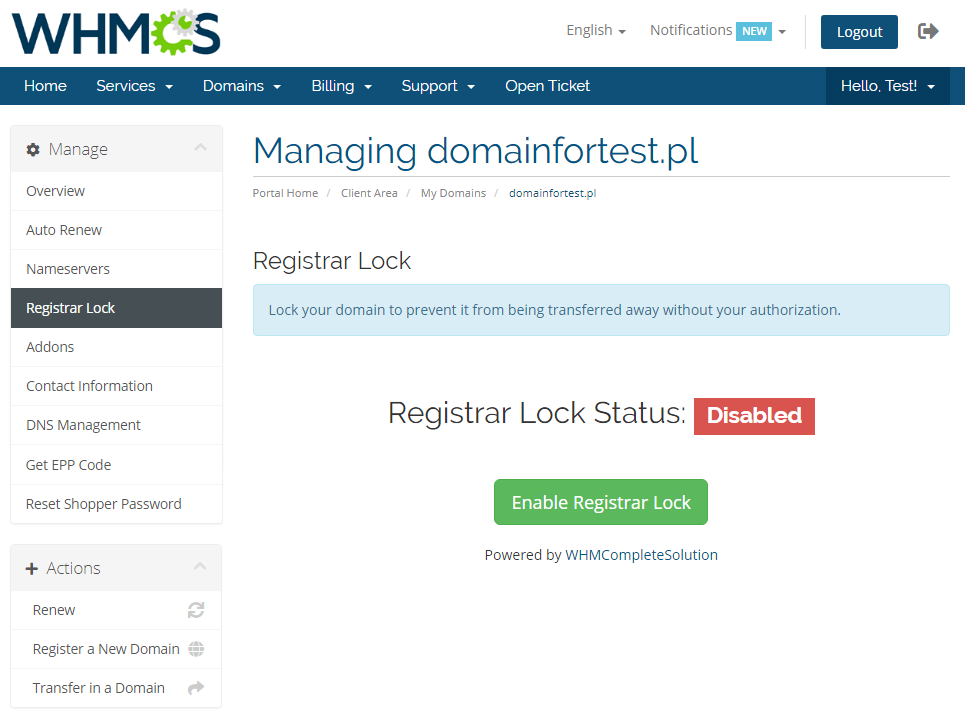
|
| 'Addons' tab allows your clients to view and manage addons purchased along with domain. |

|
| Under 'Manage' → 'Contact Information' your clients can also view and modify contact information. Note: Please see 'Common Problems' section to learn about 'Contact Information' issues. |
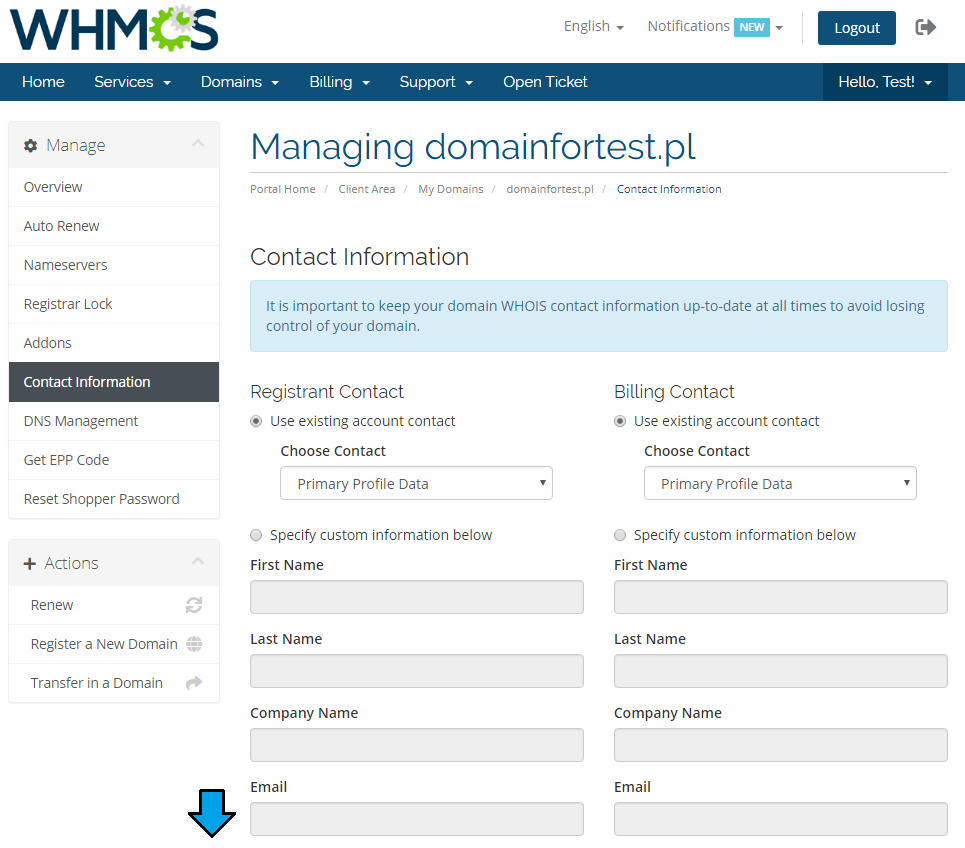
|
| In order to manage domain DNS records, find 'DNS Management' section (if option is enabled). |
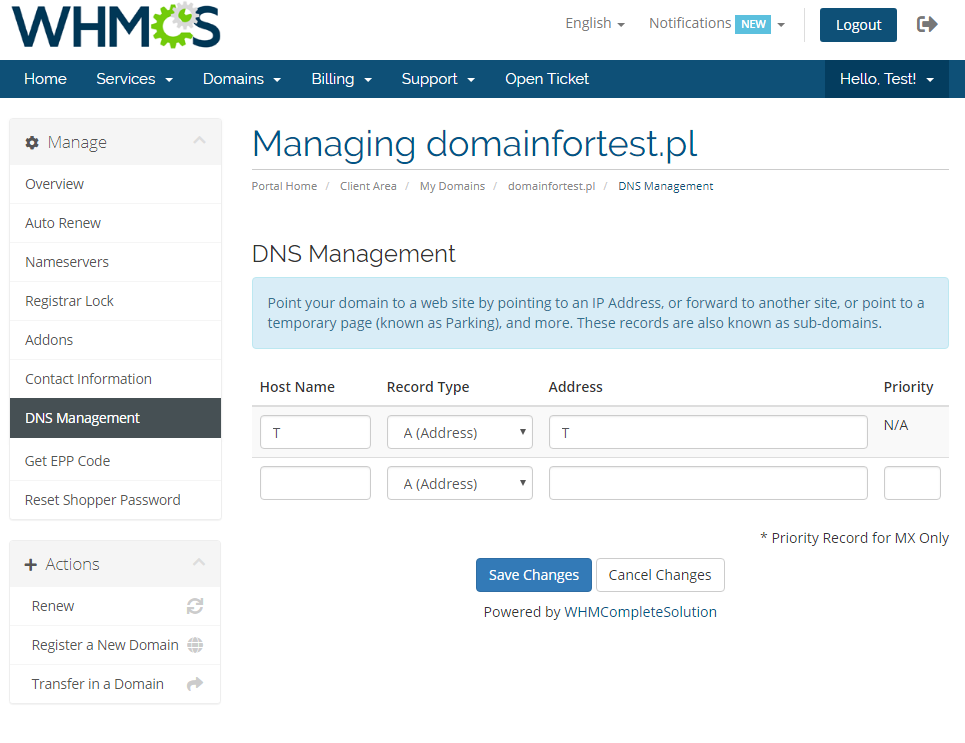
|
| You may also ask for EPP code (if option is allowed). |
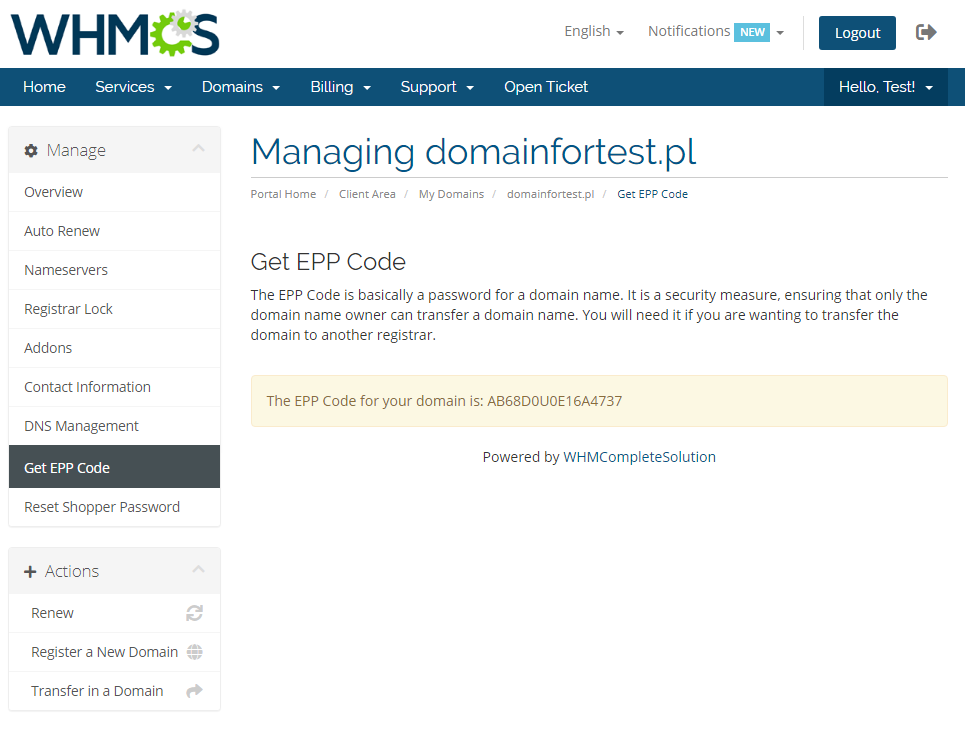
|
Tips
| 1. To use the test mode, simply select adequate checkbox under configuration on registrar activation page. |
| 2. In order to set up custom nameservers proceed to 'Setup' → 'General Settings' → 'Domains'. Type in default nameservers and save changes. Then, in reseller panel in your GoDaddy account find 'Products' → 'Nameserver Settings' and select 'I want to use my own hosting nameserver', type in the nameservers and save the changes. Now, domains will be registered with the default nameservers. |
Common Problems
| 1. When you have problems with connection, check whether your SELinux or firewall does not block ports. |
| 2. Contact Information option - management of contact information is highly limited in GoDaddy Domain Registrar For WHMCS 3.0.0. |
| 3. If one of the TLDs you have configured is unavailable, please make sure you have set up pricing in a default currency. |
| 4. If you encounter any problem with the module, make sure you have installed SOAP library on your server. |
5. In case you see error 'Private label ID does not belong to a reseller' while registering, you must contact GoDaddy support directly.
|