General
From ModulesGarden Wiki
(Difference between revisions)
(→How To Debug Modules) |
|||
| Line 43: | Line 43: | ||
==How To Debug Modules== | ==How To Debug Modules== | ||
| − | '''<span style="color: #ff0000;">If the procedure described below doesn't work for you, please report | + | '''<span style="color: #ff0000;">If the procedure described below doesn't work for you, please report this to our Support Team.</span>''' |
{| | {| | ||
|style="padding: 10px 0px 20px 15px;"|'''If you are experiencing white page or the module is not working as it should, you can enable debug mode that prints all the PHP errors on the screen.''' | |style="padding: 10px 0px 20px 15px;"|'''If you are experiencing white page or the module is not working as it should, you can enable debug mode that prints all the PHP errors on the screen.''' | ||
Revision as of 13:52, 20 March 2013
How To Change Module Language
Please note that not all of our modules have Multi-Language Support.
| 1. Changing module language is very simple. First of all, go to 'lang' folder located in your module or templates directory (dependant on the module). Now copy 'english.php' file and rename it to your desired language, for example 'spanish.php' . |
| 2. Now you can enter to your newly created file and easily replace particular sentences. For presentation purposes we changed ['manage header'] from 'Manage' to 'Ordenar' . Don't forget to save the changes. |

|
3. Now you can change the language in two ways:
|
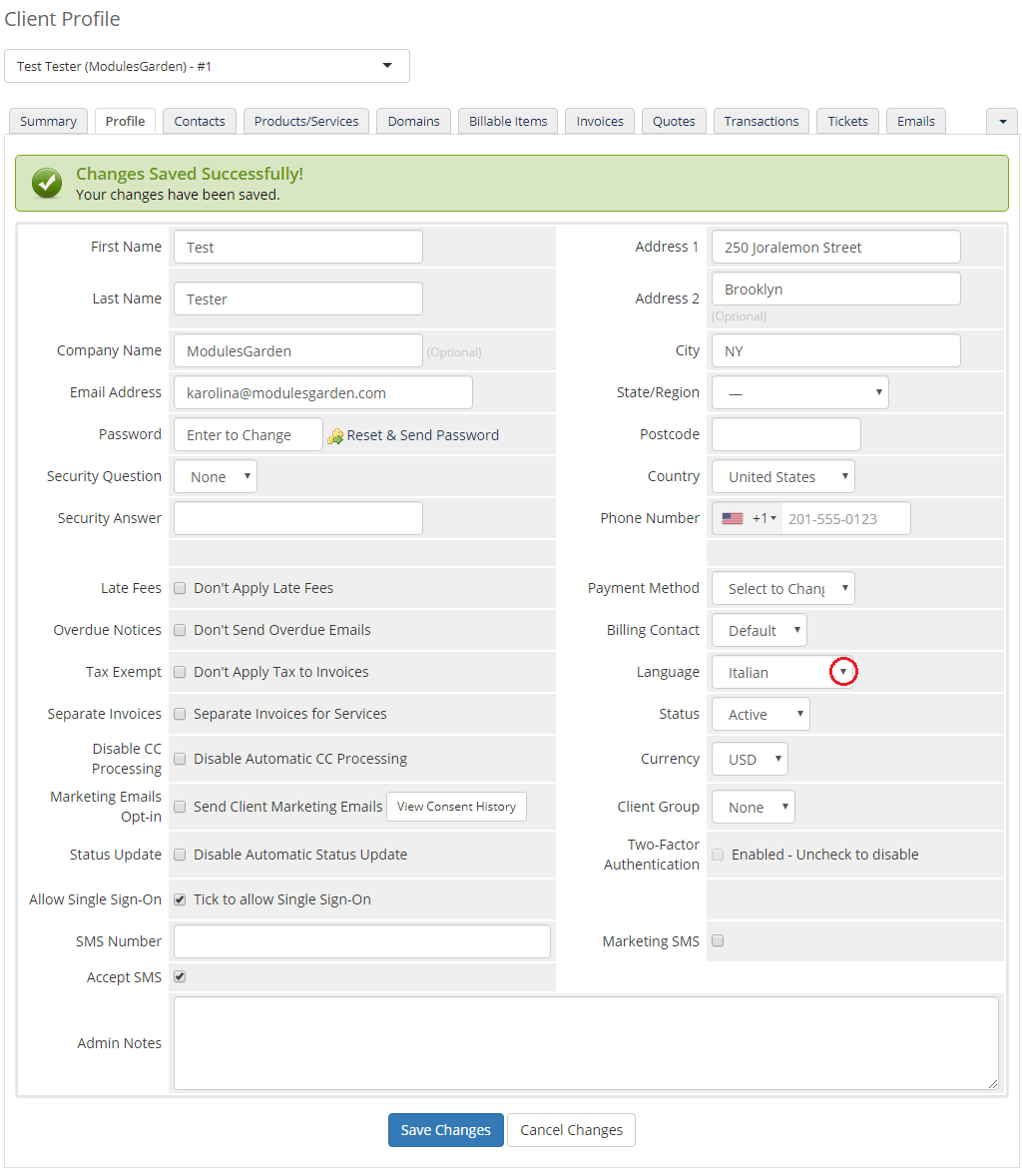
|
|
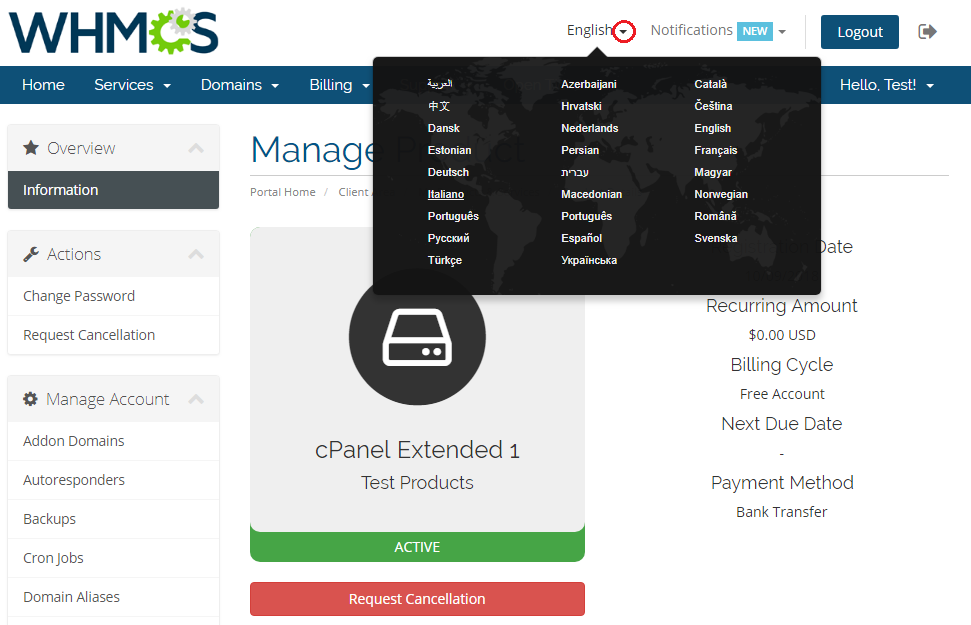
|
| 4. As you can see on the following screen the header has changed to 'Ordenar' owing to our changes. |
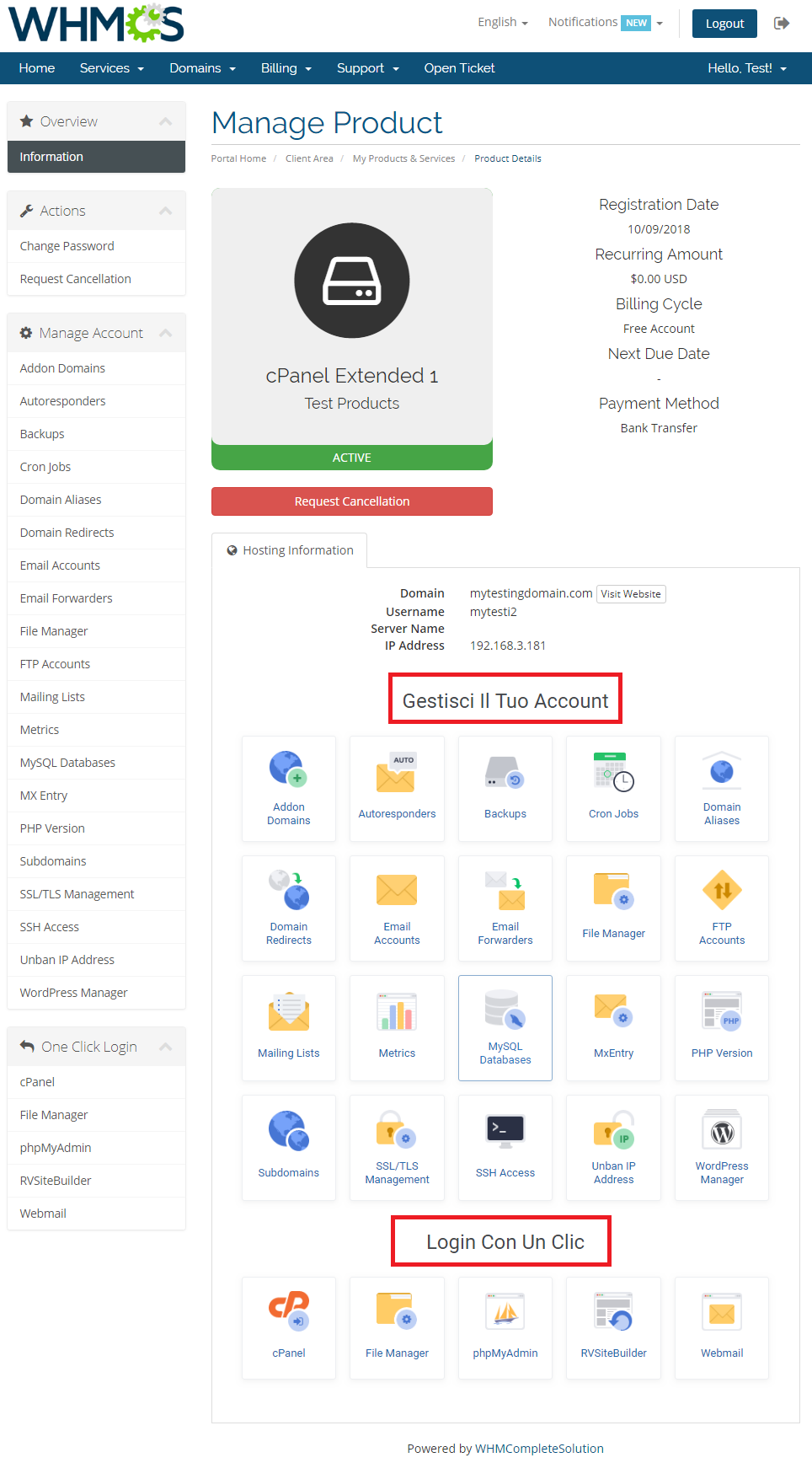
|
| That's all, from now on you shouldn't have any problems with changing language in our modules. |
How To Debug Modules
If the procedure described below doesn't work for you, please report this to our Support Team.
| If you are experiencing white page or the module is not working as it should, you can enable debug mode that prints all the PHP errors on the screen. |
| To do so, enter the URL you are experiencing the issue with and add the additional parameter '_debug=turnon' . For example: yourdomain.com/clientarea.php?action=productdetails&id=81&_debug=turnon yourdomain.com/clientarea.php?_debug=turnon |
| To disable debug mode, simply call the same parameter but with value 'turnoff' . For example: yourdomain.com/clientarea.php?_debug=turnoff |